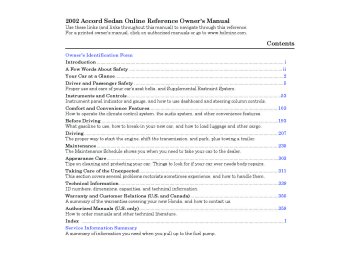- 1993 Honda Accord Sedan Owners Manuals
- Honda Accord Sedan Owners Manuals
- 1991 Honda Accord Sedan Owners Manuals
- Honda Accord Sedan Owners Manuals
- 2008 Honda Accord Sedan Owners Manuals
- Honda Accord Sedan Owners Manuals
- 1994 Honda Accord Sedan Owners Manuals
- Honda Accord Sedan Owners Manuals
- 1997 Honda Accord Sedan Owners Manuals
- Honda Accord Sedan Owners Manuals
- 2005 Honda Accord Sedan Owners Manuals
- Honda Accord Sedan Owners Manuals
- 2007 Honda Accord Sedan Owners Manuals
- Honda Accord Sedan Owners Manuals
- 2010 Honda Accord Sedan Owners Manuals
- Honda Accord Sedan Owners Manuals
- 2011 Honda Accord Sedan Owners Manuals
- Honda Accord Sedan Owners Manuals
- 1996 Honda Accord Sedan Owners Manuals
- Honda Accord Sedan Owners Manuals
- 2003 Honda Accord Sedan Owners Manuals
- Honda Accord Sedan Owners Manuals
- 2013 Honda Accord Sedan Owners Manuals
- Honda Accord Sedan Owners Manuals
- 2001 Honda Accord Sedan Owners Manuals
- Honda Accord Sedan Owners Manuals
- 1998 Honda Accord Sedan Owners Manuals
- Honda Accord Sedan Owners Manuals
- 1992 Honda Accord Sedan Owners Manuals
- Honda Accord Sedan Owners Manuals
- 1995 Honda Accord Sedan Owners Manuals
- Honda Accord Sedan Owners Manuals
- 2009 Honda Accord Sedan Owners Manuals
- Honda Accord Sedan Owners Manuals
- 2004 Honda Accord Sedan Owners Manuals
- Honda Accord Sedan Owners Manuals
- 2000 Honda Accord Sedan Owners Manuals
- Honda Accord Sedan Owners Manuals
- 2006 Honda Accord Sedan Owners Manuals
- Honda Accord Sedan Owners Manuals
- 1990 Honda Accord Sedan Owners Manuals
- Honda Accord Sedan Owners Manuals
- 2002 Honda Accord Sedan Owners Manuals
- Honda Accord Sedan Owners Manuals
- Download PDF Manual
-
BASS/FADER control knob to get it to pop out. Without pulling it out farther, turn the knob to adjust the bass level. Push the knob back in when you are done so you cannot change the setting by accidentally bumping it.
Radio Frequencies and Reception For information, See page
170
Comfort and Convenience Features 123
Main MenuTable of Contentsst 01/04/26 22:04:48 31S84640_127
Audio System
Operating the Cassette Player Turn the audio system ON. Make sure the tape opening on the cassette is facing to the right, then insert the cassette most of the way into the slot. The system will pull it in the rest of the way, and begin to play.
The tape direction indicator will light to show you which side of the cassette is playing. The indicates the side you inserted facing upward is now playing. If you want to play the other side, press the PROG button.
▲
Dolby noise reduction turns on when you insert a cassette. If the tape was not recorded with Dolby noise reduc- tion, turn it off by pressing the
button.
124
Comfort and Convenience Features
−
SKIP The Skip Function allows you to find the beginning of a song or passage. To find the beginning of the song or passage currently playing, push the SKIP switch down. You will see REW flashing in the display as the tape rewinds. To find the beginning of the next song, push the SKIP switch up. You will see FF flashing in the display as the tape fast forwards. When the system finds the beginning of a song or passage, it goes back to PLAY mode.
When the system reaches the end of the tape, it will automatically reverse direction and play the other side. If you want to remove the cassette from the drive, press the EJECT button.
Tape Search Functions With a cassette playing, you can use the FF, REW, SKIP, or REPEAT function to find a desired program.
−
FF/REW Fast Forward and Re- wind move the tape rapidly. To re- wind the tape, push the REW button. You will see REW in the display. To fast forward the tape, push the FF button. You will see FF displayed. Press the PLAY button to take the system out of rewind or fast forward. If the system reaches the end of the tape while in fast forward or rewind, it automatically stops that function, reverses direction, and begins to play.
Main MenuTable of Contentsst 01/04/26 22:04:55 31S84640_128
−
The Repeat function
REPEAT continuously replays the current song or passage. Press the RPT button to activate it; you will see RPT displayed as a reminder. When the system reaches the end of the song or passage currently playing, it will automatically go into rewind. When it senses the beginning of the same song or passage, the system returns to PLAY mode. It will continue to repeat this same program until you deactivate REPEAT by pressing the button again.
Audio System
EEJJEECCTT BBUUTTTTOONN
CCAASSSSEETTTTEE SSLLOOTT
TTAAPPEE DDIIRREECCTTIIOONN IINNDDIICCAATTOORR
RRPPTT BBUUTTTTOONN
RREEWW BBUUTTTTOONN
FFFF BBUUTTTTOONN
PPLLAAYY BBUUTTTTOONN
PPRROOGG BBUUTTTTOONN
SSKKIIPP BBUUTTTTOONN
DDOOLLBBYY BBUUTTTTOONN
CONTINUED
Comfort and Convenience Features
125
Main MenuTable of Contentsst 01/04/26 22:05:02 31S84640_129
Audio System
The SKIP and REPEAT functions use silent periods on the tape to find the end of a song or passage. These features may not work to your satisfaction if there is almost no gap between selections, a high noise level between selections, or a silent period in the middle of a selection.
EEJJEECCTT BBUUTTTTOONN
CCAASSSSEETTTTEE SSLLOOTT
TTAAPPEE DDIIRREECCTTIIOONN IINNDDIICCAATTOORR
RRPPTT BBUUTTTTOONN
RREEWW BBUUTTTTOONN
FFFF BBUUTTTTOONN
Caring for Cassettes Damaged cassettes can jam inside the drive or cause other problems. See page cassette care and protection.
for information on
181
PPLLAAYY BBUUTTTTOONN
PPRROOGG BBUUTTTTOONN
SSKKIIPP BBUUTTTTOONN
DDOOLLBBYY BBUUTTTTOONN
126
Comfort and Convenience Features
Main MenuTable of Contentsst 01/04/26 22:05:10 31S84640_130
Operating the Optional CD Changer A Compact Disc changer is available from your dealer. It holds up to six discs, providing several hours of continuous entertainment. You operate the CD changer with the same controls used for the radio and cassette player.
Your dealer also has an accessory in- dash single CD player available that is operated by the radio controls. To operate this unit, use the instructions (except for those relating to multiple discs) in this section.
Using the instructions that came with the changer, load the desired CDs in the magazine, and load the magazine in the changer. Play only standard round discs. Odd-shaped CDs may jam in the drive or cause other problems.
Audio System
TTAAPPEE//CCDD BBUUTTTTOONN
RRAANNDDOOMM IINNDDIICCAATTOORR
AAMM//FFMM BBUUTTTTOONN
RREEPPEEAATT IINNDDIICCAATTOORR
PPWWRR//VVOOLL KKNNOOBB
RRPPTT BBUUTTTTOONN
PPRREESSEETT BBUUTTTTOONNSS
SSKKIIPP SSWWIITTCCHH
CONTINUED
Comfort and Convenience Features 127
Main MenuTable of Contentsst 01/04/26 22:05:19 31S84640_131
Audio System
For best results when using CD-R discs, use only high quality discs labeled for audio use. When recording a CD-R, the recording must be closed in order for the disc to be used by CD players. CD-RW discs will not work in this unit.
To operate the CD changer or player, the ignition must be in ACCESSORY (I) or ON (II) and the audio system must be on.
Press the CD button until ‘‘CD’’ appears in the display. The system will start to play the first track of the first disc in the magazine.
When that disc ends, the next disc in the magazine is loaded and played. After the last disc finishes, the system returns to disc 1.
128
Comfort and Convenience Features
To select a different disc, press the appropriate preset button (1
6). If − you select an empty slot in the magazine, the changer will, after finding that slot empty, try to load the CD in the next slot. This continues until it finds a CD to load and play.You can use the SKIP switch to select tracks within a disc. If you push and release the SKIP switch, the system will move to the beginning of a track. Push the switch up to move to the beginning of the next track, and push the switch down to move to the beginning of the current track.
If you push and hold the SKIP switch, you will hear a beep and the system will continue to move across tracks. Release the switch when you think it has reached the desired place on the disc.
−
REPEAT When you activate the Repeat feature by pressing the RPT button, the system continuously replays the current track. You will see RPT in the display as a reminder. Press the RPT button again to turn it off.
−
This feature,
RANDOM PLAY when activated, plays the tracks on a CD in random order, rather than in the order they are recorded on the CD. To activate Random Play, press and hold the RPT button until you see RDM in the display. The system will then select and play tracks randomly on the current disc. When all tracks on that disc have been played, the next disc is loaded and played randomly. This continues until you deactivate Random Play by pressing RPT again.
Main MenuTable of Contentsst 01/04/26 22:05:28 31S84640_132
If the system is in Repeat mode, you must turn it off by pressing RPT before you can select Random Play. Then press the button again until you see RDM displayed.
To take the system out of CD mode, press the AM/FM button or insert a cassette in the player. If a tape is already in the cassette player, press the TAPE button. When you return to CD mode, play will continue at the same disc and track.
If you turn the system off while a CD is playing, either with the PWR/VOL knob or the ignition switch, play will continue at the same disc and track when you turn it back on.
Protecting Compact Discs For information on how to handle and protect compact discs, see page 175
Audio System
AAMM//FFMM BBUUTTTTOONN
RRAANNDDOOMM IINNDDIICCAATTOORR
TTAAPPEE//CCDD BBUUTTTTOONN
RREEPPEEAATT IINNDDIICCAATTOORR
PPRREESSEETT BBUUTTTTOONNSS
SSKKIIPP SSWWIITTCCHH
RRPPTT BBUUTTTTOONN
PPWWRR//VVOOLL KKNNOOBB
Comfort and Convenience Features
129
Main MenuTable of Contentsst 01/04/26 22:05:38 31S84640_133
Audio System
CD Changer Error Indications If you see an error indication in the display while operating the CD changer, find the cause in the chart to the right. If you cannot clear the error indication, take the car to your Honda dealer.
130
Comfort and Convenience Features
Indication
Cause
Solution
Disc-changer malfunction.
CD magazine ejection impossible. Disc is in changer mechanism. High temperature.
Misconnection or disconnection of CD changer. No CD magazine in the CD changer. No CD in magazine.
If the code disappears within a few seconds, unit is OK. Press the magazine eject button and pull out the magazine, check for error indication. Insert the magazine again. If the code does not disappear or the magazine cannot be pulled out, consult your Honda dealer. Press the magazine eject button. If the maga- zine does not eject, consult your Honda dealer. Press the magazine eject button, and insert an empty magazine. Will disappear when the temperature returns to normal.
See your Honda dealer.
Insert CD magazine.
Insert CD in magazine.
Main MenuTable of Contentsst 01/04/26 22:05:47 31S84640_134
AM/FM/CD Audio System ForLXandU.S.LXV-6models Your Honda’s audio system provides clear reception on both AM and FM bands, while the preset buttons allow you to easily select your favorite stations.
Audio System
Operating the Radio The ignition switch must be in ACCESSORY (I) or ON (II) to operate the audio system. Turn the system on by pushing the PWR/ VOL knob or the AM/FM button. Adjust the volume by turning the knob.
The band and frequency that the radio was last tuned to is displayed. To change bands, press the AM/FM button. On the FM band, ST will be displayed if the station is broadcast- ing in stereo. Stereo reproduction on AM is not available.
CONTINUED
Comfort and Convenience Features 131
Main MenuTable of Contentsst 01/04/26 22:05:53 31S84640_135
Audio System
You can use any of five methods to find radio stations on the selected band: TUNE, SEEK, SCAN, AUTO SELECT, and the Preset buttons.
−
Use the TUNE knob to
TUNE tune the radio to a desired frequency. Turn the TUNE knob to the right to tune to a higher frequency, or to the left to tune to a lower frequency. Turn the knob right or left until the display reaches the desired frequency.
132
Comfort and Convenience Features
−
The SEEK function
SEEK searches the band for a station with a strong signal. To activate it, press the SEEK bar on either the or side, then release it.
Depending on which side you press, the system scans upward or down- ward from the current frequency. It stops when it finds a station with a strong signal.
−
The SCAN function
SCAN samples all the stations with strong signals on the selected band. To activate it, press the SCAN button, then release it. When the system is in the SCAN mode, SCAN shows in the display. The system will scan up the band for a station with a strong signal. When it finds one, it will stop and play that station for approximately five seconds. If you do nothing, the system will then scan for the next strong station and play that for five seconds. When it plays a station that you want to continue listening to, press the SCAN button again.
Main MenuTable of Contentsst 01/04/26 22:06:04 31S84640_136
−
You can store the
Preset frequencies of your favorite radio stations in the six preset buttons. Each button will store one frequency on the AM band, and two frequencies on the FM band.
To store a frequency:
1.
2.
3.
4.
Select the desired band, AM or FM. FM1 and FM2 let you store two frequencies with each Preset button.
Use the TUNE, SEEK, or SCAN function to tune the radio to a desired station.
Pick the Preset button you want for that station. Press the button and hold it until you hear a beep.
Repeat steps 1 to 3 to store a total of six stations on AM and twelve on FM.
AAMM//FFMM BBUUTTTTOONN
SSTTEERREEOO IINNDDIICCAATTOORR
SSCCAANN IINNDDIICCAATTOORR
Audio System
SSCCAANN BBUUTTTTOONN AAUUTTOO SSEELLEECCTT BBUUTTTTOONN
PPWWRR//VVOOLL KKNNOOBB
PPRREESSEETT BBUUTTTTOONNSS
SSEEEEKK//SSKKIIPP BBAARR
TTUUNNEE//MMOODDEE KKNNOOBB
Once a station’s frequency is stored, simply press and release the proper preset button to tune to it.
The preset frequencies will be lost if your car’s battery goes dead, is disconnected, or the radio fuse is removed.
Comfort and Convenience Features 133
Main MenuTable of Contentsst 01/04/26 22:06:13 31S84640_137
Audio System
− If you are
AUTO SELECT traveling far from home and can no longer receive the stations you preset, you can use the Auto Select feature to find stations in the local area.
To activate Auto Select, press the A. SEL button. A. SEL will flash in the display, and the system will go into scan mode for several seconds. It automatically scans both bands, looking for stations with strong signals. It stores the frequencies of six AM stations and twelve FM stations in the preset buttons. You can then use the preset buttons to select those stations.
If you are in a remote area, Auto Select may not find six strong AM stations or twelve strong FM stations. If this happens, you will see a ‘‘0’’ displayed when you press any preset button that does not have a station stored.
134
Comfort and Convenience Features
AAUUTTOO SSEELLEECCTT IINNDDIICCAATTOORR
SSCCAANN BBUUTTTTOONN
TTUUNNEE KKNNOOBB
SSEEEEKK BBAARR
AA..SSEELL BBUUTTTTOONN
If you do not like the stations Auto Select has stored, you can store other frequencies in the preset buttons. Use the TUNE, SEEK, or SCAN function to find the desired frequencies, then store them in the selected preset buttons as described previously.
Auto Select does not erase the frequencies that you preset pre- viously. When you return home, turn off Auto Select by pressing the A. SEL button. The preset buttons will then select the frequencies you originally set.
Main MenuTable of Contentsst 01/04/26 22:06:22 31S84640_138
Adjusting the Sound Bass, Treble, Balance, and Fader are each adjustable. You select which of these you want to adjust by pressing the TUNE knob. The mode changes from BAS to TRE to FAD to BAL, and then back to the selected audio mode, each time you press the TUNE knob. Each mode is shown in the display as it changes.
Audio System
AAddjjuussttmmeenntt LLeevveell
−
These two
Balance/Fader modes adjust the strength of the sound coming from each speaker. BAL adjusts the side-to-side strength, while FAD adjusts the front-to-back strength.
Select BAL or FAD by pressing the TUNE knob. Adjust the Balance or Fader to your liking by turning the TUNE knob. The displayed number shows you the current setting. When the adjustment level reaches the center, you will see ‘‘
’’.
−
Treble/Bass Use these modes to adjust the tone to your liking. Select TRE or BAS by pressing the TUNE knob. Adjust the desired mode by turning the TUNE knob. The displayed number shows you the current setting. When the adjustment level reaches the center, you will see ‘‘
’’.
TTUUNNEE KKNNOOBB
The system will automatically return the display to the selected audio mode about five seconds after you stop adjusting a mode with the TUNE knob.
Comfort and Convenience Features 135
Main MenuTable of Contentsst 01/04/26 22:06:34 31S84640_139
Audio System
Radio Frequencies and Reception For information, see page
170
Audio System Lighting You can use the instrument panel brightness control dial to adjust the il- lumination of the audio system (see page illuminates when the parking lights are on, even if the radio is turned off.
). The audio system
65
Operating the CD Player You operate the CD player with the same controls used for the radio.
With the ignition switch in ACCESSORY (I) or ON (II), insert the disc into the CD slot. Push the disc in halfway, the drive will pull it in the rest of the way and begin to play. The number of the track that is playing is shown in the display.
136
Comfort and Convenience Features
CCDD//TTAAPPEE BBUUTTTTOONN
RREEPPEEAATT IINNDDIICCAATTOORR
AAMM//FFMM BBUUTTTTOONN
CCDD SSLLOOTT
RRPPTT BBUUTTTTOONN
EEJJEECCTT BBUUTTTTOONN
PPWWRR//VVOOLL KKNNOOBB
RRAANNDDOOMM IINNDDIICCAATTOORR
SSEEEEKK//SSKKIIPP BBAARR
AA..SSEELL//RRDDMM BBUUTTTTOONN
You can also play 3-inch (8-cm) discs without using an adapter ring. Play only standard round discs. Odd- shaped CDs may jam in the drive or cause other problems.
For best results when using CD-R discs, use only high quality discs labeled for audio use. When recording a CD-R, the recording must be closed in order for the disc to be used by CD players. CD-RW discs will not work in this unit.
Main MenuTable of Contentsst 01/04/26 22:06:42 31S84640_140
Press the eject button to remove the disc from the drive.
If you eject the disc, but do not remove it from the slot, the system will automatically reload the disc after 15 seconds and put the CD player in pause mode. To begin playing the disc, press the CD button.
When the system reaches the end of the disc, it will return to the begin- ning and play that disc again.
You can switch to the radio while a CD is playing by pressing the AM/ FM button. Press the CD button to return to playing the CD. The CD will begin playing where it left off.
If you turn the system off while a CD is playing, either with the PWR/VOL knob or by turning off the ignition, the disc will stay in the drive. When you turn the system back on, the CD will begin playing where it left off.
Audio System
You can use the SEEK/SKIP bar while a disc is playing to select passages and change tracks.
To move rapidly within a track, press and hold the SEEK/SKIP bar. Press the side to move forward. You will see CUE in the display. Press the
side to move backward. You
will see REW displayed. Release the bar when the system reaches the point you want.
Each time you press and release the
side of the SEEK/SKIP bar,
the system skips forward to the beginning of the next track. Press and release the side to skip backward to the beginning of the current track. Press it again to skip to the beginning of the previous track.
Comfort and Convenience Features
137
Main MenuTable of Contentsst 01/04/26 22:06:52 31S84640_141
Audio System
−
REPEAT To activate the Repeat feature, press and release the RPT button. You will see RPT in the display. The system continuously replays the current track. Press the RPT button again to turn it off.
−
RANDOM PLAY This feature, when activated, plays the tracks on the CD in random order, rather than in the order they are recorded on the CD. To activate Random Play, press and release the A. SEL/RDM button. You will see RDM in the display. The system will then select and play tracks randomly. This continues until you deactivate Random Play by pressing A. SEL/RDM again.
138
Comfort and Convenience Features
Operating the CD Changer (Optional) A Compact Disc changer is available for your car. It holds up to six discs, providing several hours of continuous entertainment. You operate this CD changer with the same controls used for the in-dash CD player.
Load the desired CDs in the magazine and load the magazine in the changer according to the instructions that came with the unit. Play only standard round discs. Odd- shaped CDs may jam in the drive or cause other problems.
For best results when using CD-R discs, use only high quality discs labeled for audio use. When recording a CD-R, the recording must be closed in order for the disc to be used by CD players. CD-RW discs will not work in this unit.
To select the CD changer, press the CD button. The disc and track numbers will be displayed.
+
−
To select a different disc, use the Preset 5 (DISC ) or Preset 6
(DISC ) button. Press the Preset 6
button to select the next disc in the magazine. Press the Preset 5 button to select the previous disc. If you select an empty slot in the magazine, the changer will, after finding that slot empty, try to load the CD in the next slot. This continues until it finds a CD to load and play.Main MenuTable of Contentsst 01/04/26 22:07:00 31S84640_142
If you load a CD in the in-dash player while the changer is playing a CD, the system will stop the changer and begin playing the in-dash CD. To select the changer again, press the CD button. Play will begin where it left off. Use the CD button to switch between the player and the changer.
If you eject the in-dash CD while it is playing, the system will automatically switch to the CD changer and begin play where it left off. If there are no CDs in the changer, the display will flash. You will have to select another mode (AM or FM) with the button.
Audio System
When you switch back to CD mode, the system selects the same unit (in- dash or changer) that was playing when you switched out of CD mode.
To use the SKIP, REPEAT, and RANDOM functions, refer to the in- dash player operating instructions.
Protecting Compact Discs For information on how to handle and protect compact discs, see page 175
Comfort and Convenience Features
139
Main MenuTable of Contentsst 01/04/26 22:07:08 31S84640_143
Audio System
CD Player Error Indications If you see an error indication in the display while operating the CD player, find the cause in the chart to the right. If you cannot clear the error indication, take the car to your Honda dealer.
140
Comfort and Convenience Features
Indication
Cause
Solution
FOCUS Error
Mechanical Error
High temperature.
Press the EJECT button and pull out the disc. Check if the disc is inserted correctly in the CD player. Make sure the disc is not scratched or damaged. Press the EJECT button and pull out the disc. Check the disc for damage or deformation. If the CD cannot be pulled out or the error indication does not disappear after the disc is ejected, see your Honda dealer. Do not try to force the disc out of the player. Will disappear when the temperature returns to normal.
Main MenuTable of Contentsst 01/04/26 22:07:17 31S84640_144
CD Changer Error Indications If you see an error indication in the display while operating the CD changer, find the cause in the chart to the right. If you cannot clear the error indication, take the car to your Honda dealer.
Audio System
Indication
Cause
Solution
FOCUS Error
No CD in the CD magazine
Mechanical Error
High temperature.
No CD magazine in the CD changer.
Press the magazine eject button and pull out the magazine, check for error indication. Insert the magazine again. If the code does not disappear or the magazine cannot be pulled out, consult your Honda dealer. Insert CD.
Press the magazine eject button and pull out the magazine, check for error indication. Insert the magazine again. If the code does not disappear or the magazine cannot be pulled out, consult your Honda dealer. Will disappear when the temperature returns to normal. Insert CD magazine.
Comfort and Convenience Features 141
Main MenuTable of Contentsst 01/04/26 22:07:28 31S84640_145
Audio System
Operating the Cassette Player (Optional) The cassette system features Dolby noise reduction, automatic sensing of chromium-dioxide (CrO ) tape, and auto-reverse for continuous play.
*
To operate the cassette player, the ignition switch must be in ACCESSORY(I) or ON(II). Make sure the tape opening on the cassette is facing to the right, then insert the cassette most of the way into the slot. The system will pull it in the rest of the way, and begin to play.
*
Dolby noise reduction manufactured under
license from Dolby Laboratories Licensing Corpo- ration. ‘‘DOLBY’’ and the double-D symbol are trademarks of Dolby Laboratories
Licensing Corporation.
142
Comfort and Convenience Features
AAMM//FFMM BBUUTTTTOONN
TTAAPPEE DDIIRREECCTTIIOONN IINNDDIICCAATTOORR
PPWWRR//VVOOLL KKNNOOBB
CCDD//TTAAPPEE BBUUTTTTOONN
RREEPPEEAATT IINNDDIICCAATTOORR
RREEPPEEAATT BBUUTTTTOONN
SSEEEEKK//SSKKIIPP BBAARR
PPLLAAYY//PPRROOGG BBUUTTTTOONN
NNRR BBUUTTTTOONN
RREEWW BBUUTTTTOONN
FFFF BBUUTTTTOONN
Main MenuTable of Contentsst 01/04/26 22:07:35 31S84640_146
The tape direction indicator will light to show you which side of the cassette is playing. The indicates the side you inserted facing upward is now playing. If you want to play the other side, press the PLAY/ PROG button.
▲
Audio System
If you turn the system off while a tape is playing, either with the PWR/ VOL knob or by turning off the ignition, the cassette will remain in the drive. When you turn the system back on, the cassette player will be in pause mode. To begin playing, press the PLAY/PROG button.
To switch to the radio or CD player while a tape is playing, press the AM/FM, or CD/TAPE button. To change back to the cassette player, push the CD/TAPE button.
Dolby noise reduction turns on when you insert a cassette. The indi- cator will light in the display. If the tape was not recorded with Dolby noise reduction, turn it off by pressing the NR button.
Noise reduction remains off until you turn it on by pressing the button again.
When the system reaches the end of the tape, it will automatically reverse direction and play the other side. If you want to remove the cassette from the drive, press the EJECT button on the cassette player.
Comfort and Convenience Features 143
Main MenuTable of Contentsst 01/04/26 22:07:42 31S84640_147
Audio System
Tape Search Functions With a cassette playing, you can use the FF, REW, SKIP, or REPEAT function to find a desired program.
−
FF/REW Fast Forward and Re- wind move the tape rapidly. To re- wind the tape, push the REW button. You will see REW in the display. To fast forward the tape, push the FF button. You will see FF displayed. Press the FF, REW or PLAY/PROG button to take the system out of re- wind or fast forward. When the sys- tem reaches the end of the tape, it reverses direction and begins to play.
144
Comfort and Convenience Features
−
SKIP The Skip function allows you to find the beginning of a song or passage. To activate SKIP, press the SEEK/SKIP bar. Press the
side to advance to the
beginning of the next song or passage, or the side to return to the beginning of the current song or passage. FF or REW will flash in the display as the tape moves. When the system reaches the beginning of the next song or passage (FF), or the beginning of the current one (REW), it goes back to PLAY mode.
Main MenuTable of Contentsst 01/04/26 22:07:47 31S84640_148
Audio System
The SKIP and REPEAT functions use silent periods on the tape to find the end of a song or passage. These features may not work to your satisfaction if there is almost no gap between selections, a high noise level between selections, or a silent period in the middle of a selection.
− The Repeat function
REPEAT continuously replays the current song or passage. Press the RPT button to activate it; you will see RPT displayed as a reminder. When the system reaches the end of the song or passage currently playing, it will automatically go into rewind. When it senses the beginning of the same song or passage, the system returns to PLAY mode. It will continue to repeat this same program until you deactivate REPEAT by pressing the button again.
Caring for the Cassette Player Damaged cassettes can jam inside the drive or cause other problems. See page cassette care and protection.
for information on
181
Comfort and Convenience Features
145
Main MenuTable of Contentsst 01/04/26 22:07:57 31S84640_149
Audio System
AM/FM/Cassette/CD Changer Audio System ForU.S.EX,CanadaEX-L,andallEX V-6models Your Honda’s audio system provides clear reception on both AM and FM bands, while the preset buttons allow you to easily select your favorite stations.
PPWWRR//VVOOLL KKNNOOBB
AAMM BBUUTTTTOONN
TTUUNNEE KKNNOOBB
FFMM BBUUTTTTOONN
SSTTEERREEOO IINNDDIICCAATTOORR
The cassette system features Dolby noise reduction, automatic sensing of chromium-dioxide (CrO ) tape, and auto-reverse for continuous play.
*
*
Dolby noise reduction manufactured under
license from Dolby Laboratories Licensing Corpo- ration. ‘‘DOLBY’’ and the double-D symbol are trademarks of Dolby Laboratories
Licensing Corporation.
SSEEEEKK BBUUTTTTOONNSS
The in-dash CD changer holds up to six discs. You operate the CD changer with the same controls used for the radio. See page changer operation.
for CD
156
146
Comfort and Convenience Features
SSCCAANN BBUUTTTTOONN
PPRREESSEETT BBUUTTTTOONNSS
Main MenuTable of Contentsst 01/04/26 22:08:07 31S84640_150
The anti-theft feature will disable the system if it is disconnected from the car’s battery. To get the system working again, you must enter a code number (see page
183
).
Operating the Radio The ignition switch must be in ACCESSORY (I) or ON (II) to operate the audio system. Turn the system on by pressing the PWR/ VOL knob or the AM or FM button. Adjust the volume by turning the knob.
The band and frequency that the radio was last tuned to is displayed. To change bands, press the AM or FM button. On the FM band, ST will be displayed if the station is broad- casting in stereo. Stereo reproduction on AM is not available.
Audio System
You can use any of five methods to find radio stations on the selected band: TUNE, SEEK, SCAN, AUTO SELECT, and the Preset buttons.
−
Use the TUNE knob to
TUNE tune the radio to a desired frequency. Turn the TUNE knob to the right to tune to a higher frequency, or to the left to tune to a lower frequency. Turn the knob right or left until the display reaches the desired frequency.
−
The SEEK function
SEEK searches the band for a station with a strong signal. To activate it, press either SEEK button ( ), then release it. Depending on which SEEK button you press, the system scans upward or downward from the current frequency. It stops when it finds a station with a strong signal.
○ ○− +
or
CONTINUED
Comfort and Convenience Features 147
Main MenuTable of Contentsst Once a station’s frequency is stored, simply press and release the proper preset button to tune to it.
The preset frequencies will be lost if your car’s battery goes dead, is disconnected, or the radio fuse is removed.
01/04/26 22:08:17 31S84640_151
Audio System
−
The SCAN function
SCAN samples all the stations with strong signals on the selected band. To activate it, press the SCAN button, then release it. When the system is in the SCAN mode, SCAN shows in the display. The system will scan up the band for a station with a strong signal. When it finds one, it will stop and play that station for approximately five seconds. If you do nothing, the system will then scan for the next strong station and play that for five seconds. When it plays a station that you want to continue listening to, press the SCAN button again.
148
Comfort and Convenience Features
−
You can store the
Preset frequencies of your favorite radio stations in the six preset buttons. Each button will store one frequency on the AM band, and two frequencies on the FM band.
To store a frequency: 1.
Select the desired band, AM or FM. FM1 and FM2 let you store two frequencies with each Preset button.
2.
3.
4.
Use the TUNE, SEEK, or SCAN function to tune the radio to a desired station.
Pick the Preset button you want for that station. Press the button and hold it until you hear a beep.
Repeat steps 1 to 3 to store a total of six stations on AM and twelve on FM.
Main MenuTable of Contentsst 01/04/26 22:08:25 31S84640_152
− If you are
AUTO SELECT traveling far from home and can no longer receive the stations you preset, you can use the Auto Select feature to find stations in the local area.
To activate Auto Select, press the A. SEL button. A. SEL will flash in the display, and the system will go into scan mode for several seconds. It automatically scans both bands, looking for stations with strong signals. It stores the frequencies of six AM stations and twelve FM stations in the preset buttons. You can then use the preset buttons to select those stations.
If you are in a remote area, Auto Select may not find six strong AM stations or twelve strong FM stations. If this happens, you will see a ‘‘0’’ displayed when you press any preset button that does not have a station stored.
Audio System
PPWWRR//VVOOLL KKNNOOBB
AAMM BBUUTTTTOONN
TTUUNNEE KKNNOOBB
FFMM BBUUTTTTOONN
AA.. SSEELL IINNDDIICCAATTOORR
AA.. SSEELL BBUUTTTTOONN
SSCCAANN BBUUTTTTOONN
PPRREESSEETT BBUUTTTTOONNSS
SSEEEEKK BBUUTTTTOONNSS
CONTINUED
Comfort and Convenience Features
149
Main MenuTable of Contentsst 01/04/26 22:08:32 31S84640_153
Audio System
If you do not like the stations Auto Select has stored, you can store other frequencies in the preset buttons. Use the TUNE, SEEK, or SCAN function to find the desired frequencies, then store them in the selected preset buttons as described previously.
Auto Select does not erase the frequencies that you preset pre- viously. When you return home, turn off Auto Select by pressing the A. SEL button. The preset buttons will then select the frequencies you originally set.
PPWWRR//VVOOLL KKNNOOBB
AAMM BBUUTTTTOONN
TTUUNNEE KKNNOOBB
FFMM BBUUTTTTOONN
AA.. SSEELL IINNDDIICCAATTOORR
AA.. SSEELL BBUUTTTTOONN
SSEEEEKK BBUUTTTTOONNSS
SSCCAANN BBUUTTTTOONN
PPRREESSEETT BBUUTTTTOONNSS
150
Comfort and Convenience Features
Main MenuTable of Contentsst 01/04/26 22:08:43 31S84640_154
Adjusting the Sound Bass, Treble, Balance, and Fader are each adjustable. You select which of these you want to adjust by pressing the TUNE knob. The mode changes from BAS to TRE to FAD to BAL, and then back to the selected audio mode, each time you press the TUNE knob.
Audio System
AAddjjuussttmmeenntt LLeevveell
TTUUNNEE KKNNOOBB
−
Treble/Bass Use these modes to adjust the tone to your liking. Select TRE or BAS by pressing the TUNE knob. Adjust the desired mode by turning the TUNE knob. The displayed number shows you the current setting. When the adjustment level reaches the center, you will see ‘‘
’’.
−
These two
Balance/Fader modes adjust the strength of the sound coming from each speaker. BAL adjusts the side-to-side strength, while FAD adjusts the front-to-back strength.
Select BAL or FAD by pressing the TUNE knob. Adjust the Balance or Fader to your liking by turning the TUNE knob. The displayed number shows you the current setting. When the adjustment level reaches the center, you will see ‘‘
’’.
The system will automatically return the display to the selected audio mode about five seconds after you stop adjusting a mode with the TUNE knob.
Comfort and Convenience Features
151
Main MenuTable of Contentsst 01/04/26 22:08:56 31S84640_155
Audio System
Audio System Lighting You can use the instrument panel brightness control dial to adjust the il- lumination of the audio system (see page illuminates when the parking lights are on, even if the radio is turned off.
). The audio system
65
Radio Frequencies and Reception For information, see page
170
Operating the Cassette Player The ignition switch must be in ACCESSORY (I) or ON (II). Make sure the tape opening on the cassette is facing to the right, then insert the cassette most of the way into the slot. The system will pull it in the rest of the way, and begin to play.
152
Comfort and Convenience Features
You can remove the cassette with the ignition switch in any position, even if the audio system is turned off.
If you turn the system off while a tape is playing, either with the PWR/ VOL knob or by turning off the ignition, the cassette will remain in the drive. When you turn the system back on, the tape will begin playing where it left off.
To switch to the radio or CD changer while listening to a tape, press the AM, FM or CD button. To change back to the cassette player, press the TAPE button.
The tape direction indicator will light to show you which side of the cassette is playing. The indicates the side you inserted facing upward is now playing. If you want to play the other side, press the PROG button.
▲
Dolby noise reduction turns on when you insert a cassette. The indi- cator will light in the display. If the tape was not recorded with Dolby noise reduction, turn it off by pressing the
button.
Noise reduction remains off until you turn it on by pressing the button again.
When the system reaches the end of the tape, it will automatically reverse direction and play the other side. If you want to remove the cassette from the drive, press the EJECT button.
Main MenuTable of Contentsst 01/04/26 22:09:05 31S84640_156
Tape Search Functions With a cassette playing, you can use the FF, REW, SKIP, or REPEAT function to find a desired program.
PPWWRR//VVOOLL KKNNOOBB
TTAAPPEE DDIIRREECCTTIIOONN IINNDDIICCAATTOORR
TTAAPPEE EEJJEECCTT BBUUTTTTOONN
CCAASSSSEETTTTEE SSLLOOTT
DDOOLLBBYY IINNDDIICCAATTOORR
Audio System
−
Fast Forward and
FF/REW Rewind move the tape rapidly. To rewind the tape, push the REW button. You will see REW in the display. To fast forward the tape, push the FF button. You will see FF displayed. Press the FF, REW or PLAY button to take the system out of rewind or fast forward. When the system reaches the end of the tape, it reverses direction and begins to play.
TTAAPPEE BBUUTTTTOONN
PPLLAAYY BBUUTTTTOONN
PPRROOGG BBUUTTTTOONN
FFMM BBUUTTTTOONN
RREEWW BBUUTTTTOONN
AAMM BBUUTTTTOONN
DDOOLLBBYY BBUUTTTTOONN
FFFF BBUUTTTTOONN
CCDD BBUUTTTTOONN
CONTINUED
Comfort and Convenience Features 153
Main MenuTable of Contentsst 01/04/26 22:09:11 31S84640_157
Audio System
−
○ −
button. You will
SKIP The SKIP function allows you to find the beginning of a song or passage. To skip to the beginning of a song or passage currently playing, push the see REW flashing in the display as the tape rewinds. To skip to the beginning of the next song, push the button. You will see FF flashing in ○ + the display as the tape fast forwards. When the system finds the begin- ning of a song or passage, it goes back to PLAY.
RREEPPEEAATT IINNDDIICCAATTOORR
To stop the SKIP function before it finds the beginning of a song or passage, press either of the SKIP buttons (
○ ○ − +
or
).
RRPPTT BBUUTTTTOONN
FFFF BBUUTTTTOONN
RREEWW BBUUTTTTOONN
SSKKIIPP BBUUTTTTOONNSS
154
Comfort and Convenience Features
Main MenuTable of Contentsst 01/04/26 22:09:19 31S84640_158
Audio System
Caring for the Cassette Player Damaged cassettes can jam inside the drive or cause other problems. See page cassette care and protection.
for information on
181
The SKIP and REPEAT functions use silent periods on the tape to find the end of a song or passage. These features may not work to your satisfaction if there is almost no gap between selections, a high noise level between selections, or a silent period in the middle of a selection.
− The Repeat function
REPEAT continuously replays the current song or passage. Press the RPT button to activate it; you will see RPT displayed as a reminder. When the system reaches the end of the song or passage currently playing, it will automatically go into rewind. When it senses the beginning of the same song or passage, the system returns to PLAY mode. It will continue to repeat this same program until you deactivate REPEAT by pressing the button again. Pressing the REW or FF button, or either of the SKIP buttons, also turns off REPEAT.
Comfort and Convenience Features
155
Main MenuTable of Contentsst 01/04/26 22:09:27 31S84640_159
Audio System
Operating the CD Changer Your Honda’s audio system has an in-dash CD changer that holds up to six discs, providing several hours of continuous entertainment. You operate this CD changer with the same controls used for the radio and cassette player.
To load the CDs or operate the CD changer, the ignition switch must be in ACCESSORY (I) or ON (II).
Load and play only standard round discs. Odd-shaped CDs may jam in the drive or cause other problems. You cannot load and play 3-inch (8-cm) discs in this system.
For best results when using CD-R discs, use only high quality discs labeled for audio use. When recording a CD-R, the recording must be closed in order for the disc to be used by CD players. CD-RW discs will not work in this unit.
156
Comfort and Convenience Features
LLOOAADD BBUUTTTTOONN
CCDD SSLLOOTT
CCDD EEJJEECCTT BBUUTTTTOONN
PPWWRR//VVOOLL KKNNOOBB
RRDDMM BBUUTTTTOONN
CCDD BBUUTTTTOONN
SSKKIIPP BBUUTTTTOONNSS
RREEPPEEAATT BBUUTTTTOONN
Main MenuTable of Contentsst 01/04/26 22:09:42 31S84640_160
LoadingCDsintheChanger To load multiple CDs in one operation:
1.
2.
3.
Press and hold the Load button until you hear a beep and see ‘‘LOAd’’ in the display, then release the button.
On the upper left side of the display, the disc number for an empty position will begin blinking and the green CD Loaded indicator will come on.
Insert the disc into the CD slot. Insert it only about halfway, the drive will pull it in the rest of the way. You will see BUSY in the display. The CD loaded indicator turns red and blinks as the CD is loaded.
4.
When LOAd appears again in the display, insert the next disc into the CD slot.
Audio System
5.
Repeat this until all six positions are loaded. The system will then begin playing the last CD loaded.
If you are not loading CDs into all six positions, press the Load button again after the last CD has loaded. The system will begin playing the last CD loaded.
If you stop loading CDs before all six positions are filled, and you do not press the Load button, the system will wait for ten seconds, then stop the load operation and begin playing the last CD loaded.
To load a single CD:
1.
Press and release the Load button.
2.
When the disc number for an empty position starts to blink and the green CD Loaded indicator comes on, you will see LOAd in the display, then insert the disc into the CD slot. Insert it only about halfway, the drive will pull it in the rest of the way.
3.
The system will load the CD, and begin playing it.
CONTINUED
Comfort and Convenience Features 157
Main MenuTable of Contentsst 01/04/26 22:09:49 31S84640_161
Audio System
If you press the Load button while a CD is playing, the system will stop playing that CD and start the loading sequence. It will then play the CD just loaded.
You can also load a CD into an empty position while a CD is playing by pressing the appropriate preset button. Select an empty position (the disc number indicator is off), and press the preset button for that position (1 to 6). The system will stop playing the current CD and start the loading sequence. It will then play the CD just loaded.
LLOOAADD BBUUTTTTOONN
DDIISSCC NNUUMMBBEERR
TTAAPPEE BBUUTTTTOONN
CCDD SSLLOOTT
CCDD LLOOAADDEEDD IINNDDIICCAATTOORR
AAMM BBUUTTTTOONN
FFMM BBUUTTTTOONN
158
Comfort and Convenience Features
PPRREESSEETT BBUUTTTTOONNSS
Main MenuTable of Contentsst 01/04/26 22:09:59 31S84640_162
Operation Select the CD changer by pressing the CD button. You will see ‘‘Cd’’ in the display. The system will begin playing the last selected disc in the CD changer. You will see the disc and track numbers displayed.
When that disc ends, the next disc in the CD changer is loaded and played. After the last disc finishes, the system returns to disc 1.
To select a different disc, press the appropriate Preset button (1
6). If you select an empty position in the CD changer, the system will go into the loading sequence (see page 157−
).
You can use the SKIP buttons while a disc is playing to select passages and change tracks.
To move rapidly within a track, press and hold the appropriate SKIP button. You will hear a beep and the system will continue to move. Press the the Release the button when the system reaches the point you want.
button to move forward, or button to move backward.
○ + ○ −
○ +
button
Each time you press the and release it, the system skips forward to the beginning of the next track. Press and release the ○ − button to skip backward to the beginning of the current track. Press and release it again to skip to the beginning of the previous track.
Audio System
−
REPEAT To activate the Repeat feature, press and release the RPT button. You will see RPT in the display as a reminder. The system continuously replays the current track. Press the RPT button again to turn it off. Pressing either of the SKIP buttons also turns off the repeat feature.
−
This feature,
RANDOM PLAY when activated, plays the tracks within a CD in random order, rather than in the order they are recorded on the CD. To activate Random Play, press the RDM button. You will see RDM in the display. The system will then select and play tracks randomly. This continues until you deactivate Random Play by pressing the RDM button again, or you select a different CD with a preset button.
CONTINUED
Comfort and Convenience Features 159
Main MenuTable of Contentsst 01/04/26 22:10:05 31S84640_163
Audio System
To take the system out of CD mode, press the AM or FM button, or insert a cassette in the player. If a tape is already in the cassette player, press the TAPE button. When you return to CD mode by pressing the CD button, play will continue at the same point that it left off.
If you turn the system off while a CD is playing, either with the PWR/VOL knob or the ignition switch, play will continue at the same point when you turn it back on.
160
Comfort and Convenience Features
PPWWRR//VVOOLL KKNNOOBB
RRDDMM IINNDDIICCAATTOORR
RRPPTT IINNDDIICCAATTOORR
FFMM BBUUTTTTOONN
AAMM BBUUTTTTOONN
CCDD BBUUTTTTOONN
TTAAPPEE BBUUTTTTOONN
RRDDMM BBUUTTTTOONN
SSKKIIPP BBUUTTTTOONNSS
RRPPTT BBUUTTTTOONN
PPRREESSEETT BBUUTTTTOONNSS
Main MenuTable of Contentsst 01/04/26 22:10:14 31S84640_164
RemovingCDsfromtheChanger To remove the disc that is currently playing, press the Eject button. You will see ‘‘EJEC’’ in the display. When you remove the disc from the slot, the system automatically begins the Load sequence so you can load another CD in that position. If you do not load another CD, after ten seconds the system begins playing the next disc in the changer. If the changer is empty, the system selects the previous mode (AM, FM, or Tape).
If you do not remove the disc from the slot, the system will reload the disc after 15 seconds and put the CD changer in pause mode. To begin playing the disc, press the CD button.
To remove a different CD from the changer, first select it with the appropriate preset button. When that CD begins playing, press the Eject button.
Audio System
CCDD SSLLOOTT
CCDD EEJJEECCTT BBUUTTTTOONN
CCDD BBUUTTTTOONN
CONTINUED
Comfort and Convenience Features
161
Main MenuTable of Contentsst Protecting Compact Discs For information on how to handle and protect compact discs, see page 175
01/04/26 22:10:21 31S84640_165
Audio System
If you press the Eject button while listening to the radio or tape, or with the audio system turned off, the disc that was last selected is ejected. After that disc is ejected, pressing the Eject button again will eject the next disc in the numerical order. By doing this six times, you can remove all the CDs from the changer.
In any mode, if you press the Eject button and hold it until you hear a beep, the system will eject all of the discs in the changer.
You can also eject discs when the ignition switch is off. The disc that was last selected is ejected first. You can eject up to five discs, one at a time.
162
Comfort and Convenience Features
Main MenuTable of Contentsst 01/04/26 22:10:30 31S84640_166
CD Changer Error Indications If you see an error indication in the display while operating the CD changer, find the cause in the chart to the right. If you cannot clear the error indication, take the car to your Honda dealer.
Audio System
Indication
Cause
Solution
FOCUS Error
Mechanical Error
No CD in the CD changer.
Press the CD eject button and pull out the CDs, check for error indication. Insert the CDs again. If the code does not disappear or the CD cannot be pulled out, consult your Honda dealer. Press the CD eject button and pull out the CDs, check for error indication. Insert the CD again. If the code does not disappear or the CD cannot be pulled out, consult your Honda dealer. Insert CD magazine.
Comfort and Convenience Features 163
Main MenuTable of Contentsst 01/04/26 22:10:35 31S84640_167
Audio System
AM/FM/Cassette/CD Player Audio System SEandU.S.ValuePackagemodels Your Honda’s audio system provides clear reception on both AM and FM bands, while the preset buttons allow you to easily select your favorite stations.
164
Comfort and Convenience Features
Main MenuTable of Contentsst 01/04/26 22:10:42 31S84640_168
Operating the Radio The ignition switch must be in ACCESSORY (I) or ON (II) to operate the audio system. Turn the system on by pushing the PWR/ VOL knob. Adjust the volume by turning the same knob.
The band and frequency that the radio was last tuned to is displayed. To change bands, press the AM or FM button. On the FM band, ST will be displayed if the station is broad- casting in stereo. Stereo reproduction on AM is not available.
Audio System
PPWWRR//VVOOLL KKNNOOBB
PPRREESSEETT BBUUTTTTOONNSS
TTUUNNEE KKNNOOBB
SSCCAANN BBUUTTTTOONN
FFMM BBUUTTTTOONN
SSEEEEKK BBUUTTTTOONNSS
AAMM BBUUTTTTOONN
CONTINUED
Comfort and Convenience Features 165
Main MenuTable of Contentsst 01/04/26 22:10:53 31S84640_169
Audio System
You can use any of four methods to find radio stations on the selected band: TUNE, SEEK, SCAN or the Preset buttons.
−
Use the TUNE knob to
TUNE tune the radio to a desired frequency. Turn the knob clockwise to tune to a higher frequency, or counterclockwise to tune to a lower frequency.
−
The SEEK function
SEEK searches the band for a station with a strong signal. To activate it, press either SEEK button ( ), then release it. Depending on which SEEK button you press, the system scans upward or downward from the current frequency. It stops when it finds a station with a strong signal.
○ ○− +
or
166
Comfort and Convenience Features
−
The SCAN function
SCAN samples all the stations with strong signals on the selected band. To activate it, press the SCAN button, then release it. The system will scan up the band for a station with a strong signal. When it finds one, it will stop and play that station for approximately five seconds. If you do nothing, the system will then scan for the next strong station and play that for five seconds. When it plays a station that you want to continue listening to, press the SCAN button again.