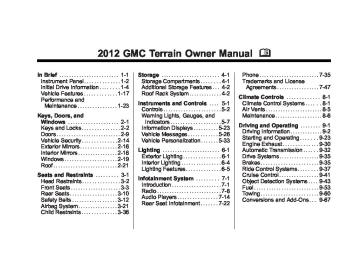- 2012 GMC Terrain Owners Manuals
- GMC Terrain Owners Manuals
- 2016 GMC Terrain Owners Manuals
- GMC Terrain Owners Manuals
- 2013 GMC Terrain Owners Manuals
- GMC Terrain Owners Manuals
- 2010 GMC Terrain Owners Manuals
- GMC Terrain Owners Manuals
- 2015 GMC Terrain Owners Manuals
- GMC Terrain Owners Manuals
- 2014 GMC Terrain Owners Manuals
- GMC Terrain Owners Manuals
- 2011 GMC Terrain Owners Manuals
- GMC Terrain Owners Manuals
- Download PDF Manual
-
see Fuses on page 10‑39 for more information.
Fog Lamps
The fog lamps control is located on the turn/lane change lever.
Use the fog lamps for better vision in foggy or misty conditions. # FOG (Fog Lamps): Turn the fog lamp band on the lever to # and release it, to turn the fog lamps on or off. The band will return to its original position. The parking lamps or low‐beam headlamps must be on to use the fog lamps. The fog lamps will go off whenever the high-beam headlamps are turned on. When the high‐beam headlamps are turned off, the fog lamps will come on again. Some localities have laws that require the headlamps to be on along with the fog lamps.
Interior Lighting
Instrument Panel Illumination Control This control is located on the instrument panel, to the left of the steering column. D (Instrument Panel Brightness): Turn clockwise or counterclockwise to brighten or dim the lights.
Dome Lamps There are front and rear dome lamps. The dome lamp controls are located in the overhead console. To change the settings, press the following: * (Dome Lamp Override): Turns the lamps off, even when a door is open.
GMC Terrain Owner Manual (Include Mex) - 2012
Black plate (5,1)
1 (Door): The lamps come on automatically when a door is opened. + (On): Turns the dome lamps on. The dome lamps can also be turned on and off by pressing the buttons next to the lamps.
Reading Lamps The reading lamps are located on the overhead console. These lamps come on automatically when any door is opened. For manual operation, press the button next to each lamp to turn it on or off.
Lighting Features
Entry Lighting The dome lamp, cargo lamp, and foot lamp inside the vehicle come on when any door is opened, if the dome lamp is in the door position. In addition, these lamps come on when the Remote Keyless Entry (RKE) unlock button is pressed. They stay on for 20 seconds or until a door is opened. After the door is opened and then closed, the light remains on for 20 seconds, or until the ignition is turned to ON/RUN.
Lighting
6-5
Battery Load Management The vehicle has Electric Power Management (EPM) that estimates the battery's temperature and state of charge. It then adjusts the voltage for best performance and extended life of the battery. When the battery's state of charge is low, the voltage is raised slightly to quickly bring the charge back up. When the state of charge is high, the voltage is lowered slightly to prevent overcharging. If the vehicle has a voltmeter gauge or a voltage display on the Driver Information Center (DIC), you may see the voltage move up or down. This is normal. If there is a problem, an alert will be displayed.
GMC Terrain Owner Manual (Include Mex) - 2012
Black plate (6,1)
6-6
Lighting
The battery can be discharged at idle if the electrical loads are very high. This is true for all vehicles. This is because the generator (alternator) may not be spinning fast enough at idle to produce all of the power needed for very high electrical loads. A high electrical load occurs when several of the following are on, such as: headlamps, high beams, fog lamps, rear window defogger, climate control fan at high speed, heated seats, engine cooling fans, trailer loads, and loads plugged into accessory power outlets. EPM works to prevent excessive discharge of the battery. It does this by balancing the generator's output and the vehicle's electrical needs.
It can increase engine idle speed to generate more power whenever needed. It can temporarily reduce the power demands of some accessories. Normally, these actions occur in steps or levels, without being noticeable. In rare cases at the highest levels of corrective action, this action may be noticeable to the driver. If so, a DIC message might be displayed, such as BATTERY SAVER ACTIVE, BATTERY VOLTAGE LOW, or LOW BATTERY. If one of these messages displays, it is recommended that the driver reduce the electrical loads as much as possible. See Driver Information Center (DIC) on page 5‑23.
GMC Terrain Owner Manual (Include Mex) - 2012
Black plate (1,1)
Infotainment System
Introduction
Infotainment . . . . . . . . . . . . . . . . . . . 7-1
Theft-Deterrent Feature . . . . . . . 7-2
Overview . . . . . . . . . . . . . . . . . . . . . . 7-3Radio
AM-FM Radio . . . . . . . . . . . . . . . . . 7-8
Satellite Radio . . . . . . . . . . . . . . . 7-10
Radio Reception . . . . . . . . . . . . . 7-13
Multi-Band Antenna . . . . . . . . . . 7-13Audio Players
CD Player . . . . . . . . . . . . . . . . . . . 7-14
MP3 . . . . . . . . . . . . . . . . . . . . . . . . . 7-16
Auxiliary Devices . . . . . . . . . . . . 7-17Rear Seat Infotainment Rear Seat Entertainment
(RSE) System . . . . . . . . . . . . . . 7-22
Rear Seat Audio (RSA)
System . . . . . . . . . . . . . . . . . . . . . 7-33
Phone
Bluetooth (Overview) . . . . . . . . 7-35
Bluetooth (InfotainmentControls) . . . . . . . . . . . . . . . . . . . 7-37
Bluetooth (Voice
Recognition) . . . . . . . . . . . . . . . 7-41
Trademarks and License Agreements
Trademarks and License
Agreements . . . . . . . . . . . . . . . . 7-47
Infotainment System 7-1
Introduction
Infotainment Read the following pages to become familiar with the audio system's features.
{ WARNING
Taking your eyes off the road for extended periods could cause a crash resulting in injury or death to you or others. Do not give extended attention to entertainment tasks while driving.
This system provides access to many audio and non‐audio listings.
GMC Terrain Owner Manual (Include Mex) - 2012
Black plate (2,1)
7-2
Infotainment System
To minimize taking your eyes off the road while driving, do the following while the vehicle is parked: . Become familiar with the
operation and controls of the audio system.
. Set up the tone, speaker
adjustments, and preset radio stations.
For more information, see Defensive Driving on page 9‑3. This vehicle's infotainment system may be equipped with a noise reduction system which can work improperly if the audio amplifier, engine calibrations, exhaust system, microphones, radio, or speakers are modified or replaced. This could result in more noticeable engine noise at certain speeds.
Notice: Contact your dealer before adding any equipment. Adding audio or communication equipment could interfere with the operation of the engine, radio, or other systems, and could damage them. Follow federal rules covering mobile radio and telephone equipment. The vehicle has Retained Accessory Power (RAP). With RAP, the audio system can be played even after the ignition is turned off. See Retained Accessory Power (RAP) on page 9‑28 for more information.
Navigation System For vehicles with a navigation system, see the separate navigation manual.
Theft-Deterrent Feature The theft-deterrent feature works by learning a portion of the Vehicle Identification Number (VIN) to the infotainment system. The infotainment system does not operate if it is stolen or moved to a different vehicle.
GMC Terrain Owner Manual (Include Mex) - 2012
Black plate (3,1)
Infotainment System 7-3
Infotainment System Overview The infotainment system is controlled by using the buttons on the faceplate and the touch screen. See “Infotainment Control Buttons” in this section for more information.
Overview Keeping your eyes on the road and your mind on the drive is important for safe driving. The infotainment system has built-in features intended to help with this by disabling some features when driving. A grayed-out function is not available when the vehicle is moving. All functions are available when the vehicle is parked. Do the following before driving: . Become familiar with the
infotainment system operation, buttons on the faceplate, and touch-sensitive screen buttons.
. Set up the audio by presetting
favorite stations, setting the tone, and adjusting the speakers.
. Set up phone numbers in
advance so they can be called easily by pressing a single button or a single voice command for vehicles equipped with phone capability.
{ WARNING
Taking your eyes off the road too long or too often while using the navigation system could cause a crash and you or others could be injured or killed. Focus your attention on driving and limit glances at the moving map on the navigation screen. Use voice guidance whenever possible.
GMC Terrain Owner Manual (Include Mex) - 2012
Black plate (4,1)
7-4
Infotainment System
A. VOL/ O B. g (Seek Down) C. FAV (Favorite Pages 1-6) D. SOURCE E. Buttons 1 to 6
F. F HOME (Home Page)G. E BACK
INFO (Information)
H. I. MENU/SEL (Menu/Select) J. k (Play/Pause)
K. ? (Mute)
L. 5 (Phone Menu) M. l (Seek Up) N. H (Clock Menu) O. CONFIG (Configuration Menu) P. X (Eject) Q. TONE
GMC Terrain Owner Manual (Include Mex) - 2012
Black plate (5,1)
Infotainment Control Buttons The buttons on the faceplate are used to start primary functions while using the infotainment system. VOL/O (Volume/Power): 1. Press to turn the system on
and off.
2. Turn to adjust the volume. k (Play/Pause): Press k to start, pause, and resume playback. See CD Player on page 7‑14, and MP3 on page 7‑16 for more information. SOURCE: Press to change the audio sources such as AM-FM Radio, XM™ (if equipped), CD, and AUX. TONE: Press to access the sound menu screen to adjust bass, midrange, and treble. See AM-FM Radio on page 7‑8 for more information.
INFO (Information): Press to toggle through an audio information screen. CONFIG (Configure): Press to adjust features for radio, display, phone, vehicle, and time. HOME: See “Home Page” following in this section. MENU/SEL: Turn to highlight a feature. Press to activate the highlighted feature. 5 (Phone): See Bluetooth (Overview) on page 7‑35 or Bluetooth (Infotainment Controls) on page 7‑37 or Bluetooth (Voice Recognition) on page 7‑41 for more information. E BACK: Press to return to the previous screen in a menu. If on a page accessed directly by a faceplate button or Home Page screen button, pressing E BACK will go to the previous menu.
Infotainment System 7-5
FAV (Favorite Pages 1-6): Press to display the current page number above the preset buttons. The stored stations for each list display on the touch-sensitive preset buttons at the bottom of the screen. The number of preset FAV lists can be changed in the Configuration Menu. l (Seek Up): 1. Press to seek the next track. 2. Press and hold to fast forward
through a track.
3. Release the button to return to playing speed. See CD Player on page 7‑14 and MP3 on page 7‑16 for more information.
4. For AM, FM, or XM (if equipped),
press to seek to the next strong station.
GMC Terrain Owner Manual (Include Mex) - 2012
Black plate (6,1)
7-6
Infotainment System
g (Seek Down): 1. Press to seek to the beginning of the current or previous track. If the track has been playing for less than five seconds, it seeks the previous track. If longer than five seconds, the current track starts from the beginning. 2. Press and hold to quickly
reverse through a track. Release the button to return to playing speed. See CD Player on page 7‑14 and MP3 on page 7‑16 for more information.
3. For AM, FM, or XM (if equipped),
press to seek to the previous strong station.
Preset Buttons (1-6): The preset buttons numbered one through six can be used to select stored AM, FM, and XM (if equipped) stations. H : Press to set the time. X (Eject): Press to eject a disc from the CD player. See CD Player on page 7‑14.
Touch Screen Buttons Touch screen buttons are on the screen and highlighted when a feature is available. Some toggle screen buttons highlight when active and gray out when inactive. Home Page The infotainment system displays a home page that makes accessing many of the features an easy process. Back: If on page two of the Home Page, press Back to return to page one of the Home Page. If on page one, Back serves no function. Home: While navigating through other menus, press to go back to the Home Page to start a different feature. FAV: Press to display a page of stored (favorite) AM, FM, or XM (if equipped) stations. Keep pressing FAV to scroll through the favorite pages.
Info: Press to toggle through an audio information screen. The Home Page Menu lists the options Customize Home Page and Restore Home Page Defaults. Out of all available Home Page icons, up to eight icons can be selected and sorted for the first Home Page screen. Home Page Features Various functions are disabled when the vehicle is moving. Press the Now Playing screen button to display the active source page. The sources available are AM, FM, XM (if equipped), CD, USB/iPod, and AUX. See AM-FM Radio on page 7‑8, Satellite Radio on page 7‑10, CD Player on page 7‑14, and Auxiliary Devices on page 7‑17.
GMC Terrain Owner Manual (Include Mex) - 2012
Black plate (7,1)
Press the Phone screen button to display the Phone main page. See Bluetooth (Overview) on page 7‑35
or Bluetooth (Infotainment Controls) on page 7‑37 or Bluetooth (Voice Recognition) on page 7‑41.Press the Config screen button to display the Config main page. From this display, you can adjust features such as time and date, radio, phone, vehicle, and display.
Press the Tone screen button to display the Tone main page. Adjust the tone and speakers by pressing the screen buttons to change the levels of sound for treble, midrange, bass, fade, and balance. See AM-FM Radio on page 7‑8. Press the FM screen button to display the FM main page and play the current or last tuned FM station. See AM-FM Radio on page 7‑8. Press the AM screen button to display the AM main page and play the current or last tuned AM station. See AM-FM Radio on page 7‑8. Press the XM screen button (if equipped) to display the XM main page and play the current or last tuned XM channel. See AM-FM Radio on page 7‑8 and Satellite Radio on page 7‑10.
Infotainment System 7-7
Press the CD screen button to display the CD main page and play the current or last CD track selected. See CD Player on page 7‑14. Press the USB screen button to display the USB main page and play the current or last track selected. See Auxiliary Devices on page 7‑17. Press the AUX screen button to access any connected auxiliary device. See Auxiliary Devices on page 7‑17. Languages The vehicle supports English, French (Canadian), and Spanish. The default language is English. To change the display language, see Vehicle Personalization on page 5‑33 for more information.
GMC Terrain Owner Manual (Include Mex) - 2012
Black plate (8,1)
7-8
Infotainment System
English and Metric Unit Conversion To change the display units between English and metric units, see Driver Information Center (DIC) on page 5‑23 for more information. Cleaning the Display Notice: Using abrasive cleaners when cleaning glass surfaces could scratch the glass. Use only a soft cloth and do not spray cleaner directly on the system as it could affect the mechanical parts. Do not wipe the panel with a hard cloth or use a volatile liquid such as paint thinner; it could scratch the surface or erase the characters on the buttons.
Radio
AM-FM Radio
Playing the Radio
Audio Source VOL/O (Power/Volume): 1. Press to turn the radio on or off. 2. Turn to increase or decrease
the volume of the active source (i.e., current audio source, active navigation voice guidance, or traffic prompts).
The steering wheel controls can also be used to adjust the volume. See “Steering Wheel Controls” in the vehicle owner manual for more information. To access the radio main page, press the SOURCE button on the faceplate, the Now Playing screen button, or one of the audio screen buttons on the Home Page.
While on the audio main page, press the Source button repeatedly to display and cycle through the available sources (AM, FM, and XM (if equipped), CD, USB/iPod, and AUX). Infotainment System Menus
Tone Settings To access the tone settings, press the Home Page Tone button or the TONE button on the faceplate. Use the tone settings to adjust the following features: . Setting the tone . Adjusting the speakers
Setting the Tone To adjust the tone:
Treble: Press + or − to change the level.
. Middle (Midrange): Press + or −
to change the level.
. Bass: Press + or − to change
the level.
GMC Terrain Owner Manual (Include Mex) - 2012
Black plate (9,1)
Finding a Station To select the band, see “Audio Source” earlier in this section. Turn the MENU/SEL knob to find a radio station. To select a preset station, touch the FAV button and choose a preset station.
Seeking a Station Press g or l to search for a station.
AM 1. Press the AM screen button on the Home Page or select AM from the source pop-up to display the AM main page.
2. From the AM screen, press the Menu screen button to display the AM stations.
Infotainment System 7-9
FM 1. Press the FM screen button on
the Home Page or select FM from the source pop-up to display the FM main page.
2. From the FM screen, press the Menu screen button to display the FM stations.
3. Press to select the desired
option. To update the station list, touch Refresh.
XM (If Equipped) 1. Press the XM screen button on
the Home Page or select XM from the source pop-up to display the XM main page.
2. From the XM screen, press the Menu screen button to display the XM categories.
3. Press to select the desired
option. To update the station list, touch Refresh.
3. Touch a desired category and
then turn the TUNE/MENU knob to scroll the station list.
Adjusting the Speakers To adjust the speaker balance: . Press the left arrow on the
bottom for more sound from the left speakers or the right arrow on the bottom for more sound from the right speakers. The middle position balances the sound between the left and right speakers.
To adjust the speaker fade: . Press the upper arrow for more
sound from the front speakers and the lower arrow for more sound from the rear speakers. The middle position balances the sound between the front and rear speakers.
EQ Settings The EQ settings are selected through the tone menu. Press the left or right arrows to cycle through the EQ options. The available choices are Pop, Rock, Jazz, Classical, and Talk.
GMC Terrain Owner Manual (Include Mex) - 2012
Black plate (10,1)
7-10
Infotainment System
Changing the Sources To change audio sources from any of the audio main pages (AM, FM, XM, CD, USB/iPod, or AUX), press the SOURCE button on the faceplate or the Source screen button to display a pop-up of available audio sources. Touch-tap or press the SOURCE button on the faceplate repeatedly to change the desired source. Storing Radio Station Presets There are a few ways to store presets. Up to 36 preset stations can be stored. AM, FM, and XM, if equipped, can be mixed. 1. From the AM, FM, or XM main
page, press and hold one of the preset screen buttons located at the bottom of the screen. After a few seconds, a beep will be heard and the new preset information will display on that screen button.
2. Touch and hold a preset button
to store the currently active station. After a few seconds, a beep will be heard and the new preset information will display on a small pop-up display at the bottom of the screen.
3. Repeat the steps for each
preset.
To change the number of preset pages, see “Mixed-Band Presets” following for more information.
Recalling a Preset Station To recall a preset station from a FAV page, do the following: . Press the FAV button on the faceplate to display the FAV pop-up. Select the desired preset from the pop-up.
. Press the FAV screen button at the top bar to display the preset pop-up that appears at the bottom of the page. Press one of the preset screen buttons to go to the selected preset station.
In the AM, FM, or XM (if equipped) main page, press one of the preset screen buttons to go to the selected preset station.
Mixed-Band Presets Each page can store six preset stations. The presets within a page can be from different radio bands. To scroll through the pages, press the FAV button located on the faceplate or the FAV screen button on the top bar. The current page number displays above the preset buttons. The stored stations for each FAV page display on the preset buttons at the bottom of the screen. The number of FAV pages displayed can be changed in the Radio Settings in the Configuration Menu.
Satellite Radio Vehicles with an XM™ Satellite Radio tuner and a valid XM Satellite Radio subscription can receive XM programming.
GMC Terrain Owner Manual (Include Mex) - 2012
Black plate (11,1)
XM Satellite Radio Service XM is a satellite radio service based in the 48 contiguous United States and 10 Canadian provinces. XM Satellite Radio has a wide variety of programming and commercial-free music, coast to coast, and in digital-quality sound. If XM service needs to be reactivated, the radio will display “No Subscription Please Renew on channel XM1.” A service fee is required to receive the XM service. For more information, contact XM at www.xmradio.com or call 1-800-929-2100 in the U.S. and www.xmradio.ca or call 1-877-438-9677 in Canada. XM Categories XM stations are organized in categories. To customize which XM categories are used and displayed in the system, see “Adding or Removing XM Categories” following.
Adding or Removing Categories 1. From the Home Page press
the Config screen button or the CONFIG button on the faceplate.
2. Select Radio Settings from the
Config Menu list.
3. Select Add/Remove XM
Categories.
4. From the Add/Remove XM
Categories screen, select or deselect any category to be used in XM mode. A checkmark will indicate that the category is selected.
Turning XM Album Art On or Off 1. From the Home Page press
the Config screen button or the CONFIG button on the faceplate.
2. Select Radio Settings from the
Config Menu list.
3. Select XM Album Art to turn on
or off.
Infotainment System 7-11
XM Messages XL (Explicit Language Channels): These channels, or any others, can be blocked by request, by calling 1-800-929-2100 in the U.S. and 1-877-438-9677 in Canada. XM Updating: The encryption code in the receiver is being updated, no action is required. This process should take no longer than 30 seconds. Loading XM: The audio system is acquiring and processing audio and text data; no action is needed. This message should disappear shortly. Channel Off Air: This channel is not currently in service. Tune in to another channel.
GMC Terrain Owner Manual (Include Mex) - 2012
Black plate (12,1)
7-12
Infotainment System
Channel Unauth: This channel is blocked or cannot be received with your XM subscription package. Channel Unavailable: This previously assigned channel is no longer assigned. Tune to another station. No Artist Info: The system is working properly. No artist information is available at this time on this channel. No Title Info: The system is working properly. No song title information is available at this time on this channel. No CAT Info: The system is working properly. No category information is available at this time on this channel.
No Information: The system is working properly. No text or informational messages are available at this time on this channel. No Subscription Please Renew: The XM subscription needs to be reactivated. Contact XM at www.xmradio.com or 1-800-929-2100 in the U.S., and www.xmradio.ca or 1-877-438-9677 in Canada. No XM Signal: The system is working properly. The vehicle may be in a location where the XM signal is being blocked. When the vehicle is moved into an open area, the signal should return. CAT Not Found: The system is working properly. There are no channels available for the selected category.
If tuned to channel 0,
If this message is
XM Radio ID: this message alternates with the XM Radio eight‐digit radio ID label. This label is needed to activate the service. Unknown: received when tuned to channel 0, there could be a receiver fault. Consult with your dealer. Check Antenna: does not clear within a short period of time, the receiver could have a fault. Consult with your dealer. XM Not Available: If this message does not clear within a short period of time, the receiver could have a fault. Consult with your dealer.
If this message
GMC Terrain Owner Manual (Include Mex) - 2012
Black plate (13,1)
Infotainment System 7-13
Cellular Phone Usage Cellular phone usage can cause interference with the vehicle's radio.
Multi-Band Antenna The multi-band antenna is on the roof of the vehicle. The antenna is used for the AM‐FM radio, OnStar, the XM Satellite Radio Service System, and GPS (Global Positioning System), if the vehicle has these features. Keep the antenna clear of obstructions for clear reception.
Radio Reception Frequency interference and static can occur during normal radio reception if items such as cell phone chargers, vehicle convenience accessories, and external electronic devices are plugged into the accessory power outlet. If there is interference or static, unplug the item from the accessory power outlet. FM FM signals only reach about 16 to 65 km (10 to 40 mi). Although the radio has a built-in electronic circuit that automatically works to reduce interference, some static can occur, especially around tall buildings or hills, causing the sound to fade in and out.
AM The range for most AM stations is greater than for FM, especially at night. The longer range can cause station frequencies to interfere with each other. Static can occur when things like storms and power lines interfere with radio reception. When this happens, try reducing the treble on the radio. XM™ Satellite Radio Service XM Satellite Radio Service gives digital radio reception from coast to coast in the 48 contiguous United States, and in Canada. Just as with FM, tall buildings or hills can interfere with satellite radio signals, causing the sound to fade in and out. In addition, traveling or standing under heavy foliage, bridges, garages, or tunnels may cause loss of the XM signal for a period of time.
GMC Terrain Owner Manual (Include Mex) - 2012
Black plate (14,1)
7-14
Infotainment System
Audio Players
CD Player The player can be used for CD and MP3 audio. With the vehicle on, insert a disc into the slot, label side up. The player pulls it in and begins playing. While playing, the navigation system is available. The system is capable of playing: . Most audio CDs . CD-R . CD-RW . MP3 or unprotected WMA
formats
When playing any compatible recordable disc, the sound quality can be reduced due to disc quality, the method of recording, the quality of the music that has been recorded, or the way the disc has been handled. There can be increased skipping, difficulty in recording tracks, difficulty in finding tracks, and/or difficulty in loading and ejecting. If these problems occur, check the disc for damage or try a known good disc. To avoid damage to the CD player: . Do not use scratched or
damaged discs.
. Do not apply labels to discs.
The labels could get caught in the player. Insert only one disc at a time.
. Keep the loading slot free of foreign materials, liquids, and debris.
. Use a marking pen to label the
top of the disc.
Loading and Ejecting Discs To load a disc: 1. Turn the vehicle on. 2.
Insert a disc into the slot, label side up. The player pulls it in the rest of the way. If the disc is damaged or improperly loaded, there is an error and the disc ejects.
The disc automatically plays once loaded. Press X to eject a disc from the CD player. If the disc is not removed within a short period of time, it is automatically pulled back into the player.
GMC Terrain Owner Manual (Include Mex) - 2012
Black plate (15,1)
Playing an Audio CD 1. Press the CD screen button on
the Home Page or select CD from the source pop-up to display the CD main page.
2. From the CD screen, press the Menu screen button to display the menu options.
3. Press to select the desired
option.
On the CD main page a track number displays at the beginning of each track. Song, Artist, and Album information displays when available. Use the following controls to play the disc: k (Play/Pause): Use to start, pause, or resume play.
Infotainment System 7-15
Error Messages If Disc Error displays and/or the disc comes out, it could be for one of the following reasons:
The disc has an invalid or unknown format. The disc is very hot. Try the disc again when the temperature returns to normal. The road is very rough. Try the disc again when the road is smoother. The disc is dirty, scratched, wet, or upside down. The air is very humid. Try the disc again later. There was a problem while burning the disc. The label is caught in the CD player.
g SEEK (Seek Down): . Press to seek to the beginning of the current or previous track. If the track has been playing for less than five seconds, it seeks to the previous track. If longer than five seconds, the current track starts from the beginning. . Press and hold to fast reverse
through a track. Release the button to return to playing speed. Elapsed time displays.
l SEEK (Seek Up): . Press to seek to the next track. . Press and hold to fast forward
through a track. Release the button to return to playing speed. Elapsed time displays.
MENU/SEL: Turn to the right or left to select the next or previous track. Press this knob to select the menu. If a track is selected from the list, the system plays the track and returns to the CD screen.
GMC Terrain Owner Manual (Include Mex) - 2012
Black plate (16,1)
7-16
Infotainment System
If the CD is not playing correctly, for any other reason, try a known good CD. If any error continues, contact your dealer.
MP3
Playing an MP3 CD To play an MP3 CD, follow the same instructions as “Playing an Audio CD.” The following guidelines must be met when creating an MP3 disc, otherwise the CD might not play: . Sampling rate: 16 kHz,
22.05 kHz, 24 kHz, 32 kHz, 44.1 kHz, and 48 kHz.
. Bit rates supported: 8, 16, 24, 32, 40, 48, 56, 64, 80, 96, 112, 128, 144, 160, 192, 224, 256, and 320 kbps.
. Maximum number of folders:
eight folders with 255 files per folder.
. Maximum of 1,000 files on
a disc.
. Recorded on a CD-R or CD-RW
with a maximum capacity of 700 MB. The Artist/Album/Song Titles/ Genre information requires a CD to be fully scanned before the music navigator works with these menus.
MP3 Music Menu Press the Menu screen button while that source is active to access the menu. Press any of the following buttons on the MP3 Menu: Shuffle Songs: Press to play the tracks randomly. Press again to stop shuffle. Playlists: Press to view the playlists stored on the disc. Select a playlist to view the list of all songs in that playlist. There might be a delay before the list displays. Select a song from the list to begin playback.
Artists: Press to view the list of artists stored on the disc. Select an artist name to view a list of all songs by the artist. There might be a delay before the list displays. Select a song from the list to begin playback. Albums: Press to view the albums on the disc. Select the album to view a list of all songs on the album. There might be a delay before the list displays. Select a song from the list to begin playback. Song Titles: Press to display a list of all songs on the disc. Songs are displayed as stored on the disc. There might be a delay before the list displays. To begin playback, select a song from the list. Genres: Press to view the genres. Select a genre to view a list of all songs of that genre. Select a song from the list to begin playback. Folders: Press to open a folder list to access the files within the folder structure.
GMC Terrain Owner Manual (Include Mex) - 2012
Black plate (17,1)
Root Directory The root directory is treated as a folder. All files contained directly under the root directory are accessed prior to any root directory folders.
Empty Folders If a root directory or folder is empty or contains only folders, the player advances to the next folder in the file structure that contains a compressed audio file. The empty folder(s) are not displayed or numbered.
No Folder When the CD only contains compressed audio files without any folders or playlists, all files are under the root folder.
File System and Naming The song titles, artists, albums, and genres are taken from the file's ID3 tag and are only displayed if present in the tag. If a song title is not present in the ID3 tag, the radio displays the file name as the track name.
Preprogrammed Playlists The radio recognizes preprogrammed playlists; however, there is no editing capability. These playlists are treated as special folders containing compressed audio song files.
Infotainment System 7-17
Auxiliary Devices This vehicle has an auxiliary input jack in the center console. Possible auxiliary audio sources include:
Laptop computer
. MP3 player Tape player
The auxiliary input is located in the center console.
GMC Terrain Owner Manual (Include Mex) - 2012
Black plate (18,1)
7-18
Infotainment System
This jack is not an audio output. Do not plug headphones into the auxiliary input jack. Drivers are encouraged to set up any auxiliary device while the vehicle is in P (Park). Connect a 3.5 mm (1/8 in) cable from the auxiliary device to the auxiliary input jack. When a device is connected, the system automatically begins playing audio from the device over the vehicle speakers. If an auxiliary device has already been connected, but a different source is currently active, press the Now Playing screen button on the Home Page, then press Source repeatedly to cycle through all of the available audio source screens, until the AUX source screen is selected. Playback of an audio device connected to the 3.5 mm auxiliary input jack can only be controlled using the controls on the device.
Playing from a USB A USB mass storage device or Microsoft Transfer Protocal (MTP) device can be connected to the USB port. The USB port is in the center console. The USB icon displays when the USB device is connected.
USB MP3 Player and USB Drives The USB MP3 players and USB drives connected must comply with the USB Mass Storage Class specification (USB MSC). . Only USB MP3 players and USB
drives with a sector size or 512 bytes and a cluster size smaller or equal to 32 kbytes in the FAT32 file system are supported.
. Hard disk drives are not
supported.
The following restrictions apply for the data stored on a USB MP3 player or USB device: ‐ Maximum folder structure
depth: 11 levels.
‐ Maximum number of
MP3/WMA files that can be displayed: 1,000
. WMA with Digital Rights
Management (DRM) from online music shops cannot be played. WMA files can only be played back safely if they were created with Windows Media Player version 8 or later. ‐ Applicable playlist extensions
are: .m3u, .pls.
‐ Playlist entries must be in the
form of relative paths.
‐ The system attribute for
folders/files that contain audio data must not be set.
GMC Terrain Owner Manual (Include Mex) - 2012
Black plate (19,1)
To play a USB device, do one of the following: . Connect the USB and it begins
to play.
. Press the Now Playing screen button on the Home Page, then press the SOURCE button on the faceplate repeatedly to cycle through all of the available audio source screens, until the USB source screen is selected.
While the USB source is active, use the following to operate USB function: k (Play/Pause): Press to start, pause, or resume play of the current media source.
g SEEK (Seek Down): 1. Press to seek to the beginning of the current or previous track. If the track has been playing for less than five seconds, the previous track plays. If playing longer than five seconds, the current track restarts.
2. Press and hold to reverse quickly through playback.
3. Release to return to playing
speed. Elapsed time displays.
l SEEK (Seek Up): 1. Press to seek to the next track. 2. Press and hold to advance
quickly through playback. Release to return to playing speed. Elapsed time displays.
Infotainment System 7-19
USB Menu Press any of the following buttons on the USB Menu: Shuffle Songs: Press to play the tracks randomly. Press again to stop shuffle. Playlists: Press to view the playlists stored on the USB. Select a playlist to view the list of all songs in that playlist. There might be a delay before the list displays. Select a song from the list to begin playback. Artists: Press to view the list of artists stored on the USB. Select an artist name to view a list of all albums by the artist. There might be a delay before the list displays. To select a song, touch All Songs then select a song or touch an album then select a song from the list to begin playback.
GMC Terrain Owner Manual (Include Mex) - 2012
Black plate (20,1)
7-20
Infotainment System
Albums: Press to view the albums on the USB. Select the album to view a list of all songs on the album. There might be a delay before the list displays. Select a song from the list to begin playback. Song Titles: Press to display a list of all songs on the USB. Songs are displayed as stored on the disc. There might be a delay before the list displays. To begin playback, select a song from the list. Genres: Press to view the genres on the USB. Select a genre to view a list of all songs of that genre. Select a song from the list to begin playback. Folders: Press to open a folder list to access the files within the folder structure.
File System and Naming The song titles, artists, albums, and genres are taken from the file's ID3
tag and are only displayed if present in the tag. If a song title is not present in the ID3 tag, the radio displays the file name as the track name. Playing from an iPod® This feature supports the following iPod models:iPod nano (1st, 2nd, 3rd, and 4th generation) iPod with video (5.0 and 5.5 generation). Video is not shown; only audio is supported. iPod classic (6th generation) iPod touch (1st and 2nd generation)
There may be problems with operation and function in the following situations: . When connecting an iPod on
which a more recent version of the firmware is installed than is supported by the infotainment system.
. When connecting an iPod on
which firmware from other providers is installed.
To connect and control an iPod, connect one end of the standard iPod USB cable to the iPod's dock connector. Connect the other end to the USB port in the center console. iPod music information displays on the radio’s display and begins playing through the vehicle’s audio system.
GMC Terrain Owner Manual (Include Mex) - 2012
Black plate (21,1)
The iPod battery recharges automatically while the vehicle is on. When the vehicle is off while an iPod is connected using the iPod USB cable, the iPod battery stops charging and the iPod automatically turns off. If the iPod is an unsupported model, it can still be listened to in the vehicle by connecting to the auxiliary input jack using a standard 3.5 mm (1/8 in) stereo cable. Shuffle Songs: Press to play the tracks randomly. Press again to stop shuffle. Press any of the following buttons on the iPod Menu: Playlists: 1. Press to view the playlists stored
on the iPod.
2. Select a playlist name to view a
list of all songs in the playlist.
3. Select the desired song from the
list to begin playback.
Infotainment System 7-21
Artists: 1. Press to view the artists stored
Genres: 1. Press to view the genres stored
on the iPod.
on the iPod.
2. Select an artist name to view a
2. Select a genre name to view a
list of all songs by the artist.
list of artists of that genre.
3. Select the desired song from the
3. Select an artist to view albums
or All Songs to view all songs of that genre.
4. Select album to view songs. 5. Select the desired song from the
list to begin playback.
Podcasts: 1. Press to view the podcasts
stored on the iPod.
2. Select a podcast name to play
the desired podcast.
list to begin playback.
Albums: 1. Press to view the albums stored
on the iPod.
2. Select an album name to view a list of all songs on the album or select All Songs to view all songsby the artist.
3. Select the desired song from the
list to begin playback.
Song Titles: 1. Press to view a list of all songs
stored on the iPod.
2. Select the desired song from the
list to begin playback.
GMC Terrain Owner Manual (Include Mex) - 2012
Black plate (22,1)
7-22
Infotainment System
Composers: 1. Press to view the composers
stored on the iPod.
2. Select a composer name to
view a list of all songs by that composer.
3. Select the desired song from the
list to begin playback.
Audio Books: 1. Press to view the audio books
stored on the iPod.
2. Select an audio book name to view a list of all audio books. 3. Select the desired audio book from the list to begin playback.
Playing from an iPhone® This feature supports the following iPhone model:
iPhone (3G ‐ 3GS)
To use the iPhone, follow the same instructions as stated earlier for using an iPod.
Rear Seat Infotainment
Rear Seat Entertainment (RSE) System The vehicle may have a DVD Rear Seat Entertainment (RSE) system. The RSE system works with the vehicle's infotainment system. The DVD player is part of the front radio. The RSE system includes a radio with a DVD player, two rear seat video display screens, audio/video jacks, two wireless headphones, and a remote control. See the separate navigation manual for more information.
Before Driving The RSE is for rear seat passengers only. The driver cannot safely view the video screen while driving. In severe or extreme weather conditions, the RSE system may not work until the temperature is within the operating range. The operating range is above −20°C (−4°F) and below 60°C (140°F). If the temperature is outside of this range, heat or cool the vehicle until it is within the operating range.
GMC Terrain Owner Manual (Include Mex) - 2012
Black plate (23,1)
Global Off Depending on the infotainment system, the RSE system may have a Global Off feature. The Global Off feature disables all RSE system features. Press and hold the radio power button for more than three seconds for Global Off to disable the RSE features. On some infotainment systems, the Global Off feature can be turned off by performing one of the following: . Press and hold the radio
power button for more than three seconds. Insert or eject any disc. Insert a DVD video disc.
. Press the remote control power
button.
. Press the SOURCE button
or k when a DVD video disc is in the player.
. Press the SRC button on the steering wheel when a DVD video disc is in the player.
. Cycle the ignition. Headphones
A. Battery Cover B. Channel 1 or 2 Switch C. Power Button D. Volume Control E. Power Indicator Light
Infotainment System 7-23
RSE includes two 2-channel wireless headphones. Channel 1
is dedicated to the DVD player, and Channel 2 is dedicated to any external auxiliary device connected to the A/V jacks. The headphones are used to listen to various multi‐media. The wireless headphones have a power button, channel 1/2 switch, and a volume control. Turn the headphones off when not in use. Push the power button to turn on the headphones. A light on the headphones comes on. If the light does not come on, check the batteries. Intermittent sound or static can also indicate weak batteries. See “Battery Replacement” later in this section for more information. Infrared transmitters are on the top of the left seatback video screen. The headphones shut off automatically to save the battery power if the RSE system is shut off or if the headphones are out of range of the transmitters for more than three minutes.GMC Terrain Owner Manual (Include Mex) - 2012
Black plate (24,1)
7-24
Infotainment System
Moving too far forward or stepping out of the vehicle can cause the headphones to lose the signal or have static. To adjust the volume on the headphones, use the volume control. For optimal audio performance, the headphones must be worn correctly. Headphones should be worn with the headband over the top of the head for best audio reception. The symbol L (Left) appears on the outside bottom edge of the ear cup and should be positioned on the left ear. The symbol R (Right) appears on the outside bottom edge of the ear cup and should be positioned on the right ear.
Notice: Do not store the headphones in heat or direct sunlight. This could damage the headphones and repairs will not be covered by the warranty. Storage in extreme cold can weaken the batteries. Keep the headphones stored in a cool, dry place. If the foam ear pads attached to the headphones become worn or damaged, the pads can be replaced separately from the headphone set. To purchase replacement ear pads, call 1‐888‐293‐3332, then prompt zero (0), or contact your dealer.
Battery Replacement To change the batteries: 1. Loosen the screw to the battery door located on the left side of the headphones.
2. Slide the battery door open. 3. Replace the two AAA batteries. 4. Replace the battery door and
tighten the screw.
Remove the batteries if the headphones are not going to be used for a long period of time.
GMC Terrain Owner Manual (Include Mex) - 2012
Black plate (25,1)
Changing the Source on the Video Display Screens The image from the auxiliary device can be switched between the video display screens. To change the display: 1. Press the AUX button on the remote control to change the source of both video screens from the DVD player to the auxiliary device.
2. Press the AUX button a second
time to change the left video screen source to the DVD player and the right video screen to the auxiliary device.
Audio/Video (A/V) Jacks If available, the A/V jacks are located on the rear of the floor console. They allow audio or video cables to be connected from an auxiliary device such as a camcorder or a video game system. The A/V jacks are color coded: . Yellow for video input. . White for left audio input. . Red for right audio input. Power for auxiliary devices is not supplied by the radio system. To use the auxiliary inputs of the RSE system: 1. Connect the auxiliary device
cables to the A/V jacks.
2. Power on both the auxiliary device and the RSE video screen.
Infotainment System 7-25
3. Press the AUX button a third time to change the left video screen source to the auxiliary device and the right video screen to the DVD player.
4. Press the AUX button a fourth
time to change the source of both video screens to the DVD player.
Changing the RSE Video Screen Settings The screen display mode, brightness, and language can be changed from the setup menu using the remote control. To change a setting: 1. Press z. 2. Use n, q, p, o, and r to
select the settings.
3. Press z again to exit the
setup menu.
GMC Terrain Owner Manual (Include Mex) - 2012
Black plate (26,1)
7-26
Infotainment System
Audio Output Audio from the DVD player or auxiliary inputs can be heard through the following: . Wireless Headphones . Vehicle Speakers The RSE system transmits the audio signal to the wireless headphones if an audio signal is available. See “Headphones” earlier in this section for more information. The front seat passengers are able to listen to playback from the A/V jacks through the vehicle speakers by selecting Rear A/V as the source on the radio.
Video Screens The video screens are located in the back of the driver and front passenger seats.
To use the video screen: 1. Push the release button located
on the seatback console.
2. Move the screen to the desired
viewing position.
Push the video screen down into its locked position when it is not in use. The screen turns off automatically. Only the left RSE seatback console contains the infrared transmitters for the wireless headphones. They may be visible as eight illuminated LEDs. These LEDs are not on the right video screen. Both seatback consoles contain an infrared receiver for the remote control. They are located at the top of each console. Notice: Avoid directly touching the video screen, as damage may occur. See “Cleaning the Video Screens” later in this section for more information.
GMC Terrain Owner Manual (Include Mex) - 2012
Black plate (27,1)
Remote Control
Video Screen Input Jack Each video screen is equipped with a video input jack to allow video cables to be connected from an auxiliary device such as a camcorder or a video game system. This signal will override any video provided by the RSE system; either the DVD or auxiliary A/V jack source. The RSE system must be on for this input to operate.
To use the remote control, aim it at the transmitter window at either seatback console and press the button. Direct sunlight or very bright light could affect the ability of the RSE transmitter to receive signals from the remote control. Check the batteries if the remote control does
Infotainment System 7-27
not seem to be working. See “Battery Replacement” later in this section. Objects blocking the line of sight could also affect the function of the remote control. If a CD, DVD, or MP3 disc is in the Radio DVD slot, the remote control O button can be used to turn on the video screen display and start the disc. The infotainment system can also turn on the video screen display. See the separate navigation manual for more information. Notice: Storing the remote control in a hot area or in direct sunlight can damage it, and the repairs will not be covered by the warranty. Storage in extreme cold can weaken the batteries. Keep the remote control stored in a cool, dry place.
GMC Terrain Owner Manual (Include Mex) - 2012
Black plate (28,1)
7-28
Infotainment System
Remote Control Buttons O (Power): Press to turn the video screens on and off. P (Illumination): Press to turn the remote control backlight on. The backlight times out after several seconds if no other button is pressed. v (Title): Press to return to the main menu of the DVD. This function could vary for each disc. y (Main Menu): Press to access the DVD menu. The DVD menu is different on every DVD. Use the navigation arrows to move the cursor. After making a selection press the enter button. This button only operates when using a DVD.
n, q , p , o (Menu Navigation Arrows): Use the arrow buttons to navigate through a menu. r (Enter): Press to select the highlighted choice in any menu. z (Display Menu): Press to adjust the brightness and screen display mode, and display the language menu. q (Return): Press to exit the current active menu and return to the previous menu. This button operates only when the display menu or a DVD menu is active. c (Stop): Press to stop playing, rewinding, or fast forwarding a DVD. Press twice to return to the beginning of the DVD.
s (Play/Pause): Press to start playing a DVD. Press to pause a DVD while it is playing. Press again to continue playing. Depending on the infotainment system in the vehicle, DVD playback may be slowed down by pressing s then [. Reverse slow play by pressing s then r. Press s again to cancel slow play. t (Previous Track/Chapter): Press to go to the start of the current track or chapter. Press again to go to the previous track or chapter. This button may not work when the DVD is playing the copyright information or the previews.
GMC Terrain Owner Manual (Include Mex) - 2012
Black plate (29,1)
u (Next Track/Chapter): Press to go to the beginning of the next chapter or track. This button might not work when the DVD is playing the copyright information or the previews. r (Fast Reverse): Press to quickly reverse the DVD or CD. To stop fast reversing a DVD video, press s. To stop fast reversing a DVD audio or CD, release r. This button might not work when the DVD is playing the copyright information or the previews.
[ (Fast Forward): Press to fast forward the DVD or CD. To stop fast forwarding a DVD video, press s. To stop fast forwarding a DVD audio or CD, release [. This button might not work when the DVD is playing the copyright information or the previews. e (Audio): Press to change audio tracks on DVDs that have this feature when the DVD is playing. { (Subtitles): Press to turn ON/OFF subtitles and to move through subtitle options when a DVD is playing. AUX (Auxiliary): Press to switch the video display between the DVD player and an auxiliary source.
Infotainment System 7-29
The AUX button also controls the source display between the left and right video screens as described in the table below:
Aux
Button Press Default State (No
Press) First Press Second Press Third Press
Fourth Press
Left
Screen
Right Screen
DVD Media
DVD Media
Aux Video
Aux Video
Source DVD Media
Aux Video
Source Return to Default State
Source
Aux Video
Source DVD Media
Return to Default State
GMC Terrain Owner Manual (Include Mex) - 2012
Black plate (30,1)
7-30
Infotainment System
2 (Camera): Press to change the camera angle on DVDs that have this feature when the DVD is playing. \ (Clear) (If Available): Press this button within three seconds after inputting a numeric selection, to clear all numeric inputs. } 10 (Double Digit Entries) (If Available): Press this button to select chapter or track numbers greater than 9. Press this button before inputting the number.
1 through 0 (Numeric Keypad): The numbered keypad provides the capability of direct chapter or track number selection.
Replacing the Remote Control If the remote control becomes lost or damaged, a new universal remote control can be purchased. Use a Toshiba® code set for replacement universal remote controls.
Battery Replacement To change the remote control batteries: 1. Slide back the rear cover on the
remote control.
2. Replace the two batteries in the
compartment.
3. Replace the battery cover. Remove the batteries from the remote control if unused for an extended period of time.
GMC Terrain Owner Manual (Include Mex) - 2012
Black plate (31,1)
Infotainment System 7-31
Tips and Troubleshooting Chart
Problem
Recommended Action
No power.
The picture does not fill the screen. There are black borders on the top and bottom or on both sides, or it looks stretched out. In auxiliary mode, the picture moves or scrolls. The remote control does not work.
After stopping the player, the pushing play, sometimes the DVD starts where it left off and sometimes at the beginning.
The ignition might not be turned to ON/RUN or ACC/ACCESSORY. Check the display mode settings in the setup menu by pressing the display menu button on the remote control.
Check the auxiliary input connections at both devices. Check to make sure there is no obstruction between the remote control and the transmitter window. Check the batteries to make sure they are not dead or installed incorrectly. If the Stop button was pressed one time, the DVD player resumes playing where the DVD was stopped. If the Stop button was pressed two times, the DVD player begins to play from the beginning of the DVD.
GMC Terrain Owner Manual (Include Mex) - 2012
Black plate (32,1)
7-32
Infotainment System
Tips and Troubleshooting Chart (cont.)
Problem
Recommended Action
The auxiliary source is running but there is no picture or sound.
Sometimes the wireless headphone audio cuts out or