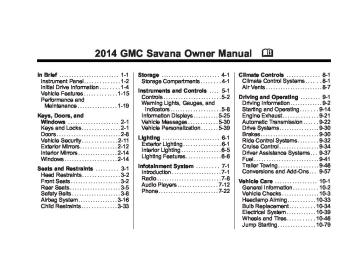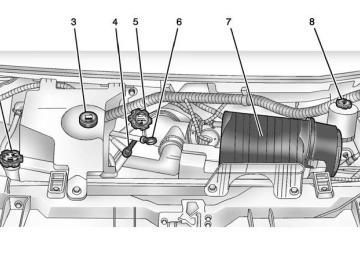- 2016 GMC Savana Owners Manuals
- GMC Savana Owners Manuals
- 2002 GMC Savana Owners Manuals
- GMC Savana Owners Manuals
- 1997 GMC Savana Owners Manuals
- GMC Savana Owners Manuals
- 2001 GMC Savana Owners Manuals
- GMC Savana Owners Manuals
- 2006 GMC Savana Owners Manuals
- GMC Savana Owners Manuals
- 2007 GMC Savana Owners Manuals
- GMC Savana Owners Manuals
- 2005 GMC Savana Owners Manuals
- GMC Savana Owners Manuals
- 2000 GMC Savana Owners Manuals
- GMC Savana Owners Manuals
- 1998 GMC Savana Owners Manuals
- GMC Savana Owners Manuals
- 2014 GMC Savana Owners Manuals
- GMC Savana Owners Manuals
- 2009 GMC Savana Owners Manuals
- GMC Savana Owners Manuals
- 1996 GMC Savana Owners Manuals
- GMC Savana Owners Manuals
- 2011 GMC Savana Owners Manuals
- GMC Savana Owners Manuals
- 2004 GMC Savana Owners Manuals
- GMC Savana Owners Manuals
- 2015 GMC Savana Owners Manuals
- GMC Savana Owners Manuals
- 1999 GMC Savana Owners Manuals
- GMC Savana Owners Manuals
- 2012 GMC Savana Owners Manuals
- GMC Savana Owners Manuals
- 2010 GMC Savana Owners Manuals
- GMC Savana Owners Manuals
- 2003 GMC Savana Owners Manuals
- GMC Savana Owners Manuals
- 2013 GMC Savana Owners Manuals
- GMC Savana Owners Manuals
- 2008 GMC Savana Owners Manuals
- GMC Savana Owners Manuals
- Download PDF Manual
-
the vehicle in P (Park). To avoid excessive drain on the battery, it is recommended that the headlamps are turned off.
2. Press U to enter the feature
settings menu. If the menu is not available, FEATURE SETTINGS AVAILABLE IN PARK will display. Before entering the menu, make sure the vehicle is in P (Park).
Feature Settings Menu Items The following are customization features that allow you to program settings to the vehicle:
DISPLAY IN ENGLISH This feature will only display if a language other than English has been set. This feature allows you to change the language in which the DIC messages appear to English.
Press U until the PRESS V TO DISPLAY IN ENGLISH screen appears on the DIC display. Press the set/reset button once to display all DIC messages in English.
LANGUAGE This feature allows you to select the language in which the DIC messages will appear.
Vehicle Personalization This vehicle may have customization capabilities that allow you to program certain features to one preferred setting. Customization features can only be programmed to one setting on the vehicle and cannot be programmed to a preferred setting for two different drivers. All of the customization options may not be available on your vehicle. Only the options available will be displayed on the DIC. The default settings for the customization features were set when the vehicle left the factory, but may have been changed from their default state since then. The customization preferences are automatically recalled. To change customization preferences, use the following procedure.
GMC Savana Owner Manual 2014 - CRC 2nd Edition - 8/26/13
(GMNA-Localizing-U.S./Canada-6014682)
Black plate (40,1)
5-40
Instruments and Controls
Press U until the LANGUAGE screen appears on the DIC display. Press V once to access the settings for this feature. Then press U to scroll through the following settings: ENGLISH (default): All messages will appear in English. FRANCAIS: All messages will appear in French. ESPANOL: All messages will appear in Spanish. ARABIC: All messages will appear in Arabic. NO CHANGE: No change will be made to this feature. The current setting will remain.
To select a setting, press V while the desired setting is displayed on the DIC. A beep will sound once a language has been selected.
AUTO DOOR LOCK This feature allows you to select when the doors will automatically lock.
Press U until AUTO DOOR LOCK appears on the DIC display. Press V once to access the settings for this feature. Then press U to scroll through the following settings: SHIFT OUT OF PARK (default): The doors will automatically lock when the vehicle is shifted out of P (Park). AT VEHICLE SPEED: The doors will automatically lock when the vehicle speed is above 13 km/h (8 mph) for three seconds. NO CHANGE: No change will be made to this feature. The current setting will remain.
To select a setting, press V while the desired setting is displayed on the DIC.
AUTO DOOR UNLOCK This feature allows you to select whether or not to turn off the automatic door unlocking feature.
It also allows you to select which doors and when the doors will automatically unlock.
Press U until AUTO DOOR UNLOCK appears on the DIC display. Press V once to access the settings for this feature. Then press U to scroll through the following settings: OFF: None of the doors will automatically unlock. DRIVER AT KEY OUT: Only the driver door will unlock when the key is taken out of the ignition. DRIVER IN PARK: Only the driver door will unlock when the vehicle is shifted into P (Park) . ALL AT KEY OUT: All of the doors will unlock when the key is taken out of the ignition. ALL IN PARK (default): All of the doors will unlock when the vehicle is shifted into P (Park).
GMC Savana Owner Manual 2014 - CRC 2nd Edition - 8/26/13
(GMNA-Localizing-U.S./Canada-6014682)
Black plate (41,1)
Instruments and Controls
5-41
NO CHANGE: No change will be made to this feature. The current setting will remain.
To select a setting, press V while the desired setting is displayed on the DIC.
REMOTE DOOR LOCK This feature allows you to select the type of feedback you will receive when locking the vehicle with the Remote Keyless Entry (RKE) transmitter. You will not receive feedback when locking the vehicle with the RKE transmitter if the doors are open. See Remote Keyless Entry (RKE) System Operation on page 2-2 for more information.
Press U until REMOTE DOOR LOCK appears on the DIC display. Press V once to access the settings for this feature. Then press U to scroll through the following settings: OFF: There will be no feedback when you press Q on the RKE transmitter.
LIGHTS ONLY: The exterior lamps will flash when you press Q on the RKE transmitter. HORN ONLY: The horn will sound on the second press of Q on the RKE transmitter. HORN & LIGHTS (default): The exterior lamps will flash when you press Q on the RKE transmitter, and the horn will sound when Q is pressed again within five seconds of the previous command. NO CHANGE: No change will be made to this feature. The current setting will remain.
To select a setting, press V while the desired setting is displayed on the DIC.
REMOTE DOOR UNLOCK This feature allows you to select the type of feedback you will receive when unlocking the vehicle with the Remote Keyless Entry (RKE) transmitter. You will not receive
feedback when unlocking the vehicle with the RKE transmitter if the doors are open. See Remote Keyless Entry (RKE) System Operation on page 2-2 for more information.
Press U until REMOTE DOOR UNLOCK appears on the DIC display. Press V once to access the settings for this feature. Then press U to scroll through the following settings: LIGHTS OFF: The exterior lamps will not flash when you press K on the RKE transmitter. LIGHTS ON (default): The exterior lamps will flash when you press K on the RKE transmitter. NO CHANGE: No change will be made to this feature. The current setting will remain.
To select a setting, press V while the desired setting is displayed on the DIC.
GMC Savana Owner Manual 2014 - CRC 2nd Edition - 8/26/13
(GMNA-Localizing-U.S./Canada-6014682)
Black plate (42,1)
5-42
Instruments and Controls
DELAY DOOR LOCK This feature allows you to select whether or not the locking of the doors will be delayed. When locking the doors with the power door lock switch and a door is open, this feature will delay locking the doors until five seconds after the last door is closed. You will hear three chimes to signal that the delayed locking feature is in use. The key must be out of the ignition for this feature to work. You can temporarily override delayed locking by pressing the power door lock switch twice or Q on the RKE transmitter twice. See Delayed Locking on page 2-7 for more information.
Press U until DELAY DOOR LOCK appears on the DIC display. Press V once to access the settings for this feature. Then press U to scroll through the following settings: OFF: There will be no delayed locking of the vehicle's doors.
ON (default): The doors will not lock until five seconds after the last door is closed. NO CHANGE: No change will be made to this feature. The current setting will remain.
To select a setting, press V while the desired setting is displayed on the DIC.
EXIT LIGHTING This feature allows you to select the amount of time you want the exterior lamps to remain on when it is dark enough outside. This happens after the key is turned from ON/RUN to LOCK/OFF.
Press U until EXIT LIGHTING appears on the DIC display. Press V once to access the settings for this feature. Then press U to scroll through the following settings: OFF: The exterior lamps will not turn on.
10 SECONDS (default): The exterior lamps will stay on for 10 seconds. 1 MINUTE: The exterior lamps will stay on for one minute. 2 MINUTES: The exterior lamps will stay on for two minutes. NO CHANGE: No change will be made to this feature. The current setting will remain.
To select a setting, press V while the desired setting is displayed on the DIC.
APPROACH LIGHTING This feature allows you to select whether or not to have the exterior lamps turn on briefly during low light periods after unlocking the vehicle using the Remote Keyless Entry (RKE) transmitter.
GMC Savana Owner Manual 2014 - CRC 2nd Edition - 8/26/13
(GMNA-Localizing-U.S./Canada-6014682)
Black plate (43,1)
Instruments and Controls
5-43
Press U until APPROACH LIGHTING appears on the DIC display. Press V once to access the settings for this feature. Then press U to scroll through the following settings: OFF: The exterior lamps will not turn on when you unlock the vehicle with the RKE transmitter. ON (default): outside, the exterior lamps will turn on briefly when you unlock the vehicle with the RKE transmitter. The lamps will remain on for 20 seconds or until Q on the RKE transmitter is pressed, or the vehicle is no longer off. See Remote Keyless Entry (RKE) System Operation on page 2-2 for more information.
If it is dark enough
NO CHANGE: No change will be made to this feature. The current setting will remain.
To select a setting, press V while the desired setting is displayed on the DIC.
CHIME VOLUME This feature allows you to select the volume level of the chime.
Press U until CHIME VOLUME appears on the DIC display. Press V once to access the settings for this feature. Then press U to scroll through the following settings: NORMAL: The chime volume will be set to a normal level. LOUD: The chime volume will be set to a loud level.
NO CHANGE: No change will be made to this feature. The current setting will remain. There is no default for chime volume. The volume will stay at the last known setting.
To select a setting, press V while the desired setting is displayed on the DIC.
FACTORY SETTINGS This feature allows you to set all of the customization features back to their factory default settings.
Press U until FACTORY SETTINGS appears on the DIC display. Press V once to access the settings for this feature. Then press U to scroll through the following settings: RESTORE ALL (default): The customization features will be set to their factory default settings.
GMC Savana Owner Manual 2014 - CRC 2nd Edition - 8/26/13
(GMNA-Localizing-U.S./Canada-6014682)
Black plate (44,1)
5-44
Instruments and Controls
DO NOT RESTORE: The customization features will not be set to their factory default settings.
To select a setting, press V while the desired setting is displayed on the DIC.
EXIT FEATURE SETTINGS This feature allows you to exit the feature settings menu.
Press U until FEATURE SETTINGS PRESS V TO EXIT appears in the DIC display. Press V once to exit the menu.
If you do not exit, pressing U will return you to the beginning of the feature settings menu.
Exiting the Feature Settings Menu The feature settings menu will be exited when any of the following occurs:
The vehicle is no longer in ON/RUN. The 3 or T DIC buttons are pressed. The end of the feature settings menu is reached and exited. . A 40 second time period has
elapsed with no selection made.
GMC Savana Owner Manual 2014 - CRC 2nd Edition - 8/26/13
(GMNA-Localizing-U.S./Canada-6014682)
Black plate (1,1)
Lighting
Exterior Lighting
Exterior Lighting
Exterior Lamp Controls
Exterior Lamp Controls . . . . . . . . 6-1
Exterior Lamps OffReminder . . . . . . . . . . . . . . . . . . . . 6-2
Headlamp High/Low-Beam
Changer . . . . . . . . . . . . . . . . . . . . . 6-2
Flash-to-Pass . . . . . . . . . . . . . . . . . 6-2
Daytime RunningLamps (DRL) . . . . . . . . . . . . . . . . 6-2
Automatic Headlamp
System . . . . . . . . . . . . . . . . . . . . . . 6-3
Hazard Warning Flashers . . . . . 6-4
Turn and Lane-ChangeSignals . . . . . . . . . . . . . . . . . . . . . . 6-4
Interior Lighting
Instrument Panel Illumination
Control . . . . . . . . . . . . . . . . . . . . . . 6-5
Dome Lamps . . . . . . . . . . . . . . . . . 6-5
Reading Lamps . . . . . . . . . . . . . . . 6-6Lighting Features
Entry/Exit Lighting . . . . . . . . . . . . . 6-6
Battery Load Management . . . . 6-6
Battery Power Protection . . . . . . 6-7The exterior lamp control is on the instrument panel to the left of the steering wheel. There are four positions: O (Off): Briefly turn the control to this position to turn the automatic headlamps and Daytime Running Lamps (DRL) off or back on. For vehicles first sold in Canada, the off position only works for vehicles that are shifted into the P (Park) position.
Lighting
6-1
AUTO (Automatic): Automatically turns the exterior lamps on and off, depending on outside lighting. ; (Parking Lamps): Turns on the parking lamps including all lamps, except the headlamps. 2 (Headlamps): Turns on the headlamps together with the parking lamps and instrument panel lights. If the headlamps are turned on while the vehicle is on, the headlamps turn off automatically 10 minutes after the ignition is turned off. If the headlamps are turned on while the vehicle is off, the headlamps will continue to stay on. To prevent the battery from being drained, turn the control to the O position. A warning chime sounds if the driver door is opened while the ignition switch is off and the headlamps are on.
GMC Savana Owner Manual 2014 - CRC 2nd Edition - 8/26/13
(GMNA-Localizing-U.S./Canada-6014682)
Black plate (2,1)
6-2
Lighting
To change the headlamps from low beam to high beam, pull the turn signal lever all the way toward you. Then release it.
Exterior Lamps Off Reminder If a door is open, a reminder chime sounds when the headlamps or parking lamps are manually turned on and the key is out of the ignition. To turn off the chime, turn the headlamp switch to O or AUTO and then back on, or close and re‐open the door. In the auto mode, the headlamps turn off once the ignition is in LOCK/OFF or may remain on until the headlamp delay ends, if enabled in the Driver Information Center (DIC). See “Exit Lighting” under Vehicle Personalization on page 5-39.
Headlamp High/ Low-Beam Changer 2 3 (Headlamp High/Low-Beam Changer): Pull the turn signal lever all the way toward you to change the headlamps from low to high beam. Then release it.
This instrument cluster light comes on when the high-beam headlamps are on.
Flash-to-Pass This feature is used to signal to the vehicle ahead that you want to pass. If the headlamps are off or in the low‐beam position, pull the turn signal lever toward you to momentarily switch to high beams.
Release the lever to turn the high-beam headlamps off.
Daytime Running Lamps (DRL) DRL can make it easier for others to see the front of the vehicle during the day. Fully functional DRL are required on all vehicles first sold in Canada. The DRL system comes on in daylight when the following conditions are met:
The ignition is on. The exterior lamp control is in the AUTO position. The shift lever is not in P (Park). The light sensor determines it is daytime.
When the DRL are on, the taillamps, sidemarker, instrument panel lights, and other lamps will not be on.
GMC Savana Owner Manual 2014 - CRC 2nd Edition - 8/26/13
(GMNA-Localizing-U.S./Canada-6014682)
Black plate (3,1)
The automatic headlamp system automatically switches from DRL to the headlamps depending on the darkness of the surroundings. To turn off the DRL, turn the exterior lamp control to O and then release it. For vehicles first sold in Canada, the transmission must be in the P (Park) position, before the DRL can be turned off.
Automatic Headlamp System When it is dark enough outside and the headlamp switch is in AUTO, the automatic headlamp system turns on the headlamps, along with the taillamps, sidemarker lamps, parking lamps, and the instrument panel lights. The radio lights will also be dim. To turn off the automatic headlamp system, turn the exterior lamp control to the off position and then release. For vehicles first sold in Canada, the transmission must be
in the P (Park) position, before the automatic headlamp system can be turned off.
The vehicle has a light sensor on the top of the instrument panel. Do not cover the sensor; otherwise the system will come on whenever the ignition is on. The system may also turn on the headlamps when driving through a parking garage or tunnel. There is a delay in the transition between the daytime and nighttime operation of the Daytime Running Lamps (DRL) and the automatic headlamp system so that driving under bridges or bright overhead street lights does not affect the
Lighting
6-3
system. The DRL and automatic headlamp system are only affected when the light sensor sees a change in lighting lasting longer than the delay. If the vehicle is started in a dark garage, the automatic headlamp system comes on immediately. Once the vehicle leaves the garage, it takes approximately 30 seconds for the automatic headlamp system to change to DRL if it is light outside. During that delay, the instrument cluster may not be as bright as usual. Make sure the instrument panel brightness control is in the full bright position. See Instrument Panel Illumination Control on page 6-5. Lights On with Wipers If the windshield wipers are activated in daylight with the engine on, and the exterior lamp control is in AUTO, the headlamps, parking lamps, and other exterior lamps come on. The transition time for the lamps coming on varies based on
GMC Savana Owner Manual 2014 - CRC 2nd Edition - 8/26/13
(GMNA-Localizing-U.S./Canada-6014682)
Black plate (4,1)
6-4
Lighting
wiper speed. When the wipers are not operating, these lamps turn off. Move the exterior lamp control to P or ; to disable this feature.
Hazard Warning Flashers
When the hazard warning flashers are on, the vehicle's turn signals will not work.
Turn and Lane-Change Signals
G (Turn Signals): An arrow on the instrument cluster flashes in the direction of the turn or lane change. To signal a turn, move the lever all the way up or down. To signal a lane change, raise or lower the lever until the arrow starts to flash. The turn signal automatically flashes three times and if the Tow/Haul Mode is active it flashes six times. Holding the turn signal lever for more than
| (Hazard Warning Flashers): Press this button to make the front and rear turn signal lamps flash on and off. This warns others that you are having trouble. Press again to turn the flashers off.
one second causes the turn signals to flash continually until the lever is released. The lever returns to its starting position when released. If after signaling a turn or lane change the arrow flashes rapidly or does not come on, a signal bulb may be burned out. Have any burned out bulbs replaced. If a bulb is not burned out, check the fuse. See Fuses and Circuit Breakers on page 10-40. Turn Signal On Chime If the turn signal is left on for more than 1.2 km (0.75 mi), a chime sounds at each flash of the turn signal and the message TURN SIGNAL ON also appears in the Driver Information Center (DIC). See Lamp Messages on page 5-34. To turn off the chime and message, move the turn signal lever to the off position.
GMC Savana Owner Manual 2014 - CRC 2nd Edition - 8/26/13
(GMNA-Localizing-U.S./Canada-6014682)
Black plate (5,1)
Lighting
6-5
Dome Lamps The dome lamps come on when any door is opened. They turn off after all the doors are closed. The instrument panel brightness knob extends when D is pressed. To manually turn on the dome lamps, press D then turn the knob clockwise to the farthest position. In this position, the dome lamps remain on whether a door is opened or closed. Dome Lamp Override The E DOME OFF button is above the instrument panel brightness knob.
Interior Lighting
Instrument Panel Illumination Control The knob for this feature is to the left of the steering column.
D (Instrument Panel Lights): Push the knob to extend and then turn clockwise or counterclockwise to brighten or dim the instrument panel lights and the radio display. This only works if the headlamps or parking lamps are on.
The dome lamp override sets the dome lamps to remain off or come on automatically when a door is opened. E DOME OFF: Press this button in and the dome lamps remain off when a door is opened. Press the button again to return it to the extended position so that the dome lamps come on when a door is opened.
GMC Savana Owner Manual 2014 - CRC 2nd Edition - 8/26/13
(GMNA-Localizing-U.S./Canada-6014682)
Black plate (6,1)
6-6
Lighting
Reading Lamps For vehicles with reading lamps, press the button next to each lamp to turn it on or off. The vehicle may also have reading lamps in other locations. The lamps cannot be adjusted.
Lighting Features
Entry/Exit Lighting The vehicle has an illuminated entry/exit feature. The dome lamps come on if the E DOME OFF button is in the extended position, when a door is opened, or the key is removed from the ignition.
Battery Load Management The vehicle may have Electric Power Management (EPM) that estimates the battery's temperature and state of charge. It then adjusts the voltage for best performance and extended life of the battery. When the battery's state of charge is low, the voltage is raised slightly to quickly bring the charge back up. When the state of charge is high, the voltage is lowered slightly to prevent overcharging. If the vehicle
has a voltmeter gauge or a voltage display on the Driver Information Center (DIC), you may see the voltage move up or down. This is normal. If there is a problem, an alert will be displayed. The battery can be discharged at idle if the electrical loads are very high. This is true for all vehicles. This is because the generator (alternator) may not be spinning fast enough at idle to produce all the power that is needed for very high electrical loads. A high electrical load occurs when several of the following are on, such as: headlamps, high beams, fog lamps, rear window defogger, climate control fan at high speed, heated seats, engine cooling fans, trailer loads, and loads plugged into accessory power outlets. EPM works to prevent excessive discharge of the battery. It does this by balancing the generator's output and the vehicle's electrical needs. It can increase engine idle speed to
GMC Savana Owner Manual 2014 - CRC 2nd Edition - 8/26/13
(GMNA-Localizing-U.S./Canada-6014682)
Black plate (7,1)
Lighting
6-7
Battery Power Protection This feature shuts off the dome lamps if they are left on for more than 10 minutes when the ignition is in LOCK/OFF. This helps to prevent the battery from running down.
generate more power, whenever needed. It can temporarily reduce the power demands of some accessories. Normally, these actions occur in steps or levels, without being noticeable. In rare cases at the highest levels of corrective action, this action may be noticeable to the driver. If so, a Driver Information Center (DIC) message might be displayed, such as SERVICE BATTERY CHARGING SYSTEM. If this messages displays, it is recommended that the driver reduce the electrical loads as much as possible. See Battery Voltage and Charging Messages on page 5-31.
GMC Savana Owner Manual 2014 - CRC 2nd Edition - 8/26/13
(GMNA-Localizing-U.S./Canada-6014682)
Black plate (8,1)
6-8
Lighting
2 NOTES
GMC Savana Owner Manual 2014 - CRC 2nd Edition - 8/26/13
(GMNA-Localizing-U.S./Canada-6014682)
Black plate (1,1)
Infotainment System
Introduction
Infotainment . . . . . . . . . . . . . . . . . . . 7-1
Theft-Deterrent Feature . . . . . . . 7-2
Overview (AM-FM Radio) . . . . . 7-3
Overview (Radio with CD) . . . . . 7-5
Operation . . . . . . . . . . . . . . . . . . . . . 7-6Radio
AM-FM Radio . . . . . . . . . . . . . . . . . 7-8
Satellite Radio . . . . . . . . . . . . . . . . 7-9
Radio Reception . . . . . . . . . . . . . 7-11
Fixed Mast Antenna(Multi-Band) . . . . . . . . . . . . . . . . 7-12
Fixed Mast
Antenna (Care) . . . . . . . . . . . . . 7-12
Audio Players
CD Player . . . . . . . . . . . . . . . . . . . 7-12
Auxiliary Devices . . . . . . . . . . . . 7-17Phone
Bluetooth . . . . . . . . . . . . . . . . . . . . 7-22
Introduction
Infotainment If the vehicle came without a radio, the wiring provisions for a radio and an antenna were installed at the assembly plant, so that if you want, a radio can be installed at the dealer. Determine which radio the vehicle has and read the following pages to become familiar with its features.
{ Warning
Taking your eyes off the road for extended periods could cause a crash resulting in injury or death to you or others. Do not give extended attention to infotainment tasks while driving.
This system provides access to many audio and non-audio listings.
Infotainment System 7-1
To minimize taking your eyes off the road while driving, do the following while the vehicle is parked: . Become familiar with the
operation and controls of the audio system.
. Set up the tone, speaker
adjustments, and preset radio stations.
For more information, see Defensive Driving on page 9-3.
{ Caution
Contact your dealer before adding any equipment. Adding audio or communication equipment could interfere with the operation of the engine, radio, or other systems, and could damage them. Follow federal rules covering mobile radio and telephone equipment.
GMC Savana Owner Manual 2014 - CRC 2nd Edition - 8/26/13
(GMNA-Localizing-U.S./Canada-6014682)
Black plate (2,1)
7-2
Infotainment System
{ Caution
The chime signals related to safety belts, parking brake, and other functions of the vehicle operate through the radio/ entertainment system. If that equipment is replaced or additional equipment is added to the vehicle, the chimes may not work. Make sure that replacement or additional equipment is compatible with the vehicle before installing it. See Accessories and Modifications on page 10-3.
The vehicle has Retained Accessory Power (RAP). With RAP, the audio system can be played even after the ignition is turned off. See Retained Accessory Power (RAP) on page 9-19 for more information.
Navigation/Radio System For vehicles with a navigation radio system, see the navigation manual.
Theft-Deterrent Feature The theft-deterrent feature works by learning a portion of the Vehicle Identification Number (VIN) to the infotainment system. The infotainment system does not operate if it is stolen or moved to a different vehicle.
GMC Savana Owner Manual 2014 - CRC 2nd Edition - 8/26/13
(GMNA-Localizing-U.S./Canada-6014682)
Black plate (3,1)
Overview (AM-FM Radio)
Overview (AM-FM Radio)
1. 4 (Information)
2. Buttons 1 - 6
Press to show information on the current station or track.
Saves and selects favorite stations.
Infotainment System 7-3
3. f (Tone/Tune)
Press to set the bass or treble. Turn to manually select radio stations.
4. BAND
Press to scroll through the available bands AM, FM, or XM if equipped.
5. © SEEK
Seeks the previous station.
6. ¨ SEEK
Seeks the next station.
7. P (Power/Volume)
Press to turn the infotainment system on or off. Turn to adjust the volume.
GMC Savana Owner Manual 2014 - CRC 2nd Edition - 8/26/13
(GMNA-Localizing-U.S./Canada-6014682)
Black plate (4,1)
7-4
Infotainment System
8. H (Clock)
Press to set the clock.
9. EQ (Equalizer)
Press to adjust the equalizer settings.
10. x w (Fade/Balance)
Press to set the fade and balance.
GMC Savana Owner Manual 2014 - CRC 2nd Edition - 8/26/13
(GMNA-Localizing-U.S./Canada-6014682)
Black plate (5,1)
Overview (Radio with CD)
Overview (Radio with CD)
1. 4 (Information)
Press to show information on the current station or track.
2. FAV (Favorites Pages)
Press to scroll through the favorite pages.
Infotainment System 7-5
3. MENU
Press to open the tone menu to adjust the bass, midrange, treble, fade, and balance. 4. Buttons 1 - 6
Saves and selects favorite stations.
5. EQ (Equalizer)
Press to adjust the equalizer. 6. f (Tone/Tune)
Press to set the bass or treble. Turn to manually select radio stations.
7. CAT (Category)
Press to display a list of XM categories.
8. H (Clock)
Press to set the clock.
GMC Savana Owner Manual 2014 - CRC 2nd Edition - 8/26/13
(GMNA-Localizing-U.S./Canada-6014682)
Black plate (6,1)
7-6
Infotainment System
9. BAND
15. CD/AUX
Press to scroll through the available bands FM1 FM2, AM, or SiriusXM if equipped.
10. © SEEK
Seeks the previous station.
11. ¨ SEEK
Seeks the next station.
12. P (Power/Volume)
Press to turn the infotainment system on or off. Turn to adjust the volume.
13. s REV (Reverse)
Press and hold to go backward fast through a track.
14. \ FWD (Forward)
Press and hold to fast forward through a track.
Press to scroll through selecting the CD or an auxiliary device. 16. Auxiliary Input Jack (If
Equipped)
Use to connect external audio devices.
17. Z EJECT
Press to eject the loaded CD.
Operation
Using the Radio O (Power/Volume): Press to turn the system on and off. Turn clockwise or counterclockwise to increase or decrease the volume. 4 (Information): Press to switch the display between the radio station frequency and the time. While the ignition is off, press this button to display the time. Press to display additional text information
related to the current FM-RDS station or MP3 song. A choice of additional information such as Channel, Song, Artist, and CAT (category) can display. Continue pressing to highlight the desired tab, or press the softkey under any one of the tabs and the information about that tab displays. Speed Compensated Volume (SCV): Radios with CD have SCV that automatically adjust the radio volume to compensate for road and wind noise as the vehicle speed changes while driving, so that the volume level stays consistent. To activate SCV: 1. Set the radio volume to the
desired level.
2. Press the MENU button to
display the radio setup menu.
3. Press the softkey under the
AUTO VOLUM (automatic volume) tab on the radio display.
GMC Savana Owner Manual 2014 - CRC 2nd Edition - 8/26/13
(GMNA-Localizing-U.S./Canada-6014682)
Black plate (7,1)
4. Press the softkey under the
desired SCV setting (OFF, Low, Med, or High) to select the level of radio volume compensation. The display times out after approximately 10 seconds. Each higher setting allows for more radio volume compensation at faster vehicle speeds.
Setting the Tone (Bass/Treble) To adjust the bass or treble: 1. Press the f knob until Bass or
Treble displays.
2. To adjust the setting, do one of
the following:
Turn the f knob. Press either ¨ SEEK, or © SEEK.
EQ (Equalization): Press this button to choose bass and treble equalization settings designed for different types of music. Selecting
Infotainment System 7-7
configured properly for the vehicle and it must be returned to your dealer for service. VIN or NO VIN: One of these messages will display when the TheftLock system has locked up the radio. Take the vehicle to your dealer for service. If any error occurs repeatedly or if an error cannot be corrected, contact your dealer.
MANUAL, or changing bass or treble, returns the EQ to the manual bass and treble settings. Unique EQ settings can be saved for each source. Adjusting the Speakers (Balance/Fade) To adjust the balance or fade: 1. Press ` or press the f knob
until the speaker control tab displays.
2. To adjust the setting, do one of
the following:
Turn the f knob. Press either ¨ SEEK, or © SEEK. Radio Messages Calibration Error: The audio system has been calibrated for the vehicle from the factory. If Calibration Error displays, it means that the radio has not been
GMC Savana Owner Manual 2014 - CRC 2nd Edition - 8/26/13
(GMNA-Localizing-U.S./Canada-6014682)
Black plate (8,1)
7-8
Infotainment System
Radio
AM-FM Radio
Radio Data System (RDS) The radio may have an RDS. The RDS feature is available for use only on FM stations that broadcast RDS information. This system relies upon receiving specific information from these stations and only works when the information is available. While the radio is tuned to an FM-RDS station, the station name or call letters display. In rare cases, a radio station could broadcast incorrect information that causes the radio features to work improperly. If this happens, contact the radio station. Finding a Station BAND: Press to switch between FM1, FM2, AM, and XM. The selection displays.
f (Tune): Turn clockwise or counterclockwise to increase or decrease the station frequency. © SEEK or ¨ SEEK: Press © SEEK to go to the previous or ¨ SEEK to go to the next station and stay there. To scan stations, press and hold either button for two seconds until a beep sounds. The radio goes to a station, plays for a few seconds, then goes to the next station. For AM-FM Radio and Radio with CD, the station frequency flashes while the radio is in the scan mode. Press either button again to stop scanning. The radio seeks and scans stations only with a strong signal that are in the selected band. For AM-FM Radio and Radio with CD, scan presets within the current selected band by pressing and holding either SEEK button for four seconds until a double beep sounds. The radio goes to a stored preset, plays for a few seconds if a
strong signal is present, then goes to the next stored preset. The station frequency flashes while the radio is in the scan mode. Setting Preset Stations If the radio does not have a FAV button, up to 18 stations (six FM1, six FM2, and six AM), can be programmed on the six numbered softkeys, by performing the following steps: 1. Turn the radio on. 2. Press BAND to select FM1,
FM2, or AM.
3. Tune in the desired station. 4. Press and hold one of the six
numbered softkeys for three seconds until a beep sounds. When that softkey is pressed and released, the station that was set, returns.
5. Repeat Steps 2–4 for each
softkey.
GMC Savana Owner Manual 2014 - CRC 2nd Edition - 8/26/13
(GMNA-Localizing-U.S./Canada-6014682)
Black plate (9,1)
If the vehicle has
Storing a Radio Station as a Favorite You are encouraged to set up radio station favorites while the vehicle is parked. Tune to favorite stations using the presets, favorites button, and steering wheel controls, if equipped. See Defensive Driving on page 9-3. FAV (Favorites): a FAV button, a maximum of 36 stations can be programmed as favorites using the six softkeys below the radio station frequency tabs and by using the radio favorites page button (FAV button). Press the FAV button to go through up to six pages of favorites, each having six favorite stations available per page. Each page of favorites can contain any combination of AM and FM stations. The balance/fade and tone settings that were previously adjusted, are stored with the favorite stations.
To store a station as a favorite: 1. Tune to the desired radio station. 2. Press the FAV button to display the page where the station is to be stored.
3. Press and hold one of the
six softkeys until a beep sounds. When that softkey is pressed and released, the station that was set, returns.
4. Repeat the steps for each
softkey radio station to be stored as a favorite.
The number of favorites pages can be set up using the MENU button. To set up the number of favorites pages: 1. Press the MENU button to
display the radio setup menu.
2. Press the softkey below the
FAV 1-6 tab.
3. Select the desired number of
favorites pages by pressing the softkey below the displayed page numbers.
Infotainment System 7-9
4. Press the FAV button, or let the menu time out, to return to the original main radio screen showing the radio station frequency tabs and to begin the process of programming favorites for the chosen number of numbered pages.
Satellite Radio SiriusXM®, if equipped, is a satellite radio service based in the United States and Canada only. Finding a Category (CAT) Station CAT (Category): The CAT button is used to find XM channels (if equipped) while the radio is in the XM mode. Finding a Channel BAND: Press to switch between FM1, FM2, AM, and XM. The selection displays.
GMC Savana Owner Manual 2014 - CRC 2nd Edition - 8/26/13
(GMNA-Localizing-U.S./Canada-6014682)
Black plate (10,1)
7-10
Infotainment System
f (Tune): Turn clockwise or counterclockwise to increase or decrease the station frequency. © SEEK or ¨ SEEK: Press © SEEK to go to the previous or ¨ SEEK to go to the next station and stay there. To scan stations, press and hold either button for two seconds until a beep sounds. The radio goes to a station, plays for a few seconds, then goes to the next station. The station frequency flashes while the radio is in the scan mode. Press either button again to stop scanning. The radio seeks and scans stations only with a strong signal that are in the selected band. To scan presets within the current selected band by pressing and holding either SEEK button for four seconds until a double beep sounds. The radio goes to a stored preset, plays for a few seconds if a strong signal is present, then goes
to the next stored preset. The station frequency flashes while the radio is in the scan mode. Setting Preset Stations If the radio does not have a FAV button, up to 18 stations (six FM1, six FM2, and six AM), can be programmed on the six numbered softkeys, by performing the following steps: 1. Turn the radio on. 2. Press BAND to select FM1,
FM2, or AM.
3. Tune in the desired station. 4. Press and hold one of the six
numbered softkeys for three seconds until a beep sounds. When that softkey is pressed and released, the station that was set, returns.
5. Repeat Steps 2–4 for each
softkey.
If the vehicle has
Storing a Radio Station as a Favorite Drivers are encouraged to set up radio station favorites while the vehicle is parked. Tune to favorite stations using the presets, favorites button, and steering wheel controls, if the vehicle has this feature. See Defensive Driving on page 9-3. FAV (Favorites): a FAV button, a maximum of 36 stations can be programmed as favorites using the six softkeys below the radio station frequency tabs and by using the radio favorites page button (FAV button). Press the FAV button to go through up to six pages of favorites, each having six favorite stations available per page. Each page of favorites can contain any combination of AM and FM stations. The balance/fade and tone settings that were previously adjusted, are stored with the favorite stations.
GMC Savana Owner Manual 2014 - CRC 2nd Edition - 8/26/13
(GMNA-Localizing-U.S./Canada-6014682)
Black plate (11,1)
To store a station as a favorite: 1. Tune to the desired radio station. 2. Press the FAV button to display the page where the station is to be stored.
3. Press and hold one of the
six softkeys until a beep sounds. When that softkey is pressed and released, the station that was set, returns.
4. Repeat the steps for each
softkey radio station to be stored as a favorite.
The number of favorites pages can be set up using the MENU button. To set up the number of favorites pages: 1. Press the MENU button to
display the radio setup menu.
2. Press the softkey below the
FAV 1-6 tab.
3. Select the desired number of
favorites pages by pressing the softkey below the displayed page numbers.
4. Press the FAV button, or let the menu time out, to return to the original main radio screen showing the radio station frequency tabs and to begin the process of programming favorites for the chosen number of numbered pages.
Radio Reception Frequency interference and static can occur during normal radio reception if items such as cell phone chargers, vehicle convenience accessories, and external electronic devices are plugged into the accessory power outlet. If there is interference or static, unplug the item from the accessory power outlet. AM The range for most AM stations is greater than for FM, especially at night. The longer range can cause station frequencies to interfere with each other. For better radio reception, most AM radio stations
Infotainment System 7-11
boost the power levels during the day, and then reduce these levels during the night. Static can also occur when things like storms and power lines interfere with radio reception. When this happens, try reducing the treble on the radio. FM Stereo FM stereo gives the best sound, but FM signals reach only about 16 to 65 km (10 to 40 mi). Tall buildings or hills can interfere with FM signals, causing the sound to fade in and out. Cellular Phone Usage Cellular phone usage may cause interference with the radio. This interference may occur when making or receiving phone calls, charging the phone's battery, or simply having the phone on. This interference causes an increased level of static while listening to the radio. If static is received while listening to the radio, unplug the cellular phone and turn it off.
GMC Savana Owner Manual 2014 - CRC 2nd Edition - 8/26/13
(GMNA-Localizing-U.S./Canada-6014682)
Black plate (12,1)
7-12
Infotainment System
Fixed Mast Antenna (Multi-Band) The multi-band antenna is on the roof of the vehicle. The antenna is used for the Navigation System, OnStar® and the SiriusXM® Satellite Radio Service System if the vehicle has these features. Tall buildings, hills, trees, heavy foliage, tunnels, bridges, and garages will affect reception. Keep the antenna clear of obstructions for clear reception. Make sure there is sufficient clearance when entering garages or parking structures.
Fixed Mast Antenna (Care) The fixed mast antenna can withstand most car washes without being damaged as long as it is securely attached to the base. If the mast becomes slightly bent, straighten it out by hand. If the mast is badly bent, replace it. Make sure there is sufficient clearance when entering garages or parking structures. Occasionally check to make sure the antenna is tightened to its base. If tightening is required, tighten by hand.
Audio Players
CD Player
Care of the CD Player Do not add any label to a CD. It could get caught in the CD. If a CD is recorded on a personal computer and a description label is needed, try labeling the top of the recorded CD with a marking pen. The use of CD lens cleaners is not advised, due to the risk of contaminating the lens of the CD optics with lubricants internal to the CD player mechanism.
{ Caution
If a label is added to a CD, more than one CD is inserted into the slot at a time, or an attempt is made to play scratched or damaged CDs, the CD player could be damaged. While using
(Continued)
GMC Savana Owner Manual 2014 - CRC 2nd Edition - 8/26/13
(GMNA-Localizing-U.S./Canada-6014682)
Black plate (13,1)
the CD does not play properly or not at all. Do not touch the bottom side of a CD while handling it; this could damage the surface. Pick up CDs by the outer edges or the edge of the hole and the outer edge. If the surface of a CD is soiled, clean it with a soft, lint-free cloth or dampen a clean, soft cloth in a mild, neutral detergent solution mixed with water. Make sure the wiping process starts from the center to the edge. Inserting a CD Insert a CD partway into the slot, label side up. The player pulls it in and the CD should begin playing. Ejecting a CD Z EJECT: Press and release to eject the disc. Remove the CD when Remove Disc displays. If the disc is not removed, after several seconds the disc is automatically pulled back into the player.
Infotainment System 7-13
Playing a CD If the ignition or radio is turned off with a CD in the player, it stays in the player. When the ignition or radio is turned on, the CD starts playing where it stopped, if it was the last selected audio source. When a CD is inserted, the CD symbol displays on the left side of the radio display. As each new track starts to play, the track number displays. The CD player can play the smaller 8 cm (3 in) single CDs with an adapter ring. Full-size CDs and the smaller CDs are loaded in the same manner. CD/AUX (CD/Auxiliary): Press to cycle between CD or Auxiliary when listening to the radio. The CD icon and a message showing the disc and/or track number will display when a CD is in the player. Press again and the system automatically
Caution (Continued)
the CD player, use only CDs in good condition without any label, load one CD at a time, and keep the CD player and the loading slot free of foreign materials, liquids, and debris.
If an error displays, see “CD Player Messages” later in this section. Care of CDs If playing a CD-R, the sound quality can be reduced due to CD-R or CD-RW quality, the method of recording, the quality of the music that has been recorded, and the way the CD-R or CD-RW has been handled. Handle them carefully. Store CD-Rs or CD-RWs in their original cases or other protective cases and away from direct sunlight and dust. The CD player scans the bottom surface of the disc. If the surface of a CD is damaged, such as cracked, broken, or scratched,
GMC Savana Owner Manual 2014 - CRC 2nd Edition - 8/26/13
(GMNA-Localizing-U.S./Canada-6014682)
Black plate (14,1)
7-14
Infotainment System
searches for an auxiliary input device; see Auxiliary Devices on page 7-17. If a portable audio player is not connected, “No Input Device Found” displays. 4 (Information): Press to display additional text information related to the current song. If information is available, the song title information displays on the top line of the display and artist information displays on the bottom line. When information is not available, NO INFO displays. f (Tune): Turn to select tracks on the CD that is currently playing. © SEEK: Press to go to the start of the current track if more than 10 seconds on the CD have played. Press to go to the previous track if less than 10 seconds on the CD have played. Press and hold, or press multiple times, to continue moving backward through the tracks on the CD.
¨ SEEK: Press to go to the next track. Press and hold, or press multiple times, to continue moving forward through the tracks on the CD. s REV (Reverse): Press and hold to reverse playback quickly within a track. \ FWD (Fast Forward): Press and hold to advance playback quickly within a track. RDM (Random): For Radios with CD/MP3. Press to listen to tracks in random, rather than sequential order. To use random: 1. Press the softkey under the
RDM tab until Random Current Disc displays.
2. Press the softkey again to turn
off random play.
MP3-Supported Files Radios with CD/MP3 have the capability of playing an MP3 CD-R or CD-RW disc.
Format Radios that have the capability of playing MP3s can play .mp3 or .wma files that were recorded onto a CD-R or CD-RW disc. The files can be recorded with the following fixed bit rates: 32 kbps, 40 kbps, 56 kbps, 64 kbps, 80 kbps, 96 kbps, 112 kbps, 128 kbps, 160 kbps, 192 kbps, 224 kbps, 256 kbps, and 320 kbps or a variable bit rate.
Compressed Audio or Mixed Mode Discs The radio can play discs that contain both uncompressed CD audio and MP3 files. If both formats are on the disc, the radio reads all MP3 files first, then the uncompressed CD audio files.
GMC Savana Owner Manual 2014 - CRC 2nd Edition - 8/26/13
(GMNA-Localizing-U.S./Canada-6014682)
Black plate (15,1)
CD-R- or CD-RW-Supported File and Folder Structure The radio supports: . Up to 50 folders. . Up to eight folders in depth. . Up to 50 playlists. . Up to 255 files. . Playlists with an .m3u or .wpl
extension. Files with an .mp3, .wma, or .cda file extension.
Root Directory The root directory is treated as a folder. Files are stored in the root directory when the disc or storage device does not contain folders. Files accessed from the root directory of a CD display as F1 ROOT.
Empty Folder Folders that do not contain files are skipped, and the player advances to the next folder that contains files.
Order of Play Compressed audio files are accessed in the following order: . Playlists (Px).
Files stored in the root directory. Files stored in folders in the root directory.
Tracks are played in the following order: . Play begins from the first track in
the first playlist and continues sequentially through all tracks in each playlist. When the last track of the last playlist has played, play continues from the first track of the first playlist.
. Play begins from the first track in
the first folder and continues sequentially through all tracks in each folder. When the last track of the last folder has played, play continues from the first track of the first folder.
Infotainment System 7-15
File System and Naming The song name that displays is the song name contained in the ID3 tag. If the song name is not present in the ID3 tag, then the radio displays the file name without the extension (such as .mp3) as the track name. Track names longer than 32
characters or four pages are shortened. The display does not show parts of words on the last page of text, and the extension of the file name is not displayed.Preprogrammed Playlists CDs that have preprogrammed playlists created using WinAmp®, MusicMatch®, or RealPlayer® software can be accessed; however, there is no playlist-editing capability using the radio. These playlists are treated as special folders containing compressed audio song files. Playlists that have an .m3u or .pls file extension and are stored on a USB device may be supported by the radio with a USB port.
GMC Savana Owner Manual 2014 - CRC 2nd Edition - 8/26/13
(GMNA-Localizing-U.S./Canada-6014682)
Black plate (16,1)
7-16
Infotainment System
Playlists can be changed by using the softkeys below the S c and c T tabs, the f knob, the © SEEK button, or the ¨ SEEK button. An MP3 CD-R or CD-RW that has been recorded without using file folders can be played. If a CD-R or CD-RW contains more than the maximum of 50 folders, 15 playlists, and 512 folders and files, the player allows access and navigates up to the maximum, but all items over the maximum are not accessible. Playing an MP3
4 (Information): Press to display additional text information related to the current song. If information is available, the song title information displays on the top line of the display and artist information displays on the bottom line. When information is not available, NO INFO displays. f (Tune): Turn to select MP3s on the CD currently playing.© SEEK: Press to go to the start of the track, if more than 10 seconds have played. Press and hold or press multiple times to continue moving backward through tracks. ¨ SEEK: Press to go to the next track. Press and hold or press multiple times to continue moving forward through tracks. s REV (Reverse): Press and hold to reverse playback quickly. Sound is heard at a reduced volume and the elapsed time of the file displays. Release s REV to resume playing. \ FWD (Fast Forward): Press and hold to advance playback quickly. Sound is heard at a reduced volume and the elapsed time of the file displays. Release \ FWD to resume playing. The elapsed time of the file displays. S c (Previous Folder): Press the softkey below the S c tab to go to the first track in the previous folder.
c T (Next Folder): Press the softkey below the c T tab to go to the first track in the next folder. RDM (Random): For Radios with CD/MP3. Press to listen to tracks in random, rather than sequential order. To use random: 1. Press the softkey under the
RDM tab until Random Current Disc displays.
2. Press the softkey again to turn
off random play.
h (Music Navigator): Press the softkey below the h tab to play the files in order by artist or album. The player scans the disc to sort the files by artist and album ID3 tag information. It can take several minutes to scan the disc depending on the number of files on the disc. The radio may begin playing while it is scanning in the background.
GMC Savana Owner Manual 2014 - CRC 2nd Edition - 8/26/13
(GMNA-Localizing-U.S./Canada-6014682)
Black plate (17,1)
When the scan is finished, the disc begins playing files in order by artist. The current artist playing is shown on the second line of the display. Once all songs by that artist are played, the player moves to the next artist in alphabetical order and begins playing files by that artist. To listen to files by another artist, press the softkey below either arrow tab. The disc goes to the next or previous artist in alphabetical order. Continue pressing either softkey below the arrow tab until the desired artist displays. To change from playback by artist to playback by album: 1. Press the softkey below the Sort
By tab.
2. Press one of the softkeys below
the Album tab from the sort screen.
3. Press the softkey below the
Back tab to return to the main music navigator screen.
The album name displays on the second line between the arrows, and songs from the current album begin to play. Once all songs from that album have played, the player moves to the next album in alphabetical order on the CD and begins playing MP3s from that album. To exit music navigator mode, press the softkey below the Back tab to return to normal MP3 playback. CD Player Messages CHECK DISC: If this message displays and/or the CD ejects, it could be for one of the following reasons:
It is very hot. When the temperature returns to normal, the CD should play. The road is very rough. When the road becomes smoother, the CD should play. The CD is dirty, scratched, wet, or upside down.
Infotainment System 7-17
The air is very humid. If so, wait about an hour and try again. There was a problem while burning the CD. The label is caught in the CD player.
If the CD is not playing correctly, for any other reason, try a known good CD. If any error occurs repeatedly or if an error cannot be corrected, contact your dealer. If the radio displays an error message, write it down and provide it to your dealer when reporting the problem.
Auxiliary Devices
Using the Auxiliary Input Jack Radios with an auxiliary input jack on the lower right side of the faceplate can connect to an external audio device such as an iPod®, MP3 player, or CD player, for use as another source for audio listening.
GMC Savana Owner Manual 2014 - CRC 2nd Edition - 8/26/13