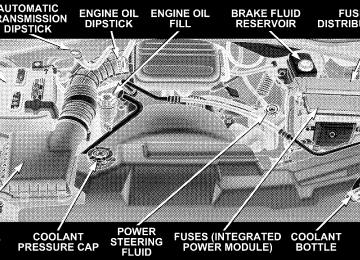- 2011 Dodge Durango Owners Manuals
- Dodge Durango Owners Manuals
- 2008 Dodge Durango Owners Manuals
- Dodge Durango Owners Manuals
- 2009 Dodge Durango Owners Manuals
- Dodge Durango Owners Manuals
- 2007 Dodge Durango Owners Manuals
- Dodge Durango Owners Manuals
- 2004 Dodge Durango Owners Manuals
- Dodge Durango Owners Manuals
- 2013 Dodge Durango Owners Manuals
- Dodge Durango Owners Manuals
- 2005 Dodge Durango Owners Manuals
- Dodge Durango Owners Manuals
- 2006 Dodge Durango Owners Manuals
- Dodge Durango Owners Manuals
- 2012 Dodge Durango Owners Manuals
- Dodge Durango Owners Manuals
- Download PDF Manual
-
upon driving habits. If equipped with a 5.7L engine and MDS (Multi Displacement System), FUEL SAVER may be displayed along with the actual AVG. MPG. If equipped with Multi-Displacement Engine System (MDS) option, the EVIC will display FUEL SAVER when in fuel economy mode. † MI TO EMPTY (Distance To Empty) – Shows the estimated distance that can be traveled with the fuel remaining in the tank. This estimated distance is determined by a weighted average of fuel economy, according to the current fuel tank level. MI TO EMPTY cannot be reset through the RESET button.
NOTE: Significant changes in driving style or vehicle loading will greatly affect the actual drivable distance of the vehicle, regardless of the DTE displayed value. † When the DTE value is less than 30 miles (48 km) estimated driving distance, the DTE display will change to a text display of 9LOW FUEL.9 This display will continue until the vehicle runs out of fuel. Adding a significant amount of fuel to the vehicle will turn off the 9LOW FUEL9 text and a new DTE value will display. † Global Reset – If the RESET button is pressed twice within 2 seconds while in any of the 3 resettable displays (AVG.MPG, ET (ELAPSED TIME) and TRIP)
System Status (EVIC Displays) When the appropriate conditions exist, the Electronic Vehicle Information Center (EVIC) displays the following messages: † TURN SIGNALS ON (with a continuous warning chime)
UNDERSTANDING THE FEATURES OF YOUR VEHICLE 161
motion)
Not in Park
a single chime if speed is above 1 mph)
with a single chime if speed is above 1 mph)
† PERSONAL SETTINGS NOT AVAILABLE – Vehicle † LEFT/RIGHT FRONT DOOR AJAR (one or more, † LEFT/RIGHT REAR DOOR AJAR (one or more, with † DOOR(S) AJAR (with a single chime if vehicle is in † LOW WASHER FLUID (with a single chime) † OIL CHANGE REQUIRED (with a single chime) † SERVICE PARK ASSIST SYSTEM (with a single chime) † SERVICE PARK ASSIST SYSTEM † COOLANT LOW † LIFTGATE OPEN † CHECK TPM SYSTEM (with single chime) (Premium
TPM System Only)
162 UNDERSTANDING THE FEATURES OF YOUR VEHICLE
OIL CHANGE REQUIRED — If Equipped Your vehicle is equipped with an engine oil change indicator system. The “Oil Change Required” message will flash in the EVIC display for approximately 10
seconds after a single chime has sounded to indicate the next scheduled oil change interval. The engine oil change indicator system is duty cycle based, which means the engine oil change interval may fluctuate dependent upon your personal driving style. Unless reset, this message will continue to display each time you turn the ignition switch to the ON/RUN position. To turn off the message temporarily, press and release the Menu button. To reset the oil change indicator system (after performing the scheduled maintenance) refer to the following procedure. 1. Turn the ignition switch to the ON position (Do not start the engine).2. Fully depress the accelerator pedal slowly three times within 10 seconds. 3. Turn the ignition switch to the OFF/LOCK position. If the indicator message illuminates when you NOTE: start the vehicle, the oil change indicator system did not reset. If necessary repeat this procedure. Personal Settings (Customer Programmable Features) Personal Settings allows the driver to set and recall features when the transmission is in PARK. If the trans- mission is not in PARK the EVIC will display NOT AVAILABLE and VEHICLE NOT IN PARK.
Press and release the menu button until the Personal Settings displays on the EVIC.
Use the STEP button to display one of the following: † “LANGUAGE” – When in this display you may select one of several different languages for all display nomenclature, including the trip functions. Press the RESET button while in this display to select your preferred language. Then, as you continue, the infor- mation will display in the selected language. † “AUTO DOOR LOCKS > YES” – When ON is selected, all doors will lock automatically when the vehicle reaches a speed of 15 mph (24 km/h). To make your selection, press and release the RESET button until “ON” or “OFF” appears. † “AUTO UNLOCK ON EXIT > YES” – When ON is selected, all doors will unlock when the vehicle is stopped and the transmission is in the P (Park) or N (Neutral) position and the driver’s door is opened. To make your selection, press and release the RESET button until “ON” or “OFF” appears.
UNDERSTANDING THE FEATURES OF YOUR VEHICLE 163
† “RKE UNLOCK DRV DR 1st” – When DRV DR 1st is selected, only the driver’s door will unlock on the first press of the remote keyless entry unlock button. When Driver Door 1st Press is selected, you must press of the remote keyless entry unlock button twice to unlock the passenger’s doors. To make your selection, press and release the RESET button until “DRV DR 1st ” appears. † “RKE UNLOCK ALL DR 1ST” – When All ALL DR 1ST is selected, all of the doors will unlock on the first press of the remote keyless entry unlock button. To make your selection, press and release the RESET button until “All DR 1st” appears. † MEM. RECALL WITH RKE > YES – When ON is selected, pressing the unlock button on the RKE will recall the memory settings for the seat, mirror and radio. To make your selection, press and release the RESET button until “ON9 or “OFF” appears.
164 UNDERSTANDING THE FEATURES OF YOUR VEHICLE
† “SOUND HORN W/LOCK > YES” – When ON is selected, a short horn sound will occur when the remote keyless entry “Lock” button is pressed. This feature may be selected with or without the flash lights on lock/unlock feature. To make your selection, press and release the RESET button until “ON” or “OFF” appears. † “FLASH LAMPS w/LOCK >YES” – When ON is selected, the front and rear turn signals will flash when the doors are locked or unlocked with the remote keyless entry transmitter. This feature may be selected with or without the sound horn on lock feature selected. To make your selection, press and release the RESET button until “ON” or “OFF” appears. † “HEAD LAMP OFF DELAY > 0 SEC” – When this feature is selected, the driver can choose to have the head lamps remain on for 0, 30, 60, or 90 seconds when
exiting the vehicle. To make your selection, press and release the RESET button until “0,” “30,” “60,” or “90” appears.
NOTE: The head lamp switch must be in the “A” auto mode before this feature will work. † HEADLAMPS W /WIPERS > YES – When ON is selected, the headlamps will automatically turn on when the wiper switch is activated. † EASY EXIT SEAT > YES – When ON is selected, and the key is removed from the ignition, the driver’s seat will automatically move rearward to allow easy exit. † TILT MIRRORS IN “R” > YES – When On is selected, and the transmission is put in reverse, the outside mirrors will tilt downward.
† “KEY OFF POWER DELAY > OFF” – When this feature is selected, the power window switches, radio, hands–free system (if equipped), and power outlets will remain active for up to 60 minutes after the ignition switch is turned off. Opening a vehicle door will cancel this feature. To make your selection, press and release the RESET button until “Off,” “45 sec.,” “5
min.,” “10 min.” appears. † “ILLUMINATED APRCH > OFF” – When this feature is selected, the headlights will activate and remain on for up to 90 seconds when the doors are unlocked with the remote keyless entry transmitter. To make your selection, press and release the RESET button until “OFF,” “30 sec.,” “60 sec.,” or “90 sec.” appears. † PARK ASST. SYSTEM > YES – When YES is selected, the Rear Park Assist System is activated. When No is selected, the System is deactivated.UNDERSTANDING THE FEATURES OF YOUR VEHICLE 165
† “UNIT IN > US/METRIC” – The EVIC, odometer can be changed between English and Metric units of measure. To make your selection, press and release the RESET button until “US” or “METRIC” appears. † “COMPASS VARIANCE > 8” – Press the RESET button to change the compass variance setting. Set this to your current If you change location, change your variance according to your variance on the variance map. Refer to Compass Variance, in this section for additional information. † “COMPASS CALIBRATE > YES” – Press the RESET button to manually calibrate the compass. Refer to Manual Compass Calibration, in this section for addi- tional information.
location.
166 UNDERSTANDING THE FEATURES OF YOUR VEHICLE
Compass/Temperature Button
Pressing the Compass/Temperature button will return the display to the normal compass/ temperature display.
NOTE: Temperature accuracy can be effected from heat soak. For best accuracy, the vehicle should be driven at a speed greater than 20 mph (32 km/h) for several min- utes. Automatic Compass Calibration This compass is self-calibrating, which reduces the need to calibrate the compass manually. When the vehicle is new, the compass may appear erratic and the EVIC will display “CAL” until the compass is calibrated. You may also calibrate the compass by completing one or more 360° turns at speeds less than 5 mph (km/h)(in an area free from large metal or metallic objects) until the “CAL” message displayed in the EVIC turns off. The compass will now function normally.
Manual Compass Calibration If the compass appears erratic and the “CAL” message does not appear in the EVIC display, you must put the compass into the Calibration Mode manually as follows: 1. Turn the ignition switch to the ON/RUN position.
2. Press the menu button until Personal Set- tings is displayed.
3. Press the STEP button until “Calibrate Compass YES” is displayed. 4. Press and release the RESET button to start the calibration. The message “CAL” will display on the compass temperature screen in the EVIC. 5. Slowly drive the vehicle at a speed of 5 mph in a Complete 360°circle, (in an area free from large metal or
UNDERSTANDING THE FEATURES OF YOUR VEHICLE 167
metallic objects) until the “CAL” message turns off. The compass will now function normally.
Compass Variance Compass Variance is the difference between magnetic North and Geographic North. In some areas of the country, the difference between magnetic and geographic North is great enough to cause the compass to give false readings. If this occurs, the compass variance must be set using the following procedure: NOTE: Magnetic materials should be kept away from the overhead console. This is where the compass sensor is located.
Variance Map
168 UNDERSTANDING THE FEATURES OF YOUR VEHICLE
1. Turn the ignition switch to the ON/RUN position.
2. Press the menu button until Personal Set- tings is displayed.
3. Press the STEP button until “Compass Variance” is displayed. 4. Press and release RESET button until the proper variance zone is selected according to the variance map. 5. Press and release the Compass/Temperature button to exit.
GARAGE DOOR OPENER — IF EQUIPPED HomeLinkt replaces up to three remote controls (hand held transmitters) that operate devices such as garage door openers, motorized gates, lighting, or home security systems. The HomeLinkt unit operates off of your vehi- cle’s battery.
NOTE: HomeLinkt is disabled when the Vehicle Secu- rity Alarm is active.
WARNING!
Your motorized door or gate will open and close while you are training the Universal Transceiver. Do not train the transceiver if people or pets are in the path of the door or gate. Only use this transceiver with a garage door opener that has a “stop and reverse” feature as required by federal safety standards. This includes most garage door opener models manufac- tured after 1982. Do not use a garage door opener without these safety features. Call toll-free 1–800–355– 3515 or, on the Internet at www.HomeLink.com for safety information or assistance.
WARNING!
Vehicle exhaust contains carbon monoxide, a danger- ous gas. Do not run your vehicle in the garage while training the transceiver. Exhaust gas can cause seri- ous injury or death.
Programming HomeLinkT
Before You Begin If you have not trained any of the HomeLinkt buttons, erase all channels before you begin training. To do this, press and hold the two outside buttons for 20
seconds. The EVIC will display “CLEARING CHAN- NELS.” Release the buttons when the EVIC message states “CHANNELS CLEARED.” It is recommended that a new battery be placed in the hand-held transmitter of the device being programmedUNDERSTANDING THE FEATURES OF YOUR VEHICLE 169
to HomeLinkt for more efficient training and accurate transmission of the radio-frequency signal. Your vehicle should be parked outside of the garage while training. 1. Turn the ignition switch to the ON/RUN position. 2. Place the hand-held transmitter 1–3 inches (3–8 cm) from the HomeLinkt buttons while keeping the EVIC display in view. For optimal training, point the battery end of the hand- held transmitter away from the HomeLinkt. 3. Simultaneously press and hold both the chosen HomeLinkt button and the hand-held transmitter button until the EVIC display changes from “CHANNEL # TRAINING” to “CHANNEL # TRAINED.” Then release both the HomeLinkt and hand-held trans- mitter buttons.
170 UNDERSTANDING THE FEATURES OF YOUR VEHICLE
If the EVIC display states “DID NOT TRAIN” repeat Step 3. If the signal is too weak, replace the battery in the original hand-held transmitter. It may take up to 30 seconds, or longer in rare cases. The garage door may open & close while you train. NOTE: Some gate operators and garage door openers may require you to replace Step #3 with procedures noted in the “Gate Operator/Canadian Programming” section. 4. Press and hold the just-trained HomeLinkt button. If the channel has been trained, the EVIC display will now state “CHANNEL # TRANSMIT.” If the EVIC display still states “CHANNEL # TRAIN- ING” repeat Step 3.
NOTE: After training a HomeLinkt channel, if the garage door does not operate with HomeLinkt and the garage door opener was manufactured after 1995, the garage door opener may have rolling code. If so, proceed to the heading “Programming A Rolling Code System.” 5. PROGRAMMING A ROLLING CODE SYSTEM At the garage door opener motor (in the garage), locate the “learn” or “training” button. This can usually be found where the hanging antenna wire is attached to the garage door opener motor (it is NOT the button normally used to open & close the door).
3
UNDERSTANDING THE FEATURES OF YOUR VEHICLE 171
7. Return to the vehicle and press the programmed HomeLinkt button twice (holding the button for 2 sec- onds each time). If the device is plugged in and activates, programming is complete. If the device does not activate, press the button a third time (for 2 seconds) to complete the training. If you are have any problems, or require assistance, please call toll-free 1–800–355–3515 or, on the Internet at www.HomeLink.com for information or assistance. To program the remaining two HomeLinkt buttons, repeat each step for each remaining button. DO NOT erase the channels. Gate Operator/Canadian Programming Canadian radio-frequency laws require transmitter sig- nals to “time-out” (or quit) after several seconds of transmission – which may not be long enough for HomeLinkt to pick up the signal during programming.
1 — Garage Door Opener 2 — Training Button 6. Firmly press and release the “learn” or “training” button. The name and color of the button may vary by manufacturer. NOTE: There are 30 seconds in which to initiate the next step after the “Learn” button has been pressed.
172 UNDERSTANDING THE FEATURES OF YOUR VEHICLE
Similar to this Canadian law, some U.S. gate operators are designed to “time-out” in the same manner. It may be helpful to unplug the device during the cycling process to prevent possible overheating of the garage door or gate motor. If you are having difficulties programming a garage door opener or a gate operator, replace “Programming HomeLink” Step 3 with the following: 3. Continue to press and hold the HomeLinkt button while you press and release - every two seconds (“cycle”) your hand-held transmitter until HomeLinkt has successfully accepted the frequency signal. The EVIC display will change from “CHANNEL # TRAIN- ING” to “CHANNEL # TRAINED.” If you unplugged the device for training, plug it back in at this time.
Then proceed with Step 4 under “Programming HomeLink.” earlier in this section. Using HomeLinkT To operate, simply press and release the programmed HomeLinkt button. Activation will now occur for the trained device (i.e. garage door opener, gate operator, security system, entry door lock, home/office lighting, etc. The hand-held transmitter of the device may also be used at any time. Reprogramming a Single HomeLinkT Button To re-program a channel trained, follow these steps: 1. Turn the ignition switch to the ON/RUN position. 2. Press and hold the desired HomeLinkt button for 20
seconds until the EVIC display states “CHANNEL # TRAINING.” Do not release the button.that has been previously
3. Without releasing the button, proceed with PRO- GRAMMING HOMELINK Step #2 and follow all remain- ing steps. Security It is advised to erase all channels before you sell or turn in your vehicle. To do this, press and hold the two outside buttons for 20
seconds until the EVIC message states “CHANNELS CLEARED.” Note that all channels will be erased. Indi- vidual channels cannot be erased. The HomeLinkt Universal Transceiver is disabled when the Vehicle Security Alarm is active. Troubleshooting Tips If you are having trouble programming HomeLinkt, here are some of the most common solutions: † Replace the battery in the original transmitter.UNDERSTANDING THE FEATURES OF YOUR VEHICLE 173
† Press the Learn Button on the Garage Door Opener to † Did you unplug the device for training, and remember
complete the training for Rolling Code.
to plug it back in?
If you are have any problems, or require assistance, please call toll-free 1–800–355–3515 or, on the Internet at www.HomeLink.com for information or assistance. General Information This device complies with FCC rules part 15 and Industry Canada RSS-210. Operation is subject to the following two conditions: 1. This device may not cause harmful interference 2. This device must accept any interference that may be received including interference that may cause undesired operation
174 UNDERSTANDING THE FEATURES OF YOUR VEHICLE
NOTE: The transmitter has been tested and it complies with FCC and IC rules. Changes or modifications not expressly approved by the party responsible for compli- ance could void the user’s authority to operate the device. The term “IC:” before the certification/registration num- ber only signifies that Industry Canada technical specifi- cations were met.
POWER SUNROOF — IF EQUIPPED The power sunroof control is located between the sun visors on the overhead console. Pressing the 9open9 end of the rocker switch once moves the panel to a comfort stop position. Pressing the switch a second time causes the panel to continue moving rearward, up to the full-open position.
To close the panel, the 9close9 end of the switch must be pressed and held. Pressing the “vent” button from a fully closed position, raises the trailing edge of the panel for ventilation. When the panel is venting, pressing the “close” end or the rocker switch returns it to the closed position. Both opening and closing operations in the vent mode occur only while the switch is held. NOTE: The sunroof will continue to operate for ten minutes after the ignition is turned OFF or until the driver door is opened. This feature may be disabled by your authorized dealer.
UNDERSTANDING THE FEATURES OF YOUR VEHICLE 175
WARNING!
Never leave children alone in a vehicle. Leaving children in a vehicle unattended is dangerous for a number of reasons. A child or others could be seri- ously or fatally injured. Don’t leave the keys in the ignition. A child could operate power windows, other controls, or move the vehicle.
Express Open Feature During the Express Open operation, any movement of the switch will stop the sunroof and it will remain in a partial open position. Again, momentarily pressing the switch rearward will activate the Express Open Feature. To close the sunroof, hold the switch in the forward position. Again, any release of the switch will stop the movement and the sunroof will remain in a partial open condition until the switch is pushed forward again. To close fully, hold the switch in the forward position until the glass movement has stopped. The sunshade can be opened manually. It will also open as the sunroof opens. The sunshade cannot be closed if the sunroof is open.
176 UNDERSTANDING THE FEATURES OF YOUR VEHICLE
WARNING!
In an accident, there is a greater risk of being thrown from a vehicle with an open sunroof. You could also be seriously injured or killed. Always fasten your seat belt properly and make sure all passengers are properly secured too. Do not allow small children to operate the sunroof. Never allow fingers or other body parts, or any object to project through the sunroof opening. Injury may result.
Wind Buffeting Wind buffeting can be described as the perception of pressure on the ears or a helicopter type sound in the ears. Your vehicle may exhibit wind buffeting with the windows down, or the sunroof (if equipped) in certain open or partially open positions. This is a normal occur- rence and can be minimized. If the buffeting occurs with the rear windows open, open the front and rear windows together to minimize the buffeting. If the buffeting occurs with the sunroof open, adjust the sunroof opening to minimize the buffeting or open any window. Sunroof Maintenance Use only a nonabrasive cleaner and a soft cloth to clean the glass panel.
ELECTRICAL POWER OUTLETS This vehicle has three auxiliary power outlets that can provide up to 20 Amps of current for accessories de- signed for use with the standard power outlet adapters. The outlet located in the lower portion of the instrument panel has a snap on plastic cap so that it can be covered when not in use. As a safety precaution, the outlet in the instrument panel only operates with the ignition switch ON. When the optional Cigar Lighter heating element is used, it heats when pushed in and pops out automati- cally when ready for use. To preserve the heating element, do not hold the lighter in the heating position. There are two additional 12 V/(20 total Amps for both outlets) power outlets, one located in the storage bin of the center console and another located in the right rear cargo area. These outlets can be reconfigured by the customer to operate only when the ignition is ON
UNDERSTANDING THE FEATURES OF YOUR VEHICLE 177
(switched battery fed) or with the ignition ON or OFF (battery fed) to allow for cellular telephone charging and or operation while the ignition is off. NOTE: All accessories connected to these outlets should be removed or turned OFF when the vehicle is not in use to protect the battery against discharge (unless the cus- tomer has reconfigured the fuse block to switched battery feed). (See page 179 for more information.) 115V Inverter Outlet – If Equipped This vehicle may also be equipped with a 115 Volt (150
Watts Maximum) outlet on the rear of the front center console. These outlets can power cell phones, electronics and other low power devices. This plug is controlled by a switch located in left lower instrument panel. Press the switch to turn the power on to the outlet. Press the switch a second to turn the power off.178 UNDERSTANDING THE FEATURES OF YOUR VEHICLE
NOTE: When the Inverter Switch is pressed, there will be a delay of approximately 1 second before the inverter status indicator turns ON. The status Indicator of the AC power inverter indicates whether the inverter is produc- ing AC power.
NOTE: Due to build in overload protection the inverter will shut down if the power rating is exceeded.
WARNING!
To Avoid Serious Injury or Death: † Do not use a 3 — Prong Adaptor. † Do not insert any objects into the receptacles. † Do not touch with wet hands. † Close the lid when not in use. † If this outlet is mishandled it may cause an electric
shock and failure.
115 V Inverter Switch
UNDERSTANDING THE FEATURES OF YOUR VEHICLE 179
Electrical Outlet Use With Engine OFF (Battery Fed Configuration)
CAUTION!
† Many accessories that can be plugged in draw power from the vehicle’s battery, even when not in use (i.e. cellular phones, etc.). Eventually, if plugged in long enough, the vehicle’s battery will discharge sufficiently to degrade battery life and/or prevent engine starting. † Accessories that draw higher power (i.e. coolers, vacuum cleaners, lights, etc.), will discharge the battery even more quickly. Only use these inter- mittently and with greater caution. † After the use of high power draw accessories, or long periods of the vehicle not being started (with accessories still plugged in), the vehicle must be driven a sufficient length of time to allow the generator to recharge the vehicle’s battery.
115V Inverter Plug
180 UNDERSTANDING THE FEATURES OF YOUR VEHICLE
Reconfiguring Power Outlets To reconfigure the outlets, be sure the ignition is OFF before removing the fuse. The reconfigurable fuse loca- tion is a special design that allows the fuse to be installed in two different ways. If the fuse is located in the 9Upper or Top Position9 the outlets will work at all times. If the fuse is located in the 9Lower or Bottom Position9 the power outlets will only work when the ignition is ON. NOTE: The fuse block is located in the left side kick panel behind a removable cover near the park brake pedal. A fuse puller is attached to the inside surface of the fuse panel cover to aid in removing fuses, if necessary.
FLOOR CONSOLE
Floor Console Features The Floor Console between the driver’s and front pas- senger’s seat, has the following features: † Miscellaneous storage compartments † Flexible cup holder inserts † Portable phone storage bin † Portable phone cord routing between lid and base on † 12 Volt reconfigurable power outlet inside storage † Side open armrest lid † Tissue holder & pen holder † Coin slots † Removable CD bin
forward edge
compartment
UNDERSTANDING THE FEATURES OF YOUR VEHICLE 181
The coin slots are located under the instrument panel center stack.
Cup Holders Your vehicle has 8 cupholders. Four are located in the center console, two are located in the second row armrest, and two are located in the left hand quarter panel for
182 UNDERSTANDING THE FEATURES OF YOUR VEHICLE
third row occupants. The four cupholders located in the center console may be removed for cleaning. Power Outlet and Portable Phone Storage The console is equipped with a power outlet, portable phone storage bin, and phone cord routing. The phone storage bin can be used when easy access to the phone is needed. Also, the power outlet inside the console com- partment can be used to power up the phone while it is being stored in the bin. To use, plug in the portable power recharge cord and place the cord along the opening under the forward portion of the storage bin. Close the console armrest lid and plug the power cord into the phone while resting the phone in the bin. The power outlet may be used for any portable item with a standard 12 volt power outlet adaptor, requiring up to 20 Amps of current.
Rear Floor Console Features – If Equipped The Rear Floor Console located between the second row bucket seat, has the following features: † Miscellaneous storage compartments † Cup holders † Portable phone cord routing on the sides of the console † 12 Volt power outlet inside storage compartment † Tissue holder & pen holder † Second row heated seat switches (if equipped).
lid and the base.
UNDERSTANDING THE FEATURES OF YOUR VEHICLE 183
FACTORY INSTALLED ROOF LUGGAGE RACK
To access the storage bin, lift up on the console door latch.
Rear Floor Console
The load carried on the roof when equipped with a luggage rack must not exceed 68 kg (150 lbs.), and should be uniformly distributed over the cargo area.
184 UNDERSTANDING THE FEATURES OF YOUR VEHICLE
The side rails between the stantions should be used to tie down cargo. Check the straps frequently to be sure that the load remains securely attached. NOTE: Crossbars are offered by Mopart accessories. External racks do not increase the total load carrying capacity of the vehicle. Be sure that the total occupant and luggage load inside the vehicle, plus the load on the luggage rack, do not exceed the maximum vehicle load capacity.
CAUTION!
To avoid damage to the roof rack and vehicle, do not exceed the maximum roof rack load capacity. Always distribute heavy loads as evenly as possible and secure the load appropriately. Long loads which extend over the windshield, such as wood panels or surfboards, should be secured to both the front and rear of the vehicle. Place a blanket or other protection between the surface of the roof and the load. Travel at reduced speeds and turn corners carefully when carrying large or heavy loads on the roof rack. Wind forces, due to natural causes or nearby truck traffic, can add sudden upward loads. This is espe- cially true on large flat loads and may result in damage to the cargo or your vehicle.
WARNING!
Cargo must be securely tied before driving your vehicle. Improperly secured loads can fly off the vehicle, particularly at high speeds, resulting in per- sonal injury or property damage. Follow the roof rack Cautions when carrying cargo on your roof rack.
UNDERSTANDING THE FEATURES OF YOUR VEHICLE 185
CARGO MANAGEMENT SYSTEM—IF EQUIPPED The cargo management system consists of a removable cargo liner and removable cargo organizer.
1 - Side Cover Latch 2 - Main Cover Latch 3 - Cargo Divider Handles
186 UNDERSTANDING THE FEATURES OF YOUR VEHICLE
To open the side cover, pull on the cover latch, and attach the cord to the upper cargo net hook.
To open the main cover, pull up on the latch, and attach the cord to the rear seat head restraint post. To open the Cargo divider, lift up on the cargo divider handles, raising the doors to the full open position. Raise the side panels until they engage into the doors.
1 - Cargo Divider Door 2 - Cargo Divider Side Panel To remove the cargo management system from the ve- hicle, pull the right hand side of the organizer towards you so that the right pin slides out of the slot in the vehicle. Push the organizer to the right and lift out of the vehicle.
INSTRUMENT PANEL AND CONTROLS
CONTENTS
m Instruments And Controls . . . . . . . . . . . . . . . . . 191
m Instrument Cluster . . . . . . . . . . . . . . . . . . . . . . 192
m Instrument Cluster Description . . . . . . . . . . . . . 193
m Electronic Digital Clock . . . . . . . . . . . . . . . . . . 204
N Clock Setting Procedure . . . . . . . . . . . . . . . . . 204
m Radio General Information . . . . . . . . . . . . . . . . 205
N Radio Broadcast Signals . . . . . . . . . . . . . . . . . 205
N Two Types Of Signals . . . . . . . . . . . . . . . . . . 205
N Electrical Disturbances . . . . . . . . . . . . . . . . . . 205N AM Reception . . . . . . . . . . . . . . . . . . . . . . . 205
N FM Reception . . . . . . . . . . . . . . . . . . . . . . . . 205m Sales Code REN — Multimedia System — If
Equipped . . . . . . . . . . . . . . . . . . . . . . . . . . . . 206
N Operating Instructions — Satellite Radio(If Equipped)
. . . . . . . . . . . . . . . . . . . . . . . . 207
N Operating Instructions — Hands-Free
Communication (UConnect™) (If Equipped)
. . 207
N Clock Setting Procedure . . . . . . . . . . . . . . . . . 207188 INSTRUMENT PANEL AND CONTROLS
m Sales Code RES — AM/FM Stereo Radio With
CD Player (MP3 AUX Jack) . . . . . . . . . . . . . . . . 209
N Operating Instructions - Radio Mode . . . . . . . 209
N Operation Instructions - CD Mode For CDAnd MP3 Audio Play . . . . . . . . . . . . . . . . . . 215
N Notes On Playing MP3 Files . . . . . . . . . . . . . 217
N List Button (CD Mode For MP3 Play) . . . . . . . 219
N Info Button (CD Mode For MP3 Play) . . . . . . . 219m Sales Code REQ — AM/FM Stereo Radio
And 6–Disc CD/DVD Changer (MP3/WMA AUX Jack) . . . . . . . . . . . . . . . . . . 221
N Operating Instructions - Radio Mode . . . . . . . 221
N Operation Instructions - (Disc Mode For CDAnd MP3/WMA Audio Play, DVD-Video) . . . . 229
N Notes On Playing MP3/WMA Files . . . . . . . . 231N List Button (Disc Mode For MP3/WMA
Play)
. . . . . . . . . . . . . . . . . . . . . . . . . . . . . . 234
N Info Button (Disc Mode For MP3/WMA
Play)
. . . . . . . . . . . . . . . . . . . . . . . . . . . . . . 234
m Sales Code RER — Multimedia System — If
Equipped . . . . . . . . . . . . . . . . . . . . . . . . . . . . 236
N Operating Instructions — Satellite Radio . . . . . 237
N Operating Instructions — Hands-FreeCommunication (UConnect™) (If Equipped)
. . 237
N Clock Setting Procedure . . . . . . . . . . . . . . . . . 237m Universal Consumer Interface (UCI) — If
Equipped . . . . . . . . . . . . . . . . . . . . . . . . . . . . 240
N Connecting The iPodt . . . . . . . . . . . . . . . . . . 240
N Controlling The iPodt Using Radio Buttons . . . 240
N Play Mode . . . . . . . . . . . . . . . . . . . . . . . . . . 241N List Or Browse Mode . . . . . . . . . . . . . . . . . . 243
m Video Entertainment System
(Sales Code XRV) — If Equipped . . . . . . . . . . . . 244
m Satellite Radio — If Equipped . . . . . . . . . . . . . . 244
N System Activation . . . . . . . . . . . . . . . . . . . . . 245
N Electronic Serial Number/Sirius IdentificationNumber (ESN/SID) . . . . . . . . . . . . . . . . . . . . 245
N Selecting Satellite Mode In REF, RAQ, And
RAK Radios . . . . . . . . . . . . . . . . . . . . . . . . . 246
N Selecting a Channel . . . . . . . . . . . . . . . . . . . . 247
N Storing And Selecting Pre-Set Channels . . . . . . 247
N Using The PTY (Program Type) Button — IfEquipped . . . . . . . . . . . . . . . . . . . . . . . . . . . 247
N PTY Button 9Scan9 . . . . . . . . . . . . . . . . . . . . . 247INSTRUMENT PANEL AND CONTROLS 189
N PTY Button 9Seek9 . . . . . . . . . . . . . . . . . . . . . 248
N Satellite Antenna . . . . . . . . . . . . . . . . . . . . . . 248
N Reception Quality . . . . . . . . . . . . . . . . . . . . . 248
m Remote Sound System Controls — If Equipped . . 249
N Right-Hand Switch Functions . . . . . . . . . . . . . 249
N Left-Hand Switch Functions For RadioOperation . . . . . . . . . . . . . . . . . . . . . . . . . . . 249
N Left-Hand Switch Functions For Media
(i.e. CD) Operation . . . . . . . . . . . . . . . . . . . . 250
m Compact Disc Maintenance . . . . . . . . . . . . . . . . 250
m Radio Operation And Cellular Phones . . . . . . . . 251
m Climate Controls . . . . . . . . . . . . . . . . . . . . . . . 251
. . . . . . . . . . . . . . . . . . . . . . 251N Manual Control
190 INSTRUMENT PANEL AND CONTROLS
N Air Conditioning Operation . . . . . . . . . . . . . . 252
N Front Blower Control . . . . . . . . . . . . . . . . . . . 252
N Front Mode Control . . . . . . . . . . . . . . . . . . . 253
N Rear Temperature Control — If Equipped . . . . 255
N Rear Window Defrosting And Rear WindowWasher/Wiper
. . . . . . . . . . . . . . . . . . . . . . . 256
N Automatic Temperature Control (ATC) — If
Equipped . . . . . . . . . . . . . . . . . . . . . . . . . . . 256
N Automatic Control . . . . . . . . . . . . . . . . . . . . 257
N Level Of Automatic Control . . . . . . . . . . . . . . 257N Manual Control (ATC) . . . . . . . . . . . . . . . . . . 258
N Rear Zone Climate Control — If Equipped . . . 261
N Rear Rotary Temperature Control . . . . . . . . . . 262
N Front Unit To Rear Unit Chart . . . . . . . . . . . . 263
N Operating Tips . . . . . . . . . . . . . . . . . . . . . . . 263
N Operating Tips Chart . . . . . . . . . . . . . . . . . . . 265
m Rear Window Features . . . . . . . . . . . . . . . . . . . 266
N Rear Window Wiper/Washer . . . . . . . . . . . . . 266
N Rear Window Defrosting . . . . . . . . . . . . . . . . 267INSTRUMENTS AND CONTROLS
INSTRUMENT PANEL AND CONTROLS 191
192 INSTRUMENT PANEL AND CONTROLS
Instrument Cluster
INSTRUMENT CLUSTER DESCRIPTION
1. Fuel Gage
The fuel gauge shows level of fuel in tank when ignition switch is in the ON position.
2. Temperature Gage
The temperature gage indicates engine coolant temperature. Any reading within the normal range indicates that the cooling system is operat- ing satisfactorily. The gage needle in V6 and V8 engines will likely indicate a high temperature when driving in hot weather, up mountain grades, in heavy traffic, or when towing a trailer. If the needle rises to the “H” mark, stop the vehicle, shift into N (Neutral) increase engine speed for 2-3 minutes. If the temperature reading does not return to normal, seek authorized service immedi- ately.
INSTRUMENT PANEL AND CONTROLS 193
CAUTION!
Do not leave your vehicle unattended with the en- gine running as you would not be able to react to the temperature indicator if the engine overheats.
The gage pointer will remain near its last reading when the engine is turned off. It will return to a true reading when the engine is restarted. 3. Turn Signal Indicators When a turn signal is activated, a right-pointing or left-pointing arrow lights up and flashes to indicate the direction of the turn. These indicators also indicate proper operation of the front and rear turn signal lights. If either indicator flashes at a faster rate than normal, check for a defective bulb. If either indicator fails to light up when the lever is moved, check for a defective fuse or turn signal LED. A single chime is activated when the
194 INSTRUMENT PANEL AND CONTROLS
left/right turn signal is left on with the engine RPM vehicle speed greater than 15 mph (24 km/h) for more than one mile. 4. Low Fuel Warning Light
This indicator lights when the fuel gauge reads 1/16 of a tank or less.
5. High Beam Indicator
Indicates that headlights are on high beam.
6. Seat Belt Reminder Light
This light comes on for several seconds after the ignition is turned ON as a reminder to “buckle up.” This light will remain on as long as the seat belt remains unbuckled. If this light flashes, it indicates a fault in the airbag system. Have the system checked by an authorized dealer.
7. Coolant Temperature Light
This light warns of an overheated engine condi- tion. For a bulb check, this light will come on momentarily when the ignition is turned On. If the light turns on while driving, stop the vehicle, shift into N (Neutral) and increase the engine speed for 2 to 3
minutes. If the temperature reading does not return to normal, seek authorized service immediately.CAUTION!
Driving with a hot engine cooling system could damage your vehicle. If the temperature light is on, safely pull over and stop the vehicle. Idle the vehicle in neutral with the air conditioner turned off until the light turns off. If the if the light remains on, turn the engine off immediately, and call for service.
WARNING!
A hot engine cooling system is dangerous. You or others could be badly burned by steam or boiling coolant. You may want to call a service center if your vehicle overheats. If you decide to look under the hood yourself, see Section 7 of this manual. Follow the warnings under the Cooling System Pressure Cap paragraph.
8. Speedometer Shows the vehicles speed. 9. Voltage Light
This light monitors the electrical system voltage. The light should turn on momentarily as the engine is started. If the light stays on or turns on while driving, it indicates a problem with the charging system. Immediate service should be obtained.
INSTRUMENT PANEL AND CONTROLS 195
10. Security Light This light will flash rapidly for approximately 15 seconds when the vehicle theft alarm is arming. The light will flash at a slower speed continuously after the alarm is set. The security light will also come on for about three seconds when the ignition is first turned on. 11. ABS Warning Light
This light monitors the Anti-Lock Brake System which is described elsewhere in this manual. This light will come on when the ignition key is turned to the ON position and may stay on for approximately 3 seconds. If this light remains on or comes on during driving, it indicates that the Anti-Lock portion of the brake system is not functioning and that service is required. See your authorized dealer immedi- ately. With the ABS malfunctioning, the BAS and ESP are also switched off. Both malfunction indicator lights illu- minate with the engine running. If the charging voltage falls below 10 volts, the malfunction indicator light
196 INSTRUMENT PANEL AND CONTROLS
illuminates and the ABS is switched off. When the voltage is above this value again, the malfunction indi- cator light should go out and the ABS is operational. If the malfunction indicator light stays illuminated, have the system checked at your authorized dealer as soon as possible. 12. Engine Oil Pressure Indicator Light
This light indicates that the engine oil pressure has become too low. For a bulb check, this light will come on momentarily when the ignition is turned On. If the light turns on while driving, stop the vehicle and shut off the engine as soon as possible. Immediate service should be obtained. 13. Tachometer This gauge measures engine revolutions-per-minute (rpm x 1000).
14. Gear Selector The electronic gear selector display is self-contained within the instrument cluster. It displays the position of the automatic transmission shift lever, and the relation of each position to all other positions. For a good signal the display will place a box around the selected transmission range (PRND21). If the PRNDL displays only the char- acters PRND21 (no boxes) have the system checked by an authorized dealer. 15. Odometer/Trip Odometer The odometer shows the total distance the vehicle has been driven. U.S. federal regulations require that upon transfer of vehicle ownership, the seller certify to the purchaser the correct mileage that the vehicle has been driven. Therefore, if the odometer reading is changed during repair or replacement, be sure to keep a record of the reading before and after the service so that the correct mileage can be determined.
The two trip odometers show individual trip mileage. To switch from odometer to trip odometers, press and release the Trip Odometer button. To reset a trip odometer, display the desired trip odom- eter to be reset then push and hold the button until the display resets (approximately 2 seconds). Vehicle Warning Messages For non-Electronic Vehicle Information Center (EVIC) equipped vehicles, and the appropriate conditions exist, messages such as “door ajar” (indicates that a door(s) may be ajar), “gASCAP” (which indicates that your gas cap is possibly loose or damaged), 9CHANgE OIL” (indicates that the engine oil should be change), “Lo- WASH” (low washer fluid), and “noFUSE” (indicates that the IOD fuse is removed from the Integrated Power Module), will display in the odometer.
INSTRUMENT PANEL AND CONTROLS 197
If the vehicle is equipped with an EVIC, most NOTE: warnings will display in the EVIC. For additional infor- mation, refer to “Electronic Vehicle Information Center (EVIC) — If Equipped” in Section 3. The outside temperature will display in the odometer for non-EVIC equipped vehicles. Pressing the trip odometer reset button toggles the feature back to the odometer. Change Oil Message Your vehicle is equipped with an engine oil change indicator system. The “Change Oil” message will flash in the instrument cluster odometer for approximately 12
seconds after a single chime has sounded to indicate the next scheduled oil change interval. The engine oil change indicator system is duty cycle based, which means the engine oil change interval may fluctuate dependent upon your personal driving style.198 INSTRUMENT PANEL AND CONTROLS
Unless reset, this message will continue to display each time you turn the ignition switch to the ON/RUN position. To turn off the message temporarily, press and release the Trip Odometer button on the instrument cluster. To reset the oil change indicator system (after performing the scheduled maintenance) refer to the fol- lowing procedure.
1. Turn the ignition switch to the ON position (Do not start the engine). 2. Fully depress the accelerator pedal slowly three times within 10 seconds. 3. Turn the ignition switch to the OFF/LOCK position. If the indicator message illuminates when you NOTE: start the vehicle, the oil change indicator system did not reset. If necessary repeat this procedure.
16. Odometer The odometer shows the total distance the vehicle has been driven. U.S. federal regulations require that upon transfer of vehicle ownership, the seller certify to the purchaser the correct mileage that the vehicle has been driven. There- fore, if the odometer reading is changed during repair or replacement, be sure to keep a record of the reading before and after the service so that the correct mileage can be determined. 17. Fog Light Indicator
This light shows when the fog lights are ON.
18. Electronic Stability Program (ESP) Indicator Light The yellow ESP indicator light in the speedom- eter area illuminates with the key in the igni- tion switch turned to the ON/RUN position. It should go out with the engine running. The
9ESP/TCS Indicator Light9 starts to flash as soon as the tires lose traction and the ESP system becomes active. The 9ESP/TCS Indicator Light9 also flashes when TCS is active. If the 9ESP/TCS Indicator Light9 begins to flash during acceleration, ease up on the accelerator and apply as little throttle as possible. Be sure to adapt your speed and driving to the prevailing road conditions. The “ESP/ TCS Indicator Light” becomes illuminated when the ESP-Off button has been pressed or ESP is only partially available caused by lack of engine management or brake thermal model. 19. Transmission Temperature Indicator
This light indicates that there is excessive trans- mission fluid temperature that might occur with severe usage such as trailer towing. If this light comes on, stop the vehicle and run the engine at idle or faster, with the transmission in NEU- TRAL until the light goes off.
INSTRUMENT PANEL AND CONTROLS 199
20. Electronic Throttle Control (ETC)
This light informs you of a problem with the Electronic Throttle Control system. If a prob- lem is detected the light will come on while the engine is running. If the light remains lit with the engine running your vehicle will usually be drivable, however, see your dealer for service as soon as possible. If the light is flashing when the engine is running, immediate service is required and you may experience reduced performance, an elevated/rough idle or engine stall and your vehicle may require towing. The light will come on when the ignition is first turned on and remain on for 15 seconds as a bulb check. If the light does not come on during starting, have the system checked by an authorized dealer. 21. BRAKE System Warning Light The red “BRAKE” warning light will come on when the ignition key is first turned on, and stay on briefly as a bulb check. If the bulb does not come on during starting,
200 INSTRUMENT PANEL AND CONTROLS
have the bulb repaired promptly. If the light stays on, it may be an indication that the parking brake has not been released, or there is a low brake fluid level. If the light remains on when the parking brake has been disengaged, and the fluid level is at the full mark on the master cylinder reservoir, it indicates a possible brake hydraulic system malfunction or a problem with the Brake Booster. In this case, the light will remain on until the condition has been corrected. If the problem is related to the brake Booster the ABS pump will run when applying the brake. If the parking brake is applied, the light will flash when the gear position is out of park for automatic transmis- sions. If brake failure is indicated, immediate repair is neces- sary. Operating the vehicle in this condition is danger- ous!
22. ESP/BAS Warning Lamp
The malfunction lamp for the ESP is combined with BAS. The yellow “ESP/BAS Warning Lamp” and the yellow “ESP/TCS Indicator Light” in the instrument cluster both come on when the ignition switch is turned to the “ON” position. They should go out with the engine running. If the “ESP/BAS Warning Lamp” comes on continuously with the engine running, a malfunction has been detected in either the ESP or the BAS system. If this light remains on after several ignition cycles, and the vehicle has been driven several miles at speeds greater than 30 mph (48
km/h), see your authorized dealer as soon as possible. NOTE: † 9The 9ESP/TCS Indicator Light9 and the 9ESP/ BAS Warning Lamp9 come on momentarily each time the ignition switch is turned ON. † The ESP Control System will make buzzing or clicking sounds when it is actively operating.23. Malfunction Indicator Light
This light is part of an onboard diagnostic system which monitors the emissions and engine control system. If the vehicle is ready for emissions testing the light will come on when the ignition is first turned on and remain on, as a bulb check, until the engine is started. If the vehicle is not ready for emissions testing the light will come on when the ignition is first turned on and remain on for 15 seconds, then blink for 10
seconds, and remain on until the vehicle is started. If the bulb does not come on during starting, have the condi- tion investigated promptly. If this light comes on and remains on while driving, it suggests a potential engine control problem and the need for system service. Although your vehicle will usually be drivable and not need towing, see your dealer for service as soon as possible.INSTRUMENT PANEL AND CONTROLS 201
CAUTION!
Prolonged driving with the MIL on could cause damage to the engine control system. It also could affect fuel economy and driveability. If the MIL is flashing, severe catalytic converter damage and power loss will soon occur. Immediate service is required.
24. Tire Pressure Monitoring Telltale Light
Each tire, including the spare (if provided), should be checked monthly when cold and inflated to the inflation pressure recommended by the vehicle manufacturer on the vehicle placard or tire inflation pressure label. (If your vehicle has tires of a different size than the size indicated on the vehicle placard or tire inflation pressure label, you should determine the proper tire inflation pressure for those tires.)
202 INSTRUMENT PANEL AND CONTROLS
As an added safety feature, your vehicle has been equipped with a tire pressure monitoring system (TPMS) that illuminates a low tire pressure telltale when one or more of your tires are significantly under-inflated. Ac- cordingly, when the low tire pressure telltale illuminates, you should stop and check your tires as soon as possible, and inflate them to the proper pressure. Driving on a significantly under-inflated tire causes the tire to over- heat and can lead to tire failure. Under-inflation also reduces fuel efficiency and tire tread life, and may affect the vehicle’s handling and stopping ability. Please note that the TPMS is not a substitute for proper tire maintenance, and it is the driver’s responsibility to maintain correct tire pressure, even if under-inflation has not reached the level to trigger illumination of the TPMS low tire pressure telltale. Your vehicle has also been equipped with a TPMS malfunction indicator to indicate when the system is not
operating properly. The TPMS malfunction indicator is combined with the low tire pressure telltale. When the system detects a malfunction, the telltale will flash for approximately one minute and then remain continuously illuminated. This sequence will continue upon subse- quent vehicle start-ups as long as the malfunction exists. When the malfunction indicator is illuminated, the sys- tem may not be able to detect or signal low tire pressure as intended. TPMS malfunctions may occur for a variety of reasons, including the installation of replacement or alternate tires or wheels on the vehicle that prevent the TPMS from functioning properly. Always check the TPMS malfunction telltale after replacing one or more tires or wheels on your vehicle to ensure that the replace- ment or alternate tires and wheels allow the TPMS to continue to function properly.
CAUTION!
The TPMS has been optimized for the original equipment tires and wheels. TPMS pressures and warning have been established for the tire size equipped on your vehicle. Undesirable system opera- tion or sensor damage may result when using re- placement equipment that is not of the same size, type, and/or style. Aftermarket wheels can cause sensor damage. Do not use tire sealant from a can, or balance beads if your vehicle is equipped with a TPMS, as damage to the sensors may result.
25. Airbag Indicator
The indicator lights and remains lit for 6 to 8
seconds when the ignition is first turned ON. If the light does not come on when the ignition isINSTRUMENT PANEL AND CONTROLS 203
first turned on, or the light stays on or comes on while driving, have the airbag system checked by an autho- rized dealer. 26. 4WD Indicator Indicates when transfer case is in 4WD position. 27. SVC (Service) 4WD Indicator The SVC 4WD lights will come on when the ignition key is turned to the ON position and will stay on for 2
seconds. If the light stays on or comes on during driving, it means that the 4WD system is not functioning properly and that service is required. 28. Cruise Light (Speed Control) This indicator lights when the electronic speed control system is turned on. 29. TOW/HAUL The TOW/HAUL button is located at the end of the gear shift lever. This light will illuminate when the TOW/ HAUL button has been selected.204 INSTRUMENT PANEL AND CONTROLS
30. 4LOW Indicator Indicates transfer case is in 4LOW position. 31. Odometer/Trip Odometer Button Press this button to toggle between the odometer and the trip odometer display. Holding the button in resets the trip odometer reading.
ELECTRONIC DIGITAL CLOCK The clock and radio each use the display panel built into the radio. A digital readout shows the frequency and/or time in hours and minutes (depending on your radio model) whenever the ignition switch is in the “ON” or “ACC” position. When the ignition switch is in the “OFF” position, or when the radio frequency is being displayed, time keep- ing is accurately maintained. On the AM/FM/CD (6-disc) radio the time button alter- nates the location of the time and frequency on the
display. On the AM/FM/CD (single-disc) radio only one of the two, time or frequency is displayed. Clock Setting Procedure
1. Press and hold the time button until the hours blink. 2. Adjust the hours by turning the right side Tune / Audio control. 3. After the hours are adjusted, press the right side Tune / Audio control to set the minutes. 4. Adjust the minutes using the right side Tune / Audio control. 5. To exit, press any button/knob or wait approximately 5 seconds.
RADIO GENERAL INFORMATION
Radio Broadcast Signals Your new radio will provide excellent reception under most operating conditions. Like any system, however, car radios have performance limitations, due to mobile op- eration and natural phenomena, which might lead you to believe your sound system is malfunctioning. To help you understand and save you concern about these “ap- parent” malfunctions, you must understand a point or two about the transmission and reception of radio sig- nals. Two Types of Signals There are two basic types of radio signals... AM or Amplitude Modulation, in which the transmitted sound causes the amplitude, or height, of the radio waves to vary... and FM or Frequency Modulation, in which the frequency of the wave is varied to carry the sound.
INSTRUMENT PANEL AND CONTROLS 205
Electrical Disturbances Radio waves may pick up electrical disturbances during transmission. They mainly affect the wave amplitude, and thus remain a part of the AM reception. They interfere very little with the frequency variations that carry the FM signal. AM Reception AM sound is based on wave amplitude, so AM reception can be disrupted by such things as lightning, power lines and neon signs. FM Reception Because FM transmission is based on frequency varia- tions, interference that consists of amplitude variations can be filtered out, leaving the reception relatively clear, which is the major feature of FM radio. NOTE: The radio, steering wheel radio controls (if equipped), and 6 disc CD/DVD changer (if equipped)
206 INSTRUMENT PANEL AND CONTROLS
will remain active for up to 10 minutes after the ignition switch has been turned off. Opening a vehicle front door will cancel this feature.
SALES CODE REN — MULTIMEDIA SYSTEM — IF EQUIPPED
NOTE: The sales code is located on the lower right side of the unit’s faceplate. The REN multimedia system contains a radio, CD/DVD player, USB port, a 20 gigabyte Hard Drive (HDD), and a “JukeBox” (virtual CD changer). Sirius Satellite Radio is optional. The 6.5-inch touch screen allows for easy menu selection. A 20 gigabyte Hard Drive (HDD) allows uploads of music and photos from CDs or through the USB port. While the Gracenote database finds the artist, track, and title for the music.
An auxiliary input jack permits passengers to listen to a portable MP3 player through the vehicle’s speakers. For vehicles equipped with the Vehicle Entertainment System (VES), separate audio outputs allow passengers to listen to the car speakers while different audio tracks play through the system’s wireless headphones. This means rear seat passengers can watch a DVD on the optional rear-seat entertainment system while the driver and front seat passenger listen to the radio. Other special features include direct tune, music type selections, easy store presets, backup camera display for vehicles equipped with a backup camera, and on some models a dual display screen operation. Refer to your Radio Specific User’s Manual for detailed operating instructions.
Operating Instructions — Satellite Radio (If Equipped) Refer to your Radio Specific User’s Manual for detailed operating instructions. Operating Instructions — Hands-Free Communication (UConnect™) (If Equipped) Refer to “Hands-Free Communication (UConnect™)” in Section 3 of this manual for detailed operating instructions. Clock Setting Procedure Setting the Clock 1. Turn on the system. 2. Touch the screen where the time is displayed. The clock setting menu will appear on the screen. 3. To move the hour forward, touch the screen where the word “Hour” with the arrow pointing upward is dis- played. To move the hour backward, touch the screen where the word “Hour” with the arrow pointing down- ward is displayed.
INSTRUMENT PANEL AND CONTROLS 207
4. To move the minute forward, touch the screen where the word “Min” with the arrow pointing upward is displayed. To move the minute backward, touch the screen where the word “Min” with the arrow pointing downward is displayed. 5. To save the new time setting, touch the screen where the word “Save” is displayed. Changing Daylight Savings Time When selected, this feature will display the time of day in daylight savings time. Proceed as follows to change the current setting: 1. Turn on the system. 2. Touch the screen where the time is displayed. The clock setting menu will appear on the screen.
208 INSTRUMENT PANEL AND CONTROLS
3. When this feature is on, a check mark will appear in the box next to the words “Daylight Savings.” Touch the screen where the words “Daylight Savings” are dis- played to change the current setting. Show Time if Radio is Off When selected, this feature will display the time of day on the touch screen when the system is turned off. Proceed as follows to change the current setting: 1. Turn on the system. 2. Touch the screen where the time is displayed. The clock setting menu will appear on the screen. 3. When this feature is on, a check mark will appear in the box next to the words “Show Time if Radio is Off.” Touch the screen where the words “Show Time if Radio is Off” are displayed to change the current setting.
Changing the Time Zone 1. Turn on the system. 2. Touch the screen where the time is displayed. The clock setting menu will appear on the screen. 3. Touch the screen where the words “Set Time Zone” are displayed. The time zone selection menu will appear on the screen. 4. Select a time zone by touching the screen where your selection appears. If you do not see a time zone that you want to select, touch the screen where the word “Page” is displayed to view additional time zones in the menu. 5. Touch the screen where the word “Save” is displayed.
SALES CODE RES — AM/FM STEREO RADIO WITH CD PLAYER (MP3 AUX JACK)
NOTE: The radio sales code is located on the lower right side of your radio faceplate.
RES Radio (Non-Satellite Model Shown -
With Satellite Similar)
INSTRUMENT PANEL AND CONTROLS 209
Operating Instructions - Radio Mode
NOTE: The ignition switch must be in the ON or ACC position to operate the radio. Power Switch/Volume Control (Rotary) Press the ON/VOLUME control knob to turn on the radio. Press the ON/VOLUME control knob a second time to turn off the radio. Electronic Volume Control The electronic volume control turns continuously (360
degrees) in either direction without stopping. Turning the ON/VOLUME control knob to the right increases the volume and to the left decreases it. When the audio system is turned on, the sound will be set at the same volume level as last played. SEEK Buttons Press and release the SEEK buttons to search for the next listenable station in AM/FM mode. Press the right switch210 INSTRUMENT PANEL AND CONTROLS
to seek up and the left switch to seek down. The radio will remain tuned to the new station until you make another selection. Holding either button will bypass stations without stopping until you release it. SCAN Button Pressing the SCAN button causes the tuner to search for the next listenable station in AM or FM frequencies, pausing for 5 seconds at each listenable station before continuing to the next. To stop the search, press the SCAN button a second time. Voice Recognition Button (UConnect™ Hands Free Phone) — If Equipped Press this button to operate the Hand Free Phone (UCon- nect™) feature (if equipped). Refer to “Hands-Free Commu- nication (UConnect™)” in Section 3 for more information. If your vehicle is not equipped with or this feature is not available on your vehicle, a “Not Equipped With UCon- nect” message will display on the radio screen.
Phone Button (UConnect™ Hands Free Phone) — If Equipped Press this button to operate the Hand Free Phone (UCon- nect™) feature (if equipped). Refer to “Hands-Free Com- munication (UConnect™)” in Section 3 for more informa- tion. If your vehicle is not equipped with or this feature is not available on your vehicle, a “Not Equipped With UCon- nect” message will display on the radio screen. TIME Button Press the TIME button and the time of day will display. In AM or FM mode, pressing the TIME button will switch between the time and frequency displays. Clock Setting Procedure 1. Press and hold the TIME button, until the hours blink. 2. Adjust the hours by turning the right side TUNE control knob.
3. After adjusting the hours, press the right side TUNE control knob to set the minutes. The minutes will begin to blink. 4. Adjust the minutes using the right side TUNE control knob. Press the TUNE control knob to save time change. 5. To exit, press any button/knob or wait 5 seconds. The clock can also be set by pressing the SETUP button. For vehicles equipped with satellite radio, press the SETUP button, use the TUNE control to select SET CLOCK, and then follow the above procedure, starting at Step 2. For vehicles not equipped with satellite radio, press the SETUP button and then follow the above procedure, starting at Step 2. INFO Button Press the INFO button for an RDS station (one with call letters displayed). The radio will return a Radio Text message broadcast from an FM station (FM mode only).
INSTRUMENT PANEL AND CONTROLS 211
RW/FF Pressing the RW (Rewind) or FF (Fast Forward) buttons causes the tuner to search for the next frequency in the direction of the arrows. This feature operates in either AM or FM frequencies. TUNE Control Turn the right side rotary control clockwise to increase or counter-clockwise to decrease the frequency. Setting the Tone, Balance, and Fade Press the rotary TUNE control knob and BASS will display. Turn the TUNE control knob to the right or left to increase or decrease the Bass tones. Press the rotary TUNE control knob a second time and MID will display. Turn the TUNE control knob to the right or left to increase or decrease the Mid Range tones.
212 INSTRUMENT PANEL AND CONTROLS
Press the rotary TUNE control knob a third time and TREBLE will display. Turn the TUNE control knob to the right or left to increase or decrease the Treble tones. Press the rotary TUNE control knob a fourth time and BALANCE will display. Turn the TUNE control knob to the right or left to adjust the sound level from the right or left side speakers. Press the rotary TUNE control knob a fifth time and FADE will display. Turn the TUNE control knob to the left or right to adjust the sound level between the front and rear speakers. Press the rotary TUNE control knob again to exit setting tone, balance, and fade. MUSIC TYPE Button Pressing this button once will turn on the Music Type mode for 5 seconds. Pressing the Music Type button or turning the TUNE control knob within 5 seconds will allow the
program format type to be selected. Many radio stations do not currently broadcast Music Type information. Toggle the Music Type button to select the following format types:
Program Type
No program type or un-
defined
Adult Hits Classical
Classic Rock
College Country
Foreign Language
Information
Jazz News
16 Digit-Character
Display
None
Adlt Hit Classicl Cls Rock College Country Language
Inform Jazz News
Program Type
Nostalgia
Oldies
Personality
Public
Rhythm and Blues Religious Music Religious Talk
Rock Soft
Soft Rock
Soft Rhythm and Blues
Sports Talk Top 40
Weather16 Digit-Character
Display Nostalga Oldies Persnlty Public R & B
Rel Musc Rel Talk
Rock Soft
Soft Rck Soft R&B
Sports Talk Top 40
WeatherINSTRUMENT PANEL AND CONTROLS 213
By pressing the SEEK button when the Music Type icon is displayed, the radio will be tuned to the next frequency station with the same selected Music Type name. The Music Type function only operates when in the FM mode. If a preset button is activated while in the Music Type (Program Type) mode, the Music Type mode will be exited and the radio will tune to the preset station. SETUP Button Pressing the SETUP button allows you to select between the following items: † Set Clock — Pressing the SELECT button will allow user to set the clock. Turn the TUNE control knob to adjust the hours and then press and turn the TUNE control knob to adjust the minutes. Press the TUNE control knob again to save changes.
214 INSTRUMENT PANEL AND CONTROLS
AM and FM Buttons Press the buttons to select AM or FM Modes. SET Button — To Set the Push-Button Memory When you are receiving a station that you wish to commit to push-button memory, press the SET button. The symbol SET 1 will now show in the display window. Select the button (1-6) you wish to lock onto this station and press and release that button. If a button is not selected within 5 seconds after pressing the SET button, the station will continue to play but will not be stored into push-button memory. You may add a second station to each push-button by repeating the above procedure with this exception: Press the SET button twice and SET 2 will show in the display window. Each button can be set for SET 1 and SET 2 in both AM and FM. This allows a total of 12 AM and 12 FM
stations to be stored into push-button memory. The stations stored in SET 2 memory can be selected by pressing the push-button twice. Every time a preset button is used, a corresponding button number will display. Buttons 1 - 6
These buttons tune the radio to the stations that you commit to push-button memory {12 AM and 12 FM stations}. DISC Button Pressing the DISC button will allow you to switch from AM/FM modes to Disc modes.Operation Instructions - CD MODE for CD and MP3 Audio Play
NOTE: The ignition switch must be in the ON or ACC position to operate the radio. NOTE: This Radio is capable of playing compact discs (CD), recordable compact discs (CD-R), rewritable com- pact discs (CD-RW) compact discs with MP3 tracks and multisession compact discs with CD and MP3 tracks. Inserting Compact Disc(s) Gently insert one CD into the CD player with the CD label facing up. The CD will automatically be pulled into the CD player and the CD icon will illuminate on the radio display. If a CD does not go into the slot more than an inch, a disc may already be loaded and must be ejected before a new disc can be loaded. If you insert a disc with the ignition ON and the radio ON, the unit will switch from radio to CD mode and
INSTRUMENT PANEL AND CONTROLS 215
begin to play when you insert the disc. The display will show the disc number, the track number, and index time in minutes and seconds. Play will begin at the start of track 1.
CAUTION!
away and jam the player mechanism.
† This CD player will accept 4 3/4 inch (12 cm) discs only. The use of other sized discs may damage the CD player mechanism. † Do not use adhesive labels. These labels can peel † RES is a single CD player. Do not attempt to insert † Dual-media disc types (one side is a DVD, the other side is a CD) should not be used, and they can cause damage to the player.
a second CD if one is already loaded.
216 INSTRUMENT PANEL AND CONTROLS
EJECT Button - Ejecting a CD
Press the EJECT button to eject the CD.
If you have ejected a disc and have not removed it within 10 seconds, it will be reloaded. If the CD is not removed, the radio will reinsert the CD but will not play it. A disc can be ejected with the radio and ignition OFF. NOTE: Ejecting with ignition OFF is not allowed on convertible or soft-top models (if equipped). SEEK Button Press the right SEEK button for the next selection on the CD. Press the left SEEK button to return to the beginning of the current selection, or return to the beginning of the previous selection if the CD is within the first second of the current selection. Pressing and holding the SEEK button will allow to scroll through tracks faster in CD, MP3 modes.
SCAN Button Press the Scan button to scan through each track on the CD currently playing. TIME Button Press this button to change the display from a large CD playing time display to a small CD playing time display. RW/FF Press the RW button to stop the CD at the beginning of the current CD track/title. Press and hold FF (Fast Forward) and the CD player will begin to fast forward until FF is released or RW or another CD button is pressed. The RW (Reverse) button works in a similar manner. AM or FM Button Switches the Radio to the Radio mode.
RND Button (Random Play Button) Press this button while the CD is playing to activate Random Play. This feature plays the selections on the compact disc in random order to provide an interesting change of pace. Press the right SEEK button to move to the next ran- domly selected track. Press the RND button a second time to stop Random Play. Notes On Playing MP3 Files The radio can play MP3 files; however, acceptable MP3
file recording media and formats are limited. When writing MP3 files, pay attention to the following restric- tions. Supported Media (Disc Types) The MP3 file recording media supported by the radio are CDDA, CD-R, CD-RW, MP3, and CDDA+MP3.INSTRUMENT PANEL AND CONTROLS 217
Supported Medium Formats (File Systems) The medium formats supported by the radio are ISO 9660
Level 1 and Level 2 and includes the Joliet extension. When reading discs recorded using formats other than ISO 9660 Level 1 and Level 2, the radio may fail to read files properly and may be unable to play the file nor- mally. UDF and Apple HFS formats are not supported. The radio uses the following limits for file systems: † Maximum number of folder levels: 8
† Maximum number of files: 255
† Maximum number of folders (The radio display of file names and folder names is limited. For large numbers of files and/or folders, the radio may be unable to display the file name and folder name and will assign a number instead. With a maximum number of files, exceeding 20 folders will result in this display. With 200
files, exceeding 50 folders will result in this display.218 INSTRUMENT PANEL AND CONTROLS
† Maximum number of characters in file/folder names: † Level 1: 12 (including a separator 9.9 and a † Level 2: 31 (including a separator
3-character extension)
9.9 and a
3-character extension)
Multisession disc formats are supported by the radio. Multisession discs may contain combinations of normal CD audio tracks and computer files (including MP3 files). Discs created with an option such as 9keep disc open after writing9 are most likely multisession discs. The use of multisession for CD audio or MP3 playback may result in longer disc loading times. Supported MP3 File Formats The radio will recognize only files with the *.MP3 exten- sion as MP3 files. Non-MP3 files named with the *.MP3
extension may cause playback problems. The radio is designed to recognize the file as an invalid MP3 and will not play the file.When using the MP3 encoder to compress audio data to an MP3 file, the bit rate and sampling frequencies in the following table are supported. In addition, variable bit rates (VBR) are also supported. The majority of MP3 files use a 44.1 kHz sampling rate and a 192, 160, 128, 96 or VBR bit rates. MPEG
Bit Rate (kbps)
Sampling Fre- quency (kHz)
Specification
MPEG-1 Audio
Layer 3
48, 44.1, 32
MPEG-2 Audio
Layer 3
24, 22.05, 16
320, 256, 224, 192, 160, 128, 112, 96, 80, 64, 56, 48, 40, 32
160, 128, 144, 112, 96, 80, 64, 56, 48, 40, 32, 24,16, 8
ID3 Tag information for artist, song title, and album title are supported for version 1 ID3 tags. ID3 version 2 is not supported by the radios.
Playlist files are not supported. MP3 Pro files are not supported. Playback of MP3 Files When a medium containing MP3 data is loaded, the radio checks all files on the medium. If the medium contains a lot of folders or files, the radio will take more time to start playing the MP3 files. Loading times for playback of MP3 files may be affected by the following: † Media - CD-RW media may take longer to load than † Medium formats - Multisession discs may take longer † Number of files and folders - Loading times will
to load than non-multisession discs
CD-R media
increase with more files and folders
INSTRUMENT PANEL AND CONTROLS 219
To increase the speed of disc loading, it is recommended to use CD-R media and single-session discs. To create a single-session disc, enable the Disc at Once option before writing to the disc. LIST Button (CD Mode for MP3 Play) Pressing the LIST button will bring up a list of all folders on the disc. Scrolling up or down the list is done by turning the TUNE control knob. Selecting a folder by pressing the TUNE control knob will begin playing the files contained in that folder (or the next folder in sequence if the selection does not contain playable files). The folder list will time out after 5 seconds. INFO Button (CD Mode for MP3 Play) Pressing the INFO button repeatedly will scroll through the following TAG information: Song Title, Artist, File Name, and Folder Name (if available).
220 INSTRUMENT PANEL AND CONTROLS
Press the INFO button once more to return to 9elapsed time9 priority mode. Press and hold the INFO button for 3 seconds or more and radio will display song titles for each file. Press and hold the INFO button again for 3 seconds to return to 9elapsed time9 display. Operation Instructions - Auxiliary Mode The auxiliary (AUX) jack is an audio input jack, which allows the user to plug in a portable device such as an MP3 player, or cassette player, and utilize the vehicle’s audio system to amplify the source and play through the vehicle speakers. Pushing the AUX button will change the mode to auxil- iary device if the AUX jack is connected. NOTE: The AUX device must be turned on and the device’s volume set to proper level. If the AUX audio is
not loud enough, turn the device’s volume up. If the AUX audio sounds distorted, turn the device’s volume down. TIME Button (Auxiliary Mode) Press this button to change the display to time of day. The time of day will display for 5 seconds (when ignition is off). Operating Instructions - Hands Free Phone (UConnect™) (If Equipped) Refer to “Hands-Free Communication (UConnect™)” in Section 3 of this manual. Operating Instructions - Satellite Radio Mode (If Equipped) Refer to “Satellite Radio” in this section. Operating Instructions - Video Entertainment System (VESt) (If Equipped) Refer to separate “Video Entertainment System (VESt) Guide.”
SALES CODE REQ — AM/FM STEREO RADIO AND 6–DISC CD/DVD CHANGER (MP3/WMA AUX JACK)
NOTE: The radio sales code is located on the lower right side of your radio faceplate.
REQ Radio
INSTRUMENT PANEL AND CONTROLS 221
Operating Instructions - Radio Mode
NOTE: The ignition switch must be in the ON or ACC position to operate the radio. Power Switch/Volume Control (Rotary) Press the ON/VOL control to turn the radio ON. Press the ON/VOL a second time to turn OFF the radio. Electronic Volume Control The electronic volume control turns continuously (360
degrees) in either direction without stopping. Turning the volume control to the right increases the volume and to the left decreases it. When the audio system is turned on, the sound will be set at the same volume level as last played. SEEK Buttons (Radio Mode) Press and release the SEEK buttons to search for the next listenable station in AM/FM mode. Press the right switch to seek up and the left switch to seek down. The radio222 INSTRUMENT PANEL AND CONTROLS
will remain tuned to the new station until you make another selection. Holding either button will bypass stations without stopping until you release it. SCAN Button (Radio Mode) Pressing the SCAN button causes the tuner to search for the next listenable station, in AM, FM or Satellite (if equipped) frequencies, pausing for 5 seconds at each listenable station before continuing to the next. To stop the search, press the SCAN button a second time. Voice Recognition Button (UConnect™ Hands Free Phone) — If Equipped Press this button to operate the Hand Free Phone (UCon- nect™) feature (if equipped). Refer to “Hands-Free Com- munication (UConnect™)” in Section 3 for more informa- tion. If your vehicle is not equipped with or this feature is not available on your vehicle, a “UConnect™ System Not Available” message will display on the radio screen.
Phone Button (UConnect™ Hands Free Phone) — If Equipped Press this button to operate the Hand Free Phone (UCon- nect™) feature (if equipped). Refer to “Hands-Free Com- munication (UConnect™)” in Section 3 for more informa- tion. If your vehicle is not equipped with or this feature is not available on your vehicle, a “UConnect™ System Not Available” message will display on the radio screen. TIME Button Press the TIME button and the time of day will display. In AM or FM mode, pressing the TIME button will switch between the time and frequency displays. Clock Setting Procedure 1. Press and hold the TIME button, until the hours blink. 2. Adjust the hours by turning the right side TUNE control knob.
3. After adjusting the hours, press the right side TUNE control knob to set the minutes. The minutes will begin to blink. 4. Adjust the minutes using the right side TUNE control knob. Press the TUNE control knob to save time change. 5. To exit, press any button/knob or wait 5 seconds. The clock can also be set by pressing the SETUP button and selecting the “SET HOME CLOCK” entry. Once in this display follow the above procedure, starting at step 2. INFO Button (Radio Mode) Press the INFO button for an RDS station (one with call letters displayed). The radio will return a Radio Text message broadcast from an FM station (FM mode only).
INSTRUMENT PANEL AND CONTROLS 223
RW/FF (Radio Mode) Pressing the rewind or fast forward button causes the tuner to search for the next frequency in the direction of the arrows. This feature operates in either AM, FM or Satellite (if equipped) frequencies. TUNE Control (Radio Mode) Turn the right side rotary control clockwise to increase or counter-clockwise to decrease the frequency. Setting the Tone, Balance, and Fade Press the rotary TUNE control knob and BASS will display. Turn the TUNE control knob to the right or left to increase or decrease the Bass tones. Press the rotary TUNE control knob a second time and MID will display. Turn the TUNE control knob to the right or left to increase or decrease the Mid Range tones.
224 INSTRUMENT PANEL AND CONTROLS
Press the rotary TUNE control knob a third time and TREBLE will display. Turn the TUNE control knob to the right or left to increase or decrease the Treble tones. Press the rotary TUNE control knob a fourth time and BALANCE will display. Turn the TUNE control knob to the right or left to adjust the sound level from the right or left side speakers. Press the rotary TUNE control knob a fifth time and FADE will display. Turn the TUNE control knob to the left or right to adjust the sound level between the front and rear speakers. Press the rotary TUNE control knob again to exit setting tone, balance, and fade. MUSIC TYPE Button (Radio Mode) Pressing this button once will turn on the Music Type mode for 5 seconds. Pressing the Music Type button or turning the TUNE control knob within 5 seconds will allow the
program format type to be selected. Many radio stations do not currently broadcast Music Type information. Toggle the Music Type button to select the following format types:
Program Type
No program type or un-
defined
Adult Hits Classical
Classic Rock
College Country
Foreign Language
Information
Jazz News
16 Digit-Character
Display
None
Adlt Hit Classicl Cls Rock College Country Language
Inform Jazz News
Program Type
Nostalgia
Oldies
Personality
Public
Rhythm and Blues Religious Music Religious Talk
Rock Soft
Soft Rock
Soft Rhythm and Blues
Sports Talk Top 40
Weather16 Digit-Character
Display Nostalga Oldies Persnlty Public R & B
Rel Musc Rel Talk
Rock Soft
Soft Rck Soft R&B
Sports Talk Top 40
WeatherINSTRUMENT PANEL AND CONTROLS 225
By pressing the SEEK button when the Music Type icon is displayed, the radio will be tuned to the next frequency station with the same selected Music Type name. The Music Type function only operates when in the FM mode. If a preset button is activated while in the Music Type (Program Type) mode, the Music Type mode will be exited and the radio will tune to the preset station. SETUP Button Pressing the SETUP button allows you to select between the following items: NOTE: Use the Tune Control Knob to scroll through the entries. Push the Audio/Select button to select an entry and make changes.
226 INSTRUMENT PANEL AND CONTROLS
† DVD Enter - When the disc is in DVD Menu mode, selecting DVD Enter will allow you to play the current highlighted selection. Use the remote control to scroll up and down the menu (If Equipped). † DISC Play/Pause - You can toggle between playing the DVD and pausing the DVD by pushing the SELECT button (If Equipped). † DVD Play Options - Selecting the DVD Play Options will display the following: † Subtitle – Repeatedly Pressing SELECT will switch subtitles to different subtitle languages that are available on the disc (If Equipped). † Audio Stream – Repeatedly Pressing SELECT will switch to different audio languages (if supported on the disc) (If Equipped). † Angle – Repeatedly Pressing SELECT will change the viewing angle if supported by the DVD disc (If Equipped).
Equipped).
Equipped).
NOTE: The available selections for each of the above entries varies depending upon the disc. NOTE: These selections can only be made while playing a DVD. † VES Power - Allows you to turn VES ON and OFF (If † VES Lock - Locks out rear VES remote controls (If † VES CH1/CH2 - Allows the user to change mode of either the IR1 or IR2, wireless headphones, by pressing the Audio/Select button (If Equipped). † Set Home Clock - Pressing the SELECT button will allow user to set the clock. Turn the TUNE control knob to adjust the hours and then press and turn the TUNE control knob to adjust the minutes. Press the TUNE control knob again to save changes.
† Player Defaults - Selecting this item will allow the user to scroll through the following items, and set defaults according to customer preference.
Menu Language — If Equipped Selecting this item will allow the user to choose the default startup DVD menu language (effective only if language supported by disc). If customer wishes to select a language not listed, then scroll down and select 9other.9
Enter the 4-digit country code using the TUNE control knob to scroll up and down to select the # and then push to select. Audio Language — If Equipped Selecting this item will allow the user to choose a default audio language (effective only if language supported by disc). If customer wishes to select a language not listed,INSTRUMENT PANEL AND CONTROLS 227
then scroll down and select 9other.9 Enter the country code using the TUNE control knob to scroll up and down to select the # and then push to select. Subtitle Language — If Equipped Selecting this item will allow the user to choose a default subtitle language (effective only if language supported by disc). If customer wishes to select a language not listed, then scroll down and select 9other.9 Enter the country code using the TUNE control knob to scroll up and down to select the # and then push to select. Subtitles — If Equipped Selecting this item will allow the user to choose between subtitle OFF or ON.
228 INSTRUMENT PANEL AND CONTROLS