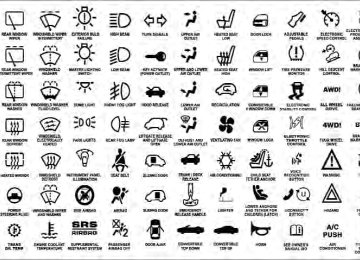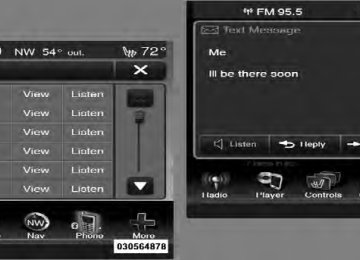- 2013 Dodge Charger SRT8 Owners Manuals
- Dodge Charger SRT8 Owners Manuals
- 2010 Dodge Charger SRT8 Owners Manuals
- Dodge Charger SRT8 Owners Manuals
- 2012 Dodge Charger SRT8 Owners Manuals
- Dodge Charger SRT8 Owners Manuals
- 2008 Dodge Charger SRT8 Owners Manuals
- Dodge Charger SRT8 Owners Manuals
- 2006 Dodge Charger SRT8 Owners Manuals
- Dodge Charger SRT8 Owners Manuals
- 2007 Dodge Charger SRT8 Owners Manuals
- Dodge Charger SRT8 Owners Manuals
- Download PDF Manual
-
brought to a stop.
Instantaneous G-Force When selected, this screen displays the current G-Force (lateral and longitudinal). Peak G-Force When selected, this screen displays all four G-Force values (two lateral and two longitudinal). • When a force greater than zero is measured, the display will update the value as it climbs. As the G-Force falls, the peak forces will continue to display.
• Pressing and holding the SELECT button for five
seconds will clear the peak force values.
Vehicle Info (Customer Information Features) Press and release the UP or DOWN button until “Vehicle Info” displays in the EVIC and press the SELECT button. Press the UP and DOWN button to scroll through the available information displays, then press SELECT to display any one of the following choices. • Coolant Temp Displays the actual coolant temperature. • Oil Temperature Displays the actual oil temperature. • Oil Pressure Displays the actual oil pressure. • Trans Temperature Displays the actual transmission temperature.
• Engine Hours Displays the number of hours of engine operation. • Tire Pressure Shows the actual tire pressure for each tire (EXCLUDING THE SPARE TIRE). Messages # Select from Main Menu using the UP or DOWN buttons. This feature shows the number of stored warning mes- sages (in the # place holder). Pressing the SELECT button will allow you to see what the stored messages are. Pressing the BACK button takes you back to the Main Menu. Turn Menu OFF Select from Main Menu using the DOWN button. Press- ing the SELECT button blanks the menu display. Pressing any one of the four steering wheel buttons brings the menu back.
UNDERSTANDING YOUR INSTRUMENT PANEL 313
Uconnect Touch™ SETTINGS The Uconnect Touch™ system uses a combination of soft and hard keys located on the center of the instrument panel that allows you to access and change the customer programmable features and SRT Performance Features. Hard-Keys Hard-Keys are located on the left and right side of the Uconnect Touch™ 4.3 screen. In addition, there is a Scroll/Enter control knob located on the right side of the Climate Controls in the center of the instrument panel. Turn the control knob to scroll through menus and change settings (i.e., 30, 60, 90), press the center of the control knob one or more times to select or change a setting (i.e., ON, OFF). Soft-Keys Soft-Keys are accessible on the Uconnect Touch™ screen.
314 UNDERSTANDING YOUR INSTRUMENT PANEL Customer Programmable Features — Uconnect Touch™ 4.3 Settings In this mode the Uconnect Touch™ system allows you to access programmable features that may be equipped such as Display, Clock, Safety/Assistance, Lights, Doors & Locks, Heated Seats, Engine Off Operation, Compass Settings, Audio, Phone/Bluetooth and SIRIUS Setup through hard-keys and soft-keys. NOTE: Only one touchscreen area may be selected at a time. Press the ⬙Settings⬙ hard-key to access the Settings screen, use the Page Up/Down soft-keys to scroll through the following settings. Touch the desired setting soft key to change the setting using the description shown on the following pages for each setting
1 — Uconnect Touch™ 4.3 Settings Hard-Key
UNDERSTANDING YOUR INSTRUMENT PANEL 315
selecting any point on the scale between the + and – soft-keys. Then touch the arrow back soft-key. • Mode Touch the Mode soft-key to change this display. When in this display, you may select one of the auto display settings. To change Mode status press and release the Day, Night or Auto soft-key, then by touch the arrow back soft-key. • Language Touch the Language soft-key to change this display. When in this display, you may select one of three languages for all display nomenclature, including the trip functions and the navigation system (if equipped). Touch the English, French (Français) or Spanish (Español) soft- key to select the language preferred. Then touch the arrow back soft-key. As you continue, the information will display in the selected language.Uconnect Touch™ 4.3 Soft-Keys
Display • Brightness Touch the Brightness soft-key to change this display. When in this display, you may select display brightness with the headlights on and the headlights off. Adjust the brightness with the + and – setting soft-keys or by
316 UNDERSTANDING YOUR INSTRUMENT PANEL
• Units Touch the Units soft-key to change this display. When in this display, you may switch the EVIC, odometer, and navigation system (if equipped) between US and Metric units of measure. Touch US or Metric then touch the arrow back soft-key. As you continue, the information will display in the selected units of measure. • Voice Response Touch the Voice Response soft-key to change the Voice Response Length settings. To change the Voice Response Length, press and release the Brief or Long soft-key. Then touch the arrow back soft-key. • Touch Screen Beep Touch the Touch Screen Beep soft-key to turn on or shut off the sound heard when a touch screen button (soft- key) is pressed. To change the Touch Screen Beep setting press and release the ON or OFF soft-key, then touch the arrow back soft-key.
• Fuel Saver Display Touch the Fuel Saver Display soft-key to turn the “ECO” message (located in the instrument cluster display) on or off. To make your selection, touch the Fuel Saver Display soft-key and select ON or OFF. Then touch the arrow back soft-key. Clock • Set Time Touch the Set Time soft-key to change this display. When in this display, you may select the time display settings. To make your selection, touch the Set Time soft-key, adjust the hours and minutes using the up and down soft-keys, select AM or PM, select 12 hr or 24 hr. Then touch the arrow back soft-key when all selections are complete. • Show Time Status Touch the Show Time Status soft-key to change this display. When in this display, you may turn on or shut off
the digital clock in the status bar. To change the Show Time Status setting, press and release the ON or OFF soft-key. Then touch the arrow back soft-key. • Sync Time Touch the Sync Time soft-key to change this display. When in this display, you may have the radio set the time automatically. To change the Sync Time setting, press and release the ON or OFF soft-key. Then touch the arrow back soft-key. Safety / Assistance • Front Collision Warning — If Equipped Touch the Front Collision Warning soft-key to change this display. The Front Collision Warning (FCW) feature can be can be set to Far, set to Near or turned Off. The default status of FCW is the Far setting. This means the system will warn you of a possible collision with the vehicle in front of you when you are farther away. This gives you the most reaction time. To change the setting for more
UNDERSTANDING YOUR INSTRUMENT PANEL 317
dynamic driving, select the Near setting. This warns you of a possible collision when you are much closer to the vehicle in front of you. This allows for a more dynamic driving experience. To change the FCW status, press and release the OFF, Near or Far button. Then touch the arrow back soft-key. For further information, refer to ”Adaptive Cruise Con- trol (ACC)” in “Understanding The Features Of Your Vehicle”. • Park Assist Touch the Park Assist soft-key to change this display. The Rear Park Assist system will scan for objects behind the vehicle when the transmission shift lever is in REVERSE and the vehicle speed is less than 11 mph (18 km/h). The system can be enabled with Sound Only, Sound and Display, or turned OFF. To change the Park Assist status, press and release the OFF, Sound Only or Sounds and Display soft-key. Then touch the arrow back soft-key.318 UNDERSTANDING YOUR INSTRUMENT PANEL Refer to “ParkSense威 Rear Park Assist” in “Understand- ing The Features Of Your Vehicle” for system function and operating information. • Tilt Mirrors In Reverse Touch the Tilt Mirrors In Reverse soft-key to change this display. When this feature is selected, the outside rear- view mirrors will tilt downward when the ignition is in the RUN position and the transmission shift lever is in the REVERSE position. The mirrors will move back to their previous position when the transmission is shifted out of REVERSE. To make your selection, touch the Tilt Mirrors In Reverse soft-key and select ON or OFF. Then touch the arrow back soft-key. • Blind Spot Alert Touch the Blind Spot Alert soft-key to change this dis- play. When this feature is selected, the Blind Spot Alert feature can be set to Off, Lights or Lights and Chime. The Blind Spot Alert feature can be activated in “Lights”
mode. When this mode is selected, the Blind Spot Moni- tor (BSM) system is activated and will only show a visual alert in the outside mirrors. When “Lights & Chime” mode is activated, the Blind Spot Monitor (BSM) will show a visual alert in the outside mirrors as well as an audible alert when the turn signal is on. When “Off” is selected, the Blind Spot Monitor (BSM) system is deacti- vated. To change the Blind Spot Alert status, touch the OFF, Lights or Lights & Chime soft-key. Then touch the arrow back soft-key. If your vehicle has experienced any damage in NOTE: the area where the sensor is located, even if the fascia is not damaged, the sensor may have become misaligned. Take your vehicle to an authorized dealer to verify sensor alignment. Having a sensor that is misaligned will result in the BSM not operating to specification.
• Rain Sensing Touch the Rain Sensing soft-key to change this display. When this feature is selected, the system will automati- cally activate the windshield wipers if it senses moisture on the windshield. To make your selection, touch the Rain Sensing soft-key and select ON or OFF. Then touch the arrow back soft-key. • Hill Start Assist — If Equipped Touch the Hill Start Assist soft-key to change this display. When this feature is selected, the Hill Start Assist (HSA) system is active. Refer to “Electronic Brake Control System” in “Starting And Operating” for system function and operating information. To make your selection, touch the Hill Start Assist soft-key and select ON or OFF. Then touch the arrow back soft-key.
UNDERSTANDING YOUR INSTRUMENT PANEL 319
Lights • Illuminated Approach Touch the Illuminated Approach soft-key to change this display. When this feature is selected, the headlights will activate and remain on for 0, 30, 60, or 90 seconds when the doors are unlocked with the Remote Keyless Entry (RKE) transmitter. To change the Illuminated Approach status, touch the 0, 30, 60 or 90 soft-key. Then touch the arrow back soft-key. • Headlights With Wipers Touch the Headlights With Wipers soft-key to change this display. When this feature is selected, and the headlight switch is in the AUTO position, the headlights will turn on approximately 10 seconds after the wipers are turned on. The headlights will also turn off when the wipers are turned off if they were turned on by this feature. To make your selection, touch the Headlights With Wipers soft- key and select ON or OFF. Then touch the arrow back soft-key.
320 UNDERSTANDING YOUR INSTRUMENT PANEL
• Auto High Beams “SmartBeam™” Touch the Auto High Beams soft-key to change this display. When this feature is selected, the high beam headlights will deactivate automatically under certain conditions. To make your selection, touch the Auto High Beams soft-key and select ON or OFF. Then touch the arrow back soft-key. Refer to “Lights/SmartBeam™ — If Equipped” in “Understanding The Features Of Your Vehicle” for further information. • Daytime Running Lights Touch the Daytime Running Lights soft-key to change this display. When this feature is selected, the headlights will turn on whenever the engine is running. To make your selection, touch the Daytime Running Lights soft- key and select ON or OFF. Then touch the arrow back soft-key.
• Steering Directed Lights Touch the Steering Directed Lights soft-key to change this display. When this feature is selected, the headlights turn relative to a change in direction of the steering wheel. To make your selection, touch the Steering Directed Lights soft-key and select ON or OFF. Then touch the arrow back soft-key. • Flash Headlights With Lock Touch the Flash Headlights With Lock soft-key to change this display. When this feature is selected, the headlights will flash when the doors are locked or unlocked with the Remote Keyless Entry (RKE) transmitter. This feature may be selected with or without the sound horn on lock feature selected. To make your selection, touch the Flash Headlights With Lock soft-key and select ON or OFF. Then touch the arrow back soft-key.
Doors & Locks • Auto Unlock On Exit Touch the Auto Unlock On Exit soft-key to change this display. When this feature is selected, all doors will unlock when the vehicle is stopped and the transmission is in the PARK or NEUTRAL position and the driver’s door is opened. To make your selection, touch the Auto Unlock On Exit soft-key and select ON or OFF. Then touch the arrow back soft-key. • Flash Lights With Lock Touch the Flash Lights With Lock soft-key to change this display. When this feature is selected, the front and rear turn signals will flash when the doors are locked or unlocked with the Remote Keyless Entry (RKE) transmit- ter. To make your selection, touch the Flash Lights With Lock soft-key and select ON or OFF. Then touch the arrow back soft-key.
UNDERSTANDING YOUR INSTRUMENT PANEL 321
• Sound Horn With Remote Start Touch the Sound Horn With Remote Start soft-key to change this display. When this feature is selected, the horn will sound when the remote start is activated. To make your selection, touch the Sound Horn With Remote Start soft-key and select ON or OFF. Then touch the arrow back soft-key. • Sound Horn With Lock Touch the Sounds Horn With Lock soft-key to change this display. When this feature is selected, the horn will chirp when the doors are locked or unlocked with the Remote Keyless Entry (RKE) transmitter. To make your selection, touch the Sound Horn With Lock soft-key and select ON or OFF. Then touch the arrow back soft-key. • Remote Door Unlock Order Touch the Remote Door Unlock Order soft-key to change this display. When Unlock Driver Door Only On 1st Press is selected, only the driver’s door will unlock on the first
322 UNDERSTANDING YOUR INSTRUMENT PANEL press of the Remote Keyless Entry (RKE) transmitter UNLOCK button. When Unlock Driver Door Only On 1st Press is selected, you must press the RKE transmitter UNLOCK button twice to unlock the passenger’s doors. When Unlock All Doors On 1st Press is selected, all of the doors will unlock on the first press of the RKE transmitter UNLOCK button. If the vehicle is equipped with Keyless Enter- NOTE: N-Go (Passive Entry) and the EVIC is programmed to Unlock All Doors On 1st Press, all doors will unlock no matter which Passive Entry equipped door handle is grasped. If Unlock Driver Door Only On 1st Press is programmed, only the driver’s door will unlock when the driver’s door is grasped. With Passive Entry, if Unlock Driver Door Only On 1st Press is programmed, touching the handle more than once will only result in the driver’s door opening. If Unlock Driver Door Only On 1st Press is selected, once the driver door is opened,
the interior door lock/unlock switch can be used to unlock all the doors (or use the RKE transmitter). • Memory Linked to FOB Touch the Memory Linked to FOB soft-key to change this display. This feature provides automatic driver seat po- sitioning to enhance driver mobility when entering and exiting the vehicle, driver 1 and driver 2 last mode, settings and presets. To make your selection, touch the Memory Linked to FOB soft-key and select ON or OFF. Then touch the arrow back soft-key. NOTE: The seat will return to the memorized seat location (if Recall Memory with Remote Key Unlock is set to ON) when the RKE transmitter is used to unlock the door. Refer to “Driver Memory Seat” in “Understanding The Features Of Your Vehicle” for further information. • Passive Entry (Keyless Enter-N-Go) Touch the Passive Entry soft-key to change this display. This feature allows you to lock and unlock the vehicle’s
door(s) without having to press the RKE transmitter lock or unlock buttons. To make your selection, touch the Passive Entry soft-key and select ON or OFF. Then touch the arrow back soft-key. Refer to “Keyless Enter-N-Go” in “Things To Know Before Starting Your Vehicle”. Heated Seats • Auto Heated Seats Touch the Auto Heated Seats soft-key to change this display. When this feature is selected, the driver’s heated seat will automatically turn on when temperatures are below 40° F (4.4° C). To make your selection, touch the Auto Heated Seats soft-key and select ON or OFF. Then touch the arrow back soft-key. Engine Off Options • Easy Exit Seats — If Equipped Touch the Easy Exit Seats soft-key to change this display. This feature provides automatic driver seat positioning to
UNDERSTANDING YOUR INSTRUMENT PANEL 323
enhance driver mobility when entering and exiting the vehicle. To make your selection, touch the Easy Exit Seats soft-key, and select ON or OFF. Then touch the arrow back soft-key. Refer to “Driver Memory Seat” in “Under- standing The Features Of Your Vehicle” for further infor- mation. • Headlight Off Delay Touch the Headlight Off Delay soft-key to change this display. When this feature is selected, the driver can choose to have the headlights remain on for 0, 30, 60, or 90 seconds when exiting the vehicle. To change the Headlight Off Delay status, touch the 0, 30, 60 or 90
soft-key. Then touch the arrow back soft-key. • Engine Off Power Delay Touch the Engine Off Power Delay soft-key to change this display. When this feature is selected, the power window switches, radio, Uconnect™ phone system (if equipped), DVD video system (if equipped), power sunroof (if324 UNDERSTANDING YOUR INSTRUMENT PANEL equipped), and power outlets will remain active for up to 10 minutes after the ignition is cycled to OFF. Opening either front door will cancel this feature. To change the Engine Off Power Delay status, touch the 0 seconds, 45 seconds, 5 minutes or 10 minutes soft-key. Then touch the arrow back soft-key. Compass Settings • Variance Touch the Variance soft-key to change this display. Com- pass Variance is the difference between Magnetic North and Geographic North. To compensate for the differ- ences, the variance should be set for the zone where the vehicle is driven, per the zone map. Once properly set, the compass will automatically compensate for the dif- ferences, and provide the most accurate compass head- ing.
NOTE: Keep magnetic materials away from the top of the instrument panel, such as iPod’s, Mobile Phones, Laptops and Radar Detectors. This is where the compass module is located, and it can cause interference with the compass sensor, and it may give false readings.
Compass Variance Map
• Calibration Touch the Calibration soft-key to change this setting. This compass is self-calibrating, which eliminates the need to manually reset the compass. When the vehicle is new, the compass may appear erratic and the EVIC will display CAL until the compass is calibrated. You may also calibrate the compass by touching the ON soft-key and completing one or more 360-degree turns (in an area free from large metal or metallic objects) until the CAL indicator displayed in the EVIC turns off. The compass will now function normally. NOTE: A good calibration requires a level surface and an environment free from large metallic objects such as buildings, bridges, underground cables, railroad tracks, etc.
UNDERSTANDING YOUR INSTRUMENT PANEL 325
Audio • Equalizer Touch the Equalizer soft-key to change this display. When in this display, you may adjust the Bass, Mid and Treble settings. Adjust the settings with the + and – setting soft-keys or by selecting any point on the scale between the + and – soft-keys. Then touch the arrow back soft-key. NOTE: Bass/Mid/Treble allow you to simply slide your finger up or down to change the setting as well as press directly on the desired setting. • Balance / Fade Touch the Balance / Fade soft-key to change this display. When in this display, you may adjust the Balance and Fade settings.
326 UNDERSTANDING YOUR INSTRUMENT PANEL
• Speed Adjusted Volume Touch the Speed Adjusted Volume soft-key to change this display. This feature increases or decreases volume rela- tive to vehicle speed. To change the Speed Adjusted Volume, press the OFF, 1, 2 or 3 soft-key. Then touch the arrow back soft-key. • Surround Sound Touch the Surround Sound soft-key to change this dis- play. This feature provides simulated surround sound mode. To make your selection, press the Surround Sound soft-key and select ON or OFF. Then touch the arrow back soft-key. Phone / Bluetooth • Paired Devices This feature shows which phones are paired to the Phone/Bluetooth system. For further information, refer to the Uconnect Touch™ Supplement.
SIRIUS Setup • Channel Skip SIRIUS can be programmed to designate a group of channels that are the most desirable to listen to or to exclude undesirable channels while scanning. To make your selection, touch the Channel Skip soft-key, select the channels you would like to skip. Then touch the arrow back soft-key. • Subscription Info New vehicle purchasers or lessees will receive a free limited time subscription to SIRIUS Satellite Radio with your radio. Following the expiration of the free services, it will be necessary to access the information on the Subscription Information screen in order to re-subscribe. Touch the Subscription Info soft-key to access the Sub- scription Information screen.
Write down the SIRIUS ID numbers for your receiver. To reactivate your service, either call the number listed on the screen or visit the provider online. NOTE: SIRIUS Travel Link is a separate subscription. Customer Programmable Features — Uconnect Touch™ System 8.4 Settings Press the More soft-key, then press the Settings soft-key to display the menu setting screen. In this mode the Uconnect Touch™ system allows you to access program- mable features that may be equipped such as Display, Clock, Safety/Assistance, Lights, Doors & Locks, Auto-On Comfort & Remote Start, Engine Off Operation, Compass Settings, Audio, Phone/Bluetooth and SIRIUS Setup. NOTE: Only one touchscreen area may be selected at a time.
UNDERSTANDING YOUR INSTRUMENT PANEL 327
Uconnect Touch™ 8.4 Soft-Keys
When making a selection, press the soft-key to enter the desired mode. Once in the desired mode press and release the preferred setting until a check-mark appears next to the setting, showing that setting has been se- lected.
328 UNDERSTANDING YOUR INSTRUMENT PANEL Once the setting is complete press the Back Arrow soft-key to return to the previous menu or press the X soft-key to close out of the settings screen. Pressing the Up or Down Arrow soft-keys on the right side of the screen will allow you to toggle up or down through the available settings. Display After pressing the Display soft-key the following settings will be available. • Display Mode When in this display you may select one of the auto display settings. To change Mode status, touch and release the Day, Night or Auto soft-key. Then touch the arrow back soft-key. • Display Brightness With Headlights ON When in this display, you may select the brightness with the headlights on. Adjust the brightness with the + and –
setting soft-keys or by selecting any point on the scale between the + and – soft-keys. Then touch the arrow back soft-key. • Display Brightness With Headlights OFF When in this display, you may select the brightness with the headlights off. Adjust the brightness with the + and – setting soft-keys or by selecting any point on the scale between the + and – soft-keys. Then touch the arrow back soft-key. • Set Language When in this display, you may select one of three languages for all display nomenclature, including the trip functions and the navigation system (if equipped). Touch the Set Language soft-key and then touch the desired language soft-key until a check-mark appears next to the language, showing that setting has been selected. Touch the back arrow soft-key to return to the previous menu.
• Units When in this display, you may select to have the EVIC, odometer, and navigation system (if equipped) changed between US and Metric units of measure. Touch US or Metric until a check-mark appears next to the setting, showing that setting has been selected. Touch the back arrow soft-key to return to the previous menu. • Voice Response Length When in this display, you may change the Voice Re- sponse Length settings. To change the Voice Response Length, touch the Brief or Detailed soft-key until a check-mark appears next to the setting, showing that setting has been selected. Touch the back arrow soft-key to return to the previous menu. • Touchscreen Beep When in this display, you may turn on or shut off the sound heard when a touch screen button (soft-key) is pressed. Touch the Touchscreen Beep soft-key until a
UNDERSTANDING YOUR INSTRUMENT PANEL 329
check-mark appears next to the setting, showing that setting has been selected. Touch the back arrow soft-key to return to the previous menu. • Navigation Turn-By-Turn In Cluster When this feature is selected, the turn-by-turn directions will appear in the display as the vehicle approaches a designated turn within a programmed route. To make your selection, touch the Navigation Turn-By-Turn In Cluster soft-key, until a check-mark appears next to the setting, showing that setting has been selected. Touch the back arrow soft-key to return to the previous menu. • Fuel Saver Display In Cluster The “ECO” message is located in the instrument cluster display, this message can be turned on or off. To make your selection, touch the Fuel Saver Display soft-key, until a check-mark appears next to the setting, showing that setting has been selected. Touch the back arrow soft-key to return to the previous menu.330 UNDERSTANDING YOUR INSTRUMENT PANEL Clock After pressing the Clock soft-key the following settings will be available. • Sync Time With GPS When in this display, you may automatically have the radio set the time. To change the Sync Time setting touch the Sync with GPS Time soft-key until a check-mark appears next to the setting, showing that setting has been selected. Touch the back arrow soft-key to return to the previous menu. • Set Time Hours When in this display, you may adjust the hours. The Sync with GPS Time soft-key must be unchecked. To make your selection touch the + or - soft-keys to adjust the hours up or down. Touch the back arrow soft-key to return to the previous menu or touch the X soft-key to close out of the settings screen.
• Set Time Minutes When in this display, you may adjust the minutes. The Sync with GPS Time soft-key must be unchecked. To make your selection touch the + or - soft-keys to adjust the minutes up or down. Touch the back arrow soft-key to return to the previous menu or touch the X soft-key to close out of the settings screen. • Time Format When in this display, you may select the time format display setting. Touch the Time Format soft-key until a check-mark appears next to the 12hrs or 24hrs setting, showing that setting has been selected. Touch the back arrow soft-key to return to the previous menu. • Show Time In Status Bar When in this display, you may turn on or shut off the digital clock in the status bar. To change the Show Time Status setting touch the Show Time in Status Bar soft-key
until a check-mark appears next to setting, showing that setting has been selected. Touch the back arrow soft-key to return to the previous menu. Safety / Assistance After pressing the Safety / Assistance soft-key the fol- lowing settings will be available. • Front Collision Sensitivity — If Equipped The Front Collision Warning (FCW) feature can be can be set to Far, set to Near or turned Off. The default status of FCW is the Far setting. This means the system will warn you of a possible collision with the vehicle in front of you when you are farther away. This gives you the most reaction time. To change the setting for more dynamic driving, select the Near setting. This warns you of a possible collision when you are much closer to the vehicle in front of you. This allows for a more dynamic
UNDERSTANDING YOUR INSTRUMENT PANEL 331
driving experience. To change the FCW status, touch and release the OFF, Near or Far button. Then touch the arrow back soft-key. For further information, refer to “Adaptive Cruise Con- trol (ACC)” in “Understanding The Features Of Your Vehicle”. • Park Assist The Rear Park Assist system will scan for objects behind the vehicle when the transmission shift lever is in RE- VERSE and the vehicle speed is less than 11 mph (18 km/h). The system can be enabled with Sound Only, Sound and Display, or turned OFF. To change the Park Assist status, touch and release the OFF, Sound Only or Sounds and Display button. Then touch the arrow back soft-key. Refer to “ParkSense威 Rear Park Assist” in “Understanding The Features Of Your Vehicle” for sys- tem function and operating information.332 UNDERSTANDING YOUR INSTRUMENT PANEL
• Tilt Mirrors In Reverse When this feature is selected, the outside sideview mir- rors will tilt downward when the ignition is in the RUN position and the transmission shift lever is in the RE- VERSE position. The mirrors will move back to their previous position when the transmission is shifted out of REVERSE. To make your selection, touch the Tilt Mirrors In Reverse soft-key, until a check-mark appears next to setting, showing that setting has been selected. Touch the back arrow soft-key to return to the previous menu. • Blind Spot Alert When this feature is selected, the Blind Spot Alert feature can be set to Off, Lights or Lights and Chime. The Blind Spot Alert feature can be activated in “Lights” mode. When this mode is selected, the Blind Spot Monitor (BSM) system is activated and will only show a visual alert in the outside mirrors. When “Lights & Chime” mode is activated, the Blind Spot Monitor (BSM) will show a visual alert in the outside mirrors as well as an
audible alert when the turn signal is on. When “Off” is selected, the Blind Spot Monitor (BSM) system is deacti- vated. To change the Blind Spot Alert status, touch the Off, Lights or Lights & Chime soft-key. Then touch the arrow back soft-key. If your vehicle has experienced any damage in NOTE: the area where the sensor is located, even if the fascia is not damaged, the sensor may have become misaligned. Take your vehicle to an authorized dealer to verify sensor alignment. Having a sensor that is misaligned will result in the BSM not operating to specification. • ParkView威 Backup Camera Your vehicle may be equipped with the ParkView威 Rear Back Up Camera that allows you to see an on-screen image of the rear surroundings of your vehicle whenever the shift lever is put into REVERSE. The image will be displayed on the radio touchscreen display along with a caution note to “check entire surroundings” across the
top of the screen. After five seconds, this note will disappear. The ParkView威 camera is located on the rear of the vehicle above the rear License plate. To make your selection, touch the ParkView威 Backup Camera soft-key, until a check-mark appears next to setting, showing that setting has been selected. Touch the back arrow soft-key to return to the previous menu. • Rain Sensing Auto Wipers When this feature is selected, the system will automati- cally activate the windshield wipers if it senses moisture on the windshield. To make your selection, touch the Rain Sensing soft-key, until a check-mark appears next to setting, showing that setting has been selected. Touch the back arrow soft-key to return to the previous menu. • Hill Start Assist — If Equipped When this feature is selected, the Hill Start Assist (HSA) system is active. Refer to “Electronic Brake Control System” in “Starting And Operating” for system function
UNDERSTANDING YOUR INSTRUMENT PANEL 333
and operating information. To make your selection, touch the Hill Start Assist soft-key, until a check-mark appears next to setting, showing that setting has been selected. Touch the back arrow soft-key to return to the previous menu. Lights After pressing the Lights soft-key the following settings will be available. • Headlight Illumination On Approach When this feature is selected, the headlights will activate and remain on for 0, 30, 60, or 90 seconds when the doors are unlocked with the Remote Keyless Entry (RKE) transmitter. To change the Illuminated Approach status, touch the + or - soft-key to select your desired time interval. Touch the back arrow soft-key to return to the previous menu.334 UNDERSTANDING YOUR INSTRUMENT PANEL
• Headlights With Wipers — If Equipped When this feature is selected, and the headlight switch is in the AUTO position, the headlights will turn on ap- proximately 10 seconds after the wipers are turned on. The headlights will also turn off when the wipers are turned off if they were turned on by this feature. To make your selection, touch the Headlights With Wipers soft- key, until a check-mark appears next to setting, showing that setting has been selected. Touch the back arrow soft-key to return to the previous menu. • Auto Dim High Beams — If Equipped When this feature is selected, the high beam headlights will deactivate automatically under certain conditions. To make your selection, touch the Auto High Beams soft- key, until a check-mark appears next to setting, showing that setting has been selected. Touch the back arrow soft-key to return to the previous menu. Refer to “Lights/ SmartBeam™ — If Equipped” in “Understanding The Features Of Your Vehicle” for further information.
• Daytime Running Lights When this feature is selected, the headlights will turn on whenever the engine is running. To make your selection, touch the Daytime Running Lights soft-key, until a check-mark appears next to setting, showing that setting has been selected. Touch the back arrow soft-key to return to the previous menu. • Steering Directed Lights When this feature is selected, the headlights turn relative to a change in direction of the steering wheel. To make your selection, touch the Steering Directed Lights soft- key, until a check-mark appears next to setting, showing that setting has been selected. Touch the back arrow soft-key to return to the previous menu. • Flash Headlights With Lock When this feature is selected, the headlights will flash when the doors are locked or unlocked with the Remote Keyless Entry (RKE) transmitter. This feature may be
selected with or without the sound horn on lock feature selected. To make your selection, touch the Flash Head- lights with Lock soft-key, until a check-mark appears next to setting, showing that setting has been selected. Touch the back arrow soft-key to return to the previous menu. Doors & Locks After pressing the Doors & Locks soft-key the following settings will be available. • Auto Unlock On Exit When this feature is selected, all doors will unlock when the vehicle is stopped and the transmission is in the PARK or NEUTRAL position and the driver’s door is opened. To make your selection, touch the Auto Unlock On Exit soft-key, until a check-mark appears next to setting, showing that setting has been selected. Touch the back arrow soft-key to return to the previous menu.
UNDERSTANDING YOUR INSTRUMENT PANEL 335
• Flash Headlight With Lock When this feature is selected, the headlights will flash when the doors are locked or unlocked with the Remote Keyless Entry (RKE) transmitter. To make your selection, touch the Flash Lights With Lock soft-key, until a check- mark appears next to setting, showing that setting has been selected. Touch the back arrow soft-key to return to the previous menu. • Sound Horn With Lock When this feature is selected, the horn will sound when the remote start is activated. To make your selection, touch the Sound Horn With Lock soft-key, until a check- mark appears next to setting, showing that setting has been selected. Touch the back arrow soft-key to return to the previous menu. • Sound Horn With Remote Start When this feature is selected, the horn will sound when the remote start is activated. To make your selection,
336 UNDERSTANDING YOUR INSTRUMENT PANEL touch the Sound Horn With Remote Start soft-key, until a check-mark appears next to setting, showing that setting has been selected. Touch the back arrow soft-key to return to the previous menu. • 1st Press Of Key Fob Unlocks When 1st Press Of Key Fob Unlocks is selected, only the driver’s door will unlock on the first press of the Remote Keyless Entry (RKE) transmitter UNLOCK button. When 1st Press Of Key Fob Unlocks is selected, you must press the RKE transmitter UNLOCK button twice to unlock the passenger’s doors. When Unlock All Doors On 1st Press is selected, all of the doors will unlock on the first press of the RKE transmitter UNLOCK button. If the vehicle is programmed 1st Press Of Key NOTE: Fob Unlocks, all doors will unlock no matter which Passive Entry equipped door handle is grasped. If 1st Press Of Key Fob Unlocks is programmed, only the driver’s door will unlock when the driver’s door is
grasped. With Passive Entry, if 1st Press Of Key Fob Unlocks is programmed touching the handle more than once will only result in the driver’s door opening. If driver door first is selected, once the driver door is opened, the interior door lock/unlock switch can be used to unlock all doors (or use RKE transmitter). • Passive Entry This feature allows you to lock and unlock the vehicle’s door(s) without having to press the Remote Keyless Entry (RKE) transmitter lock or unlock buttons. To make your selection, touch the Passive Entry soft-key, until a check-mark appears next to setting, showing that setting has been selected. Touch the back arrow soft-key to return to the previous menu. Refer to “Keyless Enter-N- Go” in “Things To Know Before Starting Your Vehicle”. • Personal Settings Linked To FOB — If Equipped This feature provides automatic driver seat positioning to enhance driver mobility when entering and exiting the
vehicle. To make your selection, touch the Memory Linked To FOB soft-key, until a check-mark appears next to setting, showing that setting has been selected. Touch the back arrow soft-key to return to the previous menu. NOTE: The seat will return to the memorized seat location (if Recall Memory with Remote Key Unlock is set to ON) when the Remote Keyless Entry (RKE) transmitter is used to unlock the door. Refer to “Driver Memory Seat” in “Understanding The Features Of Your Vehicle” for further information. Auto-On Comfort & Remote Start After pressing the Auto-On Comfort & Remote Start soft-key the following settings will be available. • Horn With Remote Start When this feature is selected, the horn will sound when the remote start is activated. To make your selection, touch the Sound Horn With Remote Start soft-key, until a
UNDERSTANDING YOUR INSTRUMENT PANEL 337
check-mark appears next to setting, showing that setting has been selected. Touch the back arrow soft-key to return to the previous menu. • Auto-On Driver Heated/Ventilated Seat & SteeringWheel With Vehicle Start — If Equipped
When this feature is selected the driver’s heated seat and heated steering wheel will automatically turn on when temperatures are below 40° F (4.4° C). When tempera- tures are above 80° F (26.7° C) the driver vented seat will turn on. To make your selection, touch the Auto Heated Seats soft-key, until a check-mark appears next to setting, showing that setting has been selected. Touch the back arrow soft-key to return to the previous menu. Engine Off Options After pressing the Engine Off Options soft-key the fol- lowing settings will be available.
338 UNDERSTANDING YOUR INSTRUMENT PANEL
• Easy Exit Seat This feature provides automatic driver seat positioning to enhance driver mobility when entering and exiting the vehicle. To make your selection, touch the Easy Exit Seats soft-key, until a check-mark appears next to setting, showing that setting has been selected. Touch the back arrow soft-key to return to the previous menu. • Engine Off Power Delay When this feature is selected, the power window switches, radio, Uconnect™ phone system (if equipped), DVD video system (if equipped), power sunroof (if equipped), and power outlets will remain active for up to 10 minutes after the ignition is cycled to OFF. Opening either front door will cancel this feature. To change the Engine Off Power Delay status touch the 0 seconds, 45 seconds, 5 minutes or 10 minutes soft-key. Then touch the arrow back soft-key.
• Headlight Off Delay When this feature is selected, the driver can choose to have the headlights remain on for 0, 30, 60, or 90 seconds when exiting the vehicle. To change the Headlight Off Delay status touch the + or - soft-key to select your desired time interval. Touch the back arrow soft-key to return to the previous menu. Compass Settings After pressing the Compass Settings soft-key the follow- ing settings will be available. • Variance Compass Variance is the difference between Magnetic North and Geographic North. To compensate for the differences the variance should be set for the zone where the vehicle is driven, per the zone map. Once properly set, the compass will automatically compensate for the differences, and provide the most accurate compass heading.
NOTE: Keep magnetic materials away from the top of the instrument panel, such as iPod’s, Mobile Phones, Laptops and Radar Detectors. This is where the compass module is located, and it can cause interference with the compass sensor, and it may give false readings.
Compass Variance Map
UNDERSTANDING YOUR INSTRUMENT PANEL 339
• Perform Compass Calibration Touch the Calibration soft-key to change this setting. This compass is self-calibrating, which eliminates the need to manually reset the compass. When the vehicle is new, the compass may appear erratic and the EVIC will display CAL until the compass is calibrated. You may also calibrate the compass by pressing the ON soft-key and completing one or more 360-degree turns (in an area free from large metal or metallic objects) until the CAL indicator displayed in the EVIC turns off. The compass will now function normally. Audio After pressing the Audio soft-key the following settings will be available. • Balance/Fade When in this display you may adjust the Balance and Fade settings.
340 UNDERSTANDING YOUR INSTRUMENT PANEL
• Equalizer When in this display you may adjust the Bass, Mid and Treble settings. Adjust the settings with the + and – setting soft-keys or by selecting any point on the scale between the + and – soft-keys. Then touch the arrow back soft-key. NOTE: Bass/Mid/Treble allow you to simply slide your finger up or down to change the setting as well as touch directly on the desired setting. • Speed Adjusted Volume This feature increases or decreases volume relative to vehicle speed. To change the Speed Adjusted Volume touch the Off, 1, 2 or 3 soft-key. Then touch the arrow back soft-key.
• Music Info Cleanup This feature helps organize music files for optimized music navigation. To make your selection, touch the Music Info Cleanup soft-key, select On or Off followed by pressing the arrow back soft-key. • Surround Sound This feature provides simulated surround sound mode. To make your selection, touch the Surround Sound soft-key, select On or Off followed by pressing the arrow back soft-key. Phone/Bluetooth After pressing the Phone/Bluetooth soft-key the follow- ing settings will be available. • Paired Devices This feature shows which phones are paired to the Phone/Bluetooth system. For further information, refer to the Uconnect Touch™ Supplement.
SIRIUS Setup After pressing the SIRIUS Setup soft-key the following settings will be available. • Channel Skip SIRIUS can be programmed to designate a group of channels that are the most desirable to listen to or to exclude undesirable channels while scanning. To make your selection, touch the Channel Skip soft-key, select the channels you would like to skip followed by pressing the arrow back soft-key. • Subscription Information New vehicle purchasers or lessees will receive a free limited time subscription to SIRIUS Satellite Radio with your radio. Following the expiration of the free services, it will be necessary to access the information on the Subscription Information screen in order to re-subscribe.
UNDERSTANDING YOUR INSTRUMENT PANEL 341
Touch the Subscription Info soft-key to access the Sub- scription Information screen. Write down the SIRIUS ID numbers for your receiver. To reactivate your service, either call the number listed on the screen or visit the provider online. NOTE: SIRIUS Travel Link is a separate subscription. SRT Performance Features To access the SRT Performance Features, touch the “More” soft-key then touch the “SRT” soft-key. Press the UP or DOWN soft-key to cycle through the features. Press the feature soft-key to select that feature.342 UNDERSTANDING YOUR INSTRUMENT PANEL
WARNING!
Measurement of vehicle statistics with the Perfor- mance Features is intended for off-highway or off- road use only and should not be done on any public roadways. It is recommended that these features be used in a controlled environment and within the limits of the law. The capabilities of the vehicle as measured by the performance pages must never be exploited in a reckless or dangerous manner, which can jeopardize the user’s safety or the safety of others. Only a safe, attentive, and skillful driver can prevent accidents.
The Performance Page include the following: • Timers • Engine Values • Digital Gauge Displays • 0-60 mph (0-100 km/h) • Braking Distance • 1/8 Mile • 1/4 Mile • Instantaneous G-Force • Peak G-Force • Digital Speedometer
The following describes each feature and its operation: Timers
0-60 mph (0-100 km/h), 1/8 Mile, 1/4 Mile When selected, this screen displays the time it takes for the vehicle to go from 0 to 60 mph (0 to 100 km/h), 1/8 mile or 1/4 mile. • The feature will be “ready” when the vehicle speed is • Soft-keys allow access to the current, best and last
at 0 mph (0 km/h).
times recorded. Braking Distance When selected, this screen displays the vehicle’s braking distance and the speed at which the brake pedal was depressed. • This feature will only function when applying the
brakes at speeds above 30 mph (48 km/h).
UNDERSTANDING YOUR INSTRUMENT PANEL 343
• The distance measurement will be aborted if the brake pedal is released before the vehicle comes to a com- plete stop.
G-Force When selected, this screen displays all four G-Force values (two lateral and two longitudinal) as well as steering angle. When a force greater than zero is measured, the display will update the value as it climbs. As the G-Force falls, the peak forces will continue to display. Gauges 1
When selected, this screen displays the following values: • Oil Temperature Shows the actual oil temperature within the range of the gauge. • Oil Pressure Shows the actual oil pressure.344 UNDERSTANDING YOUR INSTRUMENT PANEL
• Battery Voltage Shows the actual battery voltage. Gauges 2
When selected, this screen displays the following values: • Coolant Temperature Shows the actual coolant temperature within the range of the gauge. • Oil Temperature Shows the actual oil temperature within the range of the gauge. • Transmission Temperature Shows the actual transmission temperature within the range of the gauge. • Intake Air Temperature Shows the actual intake air temperature within the range of the gauge.• Oil Pressure Shows the actual oil pressure. • Battery Voltage Shows the actual battery voltage. Engine When selected, this screen displays miles per hour (mph), horsepower (hp), torque (ft/lb), oil pressure (psi) and gear selector values. Handling When selected, this screen displays peak g-force, instan- taneous g-force, steering and yaw angles. Options When selected, this screen allows you to choose a stan- dard or customize display for your SRT home page.
iPod姞/USB/MP3 CONTROL — IF EQUIPPED This feature allows an iPod威 or external USB device to be plugged into the USB port.
iPod威 control supports Mini, 4G, Photo, Nano, 5G iPod威 and iPhone威 devices. Some iPod威 software versions may not fully support the iPod威 control features. Please visit Apple’s website for software updates. For further information, refer to the Uconnect Touch™ User’s Manual.
HARMAN KARDON姞 Logic7姞 HIGH PERFORMANCE MULTICHANNEL SURROUND SOUND SYSTEM WITH DRIVER-SELECTABLE SURROUND (DSS) — IF EQUIPPED Your vehicle is equipped with a Harman Kardon威 audio system with GreenEdge™ technology that offers superior sound quality, higher Sound Pressure Levels (SPL) and reduced energy consumption. The new system utilizes proprietary amplifier and speaker technologies deliver- ing substantial increases in component and system effi- ciency levels.
UNDERSTANDING YOUR INSTRUMENT PANEL 345
The 12 Channel Class D GreenEdge high efficiency amplifier is governed by a high voltage tracking power supply and drives a 7.5-channel playback architecture. The Harman Kardon威 audio system offers the ability to choose Logic 7 surround sound for any audio source. The GreenEdge high-efficiency speaker designs ensure the system has higher SPL and a dramatic increase in dy- namic sound quality. The speakers are tuned for maxi- mum efficiency and perfectly matched to the amplifier output stage ensuring state of the art multi-seat surround sound processing. Logic7威 multichannel surround-sound technology deliv- ers an immersive, accurate sound-stage to every seating position. This surround effect is available for audio from any source - AM/FM/CD/ Satellite Radio or dashboard AUX input; and is activated through the Uconnect Touch™ System. Refer to “Surround Sound” under “Uconnect Touch™ Settings” in “Understanding Your Instrument Panel”.346 UNDERSTANDING YOUR INSTRUMENT PANEL Selecting “Audio Surround” through the DSS modes activates the Harman Kardon威 Logic7威 multichannel surround-sound technology in your vehicle. The “Video Surround” mode is described under Driver-Selectable Surround (DSS). The Video Surround Mode will only be available for video media sources (DVDs, Video CDs, or other video media supported by the radio). Some audio will sound better in DSS modes, others in Stereo mode. When in “Audio Surround” mode, balance is set auto- matically. Fader control is available in surround mode but should be set to the center position for optimal surround performance.
STEERING WHEEL AUDIO CONTROLS The remote sound system controls are located on the rear surface of the steering wheel. Reach behind the wheel to access the switches.
Remote Sound System Controls (Back View Of Steering Wheel)
The right-hand control is a rocker-type switch with a pushbutton in the center and controls the volume and mode of the sound system. Pressing the top of the rocker switch will increase the volume, and pressing the bottom of the rocker switch will decrease the volume.
Pressing the center button will make the radio switch between the various modes available (AM/FM/SAT/ CD/HDD/AUX/VES, etc.). is a rocker-type switch with a The left-hand control pushbutton in the center. The function of the left-hand control is different depending on which mode you are in. The following describes the left-hand control operation in each mode. Radio Operation Pressing the top of the switch will “Seek” up for the next listenable station and pressing the bottom of the switch will “Seek” down for the next listenable station. The button located in the center of the left-hand control will tune to the next preset station that you have pro- grammed in the radio preset pushbutton.
UNDERSTANDING YOUR INSTRUMENT PANEL 347
CD Player Pressing the top of the switch once will go to the next track on the CD. Pressing the bottom of the switch once will go to the beginning of the current track, or to the beginning of the previous track if it is within one second after the current track begins to play. If you press the switch up or down twice, it plays the second track; three times, it will play the third, etc. The center button on the left side rocker switch has no function for a single-disc CD player. However, when a multiple-disc CD player is equipped on the vehicle, the center button will select the next available CD in the player.
348 UNDERSTANDING YOUR INSTRUMENT PANEL CD/DVD DISC MAINTENANCE To keep a CD/DVD in good condition, take the following precautions: 1. Handle the disc by its edge; avoid touching the surface. 2. If the disc is stained, clean the surface with a soft cloth, wiping from center to edge. 3. Do not apply paper or tape to the disc; avoid scratch- ing the disc. 4. Do not use solvents such as benzene, thinner, cleaners, or anti-static sprays. 5. Store the disc in its case after playing. 6. Do not expose the disc to direct sunlight. 7. Do not store the disc where temperatures may become too high.
If you experience difficulty in playing a particu- NOTE: lar disc, it may be damaged (i.e., scratched, reflective coating removed, a hair, moisture or dew on the disc) oversized, or have protection encoding. Try a known good disc before considering disc player service.
RADIO OPERATION AND MOBILE PHONES Under certain conditions, the mobile phone being on in your vehicle can cause erratic or noisy performance from your radio. This condition may be lessened or eliminated by relocating the mobile phone antenna. This condition is not harmful to the radio. If your radio performance does not satisfactorily “clear” by the repositioning of the antenna, it is recommended that the radio volume be turned down or off during mobile phone operation when not using Uconnect™ (if equipped).
CLIMATE CONTROLS The air conditioning and heating system is designed to make you comfortable in all types of weather. This system can be operated through either the Automatic Climate Controls on the instrument panel or through the Uconnect Touch™ system display. When the Uconnect Touch™ system is in different modes (Radio, Player, Settings, More, etc.) the driver and pas- senger temperature settings will be indicated at the top of the display. General Overview
Hard-Keys Hard-keys are located on the left and right side of the Uconnect Touch™ 4.3 screen in the center of the instru- ment panel. There are also hard-keys located below the Uconnect Touch™ screen.
UNDERSTANDING YOUR INSTRUMENT PANEL 349
Uconnect Touch™ System 4.3 — Hard-key
350 UNDERSTANDING YOUR INSTRUMENT PANEL
Soft-Keys Soft-keys are accessible on the Uconnect Touch™ system screen.
Automatic Climate Controls — Hard-keys
(ATC System Shown)
Uconnect Touch™ System 4.3 Manual Temperature
Controls — Soft-keys
UNDERSTANDING YOUR INSTRUMENT PANEL 351
If equipped with ATC, performing this function will cause the automatic operation to switch into manual mode and the AUTO indicator will turn off. 2. Recirculation Control Button Press and release to change the current setting, the indicator illuminates when ON. 3. Blower Control Blower control is used to regulate the amount of air forced through the climate system. There are seven blower speeds available. Adjusting the blower will cause automatic mode to switch to manual operation if equipped with ATC. The speeds can be selected using either hard-keys or soft-keys as follows: NOTE: For vehicles equipped with Remote Start, the climate controls will not function during Remote Start operation if the blower control is left in the “O” (Off)Uconnect Touch™ System 8.4 Automatic Temperature
Controls — Soft-keys
Button Descriptions (Applies To Both Hard-keys And Soft-keys)
1. A/C Button Press and release to change the current Air Conditioning (A/C) setting, the indicator illuminates when A/C is ON.
352 UNDERSTANDING YOUR INSTRUMENT PANEL position. Blower control should be left in the “ON” position to allow the climate control to either warm or cool the vehicle Hard-key The blower speed increases as you turn the control clockwise from the lowest blower setting. The blower speed decreases as you turn the knob counter-clockwise. Soft-key — Uconnect Touch™ System 4.3
Press the blower soft-key to enter the blower setting screen. Once in the blower settings screen use the UP and DOWN arrows to adjust the blower speed setting, or directly select the speed setting by pressing the blower bar area around the blower icon. The blower speed increases as you press the UP arrow or move clockwise on the setting scale and decreases when press the DOWN arrow or move counter-clockwise on the setting scale.Soft-key — Uconnect Touch™ System 8.4
Use the small blower icon to reduce the blower setting and the large blower icon to increase the blower setting. Blower can also be selected by pressing the blower bar area between the icons. 4. Front Defrost Button Press and release to change the current airflow setting to Defrost mode. The indicator illuminates when this fea- ture is ON. Performing this function will cause the ATC to switch into manual mode (if equipped). The blower speed may increase when Defrost mode is selected. If the front defrost mode is turned off the climate system will return the previous setting. 5. Rear Defrost Button Press and release this button to turn on the rear window defroster and the heated outside mirrors (if equipped).An indicator will illuminate when the rear window defroster is on. The rear window defroster automatically turns off after 10 minutes.
CAUTION!
Failure to follow these cautions can cause damage to the heating elements: • Use care when washing the inside of the rear window. Do not use abrasive window cleaners on the interior surface of the window. Use a soft cloth and a mild washing solution, wiping parallel to the heating elements. Labels can be peeled off after soaking with warm water. • Do not use scrapers, sharp instruments, or abra- sive window cleaners on the interior surface of the window. • Keep all objects a safe distance from the window.
UNDERSTANDING YOUR INSTRUMENT PANEL 353
6. Passenger Temperature Control Up Button Provides the passenger with independent temperature control. Push the button for warmer temperature set- tings. NOTE: Pressing this button while in Sync mode will automatically exit Sync. 7. Passenger Temperature Control Down Button Provides the passenger with independent temperature control. Push the button for cooler temperature settings. NOTE: Pressing this button while in Sync mode will automatically exit Sync. 8. Climate Control OFF Button Press and release this button to turn the Climate Control ON/OFF.
354 UNDERSTANDING YOUR INSTRUMENT PANEL 9. AUTO Operation Button — If Equipped Automatically controls the interior cabin temperature by adjusting airflow distribution and amount. Performing this function will cause the ATC to switch between manual mode and automatic modes. Refer to “Automatic Operation” for more information. 10. Driver Temperature Control Down Button Provides the driver with independent temperature con- trol. Push the button for cooler temperature settings. In Sync mode, this button will also automati- NOTE: cally adjust the passenger temperature setting at the same time. 11. Driver Temperature Control Up Button Provides the driver with independent temperature con- trol. Push the button for warmer temperature settings.
In Sync mode, this button will also automati- NOTE: cally adjust the passenger temperature setting at the same time. 12. Modes The airflow distribution mode can be adjusted so air comes from the instrument panel outlets, floor outlets, demist outlets and defrost outlets. The Mode settings are as follows: • Panel Mode
Air comes from the outlets in the instrument panel. Each of these outlets can be individually adjusted to direct the flow of air. The air vanes of the center outlets and outboard outlets can be moved up and down or side to side to regulate airflow direction. There is a shut off wheel located below the air vanes to shut off or adjust the amount of airflow from these outlets.
• Bi-Level Mode
Air comes from the instrument panel outlets and floor outlets. A slight amount of air is directed through the defrost and side window demister outlets. NOTE: BI-LEVEL mode is designed under comfort conditions to provide cooler air out of the panel outlets and warmer air from the floor outlets. • Floor Mode
Air comes from the floor outlets. A slight amount of air is directed through the defrost and side window
demister outlets. • Mix Mode
Air comes from the floor, defrost and side window demist outlets. This mode works best in cold or snowy conditions.
UNDERSTANDING YOUR INSTRUMENT PANEL 355
• Defrost Mode
Air comes from the windshield and side window demist outlets. Use Defrost mode with maximum temperature settings for best windshield and side win- dow defrosting and defogging. When the defrost mode is selected, the blower level may increase. NOTE: For Manual Climate Controls, while operating in other airflow modes than Defrost, the system will not automatically sense the presence of fog, mist or ice on the windshield. Defrost mode must be manually selected to clear the windshield and side glass. 13. SYNC Press the Sync soft-key to toggle the Sync feature On/Off. The Sync indicator is illuminated when this feature is enabled. Sync is used to synchronize the passenger temperature setting with the driver temperature setting. Changing the passenger temperature setting while in Sync will automatically exit this feature.
356 UNDERSTANDING YOUR INSTRUMENT PANEL 14. Temperature Control (Manual Temperature Control Only) Press the temperature soft-key to regulate the tempera- ture of the air inside the passenger compartment. Moving the temperature bar into the red area, indicates warmer temperatures. Moving the temperature bar into the blue area indicates cooler temperatures. Climate Control Functions
A/C (Air Conditioning) The Air Conditioning (A/C) button allows the operator to manually activate or deactivate the air conditioning system. When the air conditioning system is turned on, cool dehumidified air will flow through the outlets into the cabin. For improved fuel economy, press the A/C button to turn off the air conditioning and manually adjust the blower and airflow mode settings.
select Defrost mode and increase blower speed.
NOTE: • For Manual Climate Controls, if the system is in Mix, Floor or Defrost Mode, the A/C can be turned off, but the A/C system shall remain active to prevent fogging of the windows. • If fog or mist appears on the windshield or side glass, • If your air conditioning performance seems lower than expected, check the front of the A/C condenser (lo- cated in front of the radiator), for an accumulation of dirt or insects. Clean with a gentle water spray from behind the radiator and through the condenser. Fabric front fascia protectors may reduce airflow to the condenser, reducing air conditioning performance.
Recirculation Control
When outside air contains smoke, odors, or high humidity, or if rapid cooling is desired, you may wish to recirculate interior air by pressing the Recirculation control button. The recirculation indicator will illuminate when this button is selected. Push the button a second time to turn off the Recirculation mode and allow outside air into the vehicle. In cold weather, use of Recirculation mode may NOTE: lead to excessive window fogging. On systems with Manual Climate Controls, the Recirculation mode is not allowed in Defrost mode to improve window clearing operation. Recirculation will be disabled automatically if this mode is selected. Attempting to use Recirculation while in this mode will cause the LED in the control button to blink and then turn off.
UNDERSTANDING YOUR INSTRUMENT PANEL 357
Automatic Temperature Control (ATC) ATC Hard-keys are located in the center of the instru- ment panel. Soft-keys are accessible on the Uconnect Touch™ system screen. Automatic Operation 1. Press the AUTO hard-key or soft-key button (9) on the Automatic Temperature Control (ATC) Panel. 2. Next, adjust the temperature you would like the system to maintain by adjusting the driver and passenger temperature hard or soft control buttons (6, 7, 10, 11). Once the desired temperature is displayed, the system will achieve and automatically maintain that comfort level.
358 UNDERSTANDING YOUR INSTRUMENT PANEL 3. When the system is set up for your comfort level, it is not necessary to change the settings. You will experience the greatest efficiency by simply allowing the system to function automatically. NOTE: • It is not necessary to move the temperature settings for cold or hot vehicles. The system automatically adjusts the temperature, mode and blower speed to provide comfort as quickly as possible. • The temperature can be displayed in U.S. or Metric units by selecting the US/M customer-programmable feature. Refer to the “Uconnect Touch™ System Set- tings” in this section of the manual.
To provide you with maximum comfort in the Automatic mode, during cold start-ups the blower fan will remain on low until the engine warms up. The blower will increase in speed and transition into Auto mode.
Manual Operation The system allows for manual selection of blower speed, air distribution mode, A/C status and recirculation con- trol. The blower fan speed can be set to any fixed speed by adjusting the blower control. The fan will now operate at a fixed speed until additional speeds are selected. This allows the front occupants to control the volume of air circulated in the vehicle and cancel the Auto mode. The operator can also select the direction of the airflow by selecting one of the available mode settings. A/C operation and Recirculation control can also be manually selected in Manual operation.
Operating Tips
NOTE: Refer to the chart at the end of this section for suggested control settings for various weather condi- tions. Summer Operation The engine cooling system in air-conditioned vehicles must be protected with a high-quality antifreeze coolant to provide proper corrosion protection and to protect against engine overheating. A solution of 50% ethylene glycol antifreeze coolant and 50% water is recommended. Refer to “Maintenance Procedures” in “Maintaining Your Vehicle” for proper coolant selection.
UNDERSTANDING YOUR INSTRUMENT PANEL 359
Winter Operation Use of the air Recirculation mode during Winter months is not recommended because it may cause window fogging. Vacation Storage Any time you store your vehicle or keep it out of service (i.e., vacation) for two weeks or more, run the air conditioning system at idle for about five minutes in the fresh air and high blower setting. This will ensure adequate system lubrication to minimize the possibility of compressor damage when the system is started again.
360 UNDERSTANDING YOUR INSTRUMENT PANEL Window Fogging Interior fogging on the windshield can be quickly re- moved by turning the mode selector to Defrost. The Defrost/Floor mode can be used to maintain a clear windshield and provide sufficient heating. If side win- dow fogging becomes a problem increase blower speed. Vehicle windows tend to fog on the inside in mild but rainy or humid weather. NOTE: • Recirculate without A/C should not be used for long • Automatic Temperature Controls (ATC) will automati- cally adjust the climate control settings to reduce or eliminate window fogging on the front windshield.
periods, as fogging may occur.
Outside Air Intake Make sure the air intake, located directly in front of the windshield, is free of obstructions such as leaves. Leaves collected in the air intake may reduce airflow, and if they enter the plenum, they could plug the water drains. In Winter months, make sure the air intake is clear of ice, slush, and snow. A/C Air Filter The climate control system filters outside air containing dust, pollen and some odors. Strong odors cannot be totally filtered out. Refer to “Maintenance Procedures” in “Maintaining Your Vehicle” for replacement instructions.
filter
Manual Control Setting Suggestions for Various Weather Conditions
UNDERSTANDING YOUR INSTRUMENT PANEL 361
STARTING AND OPERATING
CONTENTS
䡵 Starting Procedures . . . . . . . . . . . . . . . . . . . . 367
▫ Automatic Transmission . . . . . . . . . . . . . . . 367
▫ Keyless Enter-N-Go . . . . . . . . . . . . . . . . . . . 368
▫ Normal Starting . . . . . . . . . . . . . . . . . . . . . 368
▫ Extreme Cold Weather(Below –20°F Or ⫺29°C) . . . . . . . . . . . . . . . 370
▫ If Engine Fails To Start . . . . . . . . . . . . . . . . 370
▫ After Starting . . . . . . . . . . . . . . . . . . . . . . . 371
䡵 Engine Block Heater — If Equipped . . . . . . . . 371䡵 Automatic Transmission . . . . . . . . . . . . . . . . . 372
▫ Key Ignition Park Interlock . . . . . . . . . . . . . 373
▫ Brake/Transmission Shift Interlock System . . 373
▫ Five-Speed Automatic Transmission . . . . . . . 373
▫ Gear Ranges . . . . . . . . . . . . . . . . . . . . . . . . 374
䡵 AutoStick威 . . . . . . . . . . . . . . . . . . . . . . . . . . 380▫ Steering Wheel Mounted Paddle Shifters Or
Console Mounted Shifter . . . . . . . . . . . . . . . 380
䡵 Sport Mode . . . . . . . . . . . . . . . . . . . . . . . . . . 382䡵 Driving Through Water
364 STARTING AND OPERATING 䡵 Driving On Slippery Surfaces . . . . . . . . . . . . . 383
▫ Acceleration . . . . . . . . . . . . . . . . . . . . . . . . 383
▫ Traction . . . . . . . . . . . . . . . . . . . . . . . . . . . 384
. . . . . . . . . . . . . . . . . 384
▫ Flowing/Rising Water . . . . . . . . . . . . . . . . . 385
▫ Shallow Standing Water . . . . . . . . . . . . . . . 385
䡵 Power Steering . . . . . . . . . . . . . . . . . . . . . . . 387
▫ Power Steering Fluid Check . . . . . . . . . . . . . 388
䡵 Parking Brake . . . . . . . . . . . . . . . . . . . . . . . . 388
䡵 Anti-Lock Brake System . . . . . . . . . . . . . . . . . 391
䡵 Electronic Brake Control System . . . . . . . . . . . 393
▫ Anti-Lock Brake System (ABS) . . . . . . . . . . . 393
▫ Traction Control System (TCS) . . . . . . . . . . . 394▫ Brake Assist System (BAS) . . . . . . . . . . . . . . 394
▫ Electronic Stability Control (ESC) . . . . . . . . . 395
▫ Hill Start Assist (HSA) . . . . . . . . . . . . . . . . 399
▫ Ready Alert Braking . . . . . . . . . . . . . . . . . . 400
▫ Rain Brake Support . . . . . . . . . . . . . . . . . . . 400
▫ ESC Activation/Malfunction Indicator LightAnd ESC Off Indicator Light
. . . . . . . . . . . . 401
▫ Synchronizing ESC . . . . . . . . . . . . . . . . . . . 402
䡵 Tire Safety Information . . . . . . . . . . . . . . . . . 402
▫ Tire Markings . . . . . . . . . . . . . . . . . . . . . . . 402
▫ Tire Identification Number (TIN) . . . . . . . . . 406
▫ Tire Terminology And Definitions . . . . . . . . . 407
▫ Tire Loading And Tire Pressure . . . . . . . . . . 408䡵 Tires — General Information . . . . . . . . . . . . . 412
▫ Tire Pressure . . . . . . . . . . . . . . . . . . . . . . . 412
▫ Tire Inflation Pressures . . . . . . . . . . . . . . . . 413
▫ Tire Pressures For High Speed Operation . . . 415
▫ Radial Ply Tires . . . . . . . . . . . . . . . . . . . . . 415
▫ Spare Tire Matching Original Equipped TireAnd Wheel – If Equipped . . . . . . . . . . . . . . 415
▫ Compact Spare Tire – If Equipped . . . . . . . . 416
▫ Full Size Spare – If Equipped . . . . . . . . . . . . 417
▫ Limited-Use Spare – If Equipped . . . . . . . . . 417
▫ Tire Spinning . . . . . . . . . . . . . . . . . . . . . . . 418
▫ Tread Wear Indicators . . . . . . . . . . . . . . . . . 418
▫ Life Of Tire . . . . . . . . . . . . . . . . . . . . . . . . 419䡵 Tire Pressure Monitor System (TPMS)
STARTING AND OPERATING 365
▫ Replacement Tires . . . . . . . . . . . . . . . . . . . . 420
䡵 Tire Chains . . . . . . . . . . . . . . . . . . . . . . . . . . 421
䡵 Tire Rotation Recommendations . . . . . . . . . . . 422
▫ Tire Rotation – Standard Tires . . . . . . . . . . . 423
▫ Tire Rotation – All Season Tires . . . . . . . . . . 424
. . . . . . . 424
▫ Premium System . . . . . . . . . . . . . . . . . . . . 427
▫ General Information . . . . . . . . . . . . . . . . . . 431
䡵 Fuel Requirements . . . . . . . . . . . . . . . . . . . . . 432
▫ 6.4L Engine . . . . . . . . . . . . . . . . . . . . . . . . 432
▫ Reformulated Gasoline . . . . . . . . . . . . . . . . 432
▫ Gasoline/Oxygenate Blends . . . . . . . . . . . . . 433
▫ E-85 Usage In Non-Flex Fuel Vehicles . . . . . . 433366 STARTING AND OPERATING
▫ MMT In Gasoline . . . . . . . . . . . . . . . . . . . . 434
▫ Materials Added To Fuel . . . . . . . . . . . . . . . 434
▫ Fuel System Cautions . . . . . . . . . . . . . . . . . 435
▫ Carbon Monoxide Warnings . . . . . . . . . . . . 436
. . . . . . . . . . . . . . . . . . . . . . . . . 437
▫ Emergency Fuel Filler Door Release . . . . . . . 439
. . . . . . . . . . . . . . . . . . . . . . 440
. . . . . . . . . . . . . . 440▫ Vehicle Certification Label
䡵 Vehicle Loading
䡵 Adding Fuel
▫ Gross Vehicle Weight Rating (GVWR) . . . . . . 441
▫ Gross Axle Weight Rating (GAWR) . . . . . . . . 441
▫ Overloading . . . . . . . . . . . . . . . . . . . . . . . . 442
▫ Loading . . . . . . . . . . . . . . . . . . . . . . . . . . . 442
䡵 Trailer Towing . . . . . . . . . . . . . . . . . . . . . . . . 443
䡵 Recreational Towing(Behind Motorhome, Etc.) . . . . . . . . . . . . . . . . 443
STARTING PROCEDURES Before starting your vehicle, adjust your seat, adjust the inside and outside mirrors, fasten your seat belt, and if present, instruct all other occupants to buckle their seat belts.
WARNING!
fob from the ignition and lock your vehicle.
• When leaving the vehicle, always remove the key • Never leave children alone in a vehicle, or with access to an unlocked vehicle. Allowing children to be in a vehicle unattended is dangerous for a number of reasons. A child or others could be seriously or fatally injured. Children should be warned not to touch the parking brake, brake pedal or the shift lever.
(Continued)
STARTING AND OPERATING 367
WARNING! (Continued)
• Do not leave the key fob in or near the vehicle, and do not leave a vehicle equipped with Keyless Enter-N-Go in the ACC or ON/RUN mode. A child could operate power windows, other controls, or move the vehicle.
Automatic Transmission The shift lever must be in the NEUTRAL or PARK position before you can start the engine. Apply the brakes before shifting into any driving gear.
CAUTION!
Damage to the transmission may occur if the follow- ing precautions are not observed: • Shift into PARK only after the vehicle has come to
a complete stop.
(Continued)
368 STARTING AND OPERATING
CAUTION! (Continued)
• Shift into or out of REVERSE only after the vehicle has come to a complete stop and the engine is at idle speed. • Do not shift from REVERSE, PARK, or NEUTRAL into any forward gear when the engine is above idle speed. • Before shifting into any gear, make sure your foot
is firmly on the brake pedal.
Keyless Enter-N-Go
This feature allows the driver to oper- ate the ignition switch with the push of a button, as long as the Remote Keyless Entry (RKE) transmitter is in the passenger compartment.
Normal Starting
Using The ENGINE START/STOP Button NOTE: Normal starting of either a cold or a warm engine is obtained without pumping or pressing the accelerator pedal. To start the engine, the transmission must be in PARK or NEUTRAL. Press and hold the brake pedal while press- ing the ENGINE START/STOP button once. The system takes over and attempts to start the vehicle. If the vehicle fails to start, the starter will disengage automatically after 10 seconds. If you wish to stop the cranking of the engine prior to the engine starting, press the button again. To Turn Off The Engine Using ENGINE START/STOP Button 1. Place the shift lever in PARK, then press and release the ENGINE START/STOP button.
2. The ignition switch will return to the OFF position. 3. If the shift lever is not in PARK, the ENGINE START/ STOP button must be held for two seconds and vehicle speed must be above 5 mph (8 km/h) before the engine will shut off. The ignition switch position will remain in the ACC position until the shift lever is in PARK and the button is pressed twice to the OFF position. If the shift lever is not in PARK and the ENGINE START/STOP button is pressed once, the EVIC (if equipped) will display a “Vehicle Not In Park” message and the engine will remain running. Never leave a vehicle out of the PARK position, or it could roll. If the ignition switch is left in the ACC or RUN NOTE: (engine not running) position and the transmission is in PARK, the system will automatically time out after 30 minutes of inactivity and the ignition will switch to the OFF position.
STARTING AND OPERATING 369
ENGINE START/STOP Button Functions – With Driver’s Foot OFF The Brake Pedal (In PARK Or NEUTRAL Position) The ENGINE START/STOP button operates similar to an ignition switch. It has four positions, OFF, ACC, RUN and START. To change the ignition switch positions without starting the vehicle and use the accessories follow these steps. • Starting with the ignition switch in the OFF position: • Press the ENGINE START/STOP button once to change the ignition switch to the ACC position (EVIC displays “ACC”), • Press the ENGINE START/STOP button a second time to change the ignition switch to the RUN position (EVIC displays “RUN”), • Press the ENGINE START/STOP button a third time to return the ignition switch to the OFF position (EVIC displays “OFF”).
370 STARTING AND OPERATING Extreme Cold Weather (Below –20°F Or ⫺29°C) To ensure reliable starting at these temperatures, use of an externally powered electric engine block heater (avail- able from your authorized dealer) is recommended. If Engine Fails To Start
WARNING!
• Never pour fuel or other flammable liquids into the throttle body air inlet opening in an attempt to start the vehicle. This could result in a flash fire causing serious personal injury.
(Continued)
WARNING! (Continued)
• Do not attempt to push or tow your vehicle to get it started. Vehicles equipped with an automatic transmission cannot be started this way. Unburned fuel could enter the catalytic converter and once the engine has started, ignite and damage the converter and vehicle. If the vehicle has a dis- charged battery, booster cables may be used to obtain a start from a booster battery or the battery in another vehicle. This type of start can be dan- gerous if done improperly. Refer to “Jump Start- ing” in “What To Do In Emergencies” for further information.
Clearing A Flooded Engine (Using ENGINE START/STOP Button) If the engine fails to start after you have followed the “Normal Starting” or “Extreme Cold Weather⬙ proce- dures, it may be flooded. To clear any excess fuel, press and hold the brake pedal, push the accelerator pedal all the way to the floor and hold it, then press and release the ENGINE START/STOP button once. The starter motor will engage automatically, run for 10 seconds, and then disengage. Once this occurs, release the accelerator pedal and the brake pedal, wait 10 to 15 seconds, then repeat the “Normal Starting” procedure. After Starting The idle speed is controlled automatically and it will decrease as the engine warms up.
STARTING AND OPERATING 371
ENGINE BLOCK HEATER — IF EQUIPPED The engine block heater warms the engine, and permits quicker starts in cold weather. Connect the cord to a standard 110-115 Volt AC electrical outlet with a grounded, three-wire extension cord. The engine block heater cord is routed under the hood on the driver side of the vehicle. It has a removable cap that is located on the driver side of the Integrated Power Module. The engine block heater must be plugged in at least one hour to have an adequate warming effect on the engine.
WARNING!
Remember to disconnect the engine block heater cord before driving. Damage to the 110-115 Volt electrical cord could cause electrocution.
372 STARTING AND OPERATING AUTOMATIC TRANSMISSION
CAUTION!
a complete stop.
Damage to the automatic transmission may occur if the following precautions are not observed: • Shift into PARK only after the vehicle has come to • Shift into or out of REVERSE only after the vehicle has come to a complete stop and the engine is at idle speed. • Do not shift between PARK, REVERSE, NEU- TRAL, or DRIVE when the engine is above idle speed. • Before shifting into any gear, make sure your foot
is firmly pressing the brake pedal.
NOTE: You must press and hold the brake pedal while shifting out of PARK.
WARNING!
• It is dangerous to move the shift lever out of PARK or NEUTRAL if the engine speed is higher than idle speed. If your foot is not firmly pressing on the brake pedal, the vehicle could accelerate quickly forward or in reverse. You could lose control of the vehicle and hit someone or some- thing. Only shift into gear when the engine is idling normally and when your foot is firmly pressing on the brake pedal.
(Continued)
WARNING! (Continued)
• Unintended movement of a vehicle could injure those in or near the vehicle. As with all vehicles, you should never exit a vehicle while the engine is running. Before exiting a vehicle, always apply the parking brake, shift the transmission into PARK, and turn the engine OFF. When the ignition is in the OFF position, the shift lever is locked in PARK, securing the vehicle against unwanted movement. Furthermore, you should never leave unattended children inside a vehicle.
Key Ignition Park Interlock This vehicle is equipped with a Key Ignition Park Inter- lock which requires the shift lever to be placed in PARK before the engine can be turned off. This helps the driver avoid inadvertently leaving the vehicle without placing
STARTING AND OPERATING 373
the transmission in PARK. This system also locks the shift lever in PARK whenever the ignition switch is in the OFF position. Brake/Transmission Shift Interlock System This vehicle is equipped with a Brake Transmission Shift Interlock (BTSI) system that holds the shift lever in the PARK position unless the brakes are applied. To move the shift lever out of the PARK position, the ignition switch must be turned to the ON/RUN position (engine running or not) and the brake pedal must be pressed. Five-Speed Automatic Transmission The shift lever position display (located in the instrument panel cluster) indicates the transmission gear range. You must press the brake pedal to move the shift lever out of the PARK position (refer to “Brake/Transmission Shift Interlock System” in this section). To drive, move the shift lever from PARK or NEUTRAL to the DRIVE position.374 STARTING AND OPERATING The electronically-controlled transmission provides a precise shift schedule. The transmission electronics are self-calibrating; therefore, the first few shifts on a new vehicle may be somewhat abrupt. This is a normal condition, and precision shifts will develop within a few hundred miles (kilometers). Shifting from DRIVE to PARK or REVERSE should be done only after the accelerator pedal is released and the vehicle is stopped. Be sure to keep your foot on the brake pedal when moving the shift lever between these gears. The console mounted shift lever provides PARK, RE- VERSE, NEUTRAL, DRIVE, and AutoStick威 shift posi- tions. Once the shifter is in DRIVE, tapping the shift lever side to side (+/-), or pressing the paddle shifters will place the vehicle in AutoStick威. AutoStick威 allows for manual shift control (refer to “AutoStick威” in this sec- tion). While in AutoStick威 the transmission gear position will be displayed in the EVIC.
Gear Ranges DO NOT race the engine when shifting from PARK or NEUTRAL into another gear range. PARK This range supplements the parking brake by locking the transmission. The engine can be started in this range. Never attempt to use PARK while the vehicle is in motion. Apply the parking brake when leaving the vehicle in this range. When parking on a level surface, you may place the shift lever in the PARK position first, and then apply the parking brake. When parking on a hill, apply the parking brake before placing the shift lever in PARK, otherwise the load on the transmission locking mechanism may make it difficult to move the shift lever out of PARK. As an added precau- tion, turn the front wheels toward the curb on a downhill grade and away from the curb on an uphill grade.
STARTING AND OPERATING 375
WARNING!
• Never use the PARK position as a substitute for the parking brake. Always apply the parking brake fully when parked to guard against vehicle movement and possible injury or damage. • Your vehicle could move and injure you and others if it is not completely in PARK. Check by trying to move the shift lever rearward (with the brake pedal released), after you have placed it in PARK. Make sure the transmission is in PARK before leaving the vehicle.
WARNING! (Continued)
• It is dangerous to move the shift lever out of PARK or NEUTRAL if the engine speed is higher than idle speed. If your foot is not firmly pressing on the brake pedal, the vehicle could accelerate quickly forward or in reverse. You could lose control of the vehicle and hit someone or some- thing. Only shift into gear when the engine is idling normally and when your foot is firmly pressing on the brake pedal.
(Continued)
(Continued)
376 STARTING AND OPERATING
WARNING! (Continued)
• Unintended movement of a vehicle could injure those in or near the vehicle. As with all vehicles, you should never exit a vehicle while the engine is running. Before exiting a vehicle, always apply the parking brake, shift the transmission into PARK, and turn the engine off. When the ignition is in the OFF position, the shift lever is locked in the PARK, securing the vehicle against unwanted movement. • When leaving the vehicle, always remove the key
fob from the ignition and lock your vehicle.
WARNING! (Continued)
• Never leave children alone in a vehicle, or with access to an unlocked vehicle. Allowing children to be in a vehicle unattended is dangerous for a number of reasons. A child or others could be seriously or fatally injured. Children should be warned not to touch the parking brake, brake pedal or the shift lever • Do not leave the key fob in or near the vehicle, and do not leave Keyless Enter-N-Go in the ACC or ON/RUN mode. A child could operate power win- dows, other controls, or move the vehicle.
(Continued)
• With brake pedal released, verify that the shift lever
STARTING AND OPERATING 377
will not move out of PARK.
REVERSE This range is for moving the vehicle backward. Shift into REVERSE only after the vehicle has come to a complete stop. NEUTRAL Use this range when the vehicle is standing for prolonged periods with engine running. The engine may be started in this range. Set the parking brake and shift the trans- mission into PARK if you must leave the vehicle.
CAUTION!
• Before moving the shift lever out of PARK, you must turn the ignition switch from the LOCK/OFF position to the ON/RUN position, and also press the brake pedal. Otherwise, damage to the shift lever could result. • DO NOT race the engine when shifting from PARK or NEUTRAL into another gear range, as this can damage the drivetrain.
The following indicators should be used to ensure that you have engaged the shift lever into the PARK position: • When shifting into PARK, move the shift lever all the way forward and to the left until it stops and is fully seated. • Look at the shift lever position display and verify that
it indicates the PARK position.
378 STARTING AND OPERATING
WARNING!
Do not coast in NEUTRAL and never turn off the ignition to coast down a hill. These are unsafe practices that limit your response to changing traffic or road conditions. You might lose control of the vehicle and have a collision.
CAUTION!
Towing the vehicle, coasting, or driving for any other reason with the transmission in NEUTRAL can result in severe transmission damage. Refer to “Recre- ational Towing” in “Starting And Operating” and “Towing A Disabled Vehicle” in “What To Do In Emergencies” for further information.
DRIVE This range should be used for most city and highway driving. It provides the smoothest upshifts and down- shifts, and the best fuel economy. The transmission automatically upshifts through underdrive first, second, and third gears, direct fourth gear and overdrive fifth gear. The DRIVE position provides optimum driving characteristics under all normal operating conditions. When frequent transmission shifting occurs (such as when operating the vehicle under heavy loading condi- tions, in hilly terrain, traveling into strong head winds, or while towing heavy trailers), use the “AutoStick威” mode (refer to “AutoStick威” in this section) to select a lower gear. Under these conditions, using a lower gear will improve performance and extend transmission life by reducing excessive shifting and heat buildup.
Transmission Limp Home Mode Transmission function is monitored electronically for abnormal conditions. If a condition is detected that could result in transmission damage, Transmission Limp Home Mode is activated. In this mode, the transmission remains in the current gear until the vehicle is brought to a stop. After the vehicle has stopped, the transmission will remain in second gear regardless of which forward gear is selected. PARK, REVERSE, and NEUTRAL will con- tinue to operate. The Malfunction Indicator Light (MIL) may be illuminated. Limp Home Mode allows the vehicle to be driven to an authorized dealer for service without damaging the transmission. In the event of a momentary problem, the transmission can be reset to regain all forward gears by performing the following steps: 1. Stop the vehicle. 2. Shift the transmission into PARK.
STARTING AND OPERATING 379
3. Turn the engine OFF. 4. Wait approximately 10 seconds. 5. Restart the engine. 6. Shift into the desired gear range. If the problem is no longer detected, the transmission will return to normal operation. NOTE: Even if the transmission can be reset, we recom- mend that you visit your authorized dealer at your earliest possible convenience. Your authorized dealer has diagnostic equipment to determine if the problem could recur. If the transmission cannot be reset, authorized dealer service is required.
380 STARTING AND OPERATING Overdrive Operation The automatic transmission includes an electronically controlled Overdrive (fifth gear). The transmission will automatically shift into the Overdrive gear if the follow- ing conditions are present: • the shift lever is in the DRIVE position, • vehicle speed is sufficiently high, and • the driver is not heavily pressing the accelerator AUTOSTICK姞
Steering Wheel Mounted Paddle Shifters Or Console Mounted Shifter AutoStick威 is a driver-interactive transmission feature that offers manual gear shifting to provide you with more control of the vehicle. AutoStick威 allows you to maximize engine braking, and improve overall vehicle perfor- mance.
This system can also provide you with more control during passing, city driving, cold slippery conditions, mountain driving, trailer towing, and many other situa- tions. Operation When the shift lever is in the DRIVE position, the transmission will operate automatically, shifting between the five available gears. To engage AutoStick威, simply move the shift lever to the right or left (+/-) while in the DRIVE position, or press one of the steering wheel mounted shift paddles (+/-). When AutoStick威 is active, the current transmission gear is displayed in the Elec- tronic Vehicle Information Center (EVIC) portion of the instrument cluster. In AutoStick威 mode, the transmission will shift when manually selected by the driver (using the shift lever, or the shift paddles), unless an engine lugging or overspeed condition would result. It will remain in the selected gear until another upshift or downshift is cho- sen, except as described below.
gear when coming to a stop.
• The transmission will automatically downshift as the vehicle slows (to prevent engine lugging) and will display the current gear. • The transmission will automatically downshift to first • You can start out in first or second gear. Tapping (+) (at a stop) will allow starting in second gear. Starting out in second gear is helpful in snowy or icy conditions. • The system will ignore attempts to upshift at too low • Transmission shifting will be more noticeable when AutoStick威 is engaged. To disengage AutoStick威 mode, hold the shift lever to the right or press and hold the (+) shift paddle until “D” is once again displayed in the instrument cluster. You can shift in or
of a vehicle speed.
STARTING AND OPERATING 381
out of the AutoStick威 mode at any time without taking your foot off the accelerator pedal. • An “UPSHIFT” message will appear in the Electronic Vehicle Information Center (EVIC) portion of the in- strument cluster when using AutoStick威, to alert the driver to upshift to the next gear. The “UPSHIFT” message will appear when approaching the maximum engine speed.WARNING!
Do not downshift for additional engine braking on a slippery surface. The drive wheels could lose their grip and the vehicle could skid, causing a collision or personal injury.
an automatic downshift for improved acceleration.
382 STARTING AND OPERATING Auto • If AutoStick威 is engaged while in “Auto” mode, the transmission will automatically shift up if maximum engine speed is reached. • Heavily pressing the accelerator pedal may generate • This mode should be used for most driving situations. Sport • If AutoStick is engaged while in “Sport” mode, the transmission will remain in the selected gear even when maximum engine speed is reached. • Engine overspeed protection is achieved through fuel • This mode will provide aggressive shifting and is
cut off at or near redline.
intended for spirited driving.
SPORT MODE This vehicle is equipped with an electronic controlled dampening system. This system reduces body roll and pitch in many driving situations including cornering, acceleration and braking. There are three modes of op- eration:
SPORT Mode
• Automatic (Auto) Mode — This is the default position when vehicle ignition is first turned on. This mode will give a sporty, but comfortable ride. Within this mode, the suspension will adapt to the vehicle inputs, includ- ing vehicle speed, steering inputs, braking and accel- eration. • Sport Mode — This mode is driver selectable when the vehicle is placed in SPORT mode (press the CON- TROLS button and then the SPORT button on the display screen). This mode will set suspension for maximum performance handling and is intended for spirited driving.
NOTE: The SPORT setting will provide a firmer ride. When SPORT mode is enabled, a flag will light up in the