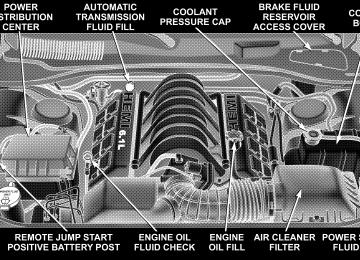- Download PDF Manual
-
the vehicle’s seat belts, instead securing the child restraint using lower anchorages and upper tether straps from the child restraint to the vehicle structure. LATCH-compatible child restraint systems are now avail- able. However, because the lower anchorages are to be introduced over a period of years, child restraint systems having attachments for those anchorages will continue to also have features for installation using the vehicle’s seat belts. Child restraints having tether straps and hooks for connection to the top tether anchorages have been avail- able for some time. For some older child restraints, many
child restraint manufacturers offer add-on tether strap kits or retro-fit kits. You are urged to take advantage of all the available attachments provided with your child re- straint in any vehicle. All three rear seating positions have lower anchorages that are capable of accommodating LATCH-compatible child seats. You should NEVER install LATCH- compatible child seats such that two seats share a com- mon lower anchorage.
LATCH Anchorages
Installing the LATCH-Compatible Child Restraint System We urge that you carefully follow the directions of the manufacturer when installing your child restraint. Not all child restraint systems will be installed as described here. Again, carefully follow the installation instructions that were provided with the child restraint system.
The rear seat lower anchorages are round bars, located at the rear of the seat cushion where it meets the seat back. The location of the lower anchorages are identified by a symbol on the seat back. You will easily feel them if you run your finger along the intersection of the seatback and seat cushion surfaces.
In addition, there are tether strap anchorages behind each rear seating position located in the panel between the rear seat back and the rear window. These tether strap anchorages are
under a plastic cover with this symbol on it. Many, but not all restraint systems will be equipped with separate straps on each side, with each having a hook or connector for attachment to the lower anchorage and a
THINGS TO KNOW BEFORE STARTING YOUR VEHICLE 53
means of adjusting the tension in the strap. Forward- facing toddler restraints and some rear-facing infant restraints will also be equipped with a tether strap, a hook for attachment to the tether strap anchorage and a means of adjusting the tension of the strap. You will first loosen the adjusters on the lower straps and on the tether strap so that you can more easily attach the hooks or connectors to the vehicle anchorages. Next attach the lower hooks or connectors over the top of the seat cover material. Then rotate the tether anchorage cover directly behind the seat where you are placing the child restraint and attach the tether strap to the anchor- age, being careful to route the tether strap to provide the most direct path between the anchor and the child restraint. If your vehicle is equipped with adjustable rear head restraints, raise the head restraint and, where pos- sible, route the tether strap under the head restraint and between the two posts. If not possible, lower the head restraint and route the tether strap around the outboard side of the head restraint. Finally, tighten all three straps as you push the child restraint rearward and downward into the seat, removing slack in the straps according to the child restraint manufacturer’s instructions.
54 THINGS TO KNOW BEFORE STARTING YOUR VEHICLE
WARNING!
Improper installation of a child restraint to the LATCH anchorages can lead to failure of an infant or child restraint. The child could be badly injured or killed. Follow the manufacturer’s directions exactly when installing an infant or child restraint.
Installing Child Restraints Using the Vehicle Seat belt The passenger seat belts are equipped with cinching latch plates which are designed to keep the lap portion tight around the child restraint so that it is not necessary to use a locking clip. Pulling up on the shoulder portion of the lap/shoulder belt will tighten the belt. The cinching latch plate will keep the belt tight, however, any seat belt
system will loosen with time, so check the belt occasion- ally and pull it tight if necessary. In the rear seat, you may have trouble tightening the lap/shoulder belt on the child restraint because the buckle or latch plate is too close to the belt path opening on the restraint. Disconnect the latch plate from the buckle and twist the short buckle-end belt several times to shorten it. Insert the latch plate into the buckle with the release button facing out. If the belt still can’t be tightened, or if by pulling and pushing on the restraint loosens the belt, you may need to do something more. Disconnect the latch plate from the buckle, turn the buckle around, and insert the latch plate into the buckle again. If you still can’t make the child restraint secure, try a different seating position.
To attach a child restraint tether strap: 1. Rotate the cover over the anchor directly behind the seat where you are placing the child restraint.
Tether Strap Mounting
2. Route the tether strap to provide the most direct path for the strap between the anchor and the child seat. If your vehicle is equipped with adjustable rear head restraints, raise the head restraint and, where possible, route the tether strap under the head restraint and
THINGS TO KNOW BEFORE STARTING YOUR VEHICLE 55
between the two posts. If not possible, lower the head restraint and pass the tether strap around the outboard side of the head restraint. 3. Attach the tether strap hook (A) of the child restraint to the anchor (B) and remove slack in the tether strap according to the child restraint manufacturer’s instruc- tions.
WARNING!
An incorrectly anchored tether strap could lead to increased head motion and possible injury to the child. Use only the anchor positions directly behind the child seat to secure a child restraint top tether strap.
Transporting Pets Airbags deploying in the front seat could harm your pet. An unrestrained pet will be thrown about and possibly injured, or injure a passenger during panic braking or in a collision.
56 THINGS TO KNOW BEFORE STARTING YOUR VEHICLE
Pets should be restrained in the rear seat in pet harnesses or pet carriers that are secured by seat belts.
ENGINE BREAK-IN RECOMMENDATIONS A long break-in period is not required for the engine in your new vehicle. Drive moderately during the first 300 miles (500 km). After the initial 60 miles (100 km), speeds up to 50 or 55
mph (80 or 90 km/h) are desirable. While cruising, brief full-throttle acceleration, within the limits of local traffic laws, contributes to a good break-in. Wide open throttle acceleration in low gear can be detrimental and should be avoided. The engine oil installed in the engine at the factory is a high quality energy conserving type lubricant. Oil changes should be consistent with anticipated climate conditions under which vehicle operations will occur. The recommended viscosity and quality grades are shown in Section 7 of this manual. NON-DETERGENT OR STRAIGHT MINERAL OILS MUST NEVER BE USED.A new engine may consume some oil during its first few thousand miles (kilometers) of operation. This should be considered as a normal part of the break-in and not interpreted as an indication of difficulty.
SAFETY TIPS
Exhaust Gas
WARNING!
Exhaust gases can injure or kill. They contain carbon monoxide (CO) which is colorless and odorless. Breathing it can make you unconscious and can eventually poison you. To avoid breathing (CO) follow the safety tips below.
Do not run the engine in a closed garage or in confined areas any longer than needed to move your vehicle in or out of the area. If it is necessary to sit in a parked vehicle with the engine running, adjust your heating or cooling controls to force outside air into the vehicle. Set the blower at high speed.
WARNING!
If you are required to drive with the trunk open, make sure that all windows are closed, and the climate control blower switch is set at high speed. DO NOT use the recirculation mode.
Safety Checks You Should Make Inside The Vehicle
Seat Belts Inspect the belt system periodically, checking for cuts, frays and loose parts. Damaged parts must be replaced immediately. Do not disassemble or modify the system. Front seat belt assemblies must be replaced after a collision. Rear seat belt assemblies must be replaced after a collision if they have been damaged (bent retractor, torn webbing, etc. If there is any question regarding belt or retractor condition, replace the belt.
THINGS TO KNOW BEFORE STARTING YOUR VEHICLE 57
Airbag Light The light should come on and remain on for 6 to 8
seconds as a bulb check when the ignition switch is first turned ON. If the LED is not lit during starting, have it checked. If the light stays on or comes on while driving, have the system checked by an authorized dealer. Defroster Check operation by selecting the defrost mode and place the blower control on high speed. You should be able to feel the air directed against the windshield. Periodic Safety Checks You Should Make Outside The VehicleTires Examine tires for excessive tread wear or uneven wear patterns. Check for stones, nails, glass, or other objects lodged in the tread. Inspect tread and sidewall for cuts or cracks. Check wheel nuts for tightness, and tires (includ- ing spare) for proper pressure.
58 THINGS TO KNOW BEFORE STARTING YOUR VEHICLE
Lights Have someone observe the operation of exterior lights while you work the controls. Check turn signal and high beam indicator lights on the instrument panel.
Fluid Leaks Check area under vehicle after overnight parking for fuel, engine coolant, oil or other fluid leaks. Also, if gasoline fumes are detected or fuel, power steering fluid or brake fluid leaks are suspected, the cause should be located and corrected immediately.
UNDERSTANDING THE FEATURES OF YOUR VEHICLE
CONTENTS
䡵 Mirrors
. . . . . . . . . . . . . . . . . . . . . . . . . . . . . .63
▫ Automatic Dimming Inside Mirror . . . . . . . . . .63
▫ Driver’s Side Outside Mirror Auto Dimmer . . . .63
▫ Tilt In Reverse Feature . . . . . . . . . . . . . . . . . . .63
▫ Exterior Mirrors Folding Feature . . . . . . . . . . .64
▫ Outside Mirror — Driver’s Side . . . . . . . . . . . .64
▫ Outside Mirror — Passenger’s Side . . . . . . . . . .64
▫ Power Remote-Control Mirrors . . . . . . . . . . . . .64
▫ Heated Remote Control Mirrors . . . . . . . . . . . .65
▫ Illuminated Vanity Mirrors . . . . . . . . . . . . . . . .65䡵 Hands–Free Communication (UConnect™) —
If Equipped . . . . . . . . . . . . . . . . . . . . . . . . . . .66
▫ Operation . . . . . . . . . . . . . . . . . . . . . . . . . . . .67
▫ Phone Call Features . . . . . . . . . . . . . . . . . . . .72
▫ UConnect™ System Features . . . . . . . . . . . . . .75
▫ Advanced Phone Connectivity . . . . . . . . . . . . .78
▫ Things You Should Know About YourUConnect™ System . . . . . . . . . . . . . . . . . . . . .80
䡵 Rear Park Assist System . . . . . . . . . . . . . . . . . .85
䡵 Seats . . . . . . . . . . . . . . . . . . . . . . . . . . . . . . . .87
▫ Power Seats . . . . . . . . . . . . . . . . . . . . . . . . . .87
▫ Power Reclining Seats . . . . . . . . . . . . . . . . . . .88
▫ Lumbar Support . . . . . . . . . . . . . . . . . . . . . . .88
▫ Heated Seats . . . . . . . . . . . . . . . . . . . . . . . . .8860 UNDERSTANDING THE FEATURES OF YOUR VEHICLE
▫ Memory Feature . . . . . . . . . . . . . . . . . . . . . . .89
▫ Programming The Remote Keyless TransmitterFor The Memory Feature . . . . . . . . . . . . . . . . .91
▫ Driver’s Seat Glide To Exit Feature . . . . . . . . . .91
▫ Head Restraints . . . . . . . . . . . . . . . . . . . . . . .92
▫ Folding Rear Seat . . . . . . . . . . . . . . . . . . . . . .93
䡵 Adjustable Pedals . . . . . . . . . . . . . . . . . . . . . . .94
䡵 To Open And Close The Hood . . . . . . . . . . . . .95
䡵 Lights . . . . . . . . . . . . . . . . . . . . . . . . . . . . . . .97
▫ Overhead Console Map/Reading Lights . . . . . .97
▫ Interior Lights . . . . . . . . . . . . . . . . . . . . . . . .97
▫ Headlight Switch . . . . . . . . . . . . . . . . . . . . . .98
▫ Multi-Function Lever . . . . . . . . . . . . . . . . . . . .99
▫ Headlights, Parking Lights, Instrument PanelLights . . . . . . . . . . . . . . . . . . . . . . . . . . . . . .99
▫ Automatic Headlights . . . . . . . . . . . . . . . . . . 100▫ Headlamps On With Wipers . . . . . . . . . . . . . 100
▫ Daytime Running Lights (Canada Only) . . . . . 100
▫ Lights-On Reminder . . . . . . . . . . . . . . . . . . . 100
▫ Headlight Time Delay . . . . . . . . . . . . . . . . . . 100
▫ Fog Lights . . . . . . . . . . . . . . . . . . . . . . . . . . 101
▫ Turn Signals . . . . . . . . . . . . . . . . . . . . . . . . . 101
▫ Highbeam/Lowbeam Select Switch . . . . . . . . . 101
▫ Flash To Pass . . . . . . . . . . . . . . . . . . . . . . . . 101
䡵 Windshield Wipers And Washers . . . . . . . . . . 102
▫ Windshield Washers . . . . . . . . . . . . . . . . . . . 102
▫ Rain Sensing Wipers . . . . . . . . . . . . . . . . . . . 103
▫ Mist Feature . . . . . . . . . . . . . . . . . . . . . . . . . 103
▫ Headlamps On With Wipers . . . . . . . . . . . . . 104
▫ Windshield Wiper Operation . . . . . . . . . . . . . 104
▫ Intermittent Wiper System . . . . . . . . . . . . . . . 104
▫ Adding Washer Fluid . . . . . . . . . . . . . . . . . . 104䡵 Headlight Washers . . . . . . . . . . . . . . . . . . . . . 105
▫ Adding Washer Fluid . . . . . . . . . . . . . . . . . . 106
䡵 Power Tilt/Telescoping Steering Column . . . . . 106
䡵 Traction Control System (TCS) . . . . . . . . . . . . 107
䡵 Brake Assist System (BAS) . . . . . . . . . . . . . . . 108
䡵 Electronic Stability Program (ESP) . . . . . . . . . . 109
▫ Synchronizing ESP . . . . . . . . . . . . . . . . . . . . 111
䡵 Electronic Speed Control . . . . . . . . . . . . . . . . . 111
▫ To Activate . . . . . . . . . . . . . . . . . . . . . . . . . . 112
▫ To Set At A Desired Speed . . . . . . . . . . . . . . . 112
▫ To Deactivate . . . . . . . . . . . . . . . . . . . . . . . . 112
▫ To Resume Speed . . . . . . . . . . . . . . . . . . . . . 112
▫ To Vary The Speed Setting . . . . . . . . . . . . . . . 112
▫ To Accelerate For Passing . . . . . . . . . . . . . . . 113
䡵 Overhead Console . . . . . . . . . . . . . . . . . . . . . 114
▫ Courtesy/Reading Lights . . . . . . . . . . . . . . . . 114UNDERSTANDING THE FEATURES OF YOUR VEHICLE 61
䡵 Garage Door Opener
▫ Sunglasses Storage . . . . . . . . . . . . . . . . . . . . 114
. . . . . . . . . . . . . . . . . . . 115
▫ Programming Homelink . . . . . . . . . . . . . . . . 115
▫ Canadian Programming/Gate Programming . . 118
▫ Using Homelink . . . . . . . . . . . . . . . . . . . . . . 119
▫ Erasing Homelink Buttons . . . . . . . . . . . . . . . 119
▫ Reprogramming a Single Homelink Button . . . 119
▫ Security . . . . . . . . . . . . . . . . . . . . . . . . . . . . 119
䡵 Power Sunroof — If Equipped . . . . . . . . . . . . 120
▫ Opening Sunroof - Express . . . . . . . . . . . . . . 121
▫ Closing Sunroof - Express . . . . . . . . . . . . . . . 121
▫ Pinch Protect Feature . . . . . . . . . . . . . . . . . . . 121
▫ Pinch Protect Override . . . . . . . . . . . . . . . . . 122
▫ Venting Sunroof - Express . . . . . . . . . . . . . . . 122
▫ Sunshade Operation . . . . . . . . . . . . . . . . . . . 122
▫ Wind Buffeting . . . . . . . . . . . . . . . . . . . . . . . 12262 UNDERSTANDING THE FEATURES OF YOUR VEHICLE
▫ Sunroof Maintenance . . . . . . . . . . . . . . . . . . . 122
▫ Ignition Off Operation . . . . . . . . . . . . . . . . . . 122
▫ Sunroof Fully Closed . . . . . . . . . . . . . . . . . . . 123
䡵 Electrical Power Outlets . . . . . . . . . . . . . . . . . 123
▫ Electrical Outlet Use With Engine Off . . . . . . . 124
䡵 Cupholders . . . . . . . . . . . . . . . . . . . . . . . . . . 125▫ Front Seat Cupholders . . . . . . . . . . . . . . . . . . 125
▫ Rear Seat Cupholders . . . . . . . . . . . . . . . . . . 125
䡵 Storage . . . . . . . . . . . . . . . . . . . . . . . . . . . . . . 126
▫ Console Features . . . . . . . . . . . . . . . . . . . . . . 126
▫ Cargo Tie-Down Hooks . . . . . . . . . . . . . . . . . 126MIRRORS
Automatic Dimming Inside Mirror When the switch is placed in the “AUTO” position the mirror will automatically adjust for annoying headlight glare from vehicles behind you. The mirror will normally be in the “AUTO” mode unless “OFF” is pressed on the switch at the base of the mirror. A green light in the base of the mirror will illuminate to indicate when this feature is on.
Automatic Dimming Mirror
UNDERSTANDING THE FEATURES OF YOUR VEHICLE 63
CAUTION!
To avoid damage to the mirror during cleaning, never spray any cleaning solution directly onto the mirror. Apply the solution onto a clean cloth and wipe the mirror clean.
Driver’s Side Outside Mirror Auto Dimmer The driver’s side outside mirror automatically adjusts for annoying headlight glare from vehicles behind you. This feature can be turned on or off by pressing the button at the base of the Inside Rearview Mirror. Tilt in Reverse Feature The ⬙Tilt in Reverse⬙ feature tilts the outside rearview mirrors down when the vehicle is shifted into REVERSE with the ignition switch in the RUN position. This feature provides the customer with a better view of the ground and vehicle in the area of the rear tires when backing up. The mirrors move back to their previous position when the vehicle is shifted out of REVERSE. This feature is disabled from the factory, but can be enabled by the
64 UNDERSTANDING THE FEATURES OF YOUR VEHICLE
electronic vehicle information center (EVIC). Refer to Electronic Vehicle Information Center (EVIC) in this manual for details. Exterior Mirrors Folding Feature Some models have exterior mirrors that are hinged and may move either forward or rearward to resist damage. The hinges have three detent positions; full forward, full rearward, and normal. Outside Mirror — Driver’s Side Adjust the outside mirror to center on the adjacent lane of traffic, with a slight overlap of the view obtained on the inside mirror. Outside Mirror — Passenger’s Side Adjust the convex outside mirror so you can just see the side of your vehicle in the portion of the mirror closest to the vehicle. This type of mirror will give a much wider view to the rear, and especially of the lane next to your vehicle.
WARNING!
Vehicles and other objects seen in the right side convex mirror will look smaller and farther away than they really are. Relying too much on your right side mirror could cause you to collide with another vehicle or other object. Use your inside mirror when judging the size or distance of a vehicle seen in this convex mirror.
Power Remote-Control Mirrors The power mirror switch is located on the driver’s door trim panel next to the power door lock switch. A rotary knob selects the left mirror, right mirror, or off position. After selecting a mirror move the knob in the same direction you want the mirror to move. Use the center off position to guard against accidentally moving a mirror position.
UNDERSTANDING THE FEATURES OF YOUR VEHICLE 65
Illuminated Vanity Mirrors An illuminated vanity mirror is on the sun visor. To use the mirror, rotate the sun visor down and swing the mirror cover upward. The light turns on automatically. Closing the mirror cover turns off the lights.
Power Mirror Controls
Power mirror preselected positions can be controlled by the Memory Feature. Refer to the “Seats” section for details. Heated Remote Control Mirrors These mirrors are heated to melt frost or ice. This feature is activated whenever you turn on the Rear Window Defrost.
Illuminated Vanity Mirror
66 UNDERSTANDING THE FEATURES OF YOUR VEHICLE
HANDS–FREE COMMUNICATION (UConnect™) — IF EQUIPPED UConnect™ is a voice-activated, hands-free, in vehicle communications system. UConnect™ allows you to dial a phone number with your cellular phone* using simple voice commands (e.g., ⬙Call ѧ Mike ѧWork⬙ or ⬙Dial ѧ 248-555-1212⬙). Your cellular phone’s audio is transmitted through your vehicle’s audio system; the system will automatically mute your radio when using the UCon- nect™ system. NOTE: The UConnect™ system use requires a cellular phone equipped with the Bluetooth ⬙Hands-Free Profile,⬙ version 0.96 or higher. For UConnect Customer Support call 1-877-855-8400
or visit the UConnect website (www.chrysler.com/ uconnect). UConnect™ allows you to transfer calls between the system and your cellular phone as you enter or exit your vehicle, and enables you to mute the system’s micro- phone for private conversation.The UConnect™ phonebook enables you to store up to 32
names and four numbers per name. Each language has a separate 32 name phonebook accessible only in that language. This system is driven through your Blue- tooth™ Hands-Free profile cellular phone. UConnect™ features Bluetooth™ technology - the global standard that enables different electronic devices to connect to each other without wires or a docking station, so UCon- nect works no matter where you stow your cellular phone (be it your purse, pocket, or briefcase), as long as your phone is turned on and has been paired to the vehicle’s UConnect™ system. The UConnect™ system allows up to seven cellular phones to be linked to system. Only one linked (or paired) cellular phone can be used with the system at a time. The system is available in English, Spanish, or French languages (as equipped). The rearview mirror contains the microphone for the system and the control buttons that will enable you to access the system. The diagram below shows the mirror with the appropriate buttons. Individual button behavior is discussed in the ⬙Operation⬙ section.3
UNDERSTANDING THE FEATURES OF YOUR VEHICLE 67
system can either be adjusted from the radio volume control knob, or from the steering wheel radio control (right switch), if so equipped. The radio display will be used for visual prompts from the UConnect™ system such as ⬙CELL⬙ or caller ID on certain radios. Operation Voice commands can be used to operate the UConnect™ system and to navigate through the UConnect™ menu structure. Voice commands are required after most UConnect™ system prompts. You will be prompted for a specific command and then guided through the available options. • Prior to giving a voice command, one must wait for the voice on beep, which follows the ⬙Ready⬙ prompt or another prompt. • For certain operations, compound commands can be used. For example, instead of saying ⬙Setup⬙ and then ⬙Phone Pairing,⬙ the following compound command can be said: ⬙Setup Phone Pairing.⬙
UConnect™ Switches
The UConnect™ system can be used with any Hands- Free Profile certified Bluetooth™ cellular phone. If your cellular phone supports a different profile (eg., Headset Profile), you may not be able to use any UConnect™ features. Refer to your cellular service provider or the phone manufacturer for details. The UConnect™ system is fully integrated with the vehicle’s audio system. The volume of the UConnect™
68 UNDERSTANDING THE FEATURES OF YOUR VEHICLE
• For each of the feature explanation in this section, only the combined form of the voice command is given. You can also break the commands into parts and say each part of the command, when you are asked for it. For example, you can either use the combined form voice command ⬙Phonebook New Entry,⬙ or you can break the combined form command into two voice commands: ⬙Phonebook⬙ and ⬙New Entry.⬙ Please re- member, the UConnect™ system works best when you talk in a normal conversational tone, as if speaking to some one sitting eight feet away from you.
Voice Command Tree Refer to “Voice Tree” at the end of this section. Help Command If you need assistance at any prompt or if you want to know what your options are at any prompt, say ⬙Help⬙ following the voice on beep. The UConnect™ system will play all the options at any prompt if you ask for help. To activate the UConnect™ system from idle, simply press the ’Phone’ button and follow audible prompts for directions. All UConnect™ system sessions begin with a press of the ’Phone’ button on the mirror.
Cancel Command At any prompt, after the voice on beep, you can say ⬙Cancel⬙ and you will be returned to the main menu. However, in a few instances the system will take you back to the previous menu. Pair (Link) UConnect™ System to a Cellular Phone To begin using your UConnect™ system, you must pair your compatible Bluetooth™ enabled cellular phone (re- fer to ⬙Introduction⬙ section to learn about the phone type). To complete the pairing process, you will need to reference your cellular phone owner’s manual. One of the following vehicle specific websites may also provide detailed instructions for pairing with the brand of phone that you have: or NOTE: www.dodge.com/uconnect or www.jeep.com/uconnect The following are general phone to UConnect™ System pairing instructions: • Press the ’Phone’ button to begin. • After the ⬙Ready⬙ prompt and the following beep, say
www.chrysler.com/uconnect
⬙Setup Phone Pairing.⬙
Phone.⬙
• When prompted, after the voice on beep, say ⬙Pair a • You will be asked to say a four-digit pin number which you will later need to enter into your cellular. You can enter any four-digit pin number. You will not need to remember this pin number after the initial pairing process. • The UConnect™ system will then prompt you to begin the cellular phone pairing process on your cellular phone. Before attempting to pair phone, please see your cellular phone’s user manual (Bluetooth section) for instructions on how to complete this step. • For identification purposes, you will be prompted to give the UConnect™ system a name for your cellular phone. Each cellular phone that is paired should be given a unique phone name. • You will then be asked to give your cellular phone a priority level between 1 and 7, 1 being the highest priority. You can pair up to seven cellular phones to your UConnect™ system. However, at any given time, only one cellular phone can be in use, connected to
UNDERSTANDING THE FEATURES OF YOUR VEHICLE 69
your UConnect™ System. The priority allows the UConnect™ system to know which cellular phone to use if multiple cellular phones are in the vehicle at the same time. For example, if priority 3 and priority 5
phones are present in the vehicle, the UConnect™ system will use the priority 3 cellular phone when you make a call. You can select to use a lower priority cellular phone at any time (refer to ⬙Advanced Phone Connectivity⬙ section).⬙Dial.⬙
Dial by Saying a Number • Press the ’Phone’ button to begin. • After the ⬙Ready⬙ prompt and the following beep, say • System will prompt you to say the number you want • For example, you can say ⬙234-567-8901.⬙ The phone number that you enter must be of valid length and combination. The UConnect™ limits the user from dialing invalid combination of numbers. For example,
call.
70 UNDERSTANDING THE FEATURES OF YOUR VEHICLE
234-567-890 is nine digits long, which is not a valid phone number - the closest valid phone number has ten digits. • The UConnect™ system will confirm the phone num- ber and then dial. The number will appear in the display of certain radios.
⬙Call.⬙
you want call.
Call by Saying a Name • Press the “Phone” button to begin. • After the ⬙Ready⬙ prompt and the following beep, say • System will prompt you to say the name of the person • After the ⬙Ready⬙ prompt and the following beep, say the name of the person you want to call. For example, you can say ⬙John Doe,⬙ where John Doe is a previ- ously stored name entry in the UConnect™ phone- book. Refer to section ⬙Add Names to Your UCon- nect™ Phonebook,⬙ to learn how to store a name in the phonebook.
• The UConnect™ system will confirm the name and then dial the corresponding phone number, which may appear in the display of certain radios.
⬙Phonebook New Entry.⬙
Add Names to Your UConnect™ Phonebook NOTE: Adding names to phonebook is recommended when vehicle is not in motion. • Press the “Phone” button to begin. • After the ⬙Ready⬙ prompt and the following beep, say • When prompted, say the name of the new entry. Use of long names helps the voice recognition and is recom- mended. For example, say ⬙Robert Smith⬙ or ⬙Robert⬙ instead of ⬙Bob.⬙ • When prompted, enter the number designation (e.g.: ⬙Home,⬙ ⬙Work,⬙ ⬙Mobile,⬙ or ⬙Pager⬙). This will allow you to store multiple numbers for each phonebook entry, if desired. • When prompted, recite the phone number for the
phonebook entry that you are adding.
After you are finished adding an entry into the phone- book, you will be given the opportunity to add more phone numbers to the current entry or to return to the main menu. The UConnect™ system will allow you to enter up to 32
names in the phonebook with each name having up to four associated phone numbers and designations. Each language has a separate 32 name phonebook accessible only in that language. Edit Entries in the UConnect™ Phonebook NOTE: Adding names to phonebook is recommended when vehicle is not in motion. • Press the ’Phone’ button to begin. • After the ⬙Ready⬙ prompt and the following beep, say • You will then be asked for the name of the phonebook • Next, choose the number designation (home, work,entry that you wish to edit.
⬙Phonebook Edit.⬙
mobile, or pager) that you wish to edit.
UNDERSTANDING THE FEATURES OF YOUR VEHICLE 71
• When prompted, recite the new phone number for the
phonebook entry that you are editing.
After you are finished editing an entry in the phonebook, you will be given the opportunities to edit another entry in the phonebook, call the number you just edited, or return to the main menu. ⬙Phonebook Edit⬙ can be used to add another phone number to a name entry that already exists in the phonebook. For example, the entry John Doe may have a mobile and a home number, but you can add John Doe’s work number later using the ⬙Phonebook Edit⬙ feature. Delete Entries in the UConnect™ Phonebook • Press the ’Phone’ button to begin. • After the ⬙Ready⬙ prompt and the following beep, say • After you enter the Phonebook Delete menu, you will then be asked for the name of the entry that you wish to delete. You can either say the name of a phonebook entry that you wish to delete or you can say ⬙List Names⬙ to hear a list of the entries in the phonebook
⬙Phonebook Delete.⬙
72 UNDERSTANDING THE FEATURES OF YOUR VEHICLE
from which you choose. To select one of the entries from the list, press the ⬙Voice Recognition⬙ button while the UConnect™ system is playing the desired entry and say ⬙Delete.⬙ • After you enter the name, the UConnect™ system will ask you which designation you wish to delete: home, work, mobile or pager. Say the designation you wish to delete.
After confirmation, the phonebook entries will be de- leted. Note that only the phonebook in the current language is deleted. Delete All Entries in the UConnect™ Phonebook • Press the ’Phone’ button to begin. • After the ⬙Ready⬙ prompt and the following beep, say • The UConnect™ system will ask you to verify that you • After confirmation, the phonebook entries will be
wish to delete all the entries from the phonebook.
⬙Phonebook Erase All.⬙
deleted.
phonebook entries.
⬙Phonebook List Names.⬙
List All Names in the UConnect™ Phonebook • Press the ’Phone’ button to begin. • After the ⬙Ready⬙ prompt and the following beep, say • The UConnect™ system will play the names of all the • To call one of the names in the list, press the ⬙Voice Recognition’ button during the playing of the desired name and say ⬙Call⬙. NOTE: the user can also exercise ⬙Edit⬙ or ⬙Delete⬙ operations at this point. • The UConnect™ system will then prompt you as to number designation you wish to call. • The selected number will be dialed. Phone Call Features The following features can be accessed through the UConnect™ system if the feature(s) are available on your cellular service plan. For example, if your cellular service plan provides three-way calling, this feature can be
interrupt
accessed through the UConnect™ system. Check with your cellular service provider for the features that you have. Answer or Reject an Incoming Call - No Call Currently in Progress When you receive a call on your cellular phone, the UConnect™ system will the vehicle audio system, if on, and will ask if you would like to answer the call. To reject the call, press and hold the ’Phone’ button until you hear a single beep indicating that the incoming call was rejected. Answer or Reject an Incoming Call - Call Currently in Progress If a call is currently in progress and you have another incoming call, you will hear the same network tones for call waiting that you normally hear when using your cell phone. Press the ’Phone’ button to place the current call on hold and answer the incoming call. NOTE: The UConnect™ system compatible phones in market today do not support rejecting an incoming call when another call is in progress. Therefore, the user can only either answer an incoming call or ignore it.
UNDERSTANDING THE FEATURES OF YOUR VEHICLE 73
Making a Second Call while Current Call in Progress To make a second call while you are currently in a call, press the ’Voice Recognition’ button and say ⬙Dial⬙ or ⬙Call⬙ followed by the phone number or phonebook entry you wish to call. The first call will be on hold while the second call is in progress. To go back to the first call, refer to section ⬙Toggling Between Two Calls.⬙ To combine two calls, refer to section ⬙Conference Call.⬙ Place/Retrieve a Call from Hold To put a call on hold, press the ⬘Phone’ button until you hear a single beep which will indicate that the call has been placed on hold. To bring the call back from hold, press and hold the ⬘Phone’ button until you hear a single beep. Toggling Between Calls If two calls are in progress (one active and one on hold), press the ’Phone’ button until you hear a single beep indicating that the active and hold status of the two calls have switched. Only one call can be placed on hold at one time.
74 UNDERSTANDING THE FEATURES OF YOUR VEHICLE
Conference Call When two calls are in progress (one active and one on hold), press and hold the ’Phone’ button until you hear a double beep indicating that the two calls have been joined into one conference call. Three-Way Calling To initiate three-way calling, press the ’Voice Recogni- tion’ button while a call is in progress and make a second phone call as described in section ⬙Making a Second Call while Current Call in Progress.⬙ After the second call has established, press and hold the ’Phone’ button until you hear a double beep indicating that the two calls have been joined into one conference call. Call Termination To end a call in progress, momentarily press the ⬘Phone’ button. Only the active call(s) will be terminated and if there is a call on hold, it will become the new active call. Redial • Press the ’Phone’ button to begin. • After the ⬙Ready⬙ prompt and the following beep, say
⬙Redial.⬙
• The UConnect™ system will call the last number that was dialed on your cellular phone. Note: this may not be the last number dialed from the UConnect™ sys- tem.
Call Continuation Call continuation is progression of a phone call on UConnect™ system after the vehicle ignition key has been switched to off. Call continuation functionality available on the vehicle can be any one of three types: • After ignition key is switched off, a call can continue on the UConnect™ system either until the call ends or until the vehicle battery condition dictates cessation of the call on the UConnect™ system and transfer of the call to the mobile phone. • After ignition key is switched to off, a call can continue on the UConnect™ system for certain duration, after which the call is automatically transferred from the UConnect™ system to the mobile phone.
• An active call
is automatically transferred to the
mobile phone after ignition key is switched to off.
UConnect™ System Features
Language Selection To change the language that the UConnect™ system is using, • Press the ’Phone’ button to begin. • After the ⬙Ready⬙ prompt and the following beep, say the name of the language you wish to switch to (English, Espanol, or Francais, if so equipped). • Continue to follow the system prompts to complete
language selection.
After selecting one of the languages, all prompts and voice commands will be in that language. NOTE: After every UConnect™ language change op- eration, only the language specific 32 name phonebook is usable. The phone pairing is not language specific and usable across all languages.
UNDERSTANDING THE FEATURES OF YOUR VEHICLE 75
Emergency Assistance If you are in an emergency and the mobile phone is reachable: • Pick up the phone and manually dial the emergency
number for your area.
If the phone is not reachable and the UConnect™ system is operational, you may reach the emergency number as follows: • Press the ’Phone’ button to begin. • After the ⬙Ready⬙ prompt and the following beep, say ⬙Emergency⬙ and the UConnect™ system will instruct the paired cellular phone to call the emergency num- ber. This feature is only supported in the USA.
NOTE: The emergency number dialed is based on the Country where the vehicle is purchased (911 for USA/ Canada and 060 for Mexico). The number called may not be applicable with the available cellular service and area.
76 UNDERSTANDING THE FEATURES OF YOUR VEHICLE
The UConnect™ system does slightly lower your chances of successfully making a phone call as to that for the cell phone directly. Your phone must be turned on and paired to the UConnect™ system to allow use of this vehicle feature in emergency situations when the cell phone has network coverage and stays paired to the UConnect™ system. Towing Assistance If you need towing assistance, • Press the ’Phone’ button to begin. • After the ⬙Ready⬙ prompt and the following beep, say
⬙Towing Assistance.⬙
NOTE: The Towing Assistance number dialed is based on the Country where the vehicle is purchased (1-800- 528-2069 for USA, 1-877-213-4525 for Canada, 55-14-3454
for Mexico city and 1-800-712-3040 for outside Mexico city in Mexico).Please refer to the 24-Hour Towing Assistance coverage details in the DaimlerChrysler Corporation 24-Hour Towing Assistance Program Guide. Paging To learn how to page, refer to section ⬙Working with Automated Systems.⬙ Paging works properly except for pagers of certain companies which time-out a little too soon to work properly with the UConnect™ system. Voice Mail Calling To learn how to access your voice mail, refer to section ⬙Working with Automated Systems.⬙ Working with Automated Systems This method is designed to be used in instances where one generally has to press numbers on the cellular phone keypad while navigating through an automated tele- phony system. You can use your UConnect™ system to access a voice- mail system or an automated service, such as, paging service or automated customer service. Some services require immediate response selection, in some instances, that may be too quick for use of UConnect™ system.
When calling a number with your UConnect™ system that normally requires you to enter in a touch-tone sequence on your cellular phone keypad, you can push the ’Voice Recognition’ button and say the sequence you wish to enter followed by the word ⬙Send.⬙ For example, if required to enter your pin number followed with a pound 3 7 4 6 #, you can press the ’Voice Recognition’ button and say ⬙3 7 4 6 # Send.⬙ Saying a number, or sequence of numbers, followed by ⬙Send⬙ is also to be used to navigate through an automated customer service center menu structure and to leave a number on a pager. Barge In - Overriding Prompts The ’Voice Recognition’ button can be used when you wish to skip part of a prompt and issue your voice recognition command immediately. For example, if a prompt is playing ⬙Would you like to pair a phone, clear aѧ,⬙ you could press the ’Voice Recognition’ button and say ⬙Pair a Phone⬙ to select that option without having to listen to the rest of the voice prompt.
UNDERSTANDING THE FEATURES OF YOUR VEHICLE 77
Turning Confirmation Prompts On/Off Turning confirmation prompts off will stop the system from confirming your choices (e.g. the UConnect™ sys- tem will not repeat a phone number before you dial it). • Press the ’Phone’ button to begin. • After the ⬙Ready⬙ prompt and the following beep, say ⬙Setup Confirmations.⬙ The UConnect™ system will play the current confirmation prompt status and you will be given the choice to change it. Phone and Network Status Indicators The UConnect™ system will provide notification to inform you if your cellular phone is in roaming status, has low signal strength, or has a low battery when you are trying to place a phone call. Dialing Using the Cellular Phone Keypad You can dial a phone number with your cellular phone keypad and still use the UConnect™ system (while dialing via the cell phone keypad, the user must exercise caution and take precautionary safety measures). By dialing a number with your paired Bluetooth™ cellular phone, the audio will be played through your vehicle’s
78 UNDERSTANDING THE FEATURES OF YOUR VEHICLE
audio system. The UConnect™ system will work the same as if you dial the number using voice recognition. NOTE: Certain brands of mobile phones do not send the dial ring to the UConnect™ system to play it on the vehicle audio system, so you will not hear it. Under this situation, after successfully dialing a number, the user may feel that the call did not go through even though the call is in progress. Once your call is answered, you will hear the audio. Mute/Un-mute (Mute off) When you mute the UConnect™ system, you will still be able to hear the conversation coming from the other party, but the other party will not be able to hear you. In order to mute the UConnect™ system: • Press the ’Voice Recognition’ button. • After the ⬙Ready⬙ prompt and the following beep, say
⬙Mute.⬙
In order to un-mute the UConnect™ system: • Press the ’Voice Recognition’ button.
• After the ⬙Ready⬙ prompt and the following beep, say
⬙Mute-off.⬙
Information Service When using AT&T Wireless Service, dialing to phone number ⬙#121,⬙ you can access voice activated automated system to receive news, weather, stocks, traffic, etc. related information. Advanced Phone Connectivity
Transfer Call to and from Cellular Phone The UConnect™ system allows on going calls to be transferred to your cellular phone to the UConnect™ system without terminating the call. To transfer an ongo- ing call from your UConnect™ paired cellular phone to the UConnect™ system or vice-versa, press the ’Voice Recognition’ button and say ⬙Transfer Call.⬙ Connect or Disconnect Link Between the UConnect™ System and Cellular Phone Your cellular phone can be paired with many different electronic devices, but can only be actively ⬙connected⬙ with one electronic device at a time.
If you would like to connect or disconnect the Blue- tooth™ connection between a UConnect™ paired cellular phone and the UConnect™ system, follow the instruction described in your cellular phone user’s manual. List Paired Cellular Phone Names • Press the ’Phone’ button to begin. • • After the “Ready” prompt and the following beep, • When prompted, say ⬙List Phones⬙. • The UConnect™ system will play the phone names of all paired cellular phones in order from the highest to the lowest priority. To “select” or “delete” a paired phone being announced, press the ⬘Voice recognition’ button and say “Select” or “Delete”. Also, see next two sections for alternate way of doing this.
say “Setup Phone pairing”.
Select another Cellular Phone This feature allows you to select and start using another phone with the UConnect™ system. The phone must have been previously paired to the UConnect™ system that you want to use it with.
UNDERSTANDING THE FEATURES OF YOUR VEHICLE 79
be played.
⬙Setup Select Phone.⬙
• Press the ’Phone’ button to begin. • After the ⬙Ready⬙ prompt and the following beep, say • The phone names (along with priority numbers) will • When prompted say the priority number of the cellu- lar phone you wish to select. You can also press the ⬘Voice Recognition’ button anytime while the list is being played and say the priority number. • The selected phone will be used for the next phone call. If the selected phone is not available, the UCon- nect™ system will return to using the highest priority phone present in or near (approximately with in 30
feet) the vehicle.Delete UConnect™ Paired Cellular Phones • Press the ’Phone’ button to begin. • After the ⬙Ready⬙ prompt and the following beep, say • At the next prompt, say ⬙Delete.⬙
⬙Setup Phone Pairing.⬙
80 UNDERSTANDING THE FEATURES OF YOUR VEHICLE
be played.
• The phone names (along with priority numbers) will • When prompted say the priority number of the cellu- lar phone (or “All” to delete all phones) you wish to delete. You can also press the ⬘Voice Recognition’ button anytime while the list is being played and say the priority number.
Things You Should Know About Your UConnect™ System
Voice Recognition (VR) • Always wait for the beep before speaking. • Speak normally, without pausing, just as you would speak to a person sitting approximately eight (8) feet away from you. • Make sure that no one other than you is speaking during a voice recognition period. • Performance is maximized under: • low-to-medium blower setting, • low-to-medium vehicle speed,
• low road noise, • smooth road surface, • fully closed windows, • dry weather condition. • Even though the system is designed for users speaking in North American English and Spanish accents, the system may not always work for some. • When navigating through an automated system, such as, voice mail, or when sending a page, at the end of speaking the digit string, make sure to say ⬙send.⬙ • Storing names in phonebook when vehicle is not in • It is not recommended to store similar sounding • UConnect™ phonebook name tag recognition rate is optimized for the person who stored the name in the phonebook. • You can say ⬙O⬙ (letter ⬙O⬙) for ⬙0⬙ (zero). ⬙800⬙ must be
names in the UConnect™ phonebook.
motion is recommended.
spoken ⬙eight-zero-zero.⬙
• Even though international dialing for most number combinations is supported, some shortcut dialing number combinations may not be supported.
Far End Audio Performance • Audio quality is maximized under: • low-to-medium blower setting, • low-to-medium vehicle speed, • low road noise, • smooth road surface, • fully closed windows, and • dry weather condition. • Operation from driver seat. • Performance, such as, audio clarity, echo. and loud- ness to a large degree, rely on the phone and network, and not the UConnect™ system. • Echo at far end can sometime be reduced by lowering
the in-vehicle audio volume.
UNDERSTANDING THE FEATURES OF YOUR VEHICLE 81
Bluetooth Communication Link Cellular phones have been found to occasionally loose connection to the UConnect™ system. When this hap- pens, the connection can generally be re-established by switching the phone off/on. Your cell phone is recom- mended to remain in Bluetooth ⬙on⬙ mode. Reset In rare instances, it may be necessary to reset the UCon- nect™ system. The reset feature is exercised by pressing and holding the ’UConnect™ ’ and ’Voice Recognition’ buttons simultaneously for 15 seconds. Normally, you do not need to exercise this feature. Power-Up After switching ignition key from off to either On or ACC position, or after a reset, you must wait at least five (5) seconds prior to using the system.
82 UNDERSTANDING THE FEATURES OF YOUR VEHICLE
UNDERSTANDING THE FEATURES OF YOUR VEHICLE 83
84 UNDERSTANDING THE FEATURES OF YOUR VEHICLE
UNDERSTANDING THE FEATURES OF YOUR VEHICLE 85
REAR PARK ASSIST SYSTEM This system is used to help drivers determine if an obstacle is in the way of the vehicle while it is backing up in addition to the use of inside rearview and outside mirrors. When the driver selects Reverse the system scans for objects behind the vehicle using four sensors located in the rear bumper. Objects can be detected from up to 71
inches (180 cm). A warning display above the rear window provides both visible and audible warnings indicating the range of the object.Primary Zero Add location All Confirmation prompts Delete a name Language List names List paired phones Pager Phone pairing Phonebook Return to main menu Select phone Set up
North American English Alternate(s) Oh Add new All of them Confirmations prompts Delete Select language List all List phones Beeper Pairing Phone book Return. Main menu select Phone settings phone set up
Rear Park Assist Indicator
86 UNDERSTANDING THE FEATURES OF YOUR VEHICLE
WARNING!
Drivers must be careful when backing up even when using the Rear Park Assist System. Always check carefully behind your vehicle, look behind you, and be sure to check for pedestrians, other vehicles, obstructions, and blind spots before backing up. Failure to do so can result in serious personal injury or death.
The display contains two sets of yellow and red LEDs that can be viewed from the driver seat using the rear view mirror. Each side of the vehicle has its own warning LEDs. The system provides a visual warning by illumi- nating one or more yellow LEDs as the vehicle gets closer to the object. As the vehicle continues to approaches the object, one red LED is illuminated and the system emits a series of short beeps. The tone will remain constant and both red LEDs are illuminated once the vehicle is within 12 inches (30.5 cm) of the object.
NOTE: The Rear Park Assist System displays the outer most yellow LED’s at a slightly dimmer level to indicate that the system is ON. NOTE: When an audio tone is indicated by the Rear Park Assist display the system will MUTE the radio if it is turned on. The system can be turned on or off through the Electronic Vehicle Information Center (EVIC) when the vehicle is in PARK. Refer to “Personal Settings” in the Electronic Vehicle Information Center section of this manual for details. NOTE: • Ensure that the rear bumper is free of dirt and debris • Jackhammers, large trucks, and other vibrations could
to keep the system operating properly.
affect the performance of the system.
If “Service Park Assist System” appears in the EVIC after making sure the rear bumper is clean please see your authorized dealer.
SEATS
Power Seats The power seat switch is on the outboard side of the seat near the floor. Use this switch to move the driver’s seat up or down, forward or rearward, or to tilt the seat. The passenger’s seat operates in a similar manner.
UNDERSTANDING THE FEATURES OF YOUR VEHICLE 87
WARNING!
Adjusting a seat while the vehicle is moving is dangerous. The sudden movement of the seat could cause you to lose control. The seat belt might not be properly adjusted and you could be injured. Adjust the seat only while the vehicle is parked.
CAUTION!
Do not place any article under a power seat as it may cause damage to the seat controls.
Power Seat Switch
88 UNDERSTANDING THE FEATURES OF YOUR VEHICLE
Power Reclining Seats The recliner control is on the outboard side of the seat.
Lumbar Support This feature allows you to increase or decrease the amount of lumbar support. Turn the control lever for- ward to increase and rearward to decrease the desired amount of lumbar support.
Power Seat Recline Switch
WARNING!
Do not ride with the seatback reclined so that the shoulder belt is no longer resting against your chest. In a collision you could slide under the seat belt and be seriously or even fatally injured. Use the recliner only when the vehicle is parked.
Lumbar Support Control Lever
Heated Seats Heated seats provide comfort and warmth on cold days and can help soothe sore muscles and backs. The heaters provide the same heat level for both cushion and back. The front driver’s and passenger seats are heated. The
controls for each heater are located near the bottom center of the instrument panel. After turning on the ignition, you can choose from High, Off, or Low heat settings. Amber LEDs in the top portion of each switch indicate the level of heat in use. Two LEDs are illumi- nated for high, one for low, and none for off. Pressing the switch once will select high-level heating.
Heated Seat Switch
Pressing the switch a second time will select low-level heating. Pressing the switch a third time will shut the heating elements off.
UNDERSTANDING THE FEATURES OF YOUR VEHICLE 89
When high-temperature heating is selected, the heaters provide a boosted heat level during the first four minutes of operation after heating is activated. The heat output then drops to the normal high-temperature level. If high-level heating is selected, the system will automati- cally switch to the low level after two hours of continu- ous operation. At that time, the number of illuminated LEDs changes from two to one, indicating the change. Operation on the low setting also turns off automatically after two hours. NOTE: Once a heat setting is selected, heat will be felt within two to five minutes. Memory Feature This feature allows the driver to store up to two memory profiles. Each memory profile will include the seat, side mirror, adjustable pedal, power tilt and telescopic steer- ing column settings as well as radio station presets.
90 UNDERSTANDING THE FEATURES OF YOUR VEHICLE
The memory feature switch is located on the driver’s door panel. The memory switch allows the driver to recall one of two pre-programmed memory profiles.
Memory Switch
To Set The Memory Feature: 1. Adjust all memory profile settings to desired prefer- ences. i.e. seat, side mirror, adjustable pedal, power tilt and telescopic steering column settings as well as the radio presets.
2. Press and release the Set (S) button on the memory seat switch, then press button 1 within 5 seconds. The radio display will show which memory position is being set. 3. A second memory profile can also be stored in the vehicle memory. Begin by pressing 2 on the memory switch for the second driver. Adjust settings to desired positions, press Set (S) button, then press button 2 within 5 seconds. Each time the Set and a numbered button are pressed, the old memory is erased, and a new one is stored. NOTE: Memory positions can be set without the ve- hicle in Park, but the vehicle must be in Park to recall a memory position. The Recall Memory with Remote Key Unlock feature must be turned on using the Electronic Vehicle Information Center (EVIC). Refer to Electronic Vehicle Information Center in this manual for details.
Programming the Remote Keyless Transmitter for the Memory Feature Your Remote Keyless Entry Transmitters can be pro- grammed to return the driver’s seat, side mirror, adjust- able pedal, power tilt and telescopic steering column (if equipped) settings, and radio station presets to the saved position when the UNLOCK button is pressed and released. To program your transmitters, perform the following: 1. Remove key from ignition with all four doors closed. 2. Select desired memory profile 1 or 2. 3. Press and release the Set (S) button on the memory seat switch, then press and release button 1 or 2. ⬙Memory Profile Set” (1or 2) will be displayed in the instrument cluster on vehicles equipped with the Elec- tronic Vehicle Information Center. 4. Press and release the Lock button on the transmitter within 10 seconds. NOTE: Your transmitters may be unlinked to your memory settings by pressing the Unlock button on the
UNDERSTANDING THE FEATURES OF YOUR VEHICLE 91
(or
newly
purchased
transmitter in step 4 above. These functions can be selected at the EVIC using the Personal Settings (Cus- tomer Programmable Features). Refer to Electronic Ve- hicle Information Center — “Personal Settings” for de- tails. When replacement) transmitters are programmed into the vehicle, the first transmitter trained will be associated with memory set- ting 1, and the second transmitter trained will be associ- ated with memory setting 2. Additional transmitters will not be associated with a memory setting. Driver’s Seat Glide To Exit Feature This feature provides ease of entry and exit for the driver by moving the driver’s seat approximately 2–1/8 inches (55mm) rearward on exit and the same distance forward after entry, provided that the seat is not in the full rearward position. After entry, the seat will return to its previously set position after one of the following occurs: • The ignition switch is turned on • The seatbelt is fastened (the seat moves when the seat
belt buckle is buckled.)
92 UNDERSTANDING THE FEATURES OF YOUR VEHICLE
This feature can be turned off by performing the follow- ing procedure: 1. Press and hold the Set (S) button on the memory seat switch (located on the driver’s door panel). 2. Move the horizontal seat switch rearward. 3. Release the Set (S) button and the horizontal seat switch. During exit, the seat will move rearward from the set position when the key is removed from the ignition provid- ing that the seat is not in the full rearward position. This feature can be turned on or off by performing the following procedure. 1. Press and hold the Set (S) button. 2. Move the horizontal seat switch rearward. 3. Release the Set (S) button and the horizontal seat switch. NOTE: The glide feature is only available on the driver’s seat. NOTE: These functions can be selected at the EVIC using the Personal Settings (Customer Programmable Features). Refer to Electronic Vehicle Information Center — Personal Settings for details.
Head Restraints Head restraints can reduce the risk of whiplash injury in the event of impact from the rear. Adjustable restraints should be adjusted so that the upper edge is as high as practical. The head restraints have a locking button which must be pushed in to lower the head restraint. The restraints may be raised without pushing in the button.
Adjustable Head Restraint
UNDERSTANDING THE FEATURES OF YOUR VEHICLE 93
When the seat back is folded to the upright position make sure it is latched by strongly pulling on the top of the seat back above the seat strap.
WARNING!
The cargo area in the rear of the vehicle (with the rear seatbacks in the locked-up or folded down position) should not be used as a play area by children when the vehicle is in motion. They could be seriously injured in an accident. Children should be seated and using the proper restraint system.
Folding Rear Seat
Folding Rear Seats
The rear seatbacks can be folded forward to provide an additional storage area. Pull on the loops shown in the illustration to fold down either or both seatbacks. These loops can be tucked away when not in use.
94 UNDERSTANDING THE FEATURES OF YOUR VEHICLE
ADJUSTABLE PEDALS This feature allows both the brake and accelerator pedals to move toward or away from the driver to provide improved position with the steering wheel. The adjust- able pedal system is designed to allow a greater range of driver comfort for steering wheel tilt and seat position. The switch is located on the front side of the driver’s seat cushion side shield.
Adjustable Pedal Switch
Press the switch forward to move the pedals forward (toward the front of the vehicle). Press the switch rearward to move the pedals rearward (toward the driver). • The pedals can be adjusted with the ignition OFF. • The pedals can be adjusted while driving. • The pedals cannot be adjusted when the vehicle is in R (Reverse) or when the Speed Control is ON. A message will be displayed in the Electronic Vehicle Information Center (EVIC) if the pedals are attempted to be ad- justed when the system is locked out (“Adjustable Pedal Disabled — Cruise Control Engaged” or “Ad- justable Pedal Disabled — Vehicle In Reverse”).
NOTE: Your remote keyless entry transmitter or memory seat buttons on the driver’s door panel can be used to recall the adjustable pedals to saved positions. Refer to the “Seats” section for details.
CAUTION!
Do not place any article under the adjustable pedals or impede its ability to move as it may cause damage to the pedal controls. Pedal travel may become limited if movement is stopped by an obstruction in the adjustable pedal’s path.
TO OPEN AND CLOSE THE HOOD Two latches must be released to open the hood. First, pull the hood release lever located under the left side of the instrument panel.
UNDERSTANDING THE FEATURES OF YOUR VEHICLE 95
Hood Release Lever
96 UNDERSTANDING THE FEATURES OF YOUR VEHICLE
Next, move to the outside of the vehicle and push the safety catch to the left. The safety catch is located under the center front edge of the hood.
Hood Safety Catch
Use the hood prop rod — if equipped to secure the hood in the open position. To prevent possible damage, do not slam the hood to close it. Lower the hood until it is open approximately 6
inches (15 cm) and then drop it. This should secure both latches. Never drive your vehicle unless the hood is fully closed, with both latches engaged.WARNING!
If the hood is not fully latched, it could fly up when the vehicle is moving and block your forward vision. You could have a collision. Be sure all hood latches are fully latched before driving.
LIGHTS
Overhead Console Map/Reading Lights These lights are mounted between the sun visors on the overhead console. Each light is turned ON by pressing the lens. Press the lens a second time to turn the light OFF. The lights also turn on when a door is opened or the dimmer control is turned fully upward, past the second detent.
Overhead Console
UNDERSTANDING THE FEATURES OF YOUR VEHICLE 97
NOTE: The lights will remain on until the switch is pressed a second time, so be sure they have been turned off before leaving the vehicle. Interior Lights The interior lights come on when a door is opened. The interior lights will automatically turn off 10 minutes after the ignition switch is moved to the LOCK position if they are switched on manually, or if a door is left open to protect the battery. This includes the glove box, but not the trunk. Turn the ignition switch ON, or cycle the switchable lamp that was left on to restore the interior light operation. Dimmer Control
The dimmer control is part of the headlamp switch, and is located on the left side of the instrument panel. With the parking lights or headlights on, rotating the dimmer control upward will increase the brightness of the in- strument panel lights.
98 UNDERSTANDING THE FEATURES OF YOUR VEHICLE
Dome Light Position Rotate the dimmer control completely upward to the second detent to turn on the interior lights. The interior lights will remain on when the dimmer control is in this position. Interior light Defeat (OFF) Rotate the dimmer control to the extreme bottom “OFF” position. The interior lights will remain off when the doors are open. Parade Mode (Daytime Brightness Feature) Rotate the dimmer control upward to the first detent. This feature brightens all text displays such as the odometer, Electronic Vehicle Information Center, and radio when the parking lights or headlights are on.
Headlight Switch
The headlight switch is located on the left side of the instrument panel. This switch controls the operation of the headlights, parking lights, instrument panel lights, instrument panel light dimming, interior lights, and fog lights.
Headlight Switch
Multi-Function Lever The multi-function lever controls the operation of the turn signals, headlight beam selection, and passing lights. The lever is located on the left side of the steering column.
UNDERSTANDING THE FEATURES OF YOUR VEHICLE 99
Headlights, Parking Lights, Instrument Panel Lights Rotate the headlight switch clockwise to the first detent for parking light and instrument panel light operation. Turn to the second detent for headlight, park light and instrument panel light operation.
Multi-Function Lever
Headlight Switch
100 UNDERSTANDING THE FEATURES OF YOUR VEHICLE
Automatic Headlights This system automatically turns your headlights ON or OFF based on ambient light levels. To turn the system ON, rotate the headlamp switch counter-clockwise to the AUTO (A) position. When the system is ON, the Head- light Time Delay feature is also ON. This means your headlights will stay ON for up to 90 seconds after you turn the ignition switch OFF. To turn the Automatic System OFF, move the headlamp switch out of the AUTO (A) position. NOTE: The engine must be running before the head- lights will come ON in the Automatic mode. Headlamps On With Wipers The headlights will turn on approximately 10 seconds after the wipers are turned on if the headlight switch is placed in the AUTO position. The headlights will also turn off when the wipers are turned off if they were turned on by this feature. This feature can be turned on or off using the Electronic Vehicle Information Center (EVIC). Refer to ”Headlamps On With Wipers” in the Electronic Vehicle Information Center section of this manual for details.
Daytime Running Lights (Canada Only) The high beam headlights will come on as Daytime Running Lights whenever the ignition switch is on, the headlights are off, and the parking brake is off. The headlight switch must be used for normal night time driving. Lights-on Reminder If the headlights or parking lights are on after the ignition is turned OFF, a chime will sound to alert the driver when the driver’s door is opened. Headlight Time Delay This feature provides the safety of headlight illumination for 90 seconds (programmable) when leaving your ve- hicle in an unlighted area. To activate the delay feature, turn off the ignition switch while the headlights are still on. Then turn off the headlights within 45 seconds. The 90 second delay inter- val begins when headlight switch is turned off. If the headlights or park lights are turned back on or the ignition switch is turned on, the delay will be cancelled.
If the headlights are turned off before the ignition, they will turn off in the normal manner. NOTE: The lights must be turned off within 45 seconds of turning the ignition off to activate this feature The Headlamp delay time is programmable. Refer to “Delay Turning Headlamps Off” in the Electronic Vehicle Information Center section for details. Fog Lights
The front fog light switch is on the headlamp switch below the dimmer control. To activate the front fog lights, turn on the parking lights or the
low beam headlights and press the fog lamp switch. NOTE: The fog lights will operate with the low beam headlights, or parking lights on. However, selecting the high beam headlights will turn off the fog lights. Turn Signals Move the Multi-Function Lever up or down and the arrows on each side of the instrument cluster flash to show proper operation of the front and rear turn signal lights. You can signal a lane change by moving the lever
UNDERSTANDING THE FEATURES OF YOUR VEHICLE 101
partially up or down without moving beyond the detent. Releasing the lever at the detent will provide 3 flashes. If either light has a very fast flash rate, check for a defective outside light bulb. If an indicator fails to light when the lever is moved, it would suggest that the fuse or indicator bulb is defective or there may be a circuit failure. NOTE: The message “Turn Signal On” will appear in the electronic vehicle information center (EVIC), and a continuous chime will be heard when the vehicle has been driven more than 1 mile (1.6 km) with either turn signal on. Highbeam/Lowbeam Select Switch Push the Multi-Function Lever away from you to switch the headlights to HIGH beam. Pull the Lever towards you to switch the headlights back to LOW beam. Flash to Pass You can signal another vehicle with your headlights by lightly pulling the Multi-Function Lever toward you. This will cause the headlights to turn on at high beam and remain on until the lever is released.
102 UNDERSTANDING THE FEATURES OF YOUR VEHICLE
WINDSHIELD WIPERS AND WASHERS
The wipers and washers are operated by the multi-function lever. The lever is located on the left side of the steering column. Rotate the end of
the control lever to select the desired wiper speed.
CAUTION!
Turn the windshield wipers off when driving through an automatic car wash. Damage to the windshield wipers may result if the wiper switch is left in any position other than OFF.
Windshield Wiper/Washer Control
Windshield Washers To use the front washer, push the lever in and hold while spray is desired. If the lever is released while in the delay range, the wiper will operate for two wipe cycles after the lever is released, and then resume the intermittent inter- val previously selected. If the lever is pushed while in the OFF position, the wipers will operate for two wipe cycles, then turn OFF.
Rain Sensing Wipers This feature senses moisture on the windshield and automatically activates the wipers for the driver. The feature is especially useful for road splash or overspray from the windshield washers of the vehicle ahead. Rotate the end of the multi-function lever to one of six settings to activate this feature. The sensitivity of the system can be adjusted with the multi-function lever. Wiper delay position 1 is the least sensitive, and wiper delay position 6 is the most sensi- tive. Settings 3-4 should be used for normal rain condi- tions. Settings 2 or 1 can be used if the driver desires less wiper sensitivity. Settings 5 and 6 can be used if the driver desires more sensitivity. Place the wiper switch in the OFF position when not using the system. NOTE: • The rain sensing feature will not operate when the wiper switch is in the LOW or HIGH speed position. • The rain sensing feature may not function properly when ice, or dried salt water is present on the wind- shield.
UNDERSTANDING THE FEATURES OF YOUR VEHICLE 103
may reduce rain sensor performance.
• Use of Rain-X威 or products containing wax or silicone • The rain sensing system will not operate when the engine is running, the gear selector is in the PARK position, and the outside temperature is below freez- ing. This is done to protect the wiper blades from damage. Place the gear selector in the DRIVE position to allow the rain sensing feature to operate. • A customer programmable feature in the Electronic Vehicle Information Center (EVIC) allows the Rain Sense feature to be turned off. Refer to “Personal Settings” in the Electronic Vehicle Information Center section of this manual for details.
Mist Feature Push the wiper lever in to activate a single wipe to clear off road mist or spray from a passing vehicle. As long as the lever is pushed in, the wipers will continue to operate.
104 UNDERSTANDING THE FEATURES OF YOUR VEHICLE
Headlamps On With Wipers The headlights will turn on approximately 10 seconds after the wipers are turned on if the headlight switch is placed in the AUTO position. The headlights will also turn off when the wipers are turned off if they were turned on by this feature. This feature can be turned on or off using the Electronic Vehicle Information Center (EVIC). Refer to ”Headlamps On With Wipers” in the Electronic Vehicle Information Center section of this manual for details. Windshield Wiper Operation Rotate the end of the lever to the second detent for Low speed wiper operation, or to the third detent for High speed operation. Intermittent Wiper System Use the intermittent wiper when weather conditions make a single wiping cycle, with a variable pause be- tween cycles, desirable. Rotate the end of the lever to the first detent position, then turn the end of the lever to select the desired delay interval. There are 6 possible
delay wiper positions. The delay can be regulated from a maximum of approximately 23 seconds between cycles, to a cycle every second. Adding Washer Fluid The windshield washer fluid reservoir is located in the front of the engine compartment on the passenger side and should be checked for fluid level at regular intervals. Fill the reservoir with windshield washer solvent (not radiator antifreeze) and operate the system for a few seconds to flush out the residual water.
Windshield Washer Fluid Reservoir
The washer fluid reservoir will hold a full gallon of fluid when “Low Washer Fluid” appears in the Electronic Vehicle Information Center.
Headlight Washers This feature operates in combination with the windshield washers. To use the headlight washers, turn the head- lights ON and press in on the windshield washer control knob while the engine is running.
UNDERSTANDING THE FEATURES OF YOUR VEHICLE 105
This will operate the windshield washers and direct a timed high pressure spray onto the headlight lens. NOTE: The headlamp washers will operate on the first spray of the windshield washers, then every fourth spray of the windshield washers after that.
Windshield Wiper/Washer Control
Headlamp Washer
106 UNDERSTANDING THE FEATURES OF YOUR VEHICLE
Adding Washer Fluid The headlamp washer system and windshield washer system share the same fluid reservoir. The reservoir is located in the front of the engine compartment on the passenger side and should be checked for fluid level at regular intervals. Fill the reservoir with windshield washer solvent (not radiator antifreeze) and operate the system for a few seconds to flush out the residual water.
POWER TILT/TELESCOPING STEERING COLUMN The power tilt/telescoping steering column lever is located below the multi-function lever on the steering column. To tilt the column move the lever up or down as desired. To lengthen or shorten the steering column pull the lever toward you or push the lever away from you as desired. NOTE: Your remote keyless entry transmitter or memory buttons on the driver’s door panel can be used to recall the steering column tilt and telescopic positions. Refer to the “Seats”section for details.
Windshield Washer Fluid Reservoir
Power Tilt/Telescoping Steering
WARNING!
Moving the steering column while the vehicle is moving is dangerous. Without a stable steering col- umn you could lose control of the vehicle and have an accident. Adjust the column only while the ve- hicle is stopped.
TRACTION CONTROL SYSTEM (TCS)
WARNING!
TCS cannot prevent the natural laws of physics from acting on the vehicle, nor can it increase the traction afforded. The TCS cannot prevent accidents, includ- ing those resulting from excessive speed in turns, or hydroplaning. Only a safe, attentive, and skillful driver can prevent accidents. The capabilities of a TCS-equipped vehicle must never be exploited in a reckless or dangerous manner which could jeopar- dize the user’s safety or the safety of others.
UNDERSTANDING THE FEATURES OF YOUR VEHICLE 107
The traction control system is part of the elec- tronic stability program (ESP). The traction control system (TCS) warning light is located in the instrument cluster. The TCS light will flash as soon as the tires lose traction and the wheels begin to spin. This indicates that the TCS system is active. If the TCS warning light begins to flash during acceleration, ease up on the accelerator and apply as little throttle as possible. Be sure to adapt your speed and driving to the prevailing road conditions. When the TCS warning light is illuminated continuously, the TCS is switched off. To return to the enhanced vehicle stability offered by TCS, press the electronic stability program switch (the TCS warning light in the instrument cluster goes out). Avoid spinning one drive wheel. This may cause serious dam- age to the drive train. The electronic stability program switch is located on the center of the instrument panel. To turn the traction control system OFF press the electronic stability program switch until the traction control Indicator in the instru- ment cluster lights up.
108 UNDERSTANDING THE FEATURES OF YOUR VEHICLE
To improve the vehicle’s traction when driving with snow chains, or starting off in deep snow, sand or gravel, switch off the TCS system by pressing the electronic stability program switch.
Electronic Stability Program Switch
To turn the system back ON, press the electronic stability program switch a second time until the traction control Indicator turns OFF.
NOTE: • The traction control system comes on each time the ignition switch is turned ON. This will occur even if you used the switch to turn the system OFF. • The Traction Control system will make buzzing or
clicking sounds when in operation.
BRAKE ASSIST SYSTEM (BAS) The BAS is designed to optimize the vehicle’s braking capability during emergency braking maneuvers. The system applies optimum pressure to the brakes in emer- gency braking conditions than might otherwise be af- forded solely by the driver’s braking style. This can help reduce braking distances. The BAS complements the antilock brake system (ABS). Applying the brakes very quickly results in the best BAS assistance. To receive the benefit of the system, you must apply continuous brak- ing power during the stopping sequence. Do not reduce brake pedal pressure.
WARNING!
BAS cannot prevent the natural laws of physics from acting on the vehicle, nor can it increase braking efficiency beyond that afforded by the condition of the vehicle brakes and tires or the traction afforded. The BAS cannot prevent accidents, including those resulting from excessive speed in turns, following another vehicle too closely, or hydroplaning. Only a safe, attentive, and skillful driver can prevent acci- dents. The capabilities of a BAS-equipped vehicle must never be exploited in a reckless or dangerous manner which could jeopardize the user’s safety or the safety of others.
Once the brake pedal is released, the BAS is deactivated. The malfunction indicator lamp for the ESP is combined with the BAS. The yellow BAS mal- function indicator light and the yellow ESP warning light in the instrument cluster both come on with the key in the ignition switch turned to the “ON” position. They should go out with the engine
UNDERSTANDING THE FEATURES OF YOUR VEHICLE 109
running. If the BAS/ESP malfunction indicator light comes on continuously with the engine running, a mal- function has been detected in either the BAS or the ESP system. If this light stays illuminated, have the BAS and ESP checked at your authorized dealer as soon as pos- sible.
ELECTRONIC STABILITY PROGRAM (ESP)
WARNING!
ESP cannot prevent the natural laws of physics from acting on the vehicle, nor can it increase the traction afforded. The ESP cannot prevent accidents, includ- ing those resulting from excessive speed in turns, or hydroplaning. Only a safe, attentive, and skillful driver can prevent accidents. The capabilities of an ESP-equipped vehicle must never be exploited in a reckless or dangerous manner which could jeopar- dize the user’s safety or the safety of others.
110 UNDERSTANDING THE FEATURES OF YOUR VEHICLE
The ESP enhances directional control and reduces driving wheel spin of the vehicle under various driving condi- tions. The system operates when the vehicle speed is greater than 7.8 mph (12.6 km/h). The ESP system corrects for over/understeering of the vehicle by applying brakes to the appropriate wheel. Engine torque is also limited.
The ESP warning light, located in the instru- ment cluster, starts to flash as soon as the ESP system sensor’s information varies from the driver’s intended path. The ESP warning light also flashes when traction control is activated. If the ESP warning light begins to flash during acceleration, ease up on the accelerator and apply as little throttle as possible. Be sure to adapt your speed and driving to the prevailing road conditions. When the ESP warning light is illumi- nated continuously, the ESP is switched off. To return to the enhanced vehicle stability offered by ESP, press the ESP switch (the ESP warning light in the instrument cluster goes out). Avoid spinning one drive wheel. This may cause serious damage to the drive train.
To improve the vehicle’s traction when driving with snow chains, or starting off in deep snow, sand or gravel, switch off the ESP system by pressing the ESP switch.
Electronic Stability Program Switch
With the ESP system switched off, the engine torque reduction feature is cancelled. Therefore, the enhanced vehicle stability offered by ESP is unavailable. ESP al- ways operates under braking, even with the switch in the OFF position. When the ESP system is disabled (if one drive wheel loses traction and begins to spin) the brake is applied by the ESP system to control wheel slip. This
wheel slip control is active at vehicle speeds between approximately 24 mph (40 km/h) and 50 mph (80 km/h).
CAUTION!
If the vehicle is towed with the front axle raised, the engine must be shut off (key in the ignition switch to the OFF/LOCK or ACC position). Otherwise the ESP will immediately be engaged and will apply the rear wheel brakes.
Synchronizing ESP
The malfunction indicator lamp for the ESP is combined with the Brake Assist System (BAS). If the power supply was interrupted (battery disconnected or discharged), the ESP/BAS malfunction indicator light may be illuminated with the engine running. Turn the steering wheel completely to the left and then to the right. The ESP/BAS malfunction indicator light should go out.
UNDERSTANDING THE FEATURES OF YOUR VEHICLE 111
ELECTRONIC SPEED CONTROL When engaged, this device takes over the accelerator operation at speeds greater than 25 mph (40 km/h). The speed control switch consists of a stalk mounted lever located on the steering column.
Speed Control Lever
112 UNDERSTANDING THE FEATURES OF YOUR VEHICLE
To Activate: Push and release the speed control lever (“ON/OFF”) once and an LED on the lever will illuminate indicating that the electronic speed control is ON. To turn the system OFF, Push and release the lever (“ON/OFF”) again and the system and indicator will turn off.
WARNING!
Leaving the Electronic Speed Control system on when not in use is dangerous. You could accidently set the system or cause it to go faster than you want. You could lose control and have an accident. Always leave the system OFF when you aren’t using it.
To Set At A Desired Speed:
When the vehicle has reached the desired speed, pull the lever toward you and release. Release the accelerator and the vehicle will operate at the selected speed. NOTE: Speed control will only function in third, fourth, or fifth gear when in the Autostick Mode.
NOTE: The speed control may not engage if a different size tire is installed on one wheel, such as the compact spare tire. To Deactivate: A soft tap on the brake pedal, pushing the lever away from you (“CANCEL”) or normal braking while slowing the vehicle will deactivate the speed control without erasing the memory. Pushing and releasing the lever (“ON/OFF”) or turning off the ignition erases the speed memory. To Resume Speed: To resume a previously set speed, push the lever up and release (“ACC/RES”). Resume can be used at any speed above 20 mph (32 km/h). To Vary the Speed Setting: When the speed control is set, speed can be increased by pushing the lever up and holding (“ACC/RES”). When the lever is released, a new set speed will be established.
Pushing the lever up and releasing (“ACC/RES”) once will result in a 1 mph (1.6 km/h) speed increase. Each time the lever is pushed up and released, speed increases so that pushing the lever up and releasing three times will increase speed by 3 mph (4.8 km/h), etc. To decrease speed while speed control is set, push the lever down and hold (“COAST”). Release the lever when the desired speed is reached, and the new speed will be set. Pushing down and releasing the lever (“COAST”) once will result in a 1 mph (2 km/h) speed decrease. Each time the lever is pushed down and released, speed decreases. To Accelerate For Passing: Depress the accelerator as you would normally. When the pedal is released, the vehicle will return to the set speed. NOTE: The speed control system maintains speed up and down hills. A slight speed change on moderate hills is normal.
UNDERSTANDING THE FEATURES OF YOUR VEHICLE 113
Four speed automatic transmissions will experience a downshift to 3rd gear while climbing uphill or descend- ing downhill. This downshift to 3rd gear is necessary to maintain vehicle set speed. On steep hills a greater speed loss or gain may occur so it may be preferable to drive without speed control.
WARNING!
Speed Control can be dangerous where the system can’t maintain a constant speed. Your vehicle could go too fast for the conditions, and you could lose control. An accident could be the result. Don’t use Speed Control in heavy traffic or on roads that are winding, icy, snow-covered, or slippery.
114 UNDERSTANDING THE FEATURES OF YOUR VEHICLE
OVERHEAD CONSOLE The overhead console contains courtesy/reading lights, an optional universal garage door opener (HomeLink威), storage for sunglasses, and optional power sunroof switches.
Overhead Console
Courtesy/Reading Lights
At the forward end of the console are two courtesy/ reading lights. Press the lens to turn these lights on. Press a second time to turn the lights off. The lights also turn on when a front door or rear door is opened. The lights will also turn on when the unlock button on the remote keyless entry transmitter is pressed. Sunglasses Storage At the rear of the console a compartment is provided for the storage of a pair of sunglasses. The storage compartment access is a ⬙push/push⬙ design. Push the finger depression on the overhead console to open. Push the finger depression to close.
GARAGE DOOR OPENER The HomeLink威 Universal Transceiver replaces up to three remote controls (hand held transmitters) that oper- ate devices such as garage door openers, motorized gates, or home lighting. It triggers these devices at the push of a button. The Universal Transceiver operates off your vehicle’s battery and charging system; no batteries are needed. NOTE: The HomeLink威 Universal Transceiver is dis- abled when the Vehicle Theft Alarm is active. For additional information on HomeLink威, call 1–800– 355–3515, or on the internet at www.homelink.com.
UNDERSTANDING THE FEATURES OF YOUR VEHICLE 115
WARNING!
A moving garage door can cause injury to people and pets in the path of the door. People or pets could be seriously or fatally injured. Only use this transceiver with a garage door opener that has a “stop and reverse” feature as required by federal safety stan- dards. This includes most garage door opener mod- els manufactured after 1982. Do not use a garage door opener without these safety features it could cause injury or death. Call toll-free 1–800–355–3515
or, on the Internet at www.homelink.com for safety information or assistance.Programming HomeLink
NOTE: When programming a garage door opener, it is advised to park outside the garage. It is also recom- mended that a new battery be placed in the hand-held transmitter of the device being programmed to HomeLink for quicker training and accurate transmis- sion of the radio-frequency signal.
116 UNDERSTANDING THE FEATURES OF YOUR VEHICLE
The Electronic Vehicle Information Center (EVIC) fea- tures a driver-interactive display which includes HomeLink system messages. The EVIC is located in the upper part of the cluster between the speedometer and tachometer.
longer than 30 seconds and do not repeat step one to program a second and/or third hand-held transmitter to the remaining two HomeLink buttons.
Electronic Vehicle Information Center
1. Press and hold the two outer HomeLink buttons, and release only when the EVIC display shows “Channels Cleared” (after 20 seconds). Do not hold the buttons for
HomeLink Buttons
WARNING!
Vehicle exhaust contains carbon monoxide, a danger- ous gas. Do not run the vehicle’s exhaust while training the transceiver. Exhaust gas can cause seri- ous injury or death.
WARNING!
Your motorized door or gate will open and close while you are training the Universal Transceiver. Do not train the transceiver if people or pets are in the path of the door or gate. A moving door or gate can cause serious injury or death to people and pets or damage to objects.
2. Position the end of your hand-held transmitter 1-3
inches (3-8 cm) away from the HomeLink buttons. 3. Simultaneously press and hold both the HomeLink button that you want to train and the hand-held trans- mitter buttons. Do not release the buttons until step 4
has been completed. NOTE: Some gate operators and garage door openers may require you to replace this Programming Step 3 with procedures noted in the ⬙Gate Operator/Canadian Pro- gramming⬙ section.UNDERSTANDING THE FEATURES OF YOUR VEHICLE 117
If the EVIC display shows “Did Not Train”
4. The EVIC display will show “Channel X Training” (where X is Channel 1, 2, or 3). Release both buttons after the EVIC display shows “Channel X Trained”. NOTE: repeat steps 2–4. 5. Press and hold the just trained HomeLink button and observe the EVIC display. If the EVIC display shows “Channel X Transmit” (where X is Channel 1, 2, or 3), programming is complete and your device should acti- vate when the HomeLink button is pressed and released. NOTE: To program the remaining two HomeLink but- tons, begin with ⬙Programming⬙ step two. Do not repeat step one.
If your hand-held transmitter appears to pro- NOTE: gram the universal transceiver, but your garage door does not operate using the transmitter and your garage door opener was manufactured after 1995, your garage door opener may have a multiple security code system (rolling code system). Please proceed to steps 6–8 to
118 UNDERSTANDING THE FEATURES OF YOUR VEHICLE
complete the programming of a rolling code equipped device (most common garage door openers require this step. 6. At the garage door opener receiver (motor-head unit) in the garage, locate the ⬙learn⬙ or ⬙smart⬙ button. This can usually be found where the hanging antenna wire is attached to the motor-head unit. 7. Firmly press and release the ⬙learn⬙ or ⬙smart⬙ button. (The name and color of the button may vary by manu- facturer.) NOTE: There are 30 seconds in which to initiate step eight. 8. Return to the vehicle and firmly press, hold for two seconds and release the programmed HomeLink button. Repeat the ⴖpress/hold/releaseⴖ sequence a second time, and, depending on the brand of the garage door opener (or other rolling code equipped device), repeat this sequence a third time to complete the programming. HomeLink should now activate your equipped device.
rolling code
NOTE: To program the remaining two HomeLink but- tons, begin with ⬙Programming⬙ step two. Do not repeat step one. For questions or comments, please contact HomeLink at www.homelink.com or 1-800-355-3515. Canadian Programming/Gate Programming Canadian radio-frequency laws require transmitter sig- nals to ⬙time-out⬙ (or quit) after several seconds of transmission which may not be long enough for HomeLink to pick up the signal during programming. Similar to this Canadian law, some U.S. gate operators are designed to ⬙time-out⬙ in the same manner. If you live in Canada or you are having difficulties programming a gate operator by using the ⬙Program- ming⬙ procedures (regardless of where you live), replace ⴖProgramming HomeLinkⴖ step 3 with the following: If programming a garage door opener or gate NOTE: operator, it is advised to unplug the device during the ⬙cycling⬙ process to prevent possible overheating. 3. Continue to press and hold the HomeLink button