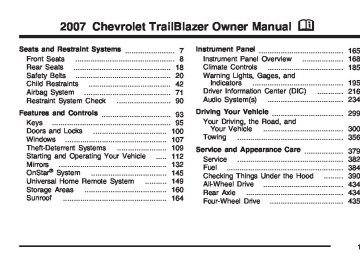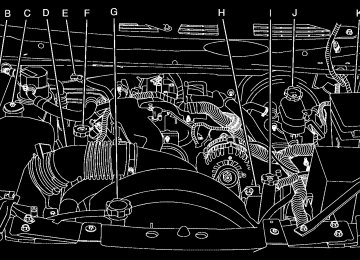- 2004 Chevrolet Trailblazer Owners Manuals
- Chevrolet Trailblazer Owners Manuals
- 2009 Chevrolet Trailblazer Owners Manuals
- Chevrolet Trailblazer Owners Manuals
- 2003 Chevrolet Trailblazer Owners Manuals
- Chevrolet Trailblazer Owners Manuals
- 2002 Chevrolet Trailblazer Owners Manuals
- Chevrolet Trailblazer Owners Manuals
- 2006 Chevrolet Trailblazer Owners Manuals
- Chevrolet Trailblazer Owners Manuals
- 2007 Chevrolet Trailblazer Owners Manuals
- Chevrolet Trailblazer Owners Manuals
- 2005 Chevrolet Trailblazer Owners Manuals
- Chevrolet Trailblazer Owners Manuals
- 2008 Chevrolet Trailblazer Owners Manuals
- Chevrolet Trailblazer Owners Manuals
- Download PDF Manual
-
201
If, after several seconds, all status indicator lights remain on, or if there are no lights at all, there may be a problem with the lights or the passenger sensing system. See your dealer for service.
{CAUTION:
If the off indicator and the airbag readiness light ever come on together, it means that something may be wrong with the airbag system. If this ever happens, have the vehicle serviced promptly, because an adult-size person sitting in the right front passenger seat may not have the protection of the frontal airbag. See Airbag Readiness Light on page 199.
Here is why:
{CAUTION:
Even though the passenger sensing system is designed to turn off the passenger’s frontal airbag if the system detects a rear-facing child restraint, no system is fail-safe, and no one can guarantee that an airbag will not deploy under some unusual circumstance, even though it is turned off. We recommend that rear-facing child restraints be transported in vehicles with a rear seat that will accommodate a rear-facing child restraint, whenever possible.
If the word OFF or the off symbol is lit on the airbag status indicator, it means that the passenger sensing system has turned off the right front passenger’s frontal airbag. See Passenger Sensing System on page 82 for more on this, including important safety information.
202
Charging System Light
Voltmeter Gage
The charging system light will come on briefly when you turn on the ignition, but the engine is not running, as a check to show you it is working.
When your engine is not running, but the ignition is in RUN, this gage displays the battery voltage in DC volts.
It should go out once the engine is running. If it stays on, or comes on while you are driving, you may have a problem with the charging system. It could indicate that you have problems with a generator drive belt, or another electrical problem. Have it checked right away. Driving while this light is on could drain your battery. If you must drive a short distance with the light on, be certain to turn off all your accessories, such as the radio and air conditioner.
When the engine is running, the gage shows the condition of the charging system. The gage may transition from a higher to lower or a lower to higher reading. This is normal. Readings between the low and high warning zones indicate the normal operating range. The voltmeter gage may also read lower when in fuel economy mode. This is normal.
203
Your vehicle’s hydraulic brake system is divided into two parts. If one part is not working, the other part can still work and stop you. For good braking, though, you need both parts working well. If the warning light comes on, there could be a brake problem. Have your brake system inspected right away.
United States
Canada
This light should come on briefly when you turn the ignition key to RUN. If it does not come on then, have it fixed so it will be ready to warn you if there is a problem.
Readings in the low warning zone may occur when a large number of electrical accessories are operating in the vehicle and the engine is left idling for an extended period. This condition is normal since the charging system is not able to provide full power at engine idle. As engine speeds are increased, this condition should correct itself as higher engine speeds allow the charging system to create maximum power. You can only drive for a short time with the reading in either warning zone. If you must drive, turn off all unnecessary accessories. Readings in either warning zone indicate a possible problem in the electrical system. Have the vehicle serviced as soon as possible. Brake System Warning Light When the ignition is on, the brake system warning light will come on when you set your parking brake. The light will stay on if your parking brake does not release fully. If it stays on after your parking brake is fully released, it means your vehicle has a brake problem. A chime may also sound when the light comes on.
204
If the light comes on while you are driving, pull off the road and stop carefully. You may notice that the pedal is harder to push or the pedal may go closer to the floor. It may take longer to stop. If the light is still on, have the vehicle towed for service. See Towing Your Vehicle on page 356.
{CAUTION:
Your brake system may not be working properly if the brake system warning light is on. Driving with the brake system warning light on can lead to an accident. If the light is still on after you have pulled off the road and stopped carefully, have the vehicle towed for service.
Anti-Lock Brake System Warning Light
With the Anti-Lock Brake System (ABS), this light will come on when you start your engine and may stay on for several seconds, that is normal.
A chime may also sound when the light comes on. If the light stays on, or comes on when you are driving, your vehicle needs service. If the regular brake system warning light is not on, you still have brakes, but you do not have anti-lock brakes. If the regular brake system warning light is also on, you do not have anti-lock brakes and there is a problem with your regular brakes. See Brake System Warning Light on page 204 earlier in this section. The ABS warning light should come on briefly when you turn the ignition key to RUN. If the light does not come on then, have it fixed so it will be ready to warn you if there is a problem.
205
StabiliTrak® Service Light
StabiliTrak® Indicator Light
This light will come on briefly when the engine is started.
This warning light should come on briefly when the engine is started.
This light will come on if a problem is detected in the StabiliTrak® system. For more information see StabiliTrak® System on page 307.
During most driving conditions, this light will not come on. If the StabiliTrak® System is actively controlling the stability and/or traction of the vehicle, this light will flash. This is normal. This light will come on if any portion of the system has been manually turned off or a problem is detected in the system. If your vehicle has a Driver Information Center, a message will appear also, see DIC Warnings and Messages on page 220 and StabiliTrak® System on page 307 for more information.
206
Engine Coolant Temperature Gage
Tire Pressure Light
This light will come on briefly when you turn the ignition to RUN.
United States
Canada
This gage shows the engine coolant temperature. If the gage pointer moves into the red area, it means that your engine coolant has overheated. If you have been operating your vehicle under normal driving conditions, you should pull off the road, stop your vehicle and turn off the engine as soon as possible. See Engine Overheating on page 414 for more information.
This light will also come on when one or more of your tires are significantly underinflated. If your vehicle has a Driver Information Center (DIC), a CHECK TIRE PRESSURE DIC message will accompany the light, see DIC Warnings and Messages on page 220. Stop and check your tires as soon as it is safe to do so. If underinflated, inflate to the proper pressure. See Tires on page 443 for more information.
207
This light will flash for approximately 70 seconds and then turn on solid if a problem is detected with the Tire Pressure Monitor system. See Tire Pressure Monitor System on page 455
for more information. Malfunction Indicator Lamp Check Engine LightYour vehicle has a computer which monitors operation of the fuel, ignition, and emission control systems.
This system is called OBD II (On-Board Diagnostics-Second Generation) and is intended to assure that emissions are at acceptable levels for the life of the vehicle, helping to produce a cleaner environment. The check engine light comes on to indicate that there is a problem and service is required. Malfunctions often will be indicated by the system before any problem is apparent.
208
If you keep driving your vehicle with
This may prevent more serious damage to your vehicle. This system is also designed to assist your service technician in correctly diagnosing any malfunction. Notice: this light on, after awhile, your emission controls may not work as well, your fuel economy may not be as good, and your engine may not run as smoothly. This could lead to costly repairs that may not be covered by your warranty. Notice: Modifications made to the engine, transmission, exhaust, intake, or fuel system of your vehicle or the replacement of the original tires with other than those of the same Tire Performance Criteria (TPC) can affect your vehicle’s emission controls and may cause this light to come on. Modifications to these systems could lead to costly repairs not covered by your warranty. This may also result in a failure to pass a required Emission Inspection/Maintenance test. See Accessories and Modifications on page 382.
This light should come on, as a check to show you it is working, when the ignition is on and the engine is not running. If the light does not come on, have it repaired. This light will also come on during a malfunction in one of two ways: (cid:127) Light Flashing — A misfire condition has been detected. A misfire increases vehicle emissions and may damage the emission control system on your vehicle. Diagnosis and service may be required.
(cid:127) Light On Steady — An emission control system malfunction has been detected on your vehicle. Diagnosis and service may be required.
If the Light is Flashing The following may prevent more serious damage to your vehicle: (cid:127) Reducing vehicle speed (cid:127) Avoiding hard accelerations (cid:127) Avoiding steep uphill grades (cid:127)
If you are towing a trailer, reduce the amount of cargo being hauled as soon as it is possible
If the light stops flashing and remains on steady, see “If the Light Is On Steady” following. If the light continues to flash, when it is safe to do so, stop the vehicle. Find a safe place to park your vehicle. Turn the key off, wait at least 10 seconds and restart the engine. If the light remains on steady, see “If the Light Is On Steady” following. If the light is still flashing, follow the previous steps, and see your dealer for service as soon as possible. If the Light Is On Steady You may be able to correct the emission system malfunction by considering the following: Did you recently put fuel into your vehicle? If so, reinstall the fuel cap, making sure to fully install the cap. See Filling the Tank on page 387. The diagnostic system can determine if the fuel cap has been left off or improperly installed. A loose or missing fuel cap will allow fuel to evaporate into the atmosphere. A few driving trips with the cap properly installed should turn the light off.
209
Did you just drive through a deep puddle of water? If so, your electrical system may be wet. The condition will usually be corrected when the electrical system dries out. A few driving trips should turn the light off. Have you recently changed brands of fuel? If so, be sure to fuel your vehicle with quality fuel. See Gasoline Octane on page 384. Poor fuel quality will cause your engine not to run as efficiently as designed. You may notice this as stalling after start-up, stalling when you put the vehicle into gear, misfiring, hesitation on acceleration, or stumbling on acceleration. (These conditions may go away once the engine is warmed up.) This will be detected by the system and cause the light to turn on. If you experience one or more of these conditions, change the fuel brand you use. It will require at least one full tank of the proper fuel to turn the light off. If none of the above steps have made the light turn off, your dealer can check the vehicle. Your dealer has the proper test equipment and diagnostic tools to fix any mechanical or electrical problems that may have developed.
210
Emissions Inspection and Maintenance Programs Some state/provincial and local governments have or may begin programs to inspect the emission control equipment on your vehicle. Failure to pass this inspection could prevent you from getting a vehicle registration. Here are some things you need to know to help your vehicle pass an inspection: Your vehicle will not pass this inspection if the check engine light is on or not working properly. Your vehicle will not pass this inspection if the OBD (on-board diagnostic) system determines that critical emission control systems have not been completely diagnosed by the system. The vehicle would be considered not ready for inspection. This can happen if you have recently replaced your battery or if your battery has run down. The diagnostic system is designed to evaluate critical emission control systems during normal driving. This may take several days of routine driving. If you have done this and your vehicle still does not pass the inspection for lack of OBD system readiness, your dealer can prepare the vehicle for inspection.
Oil Pressure Gage
United States
Canada
The oil pressure gage shows the engine oil pressure in psi (pounds per square inch) when the engine is running. Canadian vehicles indicate pressure in kPa (kilopascals).
{CAUTION:
Do not keep driving if the oil pressure is low. If you do, your engine can become so hot that it catches fire. You or others could be burned. Check your oil as soon as possible and have your vehicle serviced.
Notice: Lack of proper engine oil maintenance may damage the engine. The repairs would not be covered by your warranty. Always follow the maintenance schedule in this manual for changing engine oil. Oil pressure may vary with engine speed, outside temperature and oil viscosity, but readings above the low pressure zone indicate the normal operating range. A reading in the low pressure zone may be caused by a dangerously low oil level or other problems causing low oil pressure.
211
Change Engine Oil Light
Security Light
Your vehicle may have a change engine oil light.
This light will come on briefly when you turn the key toward START.
When this light comes on it means that an oil change and other maintenance procedures are required for your vehicle. See Scheduled Maintenance on page 517 and Engine Oil on page 398 for more information. Once the engine oil has been changed, the change engine oil light must be reset. Until it is reset, the light will stay on when the engine is on.
The light will stay on until the engine starts. If the light flashes, the Passlock® system has entered a tamper mode. If the vehicle fails to start, see Passlock® on page 111. If the light comes on continuously while driving and stays on, there may be a problem with the Passlock® system. Your vehicle will not be protected by Passlock®, and you should see your dealer. Also, see Content Theft-Deterrent on page 110 for additional information regarding the security light.
212
Cruise Control Light
If your vehicle has a Driver Information Center (DIC), this light will come on when the cruise control is set.
See Cruise Control on page 174 and DIC Warnings and Messages on page 220 for more information.
Reduced Engine Power Light
The performance may be reduced until the next time you drive your vehicle. If this light stays on, see your dealer as soon as possible for diagnosis and repair. This light may also come on if there is a problem with the Electronic Throttle Control (ETC) system. If this happens, take the vehicle in for service as soon as possible. Highbeam On Light
This light comes on when the high-beam headlamps are in use.
This light comes on when a noticeable reduction in the vehicle’s performance occurs.
See Headlamp High/Low-Beam Changer on page 172.
The vehicle can be driven at a reduced speed when the reduced engine power light is on, but acceleration and speed may be reduced.
213
Service Four-Wheel Drive Warning Light
This light should come on briefly when you turn on the ignition, as a check to show you it is working.
Check Gages Warning Light
The check gages light will come on briefly when you are starting the engine.
The service four-wheel drive light comes on, except for the SS model, to indicate that there may be a problem with the drive system and service is required. Malfunctions can be indicated by the system before any problem is apparent, which may prevent serious damage to the vehicle. This system is also designed to assist your GM dealer in correctly diagnosing a malfunction.
If the light comes on and stays on while you are driving, check your coolant temperature and engine oil pressure gages to see if they are in the warning zones. Gate Ajar Light
If this light comes on, the liftgate or liftglass is not completely shut.
214
Close the liftgate or liftglass. Never drive with the liftgate or liftglass even partially open.
Fuel Gage
(cid:127) The gage moves a little when you turn a corner
or speed up.
(cid:127) The gage doesn’t go back to empty when you
turn off the ignition.
Low Fuel Warning Light The light next to the fuel gage will come on briefly when you are starting the engine. This light comes on when the fuel tank is low on fuel. To turn it off, add fuel to the fuel tank.
United States
Canada
Check Gas Cap Light
When the ignition is on, the fuel gage tells you about how much fuel you have remaining. Here are four things that some owners ask about. None of these show a problem with your fuel gage: (cid:127) At the gas station, the gas pump shuts off
(cid:127)
before the gage reads full. It takes a little more or less fuel to fill up than the gage indicated. For example, the gage may have indicated the tank was half full, but it actually took a little more or less than half the tank’s capacity to fill the tank.
If your vehicle has this light, it will come on if your gas cap is not securely fastened.
See Malfunction Indicator Lamp on page 208 for more information.
215
Driver Information Center (DIC) Your vehicle may have this feature. The Driver Information Center (DIC) display is located on the instrument panel cluster, below the speedometer. If your vehicle has DIC buttons, they are located on the steering wheel. The DIC can display information such as the trip odometer, fuel economy, customization features, and warning/status messages. If your vehicle does not have DIC steering wheel buttons, you will not have all of the features listed. Scroll through the odometer and trip odometer by pressing the trip odometer reset stem located on the instrument panel cluster. Turn off, or acknowledge, DIC messages by pressing the trip odometer reset stem. See Speedometer and Odometer on page 197 for information on features for vehicles without DIC buttons.
216
3 (Trip Information): Press this button to display the odometer, trip odometers, tire pressure for vehicles with a Tire Pressure Monitor (TPM) system, and timer.
t (Fuel Information): Press this button to display the current range, fuel used, average fuel economy, and engine oil life.
4 (Customization): Press this button to access the vehicle settings menu and customize the personal settings on your vehicle. r (Select): Press this button to reset certain DIC functions and set your customization settings. Pressing any of the DIC buttons will acknowledge DIC messages and clear them from the DIC display. DIC Operation and Displays The DIC comes on when the ignition is on. After a short delay the DIC will display the information that was last displayed before the engine was turned off. If a problem is detected, a warning message will appear on the display. Pressing the trip stem will acknowledge any warning or service messages. Pressing any of the DIC steering wheel buttons — trip information, fuel information, customization, or select button — will also acknowledge any warnings or service messages. You should take any message that appears on the display seriously and remember that clearing the message will only make the message disappear, not correct the problem.
The DIC has different modes which can be accessed by pressing the four DIC buttons located on the steering wheel. These buttons are trip information, fuel information, customization, and select. The button functions are detailed in the following pages. Trip Information Button
3 (Trip Information): Press the trip information button to scroll through the ODOMETER, TRIP A, TRIP B, TIRE PRESSURES, and TIMER.
Odometer: Press the trip information button until ODOMETER appears on the display. This mode shows the total distance the vehicle has been driven in either miles or kilometers. Pressing the reset stem located on the instrument cluster with the vehicle off will also display the odometer.
Trip A: Press the trip information button until TRIP A appears on the display. This mode shows the current distance traveled since the last reset for TRIP A in either miles or kilometers.
217
Trip B: Press the trip information button until TRIP B appears on the display. This mode shows the current distance traveled since the last reset for TRIP B in either miles or kilometers. To reset TRIP A or TRIP B information, press and hold the select button for one second while in one of the trip modes. This will reset the information for TRIP A or TRIP B. You can also reset the TRIP A or TRIP B while they are displayed by pressing the reset stem on the cluster. If you press and hold the reset stem or the select button for more than four seconds, the display will show the distance traveled since the last ignition cycle for TRIP A or TRIP B.
Tire Pressures: Press the trip information button until TIRE PRESSURES appears on the display. This mode shows the tire pressure in pounds per square inch (psi) or kilopascals (kPa). Press the select button to scroll through the following information: (cid:127) LF TIRE shows the tire pressure for the front
driver’s side tire.
(cid:127) RF TIRE shows the tire pressure for the front
passenger’s side tire.
(cid:127) LR TIRE shows the tire pressure for the rear
driver’s side tire.
(cid:127) RR TIRE shows the tire pressure for the rear
passenger’s side tire.
Timer: The DIC can be used as a timer. Press the select button while TIMER is displayed to start the timer. The display will show the amount of time that has passed since the timer was last reset, not including time the ignition is off. Time will continue to be counted as long as the ignition is on, even if another display is being shown on the DIC. The timer will record up to 99 hours, 59 minutes and 59 seconds (99:59:59) after which the display will roll back to zero. To stop the counting of time, press the select button briefly while TIMER is displayed. To reset the timer to zero, press and hold the select button while TIMER is displayed. Fuel Information Button
t (Fuel Information): Press the fuel information button to scroll through the range, fuel used, average fuel economy, and the engine oil life system.
218
Fuel Range: Press the fuel information button until RANGE appears on the display. This mode shows the remaining distance you can drive without refueling. It is based on fuel economy and the fuel remaining in the fuel tank. The display will show LOW if the fuel level is low. The fuel economy data used to determine fuel range is an average of recent driving conditions. As your driving conditions change, this data is gradually updated. Fuel range cannot be reset.
Fuel Used: Press the fuel information button until FUEL USED appears on the display. This mode shows the number of gallons or liters of fuel used since the last reset of this menu item. To reset the fuel used information, press and hold the select button for one second while FUEL USED is displayed.
Average Fuel Economy: Press the fuel information button until AVG. ECON appears on the display. This mode shows how many miles per gallon (MPG), liters per 100 kilometers (L/100 km), or kilometers per liter (km/L) your vehicle is getting based on current and past driving conditions.
Press and hold the select button for one second while AVG. ECON is displayed to reset the average fuel economy. Average fuel economy will then be calculated starting from that point. If the average fuel economy is not reset, it will be continually updated each time you drive.
Engine Oil Life System: Press the fuel information button until ENGINE OIL LIFE appears on the display. The engine oil life system shows an estimate of the oil’s remaining useful life. It will show 100% when the system is reset after an oil change. It will alert you to change your oil on a schedule consistent with your driving conditions. Always reset the engine oil life system after an oil change. To reset the engine oil life system, see Engine Oil Life System on page 404. In addition to the engine oil life system monitoring the oil life, additional maintenance is recommended in the Maintenance Schedule in this manual. See Engine Oil on page 398 and Scheduled Maintenance on page 517.
219
Customization Button
4 (Customization): Press the customization button to access the VEHICLE SETTINGS menu and customize the settings to your vehicle. See DIC Vehicle Customization on page 226 for more information. Select Button
r (Select): Press the select button to reset certain DIC functions, turn off or acknowledge messages on the DIC display, and set your customization settings. For example, this button will allow you to reset the trip odometers, turn off the FUEL LEVEL LOW message, and enables you to scroll through and select the language in which the DIC information will appear.
DIC Warnings and Messages Messages are displayed on the DIC to notify the driver that the status of the vehicle has changed and that some action may be needed to correct the condition. Multiple messages may appear one after another.
Some messages may not require immediate action. Press any of the DIC buttons on the steering wheel or the trip odometer reset stem on the instrument panel cluster to acknowledge that you received the messages and to clear them from the display. Some messages cannot be cleared from the display because they are more urgent. These messages require action before they can be removed from the DIC display. Take any messages that appear on the display seriously and remember that clearing the messages will only make the messages disappear, not correct the problem. The following are the possible messages that can be displayed and some information about them. CHANGE ENGINE OIL This message displays when the engine oil needs to be changed and service is required for your vehicle. See Scheduled Maintenance on page 517
and Engine Oil on page 398 for more information. Also see Engine Oil Life System on page 404
for information on how to reset the message. This message clears itself after 10 seconds until the next ignition cycle.220
CURB VIEW ACTIVATED This message displays when the passenger outside rearview mirror moves into the curb view position. See Outside Curb View Assist Mirror on page 144 for more information. DRIVER DOOR AJAR This message displays and a chime sounds if the driver’s door is not fully closed. Stop and turn off the vehicle, check the door for obstructions, and close the door again. Check to see if the message still appears on the DIC. Press any of the DIC buttons, or the trip stem, to acknowledge this message and clear it from the DIC display.
CHECK TIRE PRESSURE This message displays when the tire pressure in one of the vehicle’s tires needs to be checked. Press any of the DIC buttons, or the trip stem, to acknowledge this message and clear it from the DIC display. If this message appears on the DIC, stop as soon as you can. Have the tire pressures checked and set to those shown on the Tire Loading Information Label. See Tires on page 443, Loading Your Vehicle on page 350, and Inflation - Tire Pressure on page 452. If the tire pressure is low, the low tire pressure warning light comes on. See Tire Pressure Light on page 207. CHECK WASHER FLUID This message displays if the washer fluid level is low. Adding washer fluid to the windshield washer fluid reservoir clears this message. See Windshield Washer Fluid on page 423. This message clears itself after 10 seconds, or you can press any of the DIC buttons, or the trip stem, to acknowledge this message and clear it from the DIC display.
221
ICE POSSIBLE This message may display if the outside temperature reaches a level where ice could form on the roadway. If the temperature rises to a safe level, the message clears. This message clears itself after 10 seconds, or you can press any of the DIC buttons, or the trip stem, to acknowledge this message and clear it from the DIC display. KEY FOB # BATTERY LOW This message displays if a Remote Keyless Entry (RKE) transmitter battery is low. Replace the battery in the transmitter. See “Battery Replacement” under Remote Keyless Entry (RKE) System Operation on page 98. Press any of the DIC buttons, or the trip stem, to acknowledge this message and clear it from the DIC display.
If you drive your vehicle while the
ENGINE COOLANT HOT/ENGINE OVERHEATED Notice: engine is overheating, severe engine damage may occur. If an overheat warning appears on the instrument panel cluster and/or DIC, stop the vehicle as soon as possible. Do not increase the engine speed above normal idling speed. See Engine Overheating on page 414 for more information. This message displays and a chime sounds if the cooling system temperature gets hot. See Engine Overheating on page 414 for the proper course of action. This message clears when the coolant temperature drops to a safe operating temperature. FUEL LEVEL LOW This message displays and a chime sounds if the fuel level is low in the vehicle’s fuel tank. Refuel as soon as possible. Press any of the DIC buttons, or the trip stem, to acknowledge this message and clear it from the DIC display. See Low Fuel Warning Light on page 215, Filling the Tank on page 387, and Fuel on page 384 for more information.
222
If you drive your vehicle while
LEFT REAR DOOR AJAR This message displays and a chime sounds if the driver’s side rear door is not fully closed. Stop and turn off the vehicle, check the door for obstructions, and close the door again. Check to see if the message still appears on the DIC. Press any of the DIC buttons, or the trip stem, to acknowledge this message and clear it from the DIC display. OIL PRESSURE LOW/STOP ENGINE Notice: the engine oil pressure is low, severe engine damage may occur. If a low oil pressure warning appears on the Driver Information Center (DIC), stop the vehicle as soon as possible. Do not drive the vehicle until the cause of the low oil pressure is corrected. See Engine Oil on page 398 for more information. This message displays if low oil pressure levels occur. Stop the vehicle as soon as safely possible and do not operate it until the cause of the low oil pressure has been corrected. Check the oil as soon as possible and have your vehicle serviced by your dealer. See Engine Oil on page 398.
PASSENGER DOOR AJAR This message displays and a chime sounds if the passenger’s door is not fully closed. Stop and turn off the vehicle, check the door for obstructions, and close the door again. Check to see if the message still appears on the DIC. Press any of the DIC buttons, or the trip stem, to acknowledge this message and clear it from the DIC display. REAR ACCESS OPEN This message displays and a chime sounds if the liftgate or liftglass is open while the ignition is in RUN. Turn off the vehicle and check the liftgate and liftglass. See Liftgate/Liftglass on page 106. Restart the vehicle and check for the message on the DIC display. Press any of the DIC buttons, or the trip stem, to acknowledge this message and clear it from the DIC display.
223
RIGHT REAR DOOR AJAR This message displays and a chime sounds if the passenger’s side rear door is not fully closed. Stop and turn off the vehicle, check the door for obstructions, and close the door again. Check to see if the message still appears on the DIC. Press any of the DIC buttons, or the trip stem, to acknowledge this message and clear it from the DIC display. SERVICE AIR BAG This message displays if there is a problem with the airbag system. Have your dealer inspect the system for problems. See Airbag Readiness Light on page 199 and Airbag System on page 71
for more information. Press any of the DIC buttons, or the trip stem, to acknowledge this message and clear it from the DIC display. SERVICE BRAKE SYSTEM This message displays if a problem occurs with the brake system. If this message appears, stop as soon as possible and turn off the vehicle. Restart the vehicle and check for the message on the DIC display. If the message is still displayed, or appears again when you begin driving, the brake system needs service. See your dealer.224
SERVICE CHARGING SYS (System) This message displays if there is a problem with the battery charging system. Under certain conditions, the charging system light may also turn on in the instrument panel cluster. See Charging System Light on page 203. The battery will not be charging at an optimal rate and the vehicle will lose the ability to enter the fuel economy mode. The vehicle is safe to drive, however you should have the electrical system checked by your dealer. Press any of the DIC buttons, or the trip stem, to acknowledge this message and clear it from the DIC display. SERVICE STABILITRAK If this message displays, it means there may be a problem with the StabiliTrak® system. If this message appears, try to reset the system by performing the following: stop; turn off the engine; then start the engine again. If this message still comes on, it means there is a problem. You should see your dealer for service. The vehicle is safe to drive, however, you do not have the benefit of StabiliTrak®, so reduce your speed and drive accordingly. Press any of the DIC buttons, or the trip stem, to acknowledge this message and clear it from the DIC display.
SERVICE TIRE MONITOR This message displays if a part on the Tire Pressure Monitor (TPM) system is not working properly. If you drive your vehicle while any of the four sensors are missing or inoperable, the warning comes on in about 20 minutes. A sensor would be missing, for example, if you put different wheels on your vehicle without transferring the sensors. If the warning comes on and stays on, there may be a problem with the TPM. See your dealer. STABILITRAK ACTIVE This message displays anytime the StabiliTrak® system activates to maintain vehicle stability. Any combination of engine speed management, brake traction control, and stability control displays this message. STABILITRAK NOT READY This message may display if driving conditions delay StabiliTrak® system initialization. This is normal. Once the system initializes, this message will no longer be displayed on the DIC.
STABILITRAK OFF This message displays when you press the StabiliTrak® button for more than five seconds or when stability control has been automatically disabled. The StabiliTrak® button is located on the transmission shift handle. To limit wheel spin and realize the full benefits of the stability enhancement system, you should normally leave StabiliTrak® on. However, you should turn StabiliTrak® off if your vehicle gets stuck in sand, mud, ice, or snow and you want to rock your vehicle to attempt to free it, or if you are driving in extreme off-road conditions and require more wheel spin. See If Your Vehicle is Stuck in Sand, Mud, Ice, or Snow on page 348. To turn the StabiliTrak® system back on, press the StabiliTrak® button again. There are several conditions that can cause this message to appear. (cid:127) The message may display if the brake system
warning light is on. See Brake System Warning Light on page 204.
(cid:127) The message displays if the vehicle is shifted
into 4LO.
The message turns off as soon as the conditions that caused the message to be displayed are no longer present.
225
TIGHTEN FUEL CAP This message may display and a chime may sound if the vehicle’s fuel cap is not tightened properly. Fully reinstall the fuel cap. See Filling the Tank on page 387. The diagnostic system can determine if the fuel cap has been left off or improperly installed. A loose or missing fuel cap allows fuel to evaporate into the atmosphere. This message remains on until it is acknowledged and cleared from the DIC display by pressing any of the DIC buttons or the trip stem. The DIC message is also cancelled if the ignition is turned off. The DIC message and the Service Engine Soon light may come on again during a second trip if the fuel cap is still not tightened properly. See Malfunction Indicator Lamp on page 208 for more information. TRACTION CONTROL OFF This message displays when you momentarily press the StabiliTrak® button located on the transmission shift handle. In this mode, stability control and the brake-traction control are functional. Engine speed management will be modified and the driven wheels can spin more freely. For more details on this mode, see StabiliTrak® System on page 307. 226
TURN SIGNAL ON This message displays and a chime sounds if a turn signal is left on for 3/4 of a mile (1.2 km). Move the turn signal/multifunction lever to the off position. Press any of the DIC buttons, or the trip stem, to acknowledge this message and clear it from the DIC display.
DIC Vehicle Customization Your vehicle may have customization capabilities that allow you to program some features to one setting based on your preference. All of the customizable options listed may not be available on your vehicle. Only the options available display on the Driver Information Center (DIC). The default settings for the customization features were set when your vehicle left the factory, but may have been changed from their default state since then. To change feature preferences, make sure the ignition is on and the vehicle is in PARK (P). To avoid excessive drain on the battery, it is recommended that the headlamps are turned off.
Press the customization button to scroll through the available customizable options. After pressing the customization button, VEHICLE SETTINGS momentarily displays before going to a customization option. Lock Doors Press the customization button until LOCK DOORS: IN GEAR appears in the display. To select your preference for automatic locking, press the select button while LOCK DOORS: IN GEAR is displayed on the DIC. Pressing the select button will scroll through the following choices:
LOCK DOORS: IN GEAR (default): The doors will lock when the vehicle is shifted out of PARK (P).
LOCK DOORS: WITH SPEED: The doors will lock when the vehicle speed is above 8 mph (13 km/h) for three seconds. Choose one of the available options and press the customization button while it is displayed on the DIC to select it and move on to the next feature. For more information on automatic door locks, see Programmable Automatic Door Locks on page 102.
Unlock Doors Press the customization button until UNLOCK DOORS: IN PARK appears in the display. To select your preference for automatic unlocking, press the select button while UNLOCK DOORS: IN PARK is displayed on the DIC. Pressing the select button will scroll through the following choices:
UNLOCK DOORS: IN PARK (default): All of the doors will unlock when the vehicle is shifted into PARK (P).
UNLOCK DRIVER: IN PARK: The driver’s door will be unlocked when the vehicle is shifted into PARK (P).
UNLOCK DOORS: KEY OUT: All of the doors will unlock when the key is taken out of the ignition.
UNLOCK DOORS: MANUALLY: The doors will not be unlocked automatically. Choose one of the available options and press the customization button while it is displayed on the DIC to select it and move on to the next feature. For more information on automatic door locks, see Programmable Automatic Door Locks on page 102.
227
Lock Feedback Press the customization button until LOCK FEEDBACK: BOTH appears in the display. To select your preference for the feedback you receive when locking the vehicle with the Remote Keyless Entry (RKE) transmitter, press the select button while LOCK FEEDBACK: BOTH is displayed on the DIC. Pressing the select button will scroll through the following choices: LOCK FEEDBACK: BOTH (default): The parking lamps will flash each time you press the button with the lock symbol on the RKE transmitter and the horn will chirp the second time you press the lock button. LOCK FEEDBACK: OFF: There will be no feedback when locking the vehicle. LOCK FEEDBACK: LAMPS: The parking lamps will flash each time you press the button with the lock symbol on the RKE transmitter. LOCK FEEDBACK: HORN: The horn will chirp the second time you press the button with the lock symbol on the RKE transmitter. Choose one of the available options and press the customization button while it is displayed on the DIC to select it and move on to the next feature.
228
Unlock Feedback Press the customization button until UNLOCK FEEDBACK: LAMPS appears in the display. To select your preference for the feedback you will receive when unlocking the vehicle with the Remote Keyless Entry (RKE) transmitter, press the select button while UNLOCK FEEDBACK: LAMPS is displayed on the DIC. Pressing the select button will scroll through the following choices: UNLOCK FEEDBACK: LAMPS (default): The parking lamps will flash each time you press the button with the unlock symbol on the RKE transmitter. UNLOCK FEEDBACK: HORN: The horn will chirp the second time you press the button with the unlock symbol on the RKE transmitter. UNLOCK FEEDBACK: BOTH: The parking lamps will flash each time you press the button with the unlock symbol on the RKE transmitter and the horn will chirp the second time you press the unlock button. UNLOCK FEEDBACK: OFF: There will be no feedback when unlocking the vehicle. Choose one of the available options and press the customization button while it is displayed on the DIC to select it and move on to the next feature.
Headlamp Delay Press the customization button until HEADLAMP DELAY: 10 SEC appears in the display. To select your preference for how long the headlamps will stay on when you turn off the vehicle, press the select button while HEADLAMP DELAY: 10 SEC is displayed on the DIC. Pressing the select button will scroll through the following choices: (cid:127) HEADLAMP DELAY: 10 SEC (Seconds)
(default)
(cid:127) HEADLAMP DELAY: 20 SEC (cid:127) HEADLAMP DELAY: 40 SEC (cid:127) HEADLAMP DELAY: 1 MIN (Minute) (cid:127) HEADLAMP DELAY: 2 MIN (cid:127) HEADLAMP DELAY: 3 MIN (cid:127) HEADLAMP DELAY: OFF The amount of time you choose will be the amount of time that the headlamps stay on after you turn off the vehicle. If you choose OFF, the headlamps will turn off as soon as you turn off the vehicle. Choose one of the available options and press the customization button while it is displayed on the DIC to select it and move on to the next feature.
Perimeter Lights Press the customization button until PERIMETER LIGHTS: ON appears in the display. To select your preference for perimeter lighting, press the select button while PERIMETER LIGHTS: ON is displayed on the DIC. Pressing the select button will scroll through the following choices:
PERIMETER LIGHTS: ON (default): The headlamps and back-up lamps will come on for 40 seconds, if it is dark enough outside, when you unlock the vehicle with the Remote Keyless Entry (RKE) transmitter.
PERIMETER LIGHTS: OFF: The perimeter lights will not come on when you unlock the vehicle with the RKE transmitter. Choose one of the available options and press the customization button while it is displayed on the DIC to select it and move on to the next feature.
229
Easy Exit Seat Press the customization button until EASY EXIT SEAT: OFF appears in the display. To select your preference for seat position exit, press the select button while EASY EXIT SEAT: OFF is displayed on the DIC. Pressing the select button will scroll through the following choices:
EASY EXIT SEAT: OFF (default): No seat exit recall will occur.
EASY EXIT SEAT: ON: The driver’s seat will move to the exit position when the key is removed from the ignition. Choose one of the available options and press the customization button while it is displayed on the DIC to select it and move on to the next feature. For more information on seat position exit, see “Easy Exit Seat” under Memory Seat, Mirrors, and Pedals on page 11. Seat Recall Press the customization button until SEAT RECALL: OFF appears in the display. To select your preference for recall of the driver’s memory seat, mirrors, and adjustable pedals, if your vehicle
230
has this feature, press the select button while SEAT RECALL: OFF is displayed on the DIC. Pressing the select button will scroll through the following choices:
SEAT RECALL: OFF (default): The driver’s memory seat, mirrors, and adjustable pedals position you saved will only be recalled when the memory button 1 or 2 is pressed.
SEAT RECALL: AT KEY IN: The driver’s memory seat, mirrors, and adjustable pedals position you saved will be recalled when you put the key in the ignition.
SEAT RECALL: ON REMOTE: The driver’s memory seat, mirrors, and adjustable pedals position you saved will be recalled when you unlock the vehicle with the Remote Keyless Entry (RKE) transmitter. Choose one of the available options and press the customization button while it is displayed on the DIC to select it and move on to the next feature. For more information on the memory seat feature, see Memory Seat, Mirrors, and Pedals on page 11.
Curb View Press the customization button until CURB VIEW: OFF appears in the display. To select your preference for curb view, press the select button while CURB VIEW: OFF is displayed on the DIC. Pressing the select button will scroll through the following choices:
Alarm Warning Press the customization button until ALARM WARNING: BOTH appears in the display. To select your preference for alarm warning, press the select button while ALARM WARNING: BOTH is displayed on the DIC. Pressing the select button will scroll through the following choices:
CURB VIEW: OFF (default): The passenger’s outside mirror will not be tilted down when the vehicle is shifted into REVERSE (R).
ALARM WARNING: BOTH (default): The headlamps will flash and the horn will chirp when the alarm is active.
CURB VIEW: PASSENGER: The passenger’s outside mirror will be tilted down when the vehicle is shifted into REVERSE (R). When the vehicle is placed in PARK (P) or in any forward gear, the mirror will return to the normal driving position, following a short delay. Choose one of the available options and press the customization button while it is displayed on the DIC to select it and move on to the next feature. For more information on tilt mirror in reverse, see Outside Curb View Assist Mirror on page 144.
ALARM WARNING: HORN: The horn will chirp when the alarm is active.
ALARM WARNING: LAMPS: The headlamps will flash when the alarm is active.
ALARM WARNING: OFF: There will be no alarm warning on activation. Choose one of the available options and press the customization button while your choice is displayed on the DIC to select it and move on to the next feature. For more information on alarm warning type, see Content Theft-Deterrent on page 110.
231
Language Press the customization button until LANGUAGE: ENGLISH appears in the display. To select your preference for display language, press the select button while LANGUAGE: ENGLISH is displayed on the DIC. Pressing the select button will scroll through the following languages: (cid:127) ENGLISH (default) (cid:127) FRANCAIS (French) (cid:127) ESPANOL (Spanish) Choose one of the available options and press the customization button while it is displayed on the DIC to select it and move on to the next feature.
If you accidentally choose a language that you do not want or understand, press and hold the customization button and the trip information button at the same time. The DIC will begin scrolling through the languages in their particular language. English will be in English, Francais will be in French, and Espanol will be in Spanish. When you see the language that you would like, release both buttons. The DIC will then display the information in the language you chose. You can also scroll through the different languages by pressing and holding the trip reset stem for four seconds, as long as you are in the odometer mode.
232
Units Press the customization button until UNITS: U.S. (ENGLISH) appears in the display. To select English or metric, press the select button while UNITS: U.S. (ENGLISH) is displayed on the DIC. Pressing the select button will scroll through the following choices: (cid:127) UNITS: U.S. (ENGLISH) (default) (cid:127) UNITS: METRIC (km/L) (cid:127) UNITS: METRIC (L/100 km) If U.S. (ENGLISH) is chosen, all information will be displayed in English units. For example, distance will be displayed in miles (mi) and fuel
economy in miles per gallon (MPG). If METRIC (km/L) is chosen, all information will be displayed in metric units. For example, distance will be displayed in kilometers (km) and fuel economy in kilometers per liter (km/L). If METRIC (L/100 km) is chosen, all information will be displayed in metric units. For example, distance will be displayed in kilometers (km) and fuel economy in liters per 100 kilometers (L/100 km). Choose one of the available options and press the customization button while it is displayed on the DIC to select it and exit out of the customizable options.
233
Audio System(s) Determine which radio your vehicle has and then read the pages following to familiarize yourself with its features. Driving without distraction is a necessity for a safer driving experience. See Defensive Driving on page 300. By taking a few moments to read this manual and get familiar with your vehicle’s audio system, you can use it with less effort, as well as take advantage of its features. While your vehicle is parked, set up your audio system by presetting your favorite radio stations, setting the tone, and adjusting the speakers. Then, when driving conditions permit, you can tune to your favorite stations using the presets and steering wheel controls if the vehicle has them.
{CAUTION:
This system provides you with a far greater access to audio stations and song listings. Giving extended attention to entertainment tasks while driving can cause a crash and you or others can be injured or killed. Always keep your eyes on the road and your mind on the drive — avoid engaging in extended searching while driving.
Keeping your mind on the drive is important for safe driving. Here are some ways in which you can help avoid distraction while driving.
234
Notice: The chime signals related to safety belts, parking brake, and other functions of your vehicle operate through the radio/ entertainment system. If that equipment is replaced or additional equipment is added to your vehicle, the chimes may not work. Make sure that replacement or additional equipment is compatible with your vehicle before installing it. See Accessories and Modifications on page 382. Your vehicle has a feature called Retained Accessory Power (RAP). With RAP, the audio system can be played even after the ignition is turned off. See Retained Accessory Power (RAP) on page 114 for more information.
While your vehicle is parked: (cid:127) Familiarize yourself with all of its controls. (cid:127) Familiarize yourself with its operation. (cid:127) Set up your audio system by presetting your favorite radio stations, setting the tone, and adjusting the speakers. Then, when driving conditions permit, you can tune to your favorite radio stations using the presets and steering wheel controls if the vehicle has them.
Notice: Before adding any sound equipment to your vehicle, such as an audio system, CD player, CB radio, mobile telephone, or two-way radio, make sure that it can be added by checking with your dealer. Also, check federal rules covering mobile radio and telephone units. If sound equipment can be added, it is very important to do it properly. Added sound equipment may interfere with the operation of your vehicle’s engine, radio, or other systems, and even damage them. Your vehicle’s systems may interfere with the operation of sound equipment that has been added.
235
Radio with CD (Base)
Base Radio Shown, Bose® Similar
If your vehicle has the Bose® audio system, your vehicle has six Bose® amplified speakers.
Setting the Time The radio may have a button marked with an H or HR to represent hours and an M or MN to represent minutes. Press and hold the hour button until the correct hour appears on the display. AM or PM will appear on the display for morning or evening hours. Press and hold the minute button until the correct minute appears on the display. The time can be set with the ignition on or off. To synchronize the time with an FM station broadcasting Radio Data System (RDS) information, press and hold the hour and minute buttons at the same time until UPDATED and the clock symbol appear on the display. If the time is not available from the station, NO UPDAT will appear on the display. RDS time is broadcast once a minute. After tuning to an RDS broadcast station, it may take a few minutes for the time to update.
236
Radio Data System (RDS) The audio system has a Radio Data System (RDS). RDS features are available for use only on FM stations that broadcast RDS information. With RDS, the radio can do the following: (cid:127) Seek to stations broadcasting the selected
type of programming
(cid:127) Receive announcements concerning local and
national emergencies
(cid:127) Display messages from radio stations This system relies upon receiving specific information from these stations and only works when the information is available. In rare cases, a radio station can broadcast incorrect information that causes the radio features to work improperly. If this happens, contact the radio station. While the radio is tuned to an RDS station, the station name or call letters display instead of the frequency. RDS stations can also provide the time of day, a program type (PTY) for current programming, and the name of the program being broadcast.
XM™ Satellite Radio Service XM™ is a satellite radio service that is based in the 48 contiguous United States and Canada. XM™ offers a large variety of coast-to-coast channels including music, news, sports, talk, traffic/weather (U.S. subscribers), and children’s programming. XM™ provides digital quality audio and text information that includes song title and artist name. A service fee is required in order to receive the XM™ service. For more information, contact XM™; In the U.S. at www.xmradio.com or call 1-800-852-XMXM (9696) or in Canada at www.xmradio.ca or call 1-877-GET-XMSR (438-9677). Playing the Radio
PWR (Power): Press this knob to turn the system on and off. o VOL p(Volume): Turn this knob clockwise or counterclockwise to increase or to decrease the volume.
INFO (Information): When the ignition is off, press this knob to display the time.
237
For RDS, press the INFO knob to change what appears on the display while using RDS. The display options are station name, RDS station frequency, PTY (program type), and the name of the program (if available). For XM™ (if equipped), press the INFO knob while in XM™ mode to retrieve four different categories of information related to the current song or channel: Artist, Song Title, Category or PTY, Channel Number/Channel Name. To change the default on the display, press the INFO knob until you see the desired display, then press and hold the knob until a beep sounds. The selected display becomes the default.
AUTO VOL (Automatic Volume): With automatic volume, the audio system adjusts automatically to make up for road and wind noise as you drive by increasing the volume as vehicle speed increases. Set the volume at the desired level. Press this button to select LOW, MEDIUM, or HIGH. AVOL displays. Each higher setting provides more volume compensation at faster vehicle speeds. To turn automatic volume off, press this button until AVOL OFF displays.
238
Finding a Station BAND: Press this button to switch between FM1, FM2, AM, or XM1 or XM2 (if equipped). The display shows the selection. TUNE: Turn this knob to select radio stations. ©SEEK ¨: Press either the SEEK or the TYPE arrows to go to the next or to the previous station and stay there. The radio only seeks stations with a strong signal that are in the selected band. ©SCAN ¨: Press and hold either the SCAN or the TYPE arrows for two seconds until SCAN displays and a beep sounds. The radio goes to a station, plays for a few seconds, then goes to the next station. Press either the SCAN or the TYPE arrows again to stop scanning. To scan preset stations, press and hold either the SCAN or the TYPE arrows for more than four seconds. PSCN displays and a double beep sounds. The radio goes to a preset station, plays for a few seconds, then goes to the next preset station. Press either the SCAN or the TYPE arrows again to stop scanning presets. The radio only scans stations with a strong signal that are in the selected band.
Setting Preset Stations Up to 30 stations (six FM1, six FM2, and six AM, six XM1 and six XM2 (if equipped), can be programed on the six numbered pushbuttons, by performing the following steps: 1. Turn the radio on. 2. Press BAND to select FM1, FM2, AM, or XM1
or XM2.
3. Tune in the desired station. 4. Press and hold one of the six numbered pushbuttons until a beep sounds. When that numbered pushbutton is pressed, the station that was set, returns.
5. Repeat the Steps 2 through 4 for each
pushbutton.
To store an equalization setting to a preset station perform the following: 1. Tune to the preset station. 2. Press and release the AUTO EQ button to
select the equalization setting. Once the equalization no longer displays, the equalization is set for that preset station.
Setting the Tone (Bass/Midrange/Treble)
AUDIO: Push and release the AUDIO knob until BASS, MID (midrange) (without Bose®), or TREB (treble) displays. Turn the knob to increase or to decrease the tone. The display shows the bass, midrange (without Bose®), or treble level. If a station is weak or has static, decrease the treble. To adjust the bass, midrange (without Bose®), or treble to the middle position while it is displayed, push and hold the AUDIO knob. The radio produces one beep and adjusts the display level to the middle position. To adjust all tone and speaker controls to the middle position, push and hold the AUDIO knob when no tone or speaker control is displayed. ALL CENTERED displays, a beep sounds, and the display level adjusts to the middle position.
AUTO EQ (Automatic Equalization): Press this button to select customized equalization settings designed for country/western, jazz, talk, pop, rock, and classical. Selecting CUSTOM or adjusting the tone controls, returns the EQ to the manual mode.
239
The radio saves separate AUTO EQ settings for each preset and source. If the radio has the Bose® audio system, the AUTO EQ settings are either CUSTOM or TALK. Adjusting the Speakers (Balance/Fade)
AUDIO: To adjust the balance between the right and the left speakers, push and release the AUDIO knob until BAL (balance) displays. Turn the knob to move the sound toward the right or the left speakers. To adjust the fade between the front and the rear speakers, push and release the AUDIO knob until FADE displays. Turn the knob to move the sound toward the front or the rear speakers. To adjust the balance or fade to the middle position while it is displayed, push the AUDIO knob and hold it until the radio produces one beep. The balance or fade adjusts to the middle position. To adjust all tone and speaker controls to the middle position, push and hold the AUDIO knob when no tone or speaker control displays. ALL CENTERED displays, a beep sounds, and the display level adjusts to the middle position.
240
Finding a Program Type (PTY) Station (RDS and XM™) To select and find a desired PTY perform the following: 1. Press the TYPE button to activate program
type select mode. TYPE and a PTY displays. 2. Turn the TYPE knob or press and release the
TYPE button to select a PTY.
3. Once the desired PTY is displayed, press and
release either the TYPE or the SEEK arrows to select and to take you to the PTY’s first station.
4. To go to another station within that PTY, press the TYPE button then, press either the TYPE or the SEEK arrows once.
5. Press either the TYPE or the SEEK arrows
twice to exit program type select mode.
If the radio cannot find the desired program type, NONE displays and the radio returns to the last station you were listening to.
SCAN: Scan the stations within a PTY by performing the following: 1. Press the TYPE button to activate program
type select mode. TYPE and the last selected PTY displays.
2. Turn the TYPE knob or press and release the
TYPE button to select a PTY.
3. Once the desired PTY is displayed, press and hold either the TYPE or the SCAN arrows for two seconds, and the radio begins to scan the stations in the PTY.
4. Press either the TYPE or the SCAN arrows to
stop scanning.
BAND (Alternate Frequency): Alternate frequency lets the radio switch to a stronger station with the same program type. To turn alternate frequency on, press and hold BAND for two seconds. AF ON displays. The radio can switch to stations with a stronger frequency. To turn alternate frequency off, press and hold BAND again for two seconds. AF OFF displays. The radio does not switch to other stations. This function does not apply for XM™ Satellite Radio Service.
Setting Preset PTYs (RDS Only) These buttons have factory PTY presets. Up to 12 PTYs (six FM1 and six FM2), can be programmed on the six numbered pushbuttons, by performing the following steps: 1. Press BAND to select FM1 or FM2. 2. Press the TYPE button to activate program
type select mode. TYPE and the last selected PTY displays.
3. Turn the TYPE knob or press and release the
TYPE button to select a PTY.
4. Press and hold one of the six numbered
pushbuttons until a beep sounds. When that numbered pushbutton is pressed (while in program type mode), the PTY that was set, returns.
5. Repeat the steps for each pushbutton.
241
RDS Messages
INFO (Information): If the current station has a message, the information symbol displays. Press this button to see the message. The message can display the artist, song title, call in phone numbers, etc. If the entire message is not displayed, parts of the message appears every three seconds. To scroll through the message, press and release the INFO button. A new group of words displays after every press of the button. Once the complete message displays, the information symbol disappears from the display until another new message is received. The last message can be displayed by pressing the INFO button. The last message can be viewed until a new message is received or you can tune to a different station. Radio Messages
CAL ERR (Calibration Error): The audio system has been calibrated for your vehicle from the factory. If CAL ERR displays, it means that the radio has not been configured properly for the vehicle and must be returned to your dealer for service.
242
LOCKED: This message is displayed when the THEFTLOCK® system has locked up. Take the vehicle to your dealer for service. If any error occurs repeatedly, or if an error cannot be corrected, contact your dealer. Radio Messages for XM™ Only See XM Radio Messages on page 274 later in this section for further detail. Playing a CD Insert a CD partway into the slot, label side up. The player pulls it in and the CD should begin playing. If you want to insert a CD with the ignition off, first press the eject button or the INFO knob. If the ignition or radio is turned off with the CD in the player, it stays in the player. When the ignition or radio is turned on, the CD starts playing where it stopped, if it was the last selected audio source. When a CD is inserted, the CD symbol displays. As each new track starts to play, the track number displays.
The CD player can play the smaller 3 inch (8 cm) single CDs with an adapter ring. Full-size CDs and the smaller CDs are loaded in the same manner. If playing a CD-R, the sound quality may be reduced due to CD-R quality, the method of recording, the quality of the music that has been recorded, and the way the CD-R has been handled. There may be an increase in skipping, difficulty in finding tracks, and/or difficulty in loading and ejecting. If these problems occur, check the bottom surface of the CD. If the surface of the CD is damaged, such as cracked, broken, or scratched, the CD will not play properly. If the surface of the CD is soiled, see Care of Your CDs and DVDs on page 296 for more information. If there is no apparent damage, try a known good CD. Do not add any label to a CD, it could get caught in the CD player. If a CD is recorded on a personal computer and a description label is needed, try labeling the top of the recorded CD with a marking pen.
Notice: If you add any label to a CD, insert more than one CD into the slot at a time, or attempt to play scratched or damaged CDs, you could damage the CD player. When using the CD player, use only CDs in good condition without any label, load one CD at a time, and keep the CD player and the loading slot free of foreign materials, liquids, and debris. If an error appears on the display, see “CD Messages” later in this section.
1 PREV (Previous): Press this pushbutton to go to the beginning of the current track (if more than eight seconds have played), or to the beginning of the previous track (if less than eight seconds have played). TRACK and the track number displays. If this pushbutton is held or pressed more than once, the player continues moving backward through the CD.
2 NEXT: Press this pushbutton to go to the next track. TRACK and the track number displays. If this pushbutton is held or pressed more than once, the player continues moving forward through the CD.
243
3 REV (Reverse): Press and hold this pushbutton to quickly reverse within a track. Press and hold this pushbutton for less than two seconds to reverse at six times the normal playing speed. Press and hold it for more than two seconds to reverse at 17 times the normal playing speed. ET and the elapsed time of the track displays. Release this pushbutton to play the passage.
4 FWD (Forward): Press and hold this pushbutton to quickly advance within a track. Press and hold this pushbutton for less than two seconds to advance at six times the normal playing speed. Press and hold it for more than two seconds to advance at 17 times the normal playing speed. ET and the elapsed time of the track displays. Release this pushbutton to play the passage.
6 RDM (Random): Press this pushbutton to hear the tracks in random, rather than sequential, order. RDM ON displays. RDM T and the track number displays when each track starts to play. Press this pushbutton again to turn off random play. RDM OFF displays.
©SEEK ¨: Press the left arrow to go to the start of the current or to the previous track. Press the right arrow to go to the start of the next track. If either arrow is pressed more than once, the player continues moving backward or forward through the CD. ©SCAN ¨: Press and hold either the SCAN or the TYPE arrows for more than two seconds until SCAN displays and a beep sounds. The radio goes to the next track, plays for 10 seconds, then goes to the next track. Press either the SCAN or the TYPE arrows again, to stop scanning.
INFO (Information): Press this knob to see how long the current track has been playing. ET and the elapsed time displays. To change the default on the display, track, or elapsed time, press the knob until you see the desired display, then press and hold the knob for two seconds. The radio produces one beep and the selected display becomes the default.
244
BAND: Press this button to listen to the radio while a CD is playing. The inactive CD remains inside the radio for future listening.
CD AUX (Auxiliary): Press this button to play a CD while listening to the radio, or to listen to an auxiliary source (such as rear seat entertainment, if equipped). Z(Eject): Press this button to eject a CD. Eject can be activated with either the ignition or radio off. CDs can be loaded with the radio and ignition off if this button is pressed first. CD Messages If the CD comes out, it could be for one of the following reasons: (cid:127)
It is very hot. When the temperature returns to normal, the CD should play.
(cid:127) You are driving on a very rough road.
When the road becomes smoother, the CD should play.
(cid:127) The CD is dirty, scratched, wet, or
upside down.
(cid:127) The air is very humid. If so, wait about an
hour and try again.
(cid:127) There could have been a problem while
burning the CD.
(cid:127) The label could be caught in the CD player. If the CD is not playing correctly, for any other reason, try a known good CD. If any error occurs repeatedly or if an error cannot be corrected, contact your dealer. If the radio displays an error message, write it down and provide it to your dealer when reporting the problem.
245
Radio with CD (MP3)
Base Radio Shown, Bose® Similar
If your vehicle has the Bose® audio system, your vehicle has six Bose® amplified speakers.
246
Radio Data System (RDS) The audio system has a Radio Data System (RDS). RDS features are available for use only on FM stations that broadcast RDS information. With RDS, the radio can do the following: (cid:127) Seek to stations broadcasting the selected
type of programming
(cid:127) Receive announcements concerning local and
national emergencies
(cid:127) Display messages from radio stations (cid:127) Seek to stations with traffic announcements This system relies upon receiving specific information from these stations and only works when the information is available. In rare cases, a radio station can broadcast incorrect information that causes the radio features to work improperly. If this happens, contact the radio station. While the radio is tuned to an RDS station, the station name or call letters display instead of the frequency. RDS stations may also provide the time of day, a program type (PTY) for current programming, and the name of the program being broadcast.
XM™ Satellite Radio Service XM™ is a satellite radio service that is based in the 48 contiguous United States and Canada. XM™ offers a large variety of coast-to-coast channels including music, news, sports, talk, traffic/weather (U.S. subscribers), and children’s programming. XM™ provides digital quality audio and text information that includes song title and artist name. A service fee is required in order to receive the XM™ service. For more information, contact XM™; In the U.S. at www.xmradio.com or call 1-800-852-XMXM (9696) or in Canada at www.xmradio.ca or call 1-877-GET-XMSR (438-9677). Playing the Radio
PWR (Power): Press this knob to turn the system on and off. o VOL p (Volume): Turn this knob clockwise or counterclockwise to increase or to decrease the volume.
DISPL (Display): When the ignition is turned off, press this knob to display the time. For RDS, press the DISPL knob to change the display while using RDS. The display options are station name, RDS station frequency, PTY, and the name of the program (if available). For XM™ (if equipped), press the DISPL knob while in XM™ mode to retrieve four different categories of information related to the current song or channel: Artist, Song Title, Category or PTY, Channel Number/Channel Name. To change the default on the display, press the DISPL knob until you see the desired display, then press and hold this knob for two seconds. The radio produces one beep and the selected display becomes the default.
247
AUTO VOL (Automatic Volume): With automatic volume, the audio system adjusts automatically to make up for road and wind noise as you drive. Set the volume at the desired level. Press this button to select LOW, MEDIUM, or HIGH. AVOL displays. Each higher setting allows for more volume compensation at faster vehicle speeds. Then as you drive, automatic volume increases the volume, as necessary, to overcome noise at any speed. The volume level should always sound the same to you as you drive. NONE displays if the radio cannot determine the vehicle speed. To turn automatic volume off, press this button until OFF displays. Finding a Station
BAND: Press this button to switch between FM1, FM2, AM, or XM1 or XM2 (if equipped). The display shows the selection. o TUNE p: Turn this knob to select radio stations.
o SEEK p: Press the right or the left arrow to go to the next or to the previous station and stay there. The radio only seeks stations with a strong signal that are in the selected band. o SCAN p: Press and hold either arrow for more than two seconds. SCAN displays and the radio produces one beep. The radio goes to a station, plays for a few seconds, then goes to the next station. Press either arrow again or one of the pushbuttons to stop scanning presets. To scan preset stations, press and hold either arrow for more than four seconds. PSCN displays and the radio produces two beeps. The radio goes to a preset station, plays for a few seconds, then goes to the next preset station. Press either arrow again or one of the pushbuttons to stop scanning presets. The radio only scans stations with a strong signal that are in the selected band.
248
Setting Preset Stations Up to 30 stations (six FM1, six FM2, and six AM, six XM1 and six XM2 (if equipped)), can be programmed on the six numbered pushbuttons, by performing the following steps: 1. Turn the radio on. 2. Press BAND to select FM1, FM2, AM, or XM1
or XM2.
3. Tune in the desired station. 4. Press AUTO EQ to select the equalization. 5. Press and hold one of the six numbered pushbuttons until a beep sounds. When that numbered pushbutton is pressed, the station that was set, returns and the equalization that was selected is stored for that pushbutton.
6. Repeat the steps for each pushbutton.
Setting the Tone (Bass/Midrange/Treble) AUDIO: Push and release the AUDIO knob until BASS, MID (midrange) (without Bose®), or TREB (treble) displays. Turn the knob to increase or to decrease the tone. The display shows the bass, midrange (without Bose®), or the treble level. If a station is weak or has static, decrease the treble. To adjust the bass, midrange (without Bose®), or the treble to the middle position while it is displayed, push and hold the AUDIO knob. The radio produces one beep. To adjust all tone and speaker controls to the middle position, push and hold the AUDIO knob while no tone or speaker control is displayed. ALL CENTERED displays and a beep sounds. AUTO EQ (Automatic Equalization): Press this button to select customized equalization settings designed for country/western, jazz, talk, pop, rock, and classical. To return the bass and treble to the manual mode, push and release the AUTO EQ button until CUSTOM displays. If the radio has the Bose audio system, the equalization settings are either CUSTOM or TALK. 249
Adjusting the Speakers (Balance/Fade)
AUDIO: To adjust the balance between the right and the left speakers, push and release the AUDIO knob until BAL (balance) displays. Turn the knob to move the sound toward the right or the left speakers. To adjust the fade between the front and the rear speakers, push and release the AUDIO knob until FADE displays. Turn the knob to move the sound toward the front or the rear speakers. To adjust the balance or the fade to the middle position while it is displayed, push the AUDIO knob, then push it again and hold it until you hear one beep. To adjust all tone and speaker controls to the middle position, push and hold the AUDIO knob when no tone or speaker control displays. ALL CENTERED displays and a beep sounds.
Finding a Program Type (PTY) Station (RDS and XM™) To select and find a desired PTY perform the following: 1. Turn the P-TYPE knob to select a PTY. 2. Once the desired PTY displays, press the SEEK TYPE button to select and go to the PTY’s first station.
3. To go to another station within that PTY,
press the SEEK TYPE button twice to display the PTY and then to go to another station.
4. Press the P-TYPE knob to exit program type
select mode. IF PTY times out and no longer displays, go back to Step 1.
If both PTY and TRAF are on, the radio searches for stations with the selected PTY and traffic announcements. If the radio cannot find the desired program type, NONE displays and the radio returns to the last station you were listening to.
250
BAND (AF – Alternate Frequency): Alternate frequency lets the radio switch to a stronger station with the same program type. To turn alternate frequency on, press and hold BAND for two seconds. A ON displays. The radio can switch to stations with a stronger frequency. To turn alternate frequency off, press and hold BAND again for two seconds. AF OFF displays. The radio does not switch to other stations. This function does not apply for XM™ Satellite Radio Service. RDS Messages
ALERT!: Alert warns of local or national emergencies. When an alert announcement comes on the current radio station, ALERT! displays. You will hear the announcement, even if the volume is low or a CD is playing. If a CD is playing, play stops during the announcement. Alert announcements cannot be turned off. ALERT! is not affected by tests of the emergency broadcast system. This feature is not supported by all RDS stations.
INFO (Information): If the current station has a message, the information symbol displays. Press this button to see the message. The message can display the artist, song title, call in phone numbers, etc. If the entire message is not displayed, parts of the message appears every three seconds. To scroll through the message, press and release the INFO button. A new group of words display after every press of this button. Once the complete message has displayed, the information symbol disappears from the display until another new message is received. The last message can be displayed by pressing the INFO button. The last message can be viewed until a new message is received or you tune to a different station. When a message is not available from a station, No Info displays.
TRAF (Traffic): If TRAF displays, the tuned station broadcasts traffic announcements and you will hear a traffic announcement when the tuned radio station broadcasts one.
251
If the station does not broadcast traffic announcements, press the TRAF button and the radio seeks to a station that does. When a station that broadcasts traffic announcements is found, the radio stops seeking and TRAF displays. If no station is found that broadcasts traffic announcements, No Traf displays. If TRAF displays, press the TRAF button to turn off the traffic announcements. The radio plays the traffic announcement if the volume is low. The radio interrupts the play of a CD if the last tuned station broadcasts traffic announcements. This function does not apply to XM™ Satellite Radio Service. Radio Messages
CAL ERR (Calibration Error): The audio system has been calibrated for your vehicle from the factory. If CAL ERR displays it means that the radio has not been configured properly for your vehicle and it must be returned to your dealer for service.
LOCKED: This message is displayed when the THEFTLOCK® system has locked up. Take your vehicle to your dealer for service. If any error occurs repeatedly or if an error cannot be corrected, contact your dealer. Radio Messages for XM™ Only See XM Radio Messages on page 274 later in this section for further detail. Playing a CD Insert a CD partway into the slot, label side up. The player pulls it in, and READING displays. The CD should begin playing. If you want to insert a CD with the ignition off, first press the eject button or the DISPL knob. If the ignition or radio is turned off with a CD in the player it stays in the player. When the ignition or radio is turned on, the CD starts to play where it stopped, if it was the last selected audio source. When the CD is inserted, the CD symbol displays. As each new track starts to play, the track number also displays.
252
The CD player can play the smaller 3 inch (8 cm) single CDs with an adapter ring. Full-size CDs and the smaller CDs are loaded in the same manner. If playing a CD-R, the sound quality can be reduced due to CD-R quality, the method of recording, the quality of the music that has been recorded, and the way the CD-R has been handled. There can be an increase in skipping, difficulty in finding tracks, and/or difficulty in loading and ejecting. If these problems occur, check the bottom surface of the CD. If the surface of the CD is damaged, such as cracked, broken, or scratched, the CD will not play properly. If the surface of the CD is soiled, see Care of Your CDs and DVDs on page 296 for more information. If there is no apparent damage, try a known good CD. Do not add any label to a CD, it could get caught in the CD player. If a CD is recorded on a personal computer and a description label is needed, try labeling the top of the recorded CD with a marking pen.
Notice: If you add any label to a CD, insert more than one CD into the slot at a time, or attempt to play scratched or damaged CDs, you could damage the CD player. When using the CD player, use only CDs in good condition without any label, load one CD at a time, and keep the CD player and the loading slot free of foreign materials, liquids, and debris. If an error appears on the display, see “CD Messages” later in this section. 1 FLD x (Previous): This pushbutton does not work while using a non-MP3 CD. 2 FLD w (Next): This pushbutton does not work while using a non-MP3 CD.
3 REV (Reverse): Press and hold this pushbutton to reverse quickly within a track. Press and hold this pushbutton for less than two seconds to reverse at 10 times the normal playing speed. Press and hold it for more than two seconds to reverse at 20 times the normal playing speed. Release this pushbutton to play the passage. ET and the elapsed time of the track displays.
253
4 FWD (Forward): Press and hold this pushbutton to advance quickly within a track. Press and hold this pushbutton for less than two seconds to advance at six times the normal playing speed. Press and hold it for more than two seconds to advance at 17 times the normal playing speed. Release this pushbutton to play the passage. ET and the elapsed time of the track displays.
DISPL (Display): Press this knob to see how long the current track has been playing. ET and the elapsed time of the track displays. To change the default on the display, track or elapsed time, press this knob until you see the desired display, then press and hold the knob for two seconds. The radio produces one beep and the selected display becomes the default.
6 RDM (Random): Press this pushbutton to hear the tracks in random, rather than sequential, order. RDM ON displays. RDM and the track number displays when each track starts to play. Press RDM again to turn off random play. RDM OFF displays. o SEEK p: Press the left arrow to go to the start of the current or the previous track. Press the right arrow to go to the start of the next track. Pressing either arrow for more than two seconds scans the previous or next tracks at five to eight seconds per track. SCAN and the track number displays. Press either arrow to stop scanning. o TUNE p: Turning the TUNE knob fast tracks reverse or advances through tracks. The track number displays for each track.
BAND: Press this button to listen to the radio while a CD is playing. The inactive CD remains inside the radio for future listening.
CD AUX (Auxiliary): Press this button to play a CD while listening to the radio. The CD symbol displays when a CD is loaded. Z (Eject): Press this button to eject a CD. Eject may be activated with either the ignition or radio off. CDs can be loaded with the ignition and radio off if this button is pressed first. Playing an MP3 CD-R Disc Your vehicle’s radio system may have the MP3
feature. If it has this feature, it is capable of playing an MP3 CD-R disc. For more information on how to play an MP3 CD-R disc, see Using an MP3
on page 268 later in this section.254
CD Messages CHECK CD: If this message appears on the display and/or the CD ejects, it could be for one of the following reasons: (cid:127)
It is very hot. When the temperature returns to normal, the CD should play.
(cid:127) You are driving on a very rough road. When the
road becomes smoother, the CD should play.
(cid:127) The CD is dirty, scratched, wet, or
(cid:127) The air is very humid. If so, wait about an hour
upside down.