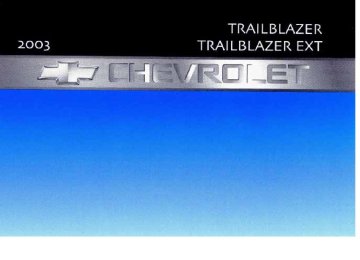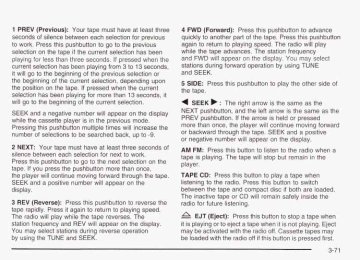- 2004 Chevrolet Trailblazer Owners Manuals
- Chevrolet Trailblazer Owners Manuals
- 2009 Chevrolet Trailblazer Owners Manuals
- Chevrolet Trailblazer Owners Manuals
- 2003 Chevrolet Trailblazer Owners Manuals
- Chevrolet Trailblazer Owners Manuals
- 2002 Chevrolet Trailblazer Owners Manuals
- Chevrolet Trailblazer Owners Manuals
- 2006 Chevrolet Trailblazer Owners Manuals
- Chevrolet Trailblazer Owners Manuals
- 2007 Chevrolet Trailblazer Owners Manuals
- Chevrolet Trailblazer Owners Manuals
- 2005 Chevrolet Trailblazer Owners Manuals
- Chevrolet Trailblazer Owners Manuals
- 2008 Chevrolet Trailblazer Owners Manuals
- Chevrolet Trailblazer Owners Manuals
- Download PDF Manual
-
This feature shuts off the dome, courtesy, vanity, and reading lamps if they are left on for more than 20 minutes when the ignition is off. This will keep your battery from running down. If the battery run-down protection shuts off the interior lamps, it may be necessary to do one of the following to return to normal operation:
lamps and close all doors, or
Shut off all turn the ignition key to RUN.
This feature will also turn off the parking lamps and headlamps under most circumstances, if they are left on. If you would like to turn them back on, turn the exterior lamps knob.
3-1 7
Accessory Power Outlets
Your vehicle may have accessory power outlets. With the accessory power outlets, you can plug in auxiliary electrical equipment such as a cellular telephone or CB radio. The first outlet is located to the right of the cigarette lighter on the instrument panel. The second outlet is located on the rear of the center console. Remove the cover from the outlet to use the outlet. Be sure to put the cover back on when not using the accessory power outlet. Certain electrical accessories may not be compatible with the accessory power outlet and could result in blown vehicle or adaptor fuses. If you experience a problem, see your dealer for additional information on the accessory power outlets.
Notice: Adding some electrical equipment to your vehicle can damage it or keep other things from working as they should. This wouldn’t be covered by your warranty. Check with your dealer before adding electrical equipment, and never use anything that exceeds the amperage rating. When adding electrical equipment, be sure to follow the proper installation instructions included with the equipment.
3-1 8
Notice: Power outlets are designed for accessory plugs only. Do not hang any type of accessory or accessory bracket from the plug. Improper use of the power outlet can cause damage not covered by your warranty. Ashtrays and Cigarette Lighter Your vehicle may have this feature. The front ashtray is removable and fits into the front cupholder. Notice: Don’t put papers or other flammable items into your ashtrays. Hot cigarettes or other smoking materials could ignite them, causing a damaging fire. To remove the front ashtray, pull the covered bin out of the cupholder. To use the lighter, press it in all the way, and let go. When it’s ready, it will pop back out by itself. Notice: Don’t hold a cigarette lighter in with your hand while it is heating. If you do, it won’t be able to back away from the heating element when it’s ready. That can make it overheat, damaging the lighter and the heating element.
Climate Controls
Dual Climate Control System With this system you can control the heating, cooling and ventilation for your vehicle.
@ (Fan): Turn the left knob clockwise or counterclockwise to increase or decrease the fan speed. If the knob is in off outside air will still enter the vehicle, and will be directed based on the position of the mode knob. The temperature can still be adjusted using the temperature knob. Turn the right knob clockwise or counterclockwise to direct the airflow inside of your vehicle.
To change the current mode, select one of the following: ;j' (Vent): This mode directs air to the instrument panel outlets. rf;' (Bi-Level): This mode directs about half of the air to the instrument panel outlets; then directs most of the remaining air to the floor outlets. A little air is directed toward the windshield and the side window outlets. Cooler air is directed to the upper vents and warmer air to the floor outlets. tg (Floor): This mode directs most of the air to the floor outlets with a little air directed to the windshield and the side window outlets. The recirculation button cannot be selected while in floor mode.
(Recirculation): Recirculation mode is used to
recirculate the air inside of your vehicle. When this button is pressed, an indicator light in the button will come on to let you know that it is active. Use this mode to help prevent outside odors and/or dust from entering your vehicle or to help cool the air inside of your vehicle more quickly. The air conditioning compressor will also come on when this mode is activated. While in recirculation mode, the windows may fog when the weather is cold and damp. To clear the fog, select either the blend or defrost mode and increase fan speed. Recirculation mode shuts off when the engine is turned off.
3-1 9
Temperature Control Driver’s Side: The lever on the left side of the climate control panel is used to raise or lower the temperature on the driver’s side of the vehicle. Slide the lever up or down to adjust the temperature. Passenger’s Side: The lever on the right side of the climate control panel is used to raise or lower the temperature on the passenger’s side of the vehicle. Slide the lever up or down to adjust the temperature. This lever also adjusts the temperature to the rear seat outlets. When the temperature outside is 0°F (-18°C) or lower, use the engine coolant heater, if equipped, to provide warmer faster to your vehicle.
a (Air Conditioning): Press this button to turn the
air-conditioning system on or off. When the button is pressed, an indicator light will come on and the system will begin to cool and dehumidify the air inside of your vehicle. You may notice a slight change in engine performance when the air conditioning compressor shuts off and turns on again. This is normal.
Defogging and Defrosting
Fog on the inside of windows is a result of high humidity (moisture) condensing on the cool window glass. This can be minimized if the climate control system is used properly. There are two modes to choose from to clear fog or frost from your windshield. Use the defog mode to clear the windows of fog or moisture and warm the passengers. Use the defrost mode to remove fog or frost from the windshield more quickly. Turn the right knob clockwise or counterclockwise to select one of the following modes: +3 (Defog): This mode directs the air to the floor outlets, windshield and side window outlets. The recirculation button cannot be selected while in defog mode.
9 (Defrost): This mode directs most of the air to the
windshield and the side window outlets, with only a little air directed to the floor outlets. The air conditioning compressor may run to dehumidify the air to prevent window fogging. The recirculation button cannot be selected while in defrost mode. Do not drive the vehicle until all the windows are clear.
3-20
Outlet Adjustment Use the air outlets located in the center and on the side of your instrument panel to direct the airflow. Ventilation System For mild outside temperatures when little heating or cooling is needed, use the vent setting to direct outside air through your vehicle. Your vehicle’s ventilation system supplies outside air to the inside of your vehicle when it is moving. With the side windows closed, air will flow into the front air inlet grilles, through the vehicle and out the air exhaust valves. Outside air will also enter the vehicle when the heater or the air conditioning is running, unless you have selected recirculation mode.
Rear Window Defogger The lines you see n n +hn ear window warrr ++e glass.
Press this button to turn the rear window defogger on or off. An indicator light in the button will come on to let you know that the rear window defogger is active. The rear window defogger will automatically turn off approximately ten minutes after the button is pressed. If your vehicle is equipped with heated mirrors, this button will activate them. Notice: Don’t use anything sharp on the inside of the rear window. If you do, you could cut or damage the warming grid, and the repairs wouldn’t be covered by your warranty. Do not attach a temporary vehicle license, tape, a decal or anything similar to the defogger grid.
3-2 1
Operation Tips
Keep the hood and front air inlets free of ice, snow, or any other obstruction (such as leaves). The heater and defroster will work far better, reducing the chance of fogging the inside of your windows. When you enter a vehicle in cold weather, turn the fan knob all the way to the right for a few moments before driving. This helps clear the intake ducts of snow and moisture, and reduces the chance of fogging the inside of your window. Keep the air path under the front seats clear of objects. This helps air to circulate throughout your vehicle. Adding outside equipment to the front of your vehicle, such as hood-air deflectors, may affect the performance of the heating and air conditioning system. Check with your dealer before adding equipment to the outside of your vehicle.
3-22
Dual Automatic Climate Control System
Your vehicle may have the optional dual automatic climate control system. With this system you can control the heating, cooling and ventilation for your vehicle.
When your vehicle is first started, the display will show the driver’s temperature setting and air delivery mode for five seconds. Then it will show the outside temperature.
0 (Off): Press this button to turn off the entire climate
control system. Outside air will still enter the vehicle, and will be directed to the floor. Press the AUTO button, the mode button, the fan arrows, or either temperature knob to turn the system on.
** 4tJ (Mode): Press this button to manually select the air delivery mode to the floor, instrument panel, or windshield outlets. The system will stay in the selected mode until the mode button is pressed again or the AUTO button is pressed. Driver’s Side Temperature Knob: Turn this knob clockwise or counterclockwise to manually raise or lower the temperature on the driver’s side of the vehicle. The display will show the temperature setting decreasing or increasing and the word ”DRIVER” will light up. This knob can also adjust the passenger’s side temperature setting simultaneously if the two zones art! linked. The words “DRIVER and PASS” will then light up. Passenger’s Side Temperature Knob: Turn this knob clockwise or counterclockwise to manually raise or lower the temperature on the passenger’s side of the vehicle. The display will show the temperature setting decreasing or increasing and the word “PASS” will light up. The passenger’s temperature setting can be set to match and link to the driver’s temperature setting by pressing and holding the AUTO button for three seconds. By adjusting the driver’s side temperature setting, the passenger’s side temperature setting will follow and both “DRIVER and PASS” will be displayed. The passenger’s side temperature setting also resets and relinks to the driver’s side temperature setting if the vehicle has been off for more than two hours.
Automatic Operation
AUTO (Automatic): When automatic operation is active, the system will control the inside temperature, the air delivery mode, and the fan speed. Use the steps below to place the entire system in automatic mode: 1.
Press the AUTO button. When AUTO is selected, the air conditioning operation and air inlet will be automatically controlled. The air conditioning compressor will run when the outside temperature is over approximately 40°F (4°C). The air inlet will normally be set to outside air. If it’s hot outside, the air inlet will automatically switch to recirculate inside air to help quickly cool down your vehicle. Set the driver’s and passenger’s temperature. To find your comfort setting, start with a 72°F (22°C) temperature setting and allow about 20 minutes for the system to regulate. Turn the driver’s or passenger’s side temperature knob to adjust the temperature setting as necessary. If you choose the temperature setting of 60°F (lSOC), the system will remain at the maximum cooling setting. If you choose the temperature setting of 90°F (32”C), the system will remain at the maximum heat setting. Choosing either maximum setting may not cause the vehicle to heat or cool any faster.
2.
3-23
Manual Operation To change the current setting, select one of the
following: v (Fan): This button allows you to manually
adjust the fan speed. Press the up arrow to increase fan speed and the down arrow to decrease fan speed. The display will change to show you the selected fan speed and the driver’s side temperature setting for five seconds. we. V (Mode): Press this button to manually change the direction of the airflow in your vehicle. Keep pressing the button until the desired mode appears on the display. The display will change to show you the selected air delivery mode and the driver’s temperature setting for five seconds. f;’ (Vent): This mode directs air to the instrument panel outlets. +2 (Bi-Level): This mode directs approximately half of
the air to the instrument panel outlets, then directs the remaining air to the floor outlets. A little air is directed toward the windshield and the side window outlets. Cooler air is directed to the upper outlets and warmer air to the floor outlets. +A (Floor): This mode directs most of the air to the floor outlets. Some air also comes out of the defroster 3-24
and side window outlets. The recirculation button cannot be selected in floor mode. & (Recirculation): Press this button to turn recirculation mode on or off. When this button is pressed, an indicator light in the button will also come on to let you know that it is activated. Recirculation mode is used to recirculate the air inside of your vehicle. Use this mode to help prevent outside odors and/or dust from entering your vehicle or inside of your vehicle more quickly. Recirculation mode can be used with vent and bi-level modes, but it cannot be used with floor, defog or defrost modes. If the weather is cold and damp, the system may cause the windows to fog while using recirculation mode. If the windows do start to fog, select defog or defrost mode.
to help cool the air
a A/C (Air Conditioning): Press this button
to
manually turn the air conditioning system on or off. When the system is on, the system will automatically begin to cool and dehumidify the air inside of your vehicle. If you select air conditioning off while in front defrost or defog mode, the air conditioning off symbol will flash to let you know this is not allowed. You may notice a slight change in engine performance when the air-conditioning compressor shuts off and turns on again. This is normal.
the air conditioning
% (Air Conditioning Off): When you turn the air conditioning off, this symbol will appear on the display. When the air conditioning is selected or in AUTO mode, the system will run automatically. Defogging and Defrosting Fog on the inside of windows is a result of high humidity (moisture) condensing on the cool window glass, This can be minimized if the climate control system is used properly. You can use either defog or front defrost to clear fog or frost from your windshield. +3 (Defog): Use this setting or moisture. This setting will deliver air to the floor and windshield outlets. @ (Front Defrost): Press the front defrost defrost the windshield. The system will automatically control the fan speed if you select defrost from AUTO mode. If the outside temperature is 40°F (4°C) or warmer, your air conditioning compressor will automatically run to help dehumidify the air and dry the windshield. Do not drive the vehicle until all the windows are clear.
to clear the windows of fog
button to
Rear Window Defogger The rear window defogger uses a warming grid to remove fog from the rear window.
Press this button to turn the rear window defogger on or off.
An indicator light in the button will come on to let you know that the rear window defogger is activated. The rear window defogger will turn off approximately 10 minutes after the button is pressed. If you need additional warming time, press the button again.
3-25
Operation Tips
Keep the hood and front air inlets free of ice, snow. or any other obstruction (such as leaves). The heater and defroster will work far better, reducing the chance of fogging the inside of your windows. When you enter a vehicle in cold weather, turn the fan knob all the way to the right for a few moments before driving. This helps clear the intake ducts of snow and moisture, and reduces the chance of fogging the inside of your window. Keep the air path under the front seats clear of objects. This helps air to circulate throughout your vehicle. Adding outside equipment to the front of your vehicle, such as hood-air deflectors, may affect the performance of the heating and air conditioning system. Check with your dealer before adding equipment to the outside of your vehicle.
Notice: Don’t use a razor blade or something else sharp on the inside of the rear window. If you do, you could cut or damage the defogger and the repairs would not be covered by your warranty. Do not attach a temporary vehicle license, tape, a decal or anything similar to the defogger grid. Do not attach a temporary vehicle license, tape, a decal or anything similar to the defogger grid. Outlet Adjustment Use the air outlets located in the center and on the side of your instrument panel to direct the airflow. Ventilation System For mild outside temperatures when little heating or cooling is needed, use the vent setting to direct outside air through your vehicle. Your vehicle’s ventilation system supplies outside air to the inside of your vehicle when it is moving. With the side windows closed, air will flow into the front air inlet grilles, through the vehicle and out the air exhaust valves. Outside air will also enter the vehicle when the heater or the air conditioning compressor is running, unless you have the recirculation button pushed in.
3-26
Rear Climate Control System Your vehicle has one of the following rear comfort control systems. With either system, the rear comfort controls will be disabled when the front comfort control system is in defrost. This occurs to provide maximum airflow to clear the windshield.
TrailBlazer
The temperature of the air coming through the rear outlets is determined by the front passenger’s temperature setting. Press the PWR button to turn the rear comfort controls on and off. Use the mode knob to change the direction of airflow (upper, bi-level or floor) to the rear seat area.
TrailBlazer
If your vehicle has the rear seat audio system, the lower buttons are used to adjust the rear seat comfort controls. The temperature of the air coming through the rear outlets is determined by the front passenger’s temperature setting. The button with the up and down arrows on it regulates the fan speed. The mode button can be used to change the direction of airflow (upper, bi-level or floor) to the rear seat area. To turn the rear comfort controls off, press the lower PWR button.
3-27
Outlet Adjustment
TrailBlazer EXT To operate the rear air conditioning system, the front air conditioning system must be on. With the front air conditioning system off, the rear system controls can only be used to circulate air in the rear of the vehicle. To adjust the airflow speed, turn the fan knob (driver override switch), located on the floor console to 1, 2 or 3. The rear mode and temperature position will now mimic the front control system mode and passenger side temperature.
Your vehicle may have rear seat outlets that can be used to adjust the airflow toward either seating area, the floor or upward. Move the control in the center of each outlet in any direction to direct airflow.
TrailBlazer EXT
3-28
is selected in the front
;;” (Panel): When panel mode is selected in the front controller, the rear system will distribute air from the four headliner outlets. +s;’ (Bi-level): When bi-level mode is selected in the front controller, the rear system will distribute air from the four headliner outlets and the third seat floor outlet. tg (Floor): When floor mode controller, the rear system will distribute air from the third seat floor outlet. +3 (Defog): When defog mode is selected in the front controller, the rear system will distribute air from the third seat floor outlet. @ (Defrost): When defrost mode is selected in the front controller, the rear system will distribute air from the third seat floor outlet. To activate the second row seat controls in the following systems, set the fan knob, located on the front console, to R.
TrailBlazer EXT
Turn the knobs on the control panel to choose a fan speed, temperature and direction of airflow. Selecting panel mode will deliver air to the four headliner outlets. Selecting bi-level mode will deliver warmer air to the third seat floor outlet and cooler air to the headliner outlets. Selecting floor mode will deliver air to the floor outlet located in the third seat area.
3-29
Press the buttons at the bottom of the audio control panel to adjust the fan speed, mode and temperature for the rear passengers. The selections will be shown on the display. Press the rear fan control button with the arrow pointing right to turn the rear climate control on. Toggle this button to adjust the air flow speed. To turn the rear system off, toggle the left arrow until the display turns off.
TrailBlazer EXT
3-30
Steering Wheel Climate Controls
You can adjust the fan speed and temperature of the front climate control system by using the buttons located on your steering wheel.
Climate Controls Personalization If your vehicle is equipped with the Driver Information Center (DIC), you can store and recall the climate control settings for temperature, air delivery mode and fan speed for two different drivers. The personal choice settings recalled are determined by the transmitter used to enter the vehicle. After the button with the unlock symbol on a remote keyless entry transmitter is pressed, the climate control will adjust to the last settings of the identified driver. The settings can also be changed by pressing one of the memory buttons (1 or 2) located on the driver’s door. When adjustments are made, the new settings are automatically saved for the driver.
@ (Fan): Press the up or down arrow on this switch to increase or decrease the fan speed. & (Temperature): Press the up or down arrow on this switch to increase or decrease the temperature of the air flowing through the system.
3-31
Warning Lights, Gages and Indicators This part describes the warning lights and gages that may be on your vehicle. The pictures will help you locate them. Warning lights and gages can signal that something is wrong before it becomes serious enough to cause an expensive repair or replacement. Paying attention to your warning lights and gages could also save you or others from injury. Warning lights come on when there may be or is a problem with one of your vehicle’s functions. As you will see in the details on the next few pages, some warning lights come on briefly when you start the engine just to let you know they’re working. If you are familiar with this section, you should not be alarmed when this happens.
Gages can indicate when there may be or is a problem with one of your vehicle’s functions. Often gages and warning lights work together to let you know when there’s a problem with your vehicle. When one of the warning lights comes on and stays on when you are driving, or when one of the gages shows there may be a problem, check the section that tells you what to do about it. Please follow this manual’s advice. Waiting to do repairs can be costly-and even dangerous. So please get to know your warning lights and gages. They’re a big help. Your vehicle may also have a Driver Information Center (DIC) that works along with the warning lights and gages. See Driver Information Center (DIC) on page 3-46.
3-32
Instrument Panel Cluster Your instrument panel cluster is designed to let you know at a glance how your vehicle is running. You’ll know how fast you’re going, about how much fuel you’ve used, and many other thing you’ll need to-know to drive safely and economically.
United States version shown, Canada similar
3-33
Speedometer and Odometer Your speedometer lets you see your speed in both miles per hour (mph) and kilometers per hour (km/h). Your odometer shows how far your vehicle has been driven, in either miles (used in the United States) or kilometers (used in Canada). The odometer mileage can be checked without the vehicle running. Simply press the trip odometer button. You may wonder what happens if your vehicle needs a new odometer installed. The new one will be set to the correct millage total of the old odometer. Trip Odometer
The trip odometer can tell you how far your vehicle has been driven since you last set the trip odometer to zero. The trip odometer is part of the Driver Information Center (DIC). For vehicles without a DIC, press the stem located on the instrument panel cluster to display the trip odometer. Press and hold the stem to reset the trip odometer once it is displayed. Tachometer The tachometer displays the engine speed in revolutions per minute (rpm). Notice: Do not operate the engine with the tachometer in the shaded warning area, or engine damage may occur.
3-34
Safety Belt Reminder Light
When the key is turned to RUN, a chime will come on for several seconds to remind people to fasten their safety belts, unless the driver’s safety belt is already buckled.
This light will come on when you start your vehicle, and it will flash for a few seconds. Then the light should go out. This means the system is ready.
The safety belt light will also come on and stay on for several seconds, then it will flash for several more.
If the air bag readiness light stays on after you start the vehicle or comes on when you are driving, your air bag system may not work properly. Have your vehicle serviced right c
iy.
If the driver’s belt is already buckled, neither the chime nor the light will come on. Air Bag Readiness Light
There is an air bag readiness light on the instrument panel, which shows the air bag symbol. The system checks the air bag’s electrical system for malfunctions. The light tells you if there is an electrical problem. The system check includes the air bag sensors, the air bag modules, the wiring and the crash sensing and diagnostic module. For more information on the air bag system, see Air Bag Systems on page 1-49.
It stays on afl you
.re air --lg readines- -
start your vehicle, it means the air bag system may not be working properly. The air bags in your vehicle may not inflate in a crash, or they could even inflate without a crash. To help avoid injury to yourself or others, have your vehicle serviced right away if the air bag readiness light stays on after you start your vehicle.
3-35
The air bag readiness light should flash for a few seconds when you turn the ignition key to RUN. If the light doesn't come on then, have it fixed so it will be ready to warn you if there is a problem.
Charging System Light
Voltmeter Gage
When your engine is not running, but the ignition is on (in RUN), this gage shows your battery's state of charge in DC volts.
The charging system light will come on briefly when you turn on the ignition, but the engine is not running, as a check to show you it is working.
It should go out once the engine is running. If it stays on, or comes on while you are driving, you may have a problem with the charging system. It could indicate that you have problems with a generator drive belt, or another electrical problem. Have it checked right away. Driving while this light is on could drain your battery. If you must drive a short distance with the light on, be certain to turn off all your accessories, such as the radio and air conditioner.
3-36
When the engine is running, the gage shows the condition of the charging system. Readings between the low and high warning zones indicate the normal operating range. Readings in the low warning zone may occur when a large number of electrical accessories are operating in the vehicle and the engine is left idling for an extended period. This condition is normal since the charging system is not able to provide full power at engine idle. As engine speeds are increased, this condition should correct itself as higher engine speeds allow the charging system to create maximum power. You can only drive for a short time with the reading in either warning zone. If you must drive, turn off all unnecessary accessories.
Readings in either warning zone indicate a possible problem in the electrical system. Have the vehicle serviced as soon as possible. Brake System Warning Light
When the ignition is on, the brake system warning light will come on when you set your parking brake. The light will stay on if your parking brake doesn’t release fully. If it stays on after your parking brake is fully released, it means you have a brake problem. A chime may also sound when the light comes on. Your vehicle’s hydraulic brake system is divided into two parts. If one part isn’t working, the other part can still work and stop you. For good braking, though, you need both parts working well. If the warning light comes on, problem. Have your brake system inspected right away.
there could be a brake
This light should come on briefly when you turn the ignition key to RUN. If it doesn’t come on then, have it fixed so it will be ready to warn you if there’s a problem. If the light comes on while you are driving, pull off the road and stop carefully. You may notice that the pedal is harder to push. Or, the pedal may go closer to the floor. It may take longer to stop. If the light is still on, have the vehicle towed for service. See Towing Your Vehicle on page 4-42.
Your brake system may not be working properly if the brake system warning light is on. Driving with the brake system warning light on can lead to an accident. If the light is still on after you’ve pulled off the road and stopped carefully, have the vehicle towed for service.
United States
Canada
3-37
Anti-Lock Brake System Warning Light
Engine Coolant Temperature Gage
With the anti-lock brake system, this light will come on when you start your engine and may stay on for several seconds. That’s normal. A chime may also sound when the light comes on.
If the light stays on, or comes on when you’re driving, your vehicle needs service. If the regular brake system warning light isn’t on, you still have brakes, but you don’t have anti-lock brakes. If the regular brake system warning light is also on, you don’t have anti-lock brakes and there’s a problem with your regular brakes. See Brake System Warning Light on page 3-37 earlier in this section. The anti-lock brake system warning light should come on briefly when you turn the ignition key to RUN. If the light doesn’t come on then, have it fixed so it will be ready to warn you if there is a problem.
United States
Canada
This gage shows the engine coolant temperature. If the gage pointer moves into the red area, it means that your engine coolant has overheated. If you have been operating your vehicle under normal driving conditions, you should pull off the road, stop your vehicle and turn off the engine as soon as possible. See Engine Overheating on page 5-25 for more information.
3-38
Malfunction Indicator Lamp
Service Engine Soon Light in the United States or Check Engine Light in Canada
SERVICE ENGINE SOON
United States
Canada
Your vehicle is equipped with a computer which monitors operation of the fuel, ignition and emission control systems. This system is called OBD II (On-Board Diagnostics-Second Generation) and is intended to assure that emissions are at acceptable levels for the life of the vehicle, helping to produce a cleaner environment. The SERVICE ENGINE SOON or CHECK ENGINE light comes on to indicate that there is a problem and service is required. Malfunctions often will be indicated by the system before any problem is apparent. This may prevent more serious damage to
your vehicle. This system is also designed to assist your service technician in correctly diagnosing any malfunction. Notice: If you keep driving your vehicle with this light on, after a while, your emission controls may not work as well, your fuel economy may not be as good and your engine may not run as smoothly. This could lead to costly repairs that may not be covered by your warranty. Notice: Modifications made to the engine, transmission, exhaust, intake or fuei system of your vehicle or the replacement of the original tires with other than those of the same Tire Performance Criteria (TPC) can affect your vehicle’s emission controls and may cause this light to come on. Modifications to these systems could lead to costly repairs not covered by your warranty. This may also result in a failure to pass a required Emission Inspection/Maintenance test. This light should come on, as a check to show you it is working, when the ignition is on and the engine is not running. If the light doesn’t come on, have it repaired. This light will also come on during a malfunction in one of two ways: 0 Light Flashing - A misfire condition has been detected. A misfire increases vehicle emissions and may damage the emission control system on your vehicle. Dealer or qualified service center diagnosis and service may be required.
3-39
Light On Steady - An emission control system malfunction has been detected on your vehicle. Dealer or qualified service center diagnosis and service may be required. If the Light Is Flashing The following may prevent more serious damage to your vehicle:
Reducing vehicle speed. Avoiding hard accelerations. Avoiding steep uphill grades. If you are towing a trailer, reduce the amount of cargo being hauled as soon as it is possible.
If the light stops flashing and remains on steady, see “If the Light Is On Steady” following. If the light continues to flash, when it is safe to do so, stop the vehicle. Find a safe place to park your vehicle. Turn the key off, wait at least 10 seconds and restart the engine. If the light remains on steady, see “If the Light Is On Steady” following. If the light flashing, follow the previous steps, and drive the vehicle to your dealer or qualified service center for service.
is still
system
If the Light Is On Steady You may be able to correct the emission malfunction by considering the following: Did you recently put fuel into your vehicle? If so, reinstall the fuel cap, making sure to fully install the cap. See Filling Your Tank on page 5-7. The diagnostic system can determine if the fuel cap has been left off or improperly installed. A loose or missing fuel cap will allow fuel to evaporate into the atmosphere. A few driving trips with the cap properly installed should turn the light off. Did you just drive through a deep puddle of water? If so, your electrical system may be wet. The condition will usually be corrected when the electrical system dries out. A few driving trips should turn the light off. Have you recently changed brands of fuel? If so, be sure to fuel your vehicle with quality fuel. See Gasoline Octane on page 5-5. Poor fuel quality will cause your engine not to run as efficiently as designed. You may notice this as stalling after start-up, stalling when you put the vehicle into gear, misfiring, hesitation on acceleration or stumbling on acceleration. (These conditions may go away once the engine is warmed up.) This will be detected by the system and cause the light to turn on.
3-40
If you experience one or more of these conditions, change the fuel brand you use. It will require at least one full tank of the proper fuel to turn the light off. If none of the above steps have made the light turn off, have your dealer or qualified service center check the vehicle. Your dealer has the proper test equipment and diagnostic tools to fix any mechanical or electrical problems that may have developed. Emissions Inspection and Maintenance Programs Some state/provincial and local governments have or may begin programs to inspect the emission control equipment on your vehicle. Failure to pass this inspection could prevent you from getting a vehicle registration. Here are some things you need to know to help your vehicle pass an inspection: Your vehicle will not pass this inspection if the SERVICE ENGINE SOON or CHECK ENGINE working properly. Your vehicle will not pass this inspection if the OBD (on-board diagnostic) system determines that critical emission control systems have not been completely diagnosed by the system. The vehicle would be considered not ready for inspection. This can happen if you have recently replaced your battery or if your
light is on or not
battery has run down. The diagnostic system is designed to evaluate critical emission control systems during normal driving. This may take several days of routine driving. If you have done this and your vehicle still does not pass the inspection for lack of OBD system readiness, see your dealer or qualified service center to prepare the vehicle for inspection.
Oil Pressure Gage
United States
Canada
The oil pressure gage shows the engine oil pressure in psi (pounds per square inch) when the engine is running. Canadian vehicles indicate pressure in kPa (kilopascals).
3-41
Don’t keep driving if the oil pressure is low. If you do, your engine can become so hot that it catches fire. You or others could be burned. Check your oil as soon as possible and have your vehicle serviced.
Notice: Damage to your engine from neglected oil problems can be costly and is not covered by your warranty. Oil pressure may vary with engine speed, outside temperature and oil viscosity, but readings above the low pressure zone indicate the normal operating range. A reading in the low pressure zone may be caused by a dangerously low oil level or other problems causing low oil pressure.
3-42
Change Engine Oil Light
CHANGE
ENG OIL
United States
Canada
This light is displayed when the engine oil needs to be changed. Once the engine oil has been changed, the CHANGE ENG OIL light must be reset. Until it is reset, the light will be displayed when the engine is on. Security Light
SECURITY
United States
Canada
This light will come on briefly when you turn the key toward START. The light will stay on until the engine starts. If the light flashes, the Passlock@ system has entered a tamper mode. If the vehicle fails to start, see Passlock0 on page 2- 18. If the light comes on continuously while driving and stays on, there may be a problem with the Passlock@ system. Your vehicle will not be protected by Passlock@ and you should see your dealer. Also, see Content Theft-Deterrent on page 2-17 for additional information regarding the SECURITY light. Cruise Control Light
CRUISE
United States
Canada
Your vehicle may have this feature. The CRUISE light appears whenever you set your cruise control.
Reduced Engine Power Light
REDUCED ENGINE POWER
United States
Canada
This light is displayed when a noticeable reduction in the vehicle's performance may occur. The vehicle may be driven at a reduced speed when the reduced engine power light is on but acceleration and speed may be reduced. The performance may be reduced until the next time you drive your vehicle. If this light stays on, see your dealer as soon as possible for diagnosis and repair. This light may also come on if there is a problem with the Electronic Throttle Control (ETC) system. If this happens, take the vehicle in for service as soon as possible.
3-43
Service Four-wheel Drive Warning Light
Check Gages Warning Light
SERVICE
CHECK GAGES
United States
Canada
This light should come on briefly when you turn on the ignition, as a check to show you it is working. The SERVICE 4WD light comes on to indicate that there may be a problem with the drive system and service is required. Malfunctions can be indicated by the system before any problem is apparent, which may prevent serious damage to the vehicle. This system is also designed to assist your service technician in correctly diagnosing a malfunction.
3-44
United States
Canada
The CHECK GAGES light will come on briefly when you are starting the engine. If the light comes on and stays on while you are driving, check your coolant temperature and engine oil pressure gages to see if they are in the warning zones. sate Ajar Light
GATE AJAR
United States
Canada
It takes a little more or less fuel to fill up than the gage indicated. For example, the gage may have indicated the tank was half full, but it actually took a little more or less than half the tank's capacity to fill the tank. The gage moves a little when you turn a corner or speed up.
0 The gage doesn't go back to empty when you turn
off the ignition.
Low Fuel Warning Light The light next to the fuel gage will come on briefly when you are starting the engine. This light comes on when the fuel tank is low on fuel. To turn it off, add fuel to the fuel tank.
If this light comes on, your liftgate or liftglass is ajar. Try closing the liftgate or liftglass again. Never drive with the liftgate or liftglass even partially open. Fuel Gage
United States
Canada
When the ignition is on, the fuel gage tells you about how much fuel you have remaining. Here are four things that some owners ask about. None of these show a problem with your fuel gage:
At the gas station, the gas pump shuts off before the gage reads full.
3-45
Driver Information Center (DIC) Your vehicle may have this feature. The DIC display is located on the instrument panel cluster above the steering wheel. The DIC can display information such as the trip odometer, fuel economy and personalization features. The DIC buttons are located on the steering wheel.
A. Trip Information: This button will display the
odometer, trip odometer and the timer.
6. Fuel Information: This button will display the
current range, average fuel economy, instant fuel economy and engine oil life.
C. Personalization: This button will change personal
options available on your vehicle.
3-46
D. Select: This button resets certain functions and
turns off or acknowledges messages on the DIC.
DIC Operation and Displays The DIC comes on when the ignition is on. After a short delay the DIC will display the current driver and the information that was last displayed before the engine was turned off. If a problem is detected, a warning message will appear on the display. Pressing the select button will acknowledge any current warning or service messages. The DIC has different modes which can be accessed by pressing the four buttons on the DIC. These buttons are trip information, fuel information, personalization and select. The button functions are detailed in the following. Trip Information Use the trip information button to scroll through the odometer, TRIP A, TRIP B and TIMER. Odometer Press the trip information button until the odometer appears on the display. This shows the total distance the vehicle has been driven in either miles or kilometers. Pressing the reset stem located on the instrument cluster with the vehicle off will also display the odometer.
Trip A and Trip B Press the trip information button until TRIP A or TRIP B is displayed. This shows the current distance traveled since the last reset for each trip odometer in either miles or kilometers. Both odometers can be used at the same time. Each trip odometer can be reset to zero separately by pressing select while the desired trip odometer is displayed. You can also reset the trip odometers with the reset stem on the cluster. If you press and hold the reset stem for four seconds, the display will show the distance traveled since the last ignition cycle. Timer The DIC can be used as a stopwatch. Press the select button while TIMER is displayed to start the timer. The display will show the amount of time that has passed since the timer was last reset (not including time the ignition is off). Time will continue to be counted as long as the ignition is on, even if another display is being shown on the DIC. The timer will record up to 99 hours, 59 minutes and 59 seconds (99:59:59) after which the display will roll back to zero. To stop the counting of time, press the select button briefly while TIMER is displayed. To reset the timer to zero, press and hold the select button while TIMER is displayed.
Fuel Information
Use the fuel information button to scroll through the range, average fuel economy, instant fuel economy and the GM Oil Life SystemTM. Fuel Range Press the fuel information button until RANGE appears to display the remaining distance you can drive without refueling. It’s based on fuel economy and the fuel remaining in the tank. The display will show LOW if the fuel level is low. The fuel economy data used to determine fuel range is an average of recent driving conditions. As your driving conditions change, this data is gradually updated. Fuel range cannot be reset. Average Fuel Economy Press the fuel information button until AVG appears in the display. Average fuel economy is how many miles per gallon your vehicle is getting based on current and past driving conditions. Press and hold the select button while AVG. ECON is displayed to reset the average fuel economy. Average fuel economy will then be calculated starting from that point. If the average fuel economy is not reset, it will be continually updated each time you drive.
3-47
Instant Fuel Economy Press the fuel information button until INST appears in the display. Instant fuel economy is how many miles per gallon your vehicle is at the particular moment in time. The instant fuel economy cannot be reset. GM Oil Life System Press the fuel information button until ENGINE OIL LIFE appears in the display. The GM Oil Life SystemTM shows an estimate of the oil’s remaining useful life. It will show 100% when the system is reset after an oil change. It will alert you to change your oil on a schedule consistent with your driving conditions. Always reset the engine oil life after an oil change. To reset the Oil Life System press and hold the select button while ENGINE OIL LIFE is displayed. The DIC does not replace the need to maintain your vehicle as recommended in the Maintenance Schedule in this manual. Also, the oil change reminder will not detect dusty conditions or engine malfunctions that may affect the oil. Also, the oil change reminder does not measure how much oil you have in your engine. So, be sure to check your oil level often. See Engine Oil on page 5- 15.
3-48
Personalization You can program certain features to a preferred setting for up to two people. Press the personalization button to scroll through the following personalization features. All of the personalization options may not be available on your vehicle. Only the options available will be displayed on your DIC.
ALARM WARNING TYPE AUTOMATIC LOCKING AUTOMATIC UNLOCKING SEAT POSITION RECALL PERIMETER LIGHTING REMOTE LOCK FEEDBACK REMOTE UNLOCK FEEDBACK HEADLAMPS ON AT EXIT MIRROR CURB VIEW ASSIST EASY EXIT DRIVER SEAT DISPLAY UNITS (E/M) DISPLAY LANGUAGE
The driver’s preferences are recalled by pressing the unlock button on the remote keyless entry transmitter or by pressing the appropriate memory button 1 or 2 located on the driver’s door.
Alarm Warning Type Press the personalization button until ALARM WARNING TYPE appears in the display. To select your personalization for alarm warning type, press the select button while ALARM WARNING TYPE is displayed on the DIC. Pressing the select button will scroll through the following choices: 0 ALARM WARNING: BOTH (default)
ALARM WARNING: OFF ALARM WARNING: HORN ALARM WARNING: LAMPS
If you choose BOTH, the headlamps will flash and the horn will chirp when the alarm is active. If you choose OFF, there will be no alarm warning on activation. If you choose HORN, the horn will chirp when the alarm is active. If you choose LAMPS, the headlamps will flash when the alarm is active. Choose one of the four options and press the personalization button while it is displayed on the DIC to select it and move on to the next feature. For more information on alarm warning type, see Content Theft- Deterrent on page 2- I 7.
Automatic Locking Press the select button while AUTOMATIC LOCKING is displayed on the DIC to scroll through the following choices:
LOCK DOORS OUT OF PARK (default) LOCK DOORS MANUALLY LOCK DOORS WITH SPEED
If you choose for the doors to lock out of park, the doors will lock when the vehicle is shifted out of PARK (P). If you choose for the doors to lock manually, the doors will not be locked automatically. If you choose for the doors to lock with speed, the doors will lock when the vehicle speed is above 8 mph (1 3 km/h) for three seconds. Press the personalization button while your choice is displayed on the DIC to select it and move on to the next feature. For more information on automatic door locks see Programmable Automatic Door Locks on page 2-10.
3-49
Automatic Unlocking Press the personalization button until AUTOMATIC UNLOCKING appears in the display. To select your personalization for automatic unlocking, press the select button while AUTOMATIC UNLOCKING is displayed on the DIC. Pressing the select button will scroll through the following choices:
Seat Position Recall Press the personalization button until SEAT POSITION RECALL appears in the display. To select your personalization for seat position recall, press the select button while SEAT POSITION RECALL is displayed on the DIC. Pressing the select button will scroll through the following choices:
UNLOCK ALL IN PARK (default) UNLOCK ALL AT KEY OUT UNLOCK DOORS MANUALLY UNLOCK DRIVER IN PARK
If you choose for all the doors to unlock in park, all of the doors will unlock when the vehicle is shifted into PARK (P). If you choose for all the doors to unlock at key out, all of the doors will unlock when the key is taken out of the ignition. If you choose for the doors to unlock manually, the doors will not be unlocked automatically. If you choose for the driver’s door to unlock in park, the driver’s door will be unlocked when the vehicle is shifted into PARK (P). Choose one of the four options and press the personalization button while it is displayed on the DIC to select it and move on to the next feature. For more information on automatic door locks see Programmable Automatic Door Locks on page 2- IO. 3-50
SEAT POSITION RECALL OFF (default) SEAT POSITION RECALL AT KEY IN SEAT POSITION RECALL ON REMOTE
If you choose seat recall off, the memory seat position you saved will only be recalled when the memory button l o r 2 is pressed. If you choose seat recall at key in, the memory seat position you saved will be recalled when you put the key in the ignition. If you choose seat recall on remote, the memory seat position you saved will be recalled when you unlock the vehicle with the remote keyless entry transmitter. Choose one of the three options and press the personalization button while it is displayed on the DIC to select it and move on to the next feature.
Perimeter Lighting Press the personalization button until PERIMETER LIGHTING appears in the display. To select your personalization for perimeter lighting, press the select button while PERIMETER LIGHTING is displayed on the DIC. Pressing the select button will scroll through the following choices:
PERIMETER LIGHTING ON (default)
0 PERIMETER LIGHTING OFF If you choose for perimeter lighting to be on, the headlamps and back-up lamps will come on for 40 seconds, if it is dark enough outside, when you unlock the vehicle with the remote keyless entry transmitter. Choose one of the two options and press the personalization button while it is displayed on the DIC to select it and move on to the next feature. Remote Lock Feedback Press the personalization button until REMOTE LOCK FEEDBACK appears in the display. To select your personalization for the feedback you will receive when locking the vehicle with the remote keyless entry
transmitter, press the select button while REMOTE LOCK FEEDBACK is displayed on the DIC. Pressing the select button will scroll through the following choices: 0 LOCK FEEDBACK: BOTH (default) 0 LOCK FEEDBACK: OFF
LOCK FEEDBACK: HORN LOCK FEEDBACK: LAMPS
If you choose both, the parking lamps will flash each time you press the button with the lock symbol on the remote keyless entry transmitter and the horn will chirp the second time you press the lock button. If you choose off, there will be no feedback when locking the vehicle. If you choose horn, the horn will chirp the second time you press the button with the lock symbol on the remote keyless entry transmitter. If you choose lamps, the parking lamps will flash each time you press the button with the lock symbol on the remote keyless entry transmitter. Choose one of the four options and press the personalization button while it is displayed on the DIC to select it and move on to the next feature.
3-51
Remote Unlock Feedback Press the personalization button until REMOTE UNLOCK FEEDBACK appears in the display. To select your personalization for the feedback you will receive when unlocking the vehicle with the remote keyless entry transmitter, press the select button while REMOTE UNLOCK FEEDBACK is displayed on the DIC. Pressing the select button will scroll through the following choices:
UNLOCK FEEDBACK: LAMPS (default) UNLOCK FEEDBACK: BOTH UNLOCK FEEDBACK: OFF UNLOCK FEEDBACK: HORN
If you choose lamps, the parking lamps will flash each time you press the button with the unlock symbol on the remote keyless entry transmitter. If you choose both, the parking lamps will flash each time you press the button with the unlock symbol on the remote keyless entry transmitter. The horn will chirp the second time you press the unlock button. If you choose off, there will be no feedback when unlocking the vehicle. If you choose horn, the horn will chirp the second time you press the button with the unlock symbol on the remote keyless entry transmitter.
3-52
Choose one of the four options and press the personalization button while it is displayed on the DIC to select it and move on to the next feature. Headlamps on at Exit Press the personalization button until HEADLAMPS ON AT EXIT appears in the display. To select your personalization for how long the headlamps will stay on when you turn off the vehicle, press the select button while HEADLAMPS ON AT EXIT is displayed on the DIC. Pressing the select button will scroll through the following chokes:
default)
HEADLAMP DELAY: 10 SEC HEADLAMP DELAY: 20 SEC HEADLAMP DELAY: 40 SEC HEADLAMP DELAY: 60 SEC HEADLAMP DELAY: 120 SEC HEADLAMP DELAY: 180 SEC HEADLAMP DELAY OFF
The amount of time you choose will be the amount of time that the headlamps stay on after you turn off the vehicle. If you choose off, the headlamps will turn off as soon as you turn off the vehicle. Choose one of the seven options and press the personalization button while it is displayed on the DIC to select it and move on to the next feature.
Mirror Curbview Assist Press the personalization button until MIRROR CURBVIEW ASSIST appears in the display. To select your personalization for tilt mirror in reverse, press the select button while MIRROR CURBVIEW ASSIST is displayed on the DIC. Pressing the select button will scroll through the following choices: 0 CURB VIEW: OFF (default)
CURB VIEW: PASSENGER CURB VIEW: DRIVER 0 CURB VIEW: BOTH If you choose off, neither outside mirror will be tilted down when the vehicle is shifted into REVERSE (R). If you choose passenger, the passenger’s outside mirror will be tilted down when the vehicle is shifted into REVERSE (R). If you choose driver, the driver’s outside mirror will be tilted down when the vehicle is shifted into REVERSE (R). If you choose both, the driver’s and passenger’s outside mirror will be tilted down when the vehicle is shifted into REVERSE (R). Choose one of the four options and press the personalization button while it is displayed on the DIC to select it and move on to the next feature.
Easy Exit Driver Seat Press the personalization button until EASY EXIT DRIVER SEAT appears in the display. To select your personalization for seat position exit, press the select button while EASY EXIT DRIVER SEAT is displayed on the DIC. Pressing the select button will scroll through the following choices:
EASY EXIT SEAT: OFF (default) EASY EXIT SEAT: ON
If you choose for the easy exit seat feature to be on, the driver’s seat will move to the exit position when the key is removed from the ignition. If you choose for this feature to be off, no seat exit recall will occur. Choose one of the two options and press the personalization button while it is displayed on the DIC to select it and move on to the next feature. Display Units (ENG/MET) Press the personalization button until DISPLAY UNITS appears in the display. To select English or metric, press the select button while DISPLAY UNITS is displayed on the DIC. Pressing the select button will scroll through the following choices: 0 UNITS: ENGLISH a UNITS: METRIC KM/L 0 UNITS: METRIC L/IOOKM
3-53
If you choose English, all information will be displayed in English units. For example, distance in miles and fuel economy in miles per gallon is displayed. If you choose metric KM/L, all information will be displayed in metric units. For example, distance in kilometers and fuel economy in KM/L is displayed. If you choose metric UIOOKM, all information will be displayed in metric units. For example, distance in kilometers and fuel economy in U100KM is displayed. Choose one of the three options and press the personalization button while it is displayed on the DIC to select it and end out of the personalization options. Display Language To select your personalization for display language, press the select button while DISPLAY LANGUAGE is displayed on the DIC. Pressing the select button will scroll through the available languages: Choosing a language will display all of the information on the DIC in the desired language. If you accidentally choose a language that you don’t want or understand, press and hold the personalization button and the trip information button at the same time. The DIC will begin scrolling through the languages in their particular language. English will be in English, French will be in French and so on. When you see the language that you would like, release both buttons. The DIC will then display the information in the language you chose.
3-54
Choose one of the options and press the personalization button while it is displayed on the DIC to select it.
The select button is used to reset certain functions and turn off or acknowledge messages on the DIC display. The select button also toggles through the options available in each personalization menu. For example, this button will reset the trip odometers, turn off the FUEL LEVEL LOW message, and toggle through the languages you can select the DIC to display information in.
DIC Warnings and Messages
Warning messages are displayed on the DIC to notify the driver that the status of the vehicle has changed and that some action may be needed by the driver to correct the condition. More than one message may appear at one time. They will appear one behind the other. Some messages may not require immediate action but you should press the select button to acknowledge that you received the message and clear it from the display. Some messages cannot be cleared from the display because they are more urgent. These messages require action before they can be removed from the DIC display. The following are the possible messages that can be displayed and some information about them.
ENGINE COOLANT HOT/IDLE ENGINE
If the cooling system temperature gets hot, this message will appear in the DIC and you will hear a chime. Stop the vehicle and let the engine idle in PARK (P) to allow the coolant to reach a safe temperature. This message will clear when the coolant temperature drops to a safe operating temperature. OIL PRESSURE LOW/STOP ENGINE If low oil pressure levels occur, this message will be displayed on the DlC. Stop the vehicle as soon as safely possible and do not operate it until the cause of the low oil pressure has been corrected. Check your oil as soon as possible and have your vehicle serviced. BATTERY NOT CHARGING
If the battery is not charging during operation, this message will appear on the DIC. Driving with this problem could drain your battery. Have the electrical system checked as soon as possible. Pressing the select button will acknowledge this message and clear it from the DIC display.
SERVICE AIR BAG If there is a problem with the air bag system this message will be displayed on the DIC. Have a qualified technician inspect the system for problems. Pressing the select button will acknowledge this message and clear it from the DIC display. SERVICE BRAKE SYSTEM If a problem occurs with the brake system this message will appear on the DIC. If this message appears, stop as soon as possible and turn off the vehicle. Restart the vehicle and check for the message on the DIC display. If the message is still displayed, or appears again when you begin driving, the brake system needs service. TURN SIGNAL ON If a turn signal is left on for 3/4 of a mile (1.2 km), this message will appear on the display and you will hear a chime. Move the turn signaVmultifunction lever to the off position. Pressing the select button will acknowledge this message and clear it from the DIC display.
3-55
REAR ACCESS OPEN If the liftgate or liftglass is open while the ignition is in RUN, this message will appear on the DIC and you will hear a chime. Turn off the vehicle and check the liftgate and liftglass. Restart the vehicle and check for the message on the DIC display. Pressing the select button will acknowledge this message and clear it from the DIC display. FUEL LEVEL LOW If the fuel level is low in the vehicle’s gas tank this message will appear on the DIC and you will hear a chime. Refuel as soon as possible. Pressing the select button will acknowledge this message and clear it from the DIC display. CHECK WASHER FLUID If the washer fluid level is low, this message will appear on the DIC. Adding washer fluid will clear the message. Pressing the select button will acknowledge this message and clear it from the DIC display. TRANS HOT IDLE ENGINE If the transmission fluid in the vehicle gets hot, this message will appear on the DIC. Driving with the transmission fluid temperature high can cause damage to the vehicle. Stop the vehicle and let it idle to allow the transmission to cool. This message will clear when the fluid temperature reaches a safe level.
3-56
ICE POSSIBLE If the outside temperature reaches a level where ice could form on the roadway, this message may appear on the DIC. If the temperature rises to a safe level, the message will clear. Pressing the select button will acknowledge this message and clear it from the DIC display. DRIVER DOOR AJAR If the driver’s door is not fully closed, this message will appear on the display and you will hear a chime. Stop and turn off the vehicle, check the door for obstacles, and close the door again. Check to see message still appears on the DIC. Pressing the select button will acknowledge this message and clear from the DIC display. PASSENGER DOOR AJAR If the passenger’s door is not fully closed, this message will appear on the display and you will hear a chime. Stop and turn off the vehicle, check the door for obstacles, and close the door again. Check to see if the message still appears on the DIC. Pressing the select button will acknowledge this message and clear it from the DIC display.
if the
it
RFA # BATTERY LOW If a remote keyless entry transmitter battery is low, this message will appear on the DIC. The battery needs to be replaced in the transmitter. Pressing the select button will acknowledge this message and clear it from the DIC display.
is not fully closed this display and you will hear a
LEFT REAR DOOR AJAR If the driver’s side rear door message will appear on the chime. Stop and turn off the vehicle, check the door for obstacles, and close the door again. Check to see if the message still appears on the DIC. Pressing the select button will acknowledge this message and clear it from the DIC display. RIGHT REAR DOOR AJAR If the passenger’s side rear door is not fully closed this message will appear on the display and you will hear a chime. Stop and turn off the vehicle, check the door for obstacles, and close the door again. Check to see if the message still appears on the DIC. Pressing the select button will acknowledge this message and clear it from the DIC display.
3-57
Setting the Time Your radio may have a button marked with an H or HR to represent hours and an M or MIN to represent minutes. Press and hold the hour button until the correct hour appears on the display. AM or PM will also appear on the display. Press and hold the minute button until the correct minute appears on the display. The time may be set with the ignition on or off. To synchronize the time with an FM station broadcasting Radio Data System (RDS) information, press and hold the hour and minute buttons at the same time for two seconds until UPDATED and the clock symbol appear on the display. If the time is not available from the station, NO UPDAT will appear on the display instead. RDS time is broadcast once a minute. Once you have tuned to an RDS broadcast station, it may take a few minutes for your time to update.
Audio System(s)
Notices Before you add any sound equipment to your vehicle - like a tape player, CB radio, mobile telephone or two-way radio - be sure you can add what you want. If you can, it’s very important to do it properly. Added sound equipment may interfere with the operation of your vehicle’s engine, Delphi Electronics radio or other systems, and even damage them. Your vehicle’s systems may interfere with the operation of sound equipment that has been added improperly. So, before adding sound equipment, check with your dealer and be sure to check federal rules covering mobile radio and telephone units. Your audio system has been designed to operate easily and to give years of listening pleasure. You will get the most enjoyment out of it if you acquaint yourself with it first. Find out what your audio system can do and how to operate all of its controls to be sure you’re getting the most out of the advanced engineering that went into it. Your vehicle has a feature called Retained Accessory Power (RAP). With RAP, you can play your audio system even after the ignition is turned off. See “Retained Accessory Power (RAP)” under Ignition Positions on page 2- 19. 3-58
Radio with CD
Playing the Radio
PWR (Power): Press this knob to turn the system on and off. VOL (Volume): Turn this knob to increase or to decrease volume. AUTO VOL (Automatic Volume): With automatic volume, your audio system will adjust automatically to make up for road and wind noise as you drive. Set the volume at the desired level. Press this button to select LOW, MEDIUM or HIGH. AVOL will appear on the display. Each higher setting will allow for more
volume compensation at faster vehicle speeds. Then as you drive, automatic volume increases the volume as necessary to overcome noise at any speed. The volume level should always sound the same to you as you drive. NONE will appear on the display if the radio cannot determine the vehicle speed. If you don’t want to use automatic volume, select OFF.
DlSP (Display): Press this button to switch the display between the radio station frequency and the time. Time display is available with the ignition turned off. To change the default on the display, push the knob until you see the display you want, then hold the knob for two seconds. The radio will produce one beep and selected display will now be the default. Finding a Station
AM FM: Press this button to switch between AM, FM1 and FM2. The display will show your selection.
TUNE: Turn this knob to choose radio stations. 4 SEEK b : Press the right or the left arrow to seek to the next or to the previous station and stay there. The radio will seek only to stations that are in the selected band and only to those with a strong signal.
3-59
4 PSCAN b (Preset Scan): Press and hold one of the arrows for more than two seconds. The radio will produce one beep. The radio will scan to the first preset station stored on the pushbuttons, play for a few seconds, then go on to the next station. SCAN will be displayed. Press one of the arrows again or one of the pushbuttons to stop scanning presets. The radio will scan only to preset stations that are in the selected band only to those with a strong signal. Setting Preset Stations The six numbered pushbuttons let you return to your favorite stations. You can set up to 18 stations (six AM, six FMI and six FM2) by performing the following steps: 1. 2. 3. 4.
Turn the radio on. Press AM FM to select AM, FMI or FM2. Tune in the desired station. Press AUTO TONE to choose the bass and treble equalization that best suits the type of station you are listening to. Press and hold one of the six numbered pushbuttons. The radio will produce one beep. Whenever you press that numbered pushbutton, the station you set will return and the bass and treble equalization that you selected will also be automatically selected for that pushbutton. Repeat the steps for each pushbutton.
5.
6.
3-60
Setting the Tone (BassKreble)
AUDIO: Press and release the AUDIO knob until BASS or TREB appears on the display. Turn the knob to increase or to decrease. The display will show the bass or treble level. If a station is weak or noisy, you may want to decrease the treble. To adjust the bass and treble to push and hold the AUDIO knob. one beep and adjust the display position. To adjust all tone and speaker controls to the middle position, push and hold the AUDIO knob when no tone or speaker control is displayed. The radio will produce one beep and display ALL with the level display in the middle position.
the middle position, The radio will produce level to the middle
AUTO TONE (Automatic Tone): Press this button to choose bass and treble equalization settings designed for country/western, jazz, talk, pop, rock and classical stations. To return the bass and treble to the manual mode. press and release the AUDIO knob.
Adjusting the Speakers (Balance/Fade) AUDIO: To adjust the balance to the right and the left speakers, push and release the AUDIO knob until BAL appears on the display. Turn the knob to move the sound toward the right or the left speakers. To adjust the fade to the front and the rear speakers, push and release the AUDIO knob until FADE appears on the display. Turn the knob to move the sound toward the front or the rear speakers. To adjust the balance and fade to the middle position, push the AUDIO knob then push it again and hold it until the radio produces one beep. The balance and fade will be adjusted to the middle position and the display will show the speaker balance. To adjust all tone and speaker controls to the middle position, push and hold the AUDIO knob when no tone or speaker control is displayed. The radio will produce one beep and display ALL with the level display in the middle position. Using RDS Your audio system is equipped with a Radio Data System (RDS). RDS features are available for use only on FM stations that broadcast RDS information. Using this system, your radio can do the following: 0 Seek to stations broadcasting the selected type of
programming,
receive announcements concerning local and national emergencies,
0 display messages from radio stations, and 0 seek to stations with traffic announcements.
This system relies upon receiving specific information from these stations and will only work when the information is available. In rare cases, a radio station may broadcast incorrect information that will cause the radio features to work improperly. If this happens, contact the radio station. While you are tuned to an RDS station, the station name or the call letters will appear on the display, instead of the frequency. RDS stations may also provide the time of day, a program type (PTY) for current programming and the name of the program being broadcast. DlSP (Display): Press this knob to change what appears on the display while using RDS. The display options are station name, RDS station frequency, PTY and the name of the program (if available). To change the default on the display, push the knob until you see the display you want, then hold the knob for two seconds. The radio will produce one beep and selected display will now be the default.
3-6 1
Finding a PTY Station To select and find a desired PTY perform the following:
1. Press the P-TYPE LIST knob. TYPE and a PTY
will appear on the display.
2. Select a category by turning the P-TYPE
LIST knob.
3. Once the desired category is displayed, press the SEEK TYPE button to take you to the category’s first station.
4. If you want to go to another station within that
category and the category is displayed, press the SEEK TYPE button once. If the category is not displayed, press the SEEK TYPE button twice to display the category and then to go to another station.
If the radio cannot find the desired program type, NONE will appear on the display and the radio will return to the last station you were listening to.
AM FM (Alternate Frequency): Alternate frequency allows the radio to switch to a stronger station with the same program type. Press and hold AM FM for two seconds to turn alternate frequency on. AF ON will appear on the display. The radio may switch to stronger stations. Press and hold AM FM again for two seconds to turn alternate frequency off. AF OFF will appear on the display. The radio will not switch to other stations. When you turn the ignition off and then on again, the alternate frequency feature will automatically be turned on.
3-62
RDS Messages ALERT!: Alert warns of local or national emergencies. When an alert announcement comes on the current radio station, ALERT! will appear on the display. You will hear the announcement, even if the volume is muted or a compact disc is playing. If the compact disc player is playing, play will stop during the announcement. You will not be able to turn off alert announcements. ALERT! will not be affected by tests of the emergency broadcast system. This feature is not supported by all RDS stations. INFO (Information): If the current station has a message, the information symbol will appear on the display. Press this button to see the message. The message may display the artist and song title, call in phone numbers, etc. If the whole message is not displayed, parts of it will appear every three seconds. To scroll through the message at your own speed, press the INFO button repeatedly. A new group of words will appear on the display with each press. Once the complete message has been displayed, the information symbol will disappear from the display until another new message is received. The old message can be displayed by pressing the INFO button until a new message is received or a different station is tuned to. When a message is not available from an station, NO INFO will be displayed.
TRAF (Traffic): Press this button to receive traffic announcements. If the current tuned station does not broadcast traffic announcements, the radio will seek to a station that does. When the radio finds a station that broadcasts traffic announcements, it will stop. TRAF will appear on the display and when a traffic announcement comes on you will hear it. If no station is found, NO TRAF will appear on the display. When a traffic announcement comes on the current station or on a related network station, you will hear it, even if the volume is muted or a compact disc is playing. The traffic symbol and TRAF will appear on the display while the announcement plays. If the compact disc player was being used, play will stop during the announcement.
Traffic Interrupt Feature: Your radio can interrupt the play of a CD. Press the TRAF button. The radio will seek to a station that broadcasts traffic announcements. When the radio finds a station that broadcasts traffic announcements, it will stop. TRAF will appear on the display. When a traffic announcement comes on the station that was found, you will hear it. When the traffic announcement is over, the radio will resume play of the CD. If no station is found, NO TRAF will appear on the display.
Radio Messages CAL ERR (Calibration Error): This message is displayed when the radio has not been calibrated properly for the vehicle. You must return to the dealership for service.
LOCKED: This message is displayed when the THEFTLOCK@ system has locked up. You must return to the dealership for service. Playing a Compact Disc Insert a disc partway into the slot, label side up. The player will pull it in and the disc should begin playing. The display will show the CD symbol. If you want to insert a compact disc with the ignition off, first press TUNE or EJT. If an error appears on the display, see “Compact Disc Messages” later in this section.
1 PREV (Previous): Press this pushbutton to go to the previous track if the current track has been playing for less than eight seconds. If pressed when the current track has been playing for more than eight seconds, it will go to the beginning of the current track. TRACK and the track number will appear on the display. If you hold this pushbutton or press it more than once, the player will continue moving back through the disc.
3-63
2 NEXT: Press this pushbutton to go to the next track. TRACK and the track number will appear on the display. If you hold this pushbutton or press it more than once, the player will continue moving forward through the disc. 3 REV (Reverse): Press and hold this pushbutton to reverse quickly within a track. Press and hold this pushbutton for less than two seconds to reverse at six times the normal playing speed. Press and hold it for more than two seconds to reverse at 17 times the normal playing speed. Release it to play the passage. The display will show ET and the elapsed time. 4 FWD (Forward): Press and hold this pushbutton to advance quickly within a track. Press and hold this pushbutton for less than two seconds to advance at six times the normal playing speed. Press and hold it for more than two seconds to advance at 17 times the normal playing speed. Release it to play the passage. The display will show ET and the elapsed time.
6 RDM (Random): Press this pushbutton to hear the tracks in random, rather than sequential, order. RDM ON will appear on the display. RDM T and the track number will appear on the display when each track starts to play. Press this pushbutton again to turn off random play. RDM OFF will appear on the display.
4 SEEK b : Press the left arrow to go to the start of the current or to the previous track. Press the right arrow to go to the start of the next track. If either arrow is held or pressed more than once, the player will continue moving backward or forward through the CD.
DISP (Display): Press this knob to see how long the current track has been playing. ET and the elapsed time will appear on the display. To change the default on the display (track or elapsed time), push the knob until you see the display you want, then hold the knob for two seconds. The radio will produce one beep and selected display will now be the default. AM FM: Press this button to listen to the radio when a CD is playing. The disc will stop but remain player.
in the
CD AUX (Auxiliary): Press this button to play a CD when listening to the radio.
EJT (Eject): Press this button to eject a CD. Eject
may be activated with either the ignition or radio off. CDs may be loaded with the radio and ignition off if this button is pressed first.
3-64
Compact Disc Messages If the disc comes out, it could be for one of the following reasons: e You’re driving on a very rough road. When the
road
becomes smoother, the disc should play. It’s very hot. When the temperature returns to normal, the disc should play. The disc is dirty, scratched, wet or upside down. The air is very humid. If so, wait about an hour and try again.
If the CD is not playing correctly, for any other reason, try a known good CD. If any error occurs repeatedly or if an error can’t be corrected, contact your dealer.
Radio with Cassette and CD
Standard Radio Shown - Base@ Similar
Playing the Radio
PWR (Power): Press this knob to turn the system on and off. VOL (Volume): Turn this knob to increase or to decrease volume. AUTO VOL (Automatic Volume): With automatic volume, your audio system adjusts automatically to make up for road and wind noise as you drive. Set the volume at the desired level. Press this button to select LOW, MEDIUM or HIGH. AVOL will appear on the display. Each higher setting will allow for more
3-65
volume compensation at faster vehicle speeds. Then as you drive, automatic volume increases the volume as necessary to overcome noise at any speed. The volume level should always sound the same to you as you drive. NONE will appear on the display if the radio cannot determine the vehicle speed. If you don’t want to use automatic volume, select OFF. If your vehicle has the Bose radio, your audio system monitors the noise inside your vehicle. To use automatic volume, press the AUTO VOL button until AVOL ON appears on the display. Then, automatic volume will automatically adjust the volume of your radio so that it always sounds the same to you. To turn the automatic volume off, press the AUTO VOL button until AVOL OFF appears on the display. DlSP (Display): Press this button to switch the display between the radio station frequency and the time. Time display is available with the ignition turned off. To change the default on the display, push the knob until you see the display you want, then hold the knob for two seconds. The radio will produce one beep and selected display will now be the default. Finding a Station
AM FM: Press this button to switch between AM, FMI and FM2. The display will show your selection.
TUNE: Turn this knob to choose radio stations.
3-66
4 SEEK b : Press the right or the left arrow to seek to the next or to the previous station and stay there. The radio will seek only to stations that are in the selected band and only to those with a strong signal. 4 PSCAN (Preset Scan) b : Press and hold one of the arrows for more than two seconds. The radio will produce one beep. The radio will scan to the first preset station stored on the pushbuttons, play for a few seconds, then go on to the next station. SCAN will be displayed. Press one of the arrows again or one of the pushbuttons to stop scanning. The radio will scan only to presets that are in the selected band and only to those with a strong signal. Setting Preset Stations The six numbered pushbuttons let you return to your favorite stations. You can set up to 18 stations (six AM, six FMI and six FM2) by performing the following steps: 1. 2. 3. 4.
Turn the radio on. Press AM FM to select AM, FMI or FM2. Tune in the desired station. Press AUTO TONE to choose the bass and treble equalization that best suits the type of station you are listening to.
5.
Press and hold one of the six numbered pushbuttons. The radio will produce one beep. Whenever you press that numbered pushbutton, the station you set will return and the bass and treble equalization that you selected will also be automatically selected for that pushbutton. Repeat the steps for each pushbutton. 6. Setting the Tone (Bassnreble) AUDIO: Push and release the AUDIO knob until BASS or TREB appears on the display. Turn the knob to increase or to decrease. The display will show the bass or treble level. If a station is weak or noisy, you may want to decrease the treble. To adjust push and one beep position. To adjust all tone and speaker controls to the middle position, push and hold the AUDIO knob when no tone or speaker control is displayed. The radio will produce one beep and display ALL with the level display in the middle position. AUTO TONE (Automatic Tone): Press this button to choose bass and treble equalization settings designed for country/western, jazz, talk, pop, rock and classical stations.
the middle position, The radio will produce level to the middle
the bass and treble to hold the AUDIO knob. and adjust the display
To return the bass and treble to the manual mode, press and release the AUDIO knob. If your vehicle has the Base@ radio, your audio system allows you to choose from four different equalization settings: talk, driver, normal and spatial. These settings can be used while listening to the radio or the CD player. Press the AUTO TONE button to select your choice.
TALK: This setting makes spoken words sound very clear. When listening to non-musical material such as news, talk shows, sports broadcasts and books on tape.
DRIVER: This setting gives the driver the best sound quality.
NORMAL: This setting enhances the stereo effects.
SPATIAL: This setting makes the listening space seem larger. The radio will save separate AUTO TONE settings for each preset and source. Adjusting the Speakers (Balance/Fade)
AUDIO: To adjust the balance to the right and the left speakers, push and release the AUDIO knob until BAL appears on the display. Turn the knob to move the sound toward the right or the left speakers.
3-67
To adjust the fade to the front and the rear speakers, push and release the AUDIO knob until FADE appears on the display. Turn the knob to move the sound toward the front or the rear speakers. To adjust the balance and fade to the middle position, push the AUDIO knob then push it again and hold it until the radio produces one beep. The balance and fade will be adjusted to the middle position and the display will show the speaker balance. To adjust all tone and speaker controls to the middle position, push and hold the AUDIO knob when no tone or speaker control is displayed. The radio will produce one beep and display ALL with the level display in the middle position. Using RDS Your audio system is equipped with a Radio Data System (RDS). RDS features are available for use only on FM stations that broadcast RDS information. Using this system, the radio can do the following:
Seek to stations broadcasting the selected type of programming, receive announcements concerning local and national emergencies, display messages from radio stations, and seek to stations with traffic announcements.
3-68
This system relies upon receiving specific information from these stations and will only work when the information is available. In rare cases, a radio station may broadcast incorrect information that will cause the radio features to work improperly. If this happens, contact the radio station. While you are tuned to an RDS station, the station name or the call letters will appear on the display, instead of the frequency. RDS stations may also provide the time of day, a program type (PTY) for current programming and the name of the program being broadcast.
DlSP (Display): Press this knob to change what appears on the display while using RDS. The display options are station name, RDS station frequency, PTY and the name of the program (if available). To change the default on the display, push the knob until you see the display you want, then hold the knob for two seconds. The radio will produce one beep and selected display will now be the default. Finding a PTY Station To select and find a desired PTY perform the following:
1. Press the P-TYPE LIST knob. TYPE and a PTY
will appear on the display.
2. Select a category by turning the P-TYPE
LIST knob.
3.
4.
Once the desired category is displayed, press the SEEK TYPE button to take you to the category’s