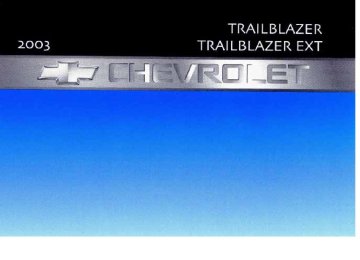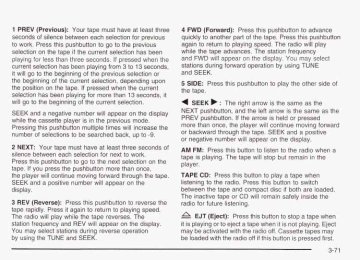- 2004 Chevrolet Trailblazer Owners Manuals
- Chevrolet Trailblazer Owners Manuals
- 2009 Chevrolet Trailblazer Owners Manuals
- Chevrolet Trailblazer Owners Manuals
- 2003 Chevrolet Trailblazer Owners Manuals
- Chevrolet Trailblazer Owners Manuals
- 2002 Chevrolet Trailblazer Owners Manuals
- Chevrolet Trailblazer Owners Manuals
- 2006 Chevrolet Trailblazer Owners Manuals
- Chevrolet Trailblazer Owners Manuals
- 2007 Chevrolet Trailblazer Owners Manuals
- Chevrolet Trailblazer Owners Manuals
- 2005 Chevrolet Trailblazer Owners Manuals
- Chevrolet Trailblazer Owners Manuals
- 2008 Chevrolet Trailblazer Owners Manuals
- Chevrolet Trailblazer Owners Manuals
- Download PDF Manual
-
LOAD CD A (Eject): Pressing the CD eject side of this button will eject a single disc or multiple discs. To eject the disc that is currently playing, press and release this button. To eject multiple discs, press and hold this button for two seconds. You will hear a beep and the light will flash to let you know when a disc is being ejected. REMOVE CD will be displayed. You can now remove the disc. If the disc is not removed, after 25 seconds, the disc will be automatically pulled back into the receiver. If you try to push the disc back into the receiver, before the 25 second time period is complete, the receiver will sense an error and will try to eject the disc several times before stopping. Do not repeatedly press the CD eject side of the LOAD CD eject button to eject a disc after you have tried to push it in manually. The receivers 25-second eject timer will reset at each press of eject, which will cause the receiver to not eject the disc until the 25-second time period has elapsed. Once the player stops and the disc is ejected, remove the disc. After removing the disc, press the PWR 3-80
knob off and then on again. This will clear the disc-sensing feature and enable discs to be loaded into the player again. << REV (Reverse): Press and hold this button reverse quickly within a track. You will hear sound at a reduced volume. Release it to play the passage. The display will show elapsed time. FWD >> (Forward): Press and hold this button advance quickly within a track. You will hear sound at a reduced volume. Release it to play the passage. The display will show elapsed time.
to
to
RPT (Repeat): With repeat, you can repeat one track or an entire disc. To use repeat, do the following:
To repeat the track you are listening to, press and release the RPT button. RPT will appear on the display. Press RPT again to turn it off. To repeat the disc you are listening to, press and hold the RPT button for two seconds. RPT will appear on the display. Press RPT again to turn it off.
RDM (Random): With random, you can listen the tracks in random, rather than sequential, order, on one disc or on all of the discs. To use random, do one of the following:
to
0
To play the tracks on the disc you are listening to in random order, press and hold RDM for more than two seconds. You will hear a beep and RANDOM ONE will appear on the display. Press RDM again to turn it off. To play the tracks on all of the discs that are loaded in random order, press and release the RDM button. RANDOM ALL will appear on the display. Press RDM again to turn it off.
AUTO EQ (Automatic Equalization): Press AUTO EQ to select the desired equalization setting while playing a compact disc. The equalization will be automatically set whenever you play a compact disc. For more information on AUTO EQ, see “AUTO EQ” listed previously in this section. k SEEK >I : Press the left arrow to go to the start of the current track, if more than ten seconds have passed. Press the right arrow to go to the next track. If you press the button more than once, the player will continue moving backward or forward through the disc. k SCAN >I : To scan one disc, press and hold either SCAN arrow for more than two seconds until SCAN appears on the display and you hear a beep. Use this feature to listen to 10 seconds of each track of the currently selected disc. SCAN will appear on the display. Press either SCAN arrow again, to stop scanning. To scan all loaded discs, press and hold either SCAN
arrow for more than four seconds until DISC SCAN appears on the display and you hear a beep. Use this feature to listen to 10 seconds of the first tracks of each disc loaded. Press either SCAN arrow again, to stop scanning.
RCL (Recall): Push this knob to see how long the current track has been playing. To change the default on the display (track and elapsed time), push the knob until you see the display you want, then hold the knob until the display flashes. The selected display will now be the default.
AM FM: Press this button to play the radio when a disc(s) is in the player. Using Song List Mode The integrated six-disc CD changer has a feature called song list. This feature is capable of saving 20 track selections. To save tracks into the song list feature, perform the following steps: 1. Turn the disc player on and load it with at least one
disc. See “LOAD CD” listed previously in this section for more information.
2. Check to see that the disc changer is not in song
list mode. S-LIST should not appear in the display. If S-LIST is present, press the SONG LIST button to turn it off.
3-8 1
3.
4.
Select the desired disc by pressing the numbered pushbutton and then use the SEEK SCAN right arrow button to locate the track that you want to save. The track will begin to play. Press and hold the SONG LIST button for two or more seconds to save the track into memory. When SONG LIST is pressed a beep will be heard immediately. After two seconds of pressing SONG LIST continuously, two beeps will sound to confirm that the track has been saved. Repeat Steps 3 and 4 for saving other selections.
5. If you attempt to save more than 20 selections, S-LIST FULL will appear on the display. To play the song list, press the SONG LIST button. One beep will be heard and S-LIST will appear on the display. The recorded tracks will begin to play in the order that they were saved. You may seek through the song list by using the SEEK SCAN arrows. Seeking past the last saved track will return you to the first saved track. To delete tracks from the song list, perform the following steps: 1. Turn the disc player on. 2. Press the SONG LIST button to turn song list on.
S-LIST will appear on the display.
3. Press the SEEK SCAN arrows to select the desired
track to be deleted.
3-82
4. Press and hold the SONG LIST button for two seconds. When pressing SONG LIST, one beep will be heard immediately. After two seconds of pressing the SONG LIST button continuously, two beeps will be heard to confirm that the track has been deleted.
After a track has been deleted, the remaining tracks are moved up the list. When another track is added to the song list, the track will be added to the end of the list. To delete the entire song list, perform the following steps: 1. Turn the disc player on. 2. Press the SONG LIST button to turn song list on.
S-LIST will appear on the display.
3. Press and hold the SONG LIST button for more
than four seconds. A beep will be heard, followed by two beeps after two seconds and a final beep will be heard after four seconds. S-LIST EMPTY will appear on the display indicating that the song list has been deleted.
If a disc is ejected, and the song list contains saved tracks from that disc, those tracks are automatically deleted from the song list. Any tracks saved to the song list again are added to the bottom of the list. To end song list mode, press the SONG LIST button. One beep will be heard and S-LIST will be removed from the display.
Compact Disc Messages CHECK CD: If this message appears on the radio display, it could be due to one of the following reasons:
You’re driving on a very rough road. When the road becomes smoother, the disc should play. The disc is dirty, scratched, wet or upside down. The air is very humid. If so, wait about an hour and try again.
If the CD is not playing correctly, for any other reason, try a known good CD. If any error occurs repeatedly or if an error can’t be corrected, contact your dealer. If your radio displays an error message, write it down and provide it to your dealer when reporting the problem. Rear Seat Entertainment System Your vehicle may have the optional Digital Versatile Disc (DVD) entertainment system. The entertainment system includes a DVD player, a video display screen, two sets of IR (Infrared) wireless headphones, a remote control and an instructional video disc. Before You Drive The video entertainment system is for passengers in the second and third row seats only. The driver cannot safely view the video screen while driving and should not try to do so.
In severe or extreme temperature conditions your entertainment system should not be operated until the temperature is within the operating range. This will keep your video components from being damaged when the temperature is below -4°F (-20°C) or above 140°F (60°C). To resume operation, shut off the entertainment system, pull down the video screen and then heat or cool the vehicle until the temperature is within the operating range. Headphones The entertainment system includes two IR wireless headphones. Mini-headphone jacks are also provided for use with customer provided headphones. The wireless headphones have an ON/OFF switch and a volume control. To use the headphones turn the switch to ON. An indicator light will illuminate. If the light does not illuminate, the batteries may need to be replaced. See Battery Replacement later in this section for more information. Switch the headphones to OFF when not in use. If the system is shut off, or if the headphones are out of range of the IR transmitters below the overhead RSE control panel for more than three minutes, the headphones will shut off automatically to save the batteries. If you move too far forward or step out of the vehicle, the headphones will cut out.
3-83
To adjust the volume on the headphones, use the volume control. Notice: Do not store the headphones in heat or direct sunlight. This could damage the headphones and would not be covered by your warranty. Keep the headphones stored in a cool place. Battery Replacement To change the batteries, do the following:
1. Loosen the screw on the battery compartment door
located on the left side of the headphones.
2. Replace the two AAA batteries in the compartment.
Make sure that they are installed correctly.
3. Tighten the screws to close the compartment door. If the headphones are to be stored for a long period of time, remove the batteries and keep them in a cool, dry place. Stereo RCA Jacks The RCA jacks and the mini-headphone jacks are located behind the video screen on the overhead console. The RCA jacks allow you to hook up an auxiliary device such as a camcorder or a video game unit. The yellow RCA jack is used for video and the red and white RCA jacks are used for audio. You may require adapter connectors or cables to connect
3-84
your auxiliary device to the RCA jacks. Refer to the manufacturer’s instructions for proper usage. The mini-headphone jacks allow you to hook up two customer provided wired headphones. To use the auxiliary audio and video inputs on the RSE. connect an external auxiliary device such as a camcorder to the RCA jacks and turn on both the auxiliary device power and the power on the front of the RSE player. If a disc is not present in the player, the auxiliary signal will immediately be displayed on the RSE. If a disc is present when the RSE power is turned on, the player will automatically begin playing the disc and the user will need to press the AUX button on the remote control to display and/or hear the auxiliary input signals. Each press of the AUX button on the remote control will switch the system between disc and auxiliary input. The wired headphone volume control will only operate when the DVD player power is turned on and it controls both wired headphone jacks at the same time. See Remote Control later in this section for more information. Audio Speakers Audio from the DVD player can only be heard either through the IR headphones or wired headphones (not included). The sound will not come through the vehicle’s speakers.
Video Screen
The DVD player and display will continue to operate when the display is in either the up or the down position. Notice: Avoid directly touching the video screen, as damage may occur. See “Cleaning the Video Screen” in the Index for more information. DVD Player
The video screen is located in the overhead console. To use the video screen, do the following: 1. Push forward on the release button and the screen
will fold down.
2. Push the screen away from you and adjust its
position as desired.
When the video screen is not in use, push it up into its locked position.
The DVD player is located in the overhead console. The DVD player can be controlled by the buttons on the DVD player and by the buttons on the remote control. See Remote Control later in this section for more information. The DVD player works while the ignition is in RUN or ACCESSORY. The entertainment system is only compatible with Region 1 DVDs authorized for use in the United States, Canada, Puerto Rico, Bermuda, the Virgin Islands and some islands in the Pacific. On some DVD jackets, you will see the region displayed. Regular audio CDs
3-85
can also be played by the DVD player. The video screen will default to off when an audio CD is played. Home recorded CDs (CDRs) may not play in this DVD player. Try the audio system’s CD player instead. If an error message appears on the front instrument panel display, see DVD Messages later in this section. DVD Player Buttons &I PWR (Power): Press this button to turn the DVD player on. -o+ (Wired Headphone Volume): Press the plus (+) or minus (- ) symbol to increase or to decrease the wired headphone volume. ,111 this button while a DVD is playing to pause it. Press it again to continue playing the DVD.
(Play/Pause): Press this button to start play. Press
(Stop/Eject): Press this button to stop playing,
rewinding or fast forwarding. Press the button a second time to eject the disc. Playing a Disc To play a disc, gently insert the disc with the label side up into the loading slot. The DVD player will continue loading the disc and the player will automatically start. If a disc is already in the player, press the play/pause button on the face of the player or on the remote control.
3-86
Some DVDs will not allow you to fast forward or skip the copyright or previews. Some DVDs will begin playing after the previews have finished. If the DVD does not begin playing, refer to the on-screen instructions. Stopping and Resume Playback To stop a disc, press and release the stop/eject button on the DVD player or the stop button on the remote. To resume playback, press the play/pause button on the DVD player or the remote. As long as the disc has not been ejected and the stop button has not been pressed twice on the remote control, the movie should resume play from where it was last stopped. If the disc has been ejected or if the stop button on the remote has been pressed twice, the disc will resume play at the beginning. Parental Control Button: This button is located on the front of the DVD console which is mounted vertically above the driver’s right shoulder. Press this button while a DVD is playing to freeze the video and mute the audio to the headphones. It will also disable all other button operations from the remote and DVD player. The driver will then be able to gain the attention of the rear seat passengers. Press this button again to restore normal play of the DVD.
Remote Control
To use the remote control, aim it at the small square window to the left of the disc slot and press the desired button. Direct sunlight or very bright light may affect the ability of the entertainment system to receive signals from the remote control. Be sure the remote’s batteries are not discharged, as this will also affect the function of the remote control. Objects blocking the line of sight may also affect the function of the remote control.
Nofice: Do not store the remote control in heat or direct sunlight. This could damage the remote control and would not be covered by your warranty. Keep the remote control stored in a cool, dry place.
Ejecting a Disc Press the stop/eject button on the DVD player once to stop and a second time to eject the disc. If a disc is ejected from the player, but not removed, the DVD player will reload the disc after approximately 10 to 20 seconds. DVD Messages The following errors may be displayed:
Disc Format Error: This message will be displayed if a disc is inserted upside down, if the disc is not able to be read or if the disc format is not compatible. Disc Play Error: This message will be displayed if the mechanism can not play the disc. Severely scratched discs will cause this error. Region Code Error: This message will be displayed for all non Region 1 discs (DVDs sold outside of North America). Load/Eject Error: This message will be displayed if the disc is not properly lined up in the mechanism. Disc Not Present: This message will be displayed if the PLAY, EJECT or DVD AUX buttons are pressed and no disc is in the player.
3-87
Remote Control Buttons
to stop playing, reversing
STOP: Press this button or fast forwarding the DVD.
A EJECT/LOAD: Press this button
to eject a DVD
while it is playing. If the disc has been ejected and not removed from the player, pressing this button will load the disc. The stop/eject button on the DVD player will also load the disc if the disc is ejected and not removed.
a REW (Rewind): Press this button to reverse the
DVD at 5x speed. To stop reversing, press this button again. This button may not work when the DVD is playing the copyright or the previews. bb FWD (Fast Forward): Press this button forward the DVD at 5x speed. To stop fast forwarding, press this button again. This button may not work when the DVD is playing the copyright or the previews.
to fast
PWR (Power): Press this button to turn the DVD
player on or off. ,111 PLAY/PAUSE: Press this Press this button while a disc is playing to pause. Press it again to continue playing.
button to play a disc.
PREV (Previous): Press this button to return to the start of the current chapter. Press this button again to return to the previous chapter. This button may not work when the DVD is playing the copyright or the previews.
NEXT: Press this button to jump to the beginning
of the next chapter. This button may not work when the DVD is playing the copyright or the previews.
3-88
MENU: Press this button to view the media menu. The media menu is different on every disc. Use the up and down and the right and the left arrow buttons to move the cursor around the media menu. After making your selection, press the ENTER button. Some discs may contain a short skit leading up to the media menu. +cI WIRED VOLUME: Press symbol to increase or to decrease the volume of the wired headphones. You can press repeatedly or press and hold the plus or the minus symbol to increase or to decrease the volume in large amounts.
a SIZE/ANGLE: This button controls the screen
the plus or the minus
ratio of the video display. Press and release this button to stretch a 4:3 picture to fit the wide aspect ratio 16:9 screen. Press and release this button to choose different angles of the same scene. Press and hold this button again to change angles. This feature is not available on all DVD discs.
DISP/S-TITLE (Display Subtitle) CHAP TRK (Chapter Track): Press and release this button to display the title, chapter and elapsed time of the current video segment or the track and time if a CD is being played. Press and hold this button to see the DVDs subtitle language. Press and release this button again to change it. This feature is not available on all DVD discs.
COMP/AUDIO (Compression) COMP: Press and release this button to display the current compression displayed on the screen. Press this button again to select the next compression state. Three compression states are available including minimum, standard and off. The compression feature only functions on AC3 (Dolby@ Digital Surround) encoded DVD video discs. Press and hold this button to see if the DVD playing has optional audio tracks, such as different languages or commentaries. Press and release to change selections.
INPUT/TITLE DVD AUX (Auxiliary): Press and release this button to switch between the auxiliary input device and the DVD player. Press and hold this button to see a display of the DVD’s titles. Press and release to change the titles available. 6-h RTN (Return): When a DVD menu is active and this button is pressed, the selected option will be disabled. This button could have different functions with different discs.
SCREEN BRIGHTNESS: Press the plus or the
minus symbol to increase or to decrease the brightness of the screen. This button can also be found on the video screen.
-9- LIGHT: Press this button to illuminate the keypad
for about eight seconds.
3-89
Problem
No power.
Disc will not play
No sound.
during fast forward or fast reverse.
Recommended Action The ignition might be off. The parental control button might have been pressed. (The power LED will flash.) The lnputrritle on the remote might be set for auxiliary. The disc is upside down or is not compatible. The volume on the headphones could be too low. Adjust it on the wired headphones on the front panel or the remote. For the wireless headphones, adjust the dial on the right earpiece on the headphones. This is normal for this operation.
Setup Menu To access the setup menu, ensure a DVD is in the player and the video is in stop mode. Press the menu key. Once the menu is activated, use the UP, DOWN, RIGHT, LEFT, and Enter buttons to navigate the screen. The setup menu allows the use to select default preferences for Menu Language, Subtitle Language, Audio Language, TV Aspect, TV Mode, and Dynamic Range Compression. Not all DVDs support all the feature defaults in the setup menus. In the event a particular feature is not supported, defaults will be provided by the DVD media. Exit the setup menu by pressing the RETURN button on the remote control. If you make changes to the system setup defaults, the disc will resume play from the beginning and not where it previously left off. Battery Replacement To change the batteries, do the following:
1. Unclip the battery door located on the back of the
remote control.
2. Replace the two AAA batteries in the compartment.
Make sure that they are installed correctly.
3. Close the battery door securely. If the remote control is to be stored for a long period of time, remove the batteries and keep them in a cool, dry place. 3-90
Problem
The picture does not fill the screen. There are black borders on the top and bottom or on both sides or it looks stretched out.
I ejected the disc and tried to take it out, but it was pulled back into the slot. The language in the audio or on the screen is wrong.
Problem The remote does not work.
I can not hear anything when I lower the volume.
~~~~~~~
~~~
Recommended Action Quickly press and release the SIZE/ANGLE button on the remote. This will fill the screen. If the screen looks stretched out, press and release the SIZE/ANGLE button again. If there are borders on the top and bottom, the movie may have been made that way for a standard screen. Pressing the SIZE/ANGLE button should fill the sides. Eject the disc again.
Press and hold the COMP/AUDIO button on the remote. This will access the DVD's main menu. Then follow the prompts.
How do I get subtitles on or off?
Recommended Action 'oint the remote directly 2t the player, but not the screen. The batteries could be dead or put in wrong. If the power button on the player is flashing, the parental control is on, which disables the remote. Quickly press and release the COMP/AUDIO button on the remote. This tells you the current default setting. Press and release the COMP/AUDIO button again to choose another setting. Press and hold the DISP/S-TITLE buttons on the remote to go to the DVDs main menu. Then follow the prompts.
3-91
Problem
After stopping the player, I push PLAY but sometimes the DVD starts where I left off and sometimes at the beginning.
The DVD is playing but there is no picture or sound. The auxiliary medium (video game, camcorder, etc.) is running but there is no picture or sound. The audio or video skips or jumps.
where the DVD left off. Press the STOP button twice to start the DVD at the beginning. If the power is off and the DVD is still in the player,
get to auxiliary input. The auxiliary medium’s cords could be plugged into the wrong jack.
3-92
Problem
When I return to the DVD from the system menu, sometimes it plays from the beginning and sometimes from where it left off.
The fast forward, fast reverse, previous and next functions do not work.
My disc is stuck in the player. The EJECT/LOAD button does not work.
I lost the remote and/or the headphones.
Recommended Action If the STOP button was pressed once, it resumes play from where it left off. If the STOP button was Dressed twice, it will start a t the beginning of the DVD. However, if a change was made to the menu, the DVD will start from the beginning, even if the STOP button was only pressed once. Some commands that do one thing for DVDs will not always work or perform the same function for audio, CDs or games. Press the EJECT/LOAD button on the remote, or the STOP/EJECT button on the DVD player. Turn the power off, then on again. Do not attempt to forcibly remove the disc from the player. See your dealer for assistance.
Problem
What is the best way to clean the screen?
Sometimes the wireless headphone audio cuts out or buzzes for a moment then it comes back.
Recommended Action
Pour some isopropyl or rubbing alcohol on a clean cloth and wipe. This could be caused by interference from cell towers or by using your cell phone in the vehicle.
Rear Seat Audio (RSA)
This feature allows rear seat passengers to listen to any of the music sources: radio, cassette tapes or CDs. The rear seat passengers can only control the music sources that the front seat passengers are not listening to. For example, rear seat passengers may listen to a cassette tape or CD through headphones while the driver listens to the radio through the front speakers. The rear seat passengers have control of the volume for each set of headphones. The front seat audio controls always override the rear seat audio controls.
TrailBlazer Shown, TrailBlazer EXT Similar
PWR (Power): Press this button to turn the rear seat audio system on or off. The rear speakers will be muted when the power is turned on unless you have a Base@ equipped vehicle. You may operate the rear seat audio functions even when the primary radio power is off.
VOL (Volume): Turn the knob clockwise to increase volume and counterclockwise to decrease volume. The left VOL knob controls the left headphone and the right VOL knob controls the right headphone.
3-93
PROG (Program): Press this button to switch between playing a cassette tape or a CD and listening to the radio. The inactive tape or CD will remain safely inside the radio for future listening.
SEEK: Press the SEEK button to seek to the next station and stay there. The display will show your selection. To scan preset stations, press and hold the SEEK button. The radio will scan to a preset station, play for a few seconds, then go the next preset station. The display will show your selections. The SEEK button is inactive if the front radio is in use. While listening to a cassette tape, press the SEEK button to hear the next selection on the tape. Press and hold the SEEK button to go to the other side of the tape. The SEEK button is inactive if the tape mode on the front radio is in use. While listening to a CD, press the SEEK button to hear the next track on the CD. The SEEK button is inactive if the CD mode on the front radio or the CD changer is in use.
3-94
Radio Personalization
If your vehicle has this feature, it allows the driver to return to the last used audio source (radio, cassette or CD) using the remote keyless entry transmitter. This feature can also store and recall AM and FM presets, volume, tone and the last selected radio station. The number on the back of each transmitter (1 or 2) corresponds to driver 1 or 2. If transmitter 1 is used to enter the vehicle, the last used audio source and/or settings set by driver 1 will be recalled. If transmitter 2 is used to enter the vehicle, the last used audio source and/or settings set by driver 2 will be recalled.
Theft-Deterrent Feature (RDS Radios)
THEFTLOCK@ is designed to discourage theft of your radio. The feature works automatically by learning a portion of the Vehicle Identification Number (VIN). If the radio is moved to a different vehicle, it will not operate and LOCKED will be displayed. When the radio and vehicle are turned off, the blinking red light indicates that THEFTLOCK@ is armed. With THEFTLOCK@ activated, your radio will not operate if stolen.
Audio Steering Wheel Controls
DVD Distortion
If your vehicle has this feature, certain radio functions can be operated by using the controls on your steering wheel.
AM/FM: Press this button to switch between AM, FMI and FM2. When playing a cassette tape or compact disc, press this button to listen to the radio. oojn (Program): Press preset radio station. When playing a cassette tape, press this button to play the other side of the tape. When using the CD changer, this button will seek to the next track.
this button to tune to the next
(Volume): Press the up or the down arrow to
increase or to decrease volume.
You may experience audio distortion in the IR headphones when operating cellular phones, scanners, CB radios, Global Positioning Systems (GPS)", two-way radios, mobile fax, or walkie talkies. It may be necessary to turn off the DVD player when operating one of these devices in or near the vehicle. * Excludes the Onstar@ System.
Understanding Radio Reception AM The range for most AM stations is greater than for FM, especially at night. The longer range, however, can cause stations to interfere with each other. AM can pick up noise from things like storms and power lines. Try reducing the treble to reduce this noise if you ever get it. FM
FM stereo will give you the best sound, but FM signals will reach only about 10 to 40 miles (16 to 65 km). Tall buildings or hills can interfere with FM signals, causing the sound to come and go.
3-95
Care of Your Cassette Tape Player A tape player that is not cleaned regularly can cause reduced sound quality, ruined cassettes or a damaged mechanism. Cassette tapes should be stored in their cases away from contaminants, direct sunlight and extreme heat. If they aren’t, they may not operate properly or may cause failure of the tape player. Your tape player should be cleaned regularly after every 50 hours of use. Your radio may display CLEAN to indicate that you have used your tape player for 50 hours without resetting the tape clean timer. If this message appears on the display, your cassette tape player needs to be cleaned. It will still play tapes, but you should clean it as soon as possible to prevent damage to your tapes and player. If you notice a reduction in sound quality, try a known good cassette to see if the tape or the tape player is at fault. If this other cassette has no improvement in sound quality, clean the tape player. For best results, use a scrubbing action, non-abrasive cleaning cassette with pads which scrub the tape head as the hubs of the cleaner cassette turn. The recommended cleaning cassette is available through your dealership. The broken tape detection feature of your cassette tape player may identify the cleaning cassette as a damaged tape, in error. To prevent the cleaning cassette from being ejected, use the following steps:
3-96
1. Turn the ignition on. 2. Turn the radio off. 3. Press and hold the TAPE CD button for five
seconds. READY will appear on the display and a cassette symbol will flash for five seconds.
4. Insert the scrubbing action cleaning cassette. 5. Eject the cleaning cassette after the manufacturer’s
recommended cleaning time.
After the cleaning cassette is ejected, the broken tape detection feature will be active again. You may also choose a non-scrubbing action, wet-type cleaner which uses a cassette with a fabric belt to clean the tape head. This type of cleaning cassette will not eject on its own. A non-scrubbing action cleaner may not clean as thoroughly as the scrubbing type cleaner. The use of a non-scrubbing action, dry-type cleaning cassette is not recommended. After you clean the player, press and hold the EJT button for five seconds to reset the CLEAN indicator. The radio will display CLEANED to show the indicator was reset. Cassettes are subject to wear and the sound quality may degrade over time. Always make sure the cassette tape is in good condition before you have your tape player serviced.
Care of Your CDs and DVDs Handle discs carefully. Store them in their original cases or other protective cases and away from direct sunlight and dust. If the surface of a disc is soiled, dampen a clean, soft cloth in a mild, neutral detergent solution and clean it, wiping from the center to the edge. Be sure never to touch the side without writing when handling discs. Pick up discs by grasping the outer edges or the edge of the hole and the outer edge. Care of Your CB and BVD Player The use of CD lens cleaner discs is not advised, due to the risk of contaminating the lens of the CD optics with lubricants internal to the CD mechanism. Cleaning the Video Screen ?our some isopropyl or rubbing alcohol on a clean cloth and gently wipe the video screen. Do not spray directly onto the screen and do not press too hard or too long on the video screen.
Fixed Mast Antenna The fixed mast antenna can withstand most car washes without being damaged. if the mast should ever become slightly bent, you can straighten it out by hand. If the mast is badly bent, as it might be by vandals, you should replace it. Check occasionally to be sure the mast is still tightened to the fender. If tightening is required, tighten by hand, then with a wrench one quarter turn. Chime Level Adjustment The volume level of the vehicle’s chimes can be controlled by the radio. To change the volume level, press and hold pushbutton 6 with the ignition on and the radio power off. The chime volume level will change from the normal level to loud, and LOUD will be displayed on the radio. To change back to the default or normal setting, press and hold pushbutton 6 again. The chime level will change from the loud level to normal, and NORMAL will be displayed.
3-97
.& NOTES
3-98
Section
Driving Your Vehicle
Your Driving. the Road. and Your Vehicle .......... 4-2 Defensive Driving ........................................... 4.2 Drunken Driving ............................................. 4.2 Control of a Vehicle ........................................ 4-5 Braking ......................................................... 4.5 ........................... 4.8 Traction Assist System (TAS) Locking Rear Axle .......................................... 4-9 Steering ........................................................ 4.9 Off-Road Recovery ....................................... 4-11 Passing ....................................................... 4.12 Loss of Control ............................................. 4-13 Off-Road Driving with Your Four-Wheel-Drive Vehicle ....................................................
4-14 ................................... 4-26
Driving at Night
..
Driving in Rain and on Wet Roads .................. 4-27 City Driving .................................................. 4-30 Freeway Driving ........................................... 4-31 Before Leaving on a Long Trip ....................... 4-32 Highway Hypnosis ........................................ 4-33 Hill and Mountain Roads ................................ 4-33 Winter Driving .............................................. 4-35 If You Are Stuck: In Sand, Mud, Ice or Snow ........ 4-39 Towing .......................................................... 4-42 Towing Your Vehicle ..................................... 4-42 Recreational Vehicle Towing ........................... 4-42 Loading Your Vehicle .................................... 4-45 Adding a Snow Plow or Similar Equipment ....... 4-46 Towing a Trailer ........................................... 4-47
4- 1
Your Driving, the Road, and Your Vehicle
Defensive Driving The best advice anyone can give about driving is: Drive defensively. Please start with a very important safety device in your vehicle: Buckle up. See Safety Belts: They Are for Everyone on page 1-9. Defensive driving really means “be ready for anything.” On city streets, rural roads or freeways, it means “always expect the unexpected.” Assume that pedestrians or other drivers are going to be careless and make mistakes. Anticipate what they might do. Be ready for their mistakes. Rear-end collisions are about the most preventable of accidents. Yet they are common. Allow enough following distance. It’s the best defensive driving maneuver, in both city and rural driving. You never know when the vehicle in front of you is going to brake or turn suddenly. Defensive driving requires that a driver concentrate on the driving task. Anything that distracts from the driving task - such as concentrating on a cellular telephone call, reading, or reaching for something on the floor - makes proper defensive driving more difficult
4-2
and can even cause a collision, with resulting injury. Ask a passenger to help do things like this, or pull off the road in a safe place to do them yourself. These simple defensive driving techniques could save your life. Drunken Driving Death and injury associated with drinking and driving is a national tragedy. It’s the number one contributor to the highway death toll, claiming thousands of victims every year. Alcohol affects four things that anyone needs to drive a vehicle: Judgment Muscular Coordination Vision Attentiveness
Police records show that almost half of all motor vehicle-related deaths involve alcohol. In most cases, these deaths are the result of someone who was drinking and driving. In recent years, more than 16,000 annual motor vehicle-related deaths have been associated with the use of alcohol, with more than 300,000 people injured, Many adults - by some estimates, nearly half the adult population - choose never to drink alcohol, so they never drive after drinking. For persons under 21,
it’s against the law in every U.S. state to drink alcohol. There are good medical, psychological and developmental reasons for these laws. The obvious way to eliminate the leading highway safety problem is for people never to drink alcohol and then drive. But what if people do? How much is “too much” if someone plans to drive? It’s a lot less than many might think. Although it depends on each person and situation, here is some general information on the problem. The Blood Alcohol Concentration (BAC) of someone who is drinking depends upon four things:
The amount of alcohol consumed The drinker’s body weight The amount of food that is consumed before and during drinking The length of time it has taken the drinker consume the alcohol.
to
According to the American Medical Association, a 180 Ib (82 kg) person who drinks three 12 ounce (355 ml) bottles of beer in an hour will end up with a BAC of about 0.06 percent. The person would reach the same BAC by drinking three 4 ounce (120 ml) glasses of wine or three mixed drinks if each had 1 - 1/2 ounces (45 ml) of a liquor like whiskey, gin or vodka.
It’s the amount of alcohol that counts. For example, if the same person drank three double martinis (3 ounces or 90 ml of liquor each) within an hour, the person’s BAC would be close to 0.12 percent. A person who consumes food just before or during drinking will have a somewhat lower BAC level. There is a gender difference, too. Women generally have a lower relative percentage of body water than men. Since alcohol is carried in body water, this
4-3
means that a woman generally will reach a higher BAC level than a man of her same body weight when each has the same number of drinks. The law in an increasing number of U.S. states, and throughout Canada, sets the legal limit at 0.08 percent. In some other countries, the limit is even lower. For example, it is 0.05 percent in both France and Germany. The BAC limit for all commercial drivers in the United States is 0.04 percent. The BAC will be over 0.1 0 percent after three to six drinks (in one hour). Of course, as we’ve seen, it depends on how much alcohol is in the drinks, and how quickly the person drinks them. But the ability to drive is affected well below a BAC of 0.10 percent. Research shows that the driving skills of many people are impaired at a BAC approaching 0.05 percent, and that the effects are worse at night. All drivers are impaired at BAC levels above 0.05 percent. Statistics show that the chance of being in a collision increases sharply for drivers who have a BAC of 0.05 percent or above. A driver with a BAC level of 0.06 percent has doubled his or her chance of having a collision. At a BAC level of 0.10 percent, the chance of this driver having a collision is 12 times greater; at a level of 0.15 percent, the chance is 25 times greater! The body takes about an hour to rid itself of the alcohol in one drink. No amount of coffee or number of cold showers will speed that up. “1’11 be careful” isn’t the right answer. What if there’s an emergency, a need to
4-4
take sudden action, as when a child darts into the street? A person with even a moderate BAC might not be able to react quickly enough to avoid the collision. There’s something else about drinking and driving that many people don’t know. Medical research shows that alcohol in a person’s system can make crash injuries worse, especially injuries to the brain, spinal cord or heart. This means that when anyone who has been drinking - driver or passenger - is in a crash, that person’s chance of being killed or permanently disabled is higher than if the person had not been drinking.
Drinking and then driving is very dangerous. Your reflexes, perceptions, attentiveness and judgement can be affected by even a small amount of alcohol. You can have a serious-or even fatal-collision Please don’t drink and drive or ride with a driver who has been drinking. Ride home in a cab; or if you’re with a group, designate a driver who will not drink.
if you drive after drinking.
Control of a Vehicle You have three systems that make your vehicle go where you want it to go. They are the brakes, the steering and the accelerator. A11 three systems have to do their work at the places where the tires meet the road.
Sometimes, as when you’re driving on snow or ice, it’s easy to ask more of those control systems than the tires and road can provide. That means you can lose control of your vehicle.
Braking
Braking action involves perception time and reaction time. First, you have to decide to push on the brake pedal. That’s perception time. Then you have to bring up your foot and do it. That’s reaction time. Average reaction time is about 3/4 of a second. But that’s only an average. It might be less with one driver and as long as two or three seconds or more with another. Age, physical condition, alertness, coordination and eyesight all play a part. So do alcohol, drugs and frustration. But even in 3/4 of a second, a vehicle moving at 60 mph (100 km/h) travels 66 feet (20 m). That could be a lot of distance in an emergency, so keeping enough space between your vehicle and others is important. And, of course, actual stopping distances vary greatly with the surface of the road (whether it’s pavement or gravel); the condition of the road (wet, dry, icy); tire tread; the condition of your brakes; the weight of the vehicle and the amount of brake force applied. Avoid needless heavy braking. Some people drive in spurts - heavy acceleration followed by heavy braking - rather than keeping pace with traffic. This is a mistake. Your brakes may not have time to cool between hard stops. Your brakes will wear out much faster if you do a lot of heavy braking. If you keep pace 4-5
with the traffic and allow realistic following distances, you will eliminate a lot of unnecessary braking. That means better braking and longer brake life. If your engine ever stops while you’re driving, brake normally but don’t pump your brakes. If you do, the pedal may get harder to push down. If your engine stops, you will still have some power brake assist. But you will use it when you brake. Once the power assist is used up, it may take longer to stop and the brake pedal will be harder to push.
nti-lock Brake System
Your vehicle has anti-lock brakes. ABS is an advanced electronic braking system that will help prevent a braking skid. When you start your engine and begin to drive away, your anti-lock brake system will check itself. You may hear a momentary motor or clicking noise while this test is going on. This is normal.
If there’s a problem with the anti-lock brake system, this warning light will stay on. See Anti-Lock Brake System Warning Light on page 3-38.
4-6
Along with ABS, your vehicle has a Dynamic Rear Proportioning (DRP) system. If there’s a DRP problem, both the brake and ABS warning lights will come on accompanied by a 10-second chime. The lights and chime will come on each time the ignition is turned on until the problem is repaired. See your dealer for service.
Let’s say the road is wet and you’re driving safely. Suddenly, an animal jumps out in front of you. You slam on the brakes and continue braking. Here’s what happens with ABS:
A computer senses that wheels are slowing down. If one of the wheels is about to stop rolling, the computer will separately work the brakes at each front wheel and at both rear wheels. The anti-lock system can change the brake pressure faster than any driver could. The computer is programmed to make the most of available tire and road conditions. This can help you steer around the obstacle while braking hard.
change the time you need
keeps receiving updates braking pressure
As you brake, your computer on wheel speed and controls accordingly. Remember: Anti-lock doesn’t to get your foot up to the brake pedal or always decrease stopping distance. If you get too close to the vehicle in front of you, you won’t have time to apply your brakes if that vehicle suddenly slows or stops. Always leave enough room up ahead to stop, even though you have anti-lock brakes. Using Anti-Lock Don’t pump the brakes. Just hold the brake pedal down firmly and let anti-lock work for you. You may feel the brakes vibrate, or you may notice some noise, but this is normal. Braking in Emergencies
With anti-lock, you can steer and brake at the same time. In many emergencies, steering can help you more than even the very best braking.
4-7
Traction Assist System (TAS) Your vehicle may have a Traction Assist System (TAS) that limits wheel spin. This is especially useful in slippery road conditions. The system operates only if it senses that one or both of the rear wheels are spinning or beginning to lose traction. When this happens, the system reduces engine power to limit wheel spin. The LOW TRAC light next to the button will come on when the TAS is limiting wheel spin. You may feel or hear the system working, but this is normal. The Traction Assist System may operate on dry roads under some conditions. When this happens, you may notice a reduction in acceleration. This is normal and doesn’t mean there’s a problem with your vehicle. Examples of these conditions include a hard acceleration in a turn, an abrupt upshift or downshift of the transmission or driving on rough roads. If your vehicle is in cruise control when the TAS begins to limit wheel spin, the cruise control will automatically disengage. When road conditions allow you to safely use it again, you may re-engage the cruise control. See Cruise Control Light on page 3-43. When the TRAC OFF light on the button is on, the TAS is off and will not limit wheel spin. Adjust your driving accordingly.
4-8
The TRAC OFF light on the button will come on under the
following conditions: The Traction Assist System is turned off, either by pressing the TAS on/off button or by turning off the automatic engagement feature of the TAS. The transmission is in FIRST (1) gear; TAS will not operate in this gear. This is normal. The vehicle is driven on an extremely rough road. When the vehicle leaves the rough surface, slows down or stops, the light will go off and TAS will be on again. This is normal. A Traction Assist System, Anti-Lock Brake System or engine-related problem has been detected and the vehicle needs service.
The Traction Assist System, as delivered from the factory, will automatically come on whenever you start your vehicle. To limit wheel spin, especially in slippery road conditions, you should always leave the system on. But you can turn the TAS off if you ever need to. You should turn the TAS off if your vehicle ever gets stuck in sand, mud or snow and rocking the vehicle is required.
To turn the system on or off, press the TAS OFF/ON button located near the shift lever. If you used the button to turn the system off, the TRAC OFF light OD the button will come on and stay on.
You can turn the system back on at any time by pressing the button again. The TRAC OFF light on the button should go off. If desired, you can change the TAS automatic engagement feature so that the system will not come on automatically when the engine is started. To do so:
1. Park the vehicle with the
ignition off and the
transmission in PARK (P).
2. Turn the ignition to RUN; do not start the engine. 3. Apply the brake pedal, press the accelerator
pedal to the floor and then press the TAS OFF/ON button and hold it down for at least six seconds.
4. Release the TAS button and both pedals. 5. Turn off the ignition and wait a few seconds.
The next time you start your vehicle, the TAS will not automatically come on. You can restore the automatic feature by using the same procedure. Whether the TAS is set to come on automatically or not, you can always turn the system on or off by pressing the TAS on/off button. Locking Rear Axle If your vehicle has this feature, your locking rear axle can give you additional traction on snow, mud, ice, sand or gravel. It works like a standard axle most of the time, but when one of the rear wheels has no traction and the other does, this feature will allow the wheel with traction to move the vehicle. Steering Power Steering If you lose power steering assist because the engine stops or the system is not functioning, you can steer but it will take much more effort.
4-9
Steering Tips Driving on Curves It’s important to take curves at a reasonable speed. A lot of the “driver lost control” accidents mentioned on the news happen on curves. Here’s why: Experienced driver or beginner, each of us is subject to the same laws of physics when driving on curves. The traction of the tires against the road surface makes it possible for the vehicle to change its path when you turn the front wheels. If there’s no traction, inertia will keep the vehicle going in the same direction. If you’ve ever tried to steer a vehicle on wet ice, you’ll understand this. The traction you can get in a curve depends on the condition of your tires and the road surface, the angle at which the curve is banked, and your speed. While you’re in a curve, speed is the one factor you can control. Suppose you’re steering through a sharp curve. Then you suddenly accelerate. Both control systems - steering and acceleration - have to do their work where the tires meet the road. Adding the sudden acceleration can demand too much of those places. You can lose control. See Traction Assist System (TAS) on page 4-8. What should you do if this ever happens? Ease up on the accelerator pedal, steer the vehicle the way you want it to go, and slow down. 4-1 0
Speed limit signs near curves warn that you should adjust your speed. Of course, the posted speeds are based on good weather and road conditions. Under less favorable conditions you’ll want to go slower. If you need to reduce your speed as you approach a curve, do it before you enter the curve, while your front wheels are straight ahead. Try to adjust your speed so you can “drive” through the curve. Maintain a reasonable, steady speed. Wait to accelerate until you are out of the curve, and then accelerate gently into the straightaway. Steering in Emergencies There are times when steering can be more effective than braking. For example, you come over a hill and find a truck stopped in your lane, or a car suddenly pulls out from nowhere, or a child darts out from between parked cars and stops right in front of you. You can avoid these problems by braking - if you can stop in time. But sometimes you can’t; there isn’t room. That’s the time for evasive action - steering around the problem. Your vehicle can perform very well in emergencies like these. First apply your brakes. See Braking on page 4-5. It is better to remove as much speed as you can from a possible collision. Then steer around the problem, to the left or right depending on the space available.
Off-Road Recovery
You may find that your right wheels have dropped off the edge of a road onto the shoulder while you’re driving.
An emergency like this requires close attention and a quick decision. If you are holding the steering wheel at the recommended 9 and 3 o’clock positions, you can turn it a full 180 degrees very quickly without removing either hand. But you have to act fast, steer quickly, and just as quickly straighten the wheel once you have avoided the object. The fact that such emergency situations are always possible is a good reason to practice defensive driving at all times and wear safety belts properly.
If the level of the shoulder is only slightly below the pavement, recovery should be fairly easy. Ease off the accelerator and then, if there is nothing in the way, steer so that your vehicle straddles the edge of the pavement. You can turn the steering wheel up to one-quarter turn until the right front tire contacts the pavement edge. Then turn your steering wheel to go straight down the roadway.
4-1 1
Passing
The driver of a vehicle about to pass another on a two-lane highway waits for just the right moment, accelerates, moves around the vehicle ahead, then goes back into the right lane again. A simple maneuver? Not necessarily! Passing another vehicle on a two-lane highway is a potentially dangerous move, since the passing vehicle occupies the same lane as oncoming traffic for several seconds. A miscalculation, an error in judgment, or a brief surrender to frustration or anger can suddenly put the passing driver face to face with the worst of all traffic accidents - the head-on collision. So here are some tips for passing:
“Drive ahead.” Look down the road, to the sides and to crossroads for situations that might affect your passing patterns. If you have any doubt whatsoever about making a successful pass, wait for a better time. Watch for traffic signs, pavement markings and lines. If you can see a sign up ahead that might indicate a turn or an intersection, delay your pass. A broken center line usually indicates it’s all right to pass (providing the road ahead is clear). Never cross a solid line on your side of the lane or a double solid line, even if the road seems empty of approaching traffic.
4-1 2
Do not get too close to the vehicle you want to pass while you’re awaiting an opportunity. For one thing, following too closely reduces your area of vision, especially if you’re following a larger vehicle. Also, you won’t have adequate space if the vehicle ahead suddenly slows or stops. Keep back a reasonable distance. When it looks like a chance to pass is coming up, start to accelerate but stay in the right lane and don’t get too close. Time your move so you will be increasing speed as the time comes to move into the other lane. If the way is clear to pass, you will have a “running start” that more than makes up for the distance you would lose by dropping back. And if something happens to cause you to cancel your pass, you need only slow down and drop back again and wait for another opportunity. If other vehicles are lined up to pass a slow vehicle, wait your turn. But take care that someone isn’t trying to pass you as you pull out to pass the slow vehicle. Remember to glance over your shoulder and check the blind spot. Check your mirrors, glance over your shoulder, and start your left lane change signal before moving out of the right lane to pass. When you are far enough ahead of the passed vehicle to see its front in your inside mirror, activate your right lane change signal and move back into the right lane.
(Remember that your right outside mirror is convex. The vehicle you just passed may seem to be farther away from you than it really is.) Try not to pass more than one vehicle at a time on two-lane roads. Reconsider before passing the next vehicle. Don’t overtake a slowly moving vehicle too rapidly. Even though the brake lamps are not flashing, it may be slowing down or starting to turn. If you’re being passed, make it easy for the following driver to get ahead of you. Perhaps you can ease a little to the right.
Loss of Control
Let’s review what driving experts say about what happens when the three control systems (brakes, steering and acceleration) don’t have enough friction where the tires meet the road to do what the driver has asked. In any emergency, don’t give up. Keep trying to steer and constantly seek an escape route or area of less danger.
Skidding In a skid, a driver can lose control of the vehicle. Defensive drivers avoid most skids by taking reasonable care suited to existing conditions, and by not “overdriving” those conditions. But skids are always possible. The three types of skids correspond to your vehicle’s three control systems. In the braking skid, your wheels aren’t rolling. In the steering or cornering skid, too much speed or steering in a curve causes tires to slip and lose cornering force. And in the acceleration skid, too much throttle causes the driving wheels to spin. A cornering skid is best handled by easing your foot off the accelerator pedal. If you have the Traction Assist System, remember: It helps avoid only the acceleration skid. If you do not have this system, or if the system is off, then an acceleration skid is also best handled by easing your foot off the accelerator pedal. If your vehicle starts to slide, ease your foot off the accelerator pedal and quickly steer the way you want the vehicle to go. If you start steering quickly enough, your vehicle may straighten out. Always be ready for a second skid if it occurs. Of course, traction is reduced when water, snow, ice, gravel or other material is on the road. For safety, you’ll want to slow down and adjust your driving to these
4-1 3
conditions. It is important to slow down on slippery surfaces because stopping distance will be longer and vehicle control more limited. While driving on a surface with reduced traction, try your best to avoid sudden steering, acceleration or braking (including engine braking by shifting to a lower gear). Any sudden changes could cause the tires to slide. You may not realize the surface is slippery until your vehicle is skidding. Learn to recognize warnin? clues - such as enough water, ice or packed snow on the road to make a “mirrored surface’’ - and slow down when you have any doubt. Remember: Any anti-lock brake system (ABS) helps avoid only the braking skid.
Off-Road Driving with Your Four-Wheel-Drive Vehicle
This off-road guide is for vehicles that have four-wheel drive. Also, see Braking on page 4-5. If your vehicle doesn’t have four-wheel drive, you shouldn’t drive off-road unless you’re on a level, solid surface. Off-road driving can be great fun. But it does have some definite hazards. The greatest of these is the terrain itself.
“Off-roading” means you’ve left- the great North American road system behind. Traffic lanes aren’t marked. Curves aren’t banked. There are no road signs. Surfaces can be slippery, rough, uphill or downhill. In short, you’ve gone right back to nature. Off-road driving involves some new skills. And that’s why it’s very important that you read this guide. You’ll find many driving tips and suggestions. These will help make your off-road driving safer and more enjoyable. Before You Go Off-Roading There are some things to do before you go out. For example, be sure to have all necessary maintenance and service work done. Check to make sure all underbody shields (if so equipped) are properly attached. Be sure you read all the information about your four-wheel-drive vehicle in this manual. Is there enough fuel? Is the spare tire fully inflated? Are the fluid levels up where they should be? What are the local laws that apply to off-roading where you’ll be driving? If you don’t know, you should check with law enforcement people in the area. Will you be on someone’s private land? If so, be sure to get the necessary permission.
4-1 4
Loading Your Vehicle for Off-Road Driving There are some important things to remember about how to load your vehicle. e The heaviest things should be on the load floor and
forward of your rear axle. Put heavier items as far forward as you can. Be sure the load is secured properly, so driving on the off-road terrain doesn’t toss thi s around.
- -
0 Cargo on the load floor piled higher than
the seatbacks can be thrown forward during a sudden stop. You or your passengers could be injured. Keep cargo below the top of the seatbacks. Unsecured cargo on the load floor can be tossed about when driving over rough terrain. You or your passengers can be struck by flying objects. Secure the cargo properly.
CAUTION:
(Continued)
0 Heavy loads on the roof raise the vehicle’s center of gravity, making it more likely to roll over. You can be seriously or fatally injured if the vehicle rolls over. Put heavy loads inside the cargo area, not on the roof. Keep cargo in the cargo area as far forward and low as possible.
You’ll find other important information in this manual. See Loading Your -Vehicle on page 4-45, Luggage Carrier on page 2-48 and Tires on page 5-53. Environmental Concerns Off-road driving can provide wholesome and satisfying recreation. However, it also raises environmental concerns. We recognize these concerns and urge every off-roader to follow these basic rules for protecting the environment:
Always use established trails, roads and areas that have been specially set aside for public off-road recreational driving; obey all posted regulations.
0 Avoid any driving practice that could damage
the environment - shrubs, flowers, trees, grasses - or disturb wildlife (this includes
4-1 5
wheel-spinning, breaking down trees or unnecessary driving through streams or over soft ground). Always carry a litter bag ... make sure all refuse is removed from any campsite before leaving. Take extreme care with open fires (where permitted), camp stoves and lanterns. Never park your vehicle over dry grass or other combustible materials that could catch fire from the heat of the vehicle’s exhaust system.
Traveling to Remote Areas It makes sense to plan your trip, especially when going to a remote area. Know the terrain and plan your route. You are much less likely to get bad surprises. Get accurate maps of trails and terrain. Try to learn of any blocked or closed roads. It’s also a good idea to travel with at least one other vehicle. If something happens to one of them, the other can help quickly. Does your vehicle have a winch? If so, be sure to read the winch instructions. In a remote area, a winch can be handy if you get stuck. But you’ll want to know how to use it properly.
4-1 6
Getting Familiar with Off-Road Driving It’s a good idea to practice in an area that’s safe and close to home before you go into the wilderness. Off-road driving does require some new and different skills. Here’s what we mean. Tune your senses to different kinds of signals. Your eyes, for example, need to constantly sweep the terrain for unexpected obstacles. Your ears need to listen for unusual tire or engine sounds. With your arms, hands, feet and body, you’ll need to respond to vibrations and vehicle bounce. Controlling your vehicle is the key to successful off-road driving. One of the best ways to control your vehicle is to control your speed. Here are some things to keep in mind. At higher speeds:
you approach things faster and you have less time to scan the terrain for obstacles. you have less time to react. you have more vehicle bounce when you drive over obstacles. you’ll need more distance for braking, especially since you’re on an unpaved surface.
When you’re d. .,...J 01. , oad, bouncing and quick changes in direction can easily throw you out of position. This could cause you to lose control and crash. So, whether you’re driving on or off the road, you and your passengers should wear safety belts.
Scanning the Terrain Off-road driving can take you over many different kinds of terrain. You need to be familiar with the terrain and its many different features. Here are some things to consider. Surface Conditions: Off-roading can take you over hard-packed dirt, gravel, rocks, grass, sand, mud, snow or ice. Each of these surfaces affects the steering, acceleration and braking of your vehicle in different ways. Depending upon the kind of surface you are on, you may experience slipping, sliding, wheel spinning, delayed acceleration, poor traction and longer braking distances. Surface Obstacles: Unseen or hidden obstacles can be hazardous. A rock, log, hole, rut or bump can startle you if you’re not prepared for them. Often these
obstacles are hidden by grass, bushes, snow or even the rise and fall of the terrain itself. Here are some things to consider:
Is the path ahead clear? Will the surface texture change abruptly up ahead? Does the travel take you uphill or downhill? (There’s more discussion of these subjects later.) Will you have to stop suddenly or change direction quickly?
When you drive over obstacles or rough terrain, keep a firm grip on the steering wheel. Ruts, troughs or other surface features can jerk the wheel out of your hands if you’re not prepared. When you drive over bumps, rocks, or other obstacles, your wheels can leave the ground. If this happens, even with one or two wheels, you can’t control the vehicle as well or at all. Because you will be on an unpaved surface, it’s especially important to avoid sudden acceleration, sudden turns or sudden braking. In a way, off-road driving requires a different kind of alertness from driving on paved roads and highways. There are no road signs, posted speed limits or signal lights. You have to use your own good judgment about what is safe and what isn’t.
4-1 7
Drinking and driving can be very dangerous on any road. And this is certainly true for off-road driving. At the very time you need special alertness and driving skills, your reflexes, perceptions and judgment can be affected by even a small amount of alcohol. You could have a serious - or even fatal - accident if you drink and drive or ride with a driver who has been drinking. See Drunken Driving on page 4-2. Driving on Off-Road Hills Off-road driving often takes you up, down or across a hill. Driving safely on hills requires good judgment and an understanding of what your vehicle can and can’t do. There are some hills that simply can’t be driven, no matter how well built the vehicle.
Many hills are simply too steep for any vehicle. If you drive up them, you will stall. If you drive down them, you can’t control your speed. If you drive across them, you will roll over. You could be seriously injured or killed. If you have any doubt about the steepness, don’t drive the hill.
4-1 8
Approaching a Hill When you approach a hill, you need to decide if it’s one of those hills that’s just too steep to climb, descend or cross. Steepness can be hard to judge. On a very small hill, for example, there may be a smooth, constant incline with only a small change in elevation where you can easily see all the way to the top. On a large hill, the incline may get steeper as you near the top, but you may not see this because the crest of the hill is hidden by bushes, grass or shrubs. Here are some other things to consider as you approach a hill.
Is there a constant incline, or does the hill get sharply steeper in places? Is there good traction on the hillside, or will the surface cause tire slipping? Is there a straight path up or down the hill so you won’t have to make turning maneuvers? Are there obstructions on the hill that can block your path (boulders, trees, logs or ruts)? What’s beyond the hill? Is there a cliff, an embankment, a drop-off, a fence? Get out and walk the hill if you don’t know. It’s the smart way to find out. Is the hill simply too rough? Steep hills often have ruts, gullies, troughs and exposed rocks because they are more susceptible to the effects of erosion.
Driving Uphill Once you decide you can safely drive up the hill, you need to take some special steps. 0 Use a low gear and get a firm grip on the
steering wheel. Get a smooth start up the hill and try to maintain your speed. Don’t use more power than you need, because you don’t want your wheels to start spinning or sliding.
0 Try to drive straight up the hill if at all possible. If the path twists and turns, you might want to find another route.
Turning or driving across steep hills can be dangerous. You could lose traction, slide sideways, and possibly roll over. You could be seriously injured or killed. When driving up hills, always try to go straight up.
Ease up on your speed as you approach the top of the hill.
0 Attach a flag to the vehicle to make you more visible to approaching traffic on trails or hills.
Sound the horn as you approach the top of the hill to let opposing traffic know you’re there.
0 Use your headlamps even during the day. They
make you more visible to oncoming traffic.
Driving to the top (crest) of a hill at full speed can cause an accident. There could be a drop-off, embankment, cliff, or even another vehicle. You could be seriously injured or killed. As you near the top of a hill, slow down
Q: What should I do if my vehicle stalls, or is about to stall, and I can’t make it up the hill? A: If this happens, there are some things you should do, and there are some things you must not do. First, here’s what you should do:
0 Push the brake pedal to stop the vehicle and keep it from rolling backwards. Also, apply the parking brake. If your engine is still running, shift the transmission to REVERSE (R), release the parking brake, and slowly back down the hill in REVERSE (R).
4-1 9
If your engine has stopped running, you’ll need to restart it. With the brake pedal pressed and the parking brake still applied, shift the transmission to PARK (P) and restart the engine. Then, shift to REVERSE (R), release the parking brake, and slowly back down the hill as straight as possible in REVERSE (R).
0 As you are backing down the hill, put your left hand
on the steering wheel at the 12 o’clock position. This way, you’ll be able to tell if your wheels are straight and maneuver as you back down. It’s best that you back down the hill with your wheels straight rather than in the left or right direction. Turning the wheel too far to the left or right will increase the possibility of a rollover.
Here are some things you must not do if you stall, or are about to stall, when going up a hill.
Never attempt to prevent a stall by shifting into NEUTRAL (N) to “rev-up” the engine and regain forward momentum. This won’t work. Your vehicle will roll backwards very quickly and you could go out of control.
Instead, apply the regular brake to stop the vehicle. Then apply the parking brake. Shift to REVERSE (R), release the parking brake, and slowly back straight down. Never attempt to turn around if you are about to stall when going up a hill. If the hill is steep enough to stall your vehicle, it’s steep enough to cause you to roll over if you turn around. If you can’t make it up the hill, you must back straight down the hill.
Q: Suppose, after stalling, I try to back down the hill and decide I just can’t do it. What should I do?
A: Set the parking brake, put your transmission in PARK (P) and turn off the engine. Leave the vehicle and go get some help. Exit on the uphill side and stay clear of the path the vehicle would take if it rolled downhill. Do not shift the transfer case to NEUTRAL when you leave the vehicle. Leave it in some gear.
4-20
S1lll~lllg the transfer case to NEU’. ,AL can cause your vehicle to roll even if the transmission is in PARK (P). This is because the NEUTRAL position on the transfer case overrides the transmission. You or someone else could be injured. If you are going to leave your vehicle, set the parking brake and shift the transmission to PARK (P). But do not shift the transfer case to NEUTRAL. Leave the transfer case in the 2 Wheel High, 4 High or 4 Low position.
Driving Downhill When off-roading takes you downhill, you’ll want to consider a number of things:
How steep is the downhill? Will I be able to maintain vehicle control? What’s the surface like? Smooth? Rough? Slippery? Hard-packed dirt? Gravel?
Are there hidden surface obstacles? Ruts? Logs? Boulders? What’s at the bottom of the hill? Is there a hidden creek bank or even a river bottom with large rocks?
If you decide you can go down a hill safely, then try to keep your vehicle headed straight down, and use a low gear. This way, engine drag can help your brakes and they won’t have to do all the work. Descend slowly, keeping your vehicle under control at all times.
Heavy braking when going down a hill can cause your brakes to overheat and fade. This could cause loss of control and a serious accident. Apply the brakes lightly when descending a hill and use a low gear to keep vehicle speed under control.
4-2 1
driving down a hill?
Q: Are there some things I should not do when A: Yes! These are important because if you ignore them you could lose control and have a serious accident.
0 When driving downhill, avoid turns that take you across the incline of the hill. A hill that’s not too steep to drive down may be too steep to drive across. You could roll over if you don’t drive straight down.
0 Never go downhill with the transmission in
NEUTRAL (N). This is called “free-wheeling.” Your brakes will have to do all the work and could overheat and fade.
Q: Am I likely to stall when going downhill? A: It’s much more likely to happen going uphill. But if it
happens going downhill, here’s what to do. Stop your vehicle by applying the regular brakes. Apply the parking brake. Shift to PARK (P) and, while still braking, restart engine. Shift back to a low gear, release the parking brake, and drive straight down. If the engine won’t start, get out and get help.
the
4-22
Driving Across an Incline Sooner or later, an off-road trail will probably go across the incline of a hill. If this happens, you have to decide whether to try to drive across the incline. Here are some things to consider: 0 A hill that can be driven straight up or down may be
too steep to drive across. When you go straight up or down a hill, the length of the wheel base (the distance from the front wheels to the rear wheels) reduces the likelihood the vehicle will tumble end over end. But when you drive across an incline the much more narrow track width (the distance between the left and right wheels) may not prevent the vehicle from tilting and rolling over. Also, driving across an incline puts more weight on the downhill wheels. This could cause a downhill slide or a rollover. Surface conditions can be a problem when you drive across a hill. Loose gravel, muddy spots, or even wet grass can cause your tires to slip sideways, downhill. If the vehicle slips sideways, it can hit something that will trip it (a rock, a rut, etc.) and roll over. Hidden obstacles can make the steepness of the incline even worse. If you drive across a rock with the uphill wheels, or if the downhill wheels drop into a rut or depression, your vehicle can tilt even more.
Stalling on an Incline If your vehicle stalls when you’re crossing an incline, be sure you (and your passengers) get out on the uphill side, even if the door there is harder to open. If you get out on the downhill side and the vehicle starts to roll over, you’ll be right in its path. If you have to walk down the slope, stay out of the path the vehicle will take if it does roll over.
For reasons like these, you need to decide carefully whether to try to drive across an incline. Just because the trail goes across the incline doesn’t mean you have to drive it. The last vehicle to try it might have rolled over.
Driving across an incline that’s too steep will make your vehicle roll over. You could be seriously injured or killed. If you have any doubt about the steepness of the incline, don’t drive across it. Find another route instead.
Q: What if I’m driving across an incline that’s not too steep, but I hit some loose gravel and start to slide downhill. What should I do?
A: If you feel your vehicle starting to slide sideways, turn downhill. This should help straighten out the vehicle and prevent the side slipping. However, a much better way to prevent this is to get out and ”walk the course” so you know what the surface is like before you drive it.
4-23
Getting out on the downhill (low) side of a vehicle stopped across an incline is dangerous. If the vehicle rolls over, you could be crushed or killed. Always get out on the uphill (high) side of the vehicle and stay well clear of the rollover path.
(as on beaches or sand dunes) your tires will tend to sink into the sand. This has an effect on steering, accelerating and braking. Drive at a reduced speed and avoid sharp turns or abrupt maneuvers. Hard packed snow and ice offer the worst tire traction. On these surfaces, it’s very easy to lose control. On wet ice, for example, the traction is so poor that you will have difficulty accelerating. And if you do get moving, poor steering and difficult braking can cause you to slide out of control.
Driving in Mud, Sand, Snow or Ice When you drive in mud, snow or sand, your wheels won’t get good traction. You can’t accelerate as quickly, turning is more difficult, and you’ll need longer braking distances. It’s best to use a low gear when you’re in mud - the deeper the mud, the lower the gear. In really deep mud, the idea is to keep your vehicle moving so you don’t get stuck. When you drive on sand, you’ll sense a change in wheel traction. But it will depend upon how loosely packed the sand is. On loosely packed sand
4-24
hers I- - . . I
zen lakes, ponds 0-
Dri1 g on dangerous. Underwater springs, currents under the ice, or sudden thaws can weaken the ice. Your vehicle could fall through the ice and you and your passengers could drown. Drive your vehicle on safe surfaces only.
be
Driving in Water Heavy rain can mean flash flooding, and flood waters demand extreme caution. Find out how deep the water is before you drive through it. If it’s deep enough to cover your wheel hubs, axles or exhaust pipe, don’t try it - you probably won’t get through. Also, water that deep can damage your axle and other vehicle parts. If the water isn’t too deep, drive slowly through it. At faster speeds, water splashes on your ignition system and your vehicle can stall. Stalling can also occur if you get your tailpipe under water. And, as long as your tailpipe is under water, you’ll never be able to start your engine. When you go through water, remember that when your brakes get wet, it may take you longer to stop.
Driving through rushing water can be dangerous. Deep water can sweep your vehicle downstream and you and your passengers could drown. If it’s only shallow water, it can still wash away the ground from under your tires, and you could lose traction and roll the vehicle over. Don’t drive through rushing water.
See Driving in Rain and on Wet Roads on page 4-27 for more information on driving through water. After Off-Road Driving Remove any brush or debris that has collected on the underbody, chassis or under the hood. These accumulations can be a fire hazard. After operation in mud or sand, have the brake linings cleaned and checked. These substances can cause glazing and uneven braking. Check the body structure. steering, suspension, wheels, tires and exhaust system for damage. Also, check the fuel lines and cooling system for any leakage. Your vehicle will require more frequent service due to off-road use. Refer to the Maintenance Schedule for additional information.
4-25
Driving at Night
Night driving is more dangerous than day driving. One reason is that some drivers are likely to be impaired - by alcohol or drugs, with night vision problems, or by fatigue.
4-26
Here are some tips on night driving. 0 Drive defensively. 0 Don’t drink and drive.
Since you can’t see as well, you may need to slow down and keep more space between you and other vehicles. Slow down, especially on higher speed roads. Your headlamps can light up only so much road ahead. In remote areas, watch for animals. If you’re tired, pull off the road in a safe place and rest.
No one can see as well at night as in the daytime. But as we get older these differences increase. A 50-year-old driver may require at least twice as much light to see the same thing at night as a 20-year-old. What you do in the daytime can also affect your night vision. For example, if you spend the day in bright sunshine you are wise to wear sunglasses. Your eyes will have less trouble adjusting to night. But if you’re driving, don’t wear sunglasses at night. They may cut down on glare from headlamps, but they also make a lot of things invisible.
You can be temporarily blinded by approaching headlamps. It can take a second or two, or even several seconds, for your eyes to readjust to the dark. When you are faced with severe glare (as from a driver who doesn’t lower the high beams, or a vehicle with misaimed headlamps), slow down a little. Avoid staring directly into the approaching headlamps. Keep your windshield and all the glass on your vehicle clean - inside and out. Glare at night is made much worse by dirt on the glass. Even the inside of the glass can build up a film caused by dust. Dirty glass makes lights dazzle and flash more than clean glass would, making the pupils of your eyes contract repeatedly. Remember that your headlamps light up far less of a roadway when you are in a turn or curve. Keep your eyes moving; that way, it’s easier to pick out dimly lighted objects. Just as your headlamps should be checked regularly for proper aim, so should your eyes be examined regularly. Some drivers suffer from night blindness - the inability to see in dim light - and aren’t even aware of it.
Driving in Rain and on Wet Roads
‘/,I
Rain and wet roads can mean driving trouble. On a wet road, you can’t stop, accelerate or turn as well because your tire-to-road traction isn’t as good as on dry roads. And, if your tires don’t have much tread left, you’ll get even less traction. It’s always wise to go slower and be cautious if rain starts to fall while you are driving. The surface may get wet suddenly when your reflexes are tuned for driving on dry pavement.
4-27
The heavier the rain, the harder it is to see. Even if your windshield wiper blades are in good shape, a heavy rain can make it harder to see road signs and traffic signals, pavement markings, the edge of the road and even people walking. It’s wise to keep your wiping equipment in good shape and keep your windshield washer tank filled with washer fluid. Replace your windshield wiper inserts when they show signs of streaking or missing areas on the windshield, or when strips of rubber start to separate from the inserts.
Driving too fast through large water puddles or even going through some car washes can cause problems, too. The water may affect your brakes. Try to avoid puddles. But if you can’t, try to slow down before you hit them.
Wet brakes can cause accidents. They won’t work as well in a quick stop and may cause pulling to one side. You could lose control of the vehicle. After driving through a large puddle of water or a car wash, apply your brake pedal lightly until your brakes work normally.
4-28
Hydroplaning Hydroplaning is dangerous. So much water can build up under your tires that they can actually ride on the water. This can happen if the road is wet enough and you’re going fast enough. When your vehicle is hydroplaning, it has little or no contact with the road. Hydroplaning doesn’t happen often. But it can if your tires do not have much tread or if the pressure in one or more is low. It can happen if a lot of water is standing on the road. If from trees, telephone poles or other vehicles, and raindrops “dimple” the water’s surface, there could be hydroplaning. Hydroplaning usually happens at higher speeds. There just isn’t a hard and fast rule about hydroplaning. The best advice is to slow down when it is raining. Driving Through Deep Standing Water
you can see reflections
Notice: If you drive too quickly through deep puddles or standing water, water can come in through your engine’s air intake and badly damage your engine. Never drive through water that is slightly lower than the underbody of your vehicle. If you can’t avoid deep puddles or standing water, drive through them very slowly.
Driving Through Flowing Water
.-. ces. as you
Flowing or rushing water creates stror., If you try to drive through flowing water, might at a low water crossing, your vehicle can be carried away. As little as six inches of flowing water can carry away a smaller vehicle. If this happens, you and other vehicle occupants could drown. Don’t ignore police warning signs, and otherwise be very cautious about trying to drive through flowing water.
Some Other Rainy Weather Tips
Besides slowing down, allow some extra following distance. And be especially careful when you pass another vehicle. Allow yourself more clear room ahead, and be prepared to have your view restricted by road spray.
0 Have good tires with proper tread depth. See Tires