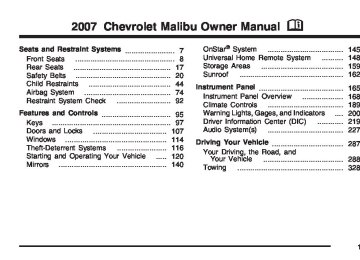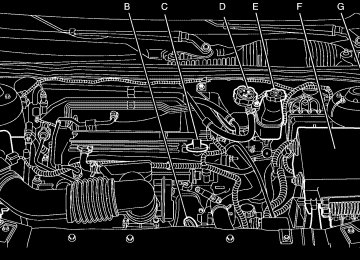- 1999 Chevrolet Malibu Owners Manuals
- Chevrolet Malibu Owners Manuals
- 2016 Chevrolet Malibu Owners Manuals
- Chevrolet Malibu Owners Manuals
- 2011 Chevrolet Malibu Owners Manuals
- Chevrolet Malibu Owners Manuals
- 2007 Chevrolet Malibu Owners Manuals
- Chevrolet Malibu Owners Manuals
- 1997 Chevrolet Malibu Owners Manuals
- Chevrolet Malibu Owners Manuals
- 2006 Chevrolet Malibu Owners Manuals
- Chevrolet Malibu Owners Manuals
- 2003 Chevrolet Malibu Owners Manuals
- Chevrolet Malibu Owners Manuals
- 2002 Chevrolet Malibu Owners Manuals
- Chevrolet Malibu Owners Manuals
- 2004 Chevrolet Malibu Owners Manuals
- Chevrolet Malibu Owners Manuals
- 2009 Chevrolet Malibu Owners Manuals
- Chevrolet Malibu Owners Manuals
- 2005 Chevrolet Malibu Owners Manuals
- Chevrolet Malibu Owners Manuals
- 2013 Chevrolet Malibu Owners Manuals
- Chevrolet Malibu Owners Manuals
- 2012 Chevrolet Malibu Owners Manuals
- Chevrolet Malibu Owners Manuals
- 2014 Chevrolet Malibu Owners Manuals
- Chevrolet Malibu Owners Manuals
- 2008 Chevrolet Malibu Owners Manuals
- Chevrolet Malibu Owners Manuals
- 2000 Chevrolet Malibu Owners Manuals
- Chevrolet Malibu Owners Manuals
- 2001 Chevrolet Malibu Owners Manuals
- Chevrolet Malibu Owners Manuals
- 2010 Chevrolet Malibu Owners Manuals
- Chevrolet Malibu Owners Manuals
- 2015 Chevrolet Malibu Owners Manuals
- Chevrolet Malibu Owners Manuals
- Download PDF Manual
-
arrows. Seeking past the last saved track returns you to the first saved track. To delete tracks from the song list, perform the following steps: 1. Turn the CD player on. 2. Press the song list button to turn song list on.
SONG LIST displays.
3. Press the SEEK arrows to select the desired
track to be deleted.
4. Press and hold the song list button for
two seconds. When song list is pressed, one beep sounds. After two seconds of continuously pressing the song list button, two beeps sound to confirm that the track has been deleted and TRACK number DELETED displays.
After a track has been deleted, the remaining tracks are moved up the list. When another track is added to the song list, the track is added to the end of the list. To delete the entire song list, perform the following steps: 1. Turn the CD player on. 2. Press the song list button to turn song list on.
S-LIST displays.
3. Press and hold the song list button for more than four seconds. A beep sounds, followed by two beeps after two seconds, and a final beep sounds after four seconds. SONG LIST EMPTY displays indicating that the song list has been deleted.
If a CD is ejected, and the song list contains saved tracks from that CD, those tracks are automatically deleted from the song list. Any tracks saved to the song list again are added to the bottom of the list. To end song list mode, press the song list button. One beep sounds and S-LIST is removed from the display.
256
CD Messages
CHECK CD: If this message displays and/or the CD ejects, it could be for one of the following reasons: (cid:127)
It is very hot. When the temperature returns to normal, the CD should play.
(cid:127) You are driving on a very rough road.
When the road becomes smoother, the CD should play.
(cid:127) The CD is dirty, scratched, wet, or
upside down.
(cid:127) The air is very humid. If so, wait about an
hour and try again.
(cid:127) There could have been a problem while
burning the CD.
(cid:127) The label could be caught in the CD player. If the CD is not playing correctly, for any other reason, try a known good CD. If any error occurs repeatedly or if an error cannot be corrected, contact your dealer. If the radio displays an error message, write it down and provide it to your dealer when reporting the problem.
257
XM Radio Messages
Radio Display Message
Condition
Action Required
XL (Explicit Language Channels)
XL on the radio display, after the channel name, indicates content with explicit language.
These channels, or any others, can be blocked at a customer’s request, by calling 1-800-852-XMXM (9696).
Updating
Updating encryption code The encryption code in the receiver is being updated, and no action is required. This process should take no longer than 30 seconds.
No Signal
Loss of signal
The system is functioning correctly, but the vehicle is in a location that is blocking the XM™ signal. When the vehicle is moved into an open area, the signal should return.
Loading XM
CH Off Air
CH Unavail
No Info
No Info
258
Acquiring channel audio (after 4 second delay)
The audio system is acquiring and processing audio and text data. No action is needed. This message should disappear shortly.
Channel not in service
This channel is not currently in service. Tune to another channel.
Channel no longer available
This previously assigned channel is no longer assigned. Tune to another station. If this station was one of the presets, choose another station for that preset button.
Artist Name/Feature not available
No artist information is available at this time on this channel. The system is working properly.
Song/Program Title not available
No song title information is available at this time on this channel. The system is working properly.
Radio Display Message
Condition
Action Required
No Info
No Info
Not Found
Category Name not available
No category information is available at this time on this channel. The system is working properly.
No Text/Informational message available
No text or informational messages are available at this time on this channel. The system is working properly.
No channel available for the chosen category
There are no channels available for the selected category. The system is working properly.
XM Locked
Theft lock active
Radio ID
Radio ID label (channel 0)
Unknown
Chk XMRcvr
Radio ID not known (should only be if hardware failure)
The XM™ receiver in your vehicle could have previously been in another vehicle. For security purposes, XM™ receivers cannot be swapped between vehicles. If this message is received after having your vehicle serviced, check with your dealer.
If tuned to channel 0, this message alternates with the XM™ Radio eight digit radio ID label. This label is needed to activate the service.
If this message is received when tuned to channel 0, there could be a receiver fault. Consult with your dealer.
Hardware failure in the receiver module
If this message does not clear within a short period of time, the receiver could have a fault. Consult with your dealer.
259
Rear Seat Entertainment System Your vehicle may have a DVD Rear Seat Entertainment (RSE) system. The RSE system includes a DVD player, a video display screen, two sets of wireless headphones, and a remote control. This system also functions as a rear seat audio (RSA) system. See Rear Seat Audio (RSA) (Without Entertainment System) on page 277 or Rear Seat Audio (RSA) (With Entertainment System) on page 279 for more information. Parental Control The RSE system may be disabled from the driver’s seat by pressing the power button on the radio twice. To resume use of the RSE system press the RSE power button. Before You Drive The RSE is designed for rear seat passengers only. The driver cannot safely view the video screen while driving and should not try to do so. The DVD system is designed to be inoperable when the vehicle is exposed to extremely low or high temperatures, in order to protect your system from damage. Operate the DVD system under normal or comfortable cabin temperature ranges.
260
Headphones The RSE system includes two sets of wireless headphones. The wireless headphones have an ON/OFF button and a volume control. To use the headphones press, the ON/OFF button. An indicator light on the headphones will illuminate. If the light does not illuminate, the batteries may need to be replaced. See “Battery Replacement” later in this section for more information. Press the button to turn the headphones OFF when not in use. If the RSE system is shut off or if the headphones are out of range of the transmitters, located at the top of the DVD player, for more than three minutes, the headphones will shut off automatically to save the battery power. If you move too far forward or step out of the vehicle, the headphones will lose the audio signal. To adjust the volume on the wireless headphones, use the volume control on the headphones. Make sure that the headphones are worn correctly, left to right, to ensure the signal is received properly.
Notice: Do not store the headphones in heat or direct sunlight. This could damage the headphones and repairs will not be covered by your warranty. Keep the headphones stored in a cool, dry place. MAXX vehicles with the RSE system may have a rear seat storage compartment. Store the headphones and the remote control in this compartment when not in use. The MAXX vehicles may also include two sets of wireless headphones with foam ear pads that can be replaced. Foam ear pads on the rear seat headphones may become worn or damaged. The headphone foam ear pads can become damaged if they are not handled or stored properly. If the headphone foam ear pads do become damaged or worn out, the foam pads can be replaced separately from the headphone set. It is not necessary to replace the complete headphone set. The headphone replacement foam ear pads can be ordered in pairs. See your dealer for more information.
If there is a decreased audio signal during CD or DVD play, there may be a low hissing noise through the speakers and/or headphones. If the hissing sound in the wireless headphones seems excessive, make sure that the headphone batteries are fully charged. Some amount of hissing is normal. Battery Replacement To change the batteries, do the following: 1. Loosen the screw on the battery compartment door located on the left side of the headphone earpiece.
2. Replace the two AAA batteries in the compartment. Make sure that they are installed correctly using the diagram on the inside of the battery compartment.
3. Replace the battery compartment door and
tighten the screw.
If the headphones are to be stored for a long period of time, remove the batteries, and keep them in a cool, dry place.
261
Stereo RCA Jacks The RCA jacks are located on the DVD faceplate on the floor console. The RCA jacks allow audio and video signals to be connected from an auxiliary device such as a camcorder or a video game unit to the RSE system. The yellow RCA jack is used for video inputs, the red RCA jack for right audio inputs, and the white RCA jack for left audio inputs. The system requires standard RCA cables, not included, to connect the auxiliary device to the RCA jacks. Refer to the manufacturer’s instructions for proper usage. To use the auxiliary audio and video inputs, connect an external auxiliary device such as a camcorder to the RCA jacks and turn on both the auxiliary device power and the power on the front of the RSE system. Press the play and source buttons at the same time or the AUX button on the remote control to switch to the auxiliary device. See “DVD Player” and “Remote Control” later in this section for more information.
Audio Output Audio from the DVD player or auxiliary devices can be heard through the following possible sources: (cid:127) Wireless Headphones (cid:127) Vehicle’s Speakers (cid:127) Wired Headphones (not included) Only one audio source can be heard through the vehicles speakers at a time. The RSE system or an auxiliary device can be heard through all of the vehicles speakers when the following occurs: (cid:127) The RSE system is off (cid:127) A DVD or auxiliary device is playing (cid:127) The front audio system is on and the SRCE button is pressed to enable the RSE system The headphone symbol will appear on the radio display when the RSE system is on and the headphone symbol will disappear from the display when it is off.
262
To turn the vehicles rear speakers on and off, press the power button on the RSE system or on the remote control. When the rear speakers are off, the audio from the RSE system can be heard through both the wireless headphones and the vehicles front speakers at the same time. The RSE system can be heard through the wired headphones, not included, on the RSE system when the following occurs: (cid:127) The RSE system is on (cid:127) A DVD or auxiliary device is playing The volume on the radio may vary when switching between a radio station, CD, DVD, cassette, or auxiliary device. If there is a decreased audio signal during CD or DVD play, there may be a low hissing noise through the speakers and/or headphones. If the hissing sound in the wireless headphones seems excessive, make sure that the headphone batteries are fully charged. Some amount of hissing is normal.
Video Screen The video screen is located on the back of the floor console. Open the video screen by rotating the screen up and adjust its position as desired. The video screen may not be able to be rotated up if the rear seat is too far forward. See “Rear Sliding Seat (MAXX Only)” under Rear Seat Operation on page 17 for more information. When the video screen is not in use, push it down into its stored position. The DVD player and display will continue to operate when the video screen is in either the up or down positions. The window on the RSE system contains the transmitter for the wireless headphones and the remote control. If the screen is in the closed position, the signals will not be available for the operation of the headphones or the remote control. Notice: Avoid directly touching the video screen, as damage may occur. See “Cleaning the Video Screen” later in this section for more information.
263
DVD Player The DVD player is located on the end of the floor console under the video screen. The DVD player can be controlled by the buttons on the RSE system and/or by the buttons on the remote control. See “Remote Control” later in this section for more information. The DVD player is only compatible with DVDs of the appropriate region code for the country that the vehicle was sold in. The DVD region code is printed on the jackets of most DVDs. Video CDs, standard audio CDs, and audio CD-Rs can be played by the DVD player. The video screen will display a menu when an audio CD or CD-R is playing. If an error message appears on the video screen, see “DVD Messages” later in this section.
264
DVD Player Buttons
O(Power): Press this button to turn the RSE system on and off. c/Z(Stop/Eject): Press this button to stop playing, rewinding, or fast forwarding. Press this button again to eject a DVD or CD. k(Play/Pause): Press this button to start play of a DVD or CD. Press this button while a DVD or CD is playing to pause it. Press it again to continue play of a DVD or CD. When in menu mode, press this button to enter a selection.
1–6 (Preset Pushbuttons): This button is inactive when in DVD mode.
BAND: Press this button to switch between FM1, FM2, AM, or XM1 or XM2 (if equipped). If the front seat passengers are listening to the DVD player, the rear seat passengers cannot select XM1
or XM2.SRCE (Source): Press this button to switch between playing a cassette tape or a CD. xSEEK w: Press the down arrow to go to the beginning of the current chapter or track if more than five seconds have played. Press the up arrow to go to the next chapter or track. This button may not work when the DVD is playing the copyright information or the previews. x w(Volume): Press the up or down arrow to increase or decrease the volume on the wired headphones, not included. The arrows on the left side are for the left headphone and the arrows on the right side are for the right headphone.
Playing a Disc To play a disc, gently insert the disc, with the label side up, into the loading slot. The DVD player will continue loading the disc and the player will automatically start if the vehicle is in the CAP position, ACC, or RAP. If a disc is already in the player, make sure that the DVD player is on, then press the play/pause button on the player faceplate or on the remote control. Some DVDs will not allow fast forwarding or skipping of the copyright information or the previews. Some DVDs will begin playing after the previews have finished. If the DVD does not begin playing at the main title, refer to the on-screen instructions.
265
Remote Control To use the remote control, aim it at the transmitter window on the DVD player and press the desired button. Direct sunlight or very bright light may affect the ability of the transmitter to receive signals from the remote control. If the remote control does not seem to be working, the batteries may need to be replaced. See “Battery Replacement” later in this section. Objects blocking the line of sight will affect the function of the remote control. Notice: Do not store the remote control in heat or direct sunlight. This could damage the remote control and it would not be covered by your warranty. Keep the remote control stored in the rear seat armrest when not in use. If your vehicle is the Malibu MAXX, your vehicle may have a rear seat storage compartment. Store the headphones and the remote control in this compartment when not in use.
Stopping and Resuming Playback To stop playing a disc, press and release the stop button on the DVD player faceplate or the remote control. To resume playback, press the play/pause button on the DVD player faceplate or the remote control. The movie should resume play from where it was last stopped if the disc has not been ejected or the stop button has not been pressed twice on the remote control. If the disc has been ejected or if the stop button has been pressed twice on the remote control, press the play button once to resume play at the beginning of the disc. A resume symbol will appear momentarily on the video screen. When the resume symbol is displayed, press the play button again to resume playback from where the disc last stopped. Ejecting a Disc Press the eject button, on the DVD player or the remote control, to eject the disc. If a disc is ejected from the player, but not removed, the DVD player will reload the disc after a short period of time. The disc will be stored in the DVD player. The DVD player will not resume play of the disc automatically.
266
Remote Control Buttons
O(Power): Press this button to turn the DVD player on and off. Z(Eject): Press this button to eject or to load the disc. P(Backlight): Press this button to turn the remote control backlight on. The backlight will time out after about eight seconds.
r(Enter): Press this button to select the choices that are highlighted in any menu.
w, x, o, p(Directional Arrows): Press these buttons to navigate through DVD menus.
y(Main DVD Menu): Press this button to view the media menu. The media menu is different on every disc. Use the up, down, right, and left arrow buttons to move the cursor around the media menu. After making a selection, press the enter button. Press this button again to start play of the disc. u(Wired Headphone Volume): Press the plus and minus buttons to increase or to decrease the volume of both wired headphones (not included). E (Screen Brightness): Press the plus and minus buttons to increase or to decrease the intensity of the video screen. q(Return): Press this button to exit the current active menu and return to the previous menu. This button will operate only when a DVD is playing and/or a menu is active. s(Rewind): Press this button to rewind the DVD or CD. To stop rewinding, press this button again. This button may not work when the DVD is playing the copyright information or the previews.
267
\(Fast Forward): Press this button to fast forward the DVD or CD. To stop fast forwarding, press this button again. This button may not work when the DVD is playing the copyright information or the previews.
s(Play/Pause): Press this button to start play of a DVD or CD. Press this button while a DVD or CD is playing to pause it. Press this button again to continue the play of the DVD or CD. While in the menu, press this button to enter a selection. When using RSA or an auxiliary device, pressing this button will play a DVD or a CD if they are loaded. g(Previous Chapter/Track): Press this button to go to the beginning of the current track or chapter. Press this button again to return to the previous track or chapter. This button may not work when the DVD is playing the copyright information or the previews. l(Next Chapter/Track): Press this button to advance to the beginning of the next chapter or track. This button may not work when the DVD is playing the copyright information or the previews.
268
c(Stop): Press this button to stop playing, rewinding, or fast forwarding a DVD or CD. Press this button twice to return to the beginning of the DVD. b(Size): Press this button to change the display mode for 4:3 aspect ratio movies. This function cycles between NORMAL, WIDE, and FULL video modes. (cid:127) Normal The horizontal image is not stretched.
The borders at the left and the right of the picture are blanked. All lines of the vertical image are displayed.
(cid:127) Wide The horizontal image is non-lineraly stretched. The image tends to be stretched more at the borders then the middle. The borders are not displayed.
(cid:127) Full The horizontal image is linearly stretched. All vertical lines are displayed. No borders are present.
z (Display): Press this button to display the title, chapter, the time of a DVD or track number, the time of a CD, and the menu functions on the video screen. Press this button again to turn off the display item.
}(Audio Compression): DVDs have a wide dynamic audio range. Audio compression may be used to reduce the difference between soft and loud selections of the DVD. Press this button to switch the audio compression on and off.
AUX (Auxiliary): Press this button to switch the system between the DVD player and an auxiliary source. Setup Menu To access the setup menu, ensure that a DVD is in the player and the video is stopped. Press the display button. Once the menu is activated, use the directional arrows and the enter button to navigate the screen. Picture Preferences The USER PREFERENCE SETTINGS menu allows the default viewing preferences to be modified. Use the remote control up and down arrow buttons to select. The movie may stop while selections are being made.
TV Shape: The default video screen display may be selected from 4:3 letterbox, 4:3 panscan, or 16:9.
Black Level Shift: The default black level to the video screen may be adjusted.
Video Shift: The default position of the video on the display may be adjusted.
Color Settings: The default color setting of the video screen may be selected from Personal, Rich, Natural, Soft, or Animation.
Personal Color: The default setting for Saturation, Brightness, and Contrast may be adjusted. Sound Preferences The USER PREFERENCE SETTINGS menu allows the default sound preferences to be modified. Use the remote control up and down arrow buttons to select. The movie may stop while selections are being made.
Analog Output: The default sound output may be selected from Stereo or Dolby® surround. Dynamic Compression: The default setting may be selected as On or Off.
Karaoke Vocal: The default setting may be selected as On or Off.
269
Language Preferences The USER PREFERENCE SETTINGS menu allows the default language preferences to be modified. Use the remote control up and down arrow buttons to select. The movie may stop while selections are being made.
Audio Language: The default DVD playback audio language may be selected from various languages. The audio output is dependent on whether a DVD supports the selected language.
Subtitle: The default DVD subtitle language may be selected from English, Spanish, or French. The subtitle language is dependent on whether the DVD supports the selected language.
Menu: The default on-screen display language may be selected from various languages.
Features The USER PREFERENCE SETTINGS menu allows you to modify the default feature preferences from the display. Use the remote control up and down arrow buttons to select. The movie may stop while selections are being made.
Status Window: The status window may be selected as On or Off. The status window provides disc type, elapsed time, and number of titles information while the menu bar is displayed or the DVD is stopped.
Help Text: Help text may be selected as On or Off. A help text bar is provided at the bottom of the screen describing the functions of an item selected from any of the user menus.
270
Menu Bar The menu bar can be displayed across the top of the screen by pressing the DISPLAY button on the remote control. Selecting icons from the menu bar allows adjustments to the audio and video settings. Use the remote control left and right arrow buttons to scroll through the menu bar. A description of the highlighted icon will appear at the bottom of the screen. Use the down arrow to display the options for the highlighted icon. The movie may stop playing while selections are being made.
Current Subtitle Language: The subtitle language may be selected as Off, English, Spanish, or French. The actual subtitle language is dependent on whether a DVD supports the selected language.
Current Audio Language: The audio language may be selected as Off, English, Spanish, or French. The actual audio language is dependent on whether a DVD supports the selected language.
Smart Color: This color setting may be selected without changing the default from the color settings menu.
Sound Mode: This analog output may be changed without changing the default from the analog output menu. Frame-by-Frame: The DVD will pause and may be viewed frame-by-frame, in forward or reverse, by using the remote control arrow buttons. Press play to resume play of the DVD. DVD audio will not be available during selection. Slow Motion: The DVD will pause and may be viewed in slow motion, at various speeds, in forward or reverse, by using the remote control arrow buttons. Press play to resume play of the DVD. DVD audio will not be available during selection. Scan Speeds: The DVD may be viewed in fast motion, at various speeds, in forward or reverse, by using the remote control arrow buttons. Press play to resume play of the DVD. DVD audio will not be available during selection. Enlarge Picture: The DVD will pause and the frame may be enlarged by using the remote control arrow key buttons. Pressing the enter button on the remote control allows panning of the frame using the remote control arrow buttons. Press play to resume play of the DVD. DVD audio will not be available during selection.
271
Title: Move between DVD titles by using the remote control arrow buttons.
Chapter: Move between DVD chapters by using the remote control arrow buttons.
Time Search: The user can jump to different areas of a DVD by using the remote control arrow and enter buttons to select a specific time position.
Favorite Track Selection (FTS): You may program the unit to play only your favorite track selections from a DVD or Audio CD. For a DVD, FTS is accessed from the Menu bar. For a CD, the FTS screen will appear on the display immediately when the CD is inserted. From the screen, choose the tracks on the CD that you wish to store, using the remote control right and left arrows and the ENTER button to select. The player will remember the selections and each time the CD is inserted in the player, only those tracks will be played, if FTS is turned on. The player can remember selections for up to 50 discs. To remove FTS for a disc, the disc must be in the player and the highlighted tracks must be de-selected. Use the right and left arrow buttons and the ENTER button or select CLEAR ALL on the display.
272
Not all DVDs support all of the feature defaults in the setup menus. In the event a feature is not supported, defaults will be provided by the DVD media. Exit the setup menu by pressing the return button on the remote control. If changes are made to the setup menu, the DVD will resume play from the beginning. Battery Replacement To change the remote control batteries, do the following: 1. Unclip the battery door located on the back of
the remote control.
2. Replace the two AA batteries. Make sure that they are installed correctly, using the diagram on the inside of the battery compartment.
3. Close the battery door. If the remote control is to be stored for a long period of time, remove the batteries and keep them in a cool, dry place.
Tips and Troubleshooting Chart
Problem
Recommended Action
Problem
Recommended Action
No sound.
No power.
Disc will not play.
The ignition may not be in the on position, ACC, or RAP. The parental control button might have been pressed.
The system might be off. The parental control button might have been pressed. The system might be in auxiliary source mode. Press the AUX button to switch between the DVD player and the auxiliary source. The disc is upside down or is not compatible.
The picture does not fill the screen. There are black borders on the top and bottom or on both sides or it looks stretched out.
I ejected the disc and tried to take it out, but it was pulled back into the slot.
The volume on the headphones could be too low. Adjust the volume on the right earpiece on the wireless headphones. If the DVD system is being heard through the vehicle speakers, adjust the volume from the radio. The radio must have the RSE enabled by using the SRCE button.
Press and release the size control button on the remote control. This will fill the screen. If there are borders on the top and bottom, the movie may have been made that way for a standard screen.
Eject the disc again.
273
Problem
Recommended Action
Problem
Recommended Action
The language in the audio or on the screen is wrong.
The remote control does not work.
How do I get subtitles on or off?
Press the main display menu button on the DVD player or the remote control and change the audio or language selection on the DVD menu.
Point the remote control directly at the transmitter window. The batteries could be weak or put in wrong. The parental control button might have been pressed. The remote control will not work the RSA control, only the RSE system.
Press the display button on the remote control to go to the DVDs main menu. Then follow the screen prompts.
After stopping the player, I push the play button but sometimes the DVD starts where I left off, and sometimes at the beginning.
The DVD is playing but there is no picture or sound. The auxiliary source is running but there is no picture or sound.
The audio or video skips or jumps.
Press the stop button on the remote control to resume where the DVD left off. Press the stop button twice to start the DVD at the beginning. If the power is off and the DVD is still in the player, press the play button.
Press and release the AUX button on the remote control or the SRCE and play buttons on the DVD player to get to auxiliary input. Check to make sure that the auxiliary source is connected to the inputs properly.
The DVD could be dirty or scratched. Try cleaning the DVD.
274
Problem
Recommended Action
Problem
Recommended Action
When I return to the DVD from the system menu, sometimes it plays from the beginning and sometimes from where it left off.
The fast forward, reverse, previous, and next functions do not work.
If the stop button was pressed once, it resumes play from where it left off. If the stop button was pressed twice, it will start at the beginning of the DVD. However, if a change was made to the menu the DVD will start from where it left off, even if the stop button was only pressed once.
Some commands that do one thing for DVDs will not always work or perform the same function for audio CDs or games. These functions may also be disabled when the DVD is playing the copyright information or the previews.
My disc is stuck in the player. The eject button does not work.
Press the eject button on the DVD player. Turn the power off, then on again, then press the eject button on the DVD player. Do not attempt to force or remove the disc from the player. If the problem persists, return to your GM dealer for further assistance.
I lost the remote control and/or the headphones.
Contact your GM dealer for assistance.
Sometimes the wireless headphone audio cuts out or buzzes for a moment, then it comes back.
This could be caused by blocking the transmitting area between the headphones and the transmitter on the DVD player. Make sure nothing is between the headphones and the DVD player.
275
Problem
Recommended Action
DVD System inoperable.
The wireless headphones have audio distortion.
In auxiliary mode, the picture moves or scrolls.
In severe or extreme temperatures your DVD system might not be operable. Temperatures below −4°F (−20°C) or above 158°F (70°C) could damage the DVD system. Operate the DVD system under normal or comfortable cabin temperature ranges.
Verify that the headphones are facing to the front of the vehicle, left and right sides are indicated on the headphones to ensure that the signal is received properly.
Check the signal coming from the auxiliary device and make sure that the connection and the signal are good.
DVD Messages The following errors may be displayed on the video screen:
Disc Format Error: This message will be displayed if a disc is inserted upside down, if the disc is not readable, or if the disc format is not compatible.
Disc Play Error: This message will be displayed if the mechanism cannot play the disc. Scratched or damaged discs will cause this error.
Region Code Error: This message will be displayed if the region code of the DVD is not compatible with the region code of the DVD player.
Load/Eject Error: This message will be displayed if the disc is not properly loaded or ejected.
Disc Not Present: This message will be displayed when the play or the stop button is pressed without a disc in the player.
276
DVD Distortion There may be an experience with video distortion when operating cellular phones, scanners, CB radios, Global Position Systems (GPS)*, two-way radios, mobile fax, or walkie talkies. It may be necessary to turn off the DVD player when operating one of these devices in or near the vehicle. *Excludes the OnStar® System. Cleaning the DVD Player When cleaning the outside DVD faceplate and buttons, use only a clean cloth dampened with clean water.
Cleaning the Video Screen When cleaning the video screen, use only a clean cloth dampened with clean water. Use care when directly touching or cleaning the screen, as damage may result.
Rear Seat Audio (RSA) (Without Entertainment System) This feature allows rear seat passengers to listen to and control any of the sources: radio, cassette, and CDs. An audio or radio source may be listened to but cannot be changed from the RSE if the front seat passengers have selected the same source from the front seat controls. (For example, the radio station selected with the front seat controls cannot be changed by the rear seat control(s)).
277
The front seat audio controls always have priority over the RSA controls. If the front seat passengers switch to the same source as the RSA, the RSA will no longer control the source. You can operate the RSA when the main radio is off. You can use wired headphones (not included) or the wireless headphones. The wired headphones connect to the outlets on the RSA system. The rear seat passengers have control of the volume for each set of wired headphones. Adjust the volume on the wireless headphones by turning the volume control on each headset. Primary Radio Controls The following function is controlled by the main radio:
PWR (Power): Front seat passengers can turn the RSA off by quickly pressing this knob twice.
Rear Seat Radio Controls
The following functions are controlled by the RSA system:
n(Volume): Turn this knob to increase or to decrease the volume. The left knob controls the left wired headphones and the right knob controls the right wired headphones. O(Power): Press this button to turn the system on or off. The rear speakers will be muted when the RSA power is turned on.
SRCE (Source): Press this button to play a cassette tape or CD when listening to the radio. The inactive tape or CD will remain safely inside the radio for future listening.
278
BAND: Press this button to switch between FM1, FM2, AM, or XM1 or XM2 (if equipped). 1–6 (Preset): Press this button to go to the next preset radio station. This function is inactive if the front seat passengers are listening to the radio. When a cassette tape is playing, press this button to go to the other side of the tape. When a CD is playing in the six-disc CD changer, press this button to select the next CD, if multiple CDs are loaded. This function is inactive if the front seat passengers are listening to a CD. © ¨(Seek): When listening to the radio, press the left or the right arrow to go to the next or the previous station and stay there. This function is inactive if the front seat passengers are listening to the radio. When a cassette tape is playing, press the left or the right arrow to hear the next or the previous selection. This function is inactive if the front seat passengers are listening to a cassette tape. When a CD is playing, press the left arrow to go to the start of the current track if more than eight seconds have played. Press the right arrow to go to the next track on the CD. This function is inactive if the front seat passengers are listening to a CD.
Rear Seat Audio (RSA) (With Entertainment System) This feature allows rear seat passengers to listen to and control any of the sources: radio and CDs. An audio or radio source may be listened to but cannot be changed from the RSE if the front seat passengers have selected the same source from the front seat controls. (For example, the radio station selected with the front seat controls cannot be changed by the rear seat control(s). The front seat audio controls always have priority over the RSA controls. If the front seat passengers switch to the same source as the RSA, the RSA will no longer control the source. You can operate the RSA when the main radio is off. The rear seat passengers have control of the volume for each set of headphones.
279
When a CD is playing in the six-disc CD changer, press this button to select the next CD, if multiple CDs are loaded. This function is not active if the front seat passengers are listening to a CD.
BAND: Press this button to switch between FM1, FM2, AM, or XM1 or XM2 (if equipped).
SRCE (Source): Press this button to switch between playing a cassette tape and CD. xSEEK w: When listening to the radio, press the up or the down arrow to go to the next or the previous station and stay there. This function is inactive if the front seat passengers are listening to the same band. When a cassette tape is playing, press the up or the down arrow to go to the next or the previous selection. This function is inactive if the front seat passengers are listening to a cassette tape. When a CD is playing, press the up arrow to go to the next track on the CD. Press the down arrow to go to the start of the current track if more than five seconds have played. This function is inactive if the front seat passengers are listening to a CD.
O(Power): Press this button to turn the RSE system on and off. The rear speakers will be muted when the RSA power is turned on.
1–6 (Preset): Press this button to go to the next preset radio station set on the pushbuttons on the main radio. This function is not active if the front seat passengers are listening to the radio. When a cassette tape is playing, press this button to go to the other side of the tape. This function is not active if the front seat passengers are listening to a cassette tape.
280
x w(Volume): Press the up or down arrow to increase or decrease the volume on the wired headphones (not included). The arrows on the right are for the right headphones and the arrows on the left are for the left headphones.
Theft-Deterrent Feature THEFTLOCK® is designed to discourage theft of your vehicle’s radio. The feature works automatically by learning a portion of the Vehicle Identification Number (VIN). If the radio is moved to a different vehicle, it does not operate and LOCKED displays. With THEFTLOCK® activated, the radio cannot operate if stolen.
Audio Steering Wheel Controls (Three Spoke)
If your vehicle has this feature, some audio controls can be adjusted at the steering wheel. They include the following:
x w: Press the up or the down arrow to go to the next or to the previous radio station and stay there. The radio will only seek stations with a strong signal that are in the selected band. To scan stations, press and hold either arrow for two seconds until SCAN appears on the display and you hear a beep. The radio will go to a station, play for a few seconds, then go on to the next station. Press either arrow again to stop scanning. When a CD is playing, press the up or the down arrow to go to the next or previous track.
281
To scan the current CD, press and hold either up or down arrow for more than two seconds. The CD will go to the next track, play the first 10 seconds, then go on to the next track. Press either up or down arrow again to stop scanning. To scan all of the CDs loaded, press and hold either up or down arrow for more than four seconds. The CD will go to the next CD, play the first 10 seconds of each track, then go on to the next CD. Press either up or down arrow again to stop scanning. + − (Volume): Press the plus or minus button to increase or to decrease the volume.
1–6 (Preset Pushbuttons): Press this button to play stations that are programmed on the radio preset pushbuttons. The radio will only seek preset stations with a strong signal that are in the selected band. When a CD is playing in the six-disc CD changer, press this button to go to the next available CD, if multiple CDs are loaded.
282
Audio Steering Wheel Controls (Four Spoke)
If your vehicle has this feature, some audio controls can be adjusted at the steering wheel. They include the following:
xw (Seek): Press the up or the down arrow to go to the next or to the previous radio station and stay there. The radio will only seek stations with a strong signal that are in the selected band. To scan stations, press and hold either arrow for two seconds until you hear a beep. The radio will go to a station, play for a few seconds, then go on to the next station. Press either arrow again to stop scanning.
When a CD is playing, press the up or the down arrow to go to the next or previous track.
> (Mute): Press this button to silence the system. Press this button again, or any other radio button, to turn the sound on.
BAND: Press this button to switch between FM1, FM2, AM, or XM1 or XM2 (if equipped).
1–6 (Preset Pushbuttons): Press this button to play stations that are programmed on the radio preset pushbuttons. The radio will only seek preset stations with a strong signal that are in the selected band. When a CD is playing in the six-disc CD changer, press this button to go to the next available CD, if multiple CDs are loaded. + / − x (Volume): Pull the plus or minus button to increase or to decrease the volume.
Radio Reception You may experience frequency interference and static during normal radio reception if items such as cellphone chargers, vehicle convenience accessories, and external electronic devices are plugged into the accessory power outlet. If there is interference or static, unplug the item from the accessory power outlet. AM The range for most AM stations is greater than for FM, especially at night. The longer range can cause station frequencies to interfere with each other. For better radio reception, most AM radio stations boosts the power levels during the day, and then reduce these levels during the night. Static can also occur when things like storms and power lines interfere with radio reception. When this happens, try reducing the treble on your radio. FM Stereo FM stereo gives the best sound, but FM signals reach only about 10 to 40 miles (16 to 65 km). Tall buildings or hills can interfere with FM signals, causing the sound to fade in and out.
283
Do not touch the bottom side of a CD while handling it; this could damage the surface. Pick up CDs by grasping the outer edges or the edge of the hole and the outer edge.
Care of the CD and DVD Player The use of CD lens cleaners for CDs is not advised, due to the risk of contaminating the lens of the CD optics with lubricants internal to the CD mechanism.
Fixed Mast Antenna (MAXX Only) The fixed mast antenna can withstand most car washes without being damaged. If the mast should ever become slightly bent, straighten it out by hand. If the mast is badly bent, replace it. Check occasionally to make sure the mast is still tightened to the rear quarter panel.
XM™ Satellite Radio Service XM™ Satellite Radio Service gives digital radio reception from coast-to-coast in the 48 contiguous United States, and in Canada. Just as with FM, tall buildings or hills can interfere with satellite radio signals, causing the sound to fade in and out. In addition, traveling or standing under heavy foliage, bridges, garages, or tunnels can cause loss of the XM™ signal for a period of time. The radio could display NO XM SIGNAL to indicate interference.
Care of Your CDs and DVDs Handle CDs carefully. Store them in their original cases or other protective cases and away from direct sunlight and dust. The CD player scans the bottom surface of the disc. If the surface of a CD is damaged, such as cracked, broken, or scratched, the CD does not play properly or not at all. If the surface of a CD is soiled, take a soft, lint free cloth or dampen a clean, soft cloth in a mild, neutral detergent solution mixed with water, and clean it. Make sure the wiping process starts from the center to the edge.
284
Backglass Antenna (Sedan Only) The AM-FM antenna is integrated with the rear window defogger, located in the rear window. Make sure that the inside surface of the rear window is not scratched and that the grid lines on the glass are not damaged. If the inside surface is damaged, it could interfere with radio reception. Notice: Using a razor blade or sharp object to clear the inside rear window may damage the rear window antenna and/or the rear window defogger. Repairs would not be covered by your warranty. Do not clear the inside rear window with sharp objects. Notice: Do not apply aftermarket glass tinting with metallic film. The metallic film in some tinting materials will interfere with or distort the incoming radio reception. Any damage caused to your backglass antenna due to metallic tinting materials will not be covered by your warranty. Because this antenna is built into the rear window, there is a reduced risk of damage caused by car washes and vandals.
If adding a cellular telephone to your vehicle, and the antenna needs to be attached to the glass, make sure that the grid lines for the AM-FM antenna are not damaged. There is enough space between the grid lines to attach a cellular telephone antenna without interfering with radio reception.
XM™ Satellite Radio Antenna System The XM™ Satellite Radio antenna is located on the roof of your vehicle. Keep this antenna clear of snow and ice build up for clear radio reception. If your vehicle has a sunroof, the performance of the XM™ system may be affected if the sunroof is open. Loading items onto the roof of your vehicle can interfere with the performance of the XM™ system. Make sure the XM™ Satellite Radio antenna is not obstructed.
285
✍ NOTES
286
Section 4
Driving Your Vehicle
Your Driving, the Road, and
Your Vehicle ............................................ 288
Defensive Driving ...................................... 288
Drunken Driving ........................................ 289
Control of a Vehicle .................................. 292
Braking ...................................................... 292
Anti-Lock Brake System (ABS) .................. 293
Braking in Emergencies ............................. 295
Traction Control System (TCS) .................. 296
Enhanced Traction System (ETS) .............. 297
Steering .................................................... 299
Off-Road Recovery .................................... 302
Passing ..................................................... 302
Loss of Control .......................................... 304
Competitive Driving ................................... 305
Driving at Night ......................................... 306Driving in Rain and on Wet Roads ............ 307
City Driving ............................................... 310
Freeway Driving ........................................ 311
Before Leaving on a Long Trip .................. 312
Highway Hypnosis ..................................... 313
Hill and Mountain Roads ........................... 314
Winter Driving ........................................... 316
If Your Vehicle is Stuck in Sand,Mud, Ice, or Snow ................................. 320
Rocking Your Vehicle to Get It Out ........... 321
Loading Your Vehicle ................................ 322
Towing ........................................................ 328
Towing Your Vehicle ................................. 328
Recreational Vehicle Towing ...................... 328
Towing a Trailer ........................................ 331287
Your Driving, the Road, and Your Vehicle
Defensive Driving The best advice anyone can give about driving is: Drive defensively. Please start with a very important safety device in your vehicle: Buckle up. See Safety Belts: They Are for Everyone on page 20.
288
{CAUTION:
Defensive driving really means “Be ready for anything.” On city streets, rural roads, or expressways, it means “Always expect the unexpected.” Assume that pedestrians or other drivers are going to be careless and make mistakes. Anticipate what they might do and be ready. Rear-end collisions are about the most preventable of accidents. Yet they are common. Allow enough following distance. Defensive driving requires that a driver concentrate on the driving task. Anything that distracts from the driving task makes proper defensive driving more difficult and can even cause a collision, with resulting injury. Ask a passenger to help do these things, or pull off the road in a safe place to do them. These simple defensive driving techniques could save your life.
Drunken Driving Death and injury associated with drinking and driving is a national tragedy. It is the number one contributor to the highway death toll, claiming thousands of victims every year. Alcohol affects four things that anyone needs to drive a vehicle: (cid:127) Judgment (cid:127) Muscular Coordination (cid:127) Vision (cid:127) Attentiveness Police records show that almost half of all motor vehicle-related deaths involve alcohol. In most cases, these deaths are the result of someone who was drinking and driving. In recent years, more than 16,000 annual motor vehicle-related deaths have been associated with the use of alcohol, with more than 300,000 people injured.
Many adults — by some estimates, nearly half the adult population — choose never to drink alcohol, so they never drive after drinking. For persons under 21, it is against the law in every U.S. state to drink alcohol. There are good medical, psychological, and developmental reasons for these laws. The obvious way to eliminate the leading highway safety problem is for people never to drink alcohol and then drive. But what if people do? How much is “too much” if someone plans to drive? It is a lot less than many might think. Although it depends on each person and situation, here is some general information on the problem. The Blood Alcohol Concentration (BAC) of someone who is drinking depends upon four things: (cid:127) The amount of alcohol consumed (cid:127) The drinker’s body weight (cid:127) The amount of food that is consumed before
and during drinking
(cid:127) The length of time it has taken the drinker to
consume the alcohol
289
According to the American Medical Association, a 180 lb (82 kg) person who drinks three 12 ounce (355 ml) bottles of beer in an hour will end up with a BAC of about 0.06 percent. The person would reach the same BAC by drinking three 4 ounce (120 ml) glasses of wine or three mixed drinks if each had 1-1/2 ounces (45 ml) of liquors like whiskey, gin, or vodka.
It is the amount of alcohol that counts. For example, if the same person drank three double martinis (3 ounces or 90 ml of liquor each) within an hour, the person’s BAC would be close to 0.12 percent. A person who consumes food just before or during drinking will have a somewhat lower BAC level. There is a gender difference, too. Women generally have a lower relative percentage of body water than men. Since alcohol is carried in body water, this means that a woman generally will reach a higher BAC level than a man of her same body weight will when each has the same number of drinks. The law in most U.S. states, and throughout Canada, sets the legal limit at 0.08 percent. In some other countries, the limit is even lower. For example, it is 0.05 percent in both France and Germany. The BAC limit for all commercial drivers in the United States is 0.04 percent. The BAC will be over 0.10 percent after three to six drinks (in one hour). Of course, as we have seen, it depends on how much alcohol is in the drinks, and how quickly the person drinks them.
290
But the ability to drive is affected well below a BAC of 0.10 percent. Research shows that the driving skills of many people are impaired at a BAC approaching 0.05 percent, and that the effects are worse at night. All drivers are impaired at BAC levels above 0.05 percent. Statistics show that the chance of being in a collision increases sharply for drivers who have a BAC of 0.05 percent or above. A driver with a BAC level of 0.06 percent has doubled his or her chance of having a collision. At a BAC level of 0.10 percent, the chance of this driver having a collision is 12 times greater; at a level of 0.15 percent, the chance is 25 times greater! The body takes about an hour to rid itself of the alcohol in one drink. No amount of coffee or number of cold showers will speed that up. “I will be careful” is not the right answer. What if there is an emergency, a need to take sudden action, as when a child darts into the street? A person with even a moderate BAC might not be able to react quickly enough to avoid the collision.
There is something else about drinking and driving that many people do not know. Medical research shows that alcohol in a person’s system can make crash injuries worse, especially injuries to the brain, spinal cord, or heart. This means that when anyone who has been drinking — driver or passenger — is in a crash, that person’s chance of being killed or permanently disabled is higher than if the person had not been drinking.
{CAUTION:
Drinking and then driving is very dangerous. Your reflexes, perceptions, attentiveness, and judgment can be affected by even a small amount of alcohol. You can have a serious — or even fatal — collision if you drive after drinking. Please do not drink and drive or ride with a driver who has been drinking. Ride home in a cab; or if you are with a group, designate a driver who will not drink.
291
Control of a Vehicle You have three systems that make your vehicle go where you want it to go. They are the brakes, the steering, and the accelerator. All three systems have to do their work at the places where the tires meet the road. Sometimes, as when you are driving on snow or ice, it is easy to ask more of those control systems than the tires and road can provide. That means you can lose control of your vehicle. Adding non-GM accessories can affect your vehicle’s performance. See Accessories and Modifications on page 342.
Braking See Brake System Warning Light on page 207. Braking action involves perception time and reaction time. First, you have to decide to push on the brake pedal. That is perception time. Then you have to bring up your foot and do it. That is reaction time. Average reaction time is about three-fourths of a second. But that is only an average. It might be less with one driver and as long as two or three seconds or more with another. Age, physical condition, alertness, coordination, and eyesight all play a part. So do alcohol, drugs, and frustration. But even in three-fourths of a second, a vehicle moving at 60 mph (100 km/h) travels 66 feet (20 m). That could be a lot of distance in an emergency, so keeping enough space between your vehicle and others is important. And, of course, actual stopping distances vary greatly with the surface of the road, whether it is pavement or gravel; the condition of the road, whether it is wet, dry, or icy; tire tread; the condition of the brakes; the weight of the vehicle; and the amount of brake force applied.
292
Anti-Lock Brake System (ABS) Your vehicle may have the Anti-Lock Brake System (ABS), an advanced electronic braking system that will help prevent a braking skid.
If your vehicle has ABS, this warning light on the instrument panel will come on briefly when you start your vehicle.
Avoid needless heavy braking. Some people drive in spurts — heavy acceleration followed by heavy braking — rather than keeping pace with traffic. This is a mistake. The brakes may not have time to cool between hard stops. The brakes will wear out much faster if you do a lot of heavy braking. If you keep pace with the traffic and allow realistic following distances, you will eliminate a lot of unnecessary braking. That means better braking and longer brake life. If your vehicle’s engine ever stops while you are driving, brake normally but do not pump the brakes. If you do, the pedal may get harder to push down. If the engine stops, you will still have some power brake assist. But you will use it when you brake. Once the power assist is used up, it may take longer to stop and the brake pedal will be harder to push. Adding non-GM accessories can affect your vehicle’s performance. See Accessories and Modifications on page 342.
293
ABS can change the brake pressure faster than any driver could. The computer is programmed to make the most of available tire and road conditions. This can help you steer around the obstacle while braking hard.
Let us say the road is wet and you are driving safely. Suddenly, an animal jumps out in front of you. You slam on the brakes and continue braking. Here is what happens with ABS: A computer senses that wheels are slowing down. If one of the wheels is about to stop rolling, the computer will separately work the brakes at each wheel.
294
As you brake, your computer keeps receiving updates on wheel speed and controls braking pressure accordingly.
Remember: ABS does not change the time you need to get your foot up to the brake pedal or always decrease stopping distance. If you get too close to the vehicle in front of you, you will not have time to apply your brakes if that vehicle suddenly slows or stops. Always leave enough room up ahead to stop, even though you have ABS. Using ABS Do not pump the brakes. Just hold the brake pedal down firmly and let anti-lock work for you. You may feel a slight brake pedal pulsation or notice some noise, but this is normal.
Braking in Emergencies At some time, nearly every driver gets into a situation that requires hard braking. If you have ABS, you can steer and brake at the same time. However, if you do not have ABS, your first reaction — to hit the brake pedal hard and hold it down — may be the wrong thing to do. Your wheels can stop rolling. Once they do, the vehicle cannot respond to your steering.
Momentum will carry it in whatever direction it was headed when the wheels stopped rolling. That could be off the road, into the very thing you were trying to avoid, or into traffic. If you do not have ABS, use a “squeeze” braking technique. This will give you maximum braking while maintaining steering control. You can do this by pushing on the brake pedal with steadily increasing pressure. In an emergency, you will probably want to squeeze the brakes hard without locking the wheels. If you hear or feel the wheels sliding, ease off the brake pedal. This will help you retain steering control. If you do have ABS, it is different. See Anti-Lock Brake System (ABS) on page 293. In many emergencies, steering can help you more than even the very best braking.
295
Traction Control System (TCS) Your vehicle may have a Traction Control System (TCS) that limits wheel spin. This is especially useful in slippery road conditions. The system operates only if it senses that one or both of the front wheels are spinning or beginning to lose traction. When this happens, the system reduces engine power and may also upshift the transaxle to limit wheel spin. Also, the traction control system activates the appropriate corner brakes to gain even quicker control to limit wheel spin.
When road conditions allow you to safely use it again, you may re-engage the cruise control. See Cruise Control on page 176. The Traction Control System operates in all transaxle shift lever positions except park or neutral. But the system can upshift the transaxle only as high as the shift lever position you’ve chosen, so you should use the lower gears only when necessary. See Automatic Transaxle Operation (Base Models) on page 127 or Automatic Transaxle Operation (SS Models) on page 130.
This light is located on the instrument panel cluster.
It will come on when your Traction Control System is limiting wheel spin. You may feel or hear the system working, but this is normal. If your vehicle is in cruise control when the traction control system begins to limit wheel spin, the cruise control will automatically disengage.
296
When the system is off, this warning light, located on the instrument panel cluster, will come on to let you know if there’s a problem, or if the system has been turned off.
When this warning light is on, the system will not limit wheel spin. Adjust your driving accordingly.
To limit wheel spin, especially in slippery road conditions, you should always leave the Traction Control System on. But you can turn the system off if you prefer. To turn the system on or off, press the TC button located under the climate controls. In order to effectively “rock” the vehicle, you will need to turn off TCS. If you press the TC button once, the traction control system will turn off and the traction control system warning light will come on. Press the TC button again to turn the system back on. The traction control system warning light will go off. When you turn the system off, the Traction Control System warning light will come on and stay on. If the Traction Control System is limiting wheel spin when you press the button to turn the system off, the warning light will come on – but the system won’t turn off right away. It will wait until there’s no longer a current need to limit wheel spin. Adding non-GM accessories can affect your vehicle’s performance. See Accessories and Modifications on page 342 for more information.
Enhanced Traction System (ETS) Your vehicle may have an Enhanced Traction System (ETS) that limits wheel spin. This is especially useful in slippery road conditions. The system operates only if it senses that one or both of the front wheels are spinning or beginning to lose traction. When this happens, the system reduces engine power and may also upshift the transaxle to limit wheel spin.
This light will come on when your Enhanced Traction System is engaged and limiting wheel spin.
You may feel or hear the system working, but this is normal. If your vehicle is in cruise control when the Enhanced Traction System begins to limit wheel spin, the cruise control will automatically disengage. When road conditions allow you to safely use it again, you may re-engage the cruise control. See Cruise Control on page 176.
297
The Enhanced Traction System operates in all transaxle shift lever positions. But the system can upshift the transaxle only as high as the shift lever position you’ve chosen, so you should use the lower gears only when necessary.
When the system is on, this warning light will come on to let you know there’s a problem.
When this warning light is on, the system will not limit wheel spin. Adjust your driving accordingly. To limit wheel spin, especially in slippery road conditions, you should always leave the Enhanced Traction System on. But you can turn the system off if you prefer.
To turn the system on or off, press the traction control button located on the center console under the climate control system.
When you turn the system off, the Enhanced Traction System warning light will come on and stay on. If the Enhanced Traction System is limiting wheel spin when you press the button to turn the system off, the warning light will come on – but the system won’t turn off right away. It will wait until there’s no longer a current need to limit wheel spin. You can turn the system back on at any time by pressing the button again. The traction control system warning light should go off.
298
Steering Electric Power Steering If your vehicle has the electric power steering system and the engine stalls while you are driving, the power steering assist system will continue to operate until you are able to stop your vehicle. If you lose power steering assist because the electric power steering system is not functioning, you can steer, but it will take more effort. If you turn the steering wheel in either direction several times until it stops, or hold the steering wheel in the stopped position for an extended amount of time, you may notice a reduced amount of power steering assist. The normal amount of power steering assist should return shortly after a few normal steering movements. The electric power steering system does not require regular maintenance. If you suspect steering system problems, contact your dealer for service repairs. See DIC Warnings and Messages on page 222.
Hydraulic Power Steering If your vehicle has the hydraulic power steering system and you lose power steering assist because the engine stops or the power steering system is not functioning, you can steer, but it will take much more effort. Steering Tips It is important to take curves at a reasonable speed. A lot of the “driver lost control” accidents mentioned on the news happen on curves. Here is why: Experienced driver or beginner, each of us is subject to the same laws of physics when driving on curves. The traction of the tires against the road surface makes it possible for the vehicle to change its path when you turn the front wheels. If there is no traction, inertia will keep the vehicle going in the same direction. If you have ever tried to steer a vehicle on wet ice, you will understand this.
299
The traction you can get in a curve depends on the condition of your tires and the road surface, the angle at which the curve is banked, and your speed. While you are in a curve, speed is the one factor you can control. Suppose you are steering through a sharp curve. Then you suddenly apply the brakes. Both control systems — steering and braking — have to do their work where the tires meet the road. Unless you have four-wheel anti-lock brakes, adding the hard braking can demand too much of those places. You can lose control. The same thing can happen if you are steering through a sharp curve and you suddenly accelerate. Those two control systems — steering and acceleration — can overwhelm those places where the tires meet the road and make you lose control. See Traction Control System (TCS) on page 296 or Enhanced Traction System (ETS) on page 297.
What should you do if this ever happens? Ease up on the brake or accelerator pedal, steer the vehicle the way you want it to go, and slow down. Speed limit signs near curves warn that you should adjust your speed. Of course, the posted speeds are based on good weather and road conditions. Under less favorable conditions you will want to go slower. If you need to reduce your speed as you approach a curve, do it before you enter the curve, while your front wheels are straight ahead. Try to adjust your speed so you can “drive” through the curve. Maintain a reasonable, steady speed. Wait to accelerate until you are out of the curve, and then accelerate gently into the straightaway. Adding non-GM accessories can affect your vehicle’s performance. See Accessories and Modifications on page 342.
300
Steering in Emergencies There are times when steering can be more effective than braking. For example, you come over a hill and find a truck stopped in your lane, or a car suddenly pulls out from nowhere, or a child darts out from between parked cars and stops right in front of you. You can avoid these problems by braking — if you can stop in time. But sometimes you cannot; there is not room. That is the time for evasive action — steering around the problem. Your vehicle can perform very well in emergencies like these. First apply your brakes — but, unless you have anti-lock brakes, not enough to lock your wheels. See Braking on page 292. It is better to remove as much speed as you can from a possible collision. Then steer around the problem, to the left or right depending on the space available.
An emergency like this requires close attention and a quick decision. If you are holding the steering wheel at the recommended 9 and 3 o’clock positions, you can turn it a full 180 degrees very quickly without removing either hand. But you have to act fast, steer quickly, and just as quickly straighten the wheel once you have avoided the object. The fact that such emergency situations are always possible is a good reason to practice defensive driving at all times and wear safety belts properly.
301
Off-Road Recovery You may find that your right wheels have dropped off the edge of a road onto the shoulder while you are driving.
If the level of the shoulder is only slightly below the pavement, recovery should be fairly easy. Ease off the accelerator and then, if there is nothing in the way, steer so that your vehicle straddles the edge of the pavement. You can turn the steering wheel up to one-quarter turn until the right front tire contacts the pavement edge. Then turn your steering wheel to go straight down the roadway.
302
Passing The driver of a vehicle about to pass another on a two-lane highway waits for just the right moment, accelerates, moves around the vehicle ahead, then goes back into the right lane again. A simple maneuver? Not necessarily! Passing another vehicle on a two-lane highway is a potentially dangerous move, since the passing vehicle occupies the same lane as oncoming traffic for several seconds. A miscalculation, an error in judgment, or a brief surrender to frustration or anger can suddenly put the passing driver face to face with the worst of all traffic accidents — the head-on collision. So here are some tips for passing: (cid:127) Drive ahead. Look down the road, to the
sides, and to crossroads for situations that might affect your passing patterns. If you have any doubt whatsoever about making a successful pass, wait for a better time.
(cid:127) Watch for traffic signs, pavement markings, and lines. If you can see a sign up ahead that might indicate a turn or an intersection, delay your pass. A broken center line usually indicates it is all right to pass, providing the road ahead is clear. Never cross a solid line on your side of the lane or a double solid line, even if the road seems empty of approaching traffic.
(cid:127) Do not get too close to the vehicle you want to pass while you are awaiting an opportunity. For one thing, following too closely reduces your area of vision, especially if you are following a larger vehicle. Also, you will not have adequate space if the vehicle ahead suddenly slows or stops. Keep back a reasonable distance.
(cid:127) When it looks like a chance to pass is coming up, start to accelerate but stay in the right lane and do not get too close. Time your move so you will be increasing speed as the time comes to move into the other lane. If the way is clear to pass, you will have a running start that more than makes up for the distance you would lose by dropping back. And if something happens to cause you to cancel your pass, you need only slow down and drop back again and wait for another opportunity.
(cid:127)
If other vehicles are lined up to pass a slow vehicle, wait your turn. But take care that someone is not trying to pass you as you pull out to pass the slow vehicle. Remember to glance over your shoulder and check the blind spot.
(cid:127) Check your vehicle’s mirrors, glance over your shoulder, and start your left lane change signal before moving out of the right lane to pass. When you are far enough ahead of the passed vehicle to see its front in your vehicle’s inside mirror, activate the right lane change signal and move back into the right lane. Remember that your vehicle’s passenger side outside mirror is convex. The vehicle you just passed may seem to be farther away from you than it really is.
(cid:127) Try not to pass more than one vehicle at a time on two-lane roads. Reconsider before passing the next vehicle.
(cid:127) Do not overtake a slowly moving vehicle too rapidly. Even though the brake lamps are not flashing, it may be slowing down or starting to turn. If you are being passed, make it easy for the following driver to get ahead of you. Perhaps you can ease a little to the right.
(cid:127)
303
A cornering skid and an acceleration skid are best handled by easing your foot off the accelerator pedal. If your vehicle starts to slide, ease your foot off the accelerator pedal and quickly steer the way you want the vehicle to go. If you start steering quickly enough, your vehicle may straighten out. Always be ready for a second skid if it occurs. Of course, traction is reduced when water, snow, ice, gravel, or other material is on the road. For safety, you will want to slow down and adjust your driving to these conditions. It is important to slow down on slippery surfaces because stopping distance will be longer and vehicle control more limited.
Loss of Control Let us review what driving experts say about what happens when the three control systems — brakes, steering, and acceleration — do not have enough friction where the tires meet the road to do what the driver has asked. In any emergency, do not give up. Keep trying to steer and constantly seek an escape route or area of less danger. Skidding In a skid, a driver can lose control of the vehicle. Defensive drivers avoid most skids by taking reasonable care suited to existing conditions, and by not overdriving those conditions. But skids are always possible. The three types of skids correspond to your vehicle’s three control systems. In the braking skid, your wheels are not rolling. In the steering or cornering skid, too much speed or steering in a curve causes tires to slip and lose cornering force. And in the acceleration skid, too much throttle causes the driving wheels to spin.
304
While driving on a surface with reduced traction, try your best to avoid sudden steering, acceleration, or braking, including reducing vehicle speed by shifting to a lower gear. Any sudden changes could cause the tires to slide. You may not realize the surface is slippery until your vehicle is skidding. Learn to recognize warning clues — such as enough water, ice, or packed snow on the road to make a mirrored surface — and slow down when you have any doubt. If you have the Anti-Lock Brake System (ABS), remember: It helps avoid only the braking skid. If you do not have ABS, then in a braking skid, where the wheels are no longer rolling, release enough pressure on the brakes to get the wheels rolling again. This restores steering control. Push the brake pedal down steadily when you have to stop suddenly. As long as the wheels are rolling, you will have steering control.
Competitive Driving See your warranty book before using your vehicle for competitive driving. After reviewing your warranty book, please see the GM Performance Parts website or catalog for parts and equipment required for competitive driving. Notice: driving, the engine may use more oil than it would with normal use. Low oil levels can damage the engine. Be sure to check the oil level often during competitive driving and keep the level at or near the upper mark that shows the proper operating range on the engine oil dipstick. For information on how to add oil, see Engine Oil on page 357.
If you use your vehicle for competitive
305
Driving at Night Night driving is more dangerous than day driving. One reason is that some drivers are likely to be impaired — by alcohol or drugs, with night vision problems, or by fatigue. Here are some tips on night driving. (cid:127) Drive defensively. (cid:127) Do not drink and drive. (cid:127) Adjust the inside rearview mirror to reduce the
glare from headlamps behind you.
(cid:127) Since you cannot see as well, you may need to slow down and keep more space between you and other vehicles.
(cid:127) Slow down, especially on higher speed roads. Your vehicle’s headlamps can light up only so much road ahead. In remote areas, watch for animals. If you are tired, pull off the road in a safe place and rest.
(cid:127) (cid:127)
No one can see as well at night as in the daytime. But as we get older these differences increase. A 50-year-old driver may require at least twice as much light to see the same thing at night as a 20-year-old. What you do in the daytime can also affect your night vision. For example, if you spend the day in bright sunshine you are wise to wear sunglasses. Your eyes will have less trouble adjusting to night. But if you are driving, do not wear sunglasses at night. They may cut down on glare from headlamps, but they also make a lot of things invisible. You can be temporarily blinded by approaching headlamps. It can take a second or two, or even several seconds, for your eyes to re-adjust to the dark. When you are faced with severe glare, as from a driver who does not lower the high beams, or a vehicle with misaimed headlamps, slow down a little. Avoid staring directly into the approaching headlamps.
306
Driving in Rain and on Wet Roads
Keep the windshield and all the glass on your vehicle clean — inside and out. Glare at night is made much worse by dirt on the glass. Even the inside of the glass can build up a film caused by dust. Dirty glass makes lights dazzle and flash more than clean glass would, making the pupils of your eyes contract repeatedly. Remember that the headlamps light up far less of a roadway when you are in a turn or curve. Keep your eyes moving; that way, it is easier to pick out dimly lighted objects. Just as the headlamps should be checked regularly for proper aim, so should your eyes be examined regularly. Some drivers suffer from night blindness — the inability to see in dim light — and are not even aware of it.
Rain and wet roads can mean driving trouble. On a wet road, you cannot stop, accelerate, or turn as well because your tire-to-road traction is not as good as on dry roads. And, if your tires do not have much tread left, you will get even less traction. It is always wise to go slower and be cautious if rain starts to fall while you are driving. The surface may get wet suddenly when your reflexes are tuned for driving on dry pavement.
307
The heavier the rain, the harder it is to see. Even if your windshield wiper blades are in good shape, a heavy rain can make it harder to see road signs and traffic signals, pavement markings, the edge of the road, and even people walking. It is wise to keep your windshield wiping equipment in good shape and keep your windshield washer fluid reservoir filled with washer fluid. Replace your windshield wiper inserts when they show signs of streaking or missing areas on the windshield, or when strips of rubber start to separate from the inserts.
{CAUTION:
Wet brakes can cause accidents. They may not work as well in a quick stop and may cause pulling to one side. You could lose control of the vehicle. After driving through a large puddle of water or a car wash, apply your brake pedal lightly until your brakes work normally.
Driving too fast through large water puddles or even going through some car washes can cause problems, too. The water may affect your brakes. Try to avoid puddles. But if you cannot, try to slow down before you hit them. Hydroplaning Hydroplaning is dangerous. So much water can build up under your tires that they can actually ride on the water. This can happen if the road is wet enough and you are going fast enough. When your vehicle is hydroplaning, it has little or no contact with the road. Hydroplaning does not happen often. But it can if your tires do not have much tread or if the pressure in one or more is low. It can happen if a lot of water is standing on the road. If you can see reflections from trees, telephone poles, or other vehicles, and raindrops dimple the water’s surface, there could be hydroplaning. Hydroplaning usually happens at higher speeds. There just is not a hard and fast rule about hydroplaning. The best advice is to slow down when it is raining.
308
If you drive too quickly through
Driving Through Deep Standing Water Notice: deep puddles or standing water, water can come in through your engine’s air intake and badly damage your engine. Never drive through water that is slightly lower than the underbody of your vehicle. If you cannot avoid deep puddles or standing water, drive through them very slowly.
Driving Through Flowing Water
{CAUTION:
Flowing or rushing water creates strong forces. If you try to drive through flowing water, as you might at a low water crossing, your vehicle can be carried away. (Continued)
CAUTION:
CAUTION:
(Continued)
As little as six inches of flowing water can carry away a smaller vehicle. If this happens, you and other vehicle occupants could drown. Do not ignore police warning signs, and otherwise be very cautious about trying to drive through flowing water.
Some Other Rainy Weather Tips (cid:127) Besides slowing down, allow some extra