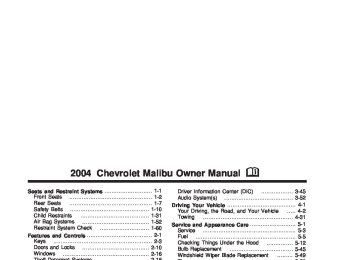- 1999 Chevrolet Malibu Owners Manuals
- Chevrolet Malibu Owners Manuals
- 2016 Chevrolet Malibu Owners Manuals
- Chevrolet Malibu Owners Manuals
- 2011 Chevrolet Malibu Owners Manuals
- Chevrolet Malibu Owners Manuals
- 2007 Chevrolet Malibu Owners Manuals
- Chevrolet Malibu Owners Manuals
- 1997 Chevrolet Malibu Owners Manuals
- Chevrolet Malibu Owners Manuals
- 2006 Chevrolet Malibu Owners Manuals
- Chevrolet Malibu Owners Manuals
- 2003 Chevrolet Malibu Owners Manuals
- Chevrolet Malibu Owners Manuals
- 2002 Chevrolet Malibu Owners Manuals
- Chevrolet Malibu Owners Manuals
- 2004 Chevrolet Malibu Owners Manuals
- Chevrolet Malibu Owners Manuals
- 2009 Chevrolet Malibu Owners Manuals
- Chevrolet Malibu Owners Manuals
- 2005 Chevrolet Malibu Owners Manuals
- Chevrolet Malibu Owners Manuals
- 2013 Chevrolet Malibu Owners Manuals
- Chevrolet Malibu Owners Manuals
- 2012 Chevrolet Malibu Owners Manuals
- Chevrolet Malibu Owners Manuals
- 2014 Chevrolet Malibu Owners Manuals
- Chevrolet Malibu Owners Manuals
- 2008 Chevrolet Malibu Owners Manuals
- Chevrolet Malibu Owners Manuals
- 2000 Chevrolet Malibu Owners Manuals
- Chevrolet Malibu Owners Manuals
- 2001 Chevrolet Malibu Owners Manuals
- Chevrolet Malibu Owners Manuals
- 2010 Chevrolet Malibu Owners Manuals
- Chevrolet Malibu Owners Manuals
- 2015 Chevrolet Malibu Owners Manuals
- Chevrolet Malibu Owners Manuals
- Download PDF Manual
-
but it cannot be used with the recirculation mode. Pressing this button will cancel the recirculation mode. ? (Recirculation): Press the left side of the button to turn the recirculation mode on. This is helpful when you are trying to limit odors from entering your vehicle and for maximum air conditioning performance in hot weather. When the button is pressed, an indicator light above the button will come on to let you know that it is activated. The recirculation indicator light will blink three times if you try to use recirculation in a mode that it can not be used in. Only use this mode when it is needed for comfort, since window fogging will rapidly occur if the air conditioning compressor is not engaged.
Pressing this button cancels the auto recirculation feature. Each time the vehicle is started, the system will revert to the auto recirculation function.
If you select recirculation while in defrost, defog or floor, the light on the button will flash three times and go out to let you know this is not allowed. This is to prevent fogging.
3-27
When the weather is cool or damp, operating the system in recirculation for extended periods of time may cause fogging of the vehicle’s windows. To clear the fog, select either defog or defrost. Make sure the air conditioning is on. You will want to allow the air conditioning to run automatically to help dehumidify the air.
Temperature Control: Press the up and down arrows to increase or decrease the temperature inside the vehicle. #(Air Conditioning): Press this button to turn the air conditioning compressor on and off. A light above the button will illuminate when the air conditioning is on When air conditioning is selected or in AUTO mode, the system will run the air conditioning automatically to cool and dehumidify the air entering the vehicle. On hot days, open the windows long enough to let hot inside air escape. This reduces the time it takes for your vehicle to cool down. Then keep your windows closed for the air conditioner to work its best.
On cool, but sunny days while using manual operation of the automatic system, use bi-level to deliver warm air to the floor and cooler air to the instrument panel outlets. To warm or cool the air delivered, press the temperature buttons to the desired setting. In AUTO mode the system will cool and dehumidify the air inside the vehicle. Also while in AUTO mode, the system will maximize its performance by using recirculation as necessary.
Heating: On cold days when using manual operation of the automatic system, choose floor mode to deliver air to the floor outlets. To warm or cool the air delivered, push the temperature buttons to the desired setting.
If you want to use the automatic mode, turn the knob to AUTO and adjust the temperature by pressing the temperature buttons.
The heater works best if you keep the windows closed while using it.
3-28
Defogging and Defrosting You can use either defog or front defrost to clear fog or frost from your windshield. Use the defog mode to clear the windows of fog or moisture. Use the front defrost button to defrost the front windshield. -(Defog): Use this setting to clear the windows of fog or moisture. Turn the mode knob to this position to select this setting. This setting will deliver air to the floor and windshield outlets. 0 (Defrost): Turn the mode knob to this position to defrost the windshield. The system will automatically control the fan speed if you select defrost from AUTO mode. If the outside temperature is 40°F (4°C) or warmer, your air conditioning compressor will automatically run to help dehumidify the air and dry the windshield. The air conditioning indicator light will blink three times if you try to turn off the compressor while in this mode.
Rear Window Defogger If your vehicle has this feature, the lines you see on the rear window warm the glass. The rear window defogger uses a warming grid to remove fog from the rear window. <(Rear): Press this button to turn the rear window defogger on or off. An indicator light above the button will come on to let you know that the rear window defogger is activated. If driving below 50 mph (80 kph), the rear window defogger will turn off about 15 minutes after the button is pressed. If you need additional warming time, press the button again. If your vehicle’s speed is maintained above 50 mph (80 km/h), the rear window defogger will remain on once the button is pressed. If your vehicle has heated mirrors this button will also activate them. Notice: Using a razor blade or sharp object to clear the inside rear window may damage the rear window defogger. Repairs would not be covered by your warranty. Do not clear the inside of the rear window with sharp objects.
3-29
Operation Tips (cid:127) Clear away any ice, snow or leaves from the air
inlets at the base of the windshield that may block the flow of air into your vehicle.
(cid:127) Use of non-GM approved hood deflectors may
adversely affect performance of the system.
(cid:127) Keep the path under the front seats clear of objects to help circulate the air inside of your vehicle more effectively.
(cid:127) When an objectionable odor outside the vehicle is encountered, use the recirculation mode, with the temperature knob at a comfortable setting to prevent the odor from entering the vehicle through the ventilation system. This can be helpful when driving through a long tunnel with poor ventilation. However, extended usage of this mode in cold or cool weather can cause window fogging.
Outlet Adjustment
Use the horizontal thumbwheels on the air outlets, located in the center and on the sides of the instrument panel, to change the direction of the airflow. Airflow can be shut off at the center upper outlet by turning the vertical thumbwheel. The other outlets can be shut off by closing the outlet vanes. The two upper outlets in the center of the instrument panel are dedicated to the rear seats. These outlets are fixed to aim airflow into the rear seats to help cool occupants in hot weather. The louvers are fixed, do not attempt to move them or they may break.
3-30
Warning Lights, Gages, and Indicators This part describes the warning lights and gages that may be on your vehicle. The pictures will help you locate them. Warning lights and gages can signal that something is wrong before it becomes serious enough to cause an expensive repair or replacement. Paying attention to your warning lights and gages could also save you or others from injury. Warning lights come on when there may be or is a problem with one of your vehicle’s functions. As you will see in the details on the next few pages, some warning lights come on briefly when you start the engine just to let you know they are working. If you are familiar with this section, you should not be alarmed when this happens.
Gages can indicate when there may be or is a problem with one of your vehicle’s functions. Often gages and warning lights work together to let you know when there is a problem with your vehicle. When one of the warning lights comes on and stays on when you are driving, or when one of the gages shows there may be a problem, check the section that tells you what to do about it. Please follow this manual’s advice. Waiting to do repairs can be costly — and even dangerous. So please get to know your warning lights and gages. They are a big help.
3-31
Instrument Panel Cluster Your instrument panel cluster is designed to let you know at a glance how your vehicle is running. You’ll know how fast you’re going, how much fuel you’re using, and many other things you will need to drive safely and economically. Your vehicle has this instrument panel cluster, which includes indicator warning lights and gages that are explained on the following pages.
United States version shown, Canada Similar
3-32
Speedometer and Odometer Your speedometer lets you see your speed in both miles per hour (mph) and kilometers per hour (km/h). Your odometer shows how far your vehicle has been driven, in either miles (used in the United States) or kilometers (used in Canada). Your vehicle has a tamper resistant odometer. The digital odometer will read 999,999 if someone tries to turn it back. You may wonder what happens if your vehicle needs a new odometer installed. If the new one can be set to the mileage total of the old odometer, then it must be. But if it can’t, then it’s set at zero and a label must be put on the driver’s door to show the old mileage reading when the new odometer was installed. Trip Odometer The trip odometer can tell you how far you have driven since you last reset it. The trip odometer is accessed and reset through the Driver Information Center (DIC). See DIC Operation and Displays on page 3-46 for more information.
Tachometer
The tachometer shows your engine speed in revolutions per minute (rpm).
3-33
Safety Belt Reminder Light When the key is turned to ON, a chime will come on for several seconds to remind people to fasten their safety belts, unless the driver’s safety belt is already buckled.
The safety belt light will also come on and stay on for several seconds, then it will flash for several more.
If the driver’s belt is already buckled, neither the chime nor the light will come on.
Air Bag Readiness Light There is an air bag readiness light on the instrument panel, which shows the air bag symbol. The system checks the air bag’s electrical system for malfunctions. The light tells you if there is an electrical problem. The system check includes the air bag sensor, the air bag modules, the wiring and the crash sensing and diagnostic module. For more information on the air bag system, see Air Bag Systems on page 1-52.
This light will come on when you start your vehicle, and it will flash for a few seconds. Then the light should go out. This means the system is ready.
If the air bag readiness light stays on after you start the vehicle or comes on when you are driving, your air bag system may not work properly. Have your vehicle serviced right away.
3-34
{CAUTION:
If the air bag readiness light stays on after you start your vehicle, it means the air bag system may not be working properly. The air bags in your vehicle may not inflate in a crash, or they could even inflate without a crash. To help avoid injury to yourself or others, have your vehicle serviced right away if the air bag readiness light stays on after you start your vehicle.
The air bag readiness light should flash for a few seconds when you turn the ignition key to ON. If the light doesn’t come on then, have it fixed so it will be ready to warn you if there is a problem.
Charging System Light
The charging system light will come on when you turn on the ignition, but the engine is not running, as a check to show you it is working.
When the engine is running, the light should go out. If it stays on, or comes on while you are driving and you hear a chime, you may have a problem with the electrical charging system. It could indicate that you have a loose generator drive belt or another electrical problem. Have it checked right away. Driving while this light is on could drain your battery. If you must drive a short distance with the light on, be certain to turn off all your accessories, such as the radio and air conditioner.
3-35
The Driver Information Center (DIC) may display a Low Brake Fluid or Push Park Pedal message. These messages might help to determine why the brake system warning light is on. See DIC Warnings and Messages on page 3-50. If the light comes on while you are driving, pull off the road and stop carefully. You may notice that the pedal is harder to push. Or, the pedal may go closer to the floor. It may take longer to stop. If the light is still on, have the vehicle towed for service. See Towing Your Vehicle on page 4-31.
{CAUTION:
Your brake system may not be working properly if the brake system warning light is on. Driving with the brake system warning light on can lead to an accident. If the light is still on after you have pulled off the road and stopped carefully, have the vehicle towed for service.
Brake System Warning Light Your vehicle’s hydraulic brake system is divided into two parts. If one part isn’t working, the other part can still work and stop you. For good braking, though, you need both parts working well. If the warning light comes on, there is a brake problem. Have your brake system inspected right away.
United States
Canada
This light should come on briefly when you turn the ignition key to ON. If it doesn’t come on then, have it fixed so it will be ready to warn you if there’s a problem. When the ignition is on, the brake system warning light will also come on when you set your parking brake. The light will stay on if your parking brake doesn’t release fully. If it stays on after your parking brake is fully released, it means you have a brake problem.
3-36
Anti-Lock Brake System Warning Light
Enhanced Traction System Warning Light
If your vehicle has the anti-lock brake system, the light will come on when your engine is started and may stay on for several seconds. That’s normal.
If your vehicle has the Enhanced Traction System (ETS), this light may come on for the following reasons:
If the light stays on, turn the ignition to OFF. Or, if the light comes on and the chime sounds when you’re driving, stop as soon as possible and turn the ignition off. Then start the engine again to reset the system. If the light still stays on, or comes on again while you’re driving, your vehicle needs service. If the regular brake system warning light isn’t on, you still have brakes, but you don’t have anti-lock brakes. If the regular brake system warning light is also on, you don’t have anti-lock brakes and there’s a problem with your regular brakes. See Brake System Warning Light on page 3-36 earlier in this section. The anti-lock brake system warning light will come on briefly when you turn the ignition key to ON. This is normal. If the light doesn’t come on then, have it fixed so it will be ready to warn you if there is a problem.
If you turn the system off by pressing the TC (traction control) button located on the center console, the light will come on and stay on. To turn the system back on, press the button again and the warning light should go out. If there’s a brake system problem that is specifically related to traction control, the ETS will turn off and the warning light will come on. If your brakes begin to overheat, the ETS; will turn off and the warning light will come on until the brakes cool down.
If the traction control system warning light comes on and stays on for an extended period of time when the system is turned on, your vehicle needs service.
3-37
(cid:127) (cid:127) Enhanced Traction System Active Light
Engine Coolant Temperature Warning Light
If your vehicle has the Enhanced Traction System (ETS), this light will come on when the system is limiting wheel spin.
This light indicates that the engine coolant has overheated or the radiator cooling fan is not working.
Slippery road conditions may exist if the Enhanced Traction System active light comes on, so adjust your driving accordingly. The light will stay on for a few seconds after the system stops limiting wheel spin. The light also comes on briefly when you turn the ignition key to ON. If the light doesn’t come on then, have it fixed so it will be there to tell you when the system is active.
If the vehicle has been operating under normal driving conditions, pull off the road, stop the vehicle, and turn off the engine as soon as possible. See Cooling System on page 5-29 for more information.
3-38
Engine Coolant Temperature Gage
Malfunction Indicator Lamp Check Engine Light
United States
Canada
This gage shows the engine coolant temperature. If the gage pointer moves into the red area, the light comes on and you hear a chime, your engine is too hot! It means that your engine coolant has overheated. If you have been operating your vehicle under normal driving conditions, you should pull off the road, stop your vehicle and turn off the engine as soon as possible. See Engine Overheating on page 5-27.
Your vehicle is equipped with a computer which monitors operation of the fuel, ignition and emission control systems.
This system is called OBD II (On-Board Diagnostics-Second Generation) and is intended to assure that emissions are at acceptable levels for the life of the vehicle, helping to produce a cleaner environment. The Check Engine light comes on to indicate that there is a problem and service is required. Malfunctions often will be indicated by the system before any problem is apparent. This may prevent more serious damage to your vehicle. This system is also designed to assist your service technician in correctly diagnosing any malfunction. Notice: If you keep driving your vehicle with this light on, after a while, your emission controls may not work as well, your fuel economy may not be as good and your engine may not run as smoothly. This could lead to costly repairs that may not be covered by your warranty.
3-39
Notice: Modifications made to the engine, transaxle, exhaust, intake or fuel system of your vehicle or the replacement of the original tires with other than those of the same Tire Performance Criteria (TPC) can affect your vehicle’s emission controls and may cause this light to come on. Modifications to these systems could lead to costly repairs not covered by your warranty. This may also result in a failure to pass a required Emission Inspection/Maintenance test. This light should come on, as a check to show you it is working, when the ignition is on and the engine is not running. If the light does not come on, have it repaired. This light will also come on during a malfunction in one of two ways:
Light Flashing — A misfire condition has been detected. A misfire increases vehicle emissions and may damage the emission control system on your vehicle. Diagnosis and service may be required. Light On Steady — An emission control system malfunction has been detected on your vehicle. Diagnosis and service may be required.
If the Light is Flashing The following may prevent more serious damage to your vehicle: (cid:127) Reducing vehicle speed. (cid:127) Avoiding hard accelerations. (cid:127) Avoiding steep uphill grades.
If you are towing a trailer, reduce the amount of cargo being hauled as soon as it is possible. If the light stops flashing and remains on steady, see “If the Light Is On Steady” following. If the light continues to flash, when it is safe to do so, stop the vehicle. Find a safe place to park your vehicle. Turn the key off, wait at least 10 seconds and restart the engine. If the light remains on steady, see “If the Light Is On Steady” following. If the light is still flashing, follow the previous steps, and see your dealer for service as soon as possible.
3-40
(cid:127) (cid:127) (cid:127) If the Light Is On Steady You may be able to correct the emission system malfunction by considering the following: Did you recently put fuel into your vehicle? If so, reinstall the fuel cap, making sure to fully install the cap. See Filling Your Tank on page 5-8. The diagnostic system can determine if the fuel cap has been left off or improperly installed. A loose or missing fuel cap will allow fuel to evaporate into the atmosphere. A few driving trips with the cap properly installed should turn the light off. Did you just drive through a deep puddle of water? If so, your electrical system may be wet. The condition will usually be corrected when the electrical system dries out. A few driving trips should turn the light off. Have you recently changed brands of fuel? If so, be sure to fuel your vehicle with quality fuel. See Gasoline Octane on page 5-5. Poor fuel quality will cause your engine not to run as efficiently as designed. You may notice this as stalling after start-up, stalling when you put the vehicle into gear, misfiring, hesitation on acceleration or stumbling on acceleration. (These conditions may go away once the engine is warmed up.) This will be detected by the system and cause the light to turn on.
If you experience one or more of these conditions, change the fuel brand you use. It will require at least one full tank of the proper fuel to turn the light off. If none of the above steps have made the light turn off, your dealer can check the vehicle. Your dealer has the proper test equipment and diagnostic tools to fix any mechanical or electrical problems that may have developed. Emissions Inspection and Maintenance Programs Some state/provincial and local governments have or may begin programs to inspect the emission control equipment on your vehicle. Failure to pass this inspection could prevent you from getting a vehicle registration. Here are some things you need to know to help your vehicle pass an inspection: Your vehicle will not pass this inspection if the Check Engine light is on or not working properly. Your vehicle will not pass this inspection if the OBD (on-board diagnostic) system determines that critical emission control systems have not been completely diagnosed by the system. The vehicle would be considered not ready for inspection.
3-41
This can happen if you have recently replaced your battery or if your battery has run down. The diagnostic system is designed to evaluate critical emission control systems during normal driving. This may take several days of routine driving. If you have done this and your vehicle still does not pass the inspection for lack of OBD system readiness, your GM dealer can prepare the vehicle for inspection.
Oil Pressure Light
If you have a low engine oil pressure problem, this light will stay on after you start your engine, or come on and you will hear a chime when you are driving.
This indicates that your engine is not receiving enough oil. The engine could be low on oil, or could have some other oil problem. Have it fixed immediately.
When the ignition is on but the engine is not running, the light will come on as a test to show you it is working, but the light will go out when the engine is running. If it doesn’t come on with the ignition on, you may have a problem with the bulb. Have it fixed right away.
{CAUTION:
Do not keep driving if the oil pressure is low. If you do, your engine can become so hot that it catches fire. You or others could be burned. Check your oil as soon as possible and have your vehicle serviced.
Notice: Lack of proper engine oil maintenance may damage the engine. The repairs would not be covered by your warranty. Always follow the maintenance schedule in this manual for changing engine oil.
3-42
Security Light
This light will come on briefly when you turn the key toward start. The light will stay on until the engine starts.
If your vehicle has the content theft-deterrent alarm system the security light will also turn on to indicate that arming has been initiated. See Content Theft-Deterrent on page 2-18 for more information.
Cruise Control Light
If the light flashes while the ignition is off or during a remote vehicle start, the PASS-Key® III + system has entered a tamper mode. See PASS-Key® III + Operation on page 2-20 for more information. If the light comes on continuously while driving and stays on, there may be a problem with the PASS-Key® III + system. Your vehicle will not be protected by PASS-Key® III +, and you should see your dealer.
If your vehicle has cruise control, this light appears on your instrument panel cluster whenever the cruise control is engaged.
3-43
Service Vehicle Soon Light
Fuel Gage
This light will come on briefly when you turn the ignition to ON.
It will stay on, or come on and a chime will sound if it detects a problem on the vehicle. The Driver Information Center (DIC) may display a message such as Low Coolant, Power Steering, Engine Reduced Power, etc. These messages may help you determine why the service vehicle soon indicator is on. See DIC Warnings and Messages on page 3-50. If this happens, see your dealer as soon as possible.
United States
Canada
Your fuel gage tells you about how much fuel you have left, when the ignition is on. When the indicator nears empty, the amber light located left of the pump symbol will come on and you will hear a chime. You still have a little fuel left, but you should get more soon.
3-44
Here are four things that some owners ask about. These are normal and do not indicate a problem with your fuel gage: (cid:127) At the service station, the gas pump shuts off
before the gage reads full. It takes a little more or less fuel to fill up than the gage indicated. For example, the gage may have indicated the tank was half full, but it actually took a little more or less than half the tank’s capacity to fill the tank. The indicator moves a little when you turn a corner or speed up. The gage goes back to empty when you turn off the ignition.
Driver Information Center (DIC) The Driver Information Center (DIC) provides the following: (cid:127) A way to personalize your vehicle
Trip information and (cid:127) Warning messages
The buttons used to activate the DIC are located on the left side of the vehicle’s audio controls.
Unites States version shown, Canada similar
The buttons used to activate the DIC are located on the left side of the vehicle’s audio controls. INFO (4): Press this button to scroll through the vehicle information mode displays. MENU: Press this button to enter and scroll through the menu mode. ENTER (r): Press this button to select a menu option or to acknowledge a warning message. The DIC messages will be read through your audio system display.
3-45
(cid:127) (cid:127) (cid:127) (cid:127) DIC Operation and Displays The DIC comes on when the ignition is on. If your vehicle has the uplevel audio system, the time and outside temperature will be shown on the first line of the display and the DIC information will be on the second line of the display. The DIC has different modes which can be accessed by pressing the DIC buttons. The button functions are detailed in the following. Information Mode (INFO Button) Use the INFO button to scroll through the vehicle information mode displays in the following order:
TRIP Odometer A TRIP Odometer B FUEL RANGE (Fuel Range Until Empty)
(cid:127) ECON (Average Fuel Economy) (cid:127) AV SPEED (Average Vehicle Speed) (cid:127) OIL LIFE (Oil Life Monitor System)
TRIP A or TRIP B: Press the INFO button until TRIP A or TRIP B is displayed. This shows the current distance traveled since the last reset for each trip odometer in either miles or kilometers. Both odometers can be used at the same time. Each trip odometer can be reset to zero separately by pressing and holding the ENTER button for a few seconds while the desired trip odometer is displayed. FUEL RANGE: Press the INFO button until FUEL RANGE appears, to display the remaining distance you can drive without refueling. It’s based on fuel economy and the fuel remaining in the tank.
The fuel economy data used to determine fuel range is an average of recent driving conditions. As your driving conditions change, this data is gradually updated. Fuel range cannot be reset. ECON: Press the INFO button until ECON appears in the display. Average fuel economy is how many miles per gallon or liters per 100 kilometers your vehicle is getting based on current and past driving conditions.
Press and hold the ENTER button while ECON is displayed to reset the average fuel economy. Average fuel economy will then be calculated starting from that point. If the average fuel economy is not reset, it will be continually updated each time you drive.
3-46
(cid:127) (cid:127) (cid:127) AV SPEED: Press the INFO button until AV SPEED appears in the display. This is the vehicle’s average speed in miles per hour or kilometers per hour.
Press and hold the ENTER button while AV SPEED is displayed to reset the average vehicle speed.
OIL LIFE: Press the button until OIL LIFE appears in the display. The Oil Life Monitor system shows an estimate of the oil’s remaining useful life. It will show 100% when the system is reset after an oil change. It will alert you to change your oil on a schedule consistent with your driving conditions.
Always reset the engine oil life after an oil change.
The oil change reminder does not measure how much oil you have in your engine. So, be sure to check your oil level often. Personalization The following options can be accessed in order by pressing the MENU button anytime while the vehicle is in ON. Press this button to scroll through each option. All of the personalization options may not be available on your vehicle. Only the options available will be displayed on your DIC. (cid:127) Oil Life Monitor Reset (cid:127) Units Selection (English/Metric)
(cid:127) Remote Start Capability (cid:127) Horn Chirp During Remote Keyless Entry Locking (cid:127) Horn Chirp During Remote Keyless Entry Unlocking (cid:127) Exterior Light Flash During Remote Keyless
Entry Locking or Unlocking
(cid:127) Delayed Locking (cid:127) Automatic Vehicle Unlocking: Specific Doors (cid:127) Automatic Vehicle Unlocking: When Key is Off or
When Shift To Park
(cid:127) Exterior Perimeter Lighting During Remote Keyless
Entry Unlock
(cid:127) Security System Passive or Remote Keyless
Entry Arming
(cid:127) Select Language: (English, French, Spanish or
German)
When the desired option is reached, use the ENTER button to toggle between the modes of that option. To make a selection, press the MENU button again. If no selection is made within 10 seconds, the display will revert back to the previous information displayed. The MENU mode is exited when the INFO button is pressed, a ten second time period has elapsed, the ignition is turned to OFF or the end of the MENU list is reached.
3-47
The following display messages may appear on your vehicle’s audio display by pressing the MENU button:
OIL LIFE RESET: When this option is displayed you can reset the Oil Life Monitor system. To reset the system to 100%, press and hold the ENTER button for at least one second. An ACKNOWLEDGED display message will appear for three seconds or until the next button is pressed. This will tell you the system has been reset.
UNITS: When UNITS appears on the display, press the ENTER button to move between Metric or English. When you have made your choice, press the MENU button to record your selection. The initial setting from the factory is English.
If you choose English, all information will be displayed in English units. For example, distance in miles and fuel economy in miles per gallon is displayed.
If you choose metric, all information will be displayed in metric units. For example, distance in kilometers and fuel economy in liters per 100 kilometers is displayed.
The unit measurement will also change the trip odometer, temperature and average fuel economy displays.
REMOTE START: The remote start feature, if equipped, can be enabled or disabled. When REMOTE START appears on the display, press the ENTER button to move between OFF and ON. When you have made your choice, press the MENU button to record your selection. The initial setting from the factory is ON.
LOCK HORN: If your vehicle has remote keyless entry, this feature which allows the vehicle’s horn to chirp every time the LOCK button on the remote keyless entry transmitter is pressed, can be enabled or disabled. When LOCK HORN appears on the display, press the ENTER button to move between ON and OFF. When you have made your choice, press the MENU button to record your selection. The initial setting from the factory is ON.
UNLOCK HORN: If your vehicle has remote keyless entry, this feature which allows the vehicle’s horn to chirp every time the UNLOCK button on the remote keyless entry transmitter is pressed, can be enabled or disabled. When UNLOCK HORN appears on the display, press the ENTER button to move between ON and OFF. When you have made your choice, press the MENU button to record your selection. The initial setting from the factory is OFF.
3-48
LIGHT FLASH: If your vehicle has remote keyless entry, this feature which allows the vehicle’s exterior perimeter lighting to flash every time the LOCK or UNLOCK button on the remote keyless entry transmitter is pressed, can be enabled or disabled. When LIGHT FLASH appears on the display, press the ENTER button to move between OFF and ON. When you have made your choice, press the MENU button to record your selection. The initial setting from the factory is ON.
DELAY LOCK: The delayed locking feature, which delays the actual locking of the vehicle, can be enabled or disabled. When DELAY LOCK appears on the display, use the ENTER button to move between OFF and ON. When you have made your choice, press the MENU button to record your selection. The initial setting from the factory is ON.
AUTO UNLK: The automatic door unlocking feature, which allows the vehicle to automatically unlock certain doors can be enabled or disabled. When AUTO UNLK appears on the display, use the ENTER button to move between: ALL, DRVR or NONE. When you have made your choice, press and the MENU button to record your selection. The initial setting from the factory is ALL.
UNLK: This feature determines when the automatic door unlocking will occur, when either the key is turned to OFF or the vehicle is shifted into PARK (P). When UNLK appears on the display, use the ENTER button to move between KEY OFF and SHIFT TO P. When you have made your choice, press the MENU button to record your selection. The initial setting from the factory is SHIFT TO P.
EXT LIGHTS: If your vehicle has remote keyless entry, this feature, which allows the vehicle’s exterior perimeter lighting to turn on each time the UNLOCK button on the remote keyless entry transmitter is pressed, can be enabled or disabled. When EXT LIGHTS appears on the display, use the ENTER button to move between ON and OFF. When you have made your choice, press the MENU button to record your selection. The initial setting from the factory is ON.
SECURITY: If your vehicle has the remote keyless entry system, this feature allows you to select the method used to arm the vehicle’s security system. When SECURITY appears on the display, use the ENTER button to move between RKE and PASSIVE. When you have made your choice, press the MENU button to record your selection. See Content Theft-Deterrent on page 2-18 for more information.
3-49
LANGUAGE: To select your choice of language, use the ENTER button to move between the optional languages. The languages are English, French, German and Spanish. Choosing a language will display all of the information on the DIC in the desired language. When you have made your choice, press the MENU button for at least one second to record your selection. The initial setting from the factory is ENGLISH. ENTER: The ENTER button is used to reset certain functions and turn off or acknowledge messages on the DIC display. The ENTER button also toggles through the options available in each personalization menu.
DIC Warnings and Messages These messages will appear if there is a problem sensed in one of your vehicle’s systems. Any message will clear when the vehicle’s condition is no longer present. The warning message will come back on the next time the vehicle is turned off and back on if the condition is still present. With most messages, a warning chime will sound when the message is displayed. Your vehicle may have other warning messages.
AUTO LIGHTS OFF: This message is displayed if the automatic headlamp system is disabled with the headlamp switch.
AUTO LIGHTS ON: This message is displayed if the automatic headlamp system is enabled with the headlamp switch.
BRAKE FLUID: This message will display if the ignition is in ON to inform the driver that the brake fluid level is low. Have the brake system serviced by a technician as soon as possible.
CHANGE OIL SOON: This message is displayed when the life of the engine oil has expired and it should be changed within 200 miles.
When you acknowledge the Change Engine Oil message by clearing it from the display, you still must reset the engine oil life monitor separately. See Engine Oil on page 5-17 and Scheduled Maintenance on page 6-4
for more information.CHECK GAS CAP: This message will appear if the gas cap has not been fully tightened. You should recheck your gas cap to ensure that it’s on properly. A few driving trips with the cap properly installed should turn the display off.
3-50
DOOR AJAR: This message is displayed if one or more of the vehicle’s doors are not closed properly. When this message appears, you should make sure that the door is closed completely.
ENGINE DISABLED: This message is displayed if the starting of the engine is disabled. Have y our vehicle serviced by your dealership immediately.
ENG PWR REDUCED: This message informs you that the vehicle has reduced engine power to avoid damaging the engine.
ICE POSSIBLE: This message appears when the outside air temperature is cold enough to create icy road conditions.
KEY FOB BATT LOW: This message is displayed if the remote keyless entry transmitter battery is low.
LOW COOLANT: This message is displayed when there is a low level of engine coolant. Have the cooling system serviced by a technician as soon as possible.
LOW FUEL: This message is displayed when your vehicle is low on fuel. You should refill the tank as soon as possible. You will also see a low fuel warning light on the instrument panel cluster.
LOW WASHER FLUID: This message is displayed when your vehicle is low on windshield washer fluid. You should refill the tank as soon as possible.
POWER STEERING: This message is displayed if a problem has been detected with the electric power steering. Have your vehicle serviced immediately.
PUSH PARK PEDAL: This message is displayed if the parking brake is left engaged and you try to drive away.
SERVICE AIR BAG: There is a problem with the air bag system when this message appears. Let only a qualified technician work on your vehicle. Have your vehicle serviced by your dealership immediately.
TRUNK OR GATE AJAR: This message is displayed when the trunk lid or liftgate of your vehicle is not closed completely. You should make sure that the trunk lid or liftgate is closed completely.
3-51
Audio System(s) Notice: Before you add any sound equipment to your vehicle — like a tape player, CB radio, mobile telephone or two-way radio — be sure you can add what you want. If you can, it’s very important to do it properly. Added sound equipment may interfere with the operation of your vehicle’s engine, radio or other systems, and even damage them. Your vehicle’s systems may interfere with the operation of sound equipment that has been added improperly. So, before adding sound equipment, check with your dealer and be sure to check federal rules covering mobile radio and telephone units. Your audio system has been designed to operate easily and to give years of listening pleasure. You will get the most enjoyment out of it if you acquaint yourself with it first. Figure out which radio you have in your vehicle, find out what your audio system can do and how to operate all of its controls to be sure you’re getting the most out of the advanced engineering that went into it.
Your vehicle has a feature called Retained Accessory Power (RAP). With RAP, you can play your audio system even after the ignition is turned off. See “Retained Accessory Power (RAP)” under Ignition Positions on page 2-22.
Setting the Time for Radios without Radio Data Systems (RDS) To set the hour, press the clock button. The clock icon will appear on the display and the hour number will flash on the display. Then turn the ADJ knob to increase or to decrease. To set the minutes, press the clock button again. The minute numbers will flash on the display. Then turn the ADJ knob to increase or to decrease. The time may be set with the ignition on or off.
3-52
Setting the Time for Radios with Radio Data Systems (RDS) To set the hour, press the clock button. The clock icon will appear on the display and the hour number will flash on the display. Then turn the ADJ knob to increase or to decrease. To set the minutes, press the clock button again. The minute numbers will flash on the display. Then turn the ADJ knob to increase or to decrease. The time may be set with the ignition on or off. To synchronize the time with an FM station broadcasting Radio Data System (RDS) information, press and hold the clock button to enter the clock set mode, then press and hold the clock button for three seconds until UPDATED appears on the display. If the time is not available from the station, NO UPDATE will appear on the display. RDS time is broadcast once a minute. Once you have tuned to an RDS broadcast station, it may take a few minutes before pressing and holding the clock button to result in an update to the time.
Radio with CD (Base Level)
United States shown, Canada similar
Playing the Radio O (Power): Press this knob to turn the system on and off. u (Volume): Turn this knob to increase or to decrease volume.
3-53
DISP (Display): Press this knob to switch the display between time and temperature or radio station frequency and temperature. Time display is available with the ignition turned off.
To change the default on the display, press this knob until you see the display you want, then hold the knob for two seconds. You will hear a beep and the selected display will now be the default. Finding a Station
AM/FM/CD: Press this button to switch between FM1, FM2, AM, and CD. The display will show your selection.
ADJ (Adjust): Turn this knob to select radio stations. SEEK w/ SEEK x: Press the SEEK up button or the SEEK down button to go to the next or to the previous station and stay there.
To scan stations, press and hold either SEEK button for two seconds until you hear a beep. The radio will go to a station, play for a few seconds, then go on to the next station. Press either SEEK button again to stop scanning.
To scan preset stations, press and hold either SEEK button for more than four seconds until you hear two beeps. The radio will go to the first preset station stored on your pushbuttons, play for a few seconds, then go on to the next preset station. Press either SEEK button again to stop scanning presets.
The radio will seek and scan only to stations that are in the selected band and only to those with a strong signal. Setting Preset Stations The six numbered pushbuttons let you return to your favorite stations. You can set up to 18 stations (six FM1, six FM2, and six AM) by performing the following steps: 1. Turn the radio on. 2. Press AM/FM/CD to select FM1, FM2, or AM. 3. Tune in the desired station. 4. Press and hold one of the six numbered pushbuttons
until you hear a beep. Whenever you press that numbered pushbutton, the station you set will return.
5. Repeat the steps for each pushbutton.
3-54
Setting the Tone (Bass/Treble) TONE /P/Q (Bass/Treble): To adjust the bass or the treble, press and release the tone button repeatedly until BASS or TREB appears on the display. Then turn the ADJ knob to increase or to decrease. If a station is weak or noisy, you may want to decrease the treble.
To adjust bass or treble to the middle position, select BASS or TREB. Then press and hold the tone button for more than two seconds. You will hear a beep and the level will be adjusted to the middle position.
To adjust the tone controls to the middle position, first end out of tone by pressing another button, causing the radio to perform that function, or by waiting five seconds for the display to return to the default display. Then press and hold the tone button for more than two seconds until you hear a beep. ALL CENTERED will appear on the display.
Adjusting the Speakers (Balance/Fade) BAL/FADE /S (Balance/Fade): To adjust the balance between the right and the left speakers, press and release the balance and fade button until BAL appears on the display. Then turn the ADJ knob to move the sound toward the right or the left speakers.
To adjust the fade between the front and the rear speakers, press and release the balance and fade button until FADE appears on the display. Then turn the ADJ knob to move the sound toward the front or the rear speakers.
To adjust balance or fade to the middle position, select BAL or FADE. Then press and hold the balance and fade button for more than two seconds. You will hear a beep and the level will be adjusted to the middle position.
To adjust the speaker controls to the middle position, first end out of balance and fade by pressing another button, causing the radio to perform that function, or by waiting five seconds for the display to return to the default display. Then press and hold the balance and fade button for more than two seconds until you hear a beep. ALL CENTERED will appear on the display.
3-55
Radio Messages
CALIBRATION: Your audio system has been calibrated for your vehicle from the factory. If CALIBRATION appears on the display it means that your radio has not been configured properly for your vehicle and must be returned to the dealer for service.
LOCKED: This message is displayed when the Theftlock® system has locked up. Your vehicle must be returned to the dealer for service. If any error occurs repeatedly or if an error cannot be corrected, contact your dealer. Playing a CD Insert a CD partway into the slot, label side up. The player will pull it in and the CD should begin playing. If you want to insert a CD with the ignition off, first press the eject button or the DISP knob. As each new track starts to play, the track number will appear on the display. If you turn off the ignition or radio with a CD in the player, it will stay in the player. When you turn on the ignition or radio, the CD will start playing, where it stopped, if it was the last selected audio source.
The CD player can play the smaller 8cm single CDs with an adapter ring. Full-size CDs and the smaller CDs are loaded in the same manner. If playing a CD-R the sound quality may be reduced due to CD-R quality, the method of recording, the quality of the music that has been recorded, and the way the CD-R has been handled. You may experience an increase in skipping, difficulty in finding tracks, and/or difficulty in loading and ejecting. If these problems occur try a known good CD. Do not add paper labels to CDs, they could get caught in the CD player. Do not play 3-inch CDs without a standard adapter CD. If an error appears on the display, see “CD Messages” later in this section. 1 s (Reverse): Press and hold this pushbutton to reverse quickly within a track. You will hear sound at a reduced volume. Release the pushbutton to play the passage. The elapsed time of the track will appear on the display. 2 \ (Fast Forward): Press and hold this pushbutton to advance quickly within a track. You will hear sound at a reduced volume. Release the pushbutton to play the passage. The elapsed time of the track will appear on the display.
3-56
3 RPT (Repeat): Press this pushbutton once to hear a track over again. REPEAT ON and RPT will appear on the display. The current track will continue to repeat. Press RPT again to turn off repeat play. REPEAT OFF will appear on the display and RPT will disappear from the display.
4 RDM (Random): Press this pushbutton to hear the tracks in random, rather than sequential, order. T#, RANDOM and RDM will appear on the display. Press RDM again to turn off random play. RANDOM OFF will appear on the display and RDM will disappear from the display. SEEK w: Press this button to go to the next track. The track number will appear on the display. If you press this button more than once, the player will continue moving forward through the CD.
If you hold this button for more then two seconds, the CD will enter CD scan mode and the CD will play the first 10 seconds of each track. Press this button again to stop scanning. SEEK x: Press this button to go to the start of the current track if it has been playing for more than eight seconds. The track number will appear on the display. If you press this button more than once, the player will continue moving backward through the CD.
If you hold this button for more then two seconds, the CD will enter CD scan mode and the CD will play the first 10 seconds of each track. Press this button again to stop scanning.
DISP (Display): Press this knob to see the current track number, time, and temperature or the track number, the elapsed time of the track, and the temperature.
To change the default on the display, press this knob until you see the display you want, then hold the knob for two seconds. You will hear a beep and the selected display will now be the default.
AM/FM/CD: Press this button when listening to the radio to play a CD. EJECT / Z (Eject): Press this button to eject a CD. Eject may be activated with either the ignition or radio off. CDs may be loaded with the radio and ignition off if this button is pressed first.
3-57
Radio with CD (Up Level)
United States shown, Canada similar
Radio Data System (RDS) Your audio system is equipped with a Radio Data System (RDS). RDS features are available for use only on FM stations that broadcast RDS information.
CD Messages If the CD comes out, it could be for one of the following reasons:
It is very hot. When the temperature returns to normal, the CD should play.
(cid:127) You are driving on a very rough road. When the
road becomes smooth, the CD should play. The CD is dirty, scratched, wet, or upside down. The air is very humid. If so, wait about an hour and try again. There may have been a problem while burning the CD. The label may be caught in the CD player.
If the CD is not playing correctly, for any other reason, try a known good CD. If any error occurs repeatedly or if an error cannot be corrected, contact your dealer. If your radio displays an error message, write it down and provide it to your dealer when reporting the problem.
3-58
(cid:127) (cid:127) (cid:127) (cid:127) (cid:127) With RDS, your radio can do the following: (cid:127) Seek to stations broadcasting the selected type
of programming
(cid:127) Receive announcements concerning local and
national emergencies
(cid:127) Display messages from radio stations (cid:127) Seek to stations with traffic announcements This system relies upon receiving specific information from these stations and will only work when the information is available. In rare cases, a radio station may broadcast incorrect information that will cause the radio features to work improperly. If this happens, contact the radio station. While you are tuned to an RDS station, the station name or the call letters will appear on the display instead of the frequency. RDS stations may also provide the time of day, a program type (PTY) for current programming, and the name of the program being broadcast.
XM™ Satellite Radio Service (48 Contiguous US States) XM™ is a continental U.S. based satellite radio service that offers 100 coast-to-coast channels including music, news, sports, talk, and children’s programming. XM™ provides digital quality audio and text information, including song title and artist name. A service fee is required in order to receive the XM™ service. For more information, contact XM™ at www.xmradio.com or call 1-800-852-XMXM (9696). Playing the Radio O (Power): Press this knob to turn the system on and off. u (Volume): Turn this knob to increase or to decrease volume. AUTO u (Automatic Volume): With automatic volume, your audio system adjusts automatically to make up for road and wind noise as you drive.
Set the volume at the desired level. Press this button to select LOW, MEDIUM, or HIGH. AUTO VOL LOW, AUTO VOL MEDIUM, or AUTO VOL HIGH will appear on the display. Each higher setting will allow for more volume compensation at faster vehicle speeds.
3-59
Then as you drive, automatic volume increases the volume, as necessary, to overcome noise at any speed. The volume level should always sound the same to you as you drive. AUTO VOL NONE will appear on the display if the radio cannot determine the vehicle speed or if the engine is not running. If you do not want to use automatic volume, select AUTO VOL OFF.
DISP (Display): Press this knob to switch the display between time and temperature or radio station frequency and temperature. Time display is available with the ignition turned off.
For RDS, press this knob to change what appears on the display while using RDS. The display options are station name, RDS station frequency, PTY, and the name of the program (if available).
For XM™ (48 contiguous US states, if equipped), press this knob while in XM mode to retrieve four different categories of information related to the current song or channel: Artist, Song Title, Category or PTY, Channel Number/Channel Name.
To change the default on the display, press this knob until you see the display you want, then hold the knob for two seconds. You will hear a beep and the selected display will now be the default.
Finding a Station
BAND: Press this button to switch between FM1, FM2, or AM, or XM1 or XM2 (48 contiguous US states, if equipped). The display will show your selection.
ADJ (Adjust): Turn this knob to select radio stations. x SEEK w: Press the down or up arrow to go to the next or to the previous station and stay there.
To scan stations, press and hold either arrow for two seconds until you hear a beep. The radio will go to a station, play for a few seconds, then go on to the next station. Press either arrow again to stop scanning.
To scan preset stations, press and hold either arrow for more than four seconds until you hear two beeps. The radio will go to the first preset station stored on your pushbuttons, play for a few seconds, then go on to the next preset station. Press either arrow again to stop scanning presets.
The radio will seek and scan only to stations that are in the selected band and only to those with a strong signal.
3-60
Setting Preset Stations The six numbered pushbuttons let you return to your favorite stations. You can set up to 30 stations (six FM1, six FM2, and six AM, six XM1 and six XM2
(48 contiguous US states, if equipped) by performing the following steps: 1. Turn the radio on. 2. Press BAND to select FM1, FM2, or AM,or XM1 or XM2.
3. Tune in the desired station. 4. Press AUTO TONE or AUTO EQ to select the
equalization.
5. Press and hold one of the six numbered pushbuttons
until you hear a beep. Whenever you press that numbered pushbutton, the station you set will return and the equalization that you selected will be automatically stored for that pushbutton. 6. Repeat the steps for each pushbutton.
Setting the Tone (Bass/Midrange/Treble)
TONE /P/Q (Bass/Treble): Press and release this button until BASS, MID, or TREB appears on the display. Turn the ADJ knob to increase or to decrease. The display will show the bass, mid, or treble level. If a station is weak or noisy, you may want to decrease the treble.
To adjust bass, midrange, or treble to the middle position, select BASS, MID, or TREB. Then press and hold the tone button for more than two seconds. You will hear one beep and the tone control will be adjusted to the middle position.
To adjust all tone controls to the middle position, press and hold the tone button when no tone control is displayed. ALL CENTERED will appear on the display and you will hear a beep. The bass, midrange, and treble will be adjusted to the middle position.
3-61
AUTO TONE/AUTO EQ (Automatic Equalization): Press this button to select customized equalization settings designed for country, jazz, talk, pop, rock, and classical.
The equalization setting last chosen will appear on the display when you first press this button. Each time you press this button, another equalization setting will appear on the display and automatic tone or automatic equalization will switch to that preset equalization settings.
To return to the manual mode, press the AUTO TONE or AUTO EQ button until CUSTOM appears on the display. You can also manually adjust the bass, midrange, and treble using the tone button.
Adjusting the Speakers (Balance/Fade)
BAL/FADE /S (Balance/Fade): To adjust the balance between the right and the left speakers, push and release the balance and fade button until BAL appears on the display. Turn the ADJ knob to move the sound toward the right or the left speakers.
To adjust the fade, push and release the balance and fade button until FADE appears on the display. Turn the ADJ knob to move the sound toward the front or the rear speakers.
To adjust balance or fade to the middle position, select BAL or FADE. Then press and hold the balance and fade button for more than two seconds. You will hear one beep and the speaker control will be adjusted to the middle position.
To adjust both speaker controls to the middle position, push and hold the tone button when no speaker control is displayed. ALL CENTERED will appear on the display and you will hear one beep. The balance and fade will be adjusted to the middle position.
3-62
Finding a Program Type (PTY) Station (RDS and XM™) To select and find a desired PTY perform the following: 1. Press the P-TYPE button to activate program
type select mode. PTY for FM or PTYPE for XM and a program type will appear on the display.
2. Turn the ADJ knob to select a PTY. 3. Once the desired PTY is displayed, press the
SEEK up arrow to take you to the PTY’s first station. 4. If you want to go to another station within that PTY press the SEEK up arrow again. If the radio cannot find the desired PTY, NONE FOUND will appear on the display and the radio will return to the last station you were listening to. After 15 seconds of inactivity or if the P-TYPE button is pressed again, the radio will exit program type select mode.
BAND (Alternate Frequency): Alternate frequency allows the radio to switch to a stronger station with the same program type. To turn alternate frequency on, press and hold BAND for two seconds. FM ALT FREQ ON and AF will appear on the display. The radio may switch to stronger stations.
To turn alternate frequency off, press and hold BAND again for two seconds. FM ALT FREQ OFF will appear on the display and AF will disappear from the display. The radio will not switch to other stations.
This function does not apply for XM™ Satellite Radio Service.
RDS Messages
ALERT!: Alert warns of local or national emergencies. When an alert announcement comes on the current radio station, ALERT! will appear on the display. You will hear the announcement, even if the volume is muted or a CD is playing. If a CD is playing, play will stop during the announcement. You will not be able to turn off alert announcements.
ALERT! will not be affected by tests of the emergency broadcast system. This feature is not supported by all RDS stations.
MSG (Message): If the current station has a message, MSG will appear on the display. Press this button to see the message. The message may display the artist, song title, call in phone numbers, etc.
3-63
If the whole message is not displayed, parts of the message will appear every three seconds. To scroll through the message at your own speed, press the MSG button repeatedly. A new group of words will appear on the display with each press. Once the complete message has been displayed, MSG will disappear from the display until another new message is received. The old message can be displayed by pressing the MSG button. You can view an old message until a new message is received or a different station is tuned to.
When a message is not available from a station, NO MESSAGE will appear on the display.
TRAF (Traffic): If TRAFFIC appears on the display, the tuned station broadcasts traffic announcements and when a traffic announcement comes on the tuned radio station you will hear it.
If the current tuned station does not broadcast traffic announcements, press this button and the radio will seek to a station that does. When the radio finds a station that broadcasts traffic announcements, the radio will stop and TRAF and brackets will be displayed. When a traffic announcement comes on the tuned radio station you will hear it. If no station is found, NO TRAFFIC INFO will appear on the display.
If TRAF is on the display you can press the TRAF button to turn off the traffic announcements.
Your radio will play the traffic announcement even if the volume is low. Your radio will interrupt the play of a CD if the last tuned station broadcasts traffic announcements.
This function does not apply to XM™ Satellite Radio Service.
Radio Messages
CALIBRATE ERR (Error): Your audio system has been calibrated for your vehicle from the factory. If CALIBRATE ERR appears on the display it means that your radio has not been configured properly for your vehicle and it must be returned to the dealer for service.
LOCKED: This message is displayed when the Theftlock® system has locked up. Your vehicle must be returned to the dealer for service.
If any error occurs repeatedly or if an error cannot be corrected, contact your dealer.
3-64
XM™ Radio Messages
Condition
Action Required
Radio Display
Message
XL (Explicit Language Channels)
Updating
XL on the radio display, after the channel name, indicates content with explicit language. Updating encryption code
No Signal
Loss of signal
Loading XM
Off Air
CH Unavl
No Info
No Info
Acquiring channel audio (after 4 second delay)
Channel not in service
Channel no longer available
Artist Name/Feature not available Song/Program Title not available
These channels, or any others, can be blocked at a customer’s request, by calling 1-800-852-XMXM (9696).
The encryption code in your receiver is being updated, and no action is required. This process should take no longer than 30 seconds. Your system is functioning correctly, but you are in a location that is blocking the XM signal. When you move into an open area, the signal should return. Your radio system is acquiring and processing audio and text data. No action is needed. This message should disappear shortly. This channel is not currently in service. Tune to another channel. This previously assigned channel is no longer assigned. Tune to another station. If this station was one of your presets, you may need to choose another station for that preset button. No artist information is available at this time on this channel. Your system is working properly. No song title information is available at this time on this channel. Your system is working properly.
3-65
Radio Display
Message
XM™ Radio Messages (cont’d)
Condition
Action Required
Category Name not available No Text/Informational message available No channel available for the chosen category Theft lock active
Radio ID label (channel 0)
Radio ID not known (should only be if hardware failure) Hardware failure
No category information is available at this time on this channel. Your system is working properly. No text or informational messages are available at this time on this channel. Your system is working properly. There are no channels available for the category you selected. Your system is working properly. The XM receiver in your vehicle may have previously been in another vehicle. For security purposes, XM receivers cannot be swapped between vehicles. If you receive this message after having your vehicle serviced, check with the servicing facility. If you tune to channel 0, you will see this message alternating with your XM Radio 8 digit radio ID label. This label is needed to activate your service. If you receive this message when you tune to channel 0, you may have a receiver fault. Consult with your dealer.
If this message does not clear within a short period of time, your receiver may have a fault. Consult with your retail location.
No Info
No Info
Not Found
XM Lock
Radio ID
Unknown
Check DAB
3-66
Playing a CD Insert a CD partway into the slot, label side up. The player will pull it in and the CD should begin playing. If you want to insert a CD with the ignition off, first press the eject button or the DISP knob. As each new track starts to play, the track number will appear on the display. If you turn off the ignition or radio with a CD in the player, it will stay in the player. When you turn on the ignition or radio, the CD will start playing, where it stopped, if it was the last selected audio source. The CD player can play the smaller 8cm single CDs with an adapter ring. Full-size CDs and the smaller CDs are loaded in the same manner. If playing a CD-R the sound quality may be reduced due to CD-R quality, the method of recording, the quality of the music that has been recorded, and the way the CD-R has been handled. You may experience an increase in skipping, difficulty in finding tracks, and/or difficulty in loading and ejecting. If these problems occur try a known good CD. Do not add paper labels to CDs, they could get caught in the CD player. Do not play 3-inch CDs without a standard adapter CD.
If an error appears on the display, see “CD Messages” later in this section. s (Reverse): Press and hold this pushbutton to reverse quickly within a track. You will hear sound at a reduced volume. Release the button to play the passage. The elapsed time of the track will appear on the display. \ (Fast Forward): Press and hold this pushbutton to advance quickly within a track. You will hear sound at a reduced volume. Release the button to play the passage. The elapsed time of the track will appear on the display.
RPT (Repeat): Press this button once to hear a track over again. REPEAT ON and RPT will appear on the display. The current track will continue to repeat. Press RPT again to turn off repeat play. REPEAT OFF will appear on the display and RPT will disappear from the display.
RDM (Random): Press this button to hear the tracks in random, rather than sequential, order. T#, RANDOM, and RDM will appear on the display. T and the track number will appear on the display when each track starts to play. Press RDM again to turn off random play. RANDOM OFF will appear on the display and RDM will disappear from the display.
3-67
x SEEK w: Press the down arrow to go to the start of the current track if it has been playing for more than eight seconds. If you press this arrow more than once, the player will continue moving backward through the CD.
Press the up arrow to go to the start of the next track. If you press this arrow more than once, the player will continue moving forward through the CD.
If you hold either arrow for more than two seconds, the CD will enter CD scan mode and the CD will play the first 10 seconds of each track. Press either arrow again to stop scanning.
DISP (Display): Press this knob to see how long the current track has been playing. T, the track number, and the elapsed time of the track will appear on the display. To change the default on the display (time or elapsed time), press the knob until you see the display you want, then hold the knob for two seconds. The radio will produce one beep and the selected display will now be the default. Pressing this button will also display text on commercially recorded CDs (if available).
AUTO TONE/AUTO EQ (Automatic Equalization): Press this button to select the desired equalization setting while playing a CD. The equalization will be automatically recalled whenever you play a CD. For more information, see AUTO TONE/AUTO EQ listed previously in this section.
BAND: Press this button to listen to the radio when a CD is playing. The inactive CD will remain safely inside the radio for future listening.
SRCE (Source): Press this button to play a CD or to access a remote device (if installed) when listening to the radio. EJECT / Z (Eject): Press this button to eject a CD. Eject may be activated with either the ignition or radio off. CDs may be loaded with the radio and ignition off if this button is pressed first.
3-68
CD Messages
Radio with Cassette and CD
CHECK CD: If this message appears on the display or the CD comes out, it could be for one of the following reasons:
It is very hot. When the temperature returns to normal, the CD should play.
(cid:127) You are driving on a very rough road. When
the road becomes smooth, the CD should play. The CD is dirty, scratched, wet, or upside down. The air is very humid. If so, wait about an hour and try again. There may have been a problem while burning the CD. The label may be caught in the CD player.
If the CD is not playing correctly, for any other reason, try a known good CD. If any error occurs repeatedly or if an error cannot be corrected, contact your dealer. If your radio displays an error message, write it down and provide it to your dealer when reporting the problem.
United States shown, Canada similar
Radio Data System (RDS) Your audio system is equipped with a Radio Data System (RDS). RDS features are available for use only on FM stations that broadcast RDS information.
3-69
(cid:127) (cid:127) (cid:127) (cid:127) (cid:127) With RDS, your radio can do the following: (cid:127) Seek to stations broadcasting the selected type
of programming
(cid:127) Receive announcements concerning local and
national emergencies
(cid:127) Display messages from radio stations (cid:127) Seek to stations with traffic announcements This system relies upon receiving specific information from these stations and will only work when the information is available. In rare cases, a radio station may broadcast incorrect information that will cause the radio features to work improperly. If this happens, contact the radio station. While you are tuned to an RDS station, the station name or the call letters will appear on the display instead of the frequency. RDS stations may also provide the time of day, a program type (PTY) for current programming, and the name of the program being broadcast.
XM™ Satellite Radio Service (48 Contiguous US States) XM™ is a continental U.S. based satellite radio service that offers 100 coast-to-coast channels including music, news, sports, talk, and children’s programming. XM™ provides digital quality audio and text information, including song title and artist name. A service fee is required in order to receive the XM™ service. For more information, contact XM™ at www.xmradio.com or call 1-800-852-XMXM (9696). Playing the Radio O (Power): Press this knob to turn the system on and off. u (Volume): Turn this knob to increase or to decrease volume. AUTO u (Automatic Volume): With automatic volume, your audio system adjusts automatically to make up for road and wind noise as you drive. Set the volume at the desired level. Press this button to select LOW, MEDIUM, or HIGH. AUTO VOL LOW, AUTO VOL MEDIUM, or AUTO VOL HIGH will appear on the display. Each higher setting will allow for more volume compensation at faster vehicle speeds.
3-70
Then as you drive, automatic volume increases the volume, as necessary, to overcome noise at any speed. The volume level should always sound the same to you as you drive. AUTO VOL NONE will appear on the display if the radio cannot determine the vehicle speed or if the engine is not running. If you do not want to use automatic volume, select AUTO VOL OFF.
DISP (Display): Press this knob to switch the display between time and temperature or radio station frequency and temperature. Time display is available with the ignition turned off.
For RDS, press this knob to change what appears on the display while using RDS. The display options are station name, RDS station frequency, PTY, and the name of the program (if available).
For XM™ (48 contiguous US states, if equipped), press this knob while in XM mode to retrieve four different categories of information related to the current song or channel: Artist, Song Title, Category or PTY, Channel Number/Channel Name.
To change the default on the display, press this knob until you see the display you want, then hold the knob for two seconds. You will hear a beep and the selected display will now be the default.
Finding a Station
BAND: Press this button to switch between FM1, FM2, or AM, or XM1 or XM2 (48 contiguous US states, if equipped). The display will show your selection.
ADJ (Adjust): Turn this knob to select radio stations. x SEEK w: Press the down or up arrow to go to the next or to the previous station and stay there.
To scan stations, press and hold either arrow for two seconds until you hear a beep. The radio will go to a station, play for a few seconds, then go on to the next station. Press either arrow again to stop scanning.
To scan preset stations, press and hold either arrow for more than four seconds until you hear two beeps. The radio will go to the first preset station stored on your pushbuttons, play for a few seconds, then go on to the next preset station. Press either arrow again to stop scanning presets.
The radio will seek and scan only to stations that are in the selected band and only to those with a strong signal.
3-71
Setting Preset Stations The six numbered pushbuttons let you return to your favorite stations. You can set up to 30 stations (six FM1, six FM2, and six AM, six XM1 and six XM2
(48 contiguous US states, if equipped) by performing the following steps: 1. Turn the radio on. 2. Press BAND to select FM1, FM2, or AM,or XM1 or XM2.
3. Tune in the desired station. 4. Press AUTO TONE or AUTO EQ to select the
equalization.
5. Press and hold one of the six numbered
pushbuttons until you hear a beep. Whenever you press that numbered pushbutton, the station you set will return and the equalization that you selected will be automatically stored for that pushbutton.
6. Repeat the steps for each pushbutton.
Setting the Tone (Bass/Midrange/Treble)
TONE /P/Q (Bass/Treble): Press and release this button until BASS, MID, or TREB appears on the display. Turn the ADJ knob to increase or to decrease. The display will show the bass, mid, or treble level. If a station is weak or noisy, you may want to decrease the treble.
To adjust bass, midrange, or treble to the middle position, select BASS, MID, or TREB. Then press and hold the tone button for more than two seconds. You will hear one beep and the tone control will be adjusted to the middle position.
To adjust all tone controls to the middle position, press and hold the tone button when no tone control is displayed. ALL CENTERED will appear on the display and you will hear a beep. The bass, midrange, and treble will be adjusted to the middle position.
3-72
AUTO TONE/AUTO EQ (Automatic Equalization): Press this button to select customized equalization settings designed for country, jazz, talk, pop, rock, and classical.
The equalization setting last chosen will appear on the display when you first press this button. Each time you press this button, another equalization setting will appear on the display and automatic tone or automatic equalization will switch to that preset equalization settings.
To return to the manual mode, press the AUTO TONE or AUTO EQ button until CUSTOM appears on the display. You can also manually adjust the bass, midrange, and treble using the tone button.
Adjusting the Speakers (Balance/Fade)
BAL/FADE /S (Balance/Fade): To adjust the balance between the right and the left speakers, push and release the balance and fade button until BAL appears on the display. Turn the ADJ knob to move the sound toward the right or the left speakers.
To adjust the fade, push and release the balance and fade button until FADE appears on the display. Turn the ADJ knob to move the sound toward the front or the rear speakers.
To adjust balance or fade to the middle position, select BAL or FADE. Then press and hold the balance and fade button for more than two seconds. You will hear one beep and the speaker control will be adjusted to the middle position.
To adjust both speaker controls to the middle position, push and hold the tone button when no speaker control is displayed. ALL CENTERED will appear on the display and you will hear one beep. The balance and fade will be adjusted to the middle position.
3-73
Finding a Program Type (PTY) Station (RDS and XM™) To select and find a desired PTY perform the following: 1. Press the P-TYPE button to activate program
type select mode. PTY for FM or PTYPE for XM and a program type will appear on the display.
2. Turn the ADJ knob to select a PTY. 3. Once the desired PTY is displayed, press the
SEEK up arrow to take you to the PTY’s first station. 4. If you want to go to another station within that PTY press the SEEK up arrow again. If the radio cannot find the desired PTY, NONE FOUND will appear on the display and the radio will return to the last station you were listening to. After 15 seconds of inactivity or if the P-TYPE button is pressed again, the radio will exit program type select mode.
BAND (Alternate Frequency): Alternate frequency allows the radio to switch to a stronger station with the same program type. To turn alternate frequency on, press and hold BAND for two seconds. FM ALT FREQ ON and AF will appear on the display. The radio may switch to stronger stations.
To turn alternate frequency off, press and hold BAND again for two seconds. FM ALT FREQ OFF will appear on the display and AF will disappear from the display. The radio will not switch to other stations.
This function does not apply for XM™ Satellite Radio Service.
RDS Messages
ALERT!: Alert warns of local or national emergencies. When an alert announcement comes on the current radio station, ALERT! will appear on the display. You will hear the announcement, even if the volume is muted or a compact disc is playing. If a CD is playing, play will stop during the announcement. You will not be able to turn off alert announcements.
ALERT! will not be affected by tests of the emergency broadcast system. This feature is not supported by all RDS stations.
MSG (Message): If the current station has a message, MSG will appear on the display. Press this button to see the message. The message may display the artist and song title, call in phone numbers, etc.
3-74
If the whole message is not displayed, parts of the message will appear every three seconds. To scroll through the message at your own speed, press the MSG button repeatedly. A new group of words will appear on the display with each press. Once the complete message has been displayed, MSG will disappear from the display until another new message is received. The old message can be displayed by pressing the MSG button. You can view an old message until a new message is received or a different station is tuned to.
When a message is not available from a station, NO MESSAGE will appear on the display.
TRAF (Traffic): If TRAF appears on the display, the tuned station broadcasts traffic announcements and when a traffic announcement comes on the tuned radio station you will hear it.
If the current tuned station does not broadcast traffic announcements, press this button and the radio will seek to a station that does. When the radio finds a station that broadcasts traffic announcements, the radio will stop and TRAF and brackets will be displayed. When a traffic announcement comes on the tuned radio station you will hear it. If no station is found, NO TRAFFIC INFO will appear on the display.
If TRAF is on the display you can press the TRAF button to turn off the traffic announcements.
Your radio will play the traffic announcement even if the volume is low. Your radio will interrupt the play of a CD if the last tuned station broadcasts traffic announcements.
This function does not apply to XM™ Satellite Radio Service.
Radio Messages
CALIBRATE ERR (Error): Your audio system has been calibrated for your vehicle from the factory. If CALIBRATE ERR appears on the display it means that your radio has not been configured properly for your vehicle and it must be returned to the dealer for service.
LOCKED: This message is displayed when the Theftlock® system has locked up. Your vehicle must be returned to the dealer for service.
If any error occurs repeatedly or if an error cannot be corrected, contact your dealer.
3-75
XM™ Radio Messages
Condition
Action Required
Radio Display
Message
XL (Explicit Language Channels)
Updating
XL on the radio display, after the channel name, indicates content with explicit language. Updating encryption code
No Signal
Loss of signal
Loading XM
Off Air
CH Unavl
No Info
No Info
3-76
Acquiring channel audio (after 4 second delay)
Channel not in service
Channel no longer available
Artist Name/Feature not available Song/Program Title not available
These channels, or any others, can be blocked at a customer’s request, by calling 1-800-852-XMXM (9696).
The encryption code in your receiver is being updated, and no action is required. This process should take no longer than 30 seconds. Your system is functioning correctly, but you are in a location that is blocking the XM signal. When you move into an open area, the signal should return. Your radio system is acquiring and processing audio and text data. No action is needed. This message should disappear shortly. This channel is not currently in service. Tune to another channel. This previously assigned channel is no longer assigned. Tune to another station. If this station was one of your presets, you may need to choose another station for that preset button. No artist information is available at this time on this channel. Your system is working properly. No song title information is available at this time on this channel. Your system is working properly.
Radio Display
Message
XM™ Radio Messages (cont’d)
Condition
Action Required
No Info
No Info
Not Found
XM Lock
Radio ID
Unknown
Check DAB
Category Name not available No Text/Informational message available No channel available for the chosen category Theft lock active
Radio ID label (channel 0)
Radio ID not known (should only be if hardware failure) Hardware failure
No category information is available at this time on this channel. Your system is working properly. No text or informational messages are available at this time on this channel. Your system is working properly. There are no channels available for the category you selected. Your system is working properly. The XM receiver in your vehicle may have previously been in another vehicle. For security purposes, XM receivers cannot be swapped between vehicles. If you receive this message after having your vehicle serviced, check with the servicing facility. If you tune to channel 0, you will see this message alternating with your XM Radio 8 digit radio ID label. This label is needed to activate your service. If you receive this message when you tune to channel 0, you may have a receiver fault. Consult with your dealer.
If this message does not clear within a short period of time, your receiver may have a fault. Consult with your retail location.
3-77
Playing a Cassette Tape Your tape player is built to work best with tapes that are up to 30 to 45 minutes long on each side. Tapes longer than that are so thin they may not work well in this player. The longer side of the tape visible should face to the right. If the ignition is on, but the radio is off, the tape can be inserted and will begin playing. A tape symbol will appear on the display whenever a tape is inserted. If you hear nothing or hear a garbled sound, the tape may not be in squarely. Press the eject button to remove the tape and start over. While the tape is playing, use the volume and seek buttons just as you do for the radio. The display will show TP and an arrow showing which side of the tape is playing. The tape player automatically begins playing the other side when it reaches the end of the tape. If you want to insert a tape while the ignition is off, first press the eject button located to the left of the tape slot or the DISP knob. Cassette tape adapter kits for portable CD players will work in your cassette tape player. Your tape bias is set automatically when a metal or chrome tape is inserted. If an error appears on the display, see “Cassette Tape Messages” later in this section.
s (Reverse): Press this button to reverse the tape rapidly. Press it again to return to playing speed. The radio will play the last selected station while the tape reverses. You may select stations during reverse operation by turning the ADJ knob. \ (Fast Forward): Press this button to advance the tape rapidly. Press it again to return to playing speed. The radio will play the last selected station while the tape advances. You may select stations during fast forward operation by turning the ADJ knob. qL (Change Side): Press this pushbutton to play the other side of the tape. x SEEK w: Your tape must have at least three seconds of silence between each selection for seek to find the next or previous selection. Press the down arrow to go to the previous selection on the tape if the current selection has been playing for less than three seconds. If pressed when the current selection has been playing from 3 to 13 seconds, it will go to the beginning of the previous selection or the beginning of the current selection, depending upon the position on the tape. If pressed when the current selection has been playing for more than 13 seconds, it will go to the beginning of the current selection.
3-78
TAPE SEEK and a negative number will appear on the display while the cassette player is in the previous mode. Pressing the down arrow multiple times will increase the number of selections to be searched back.