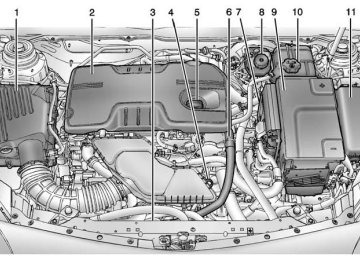- Download PDF Manual
-
or tunnels may cause loss of the SiriusXM signal for a period of time.
XM Not Available: If this message does not clear within a short period of time, the receiver could have a fault. Consult with your dealer.
Radio Reception Frequency interference and static can occur during normal radio reception if items such as phone chargers, vehicle convenience accessories, and external electronic devices are plugged into the accessory power outlet. If there is interference or static, unplug the item from the accessory power outlet. FM FM signals only reach about 16 to 65 km (10 to 40 mi). Although the radio has a built-in electronic circuit that automatically works to reduce interference, some static can occur, especially around tall buildings or hills, causing the sound to fade in and out.
Chevrolet Malibu Owner Manual 6081487) - 2014 - CRC - 11/19/13
(GMNA-Localizing-U.S./Canada/Mexico-
Black plate (14,1)
Multi-Band Antenna The roof antenna is for OnStar®, SiriusXM® Satellite Radio, and GPS (Global Positioning System). Keep clear of obstructions for clear reception. If the vehicle has a sunroof, and it is open, reception can also be affected.
7-14
Infotainment System
Cell Phone Usage Cell phone usage, such as making or receiving phone calls, charging, or just having the phone on may cause static interference in the radio. Unplug the phone or turn it off if this happens.
Backglass Antenna The AM-FM antenna is integrated with the rear window defogger in the rear window. Do not scratch the inside surface or damage the lines in the glass. If the inside surface is damaged, it could interfere with radio reception. For proper radio reception, the antenna connector needs to be properly attached to the post on the glass. If attaching a cell phone antenna to the glass, attach it between the grid lines.
{ Caution
Using a razor blade or sharp object to clear the inside rear window can damage the rear window antenna and/or the rear window defogger. Repairs would not be covered by the vehicle warranty. Do not clear the inside rear window with sharp objects.
{ Caution
Do not apply aftermarket glass tinting with metallic film. The metallic film in some tinting materials will interfere with or distort the incoming radio reception. Any damage caused to the backglass antenna due to metallic tinting materials will not be covered by the vehicle warranty.
Chevrolet Malibu Owner Manual 6081487) - 2014 - CRC - 11/19/13
(GMNA-Localizing-U.S./Canada/Mexico-
Black plate (15,1)
Audio Players
CD Player The player can be used for CDs and MP3s. With the ignition on, insert a CD into the slot, label side up. The player pulls it in and begins playing. The vehicle must be in P (Park) for video to display. The system is capable of playing: . Most audio CDs . CD-R . CD-RW . MP3 or unprotected WMA
formats
When playing any compatible recordable disc, the sound quality can be reduced due to disc quality, the method of recording, the quality of the music or video that has been recorded, or the way the disc has been handled.
To avoid damage to the CD player: . Do not use scratched or
damaged discs.
. Do not apply labels to discs. The
labels could get caught in the player. Insert only one disc at a time.
. Keep the loading slot free of foreign materials, liquids, and debris.
If a description label is needed, try labeling the top of the disc using a marking pen. Loading and Ejecting Discs To load a disc: 1. Turn the ignition on. 2.
Insert a disc into the slot. The player pulls it in the rest of the way. If the disc is damaged or improperly loaded, there is an error and the disc ejects.
The disc automatically plays once loaded.
Infotainment System 7-15
Press Z to eject a disc from the CD player. Playing an Audio CD CD/AUX: Press to use the CD player. w j (Play/Pause): Use to start, pause, or resume play. © SEEK ¨: . Press © to seek to the beginning of the current or previous track. If the track has been playing for less than five seconds, it seeks the previous track. If longer than five seconds, the current track starts from the beginning.
. Press and hold © to quickly
reverse through a track. Release the button to return to playing speed. For AM or FM, press © to seek to the previous strong station. . Press ¨ to seek the next track.
Chevrolet Malibu Owner Manual 6081487) - 2014 - CRC - 11/19/13
(GMNA-Localizing-U.S./Canada/Mexico-
Black plate (16,1)
7-16
Infotainment System
. Press and hold ¨ to fast forward
through a track.
. Release ¨ to return to playing
speed.
TUNE/MENU: Turn to the right or left to select the next or previous track. Press this knob to select the menu. If a track is selected from the list, the system plays the track and returns to the CD screen. Error Messages If Disc Read Error displays and/or the disc comes out, it could be for one of the following reasons: The disc has an invalid or unknown format. The disc is not from a correct region. The disc is very hot. Try the disc again when the temperature returns to normal. The road is very rough. Try the disc again when the road is smoother.
The disc is dirty, scratched, wet, or upside down. The air is very humid. Try the disc again later. There was a problem while burning the disc. The label is caught in the CD player.
If the CD is not playing correctly, for any other reason, try a known good CD. If any error continues, contact your dealer.
Auxiliary Devices This vehicle may have an auxiliary input jack in the center console. Possible auxiliary audio sources include:
Laptop computer
. MP3 player Tape player
This jack is not an audio output. Do not plug headphones into the auxiliary input jack. Auxiliary devices should be set up while the vehicle is in P (Park). Connect a 3.5 mm (1/8 in) cable from the auxiliary device to the auxiliary input jack. When a device is connected, the system automatically begins playing audio from the device over the vehicle speakers. If an auxiliary device has already been connected, but a different source is currently active, press the CD/AUX button on the radio faceplate, then press SOURCE repeatedly to cycle through all of the available audio source screens, until the AUX source screen is selected. Portable devices are controlled by using the menu system described in Overview on page 7-3.
Chevrolet Malibu Owner Manual 6081487) - 2014 - CRC - 11/19/13
(GMNA-Localizing-U.S./Canada/Mexico-
Black plate (17,1)
. USB Drives
Zunes®
Not all iPods, PFDs, USB Drives, and Zunes are compatible with the infotainment system. Connecting and Controlling an iPod Not all iPods can be controlled by the infotainment system.
Connecting an iPod Connect the iPod to the USB port in the center console.
Searching for a Track Tracks can be searched for by: . Playlists . Artists . Albums . Song Titles . Podcasts . Genres . Audiobooks
Infotainment System 7-17
. Composers To search for tracks: 1. Turn the TUNE/MENU knob. 2. Select Search. 3. Select: Playlists, Artists, Albums,
Song Titles, Podcasts, Genres, Audiobooks, or Composers.
4. Select the track.
Shuffle Turn the TUNE/MENU knob and set Shuffle Songs (Random) to On or Off, then press the BACK / button to return to the main screen. On: Plays tracks in the current folder in random order. Off: Plays tracks in the current folder in sequential order.
Repeat Turn the TUNE/MENU knob and set Repeat to On or Off, then press the BACK / button to return to the main screen. On: Repeats the current track.
1. 3.5 mm Auxiliary Input Jack 2. USB Port If equipped, the auxiliary input jack and USB port are in the center console. Keep the storage area closed when not in use. USB Port The following devices may be connected and controlled by the infotainment system.
iPods®
. PlaysForSure Devices (PFD)
Chevrolet Malibu Owner Manual 6081487) - 2014 - CRC - 11/19/13
(GMNA-Localizing-U.S./Canada/Mexico-
Black plate (18,1)
7-18
Infotainment System
Off: Playback starts from the beginning of the current track after the last track finishes. Connecting and Controlling a PlaysForSure Device (PFD) or Zune
Connecting a PFD or Zune Connect the PFD or Zune to the USB port in the center console.
Searching for a Track Tracks can be searched for by: . Playlists . Artists . Albums . Song Titles . Podcasts . Genres To search for tracks: 1. Turn the TUNE/MENU knob. 2. Select Search.
3. Select: Playlists, Artists, Albums,
Song Titles, Podcasts, or Genres.
4. Select the track.
Shuffle Functionality Turn the TUNE/MENU knob and set Shuffle Songs (Random) to On or Off. On: Plays current tracks in random order. Off: Plays current tracks in sequential order.
Repeat Functionality Turn the TUNE/MENU knob and set Repeat to On or Off. Repeat On: Repeats the current track. Repeat Off: Playback starts from the beginning of the current track after the last track finishes.
Connecting and Controlling a USB Drive The infotainment system can only play back .mp3 and .wma files from a USB drive. Only the first 10,000 songs are recognized on the device. When a device is not supported, the message “No supported data found. You can safely disconnect the device” appears.
Connecting a USB Drive Connect the USB drive to the USB port in the center console.
Searching for a Track It is normal for the search feature to take some time to display the information after reading the device due to the amount of information stored. Files that do not have any meta data stored in the ID3 tag display as Unknown.
Chevrolet Malibu Owner Manual 6081487) - 2014 - CRC - 11/19/13
(GMNA-Localizing-U.S./Canada/Mexico-
Black plate (19,1)
Tracks can be searched for by: . Playlists* . Artists . Albums . Song Titles . Genres
Folder View
*This only displays if a playlist is found on the device. To search for tracks: 1. Turn the TUNE/MENU knob. 2. Select Search. 3. Select: Playlists, Artists, Albums,
Song Titles, Genres, or Folder View. 4. Select the track.
Shuffle Functionality Turn the TUNE/MENU knob and set Shuffle Songs (Random) to On or Off. On: Plays current tracks in random order.
Off: Plays current tracks in sequential order.
Repeat Functionality Turn the TUNE/MENU knob and set Repeat to On or Off. Repeat On: Repeats the current track. Repeat Off: Playback starts from the beginning of the current track after the last track finishes. Connecting a Bluetooth® Device Before a Bluetooth device can be connected to the infotainment system, it must first be paired to the system. Bluetooth pairing to the infotainment system may not be supported in all vehicles and not all Bluetooth devices can be paired to the infotainment system. Before pairing the Bluetooth device, become familiar with its user guide for Bluetooth functions. The system only connects to Bluetooth devices that support A2DP (Advanced Audio Distribution Profile) version 1.2.
Infotainment System 7-19
A Bluetooth phone with MP3
capability cannot be paired to the vehicle as a phone and an MP3
player at the same time. Pairing Information: . Up to five devices can be pairedto the system. The pairing process is disabled when the vehicle is moving. The infotainment system automatically links with the first available paired device in the order the device was paired.
. Only one paired device can be connected to the infotainment system at a time.
. Pairing should only need to be
completed once, unless changes to the pairing information have been made or the device is deleted.
Bluetooth Setup Menu The Bluetooth Setup menu can be accessed with or without a device attached to the USB port.
Chevrolet Malibu Owner Manual 6081487) - 2014 - CRC - 11/19/13
(GMNA-Localizing-U.S./Canada/Mexico-
Black plate (20,1)
7-20
Infotainment System
To select the Bluetooth Setup menu when a device is attached to the USB port and active: 1. Turn the TUNE/MENU knob
while in the iPod, Zune, PFD, or USB device main menu.
2. Select Bluetooth Music Setup. To select the Bluetooth Music Setup menu when a device is not attached to the USB port, or when a device is attached to the USB port but not active: 1. Press the CD/AUX button until
AUX is the active source.
2. Turn the TUNE/MENU knob. 3. Select Bluetooth Music Setup. To select the Bluetooth Music Setup menu when a Bluetooth device is connected and active: 1. Turn the TUNE/MENU knob. 2. Select Bluetooth Music Setup.
Pairing a Device 1. Select Connect To New Device
from the Bluetooth Music Setup menu.
2. The system asks a series of
Yes/No questions to determine what type of device is being paired.
3. After the system determines
what type of Bluetooth device is being paired, the Bluetooth device will need to be put into discovery mode.
4. Some devices may require a
Personal Identification Number (PIN) in order to complete the pairing process. Locate the device named “GMusicConnect” in the list on the Bluetooth device and follow the instructions on the device to enter the four-digit PIN provided by the infotainment system.
Connecting to a Device Once a device is paired to the infotainment system, it can be connected to the infotainment system. To connect a paired device when no other device is connected to the infotainment system: 1. Select the Select Device option
from the Bluetooth Music Setup menu.
2. Select the new device. To connect a paired device when another device is connected to the infotainment system: 1. Select the Select Device option
from the Bluetooth Music Setup menu.
2. Select the new device. 3. The active device is
disconnected from the system and the new device is connected.
Chevrolet Malibu Owner Manual 6081487) - 2014 - CRC - 11/19/13
(GMNA-Localizing-U.S./Canada/Mexico-
Black plate (21,1)
Removing a Device 1. Select Remove Device from the
Bluetooth Music Setup menu.
2. Select the device. 3. The device is removed from the
system.
Before connecting to the removed device again, it will need to paired to the infotainment system.
Changing the Default PIN To change the default PIN: 1. Select Change Default PIN from
the Bluetooth Music Setup menu.
2. Select one of the pre-defined
PINs, or select Other to create a PIN.
To create a PIN: 1. Select the length of the PIN. 2. Enter the character sequence.
Messages The following messages may appear on the infotainment screen.
Infotainment System 7-21
Poor Bluetooth Signal Quality: This message displays when the Bluetooth signal strength is low. This Feature is Unavailable While Vehicle is Moving: This message displays when an action is not allowed while the vehicle is moving. Controlling a Bluetooth Device Bluetooth devices that support AVRCP (Audio/Video Remote Control Profile) version 1.0 may be able to be controlled by the infotainment system. Control of a Bluetooth device by the infotainment system may not be supported in all vehicles. Press and release © or ¨ to skip tracks. Other Information The Bluetooth® word mark and logos are owned by the Bluetooth® SIG, Inc. and any use of such marks by General Motors is under license. Other trademarks and trade names are those of their respective owners.
Phone
Bluetooth (Overview) For vehicles equipped with Bluetooth capability, the system can interact with many cell phones, allowing: . Placement and receipt of calls in
a hands-free mode.
. Sharing of the cell phone’s
address book or contact list with the vehicle.
To minimize driver distraction, before driving, and with the vehicle parked: . Become familiar with the
features of the cell phone. Organize the phone book and contact lists clearly and delete duplicate or rarely used entries. If possible, program speed dial or other shortcuts.
. Review the controls and
operation of the infotainment system.
Chevrolet Malibu Owner Manual 6081487) - 2014 - CRC - 11/19/13
(GMNA-Localizing-U.S./Canada/Mexico-
Black plate (22,1)
7-22
Infotainment System
. Pair cell phone(s) to the vehicle.
The system may not work with all cell phones. See “Pairing” in this section. If the cell phone has voice dialing capability, learn to use that feature to access the address book or contact list. See “Voice Pass-Thru” in this section.
. See “Storing and Deleting Phone
Numbers” in this section.
{ Warning
When using a cell phone, it can be distracting to look too long or too often at the screen of the phone or the infotainment system. Taking your eyes off the road too long or too often could cause a crash resulting in injury or death. Focus your attention on driving.
Vehicles with a Bluetooth system can use a Bluetooth-capable cell phone with a Hands-Free Profile to
make and receive phone calls. The infotainment system and voice recognition are used to control the system. The system can be used while in ON/RUN or ACC/ ACCESSORY. The range of the Bluetooth system can be up to 9.1 m (30 ft). Not all phones support all functions and not all phones work with the Bluetooth system. See www.gm.com/bluetooth for more information about compatible phones. Bluetooth Controls Use the buttons on the infotainment system and the steering wheel to operate the Bluetooth system.
Steering Wheel Controls b / g (Push to Talk): Press to answer incoming calls, confirm system information, and start voice recognition. $ / i (Mute/End Call): Press to end a call, reject a call, or cancel an operation.
Infotainment System Controls To navigate the menu system using the infotainment controls, see Overview on page 7-3. v / > (Phone/Mute): Press to enter the Phone main menu. Voice Recognition The voice recognition system uses commands to control the system and dial phone numbers. Noise: The system may not recognize voice commands if there is too much background noise. When to Speak: A tone sounds to indicate that the system is ready for a voice command. Wait for the tone and then speak. How to Speak: Speak clearly in a calm and natural voice. Audio System When using the Bluetooth system, sound comes through the vehicle's front audio system speakers and overrides the audio system. Use the
Chevrolet Malibu Owner Manual 6081487) - 2014 - CRC - 11/19/13
(GMNA-Localizing-U.S./Canada/Mexico-
Black plate (23,1)
VOL/ O knob during a call to change the volume level. The adjusted volume level remains in memory for later calls. The system maintains a minimum volume level. Other Information The Bluetooth® word mark and logos are owned by the Bluetooth® SIG, Inc. and any use of such marks by General Motors is under license. Other trademarks and trade names are those of their respective owners. See Radio Frequency Statement on page 13-15.
Bluetooth (Infotainment Controls) To navigate the menu system using the infotainment controls, see Overview on page 7-3. Pairing If equipped, a Bluetooth-enabled cell phone must be paired to the Bluetooth system and then connected to the vehicle before it
can be used. See your cell phone manufacturer's user guide for Bluetooth functions before pairing the cell phone. If a Bluetooth phone is not connected, calls will be made using OnStar Hands-Free Calling, if available. See OnStar Overview on page 14-1.
Pairing Information . A Bluetooth phone with MP3
capability cannot be paired to the vehicle as a phone and an MP3 player at the same time. Pairing as a MP3 player may not be available on all vehicles.. Up to five cell phones can be
paired to the Bluetooth system. The pairing process is disabled when the vehicle is moving.
. Pairing only needs to be
completed once, unless the pairing information on the cell phone changes or the cell phone is deleted from the system.
Infotainment System 7-23
. Only one paired cell phone can be connected to the Bluetooth system at a time. If multiple paired cell phones are within range of the system, the system connects to the first available paired cell phone in the order that they were first paired to the system. To connect to a different paired phone, see “Connecting to a Different Phone” later in this section.
Pairing a Phone 1. Press the CONFIG button. 2. Select Phone Settings or
Bluetooth Settings.
3. Select Bluetooth. 4. Select Pair Device (Phone).
A four-digit Personal Identification Number (PIN) appears on the display. The PIN is used in Step 6.
Chevrolet Malibu Owner Manual 6081487) - 2014 - CRC - 11/19/13
(GMNA-Localizing-U.S./Canada/Mexico-
Black plate (24,1)
7-24
Infotainment System
5. Start the pairing process on the
2. Select Phone Settings or
cell phone to be paired to the vehicle. See the cell phone manufacturer's user guide for information on this process.
Bluetooth Settings.
3. Select Bluetooth. 4. Select Device List.
6. Locate the device named “Your
Vehicle” in the list on the cell phone. Follow the instructions on the cell phone to enter the PIN provided in Step 4. After the PIN is successfully entered, the system prompts you to provide a name for the paired cell phone. This name will be used to indicate which phones are paired and connected to the vehicle. The system responds with “
has been successfully paired” after the pairing process is complete. 7. Repeat Steps 1-6 to pair
additional phones.
Listing All Paired and Connected Phones 1. Press the CONFIG button.
Deleting a Paired Phone 1. Press the CONFIG button. 2. Select Phone Settings or
Bluetooth Settings.
3. Select Bluetooth. 4. Select Device List. 5. Select the phone to delete and follow the on screen prompts.
Connecting to a Different Phone To connect to a different phone, the new phone must be in the vehicle and available to be connected to the Bluetooth system before the process is started. 1. Press the CONFIG button. 2. Select Phone Settings or
Bluetooth Settings.
3. Select Bluetooth.
4. Select Device List. 5. Select the new phone to connect
to and follow the on screen prompts. If delete is selected, the highlighted phone will be deleted.
Making a Call Using the Phone Book For cell phones that support the phone book feature, the Bluetooth system can use the contacts stored on your cell phone to make calls. See your cell phone manufacturer's user guide or contact your wireless provider to find out if this feature is supported by your phone. When a cell phone supports the phone book feature, the Phone Book and Call Lists menus are automatically available. The Phone Book menu allows you to access the phone book stored in the cell phone to make a call.
Chevrolet Malibu Owner Manual 6081487) - 2014 - CRC - 11/19/13
(GMNA-Localizing-U.S./Canada/Mexico-
Black plate (25,1)
The Call Lists menu allows you to access the phone numbers from the Incoming Calls, Outgoing Calls, and Missed Calls menus on your cell phone to make a call. To make a call using the Phone Book menu: 1. Press v / > once or twice (depending on the radio).
2. Select Phone Book. 3. Search through the list by
selecting the letter group the phone book entry begins with, or press the TUNE/MENU button to scroll through the entire list of names/numbers in the phone book.
4. Select the name or number you
want to call.
To make a call using the Call Lists menu: 1. Press v / > once or twice (depending on the radio).
2. Select Call Lists.
3. Select the Incoming Calls, Outgoing Calls, or Missed Calls list.
4. Select the name or number you
want to call. Making a Call To make a call: 1. Press v / > once or twice (depending on the radio).
2. Enter the character sequence. 3. Select Call to start dialing the
number.
Accepting or Declining a Call When an incoming call is received, the infotainment system mutes and a ring tone is heard in the vehicle.
Accepting a Call Turn the TUNE/MENU knob to “Answer” and press the TUNE/ MENU knob to accept the call.
Infotainment System 7-25
Declining a Call Turn the TUNE/MENU knob to “Decline” and press the TUNE/ MENU knob to decline the call. Call Waiting If equipped, call waiting must be supported on the Bluetooth phone and enabled by the wireless service carrier to work.
Accepting a Call Turn the TUNE/MENU knob to “Answer” and press the TUNE/ MENU knob to accept the call.
Declining a Call Turn the TUNE/MENU knob to “Decline” and press the TUNE/ MENU knob to decline the call.
Switching Between Calls (Call Waiting Calls Only) To switch between calls: 1. Turn or press the TUNE/
MENU knob.
Chevrolet Malibu Owner Manual 6081487) - 2014 - CRC - 11/19/13
(GMNA-Localizing-U.S./Canada/Mexico-
Black plate (26,1)
7-26
Infotainment System
2. Select Switch Call from
the menu.
Conference Calling If equipped, conference calling and three-way calling must be supported on the Bluetooth phone and enabled by the wireless service carrier to work. To start a conference while in a current call: 1. Turn or press the TUNE/
MENU knob.
2. Select Enter Number. 3. Enter the character sequence
then select Call.
4. After the call has been placed, turn or press the TUNE/MENU knob and choose Merge Calls.
5. To add more callers to the
conference call, repeat Steps 1
−4. The number of callers that can be added is limited by your wireless service carrier.Ending a Call Turn or press the TUNE/MENU knob and select Hang Up. Muting a Call
To Mute a Call Turn or press the TUNE/MENU knob and select Mute Call.
To Cancel Mute Turn or press the TUNE/MENU knob and select Mute Call. Dual Tone Multi-Frequency (DTMF) Tones The in-vehicle Bluetooth system can send numbers during a call. This is used when calling a menu-driven phone system. 1. Turn or press the TUNE/MENU knob and select Enter Number. 2. Enter the character sequence.
Bluetooth (Voice Recognition)
Using Voice Recognition To use voice recognition if equipped, press the b / g button on the steering wheel. Use the commands below for the various voice features. For additional information, say "Help" while you are in a voice recognition menu. Pairing A Bluetooth-enabled cell phone must be paired to the Bluetooth system and then connected to the vehicle before it can be used. See your cell phone manufacturer's user guide for Bluetooth functions before pairing the cell phone. If a Bluetooth phone is not connected, calls will be made using OnStar Hands-Free Calling, if available. See OnStar Overview on page 14-1.
Chevrolet Malibu Owner Manual 6081487) - 2014 - CRC - 11/19/13
(GMNA-Localizing-U.S./Canada/Mexico-
Black plate (27,1)
Pairing Information . A Bluetooth phone with MP3
capability cannot be paired to the vehicle as a phone and an MP3 player at the same time. Pairing as a MP3 player may not be available on all vehicles.. Up to five cell phones can be
paired to the Bluetooth system. The pairing process is disabled when the vehicle is moving.
. Pairing only needs to be
completed once, unless the pairing information on the cell phone changes or the cell phone is deleted from the system.
. Only one paired cell phone can be connected to the Bluetooth system at a time. If multiple paired cell phones are within range of the system, the system connects to the first available paired cell phone in the order that they were first paired to the system. To connect to a
different paired phone, see “Connecting to a Different Phone” later in this section.
Pairing a Phone 1. Press b / g. The system
responds “Ready,” followed by a tone.
2. Say “Bluetooth.” This command
can be skipped.
3. Say “Pair.” The system responds with instructions and a four-digit Personal Identification Number (PIN). The PIN is used in Step 5.
4. Start the pairing process on the cell phone that you want to pair. For help with this process, see your cell phone manufacturer's user guide.
5. Locate the device named “Your
Vehicle” in the list on the cell phone. Follow the instructions on the cell phone to enter the PIN provided in Step 3. After the PIN is successfully entered, the system prompts you to provide a name for the paired cell phone.
Infotainment System 7-27
This name will be used to indicate which phones are paired and connected to the vehicle. The system responds with “
has been successfully paired” after the pairing process is complete. 6. Repeat Steps 1−5 to pair
additional phones.
Listing All Paired and Connected Phones The system can list all cell phones paired to it. If a paired cell phone is also connected to the vehicle, the system responds with “is connected” after that phone name. 1. Press b / g. The system
responds “Ready,” followed by a tone.
2. Say “Bluetooth.” 3. Say “List.”
Chevrolet Malibu Owner Manual 6081487) - 2014 - CRC - 11/19/13
(GMNA-Localizing-U.S./Canada/Mexico-
Black plate (28,1)
7-28
Infotainment System
Deleting a Paired Phone If the phone name you want to delete is unknown, see “Listing All Paired and Connected Phones.” 1. Press b / g. The system
responds “Ready,” followed by a tone.
2. Say “Bluetooth.” 3. Say “Delete.” The system asks
for which phone to delete.
4. Say the name of the phone you
want to delete.
Connecting to a Different Phone To connect to a different cell phone, the Bluetooth system looks for the next available cell phone in the order in which all the available cell phones were paired. Depending on which cell phone you want to connect to, you may have to use this command several times. 1. Press b / g. The system
responds “Ready,” followed by a tone.
2. Say “Bluetooth.” 3. Say “Change phone.”
If another cell phone is found, the response will be “
is now connected.” If another cell phone is not found, the original phone remains connected. Storing and Deleting Phone Numbers The system can store up to 30
phone numbers as name tags in the Hands-Free Directory that is shared between the Bluetooth and OnStar systems. The following commands are used to delete and store phone numbers. Store: This command will store a phone number, or a group of numbers as a name tag. Digit Store: This command allows a phone number to be stored as a name tag by entering the digits one at a time.Delete: This command is used to delete individual name tags. Delete All Name Tags: This command deletes all stored name tags in the Hands-Free Calling Directory and the Destinations Directory. Using the “Store” Command 1. Press b / g. The system
responds “Ready,” followed by a tone.
2. Say “Store.” 3. Say the phone number or group of numbers you want to store all at once with no pauses, then follow the directions given by the system to save a name tag for this number.
Using the “Digit Store” Command If an unwanted number is recognized by the system, say “Clear” at any time to clear the last number.
Chevrolet Malibu Owner Manual 6081487) - 2014 - CRC - 11/19/13
(GMNA-Localizing-U.S./Canada/Mexico-
Black plate (29,1)
To hear all of the numbers recognized by the system, say “Verify” at any time. 1. Press b / g. The system
responds “Ready,” followed by a tone.
2. Say “Digit Store.” 3. Say each digit, one at a time,
that you want to store. After each digit is entered, the system repeats back the digit it heard followed by a tone. After the last digit has been entered, say “Store,” and then follow the directions given by the system to save a name tag for this number.
Using the “Delete” Command 1. Press b / g. The system
responds “Ready,” followed by a tone.
2. Say “Delete.” 3. Say the name tag you want to
delete.
Using the “Delete All Name Tags” Command This command deletes all stored name tags in the Hands-Free Calling Directory and the Destinations Directory. To delete all name tags: 1. Press b / g. The system
responds “Ready,” followed by a tone.
2. Say “Delete all name tags.” Listing Stored Numbers The list command will list all stored numbers and name tags. Using the “List” Command 1. Press b / g. The system
responds “Ready,” followed by a tone.
2. Say “Directory.” 3. Say “Hands-Free Calling.” 4. Say “List.”
Infotainment System 7-29
Making a Call Calls can be made using the following commands. Dial or Call: The call command can be used to call a phone number or a stored name tag Digit Dial: This command allows a phone number to be dialed by entering the digits one at a time. Re-dial: This command is used to dial the last number used on the cell phone. Using the “Dial” or “Call” Command 1. Press b / g. The system
responds “Ready,” followed by a tone.
2. Say “Dial” or “Call.” 3. Say the entire number without pausing or say the name tag.
Once connected, the person called will be heard through the audio speakers.
Chevrolet Malibu Owner Manual 6081487) - 2014 - CRC - 11/19/13
(GMNA-Localizing-U.S./Canada/Mexico-
Black plate (30,1)
7-30
Infotainment System
Calling 911 Emergency 1. Press b / g. The system
responds “Ready,” followed by a tone.
2. Say “Dial” or “Call.” 3. Say “911” without pausing. Say
“Dial” or “Call.”
Once connected, the person called will be heard through the audio speakers. Using the “Digit Dial” Command The digit dial command allows a phone number to be dialed by entering the digits one at a time. After each digit is entered, the system repeats back the digit it heard followed by a tone. If an unwanted number is recognized by the system, say “Clear” at any time to clear the last number.
To hear all of the numbers recognized by the system, say “Verify” at any time. 1. Press b / g. The system
responds “Ready,” followed by a tone.
2. Say “Digit Dial.” 3. Say each digit, one at a time,
that you want to dial. After each digit is entered, the system repeats back the digit it heard followed by a tone. After the last digit has been entered, say “Dial.”
Once connected, the person called will be heard through the audio speakers. Using the “Re-dial” Command 1. Press b / g. The system
responds “Ready,” followed by a tone.
2. After the tone, say “Re-dial.” The
system dials the last number called from the connected cell phone.
Once connected, the person called will be heard through the audio speakers. Receiving a Call When an incoming call is received, the audio system mutes and a ring tone is heard in the vehicle. . Press b / g to answer the call. . Press $ / i to ignore a call. Call Waiting If equipped, call waiting must be supported on the cell phone and enabled by the wireless service carrier. . Press b / g to answer an
incoming call when another call is active. The original call is placed on hold.
. Press b / g again to return to
the original call. To ignore the incoming call, no action is required.
Chevrolet Malibu Owner Manual 6081487) - 2014 - CRC - 11/19/13
(GMNA-Localizing-U.S./Canada/Mexico-
Black plate (31,1)
. Press $ / i to disconnect the current call and switch to the call on hold.
Three-Way Calling If equipped, three-way calling must be supported on the cell phone and enabled by the wireless service carrier. 1. While on a call, press b / g. 2. Say “Three-way call.” 3. Use the dial or call command to dial the number of the third party to be called.
4. Once the call is connected, press b / g to connect all callers together.
Ending a Call Press $ / i to end a call. Muting a Call During a call, all sounds from inside the vehicle can be muted so that the person on the other end of the call cannot hear them.
To mute a call, press b / g , and then say “Mute Call.” To cancel mute, press b / g , and then say “Un-mute Call.” Transferring a Call Audio can be transferred between the Bluetooth system and the cell phone. The cell phone must be paired and connected with the Bluetooth system before a call can be transferred. The connection process can take up to two minutes after the ignition is turned to ON/RUN.
To Transfer Audio from the Bluetooth System to a Cell Phone During a call with the audio in the vehicle: 1. Press b / g. 2. Say “Transfer Call.”
Infotainment System 7-31
To Transfer Audio to the Bluetooth System from a Cell Phone During a call with the audio on the cell phone, press b / g. The audio transfers to the vehicle. If the audio does not transfer to the vehicle, use the audio transfer feature on the cell phone. See your cell phone manufacturer's user guide. Voice Pass-Thru Voice pass-thru allows access to the voice recognition commands on the cell phone. See your cell phone manufacturer's user guide to see if the cell phone supports this feature. To access contacts stored in the cell phone: 1. Press b / g. The system
responds “Ready,” followed by a tone.
2. Say “Bluetooth.” This command
can be skipped.
3. Say “Voice.” The system responds “OK, accessing
.” Chevrolet Malibu Owner Manual 6081487) - 2014 - CRC - 11/19/13
(GMNA-Localizing-U.S./Canada/Mexico-
Black plate (32,1)
Clearing the System Unless information is deleted out of the in-vehicle Bluetooth system, it will be retained indefinitely. This includes all saved name tags in the phone book and phone pairing information. For information on how to delete this information, see the previous sections on “Deleting a Paired Phone,” “Using the ‘Delete’ Command,” and “Using the ‘Delete All Name Tags’ Command.”
7-32
Infotainment System
The cell phone's normal prompt messages will go through their cycle according to the phone's operating instructions. Dual Tone Multi-Frequency (DTMF) Tones The Bluetooth system can send numbers and the numbers stored as name tags during a call. You can use this feature when calling a menu-driven phone system. Account numbers can also be stored for use.
Sending a Number or Name Tag During a Call 1. Press b / g. The system
responds “Ready,” followed by a tone.
2. Say “Dial.” 3. Say the number or name tag
to send.
Chevrolet Malibu Owner Manual 6081487) - 2014 - CRC - 11/19/13
(GMNA-Localizing-U.S./Canada/Mexico-
Black plate (1,1)
Climate Controls
Climate Control Systems
Climate Controls
8-1
The heating, cooling, and ventilation for the vehicle can be controlled with this system.
Climate Control Systems
Climate Control Systems . . . . . . 8-1
Dual Automatic Climate ControlSystem . . . . . . . . . . . . . . . . . . . . . . 8-4
Air Vents
Air Vents . . . . . . . . . . . . . . . . . . . . . . 8-8
Maintenance
Passenger Compartment Air
Filter . . . . . . . . . . . . . . . . . . . . . . . . . 8-9
Service . . . . . . . . . . . . . . . . . . . . . . 8-101. Fan Control 2. Air Conditioning or Comfort/Eco
7. Recirculation 8. Rear Window Defogger
Air Conditioning
3. Air Delivery Modes 4. Defrost 5. Temperature Control 6. Heated Seats (If Equipped)
Climate Control Influence on eAssist Operation and Fuel Economy (If Equipped) The climate control system is dependent upon other vehicle systems for heat and power input.
Chevrolet Malibu Owner Manual 6081487) - 2014 - CRC - 11/19/13
(GMNA-Localizing-U.S./Canada/Mexico-
Black plate (2,1)
8-2
Climate Controls
Certain climate control settings can lead to higher fuel usage and/or fewer auto stops. The following are climate control settings that use more fuel: . Comfort air conditioning mode. . Defrost mode. . Setting the climate control to the
coldest or hottest temperature.
. High fan speed settings. To help reduce fuel usage: . Use eco air conditioning, instead
of the comfort air conditioning.
. Select a temperature setting that
is higher in hot weather and lower in cold weather. Turn off the air conditioning when it is not needed.
. Only use defrost to clear the
windows.
Temperature Control: Turn the knob clockwise or counterclockwise to increase or decrease the driver or passenger temperature setting.
Fan Control: Turn the knob clockwise or counterclockwise to increase or decrease the fan speed. Air Delivery Modes: Press Y, \, [ , or - to change the direction of the airflow. An indicator light comes on in the selected mode button. Y (Vent): Air is directed to the instrument panel outlets. \ (Bi-Level): Air is directed to the instrument panel outlets and the floor outlets. [ (Floor): Air is directed to the floor outlets. - (Defog): Air is directed to the windshield and floor outlets to clear the windows of fog or moisture. 0 (Defrost): Press to clear the windshield of fog or frost more quickly. Air is directed to the windshield and side window outlets. For best results, clear all snow and ice from the windshield before defrosting.
# (Air Conditioning): Press to turn the air conditioning on or off. If the fan is turned off or the outside temperature falls below freezing, the air conditioner will not run and the indicator light turns off. # (Comfort/Eco Air Conditioning): Press to cycle between the off, comfort, and eco (economy) air conditioning modes. The indicator will be lit in comfort and eco modes and turns off when there is no A/C function. If the fan is turned off or the outside temperature falls below freezing, the air conditioner will not run and the indicator light turns off. For eco a/c, press #. The indicator will turn green. This setting balances fuel economy and air conditioning comfort. In warm weather conditions, auto stops may occur more frequently and the vehicle interior may be warmer as compared to the comfort air conditioning. This setting allows
Chevrolet Malibu Owner Manual 6081487) - 2014 - CRC - 11/19/13
(GMNA-Localizing-U.S./Canada/Mexico-
Black plate (3,1)
higher humidity inside the vehicle and window fogging before the engine restarts. Pressing the 0 button during an auto stop will restart the engine to prevent window fogging. To reach comfort levels quickly during an auto stop, the engine will restart if the air conditioner is off and AUTO or # is selected. For comfort a/c, press # again. The indicator will turn amber. When the indicator light is on, the air conditioner runs automatically to cool the air inside the vehicle or to dry the air needed to defog the windshield faster. h (Recirculation): Press to turn on recirculation. An indicator light comes on. Air is recirculated to quickly cool the inside of the vehicle or prevent outside air and odors from entering.
M or L (Heated Seats, If Equipped): Press to turn the heated seats on or off. See Heated Front Seats on page 3-7. Rear Window Defogger = (Rear Window Defogger): Press to turn the rear window defogger on or off. The rear window defogger turns off automatically after about 10 minutes. If turned on again, it runs for about five minutes before turning off. At higher speeds, the rear window defogger may stay on continuously. If equipped with heated outside rearview mirrors, they turn on with the rear window defogger and help to clear fog or frost from the surface of the mirror. See Heated Mirrors on page 2-20.
Climate Controls
8-3
{ Caution
Using a razor blade or sharp object on the inside rear window can damage the antenna or defogger. Repairs would not be covered by the vehicle warranty. Do not stick anything to the rear window.
Sensors The solar sensor on top of the instrument panel near the windshield monitors the solar heat. The climate control system uses the sensor information to adjust the temperature, fan speed, recirculation, and air delivery mode for best comfort. If the sensor is covered, the automatic climate control system may not work properly.
Chevrolet Malibu Owner Manual 6081487) - 2014 - CRC - 11/19/13
(GMNA-Localizing-U.S./Canada/Mexico-
Black plate (4,1)
8-4
Climate Controls
Dual Automatic Climate Control System
The heating, cooling, and ventilation for the vehicle can be controlled with this system.
1. Driver and Passenger Temperature Controls
2. Air Conditioning or Comfort/Eco
Air Conditioning
3. Air Delivery Modes 4. Defrost 5. AUTO (Automatic Operation) 6. Heated Seats (If Equipped)
7. Recirculation 8. Fan Control 9. Rear Window Defogger 10. SYNC
Climate Control Influence on eAssist Operation and Fuel Economy (If Equipped) The climate control system is dependent upon other vehicle systems for heat and power input. Certain climate control settings can lead to higher fuel usage and/or fewer auto stops. The following are climate control settings that use more fuel: . Comfort air conditioning mode. . Defrost mode. . Extreme temperature settings,
such as 15°C (60°F) or 32°C (90°F).
. High fan speed settings. To help reduce fuel usage: . Use the full automatic control as
described under “Automatic Operation.”
. Use eco air conditioning, instead
of the comfort air conditioning.
Chevrolet Malibu Owner Manual 6081487) - 2014 - CRC - 11/19/13
(GMNA-Localizing-U.S./Canada/Mexico-
Black plate (5,1)
. Select a temperature setting that
is higher in hot weather and lower in cold weather. Turn off the air conditioning when it is not needed.
. Only use defrost to clear the
windows.
Automatic Operation The system automatically controls the fan speed, air delivery, air conditioning, and recirculation in order to heat or cool the vehicle to the desired temperature. When the indicator light is on, the system is in full automatic operation. If the air delivery mode or fan setting is manually adjusted, the auto indicator turns off and displays will show the selected settings. To place the system in automatic mode: 1. Press AUTO.
2. Set the temperature. Allow the system time to stabilize. Then adjust the temperature as needed for best comfort.
To improve fuel efficiency and to cool the vehicle faster, recirculation may be automatically selected in warm weather. The recirculation light will not come on. Press h to select recirculation; press it again to select outside air.
Manual Operation Driver and Passenger Temperature Control: The temperature can be adjusted separately for the driver and passenger. Turn the knob clockwise or counterclockwise to increase or decrease the driver or passenger temperature setting. SYNC: Press to link all climate zone settings to the driver settings. The SYNC indicator light will turn
Climate Controls
8-5
on. When the passenger settings are adjusted, the SYNC indicator light turns off. Fan Control: Turn the knob clockwise or counterclockwise to increase or decrease the fan speed. Press AUTO to return to automatic operation. Air Delivery Modes: Press Y, \, [ , or - to change the direction of the airflow. An indicator light comes on in the selected mode button. Changing the mode cancels the automatic operation and the system goes into manual mode. Press AUTO to return to automatic operation. Y (Vent): Air is directed to the instrument panel outlets. \ (Bi-Level): Air is directed to the instrument panel outlets and the floor outlets. [ (Floor): Air is directed to the floor outlets.
Chevrolet Malibu Owner Manual 6081487) - 2014 - CRC - 11/19/13
(GMNA-Localizing-U.S./Canada/Mexico-
Black plate (6,1)
8-6
Climate Controls
- (Defog): Air is directed to the windshield and floor outlets to clear the windows of fog or moisture. 0 (Defrost): Press to clear the windshield of fog or frost more quickly. Air is directed to the windshield and side window outlets. For best results, clear all snow and ice from the windshield before defrosting. # (Air Conditioning (For Non-eAssist Vehicles)): Press to turn the air conditioning on or off. If the fan is turned off or the outside temperature falls below freezing, the air conditioner will not run and the indicator light turns off. Press AUTO to return to automatic operation and the air conditioner runs as needed. When the indicator light is on, the air conditioner runs automatically to cool the air inside the vehicle or to dry the air needed to defog the windshield faster.
# (Comfort/Eco Air Conditioning (For eAssist Vehicles)): Press to cycle between the off, comfort, and eco (economy) air conditioning modes. The indicator will be lit in comfort and eco modes and turns off when there is no A/C function. If the fan is turned off or the outside temperature falls below freezing, the air conditioner will not run and the indicator light turns off. For eco a/c, press #. The indicator will turn green. This setting balances fuel economy and air conditioning comfort. In warm weather conditions, auto stops may occur more frequently and the vehicle interior may be warmer as compared to the comfort air conditioning. This setting allows higher humidity inside the vehicle and window fogging before the engine restarts.
Pressing the 0 button during an auto stop will restart the engine to prevent window fogging. To reach comfort levels quickly during an auto stop, the engine will restart if the air conditioner is off and AUTO or # is selected. If temperature controls are adjusted cooler by more than 1°C (1°F) during an auto stop, the engine will restart to ensure that comfort is reached. For comfort a/c, press # again. The indicator will turn amber. Pressing # again cancels automatic air conditioning and turns off the air conditioner. Press AUTO to return to automatic operation and the air conditioner runs automatically as needed. When the indicator light is on, the air conditioner runs automatically to cool the air inside the vehicle or to dry the air needed to defog the windshield faster.
Chevrolet Malibu Owner Manual 6081487) - 2014 - CRC - 11/19/13
(GMNA-Localizing-U.S./Canada/Mexico-
Black plate (7,1)
h (Recirculation): Press to turn on recirculation. An indicator light comes on. Air is recirculated to quickly cool the inside of the vehicle or prevent outside air and odors from entering. Auto Defog: The climate control system has a sensor that automatically detects high humidity inside the vehicle. When high humidity is detected, the climate control system may adjust to outside air supply and turn on the air conditioner. The fan speed may slightly increase to help prevent fogging. If the climate control system does not detect possible window fogging, it returns to normal operation. To turn Auto Defog off or on, see “Climate and Air Quality” under Vehicle Personalization on page 5-34. M or L (Heated Seats, If Equipped): Press to turn the heated seats on or off. See Heated Front Seats on page 3-7.
Rear Window Defogger = (Rear Window Defogger): Press to turn the rear window defogger on or off. The rear window defogger turns off automatically after about 10 minutes. If turned on again, it runs for about five minutes before turning off. At higher speeds, the rear window defogger may stay on continuously. If equipped with heated outside rearview mirrors, they turn on with the rear window defogger and help to clear fog or frost from the surface of the mirror. See Heated Mirrors on page 2-20.
{ Caution
Using a razor blade or sharp object on the inside rear window can damage the antenna or defogger. Repairs would not be
(Continued)
Climate Controls
8-7
Caution (Continued)
covered by the vehicle warranty. Do not stick anything to the rear window.
Remote Start Climate Control Operation: If equipped with the remote start, the climate control system may run when the vehicle is started remotely. The system uses the driver’s previous settings to heat or cool the inside of the vehicle. The rear defog may come on during remote start based on cold ambient conditions. The rear defog indicator light does not come on during a remote start. The front heated seats will turn on if it is cold outside. The heated seat indicator lights do not come on during a remote start. Sensors The solar sensor on top of the instrument panel near the windshield monitors the solar heat.
Chevrolet Malibu Owner Manual 6081487) - 2014 - CRC - 11/19/13
(GMNA-Localizing-U.S./Canada/Mexico-
Black plate (8,1)
8-8
Climate Controls
The climate control system uses the sensor information to adjust the temperature, fan speed, recirculation, and air delivery mode for best comfort. If the sensor is covered, the automatic climate control system may not work properly.
Air Vents
Center Air Vents
Side Air Vents
Use the slider knobs on the air vents to change the direction of the airflow. Move the slider knobs outward or inward to open or close off the airflow.
Use the thumbwheels to change the direction of the airflow. Move the vertical thumbwheels up or down to open or close off the airflow.
Operation Tips . Keep all outlets open whenever
possible for best system performance.
Chevrolet Malibu Owner Manual 6081487) - 2014 - CRC - 11/19/13
(GMNA-Localizing-U.S./Canada/Mexico-
Black plate (9,1)
Climate Controls
8-9
. Keep the paths under all seats clear of objects to help circulate the air inside the vehicle more effectively.
. Do not attach any devices to the
air vent louvers. This restricts airflow and may cause damage to the air vents.
Maintenance
Passenger Compartment Air Filter The filter removes dust, pollen, and other airborne irritants from outside air that is pulled into the vehicle. The filter should be replaced as part of routine scheduled maintenance; see Maintenance Schedule on page 11-3. To find out what type of filter to use, see Maintenance Replacement Parts on page 11-13. 1. Open the glove box completely.
2. Disconnect the glove box door dampener string from the glove box door assembly. Please note: a pen or pencil may be inserted through the end of the dampener string to prevent the string from slipping inside the door assembly.
3. Squeeze both sides of the glove
box door to open beyond the stops.
Chevrolet Malibu Owner Manual 6081487) - 2014 - CRC - 11/19/13
(GMNA-Localizing-U.S./Canada/Mexico-
Black plate (10,1)
8-10
Climate Controls
Service All vehicles have a label underhood that identifies the refrigerant used in the vehicle. The refrigerant system should only be serviced by trained and certified technicians. The air conditioning evaporator should never be repaired or replaced by one from a salvage vehicle. It should only be replaced by a new evaporator to ensure proper and safe operation. During service, all refrigerants should be reclaimed with proper equipment. Venting refrigerants directly to the atmosphere is harmful to the environment and may also create unsafe conditions based on inhalation, combustion, frostbite, or other health-based concerns.
4. Release the retainer clips (1)
holding the service door. Open the service door and remove the old filter (2). Install the new air filter.
5. 6. Close the service door and
retainer clips.
7. Reverse the steps to reinstall the
glove box.
See your dealer if additional assistance is needed.
Chevrolet Malibu Owner Manual 6081487) - 2014 - CRC - 11/19/13