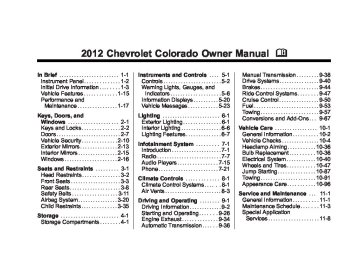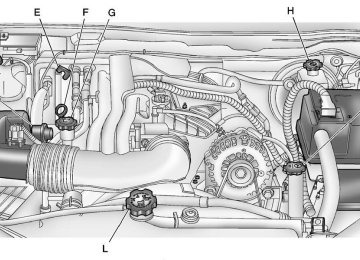- 2012 Chevrolet Colorado Owners Manuals
- Chevrolet Colorado Owners Manuals
- 2004 Chevrolet Colorado Owners Manuals
- Chevrolet Colorado Owners Manuals
- 2005 Chevrolet Colorado Owners Manuals
- Chevrolet Colorado Owners Manuals
- 2007 Chevrolet Colorado Owners Manuals
- Chevrolet Colorado Owners Manuals
- 2015 Chevrolet Colorado Owners Manuals
- Chevrolet Colorado Owners Manuals
- 2016 Chevrolet Colorado Owners Manuals
- Chevrolet Colorado Owners Manuals
- 2008 Chevrolet Colorado Owners Manuals
- Chevrolet Colorado Owners Manuals
- 2006 Chevrolet Colorado Owners Manuals
- Chevrolet Colorado Owners Manuals
- 2009 Chevrolet Colorado Owners Manuals
- Chevrolet Colorado Owners Manuals
- 2010 Chevrolet Colorado Owners Manuals
- Chevrolet Colorado Owners Manuals
- Download PDF Manual
-
channel. The system is working properly. XM Lock: The XM receiver in your vehicle could have previously been in another vehicle. For security purposes, XM receivers cannot be swapped between vehicles. If this message is received after having your vehicle serviced, check with your dealer.
If this message is
If this message is
Radio ID: received when tuned to channel 0, there could be a receiver fault. Consult with your dealer. Unknown: received when tuned to channel 0, there could be a receiver fault. Consult with your dealer. Check XM: not clear within a short period of time, the receiver could have a fault. Consult with your dealer.
If this message does
Radio Reception Frequency interference and static can occur during normal radio reception if items such as cell phone chargers, vehicle convenience accessories, and external electronic devices are plugged into the accessory power outlet. If there is interference or static, unplug the item from the accessory power outlet.
Chevrolet Colorado Owner Manual - 2012
Black plate (14,1)
7-14
Infotainment System
AM The range for most AM stations is greater than for FM, especially at night. The longer range can cause station frequencies to interfere with each other. For better radio reception, most AM radio stations boost the power levels during the day, and then reduce these levels during the night. Static can also occur when things like storms and power lines interfere with radio reception. When this happens, try reducing the treble on the radio. FM Stereo FM signals only reach about 16 to 65 km (10 to 40 miles). Although the radio has a built-in electronic circuit that automatically works to reduce interference, some static can occur, especially around tall buildings or hills, causing the sound to fade in and out.
XM™ Satellite Radio Service XM Satellite Radio Service gives digital radio reception from coast-to-coast in the 48 contiguous United States, and in Canada. Just as with FM, tall buildings or hills can interfere with satellite radio signals, causing the sound to fade in and out. In addition, traveling or standing under heavy foliage, bridges, garages, or tunnels may cause loss of the XM signal for a period of time. Cellular Phone Usage Cellular phone usage may cause interference with the vehicle's radio. This interference may occur when making or receiving phone calls, charging the phone's battery, or simply having the phone on. This interference causes an increased level of static while listening to the radio. If static is received while listening to the radio, unplug the cellular phone and turn it off.
Fixed Mast Antenna The fixed mast antenna can withstand most car washes without being damaged as long as it is securely attached to the base. If the mast becomes slightly bent, straighten it out by hand. If the mast is badly bent, replace it. Occasionally check to make sure the antenna is tightened to its base. If tightening is required, tighten by hand until fully seated plus one quarter turn.
Satellite Radio Antenna The XM Satellite Radio antenna is located on the roof of the vehicle. Keep the antenna clear of obstructions for clear radio reception.
Chevrolet Colorado Owner Manual - 2012
Black plate (15,1)
Infotainment System 7-15
Audio Players
CD Player
Care of The CD Player Do not add any label to a CD, it could get caught in the CD player. If a CD is recorded on a personal computer and a description label is needed, try labeling the top of the recorded CD with a marking pen. The use of CD lens cleaners for CDs is not advised, due to the risk of contaminating the lens of the CD optics with lubricants internal to the CD player mechanism. Notice: If a label is added to a CD, more than one CD is inserted into the slot at a time, or an attempt is made to play scratched or damaged CDs, the CD player could be damaged. While using the CD player, use only CDs in good condition without any label, load one CD at a time, and keep
the CD player and the loading slot free of foreign materials, liquids, and debris. If an error displays, see “CD Messages” later in this section. Care of CDs If playing a CD-R, the sound quality can be reduced due to CD-R quality, the method of recording, the quality of the music that has been recorded, and the way the CD-R has been handled. Handle them carefully. Store CD-R(s) in their original cases or other protective cases and away from direct sunlight and dust. The CD player scans the bottom surface of the disc. If the surface of a CD is damaged, such as cracked, broken, or scratched, the CD does not play properly or not at all. Do not touch the bottom side of a CD while handling it; this could damage the surface. Pick up CDs by grasping the outer edges or the edge of the hole and the outer edge.
If the surface of a CD is soiled, take a soft, lint free cloth or dampen a clean, soft cloth in a mild, neutral detergent solution mixed with water, and clean it. Make sure the wiping process starts from the center to the edge. Playing a CD Insert a CD partway into the slot, label side up. The player pulls it in, and READING displays. The CD should begin playing. To insert a CD with the ignition off, first press the Z (eject) button or the DISPL knob. If the ignition or radio is turned off with a CD in the player it stays in the player. When the ignition or radio is turned on, the CD starts to play where it stopped, if it was the last selected audio source. When the CD is inserted, the CD symbol displays. As each new track starts to play, the track number displays.
Chevrolet Colorado Owner Manual - 2012
Black plate (16,1)
7-16
Infotainment System
The CD player can play the smaller 8 cm (3 in) single CDs with an adapter ring. Full-size CDs and the smaller CDs are loaded in the same manner. 3 REV (Fast Reverse): Press and hold to reverse quickly within a track. Press and hold for less than two seconds to reverse at 10 times the normal playing speed. Press and hold for more than two seconds to reverse at 20 times the normal playing speed. Release to play the track. 4 FWD (Fast Forward): Press and hold to advance quickly within a track. Press and hold for less than two seconds to advance at six times the normal playing speed. Press and hold for more than two seconds to advance at 17 times the normal playing speed. Release to play the track.
6 RDM (Random): Press to hear the tracks in random, rather than sequential, order. RDM ON displays. RDM and the track number displays when each track starts to play. Press again to turn off random play. RDM OFF displays. q SEEK r : Press the left arrow to go to the start of the current or the previous track. Press the right arrow to go to the start of the next track. Pressing either arrow for more than two seconds scans the next tracks, playing the first eight seconds of each track until all of the tracks have been previewed. Press either arrow again to stop scanning and to play the track. q TUNE r : Turn to go to the previous or next track.
DISPL (Display): Press to see how long the current track has been playing. ET and the elapsed time of the track displays. To change the default on the display (track or elapsed time), press until you see the desired display, then press and hold for two seconds. The radio beeps once. The selected display is now the default. BAND: Press to listen to the radio when a CD is playing. The inactive CD remains inside the radio for future listening. CD AUX (Auxiliary): Press to play a CD when listening to the radio. The CD symbol displays when a CD is loaded. Z (Eject): Press to eject a CD. Eject can be activated with either the ignition or radio off. CDs can be loaded with the ignition and radio off if this button is pressed first.
Chevrolet Colorado Owner Manual - 2012
Black plate (17,1)
Playing an MP3/WMA Disc
MP3/WMA CD-R Disc Format If you burn your own MP3/WMA disc on a personal computer: . Make sure the MP3/WMA files are recorded on a CD-R disc.
. Make sure playlists have a .m3u
or .wpl extension, other file extensions might not work. Files can be recorded with a variety of fixed or variable bit rates. Song title, artist name, and album are displayed by the radio when recorded using ID3
tags version 1 and 2.. Create a folder structure that
makes it easy to find songs while driving. Organize songs by albums using one folder for each album. Each folder or album should contain 18 songs or less.
. Make sure to finalize the disc when burning an MP3/WMA disc, using multiple sessions. It is usually better to burn the disc all at once.
The player is able to read and play a maximum of 253 folders, 50 playlists, 20 sessions, and 949 files. Long file names, folder names, or playlist names may use more disc memory space than necessary. To conserve space on the disc, minimize the length of the file, folder, or playlist names. An MP3/WMA CD-R that was recorded using no file folders can also be used. The system can support up to 11 folders in depth, though, keep the depth of the folders to a minimum in order to keep down the complexity and confusion in trying to locate a particular folder during playback. If a CD contains more than the maximum of 253 folders, 50 playlists, 20 sessions, and 949 files, the player lets you access
Infotainment System 7-17
and navigate up to the maximum, but all items over the maximum are played.
Root Directory The root directory is treated as a folder. If the root directory has compressed audio files, the directory displays as F1 ROOT. All files contained directly under the root directory are accessed prior to any root directory folders. However, playlists (Px) are always accessed before root folders or files.
Empty Directory or Folder If a root directory or a folder exists somewhere in the file structure that contains only folders/subfolders and no compressed files directly beneath them, the player advances to the next folder in the file structure that contains compressed audio files. The empty folder does not display.
Chevrolet Colorado Owner Manual - 2012
Black plate (18,1)
7-18
Infotainment System
No Folder When the CD contains only compressed files, the files are located under the root folder. The next and previous folder functions have no function on a CD that was recorded without folders or playlists. When displaying the name of the folder the radio displays ROOT. When the CD contains only playlists and compressed audio files, but no folders, all files are located under the root folder. The folder down and the folder up buttons search playlists (Px) first and then go to the root folder. When the radio displays the name of the folder, the radio displays ROOT.
Order of Play Tracks are played in the following order: . Play begins from the first track in
the first playlist and continues sequentially through all tracks in each playlist. When the last track of the last playlist has played, play continues from the first track of the first playlist. If the CD does not contain any playlists, then play begins from the first track under the root directory. When all tracks from the root directory have played, play continues from files according to their numerical listing. After playing the last track from the last folder, play begins again at the first track of the first folder or root directory.
When play enters a new folder, the display does not automatically show the new folder name unless you have chosen the folder mode as the default display. See DISPL (display) later in this section for more information. The new track name displays.
File System and Naming The song name that displays is the song name that is contained in the ID3 tag. If the song name is not present in the ID3 tag, then the radio displays the file name without the extension (such as .mp3) as the track name. Track names longer than 32 characters or four pages are shortened. Parts of words on the last page of text and the extension of the filename does not display.
Chevrolet Colorado Owner Manual - 2012
Black plate (19,1)
1 FLD x (Previous Folder): Press this button to go to the first track in the previous folder. Pressing this button while in folder random mode takes you to the previous folder and plays the tracks in random order in that folder. 2 FLD w (Next Folder): Press this button to go to the first track in the next folder. Pressing this button while in folder random mode takes the CD to the next folder and plays the tracks in random order in that folder. 3 REV (Reverse): Press and hold this button to reverse quickly within a track. Press and hold this button for less than two seconds to reverse at 10 times the normal playing speed. Press and hold it for more than two seconds to reverse at 20 times the normal playing speed. Release this button to play the track.
Infotainment System 7-19
4 FWD (Forward): Press and hold this button to advance quickly within a track. Press and hold this button for less than two seconds to advance at 10 times the normal playing speed. Press and hold it for more than two seconds to advance at 20 times the normal playing speed. Release this button to play the track. 6 RDM (Random): To play the tracks in random order in the current folder or playlist, press and release this button. FLDR RDM (folder random) displays. Once all of the tracks in the current folder or playlist have played, the system moves to the next folder or playlist and plays all of the tracks in random order. To play all the tracks in random order on the CD, press and hold this button for two seconds. A beep sounds and DISC RDM (disc random) displays. This feature does not work with playlists.
Preprogrammed Playlists Preprogrammed playlists which were created by WinAmp™, MusicMatch™, or Real Jukebox™ software can be accessed, however, they cannot be edited. These playlists are treated as special folders containing compressed audio song files.
Playing an MP3/WMA Insert a CD partway into the slot, label side up. The player pulls it in, and READING displays. The CD should begin playing and the CD symbol displays. If you want to insert a CD with the ignition off, first press the Z button or the DISPL knob. If the ignition or radio is turned off with a CD in the player it stays in the player. When the ignition or radio is turned on, the CD starts to play where it stopped, if it was the last selected audio source. As each new track starts to play, the track number displays.
Chevrolet Colorado Owner Manual - 2012
Black plate (20,1)
7-20
Infotainment System
When in random, pressing and releasing either SEEK arrow takes the CD to the previous or to the next random track. Press and release this button again to turn off random play. NO RDM (no random) displays. q SEEK r : Press the left SEEK arrow to go to the start of the previous track. Press the right SEEK arrow to go to the start of the next track. Pressing either SEEK arrow for more than two seconds searches the previous or next tracks at two tracks per second. Release the button to stop searching and to play the track. q TUNE r : Turn to reverse or advance through the tracks in all folders or playlists. The track number and file name displays for each track. Turning this knob while in random reverses or advances the tracks in sequential order.
DISPL (Display): Press this knob to switch between track mode, folder/playlist mode, and time of day mode. The display shows only eight characters, but there can be up to four pages of text. If there are more than eight characters in the song, folder, or playlist name, pressing this knob within two seconds takes you to the next page of text. If there are no other pages to be shown, pressing this knob within two seconds takes you to the next display mode.
Track mode displays the current track number and the ID3 tag song name. Folder/playlist mode displays the current folder or playlist number and the folder/playlist name. Time of day mode displays the time of day and the ID3 tag song name.
INFO displays
To change the default on the display, press the DISPL knob until you see the desired display, then press and hold this knob for two seconds. The radio produces one beep and the selected display is now the default. INFO (Information): when a current track has ID3 tag information. Press this button to display the artist name and album contained in the tag. INFO disappears from the display when the information in the ID3 tag has finished being read. BAND: Press this button to listen to the radio when a CD is playing. The inactive CD remains inside the radio for future listening. CD AUX (Auxiliary): Press this button to play a CD when listening to the radio. The CD symbol illuminates on the display when a CD is loaded.
Chevrolet Colorado Owner Manual - 2012
Black plate (21,1)
Z (Eject): Press this button to eject a CD. Eject can activate while either the ignition or radio is off. CDs can be loaded with the ignition and radio off if this button is pressed first. CD Messages CHECK CD: displays and/or the CD comes out, it could be for one of the following reasons:
If this message
It is very hot. When the temperature returns to normal, the CD should play.
. You are driving on a very rough road. When the road becomes smoother, the CD should play. The CD is dirty, scratched, wet, or upside down.
The air is very humid. If so, wait about an hour and try again. The format of the CD might not be compatible. See “Using an MP3” later in this section. There could have been a problem while burning the CD. The label could be caught in the CD player.
If the CD is not playing correctly, for any other reason, try a known good CD. If any error occurs repeatedly or if an error cannot be corrected, contact your dealer. If the radio displays an error message, write it down and provide it to your dealer when reporting the problem.
Infotainment System 7-21
Phone
Bluetooth For vehicles equipped with Bluetooth capability, the system can interact with many cell phones, allowing: . Placement and receipt of calls in
a hands-free mode.
. Sharing of the cell phone’s
address book or contact list with the vehicle.
Chevrolet Colorado Owner Manual - 2012
Black plate (22,1)
. See “Storing and Deleting Phone
Numbers” in this section for more information.
{ WARNING
When using a cell phone, it can be distracting to look too long or too often at the screen of the phone or the infotainment (navigation) system. Taking your eyes off the road too long or too often could cause a crash resulting in injury or death. Focus your attention on driving.
Vehicles with a Bluetooth system can use a Bluetooth capable cell phone with a Hands‐Free Profile to make and receive phone calls. The system can be used while the key is in ON/RUN or ACC/ACCESSORY position. The range of the Bluetooth system can be up to 9.1 m (30 ft). Not all phones support all functions, and not all phones work with the Bluetooth system. See www.gm.com/bluetooth for more information on compatible phones.
7-22
Infotainment System
To minimize driver distraction, before driving, and with the vehicle parked: . Become familiar with the
features of the cell phone. Organize the phone book and contact lists clearly and delete duplicate or rarely used entries. If possible, program speed dial or other shortcuts.
. Review the controls and
operation of the infotainment system.
. Pair cell phone(s) to the vehicle.
The system may not work with all cell phones. See “Pairing a Phone” in this section for more information. If the cell phone has voice dialing capability, learn to use that feature to access the address book or contact list. See “Voice Pass-Thru” in this section for more information.
Chevrolet Colorado Owner Manual - 2012
Black plate (23,1)
Voice Recognition The Bluetooth system uses voice recognition to interpret voice commands to dial phone numbers and name tags. For additional information say “Help” while you are in a voice recognition menu. Noise: Keep interior noise levels to a minimum. The system may not recognize voice commands if there is too much background noise. When to Speak: A short tone sounds after the system responds indicating when it is waiting for a voice command. Wait until the tone and then speak. How to Speak: Speak clearly in a calm and natural voice.
Infotainment System 7-23
Audio System When using the in‐vehicle Bluetooth system, sound comes through the vehicle's front audio system speakers and overrides the audio system. Use the audio system volume knob, during a call, to change the volume level. The adjusted volume level remains in memory for later calls. To prevent missed calls, a minimum volume level is used if the volume is turned down too low. Bluetooth Controls Use the g button, located on the driver side of the instrument panel near the headlamp controls, to operate the Bluetooth system. g (Push To Talk): Press to answer incoming calls, to confirm system information, and to start speech recognition.
Pairing A Bluetooth‐enabled cell phone must be paired to the Bluetooth system and then connected to the vehicle before it can be used. See your cell phone manufacturer's user guide for Bluetooth functions before pairing the cell phone. If a Bluetooth phone is not connected, calls will be made using OnStar® Hands‐Free Calling, if available. Refer to the OnStar owner's guide for more information.
Pairing Information . A Bluetooth phone with MP3
capability cannot be paired to the vehicle as a phone and an MP3 player at the same time. . Up to five cell phones can bepaired to the Bluetooth system. The pairing process is disabled when the vehicle is moving.
Chevrolet Colorado Owner Manual - 2012
Black plate (24,1)
7-24
Infotainment System
. Pairing only needs to be
completed once, unless the pairing information on the cell phone changes or the cell phone is deleted from the system.
. Only one paired cell phone can be connected to the Bluetooth system at a time. If multiple paired cell phones are within range of the system, the system connects to the first available paired cell phone in the order that they were first paired to the system. To link to a different paired phone, see “Linking to a Different Phone” later in this section.
Pairing a Phone 1. Press and release g. 2. Say “Bluetooth.” This command
can be skipped.
3. Say “Pair.” The system responds with instructions and a four‐digit Personal Identification Number (PIN).
4. Start the pairing process on the cell phone that you want to pair. For help with this process, see your cell phone manufacturer's user guide.
5. Locate the device named “Your
Vehicle” in the list on the cell phone. Follow the instructions on the cell phone to enter the PIN that was provided in Step 3. After the PIN is successfully entered, the system prompts you to provide a name for the paired cell phone. This name will be used to indicate which phones are paired and connected to the vehicle. The system responds with “
has been successfully paired” after the pairing process is complete. 6. Repeat Steps 1 through 5 to pair
additional phones.
Listing All Paired and Connected Phones The system can list all cell phones paired to it. If a paired cell phone is also connected to the vehicle, the system responds with “is connected” after that phone name. 1. Press and release g. 2. Say “Bluetooth.” 3. Say “List.”
Deleting a Paired Phone If the phone name you want to delete is unknown, see “Listing All Paired and Connected Phones.” 1. Press and release g. 2. Say “Bluetooth.” 3. Say “Delete.” The system asks
for which phone to delete.
4. Say the name of the phone you
want to delete.
Chevrolet Colorado Owner Manual - 2012
Black plate (25,1)
Connecting to a Different Phone To connect to a different cell phone, the Bluetooth system looks for the next available cell phone in the order in which all the available cell phones were paired. Depending on which cell phone you want to connect to, you may have to use this command several times. 1. Press and release g. 2. Say “Bluetooth.” 3. Say “Change phone.”
If another cell phone is found, the response will be “
is now connected.” If another cell phone is not found, the original phone remains connected. Storing and Deleting Phone Numbers The system can store up to 30 phone numbers as name tags in the Hands Free Directory that is shared between the Bluetooth and OnStar systems. The following commands are used delete and store phone numbers. Store: This command will store a phone number, or a group of numbers as a name tag. Digit Store: This command allows a phone number to be stored as a name tag by entering the digits one at a time. Delete: This command is used to delete individual name tags. Delete All Name Tags: This command deletes all stored name tags in the Hands Free Calling Directory and the OnStar Turn by Turn Destinations Directory.
Infotainment System 7-25
Using the “Store” Command 1. Press and release g. 2. Say “Store.” 3. Say the phone number or group of numbers you want to store all at once with no pauses, then follow the directions given by the system to save a name tag for this number.
Using the “Digit Store” Command If an unwanted number is recognized by the system, say “Clear” at any time to clear the last number. To hear all of the numbers recognized by the system, say “Verify” at any time. 1. Press and release g. 2. Say “Digit Store.”
Chevrolet Colorado Owner Manual - 2012
Black plate (26,1)
7-26
Infotainment System
3. Say each digit, one at a time,
that you want to store. After each digit is entered, the system repeats back the digit it heard followed by a tone. After the last digit has been entered, say “Store,” and then follow the directions given by the system to save a name tag for this number.
Using the “Delete” Command 1. Press and release g. 2. Say “Delete.” 3. Say the name tag you want to
delete.
Using the “Delete All Name Tags” Command This command deletes all stored name tags in the Hands Free Calling Directory and the OnStarTurn by Turn Destinations Directory.
To delete all name tags: 1. Press and release g. 2. Say “Delete all name tags.” Listing Stored Numbers The list command will list all the stored numbers and name tags.
Using the “List” Command 1. Press and release g. 2. Say “Directory.” 3. Say “Hands Free Calling.” 4. Say “List.” Making a Call Calls can be made using the following commands. Dial or Call: The dial or call command can be used interchangeably to dial a phone number or a stored name tag.
Digit Dial: This command allows a phone number to be dialed by entering the digits one at a time. Re‐dial: This command is used to dial the last number used on the cell phone.
Using the “Dial” or “Call” Command 1. Press and release g. 2. Say “Dial” or “Call.” 3. Say the entire number without pausing or say the name tag.
Once connected, the person called will be heard through the audio speakers.
Using the “Digit Dial” Command The digit dial command allows a phone number to be dialed by entering the digits one at a time. After each digit is entered, the system repeats back the digit it heard followed by a tone.
Chevrolet Colorado Owner Manual - 2012
Black plate (27,1)
If an unwanted number is recognized by the system, say “Clear” at any time to clear the last number. To hear all of the numbers recognized by the system, say “Verify” at any time. 1. Press and release g. 2. Say “Digit Dial.” 3. Say each digit, one at a time,
that you want to dial. After each digit is entered, the system repeats back the digit it heard followed by a tone. After the last digit has been entered, say “Dial.”
Once connected, the person called will be heard through the audio speakers.
Using the “Re‐dial” Command 1. Press and release g. 2. After the tone, say “Re‐dial.” Once connected, the person called will be heard through the audio speakers. Receiving a Call When an incoming call is received, the audio system mutes and a ring tone is heard in the vehicle. Press and release g to answer the call. Call Waiting Call waiting must be supported on the Bluetooth phone and enabled by the wireless service carrier to work. . Press and release g to answer an incoming call when another call is active. The original call is placed on hold.
Infotainment System 7-27
. Press and release g again to
return to the original call. To ignore the incoming call, continue with the original call with no action.
Three‐Way Calling Three‐Way Calling must be supported on the Bluetooth phone and enabled by the wireless service carrier to work. 1. While on a call press and
release g.
2. Say “Three‐way call.” 3. Use the dial or call command to dial the number of the third party to be called.
4. Once the call is connected, press g to link all the callers together.
Chevrolet Colorado Owner Manual - 2012
Black plate (28,1)
7-28
Infotainment System
Ending a Call To end a call: 1. Press and release g. 2. Say “End Call.” Muting a Call During a call, all sounds from inside the vehicle can be muted so that the person on the other end of the call cannot hear them. To mute a call, press g , and then say “Mute Call.” To cancel mute, press g , and then say “Un‐mute Call.” Transferring a Call Audio can be transferred between the Bluetooth system and the cell phone. The cell phone must be paired and connected with the Bluetooth system before a call can be transferred. The connection process can take up to two minutes after the ignition is turned to ON/RUN.
To Transfer Audio From the Bluetooth System to a Cell Phone During a call with the audio in the vehicle: 1. Press and release g. 2. Say “Transfer Call.”
To Transfer Audio to the Bluetooth System From a Cell Phone During a call with the audio on the cell phone, press g for more than two seconds. The audio transfers to the vehicle. If the audio does not transfer to the vehicle, use the audio transfer feature on the cell phone. See your cell phone manufacturer's user guide for more information.
Voice Pass-Thru Voice Pass‐Thru allows access to the voice recognition commands on the cell phone. See the cell phone manufacturer's user guide to see if the cell phone supports this feature. This feature can be used to verbally access contacts stored in the cell phone. 1. Press and release g. 2. Say “Bluetooth.” This command
can be skipped.
3. Say “Voice.”
The cell phone's normal prompt messages will go through its cycle according to the phone's operating instructions.
Chevrolet Colorado Owner Manual - 2012
Black plate (29,1)
Clearing the System Unless information is deleted out of the in‐vehicle Bluetooth system, it will be retained indefinitely. This includes all saved name tags in the phonebook and phone pairing information. For information on how to delete this information, see the above sections on Deleting a Paired Phone and Deleting Name Tags.
Infotainment System 7-29
Other Information The Bluetooth® word mark and logos are owned by the Bluetooth® SIG, Inc. and any use of such marks by General Motors is under license. Other trademarks and trade names are those of their respective owners. See Radio Frequency Statement on page 13‑22 for information regarding Part 15 of the Federal Communications Commission (FCC) rules and Industry Canada Standards RSS-GEN/210/220/310.
Dual Tone Multi-Frequency (DTMF) Tones The Bluetooth system can send numbers and the numbers stored as name tags during a call. You can use this feature when calling a menu driven phone system. Account numbers can also be stored for use.
Sending a Number or Name Tag During a Call 1. Press g. The system responds
“Ready,” followed by a tone.
2. Say “Dial.” 3. Say the number or name tag
to send.
Chevrolet Colorado Owner Manual - 2012
Black plate (30,1)
7-30
Infotainment System
2 NOTES
Chevrolet Colorado Owner Manual - 2012
Black plate (1,1)
Climate Controls
Climate Control Systems
Climate Controls
8-1
Climate Control Systems
Climate Control Systems . . . . . . 8-1
Air Vents
Air Vents . . . . . . . . . . . . . . . . . . . . . . 8-3
The heating, cooling, and ventilation for the vehicle can be controlled with this system.
A. Temperature Control B. Fan Control C. Air Delivery Mode Control
D. Air Conditioning E. Recirculation
Chevrolet Colorado Owner Manual - 2012
Black plate (2,1)
8-2
Climate Controls
Temperature Control: Turn the knob clockwise or counterclockwise to increase or decrease the temperature of the air inside the vehicle. 9 (Fan Control): Turn the knob clockwise or counterclockwise to increase or decrease the fan speed. If the knob is set on “0” (zero), some outside air will still enter the vehicle and will be directed according to the position of the mode knob. Air Delivery Mode Control: Turn the knob clockwise or counterclockwise to change the current airflow mode.
Select from the following modes: H (Vent): Air is directed to the instrument panel outlets. \ (Bi-Level): Air is divided between the instrument panel outlets and floor and side window outlets. Cooler air is directed to the upper outlets and warmer air to the floor outlets. [ (Floor): Air is directed to the floor outlets. Recirculation cannot be selected while in floor mode because this could cause the interior window to fog.
/ (Floor/Defog): This mode clears the windows of fog or moisture. Air is directed to the floor, windshield, and side window outlets. When this mode is selected, the system runs the air conditioning compressor unless the outside temperature is near freezing or below. Recirculation is not available in this mode. 0 (Defrost): This mode clears the windshield of fog or frost more quickly. Air is directed to the windshield and side window outlets. When this mode is selected, the system runs the air conditioning compressor unless the outside temperature is near, or below freezing. Recirculation is not available in this mode.
Chevrolet Colorado Owner Manual - 2012
Black plate (3,1)
@ (Recirculation): Press to turn the recirculation mode on or off. An indicator light on the button comes on to show that the recirculation mode is on. This mode recirculates and helps to quickly cool the air inside the vehicle. It can be used to prevent outside air and odors from entering the vehicle. The recirculation mode cannot be used with floor/defog, defrost, or defogging modes. If recirculation is selected in these modes, the indicator will flash or not come on.
Do not drive the vehicle until all the windows are clear. # (Air Conditioning): Press to turn the air conditioning system on or off. An indicator light on the button comes on to show that the air conditioning is on. The fan control must be on to use the air conditioning. There might be a slight change in engine performance when the air conditioning compressor shuts off and turns on again. This is normal. The system is designed to make adjustments to help with fuel economy while still maintaining the selected temperature. The air conditioning system removes moisture from the air, so a small amount of water might drip under the vehicle while idling or after turning off the engine. This is normal.
Climate Controls
8-3
Air Vents Use the thumbwheel on the outlets to change the direction of the air flow. Lift up or push down on the thumbwheel located in the center of the outlet to direct the air up or down, or slide the thumbwheel to the left or right to direct the airflow from side‐to‐side.
Operation Tips . Clear away any ice, snow or
leaves from the air inlets at the base of the windshield that may block the flow of air into the vehicle.
. Use of non-GM approved hood deflectors may adversely affect the performance of the system.
. Keep the path under the front seats clear of objects to help circulate the air inside of the vehicle more effectively.
Chevrolet Colorado Owner Manual - 2012
Black plate (4,1)
8-4
Climate Controls
2 NOTES
Chevrolet Colorado Owner Manual - 2012
Black plate (1,1)
Driving and Operating
Driving Information
Distracted Driving . . . . . . . . . . . . . 9-2
Defensive Driving . . . . . . . . . . . . . 9-3
Drunk Driving . . . . . . . . . . . . . . . . . 9-3
Control of a Vehicle . . . . . . . . . . . 9-3
Braking . . . . . . . . . . . . . . . . . . . . . . . 9-4
Steering . . . . . . . . . . . . . . . . . . . . . . . 9-4
Off-Road Recovery . . . . . . . . . . . . 9-5
Loss of Control . . . . . . . . . . . . . . . . 9-5
Off-Road Driving . . . . . . . . . . . . . . 9-6
Driving on Wet Roads . . . . . . . 9-12
Highway Hypnosis . . . . . . . . . . . 9-13
Hill and Mountain Roads . . . . . 9-14
Winter Driving . . . . . . . . . . . . . . . 9-15
If the Vehicle Is Stuck . . . . . . . . 9-17
Vehicle Load Limits . . . . . . . . . . 9-19
Truck-Camper LoadingInformation . . . . . . . . . . . . . . . . . 9-25
Driving and Operating
9-1
Starting and Operating
Manual Transmission
New Vehicle Break-In . . . . . . . . 9-26
Ignition Positions . . . . . . . . . . . . 9-26
Starting the Engine . . . . . . . . . . 9-28
Engine Heater . . . . . . . . . . . . . . . 9-30
Retained AccessoryPower (RAP) . . . . . . . . . . . . . . . 9-31
Shifting Into Park (Automatic
Transmission) . . . . . . . . . . . . . . 9-31
Shifting out of Park (Automatic
Transmission) . . . . . . . . . . . . . . 9-32
Parking (Manual
Transmission) . . . . . . . . . . . . . . 9-33
Parking over Things
That Burn . . . . . . . . . . . . . . . . . . 9-34
Engine Exhaust
Engine Exhaust . . . . . . . . . . . . . . 9-34
Running the Vehicle WhileParked . . . . . . . . . . . . . . . . . . . . . 9-35
Automatic Transmission
Automatic Transmission . . . . . 9-36
Manual Transmission . . . . . . . . 9-38
Drive Systems
Four-Wheel Drive . . . . . . . . . . . . 9-40
Brakes
Antilock Brake
System (ABS) . . . . . . . . . . . . . . 9-44
Parking Brake . . . . . . . . . . . . . . . 9-45
Brake Assist . . . . . . . . . . . . . . . . . 9-46Ride Control Systems
Traction Control
System (TCS) . . . . . . . . . . . . . . 9-47
StabiliTrak® System . . . . . . . . . 9-48
Limited-Slip Rear Axle . . . . . . . 9-50Cruise Control
Cruise Control . . . . . . . . . . . . . . . 9-50
Chevrolet Colorado Owner Manual - 2012
Black plate (2,1)
9-2
Driving and Operating
Fuel
Fuel . . . . . . . . . . . . . . . . . . . . . . . . . 9-53
Recommended Fuel . . . . . . . . . 9-53
Gasoline Specifications (U.S.and Canada Only) . . . . . . . . . . 9-53
California Fuel
Requirements . . . . . . . . . . . . . . 9-53
Fuels in Foreign Countries . . . 9-54
Fuel Additives . . . . . . . . . . . . . . . 9-54
Filling the Tank . . . . . . . . . . . . . . 9-55
Filling a Portable FuelContainer . . . . . . . . . . . . . . . . . . . 9-57
Towing
General Towing
Information . . . . . . . . . . . . . . . . . 9-57
Driving Characteristics and
Towing Tips . . . . . . . . . . . . . . . . 9-58
Trailer Towing . . . . . . . . . . . . . . . . 9-62
Towing Equipment . . . . . . . . . . . 9-66Conversions and Add-Ons
Add-On Electrical
Equipment . . . . . . . . . . . . . . . . . 9-67
Pickup Conversion to
Chassis Cab . . . . . . . . . . . . . . . 9-67
Driving Information
Distracted Driving Distraction comes in many forms and can take your focus from the task of driving. Exercise good judgment and do not let other activities divert your attention away from the road. Many local governments have enacted laws regarding driver distraction. Become familiar with the local laws in your area. To avoid distracted driving, always keep your eyes on the road, hands on the wheel, and mind on the drive. . Do not use a phone in
demanding driving situations. Use a hands-free method to place or receive necessary phone calls.
. Watch the road. Do not read,
take notes, or look up information on phones or other electronic devices.
. Designate a front seat
passenger to handle potential distractions.
. Become familiar with vehicle
features before driving, such as programming favorite radio stations and adjusting climate control and seat settings. Program all trip information into any navigation device prior to driving.
. Wait until the vehicle is parked
to retrieve items that have fallen to the floor.
. Stop or park the vehicle to tend
to children.
. Keep pets in an appropriate
carrier or restraint.
. Avoid stressful conversations while driving, whether with a passenger or on a cell phone.
Chevrolet Colorado Owner Manual - 2012
Black plate (3,1)
{ WARNING
Taking your eyes off the road too long or too often could cause a crash resulting in injury or death. Focus your attention on driving.
Refer to the infotainment section for more information on using that system, including pairing and using a cell phone. If equipped, refer to the navigation manual for information on that system, including pairing and using a cell phone.
Driving and Operating
9-3
Defensive Driving Defensive driving means “always expect the unexpected.” The first step in driving defensively is to wear the safety belt. See Safety Belts on page 3‑11. . Assume that other road users
(pedestrians, bicyclists, and other drivers) are going to be careless and make mistakes. Anticipate what they might do and be ready.
. Allow enough following distance
between you and the driver in front of you. Focus on the task of driving.
Drunk Driving Death and injury associated with drinking and driving is a global tragedy.
{ WARNING
Drinking and then driving is very dangerous. Your reflexes, perceptions, attentiveness, and judgment can be affected by even a small amount of alcohol. You can have a serious— or even fatal— collision if you drive after drinking. Do not drink and drive or ride with a driver who has been drinking. Ride home in a cab; or if you are with a group, designate a driver who will not drink.
Control of a Vehicle Braking, steering, and accelerating are important factors in helping to control a vehicle while driving.
Chevrolet Colorado Owner Manual - 2012
Black plate (4,1)
9-4
Driving and Operating
Braking Braking action involves perception time and reaction time. Deciding to push the brake pedal is perception time. Actually doing it is reaction time. Average driver reaction time is about three-quarters of a second. In that time, a vehicle moving at 100 km/h (60 mph) travels 20 m (66 ft), which could be a lot of distance in an emergency. Helpful braking tips to keep in mind include: . Keep enough distance between
you and the vehicle in front of you.
. Avoid needless heavy braking. . Keep pace with traffic.
If the engine ever stops while the vehicle is being driven, brake normally but do not pump the brakes. Doing so could make the pedal harder to push down. If the engine stops, there will be some power brake assist but it will be used when the brake is applied. Once the power assist is used up, it can take longer to stop and the brake pedal will be harder to push.
Steering
Hydraulic Power Steering Your vehicle has hydraulic power steering. It may require maintenance. See Power Steering Fluid on page 10‑25. If power steering assist is lost due to a system malfunction, the vehicle can be steered, but may require increased effort. See your dealer if there is a problem.
Curve Tips
Take curves at a reasonable speed.
. Reduce speed before entering a
curve.
. Maintain a reasonable steady
speed through the curve.
. Wait until the vehicle is out of the curve before accelerating gently into the straightaway.
Steering in Emergencies
There are some situations when steering around a problem may be more effective than braking.
. Holding both sides of the
steering wheel allows you to turn 180 degrees without removing a hand. The Antilock Brake System (ABS) allows steering while braking.
Chevrolet Colorado Owner Manual - 2012
Black plate (5,1)
Off-Road Recovery
The vehicle's right wheels can drop off the edge of a road onto the shoulder while driving. Follow these tips: 1. Ease off the accelerator and then, if there is nothing in the way, steer the vehicle so that it straddles the edge of the pavement.
2. Turn the steering wheel about one-eighth of a turn, until the right front tire contacts the pavement edge.
3. Then turn the steering wheel to go straight down the roadway.
Loss of Control
Skidding There are three types of skids that correspond to the vehicle's three control systems: . Braking Skid — wheels are not
rolling.
. Steering or Cornering
Skid — too much speed or steering in a curve causes tires to slip and lose cornering force. . Acceleration Skid — too much
throttle causes the driving wheels to spin.
Driving and Operating
9-5
Defensive drivers avoid most skids by taking reasonable care suited to existing conditions, and by not overdriving those conditions. But skids are always possible. If the vehicle starts to slide, follow these suggestions: . Ease your foot off the
accelerator pedal and quickly steer the way you want the vehicle to go. The vehicle may straighten out. Be ready for a second skid if it occurs.
. Slow down and adjust your driving according to weather conditions. Stopping distance can be longer and vehicle control can be affected when traction is reduced by water, snow, ice, gravel, or other material on the road. Learn to recognize warning clues — such as enough water, ice, or packed snow on the road to make a mirrored surface — and slow down when you have any doubt.
Chevrolet Colorado Owner Manual - 2012
Black plate (6,1)
9-6
Driving and Operating
Try to avoid sudden steering, acceleration, or braking, including reducing vehicle speed by shifting to a lower gear. Any sudden changes could cause the tires to slide.
Remember: Antilock brakes help avoid only the braking skid.
Off-Road Driving
Off-Road Driving Four-wheel-drive vehicles can be used for off-road driving. Vehicles without four-wheel drive and vehicles not equipped with All Terrain (AT) or On-Off Road (OOR) tires must not be driven off-road except on a level, solid surface. To contact the tire manufacturer for more information about the original equipment tires, see the Limited Warranty and Owner Assistance Information manual.
Controlling the vehicle is the key to successful off-road driving. One of the best ways to control the vehicle is to control the speed.
{ WARNING
When driving off-road, bouncing and quick changes in direction can easily throw you out of position. This could cause you to lose control and crash. You and your passengers should always wear safety belts.
Before Driving Off-Road . Have all necessary maintenance
and service work completed. Fuel the vehicle, fill fluid levels, and check inflation pressure in all tires, including the spare, if equipped.
. Read all the information about
four-wheel-drive vehicles in this manual.
. Make sure all underbody
shields, if equipped, are properly attached.
. Know the local laws that apply to
off-road driving.
To gain more ground clearance if needed, it may be necessary to remove the front fascia lower air dam. Notice: Operating the vehicle for extended periods without the front fascia lower air dam installed can cause improper air flow to the engine. Re‐attach the front fascia air dam after off-road driving.
Chevrolet Colorado Owner Manual - 2012
Black plate (7,1)
For more information about loading the vehicle, see Vehicle Load Limits on page 9‑19 and Tires on page 10‑47. Environmental Concerns . Always use established trails,
roads, and areas that have been set aside for public off-road recreational driving and obey all posted regulations.
. Do not damage shrubs, flowers,
trees, or grasses or disturb wildlife.
. Do not park over things that
burn. See Parking over Things That Burn on page 9‑34.
Driving and Operating
9-7
Driving on Hills Driving safely on hills requires good judgment and an understanding of what the vehicle can and cannot do.
{ WARNING
Many hills are simply too steep for any vehicle. Driving up hills can cause the vehicle to stall. Driving down hills can cause loss of control. Driving across hills can cause a rollover. You could be injured or killed. Do not drive on steep hills.
Before driving on a hill, assess the steepness, traction, and obstructions. If the terrain ahead cannot be seen, get out of the vehicle and walk the hill before driving further.
Loading the Vehicle for Off-Road Driving
{ WARNING
. Unsecured cargo on the load
floor can be tossed about when driving over rough terrain. You or your passengers can be struck by flying objects. Secure the cargo properly.
. Keep cargo in the cargo area as far forward and as low as possible. The heaviest things should be on the floor, forward of the rear axle.
. Heavy loads on the roof raise the vehicle's center of gravity, making it more likely to roll over. You can be seriously or fatally injured if the vehicle rolls over. Put heavy loads inside the cargo area, not on the roof.
Chevrolet Colorado Owner Manual - 2012
Black plate (8,1)
9-8
Driving and Operating
When driving on hills: . Use a low gear and keep a firm
grip on the steering wheel.
. Maintain a slow speed. . When possible, drive straight up
or down the hill.
. Slow down when approaching
the top of the hill.
. Use headlamps even during the
day to make the vehicle more visible.
{ WARNING
{ WARNING
Driving to the top of a hill at high speed can cause an accident. There could be a drop-off, embankment, cliff, or even another vehicle. You could be seriously injured or killed. As you near the top of a hill, slow down and stay alert.
. Never go downhill forward or
backward with either the transmission or transfer case in N (Neutral). The brakes could overheat and you could lose control.
If the vehicle has the two‐speed automatic transfer case, shifting the transfer case to N (Neutral) can cause your vehicle to roll even if the transmission is in P (Park) for an automatic transmission or any gear position for a manual transmission. This is because the N (Neutral) position on the transfer case overrides the transmission. You or someone else could be injured. If leaving the vehicle, set the parking brake and shift the transmission to P (Park) for an automatic transmission or any gear position for a manual transmission. Shift the transfer case to any position but N (Neutral).
Chevrolet Colorado Owner Manual - 2012
Black plate (9,1)
. When driving down a hill, keep
the vehicle headed straight down. Use a low gear because the engine will work with the brakes to slow the vehicle and help keep the vehicle under control.
{ WARNING
Heavy braking when going down a hill can cause your brakes to overheat and fade. This could cause loss of control and you or others could be injured or killed. Apply the brakes lightly when descending a hill and use a low gear to keep vehicle speed under control.
If the vehicle stalls on a hill: 1. Apply the brakes to stop the vehicle, and then apply the parking brake.
2. Shift into P (Park) for an
automatic transmission or 1 (First) for a manual transmission and then restart the engine.
If driving uphill when the vehicle stalls, shift to R (Reverse), release the parking brake, and back straight down. Never try to turn the vehicle around. If the hill is steep enough to stall the vehicle, it is steep enough to cause it to roll over.
Driving and Operating
9-9
If you cannot make it up the hill, back straight down the hill. Never back down a hill in N (Neutral) using only the brake. The vehicle can roll backward quickly and you could lose control. If driving downhill when the vehicle stalls, shift to a lower gear, release the parking brake, and drive straight down the hill.
Chevrolet Colorado Owner Manual - 2012
Black plate (10,1)
9-10
Driving and Operating
3.
If the vehicle cannot be restarted after stalling, set the parking brake, shift an automatic transmission into P (Park) or a manual transmission into 1 (First), and turn the vehicle off. 3.1. Leave the vehicle and
seek help.
3.2. Stay clear of the path the
vehicle would take if it rolled downhill.
. Avoid turns that take the vehicle
across the incline of the hill. A hill that can be driven straight up or down might be too steep to drive across. Driving across an incline puts more weight on the downhill wheels which could cause a downhill slide or a rollover.
. Surface conditions can be a
problem. Loose gravel, muddy spots, or even wet grass can cause the tires to slip sideways, downhill. If the vehicle slips sideways, it can hit something that will trip it – a rock, a rut, etc. – and roll over.
. Hidden obstacles can make the
steepness of the incline more severe. If a rock is driven across with the uphill wheels, or if the downhill wheels drop into a rut or depression, the vehicle can tilt even more. If an incline must be driven across, and the vehicle starts to slide, turn downhill. This should help straighten out the vehicle and prevent the side slipping.
{ WARNING
Getting out of the vehicle on the downhill side when stopped across an incline is dangerous. If the vehicle rolls over, you could be crushed or killed. Always get out on the uphill side of the vehicle and stay well clear of the rollover path.
Chevrolet Colorado Owner Manual - 2012
Black plate (11,1)
Driving in Mud, Sand, Snow, or Ice Use a low gear when driving in mud – the deeper the mud, the lower the gear. Keep the vehicle moving to avoid getting stuck. Traction changes when driving on sand. On loose sand, such as on beaches or sand dunes, the tires tend to sink into the sand. This affects steering, accelerating, and braking. Drive at a reduced speed and avoid sharp turns or abrupt maneuvers. Traction is reduced on hard packed snow and ice and it is easy to lose control. Reduce vehicle speed when driving on hard packed snow and ice.
{ WARNING
Driving on frozen lakes, ponds, or rivers can be dangerous. Ice conditions vary greatly and the vehicle could fall through the ice; you and your passengers could drown. Drive your vehicle on safe surfaces only.
Driving in Water
{ WARNING
Driving through rushing water can be dangerous. Deep water can sweep your vehicle downstream and you and your passengers could drown. If it is only shallow water, it can still wash away the ground from under your tires. Traction could be lost, and the vehicle could roll over. Do not drive through rushing water.
Driving and Operating
9-11
Notice: Do not drive through standing water if it is deep enough to cover the wheel hubs, axles or exhaust pipe. Deep water can damage the axle and other vehicle parts. If the standing water is not too deep, drive slowly through it. At faster speeds, water splashes on the ignition system and the vehicle can stall. Stalling can also occur if you get the exhaust pipe under water. While the exhaust pipe is under water, you will not be able to start the engine. When going through water, the brakes get wet, and it might take longer to stop. See Driving on Wet Roads on page 9‑12.
Chevrolet Colorado Owner Manual - 2012
Black plate (12,1)
9-12
Driving and Operating
After Off-Road Driving Remove any brush or debris that has collected on the underbody, or chassis, or under the hood. These accumulations can be a fire hazard. After operation in mud or sand, have the brake linings cleaned and checked. These substances can cause glazing and uneven braking. Check the body structure, steering, suspension, wheels, tires, and exhaust system for damage and check the fuel lines and cooling system for any leakage. More frequent maintenance service is required. Refer to the Maintenance Schedule on page 11‑3 for more information.
Driving on Wet Roads Rain and wet roads can reduce vehicle traction and affect your ability to stop and accelerate. Always drive slower in these types of driving conditions and avoid driving through large puddles and deep‐standing or flowing water.
{ WARNING
Wet brakes can cause crashes. They might not work as well in a quick stop and could cause pulling to one side. You could lose control of the vehicle. After driving through a large puddle of water or a car/vehicle wash, lightly apply the brake pedal until the brakes work normally.
(Continued)
WARNING (Continued)
Flowing or rushing water creates strong forces. Driving through flowing water could cause the vehicle to be carried away. If this happens, you and other vehicle occupants could drown. Do not ignore police warnings and be very cautious about trying to drive through flowing water.
Chevrolet Colorado Owner Manual - 2012
Black plate (13,1)
Hydroplaning Hydroplaning is dangerous. Water can build up under the vehicle's tires so they actually ride on the water. This can happen if the road is wet enough and you are going fast enough. When the vehicle is hydroplaning, it has little or no contact with the road. There is no hard and fast rule about hydroplaning. The best advice is to slow down when the road is wet.
Driving and Operating
9-13
Other Rainy Weather Tips Besides slowing down, other wet weather driving tips include: . Allow extra following distance. . Pass with caution. . Keep windshield wiping
equipment in good shape.
. Keep the windshield washer fluid
reservoir filled.
. Have good tires with proper
tread depth. See Tires on page 10‑47. Turn off cruise control.
Highway Hypnosis