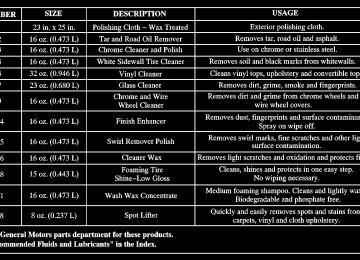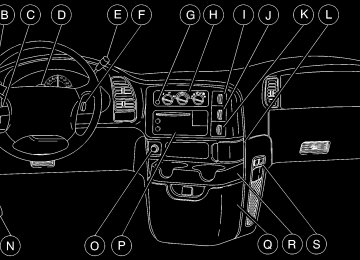- 2004 Chevrolet Astro Owners Manuals
- Chevrolet Astro Owners Manuals
- 2000 Chevrolet Astro Owners Manuals
- Chevrolet Astro Owners Manuals
- 2001 Chevrolet Astro Owners Manuals
- Chevrolet Astro Owners Manuals
- 1997 Chevrolet Astro Owners Manuals
- Chevrolet Astro Owners Manuals
- 2002 Chevrolet Astro Owners Manuals
- Chevrolet Astro Owners Manuals
- 1998 Chevrolet Astro Owners Manuals
- Chevrolet Astro Owners Manuals
- 1996 Chevrolet Astro Owners Manuals
- Chevrolet Astro Owners Manuals
- 1999 Chevrolet Astro Owners Manuals
- Chevrolet Astro Owners Manuals
- 2005 Chevrolet Astro Owners Manuals
- Chevrolet Astro Owners Manuals
- 2003 Chevrolet Astro Owners Manuals
- Chevrolet Astro Owners Manuals
- Download PDF Manual
-
taillamps, sidemarker, parking lamps and the instrument panel lights. The radio lights will also be dim.
Your vehicle is equipped with a light sensor on the top of the instrument panel in the defroster grille. Be sure it is not covered, or the system will be on whenever the ignition is on. The system may also turn on your headlamps when driving through a parking garage, heavy overcast weather or a tunnel. This is normal. There is a delay in the transition between the daytime and nighttime operation of the Daytime Running Lamps (DRL) and the automatic headlamp systems so that driving under bridges or bright overhead street lights does not affect the system. The DRL and automatic headlamp system will only be affected when the light sensor sees a change in lighting lasting longer than the delay. To idle your vehicle with the automatic headlamp system off, set the parking brake while the ignition is off. Then start your vehicle. The automatic headlamp system will stay off until you release the parking brake. You may be able to turn off your automatic headlamp system. See“Daytime Running Lamps (DRL)” later in this section for more information. As with any vehicle, you should turn on the regular headlamps when you need them.
2-41
Lamps On Reminder A reminder tone will sound when your headlamps or parking lamps are manually turned on and your ignition is in OFF, LOCK or ACCESSORY. To disable the tone, turn the instrument panel brightness thumbwheel all the way down. In the automatic mode, the headlamps turn off once the ignition key is in OFF. Daytime Running Lamps (DRL) Daytime Running Lamps (DRL) can make it easier for others to see the front of your vehicle during the day. DRL can be helpful in many different driving conditions, but they can be especially helpful in the short periods after dawn and before sunset. Fully functional daytime running lamps are required on all vehicles first sold in Canada. The DRL system will make your headlamps come on at a reduced brightness when the following conditions are met: D The ignition is on, D the exterior lamp control is OFF. D the automatic transmission is not in PARK (P), D the light sensor determines it is daytime and D the parking brake is released.
2-42
When the DRL are on, only your DRL lamps will be on. The taillamps, sidemarker and other lamps won’t be on. Your instrument panel won’t be lit up either. When it begins to get dark, the automatic headlamp system will switch from DRL to the headlamps or the last chosen headlamp setting that was used. To idle your vehicle with the DRL off, put the transmission in PARK (P). The DRL will stay off until you shift out of PARK (P). The following does not apply to vehicles first sold in Canada. When necessary, you may turn off the automatic headlamp system and the Daytime Running Lamps (DRL) feature by following the steps below: D Turn the ignition to RUN. D Press the DOME OVERRIDE button four times within six seconds. After the fourth press of the button, a chime will sound informing you that the system is off.
D To return to the automatic mode, push the DOME OVERRIDE button four times within six seconds (the chime will sound), or turn the ignition to OFF and then to RUN again.
As with any vehicle, you should turn on the regular headlamp system when you need it.
Interior Lamps Instrument Panel Brightness Control This feature controls the brightness of the instrument panel lights. The thumbwheel for this feature is located to the right of the exterior lamps control. Turn the thumbwheel up to brighten the lights or down to dim them. When the thumbwheel is moved to the first position, the radio display and transmission selection display will go to full intensity. The instrument panel cluster will be dimly lit. Moving the thumbwheel up to the next position will activate the interior dome lamps.
Exit Lighting With exit lighting, the interior lamps will come on when you remove the key from the ignition. The lights will not come on if the DOME OVERRIDE button is pressed in. Illuminated Entry Your vehicle is equipped with an illuminated entry feature. When a door is opened, the dome lamps will come on if the DOME OVERRIDE button is in the out position. When all the doors are closed, the lamps will stay on for a short period of time and will then go out. If the DOME OVERRIDE button is pressed in, the lamps will not come on.
2-43
Dome Lamps The dome lamps will come on when you open a door, except with the liftgate glass (if equipped). You can also turn the dome lamps on by turning the thumbwheel, located next to the exterior lamp control, all the way up. In this position, the dome lamps will remain on whether a door is opened or closed. You can use the DOME OVERRIDE button, located near the exterior lamp control, to set the dome lamps to come on automatically when a door is opened, or to remain off. To turn the lamps off, press the button into the in position, the dome lamps will remain off when a door is open. To return the lamps to automatic operation, press the button again and return it to the out position. With the button in this position, the dome lamps will come on when you open a door.
Battery Run-Down Protection This feature shuts off the dome, courtesy, vanity, reading and glove box lights if they are left on for more than 20 minutes when the ignition is off. This will keep your battery from running down. If the battery run-down protection shuts off the interior lamps, it may be necessary to do one of the following to return to normal operation: D Shut off all lamps and close all doors, or D turn the ignition key to RUN.
2-44
Power Remote Control Rearview Mirrors (If Equipped)
Mirrors Inside Day/Night Rearview Mirror You can adjust the mirror for day or night driving. Press the tab forward (away from you) for day driving. Pull the tab back (toward you) for night driving. Outside Manual Adjust Rearview Mirrors Adjust your outside rearview mirrors so you can see a little of the side of your vehicle and the area beside and behind your vehicle, from a comfortable driving position. You can fold the mirrors inward before entering a car wash. Pull the mirrors toward the vehicle. Push the mirrors back out when finished. After pushing the mirror out, the adjustment will be maintained.
To adjust the outside rearview mirror, move the selector switch in the middle of the control to L for the driver’s side mirror or to R for the passenger’s side mirror. Then use the arrows located on the four-way control pad to move the mirror in the desired direction. To make sure you do not accidentally move a mirror, return the selector switch to the middle position (off) after adjusting the mirrors.
2-45
Storage Compartments
Convex Outside Mirror Your passenger’s side mirror is convex. A convex mirror’s surface is curved so you can see more from the driver’s seat.
CAUTION:
A convex mirror can make things (like other vehicles) look farther away than they really are. If you cut too sharply into the right lane, you could hit a vehicle on your right. Check your inside mirror or glance over your shoulder before changing lanes.
Your front storage compartment/glove box is at the center of the engine cover. To open the compartment, press the two tabs together and pull.
2-46
If you have an optional sliding tray storage compartment, it is located under the front passenger’s seat. To open the compartment, move the latch in the top handle and pull the tray forward.
If you have rear storage compartments, pull up on the lid to open the cover.
2-47
Overhead Console (Option)
There is also a map/storage pocket on the passenger’s side of the engine cover console.
The overhead console includes reading lamps, a compartment for a garage door opener, a trip computer, a temperature and compass display, and a storage compartment for sunglasses. The reading lamps, trip computer, temperature and compass display will work when the ignition is in RUN, ACCESSORY or when Retained Accessory Power (RAP) is active. See “Retained Accessory Power” in the Index.
2-48
Reading Lamps
Press the button near each lamp to turn the reading lamps on and off.
Installing a Garage Door Opener If you have a garage door opener, the front overhead compartment can be used to conveniently store the opener. 1. To install the garage door opener, first open the
compartment door by pressing the latch forward.
2. Peel the protective backing from the hook and loop patch.
The lamps can also be swiveled to point in the direction you want.
3. Press it firmly to the back of your garage
door opener, as close to the center of the opener as possible.
4. Center the garage door opener activation button over the console door button and press the opener firmly into place.
2-49
The pegs inside the compartment door are used to make sure the button on the compartment door will contact the control button on the garage door opener.
6. Now, with the
compartment door closed, press the button again to make sure the garage door opener operates properly.
5. Add one peg at a time until the garage door opener
operates with the compartment door closed when you press the button.
With the garage door opener positioned properly and the right number of pegs in place, you should only have to press the button slightly to operate the opener. Adjust the position of the garage door opener and add or remove pegs as needed, until the opener operates properly. Your vehicle may be equipped with a HomeLinkR Transmitter. For more information, see “HomeLinkR Transmitter” in the Index.
2-50
Driver Information System (If Equipped)
This system displays the outside air temperature, compass direction and trip information in the overhead console. US/MET (United States/Metric): The US/MET (United States/metric) button allows you to switch the display between the English and metric system. MODE: The MODE button can be used to toggle between three modes of operation: OFF, COMP/TEMP and TRIP.
COMP/TEMP (Compass/Temperature): This display provides the outside temperature and one of eight compass readings to indicate the direction the vehicle is facing. Before you turn on the ignition and move the vehicle, the temperature indicated will be the last outside temperature recorded with the ignition on. If the outside temperature is 37_F (3_C) or lower, the display will toggle between the word ICE and the current temperature every eight seconds. This is a warning to the driver that road conditions may be icy, and that appropriate precautions should be taken. The compass is self-calibrating, so it does not need to be manually set. However, if C (Calibration) is displayed, the compass will need to be calibrated. You may also place the compass in a noncalibrated mode by pressing and holding the MODE and US/MET buttons simultaneously while in the COMP/TEMP mode. After about 10 seconds, the compass will display C and you can release the buttons. Drive the vehicle in a complete 360_ circle three times at a speed of less than 5 mph (8 km/h), and the compass will function normally. Once the calibration is complete, the display will return to a compass reading.
2-51
Variance is the difference between magnetic north and geographic north. In some areas, the difference between the two can be great enough to cause false compass readings. If this happens, follow these instructions to set the variance for your particular location: 1. Find your location on the zone map. Record your
zone number.
2. Press and hold both the MODE and the US/MET
buttons in the COMP/TEMP mode.
3. After five seconds, the compass will acknowledge the variation mode by displaying the current zone number. When it does, release both buttons.
4. Press US/MET until your zone number appears on
the display.
5. Press MODE to enter your zone number. Your
variance is now set and the display will return to the COMP/TEMP mode.
2-52
Sunglasses Storage Compartment
TRIP: Once in the TRIP mode, pressing the MODE button will take you through the following TRIP functions: D AVG ECON (Average Economy): The average fuel
economy since the last reset is displayed. D INST ECON (Instantaneous Economy):
Instantaneous fuel economy for the last second of driving is displayed.
D RANGE: The display indicates the estimated
distance that can be travelled with the remaining fuel in the tank, based on the fuel economy for the last few hours of driving.
D FUEL USED: The fuel used since the last reset
is displayed.
D AVG SPEED (Average Speed): The average speed
since the last reset is displayed.
To reset the trip computer, press the MODE and US/MET buttons simultaneously for at least two seconds. All functions will be displayed briefly once the system is reset. Reset can only be performed in the AVG ECON, FUEL USED and AVG SPEED modes. All three modes are reset simultaneously.
The overhead console has a sunglasses storage compartment.
2-53
Convenience Net (Option) You may have a convenience net in the rear of your vehicle to help keep small loads, like grocery bags, in place during sharp turns or quick stops and starts. The net is not designed for larger, heavier items. You can unhook the net so that it will lie flat when you’re not using it. Luggage Carrier (Option) If you have a luggage carrier, you can load things on top of your vehicle. The luggage carrier has slats, side rails and crossrails attached to the roof to secure cargo. Be sure the cargo is properly loaded. Follow these guidelines: D Carrying small, heavy loads on the roof is not
recommended.
D Tie the load to the side rails. Use the crossrails only
to keep the load from sliding.
D If you need to carry long items, tie the load to the
side rails. Also tie the load to the bumpers. Do not tie the load so tightly that the crossrails or side rails are damaged.
2-54
D After moving the crossrails, be sure to tighten all the
slider screws.
D For the purpose of wind noise reduction, locate the front and rear crossrails in line with the two center supports.
NOTICE:
Loading cargo that weighs more than 200 lbs. (91 kg) on the luggage carrier may damage your vehicle. When you carry large things, never let them hang over the rear or the sides of your vehicle. Load your cargo so that it rests on the slats and does not scratch or damage the vehicle. Put the cargo against the side rails and fasten it securely to the luggage carrier. Put the main weight as far forward as you can.
Don’t exceed the maximum vehicle capacity when loading your vehicle. For more information on vehicle capacity and loading, see “Loading Your Vehicle” in the Index. To prevent damage or loss of cargo as you’re driving, check now and then to make sure the luggage carrier and cargo are still securely fastened.
The front ashtray is located above the passenger’s side front cupholder. To remove the front ashtray, open it and gently pull it slightly past its stop. To remove the ashtray on the sliding door, open it, then press down on the inside tab and pull it out. You may have another ashtray on the driver’s sidewall. Press the right side to turn the ashtray around for use. To remove the ashtray, open it and gently pull it off the hinge.
NOTICE:
Don’t put papers and other things that burn into your ashtrays. If you do, cigarettes or other smoking materials could set them on fire, causing damage.
Ashtrays and Cigarette Lighter The cigarette lighter is on the left of the engine cover console. To use the lighter, press it in all the way and let go. When it’s done heating, it will pop back out by itself.
NOTICE:
Don’t hold a cigarette lighter in with your hand while it is heating. If you do, it won’t be able to back away from the heating element when it’s ready. That can make it overheat, damaging the lighter and the heating element.
NOTICE:
When using the cigarette lighter as an accessory power outlet, maximum electrical load must not exceed 20 amps. Always turn off any electrical equipment when not in use. Leaving electrical equipment on for extended periods will drain your battery.
2-55
Sun Visors To block out glare, you can swing down the visors. You can also swing them from side to side. Your visors may have an extension that can be pulled out for additional glare protection. Visor Vanity Mirror (If Equipped) Some visors have mirrors built in, with or without lamps. Just lift the mirror cover on each visor to turn the lamps on. Accessory Power Outlet You can plug accessory electrical equipment into an accessory power outlet. Just pull on the outlet cover to remove it and follow the proper installation instructions that are included with any electrical equipment that you install. The accessory power outlet is located on the passenger’s side of the front storage compartment. These circuits are protected by a fuse and have maximum current levels.
Certain power accessory plugs may not be compatible to the power accessory outlet and could result in blown vehicle or adapter fuses. If you experience a problem, see your dealer for additional information on the power accessory plugs.
NOTICE:
When using the accessory power outlets, maximum electrical load must not exceed 25 amps. Always turn off any electrical equipment when not in use. Leaving electrical equipment on for extended periods will drain your battery.
NOTICE:
Power outlets are designed for accessory plugs only. Do not hang any type of accessory or accessory bracket from the plug. Improper use of the power outlet can cause damage not covered by your warranty.
2-56
HomeLinkR Transmitter (Option)
This device complies with Part 15 of the FCC Rules. Operation is subject to the following two conditions: (1) this device may not cause harmful interference, and (2) this device must accept any interference received, including interference that may cause undesired operation. This device complies with RSS-210 of Industry Canada. Operation is subject to the following two conditions: (1) this device may not cause interference, and (2) this device must accept any interference, including interference that may cause undesired operation of the device.
Changes and modifications to this system by other than an authorized service facility could void authorization to use this equipment. Programming the Transmitter Do not use the HomeLink Transmitter with any garage door opener that does not have the “stop and reverse” feature. This includes any garage door opener model manufactured before April 1, 1982. Be sure that people and objects are clear of the garage door you are programming. It is recommended that a new battery be installed in your hand-held transmitter for quicker and more accurate transmission of the radio frequency. Your vehicle’s engine should be turned off while programming the transmitter. Follow these steps to program up to three channels: 1. Decide which one of the three channels (one of the
HomeLink buttons) you want to program.
2. Press and hold the desired button on HomeLink
through step 3.
2-57
3. When the HomeLink indicator light begins to blink
slowly (this may take up to 30 seconds), hold the hand-held transmitter about 1 to 3 inches (3 to 8 cm) away from HomeLink and then press and hold the transmit button on the hand-held transmitter. Continue to hold both buttons until the indicator light on HomeLink begins to flash rapidly (this may take up to 90 seconds).
If you have trouble programming the HomeLink, make sure that you have followed the directions exactly as described and that the battery in the hand-held transmitter is not weak. If you still cannot program it, move the hand-held transmitter to the left or right or forward or backward or flip it upside down. HomeLink may not work with older garage door openers that do not meet current Federal Consumer Safety Standards. If you cannot program the transmitter after repeated attempts, refer to “Training a Garage Door Opener with a ‘Rolling Code’ Feature” next in this section or contact the manufacturer of HomeLink at 1-800-355-3515, or on the internet at www.homelink.com. Be sure to keep the original hand-held transmitter in case you need to erase and reprogram HomeLink.
2-58
Training a Garage Door Opener with a “Rolling Code” Feature (If Equipped) If you have not previously programmed the hand-held transmitter to HomeLink, see “Programming the HomeLink Transmitter” listed previously. If you have completed this programming already, you now need to train the garage door opener motor head unit to recognize HomeLink. 1. Find the “Learn” or “Smart” button on the garage
door opener motor head unit. The exact location and color will vary by garage door opener brand. If you have difficulty finding the Learn or Smart button, refer to your garage door opener owner’s manual or contact the manufacturer of HomeLink at 1-800-355-3515, or on the internet at www.homelink.com. Because of the steps involved, it may be helpful to have another person assist in programming the transmitter.
2. Press the Learn or Smart button on the garage
door opener motor head unit. An indicator light will begin to flash when the motor head unit enters the training mode. Following this step, you have 30 seconds to start Step 3.
3. Return to HomeLink in your vehicle and firmly
press and release the programmed HomeLink button three times.
The rolling-code garage door opener should now recognize HomeLink. You may either use HomeLink or the hand-held transmitter to open the garage door. If after following these instructions, you still have problems training the garage door opener, contact the manufacturer of HomeLink at 1-800-355-3515, or on the internet at www.homelink.com. Canadian Programming Canadian Owners: During programming, the hand-held transmitter may automatically stop transmitting after two seconds. In this case, you should press and hold the HomeLink button (see Steps 2 and 3
under “Programming the HomeLink Transmitter”) while you press and re-press (cycle) your hand-held transmitter every two seconds until HomeLink is trained.Operating the HomeLink Transmitter Press and hold the appropriate button on HomeLink for at least half of a second. The indicator light will come on while the signal is being transmitted. Erasing Channels To erase all three programmed channels, hold down the two outside buttons until the indicator light begins to flash (approximately 20 seconds). Release both buttons. Resetting Defaults To reset HomeLink to default settings, hold down the two outside buttons until the indicator light begins to flash (approximately 20 seconds). Continue to hold both buttons until the HomeLink indicator light turns off and then release both buttons. Accessories Accessories for the HomeLink Transmitter are available from the manufacturer of the unit. If you would like additional information, please contact the manufacturer of HomeLink at 1-800-355-3515, or on the internet at www.homelink.com.
2-59
The Instrument Panel - Your Information System
2-60
The main components of your instrument panel are the following:
A. Exterior Lamp Control B. Instrument Panel Brightness Thumbwheel C. Multifunction Lever D. Hazard Warning Flasher Button E. Transmission Shift Lever F. G. Rear Defogger Button (Option) H. Comfort Controls I. Rear A/C Control (Option) J. Rear Heater Control (Option)
Ignition Switch
K. Rear Washer/Wiper Switch (Option) L. Front Ashtray M. Dome Override Button N. Hood Release O. Cigarette Lighter P. Audio System Q. Front Storage Compartment R. Cupholders/Storage Tray S. Accessory Power Outlets
2-61
Instrument Panel Cluster Your instrument panel cluster is designed to let you know at a glance how your vehicle is running. You’ll know how fast you’re going, about how much fuel you’ve used, and many other things you’ll need to know to drive safely and economically.
United States version shown, Canada similar
2-62
Speedometer and Odometer Your speedometer lets you see your speed in both miles per hour (mph) and kilometers per hour (km/h). Your odometer shows how far your vehicle has been driven, in either miles (used in the United States) or kilometers (used in Canada). Your odometer is tamper resistant. The digital odometer will read 999,999 if someone tries to turn it back. You may wonder what happens if your vehicle needs a new odometer installed. If the new one can be set to the mileage total of the old odometer, then it must be. But if it can’t, then it’s set at zero, and a label must be put on the driver’s door to show the old mileage reading when the new odometer was installed.
Trip Odometer The trip odometer can tell you how far your vehicle has been driven since you last set the trip odometer to zero. The trip odometer will appear in place of your regular odometer when you press the TRIP button. To reset the trip odometer, press and hold the TRIP button. To change back to the regular odometer, press the TRIP button again.
Warning Lights, Gages and Indicators This part describes the warning lights and gages that may be on your vehicle. The pictures will help you to locate them. Warning lights and gages can signal that something is wrong before it becomes serious enough to cause an expensive repair or replacement. Paying attention to your warning lights and gages could also save you or others from injury. Warning lights come on when there may be or is a problem with one of your vehicle’s functions. As you will see in the details on the next few pages, some warning lights come on briefly when you start the engine just to let you know they’re working. If you are familiar with this section, you should not be alarmed when this happens. Gages can indicate when there may be or is a problem with one of your vehicle’s functions. Often gages and warning lights work together to let you know when there’s a problem with your vehicle.
2-63
Air Bag Readiness Light There is an air bag readiness light on the instrument panel, which shows AIR BAG or the air bag symbol. The system checks the air bag’s electrical system for malfunctions. The light tells you if there is an electrical problem. The system check includes the air bag sensor, the air bag modules, the wiring and the crash sensing and diagnostic module. For more information on the air bag system, see “Air Bag” in the Index.
This light will come on when you start your vehicle, and it will flash for a few seconds. Then the light should go out. This means the system is ready.
When one of the warning lights comes on and stays on when you are driving, or when one of the gages shows there may be a problem, check the section that tells you what to do about it. Please follow this manual’s advice. Waiting to do repairs can be costly -- and even dangerous. So please get to know your warning lights and gages. They’re a big help. Safety Belt Reminder Light When the key is turned to RUN or START, a tone will come on for about eight seconds to remind people to fasten their safety belts, unless the driver’s safety belt is already buckled.
The safety belt light will also come on and stay on for about 20 seconds, then it will flash for about 55 seconds.
If the driver’s belt is already buckled, neither the tone nor the light will come on.
2-64
If the air bag readiness light stays on after you start the vehicle or comes on when you are driving, your air bag system may not work properly. Have your vehicle serviced right away.
CAUTION:
If the air bag readiness light stays on after you start your vehicle, it means the air bag system may not be working properly. The air bags in your vehicle may not inflate in a crash, or they could even inflate without a crash. To help avoid injury to yourself or others, have your vehicle serviced right away if the air bag readiness light stays on after you start your vehicle.
The air bag readiness light should flash for a few seconds when you turn the ignition key to RUN. If the light doesn’t come on then, have it fixed so it will be ready to warn you if there is a problem.
Charging System Indicator Light
The charging system light will come on briefly when you turn the ignition on, but the engine is not running, as a check to show you the light is working.
Then it should go out once the engine is running. If it stays on, or comes on while you are driving, you may have a problem with the electrical charging system. It could indicate that you have a loose accessory drive belt, or another electrical problem. Have it checked right away. Driving while this light is on could drain your battery. If you must drive a short distance with the light on, be certain to turn off all your accessories, such as the radio and heater/air conditioner.
2-65
You can only drive for a short time with the readings in either warning zone. If you must drive, turn off all unnecessary accessories. Readings in either warning zone indicate a possible problem in the electrical system. Have the vehicle serviced as soon as possible. Brake System Warning Light When the ignition is on, the brake system warning light will come on when you set your parking brake. The light will stay on if your parking brake doesn’t release fully. If it stays on after your parking brake is fully released, it means you have a brake problem. Your vehicle’s hydraulic brake system is divided into two parts. If one part isn’t working, the other part can still work and stop you. For good braking, though, you need both parts working well. If the warning light comes on, there could be a brake problem. Have your brake system inspected right away.
Voltmeter
When your engine is not running, but the ignition is on (in the RUN position), the gage shows your battery’s state of charge in DC volts.
When the engine is running, the gage shows the condition of the charging system. Readings between the low and high warning zones indicate the normal operating range. Readings in the low warning zone may occur when a large number of electrical accessories are operating in the vehicle and the engine is left at an idle for an extended period. This condition is normal since the charging system is not able to provide full power at engine idle. As engine speeds are increased, this condition should correct itself as higher engine speeds allow the charging system to create maximum power.
2-66
This light should come on briefly when you turn the ignition key to RUN. If it doesn’t come on then, have it fixed so it will be ready to warn you if there’s a problem.
Anti-Lock Brake System Warning Light With the anti-lock brake system, this light will come on when you start your engine and may stay on for several seconds. That’s normal.
If the light comes on while you are driving, pull off the road and stop carefully. You may notice that the pedal is harder to push. Or, the pedal may go closer to the floor. It may take longer to stop. If the light is still on, have the vehicle towed for service. See “Towing Your Vehicle” in the Index.
CAUTION:
Your brake system may not be working properly if the brake system warning light is on. Driving with the brake system warning light on can lead to an accident. If the light is still on after you’ve pulled off the road and stopped carefully, have the vehicle towed for service.
If the light stays on, or comes on when you’re driving, your vehicle needs service. If the regular brake system warning light isn’t on, you still have brakes, but you don’t have anti-lock brakes. If the regular brake system warning light is also on, you don’t have anti-lock brakes and there’s a problem with your regular brakes. See “Brake System Warning Light” earlier in this section. The anti-lock brake system warning light should come on briefly when you turn the ignition key to RUN. If the light doesn’t come on then, have it fixed so it will be ready to warn you if there is a problem.
2-67
Engine Coolant Temperature Gage
This gage shows the engine coolant temperature. If the gage pointer moves to the red area, your engine is too hot!
Malfunction Indicator Lamp (Service Engine Soon Light in the United States or Check Engine Light in Canada)
It means that your engine coolant has overheated. If you have been operating your vehicle under normal driving conditions, you should pull off the road, stop your vehicle and turn off the engine as soon as possible. See “Engine Overheating” in the Index.
United States
Canada
Your vehicle is equipped with a computer which monitors operation of the fuel, ignition and emission control systems.
2-68
This system is called OBD II (On-Board Diagnostics-Second Generation) and is intended to assure that emissions are at acceptable levels for the life of the vehicle, helping to produce a cleaner environment. The SERVICE ENGINE SOON or CHECK ENGINE light comes on and a chime will sound to indicate that there is a problem and service is required. Malfunctions often will be indicated by the system before any problem is apparent. This may prevent more serious damage to your vehicle. This system is also designed to assist your service technician in correctly diagnosing any malfunction.
NOTICE:
If you keep driving your vehicle with this light on, after a while, your emission controls may not work as well, your fuel economy may not be as good and your engine may not run as smoothly. This could lead to costly repairs that may not be covered by your warranty.
NOTICE:
Modifications made to the engine, transmission, exhaust, intake or fuel system of your vehicle or the replacement of the original tires with other than those of the same Tire Performance Criteria (TPC) can affect your vehicle’s emission controls and may cause the SERVICE ENGINE SOON or CHECK ENGINE light to come on. Modifications to these systems could lead to costly repairs not covered by your warranty. This may also result in a failure to pass a required Emission Inspection/Maintenance test.
2-69
This light should come on, as a check to show you it is working, when the ignition is on and the engine is not running. If the light doesn’t come on, have it repaired. This light will also come on during a malfunction in one of two ways: D Light Flashing -- A misfire condition has been
detected. A misfire increases vehicle emissions and may damage the emission control system on your vehicle. Dealer or qualified service center diagnosis and service may be required.
D Light On Steady -- An emission control system malfunction has been detected on your vehicle. Dealer or qualified service center diagnosis and service may be required.
If the Light Is Flashing The following may prevent more serious damage to your vehicle: D Reducing vehicle speed. D Avoiding hard accelerations. D Avoiding steep uphill grades. D If you are towing a trailer, reduce the amount of
cargo being hauled as soon as it is possible.
If the light stops flashing and remains on steady, see “If the Light Is On Steady” following. If the light continues to flash, when it is safe to do so, stop the vehicle. Find a safe place to park your vehicle. Turn the key off, wait at least 10 seconds and restart the engine. If the light remains on steady, see “If the Light Is On Steady” following. If the light is still flashing, follow the previous steps, and drive the vehicle to your dealer or qualified service center for service.
2-70
If the Light Is On Steady You may be able to correct the emission system malfunction by considering the following: Did you recently put fuel into your vehicle? If so, reinstall the fuel cap, making sure to fully install the cap. See “Filling Your Tank” in the Index. The diagnostic system can determine if the fuel cap has been left off or improperly installed. A loose or missing fuel cap will allow fuel to evaporate into the atmosphere. A few driving trips with the cap properly installed should turn the light off. Did you just drive through a deep puddle of water? If so, your electrical system may be wet. The condition will usually be corrected when the electrical system dries out. A few driving trips should turn the light off.
Have you recently changed brands of fuel? If so, be sure to fuel your vehicle with quality fuel. See “Fuel” in the Index. Poor fuel quality will cause your engine not to run as efficiently as designed. You may notice this as stalling after start-up, stalling when you put the vehicle into gear, misfiring, hesitation on acceleration or stumbling on acceleration. (These conditions may go away once the engine is warmed up.) This will be detected by the system and cause the light to turn on. If you experience one or more of these conditions, change the fuel brand you use. It will require at least one full tank of the proper fuel to turn the light off. If none of the above steps have made the light turn off, have your dealer or qualified service center check the vehicle. Your dealer has the proper test equipment and diagnostic tools to fix any mechanical or electrical problems that may have developed.
2-71
Oil Pressure Gage
The oil pressure gage shows the engine oil pressure in psi (pounds per square inch) when the engine is running.
Canadian vehicles indicate pressure in kPa (kilopascals). Oil pressure may vary with engine speed, outside temperature and oil viscosity, but readings above the low pressure zone indicate the normal operating range. A reading in the low pressure zone may be caused by a dangerously low oil level or other problems causing low oil pressure.
Emissions Inspection and Maintenance Programs Some state/provincial and local governments have or may begin programs to inspect the emission control equipment on your vehicle. Failure to pass this inspection could prevent you from getting a vehicle registration. Here are some things you need to know in order to help your vehicle pass an inspection: Your vehicle will not pass this inspection if the SERVICE ENGINE SOON or CHECK ENGINE light is on or not working properly. Your vehicle will not pass this inspection if the OBD (on-board diagnostic) system determines that critical emission control systems have not been completely diagnosed by the system. The vehicle would be considered not ready for inspection. This can happen if you have recently replaced your battery or if your battery has run down. The diagnostic system is designed to evaluate critical emission control systems during normal driving. This may take several days of routine driving. If you have done this and your vehicle still does not pass the inspection for lack of OBD system readiness, see your dealer or qualified service center to prepare the vehicle for inspection.
2-72
CAUTION:
Don’t keep driving if the oil pressure is low. If you do, your engine can become so hot that it catches fire. You or others could be burned. Check your oil as soon as possible and have your vehicle serviced.
NOTICE:
Damage to your engine from neglected oil problems can be costly and is not covered by your warranty.
Security Light
This light will come on briefly when you turn the key to START.
The light will stay on until the engine starts. If the light flashes, the PasslockR System has entered a tamper mode. If the vehicle fails to start, see “Passlock” in the Index. If the light comes on continuously while driving and stays on, there may be a problem with the Passlock System. Your vehicle will not be protected by Passlock, and you should see your GM dealer.
2-73
Service AWD Light (If Equipped)
Tow/Haul Light
This light should come on briefly when you turn on the ignition, as a check to show you it is working.
This light should come on when the tow/haul mode has been selected.
The SERVICE AWD light comes on to indicate that there may be a problem with the drive system and service is required. Malfunctions can be indicated by the system before any problem is apparent, which may prevent serious damage to the vehicle. This system is also designed to assist your service technician in correctly diagnosing a malfunction.
For more information, see “Tow/Haul Mode” in the Index.
2-74
Check Gages Light
Fuel Gage
This light will come on briefly when you are starting the engine.
If the light comes on and stays on while you are driving, check your various gages to see if they are in the warning zones.
United States
Canada
The fuel gage tells you approximately how much fuel you have remaining when the ignition is on. When the gage first indicates empty, you still have a little fuel left, but you should get more fuel as soon as possible.
2-75
Here are things some owners ask about. None of these indicate a problem with your fuel gage: D At the gas station, the gas pump shuts off before the
gage reads full.
D The fuel tank will take either a little more or a little
less fuel to fill up than the gage shows.
D The gage moves a little when you turn a corner or
speed up.
D The gage doesn’t go back to empty when you turn
off the ignition.
Low Fuel Light
The LOW FUEL light will come on briefly when you are starting the engine.
This light comes on when the fuel tank is low on fuel. To turn it off, add fuel to the fuel tank. See “Fuel” in the Index.
2-76
Section 3 Comfort Controls and Audio Systems
In this section, you’ll find out how to operate the comfort control and audio systems offered with your vehicle. Be sure to read about the particular systems supplied with your vehicle.
3-2 3-2 3-3
3-5 3-5 3-6 3-6 3-6 3-7 3-8 3-10 3-10
3-10
3-10
Comfort Controls Heating System Heating/Air Conditioning System (If Equipped) Rear Heating System (Option) Rear Air Conditioning System (Option) Air Conditioning Heating Defrosting Rear Window Defogger (Option) Ventilation System Audio Systems Setting the Clock for Systems with SET Button Setting the Clock for Systems without Radio Data System Setting the Clock for Systems with Radio Data System
3-
3-11 3-13
3-17
3-27 3-29 3-31 3-33
3-33 3-34 3-35 3-36 3-36 3-36
AM-FM Stereo AM-FM Stereo with Compact Disc Player and Automatic Tone Control (If Equipped) AM-FM Stereo with Cassette Tape and Compact Disc Player with Radio Data System (RDS) and Automatic Tone Control (If Equipped) Rear Seat Audio (If Equipped) Remote Compact Disc Player (If Equipped) Theft Deterrent Feature (If Equipped) Theft Deterrent Feature RDS Radios (If Equipped) Understanding Radio Reception Tips About Your Audio System Care of Your Cassette Tape Player Care of Your Compact Discs Care of Your Compact Disc Player Fixed Mast Antenna
3-1
Comfort Controls This section tells you how to make your air system work for you. Your comfort control system with air conditioning uses ozone-friendly refrigerant. With these systems, you can control the heating, cooling and ventilation in your vehicle. Your vehicle also has a flow-through ventilation system described later in this section. Heating System
Fan Knob The fan know is located on the left of the control panel. This control has four positions. To increase airflow, turn the knob toward HI. To decrease airflow, move it toward LO.
Temperature Knob This knob is next to the fan knob. It controls the temperature of the air flowing into your vehicle. Turn the knob clockwise for warmer air. Turn the knob counterclockwise for cooler air.
Function Knob This knob is on the right of the temperature knob. The function knob allows you to choose the direction of air delivery. OFF: This setting turns the system off.
(Vent): The air comes out at the vents on your
instrument panel.
If your vehicle does not have air conditioning, your heater controls will look like this.
3-2
(Bi-level): With this setting, the outside air comes
out both the instrument panel vents and floor ducts. Adjust the temperature knob for warmer or cooler air. (Floor): Most of the air comes out near the floor. The rest comes out from the defroster vents under the windshield and at the front side windows.
(Blend): With this setting, the outside air comes out both the floor ducts and defroster vents. Adjust the temperature knob for warmer or cooler air.
DEF (Defrost): This setting operates the defroster.
Most of the air comes out near the windshield, with some going to the floor ducts and front side windows.
Heating/Air Conditioning System (If Equipped)
If your vehicle has air conditioning, your heating/air conditioning controls will look like this.
Fan Knob The fan knob is located on the left of the control panel. This knob has four positions. To increase airflow, turn the knob toward HI. To decrease airflow, move it toward LO.
3-3
(Vent): The air comes out at the vents on your
instrument panel. The air conditioning compressor will not run in this position. Adjust the temperature knob for warmer or cooler air.
(Floor): Most of the air comes out near the floor. The rest comes out from the defroster vents under the windshield and at the front side windows.
(Blend): With this setting, the outside air comes out of both the floor ducts and defroster vents. Adjust the temperature knob for warmer or cooler air. The air conditioning compressor may operate in this setting to dehumidify the air.
DEF (Defrost): This setting operates the defroster.
Most of the air comes out near the windshield, with some going to the floor ducts and front side windows. The air conditioning compressor may operate in this setting to dehumidify the air.
Temperature Knob This knob is next to the fan knob. It controls the temperature of the air flowing into your vehicle. Turn the knob clockwise for warmer air. Turn the knob counterclockwise for cooler air.
Function Knob This knob is located on the right side of the temperature knob. The function knob allows you to choose the direction of air delivery. OFF: This setting turns the system off. MAX A/C (Maximum Air Conditioning): This setting cools the air the fastest, by recirculating the inside air. A/C (Air Conditioning): This setting brings in outside air, cools and dehumidifies it.
(Bi-Level): This setting brings in outside air and blows it out through the floor ducts and the instrument panel vents. If you move the temperature knob between hot and cold, cooler air will come out of the upper vents while warmer air comes out of the floor ducts. The air conditioning compressor may operate in this setting to cool the air.
3-4
Rear Heating System (Option)
Rear Air Conditioning System (Option)
You may have the optional rear heater. The three-speed fan thumbwheel is to the right of the radio. Turn the thumbwheel toward HIGH for higher airflow in the rear area. Turn the thumbwheel to OFF to turn the system off.
You may have rear air conditioning. The rear air conditioning thumbwheel is located to the right of the heater controls. Turn the thumbwheel toward HIGH for higher airflow in the rear area. Turn the switch to OFF to turn the system off.
3-5
Heating On cold days, use the floor setting with the temperature knob in the red area. Outside air will be brought in through the floor ducts. The heater works best if you keep your windows closed while using it. If you use the optional engine coolant heater before starting your engine, your heating system will produce warmer air faster to heat the passenger compartment in cold weather. See “Engine Coolant Heater” in the Index. Defrosting Use defrost to remove fog or ice from the windshield quickly in extremely cold conditions. The temperature knob should be in the red area and the fan control toward high. The air conditioning compressor may operate in this setting to dehumidify the air. The blend setting is useful for cold weather with a large number of passengers or very humid conditions to help keep the windshield clear.
Air Conditioning Before using your vehicle’s air conditioning, open the windows to clear the vehicle of hot air. This reduces the time it takes for your vehicle to cool down. Then keep your windows closed for the air conditioner to work at its best. You can use MAX A/C with the temperature knob in the blue area when it’s really hot outside and you need to cool the inside air quickly. MAX A/C lets in only a little air from the outside. If you first use MAX A/C, you can then use A/C with the temperature knob in the blue area as soon as the vehicle has cooled down, so outside air will be going through your vehicle. If your vehicle has rear air conditioning, setting it on LOW may enhance the front air conditioning performance by allowing trapped refrigerant in the rear lines to circulate. The rear air conditioning system will only send cooled air if the front system is on. It can still be used to circulate air, even if the front system is off. When the air conditioning, defrost or blend is on, you may notice a slight increase or decrease in engine speed, due to compressor operation. This is normal because the system is designed to cycle the compressor on and off to maintain the desired temperature. 3-6
Rear Window Defogger (Option) If your vehicle has this option, the rear window will have lines running across the glass. These lines heat your window. For best results, clear the window of as much snow or ice as possible before using the rear window defogger.
To turn on the rear window defogger, find the button located to the left of the heater controls with the defog symbol on it.
The rear window defogger will only work when the ignition is in RUN. You can turn the defogger off at any time by pressing the button again. The defogger will shut itself off after several minutes so that the glass does not get too hot. If the window still isn’t clear, turn the defogger on again. Do not attach a temporary vehicle license, tape or decals across the defogger grid on the rear window.
NOTICE:
Don’t use a razor blade or something else sharp on the inside of the rear window. If you do, you could cut or damage the defogger and the repairs would not be covered by your warranty.
Press the button until the light comes on, then release it.
3-7
Ventilation System For mild outside temperatures when little heating or cooling is needed, use the vent setting to direct outside air through your vehicle. Air will flow through the instrument panel vents. Your vehicle’s flow-through ventilation system supplies outside air to the inside of your vehicle when it is moving. With the side windows closed, air will flow into the front air inlet grilles at the base of the windshield, through the vehicle and out the rear air exhaust valve. Outside air will also enter the vehicle when the heater or the air conditioning compressor is running.
3-8
Your vehicle has air vents near the center and on the sides of the instrument panel that allow you to adjust the direction and the amount of airflow inside the vehicle. Move the dial on the vent up or down to direct airflow to your preference. Increase or reduce the amount of airflow by opening and closing the louvers. The vents turn to direct the airflow from side to side.
When you close a vent, it will increase the flow of air coming out of any vents that are open. If you have rear heating or rear air conditioning, you will have adjustable vents in the rear of the vehicle to help direct the airflow. The rear air conditioning vents are located in the headliner at the rear of the vehicle. The rear heating vents are located next to the second and third seat on the driver’s side of the vehicle, near the floor. You can move the vents to direct the flow of air, or close the vents altogether. When you close a vent, it will increase the flow of air coming out of any vents that are open.
Ventilation Tips D Keep the hood and front air inlet free of ice, snow or
any other obstruction (such as leaves). The heater and defroster will work far better, reducing the chance of fogging the inside of your windows.
D When you enter a vehicle in cold weather, turn the
fan to HI for a few moments before driving off. This helps clear the intake ducts of snow and moisture and reduces the chance of fogging the inside of your windows.
D Keep the air path under the front seats clear of objects. This helps air to circulate throughout your vehicle.
3-9
Setting the Clock for Systems with Radio Data System Press and hold the HR button until the correct hour appears. AM or PM will appear on the display for morning or afternoon hours. Press and hold the MIN button until the correct minute appears. The clock may be set with the ignition on or off. To set the clock to the time of an FM station broadcasting Radio Data System (RDS) information, press and hold the HR and MIN buttons at the same time for two seconds until UPDATED and the clock symbol appears on the display. If the time is not available from the station, NO UPDAT will appear on the display instead. RDS clock time is broadcast once a minute. Once you have tuned to an RDS broadcast station, it may take a few minutes for your clock time to update.
Audio Systems Your audio system has been designed to operate easily and give years of listening pleasure. You will get the most enjoyment out of it if you acquaint yourself with it first. Find out what your audio system can do and how to operate all of its controls to be sure you’re getting the most out of the advanced engineering that went into it. Setting the Clock for Systems with the Set Button Press SET. Within five seconds, press and hold the right SEEK arrow until the correct minute appears on the display. Press and hold the left SEEK arrow until the correct hour appears on the display. Setting the Clock for Systems without Radio Data System Press and hold HR until the correct hour appears on the display. Press and hold MN until the correct minute appears on the display. To display the clock with the ignition off, press RECALL or HR/MN and the time will be displayed for a few seconds. There is an initial two-second delay before the clock goes into the time-set mode.
3-10
AM-FM Stereo
Playing the Radio Power: Turn the VOLUME knob clockwise to turn the system on and counterclockwise to turn the system off. VOLUME: Turn this knob clockwise to increase volume. Turn it counterclockwise to decrease volume. RECALL: Pressing this knob will display the station being played or it will display the clock. Clock display is available with the ignition turned off.
Finding a Station AM-FM: Press this knob to switch between AM, FM1
and FM2. The display shows your selection. TUNE: Turn this knob to tune in radio stations.SEEK : Press the right or left arrow to seek to the
next or previous station and stay there.
SCAN : Press both SCAN arrows. SCAN
will appear on the display. The radio will scan to the next station, play for a few seconds, then scan to the next station. Press the RECALL knob or both SCAN arrows to stop scanning.
Setting Preset Stations The four numbered pushbuttons let you return to your favorite stations. You can set up to 21 stations (seven AM, seven FM1 and seven FM2) by performing the following steps: 1. Turn the radio on. 2. Press AM-FM to select AM, FM1 or FM2. 3. Tune in the desired station. 4. Press SET. SET will appear on the display.
3-11
5. Press one of the four pushbuttons within five seconds. Whenever you press that numbered pushbutton, the station you set will return.
6. Repeat the steps for each pushbutton. In addition to the four stations already set, up to three more stations may be preset on each band by pressing two adjoining pushbuttons at the same time and by performing the following steps: 1. Tune in the desired station. 2. Press SET. SET will appear on the display. 3. Press two adjoining pushbuttons at the same time, within five seconds. Whenever you press the same two pushbuttons, the station you set will return.
4. Repeat the steps for each pair of pushbuttons.
Setting the Tone (Bass/Treble) BASS: Slide this lever up or down to increase or decrease bass. TREB (Treble): Slide this lever up or down to increase or decrease treble. If a station is weak or noisy, you may want to decrease the treble.
Adjusting the Speakers (Balance/Fade) BAL (Balance): Turn the control ring behind the upper knob to move the sound to the left or right speakers. The middle position balances the sound between the speakers. FADE: Turn the control ring behind the lower knob to move the sound to the front or rear speakers. The middle position balances the sound between the speakers.
3-12
AM-FM Stereo with Compact Disc Player and Automatic Tone Control (If Equipped)
Playing the Radio PWR (Power): Press this knob to turn the system on and off. VOL (Volume): Turn this knob clockwise to increase volume. Turn it counterclockwise to decrease volume. The knob is capable of rotating continuously.
SCV (Speed-Compensated Volume): With SCV, your audio system adjusts automatically to make up for road and wind noise as you drive. Set the volume at the desired level. Turn the control ring behind the upper knob clockwise to adjust the SCV. Each notch on the control ring allows for more volume compensation at faster vehicle speeds. Then, as you drive, SCV automatically increases the volume, as necessary, to overcome noise at any speed. The volume level should always sound the same to you as you drive. If you don’t want to use SCV, turn the control all the way down. RECALL: Pressing this button will display the station being played or it will display the clock. Clock display is available with the ignition turned off.
Finding a Station AM FM: Press this button to switch between AM, FM1
and FM2. The display will show your selection. TUNE: Press this knob lightly so it extends. Turn it to choose radio stations. Push the knob back into its stored position when you’re not using it.3-13
SEEK : Press the right or left arrow to seek to the next station or previous station and stay there. The radio will seek to stations with a strong signal only. The sound will mute while seeking. To scan stations, press and hold either SEEK arrow for two seconds until SCAN appears on the display. The radio will scan to a station, play for a few seconds, then go on to the next station. Press either SEEK arrow again to stop scanning. The radio will scan to stations with a strong signal only. The sound will mute while scanning. P.SCAN (Preset Scan): Press this button to scan through your favorite stations stored on your pushbuttons. P.SCAN will appear on the display. The radio will scan to the first preset station stored on your pushbuttons, play for a few seconds, then go on to the next station. Press this button again or one of the pushbuttons to stop scanning. The channel number (P1 through P6) will appear with the frequency. The radio will scan preset stations with a strong signal only. The sound will mute while scanning.
Setting Preset Stations The six numbered pushbuttons let you return to your favorite stations. You can set up to 18 stations (six AM, six FM1 and six FM2) by performing the following steps: 1. Turn the radio on. 2. Press AM FM to select AM, FM1 or FM2. 3. Tune in the desired station. 4. Press AUTO TONE to select the setting you prefer. 5. Press and hold one of the six pushbuttons. The sound
will mute. When it returns, release the pushbutton. Whenever you press that numbered pushbutton, the station you set will return and the tone you selected will be automatically selected for that pushbutton.
6. Repeat the steps for each pushbutton.
3-14
Setting the Tone (Bass/Treble) BASS: Press this knob lightly so it extends. Turn the knob clockwise to increase bass and counterclockwise to decrease bass. TREB (Treble): Press this knob lightly so it extends. Turn the knob clockwise to increase treble and counterclockwise to decrease treble. If a station is weak or noisy, you may want to decrease the treble. Push these knobs back into their stored positions when you’re not using them. AUTO TONE: This feature allows you to choose bass and treble equalization settings designed for country/western, jazz, talk, pop, rock and classical stations. Each time you press the AUTO TONE button, this feature will switch to one of these program types. To return the bass and treble to the manual mode, either press and release the AUTO TONE button until the display goes blank or press and release the BASS or TREB knobs and turn them until the display goes blank.
Adjusting the Speakers (Balance/Fade) BAL (Balance): Press this knob lightly so it extends. Turn the knob clockwise to adjust sound to the right speakers and counterclockwise to adjust sound to the left speakers. The middle position balances the sound between the speakers. FADE: Press this knob lightly so it extends. Turn the knob clockwise to adjust the sound to the front speakers and counterclockwise for the rear speakers. The middle position balances the sound between the speakers. Push these knobs back into their stored positions when you’re not using them.
Playing a Compact Disc Insert a disc partway into the slot, label side up. The player will pull it in. Wait a few seconds and the disc should play. CD and a CD symbol will also appear on the display. Anytime you are playing a CD, the letters CD will be next to the CD symbol. If an error appears on the display, see “Compact Disc Messages” later in this section.
3-15
1 PREV (Previous): Press this pushbutton to search for the previous track. If you hold this pushbutton or press it more than once, the disc will advance further. Sound is muted in this mode. 2 RDM (Random): Press this pushbutton to play the tracks on the disc in random order. RANDOM will appear on the display. Press this pushbutton again to return to normal play. 3 NEXT: Press this pushbutton to search for the next track. If you hold this pushbutton or press it more than once, the disc will advance further. The next track number will appear on the display. Sound is muted in this mode. REV 4 (Reverse): Press and hold this pushbutton to return rapidly to a favorite passage. You will hear the disc play at high speed while you press this pushbutton. This allows you to listen and find out when the disc is at the desired passage. Release this pushbutton to resume playing. FWD 6 (Forward): Press and hold this pushbutton to advance rapidly within a track. You will hear the disc play at high speed while you press this pushbutton. This allows you to listen and find out when the disc is at the desired passage. Release this pushbutton to resume playing.
3-16
SEEK : The right arrow is the same as NEXT, and
a the left arrow is the same as PREV. If the right or left arrow is held or pressed more than once, the player will continue moving forward or backward through the disc. RECALL: Press this button to see what track is playing. Press it again within five seconds to see how long the CD has been playing that track. Elapsed time is displayed in minutes and seconds. The track number will also appear when a new track begins to play. Press this button again to return to the time display. AM FM: Press this button to listen to the radio when playing a CD. The CD symbol will still display but the word CD will be replaced with either AM, FM1 or FM2. If the radio is turned off, the disc stays in the player and will resume playing at the point where it stopped. CD AUX (Auxiliary): Press this button to play a CD when listening to the radio. When a disc is playing, the letters CD and the CD symbol will appear on the display. If the radio is turned off, the disc stays in the player and will resume playing at the point where it stopped.
EJECT: Press this button to eject the disc from the player and play the radio. When the same or a new disc is inserted, the disc will start playing on track one. If a compact disc is left sitting in the opening for more than a few seconds, the player will pull the CD back in. The radio will continue playing. When the ignition is off, press this button to load a CD.
Compact Disc Messages ERR (Error): If this message appears and the disc comes out, it could be for one of the following reasons: D If you’re driving on a very rough road. When the
road becomes smooth the disc should play.
D If it’s very hot. When the temperature returns to
normal, the disc should play.
D The disc is upside down. D It is dirty, scratched or wet. D The air is very humid. (If so, wait about an hour
and try again.)
D If the CD is not playing correctly, for any other
reason, try a known good CD.
Press RECALL to make ERR go off of the display. If any error occurs repeatedly or if an error can’t be corrected, contact your dealer.
AM-FM Stereo with Cassette Tape and Compact Disc Player with Radio Data System (RDS) and Automatic Tone Control (If Equipped)
Playing the Radio PWR (Power): Press this knob to turn the system on and off. VOL (Volume): Turn this knob clockwise to increase volume. Turn it counterclockwise to decrease volume. AUTO VOL (Automatic Volume): With automatic volume, your audio system adjusts automatically to make up for road and wind noise as you drive.
3-17
Set the volume at the desired level. Press this button to select LOW, MEDIUM or HIGH. AVOL will appear on the display. Each higher volume setting allows for more volume compensation at faster vehicle speeds. Then as you drive, automatic volume increases the volume as necessary to overcome noise at any speed. The volume level should always sound the same to you as you drive. NONE will appear on the display if the radio cannot determine the vehicle speed. If you don’t want to use automatic volume, select OFF.
Finding a Station AM FM: Press this button to switch between AM, FM1
and FM2. The display will show your selection. A TUNE ": Turn this knob to choose radio stations. A SEEK ": Press the right or left arrow to seek to the next or previous station and stay there. The radio will seek to stations with a strong signal only. The sound will mute while seeking.A PSCAN " (Preset Scan): Press and hold one of the arrows for more than two seconds. The radio will produce one beep. The radio will scan to the first preset station stored on your pushbuttons, play for a few seconds, then go on to the next station. Press one of the arrows or one of the pushbuttons again to stop scanning. SCAN will be displayed whenever the tuner is in the preset scan mode. The channel number (P1 through P6) will appear with the frequency. In FM mode, this function will scan through the current band such as FM1 or FM2. The radio will scan to stations with a strong signal only. The sound will mute while scanning.
Setting Preset Stations The six numbered pushbuttons let you return to your favorite stations. You can set up to 18 stations (six AM, six FM1 and six FM2) by performing the following steps: 1. Turn the radio on. 2. Press AM FM to select AM, FM1 or FM2.
3-18
3. Tune in the desired station. 4. Press AUTO TONE to choose the bass and treble equalization that best suits the type of station you are listening to.
5. Press and hold one of the six numbered pushbuttons.
The radio will produce one beep. Whenever you press that numbered pushbutton, the station you set will return and the bass and treble equalization that you selected will also be automatically selected for that pushbutton.
6. Repeat the steps for each pushbutton.
Setting the Tone (Bass/Treble) AUDIO: Press and release the AUDIO knob until BASS or TREB appears on the display. Turn the knob clockwise or counterclockwise to increase or decrease. The display will show the bass or treble level. If a station is weak or noisy, you may want to decrease the treble.
To adjust the bass and treble to the middle position, push and hold the AUDIO knob. The radio will produce one beep and adjust the display level to the middle position. To adjust all tone and speaker controls to the middle position, push and hold the AUDIO knob when no tone or speaker control is displayed. The radio will produce one beep and display ALL with the level display in the middle position. AUTO TONE: This feature allows you to choose bass and treble equalization settings designed for country/western, jazz, talk, pop, rock and classical stations. Each time you press the AUTO TONE button, this feature will switch to one of these program types. To return the bass and treble to the manual mode, press and release the AUDIO knob.
3-19
Adjusting the Speakers (Balance/Fade) AUDIO: To adjust the balance to the right and left speakers, push and release the AUDIO knob until BAL appears on the display. Turn the knob clockwise to move the sound to the right speakers and counterclockwise to move the sound to the left speakers. To adjust the fade to the front and rear speakers, push and release the AUDIO knob until FADE appears on the display. Turn the knob clockwise to move the sound to the front speakers and counterclockwise to move the sound to the rear speakers. To adjust the balance and fade to the middle position, push the AUDIO knob then push it again and hold it until the radio produces one beep. The balance and fade will be adjusted to the middle position and the display will show the speaker balance. To adjust all tone and speaker controls to the middle position, push and hold the AUDIO knob when no tone or speaker control is displayed. The radio will produce one beep and display ALL with the level display in the middle position.
3-20
Using RDS Your audio system is equipped with a Radio Data System (RDS). RDS is a system that receives data along with the audio of the FM station you are currently tuned to. You can use RDS to display program information and to control your radio. With RDS, the radio can do the following: D Seek only to stations with the types of programs you
want to listen to,
D seek to stations with traffic announcements, D receive announcements concerning local and
national emergencies, and
D receive and display messages from radio stations. RDS features are only available on FM stations that broadcast RDS information. The RDS features of your radio rely on receiving specific RDS information from these stations. These features will only work when the RDS information is available. In rare cases, a radio station may broadcast incorrect information that will cause the radio features to work improperly. If this happens, contact the radio station. When you are tuned to an RDS station, the station name will appear on the display, instead of the frequency. Most RDS stations provide their station name, the time of day and a Program Type (PTY) for their current programming. Some stations also provide the name of the current program.
Finding RDS Stations To find RDS stations perform the following steps: 1. Push the SEEK TYPE button or turn the P-TYPE
LIST knob to display the program type list.
2. Turn the knob either clockwise or counterclockwise to select a program type. The list is alphabetical. If you select ANY TYPE your radio will seek to the first PTY available.
3. Push the SEEK TYPE button to activate search. VOL (Volume): Turn this knob clockwise to increase volume when RDS interrupts regular play. Turn it counterclockwise to decrease volume. DISP (Display): Press this knob to change what appears on the display while using RDS. Pressing this knob will also display an RDS station frequency or program type when the radio is on. The display options are station name, station frequency, PTY and the name of the program (if available). Pressing and holding this knob will activate the RDS default display.
Finding a PTY Preset Station P-TYPE LIST (Program Type): Turn this knob clockwise or counterclockwise to select the Program Type (PTY) you want to listen to. TYPE and a PTY will appear on the display. Press the TYPE button and the radio will seek to the first RDS broadcaster of the selected program type. If the radio cannot find the desired program type, NONE will appear on the display and the radio will return to the last station you were listening to. AM FM (Alternate Frequency): Alternate frequency allows the radio to switch to a stronger station with the same program type. Press and hold AM FM for two seconds to turn alternate frequency on. AF ON will appear on the display. The radio may switch to stronger stations. Press and hold AM FM again for two seconds to turn alternate frequency off. AF OFF will appear on the display. The radio will not switch to other stations. When you turn the ignition off and then on again, the alternate frequency feature will automatically be turned on. SEEK TYPE: Press this button to go to a station with the last selected PTY; TYPE and the last selected PTY will appear on the display, if it is not already showing. Press SEEK TYPE a second time to seek. If a station with the selected PTY is not found, the radio will return to the original station and display NONE.
3-21
RDS Messages Alert: Alert warns of national or local emergencies. You will not be able to turn off alert announcements. ALERT! appears on the display when an alert announcement plays. When an alert announcement comes on the current radio station, you will hear it, even if the volume is muted or a cassette tape or compact disc is playing. If the cassette tape or compact disc player is playing, play will stop for the announcement and resume when the announcement is finished. This function will only work during actual emergency broadcasts, and will not work during tests of the emergency broadcast system. This feature is not supported by all RDS stations. INFO (Information): If the current station has a message, the information icon will appear on the display. These text messages are from the RDS broadcaster to the listening public and may be general information such as artist and song title, call in phone numbers, etc. Press this button to see the message. If the whole message does not appear on the display, parts of the message will appear every three seconds until the message is completed. To scroll through the message at your own speed, press the INFO button again for less than one second. A new group of words will appear on the display. Once the complete message has been displayed, the information icon will
3-22
disappear from the display until another new message is received. The old message can be displayed by pressing the INFO button until a new message is received or a different station is tuned to. TRAF (Traffic): Press this button to receive traffic announcements. If the current station does not broadcast traffic announcements, the radio will seek to a station that does. The traffic symbol will flash on the display. When the radio finds a station that broadcasts traffic announcements, it will stop. If no station is found, NO TRAF will appear on the display. Your radio can be programmed to interrupt the playback of a cassette tape, CD or FM radio by enabling the traffic interrupt feature. Press the TRAF button once to seek to an RDS station that supports the traffic interrupt feature if the current station does not. The traffic symbol will flash on the display when seeking for a station that supports traffic interrupt. When the traffic interrupt feature is on, TRAF will appear on the display. When a traffic announcement comes on the current radio station, you will hear it, even if the volume is muted or a cassette tape or compact disc is playing. The traffic symbol and TRAFFIC will appear on the display while the traffic announcement plays. If the cassette tape or compact disc player was being used, the tape or compact disc will stay in the player and resume play at the point where it stopped.
Radio Messages CAL ERR (Calibration Error): This message is displayed when the radio has not been calibrated properly for the vehicle. You must return to the dealership for service. LOCKED: This message is displayed when the THEFTLOCKR system has locked up. You must return to the dealership for service.
Playing a Cassette Tape Your tape player is built to work best with tapes that are up to 30 to 45 minutes long on each side. Tapes longer than that are so thin they may not work well in this player. The longer side with the tape visible should face to the right. If the ignition is on, but the radio is off, the tape can be inserted and will begin playing. A tape symbol is shown on the display whenever a tape is inserted. If you hear nothing but a garbled sound, the tape may not be in squarely. Press EJT to remove the tape and start over. While the tape is playing, use the VOL, AUDIO and SEEK controls just as you do for the radio. The display will show TAPE and an arrow showing which side of the tape is playing.
If you want to insert a tape when the ignition is off, first press EJT or DISP. If an error appears on the display, see “Cassette Tape Messages” later in this section. 1 PREV (Previous): Press this pushbutton to go to the previous selection on the tape if the selection has been playing for less than three seconds. If this pushbutton is pressed and the current selection has been playing for more than 13 seconds, it will go to the beginning of the current selection. If this pushbutton is pressed and the current selection has been playing from 3 to 13 seconds, it will go to the beginning of the previous selection or the beginning of the current selection, depending upon the position on the tape. SEEK and a -1 will appear on the display while the cassette player is in the previous mode. If this pushbutton is pressed additional times or held, the radio will go to the displayed number of previous selections up to 9. SEEK and a negative number will appear on the display. Your tape must have at least three seconds of silence between each selection for previous to work. The sound will mute while seeking.
3-23
2 NEXT: Press this pushbutton to go to the next selection on the tape. If you press the pushbutton more than once, the player will continue moving forward through the tape. SEEK and a positive number will appear on the display. Your tape must have at least three seconds of silence between each selection for next to work. The sound will mute while seeking. 3 REV (Reverse): Press this pushbutton to reverse the tape rapidly. Press it again to return to playing speed. The radio will play the last selected station while the tape reverses. The station frequency and REV will appear on the display. You may select stations during reverse operation by using the TUNE, DISP and SEEK. 4 FWD (Forward): Press this pushbutton to advance quickly to another part of the tape. Press this pushbutton again to return to playing speed. The radio will play the last selected station while the tape advances. The station frequency and FWD will appear on the display. You may select stations during forward operation by using TUNE and SEEK. 5 SIDE: Press this pushbutton to play the other side of the tape. 6 D (Dolby): Press this pushbutton to reduce background noise. NR ON will appear on the display. Press it again to turn Dolby NR off. NR OFF will appear on the display. 3-24
Dolby Noise Reduction is manufactured under a license from Dolby Laboratories Licensing Corporation. Dolby and the double-D symbol are trademarks of Dolby Laboratories Licensing Corporation. A SEEK ": The right arrow is the same as the NEXT pushbutton, and the left arrow is the same as the PREV pushbutton. If the arrow is held or pressed more than once, the player will continue moving forward or backward through the tape. SEEK and a positive or negative number will appear on the display. AM FM: Press this button to listen to the radio when a tape is playing. The tape will stop but remain in the player. TAPE CD: Press this button to play a tape when listening to the radio. Press this button to switch between the tape and compact disc if both are loaded. The inactive tape or CD will remain safely inside the radio for future listening.
EJT (Eject): Press this button to stop a tape when it is playing or to eject a tape when it is not playing. Eject may be activated with the radio off. Cassette tapes may be loaded with the radio off if this button is pressed first.
Cassette Tape Messages CHK TAPE (Check Tape): If CHK TAPE appears on the radio display, the tape won’t play because of one of the following errors. D The tape is tight and the player can’t turn the tape
hubs. Remove the tape. Hold the tape with the open end down and try to turn the right hub counterclockwise with a pencil. Turn the tape over and repeat. If the hubs do not turn easily, your tape may be damaged and should not be used in the player. Try a new tape to make sure your player is working properly.
D The tape is broken. Try a new tape. D The tape is wrapped around the tape head. Attempt
to get the cassette out. Try a new tape.
CLEAN: If this message appears on the display, the cassette tape player needs to be cleaned. It will still play tapes, but you should clean it as soon as possible to prevent damage to the tapes and player. See “Care of Your Cassette Tape Player” in the Index. If any error occurs repeatedly or if an error can’t be corrected, contact your dealer.
Playing a Compact Disc Insert a disc partway into the slot, label side up. The player will pull it in and the disc should begin playing. The display will show the CD symbol. If you want to insert a compact disc with the ignition off, first press DISP or EJT. If an error appears on the display, see “Compact Disc Messages” later in this section. 1 PREV (Previous): Press this pushbutton to go to the previous track if the current track has been playing for less than eight seconds. If this pushbutton is pressed and the current track has been playing for more than eight seconds, it will go to the beginning of the current track. TRACK and the track number will appear on the display. If you hold this pushbutton or press it more than once, the player will continue moving back through the disc. The sound will mute while seeking. 2 NEXT: Press this pushbutton to go to the next track. TRACK and the track number will appear on the display. If you hold this pushbutton or press it more than once, the player will continue moving forward through the disc. The sound will mute while seeking.
3-25
DISP (Display): Press this knob to see how long the current track has been playing. ET and the elapsed time will appear on the display. To change what is normally shown on the display (track or elapsed time), press the knob until you see the display you want, then hold the knob for two seconds. The radio will produce one beep. AM FM: Press this button to listen to the radio when a CD is playing. The CD will stop but remain in the player. TAPE CD: Press this button to play a tape when listening to the radio. Press this button to switch between the tape and compact disc if both are loaded. The inactive tape or CD will remain safely inside the radio for future listening.
EJT (Eject): Press this button to stop a CD when
it is playing or to eject a CD when it is not playing. Eject may be activated with either the ignition or radio off. CDs may be loaded with the radio and ignition off if this button is pressed first.
3 REV (Reverse): Press and hold this pushbutton to reverse quickly within a track. Press and hold this pushbutton for less than two seconds to reverse at six times the normal playing speed. Press and hold it for more than two seconds to reverse at 17 times the normal playing speed. Release it to play the passage. The display will show ET and the elapsed time. 4 FWD (Forward): Press and hold this pushbutton to advance quickly within a track. Press and hold this pushbutton for less than two seconds to advance at six times the normal playing speed. Press and hold it for more than two seconds to advance at 17 times the normal playing speed. Release it to play the passage. The display will show ET and the elapsed time. 6 RDM (Random): Press this pushbutton to hear the tracks in random, rather than sequential, order. RDM ON will appear on the display. RDM T and the track number will appear on the display when each track starts to play. Press this pushbutton again to turn off random play. RDM OFF will appear on the display. A SEEK ": Press the left arrow to go to the start of the current or previous track. Press the right arrow to go to the start of the next track. If either of the arrows is held or pressed more then once, the player will continue moving backward or forward through the CD.
3-26
Compact Disc Messages If the disc comes out, it could be for one of the following reasons: D If you’re driving on a very rough road. When the
road becomes smooth the disc should play.
D If it’s very hot. When the temperature returns to
normal, the disc should play.
D The disc is upside down. D It is dirty, scratched or wet. D The air is very humid. (If so, wait about an hour
and try again.)
D If the CD is not playing correctly, for any other
reason, try a known good CD.
If any error occurs repeatedly or if an error can’t be corrected, contact your dealer.
Rear Seat Audio (If Equipped)
This feature allows rear seat passengers to listen to any of the music sources: AM-FM, cassette tapes and CDs. However, the rear seat passengers can only control the music sources that the front seat passengers are not listening to. For example, rear seat passengers may listen to a CD through headphones while the driver listens to the radio through the front speakers. The rear seat passengers have control of the volume for each set of headphones. Be aware that the front seat audio controls always override the rear seat audio controls.
3-27
PWR (Power): Press this button to turn the rear seat audio system on or off. The rear speakers will be muted when the power is turned on. You may operate the rear seat audio functions even when the primary radio power is off. VOL (Volume): Press this knob lightly so it extends. Turn the knob clockwise to increase volume and counterclockwise to decrease volume. Push the knob back into its stored position when you’re not using it. The upper knob controls the upper headphone and the lower knob controls the lower headphone. AM FM: Press this button to switch between AM, FM1
and FM2. If the front passengers are already listening to AM FM, the RSA controller will not switch between the bands and cannot change the frequency. Press AM FM to return to listening to the radio when a cassette tape or CD is playing. The inactive tape or CD will remain safely inside the radio for future listening.SEEK
: While listening to AM, FM1 or FM2, press the up arrow to tune to the next station and stay there. Press the down arrow to tune to the previous station and stay there. The sound will mute while seeking. This button is inactive if the AM, FM1 or FM2 mode on the front radio is in use. While listening to a cassette tape, press the up arrow to hear the next selection on the tape. Press the down arrow to go back to the previous selection. The SEEK button is inactive if the tape mode on the front radio is in use. While listening to a CD, press the up arrow to hear the next track on the CD. Press the down arrow to go back to the start of the current track (if more than eight seconds have played). The SEEK button is inactive if the CD mode on the front radio is in use. To scan preset stations, press and hold SEEK until the radio goes into scan mode. The radio will go to a station, play for a few seconds, then go on to the next station. Press either SEEK arrow again to stop scanning. The scan function is inactive if the AM, FM1 or FM2 mode on the front radio is in use.
3-28
P.SET PROG (Preset Program): The front passengers must be listening to something different for each of these functions to work: D Press this button to scan through the preset radio stations set on the pushbuttons on the main radio. The radio will go to a preset station, play for a few seconds, then go on to the next preset station. Press this button again to stop scanning.
D When a cassette tape is playing, press this button
to go to the other side of the tape.
TAPE CD: Press this button to switch between playing a tape or CD if loaded. The inactive tape or CD will remain safely inside the radio for future listening.
Remote Compact Disc Player (If Equipped)
If you have this feature, you can play one compact disc (CD) at a time. To load a CD into the player, hold the disc with the label side up and insert it carefully into the player (approximately halfway). The disc will automatically be pulled into the player. If the radio is off and the ignition is on when a CD is inserted, the radio will turn on and begin playing the CD. It is possible to load and unload CDs with the ignition off. To load a disc with the ignition off, press the EJECT button on the remote player and then insert the disc. To remove the disc, press the EJECT button and remove the disc from the player.
3-29
A disc that has been ejected but is still sitting in the remote CD player will be pulled back into the player after approximately 30 seconds. This protects the disc and player from damage. The disc will not start playing. To remove the disc, press the EJECT button and remove the disc from the player. All of the compact disc functions are controlled by the radio buttons except for EJECT. When a disc is in the player, a CD symbol will appear on the display. When a