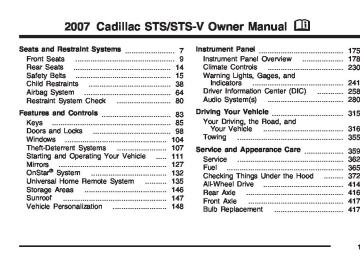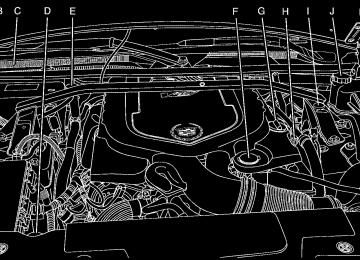- 2007 Cadillac STS Owners Manuals
- Cadillac STS Owners Manuals
- 2006 Cadillac STS Owners Manuals
- Cadillac STS Owners Manuals
- 2008 Cadillac STS Owners Manuals
- Cadillac STS Owners Manuals
- 2009 Cadillac STS Owners Manuals
- Cadillac STS Owners Manuals
- 2005 Cadillac STS Owners Manuals
- Cadillac STS Owners Manuals
- 2010 Cadillac STS Owners Manuals
- Cadillac STS Owners Manuals
- 2011 Cadillac STS Owners Manuals
- Cadillac STS Owners Manuals
- Download PDF Manual
-
within the vehicle does not help, place the transmitter in the center console transmitter pocket with the buttons facing forward and then press the START button.
(cid:127) The vehicle’s battery voltage is low. The
battery voltage must be above 10 volts for the keyless access transmitter to be detected properly.
272
NO FOB OFF OR RUN? This message displays when the keyless access transmitter is not detected inside the vehicle while you are trying to turn the ignition off. Your vehicle may be near a strong radio antenna signal causing the keyless access system to be jammed. The vehicle remains in Acc. until OFF or START has been pressed or 10 minutes has expired. If you turn the ignition off and you cannot find the keyless access transmitter, you will not be able to restart the vehicle. The keyless access transmitter needs to be inside of the vehicle in order for the vehicle to start. See Starting the Engine on page 113 for more information. OIL PRESSURE LOW STOP ENGINE Notice: the engine oil pressure is low, severe engine damage may occur. If a low oil pressure warning appears on the instrument panel cluster and/or DIC, stop the vehicle as soon as possible. Do not drive the vehicle until the cause of the low oil pressure is corrected. See Engine Oil on page 380 for more information. This message displays when the vehicle’s engine oil pressure is low.
If you drive your vehicle while
A multiple chime sounds when this message is displayed. See Engine Oil on page 380 for more information. Stop the vehicle immediately, as engine damage can result from driving a vehicle with low oil pressure. Have the vehicle serviced by your dealer as soon as possible when this message is displayed. PASSENGER DOOR AJAR
This symbol appears with this message.
This message displays if the passenger’s side front door was not closed completely. Make sure that the door is closed completely.
273
PRESS START AND BRAKE TO START ENGINE This message displays when you need to press down on the brake pedal while pressing the start button on the electronic keyless ignition when trying to start your vehicle. See Starting the Engine on page 113 for more information. RADAR CRUISE NOT READY This message displays when the Adaptive Cruise Control system will not activate due to a temporary condition. Your vehicle does not require service. This message also displays when either of the following conditions occur: (cid:127) The driver turns off the head-up display (HUD) while the Adaptive Cruise Control is engaged.
(cid:127) The driver attempts to engage the Adaptive
Cruise Control while the HUD is off.
If this message appears when you attempt to activate the system, continue driving for several minutes and then try activating the system again.
274
RIGHT REAR DOOR AJAR
This symbol appears with this message.
This message displays if the passenger’s side rear door was not closed completely. Make sure that the door is closed completely. SERVICE AC (Air Conditioning) SYSTEM This message displays when the electronic sensors that control the air conditioning and heating systems are no longer working. Have the climate control system serviced by your dealer if you notice a drop in heating and air conditioning efficiency.
SERVICE AIR BAG This message displays when there is a problem with the airbag system. Have your vehicle serviced by your dealer immediately. See Airbag Readiness Light on page 244 for more information. SERVICE BRAKE ASSIST This message displays when a problem with the panic brake assist system has been detected. Have your vehicle serviced by your dealer. SERVICE RADAR CRUISE This message displays when the Adaptive Cruise Control system is disabled and needs service. See your dealer. SERVICE STABILITY SYS (System) Your vehicle may have a vehicle stability enhancement system called StabiliTrak®. This message displays if there has been a problem detected with the StabiliTrak® System.
If this message comes on while you are driving, pull off the road as soon as possible and stop carefully. Try resetting the system by turning the ignition off then back on. If this message still stays on or comes back on again while you are driving, your vehicle needs service. Have the StabiliTrak® System inspected by your dealer as soon as possible. See StabiliTrak® System on page 326 for more information. SERVICE STEERING SYS (System) Your vehicle may have a speed variable assist steering system. This message displays if a problem is detected with the speed variable assist steering system. When this message is displayed, you may notice that the effort required to steer the vehicle increases or feels heavier, but you will still be able to steer the vehicle. See Steering on page 327
for more information. SERVICE SUSPENSION SYS (System) This message displays when the suspension system is not operating properly. Have your vehicle serviced by your dealer.275
SERVICE TIRE MONITOR If your vehicle has a Tire Pressure Monitor (TPM) system, this message displays if a part on the system is not working properly. If you drive your vehicle while any of the four sensors are missing or inoperable, the warning comes on in about 20 minutes. A sensor would be missing, for example, if you put different wheels on your vehicle without transferring the sensors. If the warning comes on and stays on, there may be a problem with the TPM. See your dealer. SERVICE THEFT SYSTEM This message displays when there is a problem with the hood open and closed switches. The switches may need to be replaced. When this message is displayed, the theft-deterrent system will still be protecting the interior of the vehicle, however, the hood area will not be protected at this time. Also, the remote start function will not work when this message appears. See your dealer for service. SERVICE TRANSMISSION This message displays when there is a problem with the transmission of your vehicle. Have your vehicle serviced by your dealer.
276
SERVICE VEHICLE SOON This message displays when a non-emissions related malfunction occurs. Have your vehicle serviced by your dealer as soon as possible. SPEED LIMITED TO XXX This message displays when your vehicle speed is limited to XXX, mph in English mode and km/h in Metric mode, because the vehicle detects a problem in the suspension system. Have your vehicle serviced by your dealer. STABILITY SYS (System) ACTIVE This message displays any time the StabiliTrak® System is actively assisting you with directional control of the vehicle. Slippery road conditions may exist when this message is displayed, so adjust your driving accordingly. This message may stay on for a few seconds after StabiliTrak® stops assisting you with directional control of the vehicle. See StabiliTrak® System on page 326 for more information.
STABILITY SYS (System) NOT READY This message displays if the StabiliTrak® System is not ready. Two conditions may cause this message to display: (cid:127) The vehicle needs to be driven in a straight
line until the sensors are centered. Once the sensors are centered, the StabiliTrak® System will be ready and the STABILITY SYS READY message will display.
(cid:127) The system needs to warm up. This may
occur when you first start your vehicle and drive away during cold winter weather. This is normal. You can acknowledge this message by pressing the reset button.
The StabiliTrak® performance is affected until the STABILITY SYS READY message is displayed in the DIC. See StabiliTrak® System on page 326
for more information. STABILITY SYS (System) OFF This message displays any time you turn off StabiliTrak® using the TC (traction control) on/off button. See Traction Control System (TCS) on page 323 for more information. When this message has been displayed, StabiliTrak® is nolonger available to assist you with directional control of the vehicle. Adjust your driving accordingly. See StabiliTrak® System on page 326 for more information. STABILITY SYS (System) READY This message displays any time you turn back on StabiliTrak® using the TC (traction control) on/off button. See Traction Control System (TCS) on page 323 for more information. When this message has been displayed, StabiliTrak® is ready to assist you with directional control of the vehicle if needed. See StabiliTrak® System on page 326 for more information. STARTING DISABLED THEFT PROBLEM This message displays when incorrect conditions exist within the theft-deterrent system. See your dealer for service. STARTING DISABLED THROTTLE PROBLEM This message displays when your vehicle’s throttle system is not functioning properly. Have your vehicle serviced by your dealer.
277
THEFT ATTEMPTED
This symbol appears with this message.
This message displays if the theft-deterrent system has detected a break-in attempt while you were away from your vehicle. TRACTION ACTIVE This message displays when the Traction Control System (TCS) is actively limiting wheel spin. Slippery road conditions may exist if this message is displayed, so adjust your driving accordingly. The message stays on for a few seconds after the TCS stops limiting wheel spin. See Traction Control System (TCS) on page 323 for more information.
278
TRANS (Transmission) HOT IDLE ENGINE This message displays when the transmission fluid in your vehicle is too hot. Stop the vehicle and allow it to idle until the transmission cools down or until this message is removed. TRUNK OPEN
This symbol appears with this message.
This message displays if the trunk was not closed completely. Make sure that the trunk is closed completely. TURN SIGNAL ON This message displays as a reminder to turn off the turn signal if you drive your vehicle for more than about 1 mile (1.6 km) with a turn signal on. A multiple chime sounds when this message is displayed.
Other Messages Here are more messages that you can receive on your Driver Information Center (DIC). To acknowledge a message and read another message that may have come on at the same time, press the reset button. (cid:127) ACCESSORY ACTIVE
See Ignition Positions on page 111.
(cid:127) KNOWN FOB
See “Matching Transmitter(s) to Your Vehicle” under Keyless Access System Operation on page 88.
(cid:127) MAX # FOBS LEARNED
See “Matching Transmitter(s) to Your Vehicle” under Keyless Access System Operation on page 88.
(cid:127) OFF/ACC (Accessory) TO LEARN
See “Matching Transmitter(s) to Your Vehicle” under Keyless Access System Operation on page 88.
(cid:127) READY FOR FOB X
See “Matching Transmitter(s) to Your Vehicle” under Keyless Access System Operation on page 88.
(cid:127) SHIFT TO PARK
See Starting the Engine on page 113 and Shifting Into Park (P) on page 122.
(cid:127) WAIT XX MIN (Minutes)
See “Matching Transmitter(s) to Your Vehicle” under Keyless Access System Operation on page 88.
279
Audio System(s) Determine which radio your vehicle has and then read the pages following to familiarize yourself with its features. Driving without distraction is a necessity for a safer driving experience. See Defensive Driving on page 316. By taking a few moments to read this manual and get familiar with your vehicle’s audio system, you can use it with less effort, as well as take advantage of its features. While your vehicle is parked, set up your audio system by presetting your favorite radio stations, setting the tone and adjusting the speakers. Then, when driving conditions permit, you can tune to your favorite stations using the presets and steering wheel controls if the vehicle has them.
280
{CAUTION:
This system provides you with a far greater access to audio stations and song listings. Giving extended attention to entertainment tasks while driving can cause a crash and you or others can be injured or killed. Always keep your eyes on the road and your mind on the drive — avoid engaging in extended searching while driving.
Keeping your mind on the drive is important for safe driving. Here are some ways in which you can help avoid distraction while driving. While your vehicle is parked: (cid:127) Familiarize yourself with all of its controls. (cid:127) Familiarize yourself with its operation. (cid:127) Set up your audio system by presetting your favorite radio stations, setting the tone, and adjusting the speakers. Then, when driving conditions permit, you can tune to your favorite radio stations using the presets and steering wheel controls if the vehicle has them.
Notice: Before adding any sound equipment to your vehicle, such as an audio system, CD player, CB radio, mobile telephone, or two-way radio, make sure that it can be added by checking with your dealer. Also, check federal rules covering mobile radio and telephone units. If sound equipment can be added, it is very important to do it properly. Added sound equipment can interfere with the operation of your vehicle’s engine, radio, or other systems, and even damage them. Your vehicle’s systems can interfere with the operation of sound equipment that has been added. Your vehicle has a feature called Retained Accessory Power (RAP). With RAP, the audio system can be played even after the ignition is turned off. See Retained Accessory Power (RAP) on page 112 for more information.
Setting the Time 1. Press the tune/select knob (the right knob) to
enter the main menu.
2. Turn the tune/select knob until SET CLOCK
displays.
3. Press the tune/select knob to select
SET CLOCK.
4. Turn the tune/select knob to adjust the time. 5. Press the tune/select knob to update the time.
VEHICLE TIME UPDATED displays.
If the CLOCK/RADIO DISP is configured into one of the configurable keys, pressing the key switches the display back to the clock set function. The time and date always appears on the radio display. See “Configurable Radio Display Keys” under Radio with CD on page 282 for more information on configuring the keys.
281
Setting the Date 1. Press the tune/select knob (the right knob) to
enter the main menu.
2. Turn the tune/select knob until SET DATE
displays.
3. Press the tune/select knob to select
SET DATE.
4. Turn the tune/select knob to adjust the date. 5. Press the tune/select knob to update the
time. VEHICLE DATE UPDATED displays.
If the DATE is configured into one of the configurable keys, pressing the key switches the display back to the date set function. The time and date always appears on the radio display. See “Configurable Radio Display Keys” under Radio with CD on page 282 for more information on configuring the keys.
282
Radio with CD
Radio with CD shown, Radio with Six-Disc CD similar Radio Data System (RDS) The audio system has a Radio Data System (RDS). RDS features are available for use only on FM stations that broadcast RDS information. With RDS, the radio can do the following: (cid:127) Seek to stations broadcasting the selected
type of programming
(cid:127) Receive announcements concerning local and
national emergencies
(cid:127) Display messages from radio stations (cid:127) Seek to stations with traffic announcements
This system relies upon receiving specific information from these stations and only works when the information is available. In rare cases, a radio station can broadcast incorrect information that causes the radio features to work improperly. If this happens, contact the radio station. While the radio is tuned to an RDS station, the station name or call letters display instead of the frequency. RDS stations can also provide the time of day, a program type (PTY) for current programming, and the name of the program being broadcast. XM™ Satellite Radio Service XM™ is a satellite radio service that is based in the 48 contiguous United States and Canada. XM™ offers a large variety of coast-to-coast channels including music, news, sports, talk, traffic/weather (U.S. subscribers), and children’s programming. XM™ provides digital quality audio and text information that includes song title and artist name. A service fee is required in order to receive the XM™ service. For more
information, contact XM™; In the U.S. at www.xmradio.com or call 1-800-852-XMXM (9696) or in Canada at www.xmradio.ca or call 1-877-GET-XMSR (438-9677).
4(Information): Press this button while in XM™ mode to display additional text information related to the current song or channel: Artist, Song Title, Category or PTY. To view this information, perform the following: 1. Press the tune/select knob to enter the
main menu.
2. Turn the tune/select knob until INFO displays. 3. Press the tune/select knob to select INFO. The display changes to show the additional XM™ information.
4. Press the BACK (F6) button to exit the
display. To return to the original display, repeatedly press the BACK (F6) button or wait for the display to time out.
283
Playing the Radio O(Power): Press this knob to turn the system on and off. n(Volume): Turn this knob clockwise or counterclockwise to increase or to decrease the volume. SRCE (Source): Press this button to select a source, either radio or CD. The CD must be loaded to select the source and to play. CD displays if a CD is loaded. If a CD is not loaded, the display does not change from the radio source. Finding a Station BAND: Press this button to select FM1, FM2, AM, or XM1 or XM2 (if equipped). w(Tune): Turn this knob to select radio stations. © ¨(Seek): Press the left single arrow button to go to the previous station and stay there. Press the right single arrow button to go to the next station and stay there. The sound mutes while seeking. The radio seeks stations only with a strong signal that are in the selected band.
284
©¨(Scan): Press the double arrow scan button to enter scan mode. SCAN displays. Press this button to scan to the next station. The radio goes to a station, plays for five seconds, then goes to the next station. Press this button again to stop scanning. To scan preset stations, press and hold the double arrow scan button for more than two seconds until a beep sounds and PSCAN displays. The radio goes to the first preset station, plays for five seconds, then goes to the next preset station. Press this button again to stop scanning presets. The radio only scans stations with a strong signal that are in the selected band. A LOCAL/DISTANT Selection: With this feature the radio can be set to search for local stations or stations that are further away for a larger selection. To set this feature to LOCAL or DISTANT, perform the following steps: 1. Press the tune/select knob to enter the
main menu.
2. Turn the tune/select knob until SEEK LOCAL
or SEEK DISTANT displays.
3. Press the tune/select knob to select either
LOCAL or DISTANT.
4. Press the BACK (F6) button to exit the
display. To return to the original display, repeatedly press the BACK (F6) button or wait for the display to time out.
To search for stations, press the single arrow buttons. If the system is set to LOCAL, SEEK displays and seeks to stations only with strong signals. If the system is set to DISTANT, D-SEEK displays and seeks to stations with weak and strong signals. This feature does not function with the XM™ radio stations. Setting Preset Stations Up to 30 stations (six FM1, six FM2, and six AM, six XM1 and six XM2 (if equipped)), can be programmed on the six numbered pushbuttons, by performing the following steps: 1. Turn the radio on. 2. Press BAND to select FM1, FM2, or AM, or
XM1 or XM2.
3. Tune in the desired station.
4. Press and hold one of the six numbered pushbuttons for two seconds until a beep sounds. The set preset station number displays above the set pushbutton. Whenever that numbered pushbutton is pressed for less than two seconds, the station that was set, returns.
5. Repeat the steps for each pushbutton.
To set the preset stations with an equalization setting, DSP setting, or a PTY (program type) setting, see each of these features later in this section. When a preset station is selected, once one of these additional settings is selected, the preset station remembers each setting and it remains active, until the setting is selected off for that preset station.
AUTOSTORE PRESETS: To set the preset stations automatically, perform the following steps: 1. Turn the radio on. 2. Press BAND to select FM1, FM2, or AM. 3. Press the tune/select knob to enter the
main menu.
4. Turn the tune/select knob until AUTOSTORE
PRESETS displays.
285
5. Press the tune/select knob to select.
AUTOSTORE displays. The radio automatically searches the band and selects and stores the six radio stations with the strongest signal. The stations are stored by signal strength, not sequential order. The set preset station number displays above the set pushbutton. Whenever that numbered pushbutton is pressed for less than two seconds, the station that was set returns.
6. Press the BACK (F6) button to exit the
display. To return to the original display, repeatedly press the BACK (F6) button or wait for the display to time out.
This feature does not function with the XM™ radio stations. The radio presets do not have to be reset when the vehicle is started, or when the battery power is removed.
PRESETS HOME/AWAY: This feature stores two different kinds of station presets. HOME can be used for local stations and AWAY for stations outside of the local broadcasting area. To set preset stations for home and away perform the following steps: 1. Press the tune/select knob to enter the
main menu.
2. Turn the tune/select knob until PRESETS
HOME/AWAY displays.
3. Press the tune/select knob to select.
HOME or AWAY displays.
4. Press the BACK (F6) button to exit the
display. To return to the original display, repeatedly press the BACK (F6) button or wait for the display to time out.
This feature does not function with the XM™ radio stations. Follow the manual or automatic steps previously listed for setting the preset pushbuttons for both home and away.
286
Setting the Tone (Bass/Midrange/Treble) To adjust the bass, midrange, and treble, perform the following steps: 1. Press the tune/select knob to enter the
main menu.
2. Press the tune/select knob to scroll through
the settings.
3. Turn the tune/select knob to increase or to decrease the bass, midrange, or treble. If a station is weak or noisy, decrease the treble.
4. Press the tune/select knob to set the
adjustment.
5. Press the BACK (F6) button to exit the display. To return to the original display repeatedly press the BACK (F6) button or wait for the display to time out.
AUDIO EQUALIZER: This feature lets you select customized equalization settings. To choose an equalization setting (EQ0 through EQ5), perform the following steps: 1. Press the tune/select knob to enter the
main menu.
2. Turn the tune/select knob until EQUALIZER
displays.
3. Press the tune/select knob to set the equalization setting. The equalization setting displays.
4. Press the BACK (F6) button to exit the
display. To return to the original display, repeatedly press the BACK (F6) button or wait for the display to time out.
The equalization settings are preset to EQ0 (Normal), EQ1 (Pop), EQ2 (Rock), EQ3 (Jazz), EQ4 (Talk), and EQ5 (Country).
287
Adjusting the Speakers (Balance/Fade) To adjust the balance or fade, perform the following steps: 1. Press the tune/select knob to enter the
main menu.
2. Turn the tune/select knob until BASS-MID-TREBLE displays.
3. Press the tune/select knob to enter the tone
settings.
4. Press the tune/select knob to scroll to
BALANCE or FADER.
5. Turn the tune/select knob to adjust the
BALANCE to the right or the left speakers and the FADER to the front or the rear speakers.
6. Press the tune/select knob to set the
adjustment.
7. Press the BACK (F6) button to exit the
display. To return to the original display, repeatedly press the BACK (F6) button or wait for the display to time out.
EQ0 does not appear on the display while in this mode.
RDS Messages
ALERT: Alert warns of local and national emergencies. When, an alert announcement comes on the current radio station or a related network station, ALERT displays. You will hear the announcement, even if the volume is low or a CD is playing. If a CD is playing, play stops during the announcement. Alert announcements cannot be turned off. If the radio tunes to a related network station for the announcement, it returns to the original station when the announcement is finished. ALERT is not affected by tests of the emergency broadcast system. This feature is not supported by all RDS stations.
MSG (Message): If the current RDS station has a message, MSG displays. The message can display the artist, song title, call in phone numbers, etc. If the entire message does not display, parts of the message displays every three seconds until the message is complete. Once the completed message has displayed, MSG disappears from the display until another new message is received.
288
To display the last message, perform the following steps: 1. Press the tune/select knob to enter the
main menu.
2. Turn the tune/select knob until RECALL RDS
MESSAGE displays.
3. Press the tune/select knob and the message
displays.
Once the message displays, MSG disappears from the display until another new message is received.
TP (Traffic Program): TP displays when the radio detects a signal from an RDS station that has traffic announcement broadcast capability.
TA (Traffic Announcement): If TA displays, the tuned radio station broadcasts traffic announcements, and when a traffic announcement comes on the tuned station, you will hear it.
If the station does not broadcast traffic announcements, when TA is turned on it seeks to a station that does. When a station that broadcasts traffic announcements is found, the radio stops seeking and TA displays. If no station is found that broadcasts traffic announcements, No Traffic displays. The radio plays traffic announcements if the volume is low. The radio interrupts the play of a CD if the last tuned station broadcasts traffic announcements. To turn TA on or off, perform the following steps: 1. Press the tune/select knob to enter the
main menu.
2. Turn the tune/select knob until TRAFFIC
ANNOUNCE displays.
3. Press the tune/select knob to select ON or OFF. An X appears in the box when ON is selected.
4. Press the BACK (F6) button to exit the
display. To return to the original display, repeatedly press the BACK (F6) button or wait for the display to time out.
289
Activating Program Type (PTY) Stations (RDS and XM™) PTY lets you search for stations with specific types of music. The selectable PTYs are POP, EASY, TALK, CNTRY (Country), CLASS (Classical), and JAZZ. To activate program types, perform the following steps: 1. Press the tune/select knob to enter the
main menu.
2. Turn the tune/select knob until PROGRAM
TYPE MODE displays.
3. Press the tune/select knob to select ON or OFF. An X appears in the box when ON is selected.
4. Press the BACK (F6) button to exit the
display. To return to the original display, repeatedly press the BACK (F6) button or wait for the display to time out.
Once program type is activated the PTYs display above the pushbuttons, in place of the preset stations (if programmed). Press the pushbutton for the desired PTY. Not all stations support PTYs. The radio might not go to all of the stations with that music type when pressing the pushbutton.
AF (Alternate Frequency): Alternate frequency lets the radio switch to a stronger station with the same program type. To turn AF on or off, perform the following steps: 1. Press the tune/select knob to enter the
main menu.
2. Turn the tune/select knob until ALTERNATE
FREQ. displays.
3. Press the tune/select knob to select AF OFF, AF ON, or AF REG. An X appears in the box when ON is selected.
4. Press the BACK (F6) button to exit the
display. To return to the original display, repeatedly press the BACK (F6) button or wait for the display to time out.
This feature does not function with the XM™ radio stations.
290
Radio Message
THEFTLOCK: This message is displayed when the THEFTLOCK® system has been activated. Take the vehicle to the dealer for service. Radio Messages for XM™ Only See XM Radio Messages on page 303 later in this section for further detail. Using the Single CD Player Insert a CD partway into the slot, label side up. The player pulls it in. If the ignition and the radio are on, the CD begins playing. A CD can be loaded with the radio off, but it does not start playing until the radio is on. If the ignition or radio is turned off with a CD in the player, it stays in the player. While the ignition or radio is turned on, the CD starts to play where it stopped, if it was the last selected audio source.
When the CD is inserted, CD displays. As each new track starts to play, the track number displays. The CD player can play the smaller 3 inch (8 cm) single CDs with an adapter ring. Full-size CDs and the smaller CDs are loaded in the same manner. If playing a CD-R, the sound quality can be reduced due to CD-R quality, the method of recording, the quality of the music that has been recorded, and the way the CD-R has been handled. There can be an increase in skipping, difficulty in finding tracks, and/or difficulty in loading and ejecting. If these problems occur, check the bottom surface of the CD. If the surface of the CD is damaged, such as cracked, broken, or scratched, the CD will not play properly. If the surface of the CD is soiled, see Care of Your CDs on page 313 for more information. If there is no apparent damage, try a known good CD.
291
If a label is added to a CD, or more
Do not add any label to a CD, it could get caught in the CD player. If a CD is recorded on a personal computer and a description label is needed, try labeling the top of the recorded CD with a marking pen. Notice: than one CD is inserted into the slot at a time, or an attempt is made to play scratched or damaged CDs, the CD player could be damaged. While using the CD player, use only CDs in good condition without any label, load one CD at a time, and keep the CD player and the loading slot free of foreign materials, liquids, and debris. If an error displays, see “CD Messages” later in this section. When a CD is inserted, the CD functions display above the pushbuttons, in place of the preset stations (if programmed). F1 { (Reverse): Press this pushbutton to go to the previous track. Press and hold this pushbutton to reverse quickly within a track. Release the pushbutton to play the passage. The elapsed time of the track displays.
292
F2 | (Forward): Press this pushbutton to go to the next track. Press and hold this pushbutton to advance quickly within a track. Release the pushbutton to play the passage. The elapsed time of the track displays.
F3 RDM (Random): Press this pushbutton to listen to the tracks in random, rather than sequential, order. RANDOM displays. Press RDM again to turn off random play. RANDOM disappears from the display.
F4 RPT (Repeat): Press this pushbutton to hear a track over again. REPEAT displays. Press RPT again to turn off repeat play. REPEAT disappears from the display.
F6 DISP (Display): Press this pushbutton to display the time of the track. Press this pushbutton again to remove the time of the track from the display. © ¨(Seek): Press the left single arrow button to go to the previous or press the right single arrow button to go to the next track on the CD.
©¨(Scan): Press the double arrow button to listen to each track for 10 seconds. The CD goes to a track, plays for 10 seconds, then goes to the next track. Press this button again to stop scanning.
SRCE (Source): Press this button to select a source, either radio or CD. The CD must be loaded to select the source and to play. CD displays if a CD is loaded. If a CD is not loaded, the display does not change from the radio source. Z(Eject): Press this button to stop a CD when it is playing or to eject a CD when it is not playing. Eject can be activated with the ignition and the radio off. Using the Six-Disc CD Changer The CD player can play the smaller 3 inch (8 cm) single CDs with an adapter ring. Full-size CDs and the smaller CDs are loaded in the same manner. If playing a CD-R, the sound quality can be reduced due to CD-R quality, the method of recording, the quality of the music that has been recorded, and the way the CD-R has been handled. There can be an increase in skipping,
difficulty in finding tracks, and/or difficulty in loading and ejecting. If these problems occur, check the bottom surface of the CD. If the surface of the CD is damaged, such as cracked, broken, or scratched, the CD will not play properly. If the surface of the CD is soiled, see Care of Your CDs on page 313 for more information. If there is no apparent damage, try a known good CD. Do not add any label to a CD, it could get caught in the CD player. If a CD is recorded on a personal computer and a description label is needed, try labeling the top of the recorded CD with a marking pen. Notice: than one CD is inserted into the slot at a time, or an attempt is made to play scratched or damaged CDs, the CD player could be damaged. While using the CD player, use only CDs in good condition without any label, load one CD at a time, and keep the CD player and the loading slot free of foreign materials, liquids, and debris. If an error displays, see “CD Messages” later in this section.
If a label is added to a CD, or more
293
When a CD is inserted, the CD functions display above the pushbuttons, in place of the preset stations (if programmed). M(Load): Press this button to load CDs into the CD player. This CD player holds up to six CDs. To insert one CD, do the following: 1. The ignition and the radio can be on or off. 2. Press and release the load button. Please
Wait displays.
3. Load the CD, when INSERT displays, insert a
CD partway into the slot, label side up. The player pulls the CD in.
When a CD is inserted, CD displays and the number of the CD and the track number displays if the radio is on. If the radio is on, the CD begins to play automatically. To insert multiple CDs, do the following: 1. The ignition and the radio can be on or off. 2. Press and hold the load button for
two seconds. Please Wait displays and a beep sounds.
294
3. Load the CD, when INSERT displays, insert a
CD partway into the slot, label side up. The player pulls the CD in. Do not load a CD until INSERT displays. The CD player takes up to six CDs. If you want to load less than six CDs, load the desired amount. The CD player times out when it does not receive any more CDs and the last CD loaded begins to play.
If the radio is on, the last CD loaded begins to play automatically. F1 DISCn(Down): Press this pushbutton to go to the previous CD. F2 DISCm(Up): Press this pushbutton to go to the next CD. F3 CD REV { (Reverse): Press this pushbutton to go to the previous track. Press and hold this pushbutton to reverse quickly within the track. Release this pushbutton to play the passage. The elapsed time of the track displays. F4 CD FWD |(Forward): Press this pushbutton to go to the next track. Press and hold this pushbutton to advance quickly within the track. Release this pushbutton to play the passage. The elapsed time of the track displays.
F5 MODE: Press this pushbutton to select from NORMAL, RPT TRCK (Repeat Track), RPT DISC (Repeat CD), RDM TRCK (Random Track), and RDM ALL (Random All CDs). (cid:127) NORMAL: Sets the system for normal play of the CD(s). NORMAL does not display while in this mode.
(cid:127) RPT TRCK (Repeat Track): Repeats the track
over again. RPT TRCK displays. Press the MODE pushbutton again to turn off repeat play. RPT TRCK disappears from the display.
(cid:127) RPT DISC (Repeat CD): Repeats the CD over
again. RPT DISC displays. Press the MODE pushbutton again to turn off repeat play. RPT DISC disappears from the display.
(cid:127) RDM TRCK (Random Track): Plays the tracks
on the current CD in random, rather than sequential, order. RDM TRCK appears on the display. Press the MODE pushbutton again to turn off random play. RDM TRCK disappears from the display.
(cid:127) RDM ALL (Random All CDs): Plays all of the CDs loaded in random, rather than sequential, order. RDM ALL displays. Press the MODE pushbutton again to turn off random play. RDM ALL disappears from the display.
F6 DISP (Display): Press this pushbutton to display the time of the track. Press this pushbutton again to display CD PLAY MODE. © ¨(Seek): Press the left single arrow button to go to the previous or press the right single arrow button to go to the next track on the CD. ©¨(Scan): Press this double arrow button to listen to each track for 10 seconds. The CD goes to a track, play for 10 seconds, then go on to the next track. Press this button again to stop scanning.
SRCE (Source): Press this button to select a source, either radio or CD. The CD must be loaded to select the source and to play. CD displays if a CD is loaded. If a CD is not loaded, the display does not change from the radio source. Z(Eject): Press this button to eject the CD that is currently playing, or press and hold this button to eject all of the CDs loaded. A beep sounds. Eject can be activated with the ignition or radio off.
295
Playing an MP3 CD-R Disc The vehicle’s radio system could have the MP3
feature. If it has this feature, it is capable of playing an MP3 CD-R disc. For more information on how to play an MP3 CD-R disc, see Using an MP3
on page 297 later in this section. CD Messages If the CD comes out, it could be for one of the following reasons: (cid:127)If it is very hot. When the temperature returns to normal, the CD should play. If you are driving on a very rough road. When the road becomes smoother, the CD should play.
(cid:127)
(cid:127) The CD is dirty, scratched, wet, or
upside down.
and try again.
(cid:127) The air is very humid. If so, wait about an hour
(cid:127) The format of the CD might not be compatible.
See Using an MP3 on page 297 later in this section.
(cid:127) There could have been a problem while burning
the CD.
(cid:127) The label could be caught in the CD player.
296
If the CD is not playing correctly, for any other reason, try a known good CD. If any error occurs repeatedly or if an error cannot be corrected, contact your dealer. If the radio displays an error message, write it down and provide it to your dealer when reporting the problem. Configurable Radio Display Keys The four keys, located on each side of the radio display, can be configured to make it easier to adjust the radio features and other non-radio related features can also be customized. To program the configurable radio display keys, perform the following steps: 1. Press the tune/select knob to enter the
main menu.
2. Turn the tune/select knob until
SETUP displays.
3. Press the tune/select knob to enter into
SETUP.
4. Turn the tune/select knob until CONFIGURE
DISPLAY KEYS displays.
5. Press the tune/select knob to enter into
CONFIGURE DISPLAY KEYS.
6. Turn the tune/select knob to select which of the four configurable keys you would like to change. The currently assigned feature displays.
7. Press the tune/select knob to select the
configurable key to change.
8. Turn the tune/select knob to find the feature
that will be stored to the key.
9. Press the tune/select knob when you have found the feature to be stored. The display updates, by showing the symbol of the feature selected next to the configurable key.
10. Repeat the previous steps for each
configurable key.
Once a feature is programmed to a key, the feature does not display when programming the remaining configurable keys. The configurable keys can be changed at any time.
Using an MP3
MP3 CD-R Disc MP3 Format If you burn your own MP3 disc on a personal computer: (cid:127) Make sure the MP3 files are recorded on aCD-R disc.
(cid:127) Do not mix standard audio and MP3 files on
one disc.
(cid:127) Make sure playlists have a .mp3 or .wpl
extension, other file extensions might not work. (cid:127) Files can be recorded with a variety of fixed or
variable bit rates. Song title, artist name, and album are available for display by the radio when recorded using ID3 tags version 1 and 2.
(cid:127) Create a folder structure that makes it easy to
find songs while driving. Organize songs by albums using one folder for each album. Each folder or album should contain 18 songs or less.
(cid:127) Make sure to finalize the disc when burning an MP3 disc, using multiple sessions. It is usually better to burn the disc all at once.
297
The player is able to read and play a maximum of 50 folders, 50 playlists, 10 sessions, and 255 files. Long file names, folder names, or playlist names might use more disc memory space than necessary. To conserve space on the disc, minimize the length of the file, folder, or playlist names. You can also play an MP3 CD that was recorded using no file folders. The system can support up to 11 folders in depth, though, keep the depth of the folders to a minimum in order to keep down the complexity and confusion in trying to locate a particular folder during playback. If a CD contains more than the maximum of 50 folders, 50 playlists, 10 sessions, and 255 files the player lets you access and navigate up to the maximum, but all items over the maximum are ignored. Root Directory The root directory is treated as a folder. If the root directory has compressed audio files, the directory is displayed as F1 ROOT. All files contained directly under the root directory are accessed prior to any root directory folders. However, playlists (Px) are always accessed before root folders or files.
298
Empty Directory or Folder If a root directory or a folder exists somewhere in the file structure that contains only folders/ subfolders and no compressed files directly beneath them, the player advances to the next folder in the file structure that contains compressed audio files. The empty folder is not displayed. No Folder When the CD contains only compressed files, the files are located under the root folder. The next and previous folder functions do not function on a CD that was recorded without folders or playlists. When displaying the name of the folder the radio displays ROOT. When the CD contains only playlists and compressed audio files, but no folders, all files are located under the root folder. The folder down and the folder up buttons search playlists (Px) first and then go to the root folder. When the radio displays the name of the folder the radio displays ROOT.
Order of Play Tracks are played in the following order: (cid:127) Play begins from the first track in the first playlist and continues sequentially through all tracks in each playlist. When the last track of the last playlist has played, play continues from the first track of the first playlist. If the CD does not contain any playlists, then play begins from the first track under the root directory. When all tracks from the root directory have played, play continues from files according to their numerical listing. After playing the last track from the last folder, play begins again at the first track of the first folder or root directory.
(cid:127)
When play enters a new folder, the display does not automatically show the new folder name. The new track name displays. File System and Naming The song name that is displayed is the song name that is contained in the ID3 tag. If the song name is not present in the ID3 tag, then the radio displays the file name without the extension (such as .mp3) as the track name.
Track names longer than 32 characters or 4 pages are shortened. Parts of words on the last page of text and the extension of the filename does not display. Preprogrammed Playlists Preprogrammed playlists that were created using WinAmp™, MusicMatch™, or Real Jukebox™ software can be accessed, however, they cannot be edited using the radio. These playlists are treated as special folders containing compressed audio song files. Playing an MP3
Insert a CD partway into the slot, label side up. The player pulls it in, and LOADING CD appears on the display. The CD should begin playing and the CD symbol appears on the display. If the ignition and the radio are on, the CD begins playing. A CD can be loaded with the radio off, but it does not start playing until the radio is on. If the ignition or radio is turned off while a CD is in the player, it stays in the player. When the ignition or radio is turned on, the CD starts to play where it stopped, if it was the last selected audio source.299
As each new track starts to play, the track number displays. The CD player can play the smaller 3 inch (8 cm) single CDs with an adapter ring. Full-size CDs and the smaller CDs are loaded in the same manner. If playing a CD-R, the sound quality can be reduced due to CD-R quality, the method of recording, the quality of the music that has been recorded, and the way the CD-R has been handled. There can be an increase in skipping, difficulty in finding tracks, and/or difficulty in loading and ejecting. If these problems occur, check the bottom surface of the CD. If the surface of the CD is damaged, such as cracked, broken, or scratched, the CD will not play properly. If the surface of the CD is soiled, see Care of Your CDs on page 313 for more information. If there is no apparent damage, try a known good CD. Do not add any label to a CD, it could get caught in the CD player. If a CD is recorded on a personal computer and a description label is needed, try labeling the top of the recorded CD with a marking pen.
300
If a label is added to a CD, or more
Notice: than one CD is inserted into the slot at a time, or an attempt is made to play scratched or damaged CDs, the CD player could be damaged. While using the CD player, use only CDs in good condition without any label, load one CD at a time, and keep the CD player and the loading slot free of foreign materials, liquids, and debris. If an error displays, see “CD Messages” later in this section. F1 r(Previous Folder): Press this pushbutton to go to the first track in the previous folder. Press and hold this pushbutton to reverse quickly within a track. Release this pushbutton to play the passage. REV and the elapsed time of the track displays. Pressing this button while in folder random mode goes to the previous folder and plays the tracks in that folder in random order.
F2 [(Next Folder): Press this pushbutton to go to the first track in the next folder. Press and hold this pushbutton to advance quickly within a track. Release this pushbutton to play the passage. FWD and the elapsed time of the track displays. Pressing this button while in folder random mode takes you to the next folder and plays the tracks in that folder in random order.
F3 RDM (Random): To play the tracks on the CD in random, rather than sequential order, press and release this pushbutton until RDM TRCK displays. Once all of the tracks in the current folder or playlist have played, the system moves on to the next folder or playlist and plays all of the tracks in random order. To play the tracks in the current folder in random, rather than sequential order, press and release this pushbutton until RDM FLDR displays. This feature does not work with playlists. While in random, pressing and releasing either single seek arrow goes to the next or previous random track.
Press and release this pushbutton until NORMAL displays to turn off random play.
F4 RPT (Repeat): To repeat the current track, press and release this pushbutton until RPT TRCK displays. To repeat the tracks in the current folder, press and release this pushbutton until RPT FLDR displays. Press and release this pushbutton until NORMAL displays to turn off repeated play.
F6 DISP (Display): Press this pushbutton to switch between the elapsed time of the track and the MP3 playback information. © ¨(Seek): Press the left arrow to go to the start of the previous track. Press the right arrow to go to the start of the next track. Pressing either arrow for more than two seconds searches the previous or next tracks at two tracks per second. Release the button to stop searching and to play the track.
301
©¨(Scan): Press the double arrow button to scan the tracks in each folder. The radio goes to the next track, plays for 10 seconds, then goes to the next track. Press this button again to stop scanning.
w(Tune): Turning the tune knob will fast track reverse or advance through the tracks in all folders or playlists. The track number and file name displays for each track. Turning this knob while in random fast tracks reverse or advances the tracks in sequential order.
4(Information): Press this button, while an MP3
CD is loaded, to view the Title, Artist, Album, or Folder names. To view this information, perform the following: 1. Press the tune/select knob to enter themain menu.
2. Turn the tune/select knob until INFO displays. 3. Press the tune/select knob to select INFO. The display changes to show the additional MP3 information.
302
4. Press one of the following pushbuttons to
view that specific information. (cid:127) F1 TTLE (Title): To display the title name. (cid:127) F2 ATST (Artist): To display the
artist name.
(cid:127) F3 ALBM (Album): To display the
album name.
(cid:127) F4 FLDR (Folder): To display the
folder name.
5. Press the BACK (F6) button to exit the
display. To return to the original display, repeatedly press the BACK (F6) button or wait for the display to time out.
SRCE (Source): Press this button to select a source, either radio or CD. The CD must be loaded to select the source and to play. CD displays if a CD is loaded. If a CD is not loaded, the display does not change from the radio source. Z(Eject): Press this button to stop a CD when it is playing or to eject a CD when it is not playing. Eject can be activated with the ignition and the radio off.
XM Radio Messages
Radio Display Message
Condition
Action Required
XL (Explicit Language Channels)
XL on the radio display, after the channel name, indicates content with explicit language.
These channels, or any others, can be blocked at a customer’s request, by calling 1-800-852-XMXM (9696).
XM Updating
Updating encryption code The encryption code in the receiver is being updated, and no
action is required. This process should take no longer than 30 seconds.
No XM Signal
Loss of signal
The system is functioning correctly, but the vehicle is in a location that is blocking the XM™ signal. When the vehicle is moved into an open area, the signal should return.
Loading XM
Acquiring channel audio (after 4 second delay)
The audio system is acquiring and processing audio and text data. No action is needed. This message should disappear shortly.
Channel Off Air
Channel not in service
This channel is not currently in service. Tune in to another channel.
Channel Unavail
Channel no longer available
This previously assigned channel is no longer assigned. Tune to another station. If this station was one of the presets, choose another station for that preset button.
No Artist Info
Artist Name/Feature not available
No artist information is available at this time on this channel. The system is working properly.
303
Radio Display Message
Condition
Action Required
No Title Info
No CAT Info
CAT Not Found
No Information
Song/Program Title not available
No song title information is available at this time on this channel. The system is working properly.
Category Name not available
No category information is available at this time on this channel. The system is working properly.
No channel available for the chosen category
There are no channels available for the selected category. The system is working properly.
No Text/Informational message available
No text or informational messages are available at this time on this channel. The system is working properly.
XM Theftlocked
Theft lock active
XM Radio ID
Radio ID label (channel 0)
Unknown
Radio ID not known (should only be if hardware failure)
The XM™ receiver in your vehicle could have previously been in another vehicle. For security purposes, XM™ receivers cannot be swapped between vehicles. If this message is received after having your vehicle serviced, check with your dealer.
If tuned to channel 0, this message alternates with the XM™ Radio 8 digit radio ID label. This label is needed to activate the service.
If this message is received when tuned to channel 0, there could be a receiver fault. Consult with your dealer.
Check XM Receivr
Hardware failure
If this message does not clear within a short period of time, the receiver could have a fault. Consult with your dealer.
304
Navigation/Radio System Your vehicle could have a navigation radio system. The navigation system has built-in features intended to minimize driver distraction. Technology alone, no matter how advanced, can never replace your own judgment. See the Navigation System manual for some tips to help you reduce distractions while driving.
Radio Personalization Accessing the Radio’s Main Menu (Base Audio System) There are two different procedures for accessing the radio’s main menu depending upon whether or not your vehicle has the Navigation system.
To access the main menu of the radio, do one of the following: (cid:127) Using the Base audio system, press the
CNFG button located on the radio or press the tune/select knob located on the right side of the radio. Then turn the tune/select knob clockwise or counterclockwise to scroll through the menu items. If your vehicle has the Navigation system, see the Navigation System manual supplied with your vehicle for more information on accessing the main menu and for descriptions of the menu items for the Navigation system.
(cid:127)
305
The main menu for the Base audio system consists of the following menu items: (cid:127) e BASS - MID - TREBLE (cid:127) x BALANCE - FADER (cid:127) e EQ EQUALIZER (cid:127) H/A (HOME/AWAY) PRESETS (cid:127) AUTOSTORE PRESETS (cid:127) CAT CATEGORY (cid:127) TA TRAFFIC ANNOUNCE (cid:127) RECALL RDS (Radio Data System)
MESSAGE
(cid:127) AF ALTERNATE FREQ. (Frequency) (cid:127) A SEEK LOCAL/DISTANT (cid:127) 8 SET CLOCK (cid:127) B SET DATE (cid:127) 4 INFO (Information) (cid:127) LANG LANGUAGE (cid:127) SETUP
306
Radio Main Menu Item Descriptions (Base Audio System) The following descriptions are for the Base audio system. For information pertaining to the Navigation audio system, see “Audio System” in the Index of the Navigation System manual supplied with your vehicle. e BASS - MID (Midrange) - TREBLE: This menu item lets you adjust the levels for the bass, midrange and treble features of the audio system. See “Setting the Tone (Bass/Treble)” under Radio with CD on page 282 for more information.
x BALANCE - FADER: This menu item lets you adjust the levels for the balance and fader features of the audio system. See “Adjusting the Speakers (Balance/Fade)” under Radio with CD on page 282 for more information. e EQ (Equalizer): This menu item lets you choose among five preset equalizations for the audio system. See “Audio Equalizer” under Radio with CD on page 282 for more information.
H/A (Home/Away) PRESETS: This menu item lets you switch back and forth between your home and away preset radio stations. See “Presets Home/Away” under Radio with CD on page 282
for more information.AF (Alternate Frequency): This menu item lets you turn the AF feature on and off. See “Activating Program Type (PTY) Stations (RDS and XM™)” under Radio with CD on page 282 for more information.
AUTOSTORE PRESETS: This menu item lets you automatically store radio stations with the strongest signals as presets. See “Autostore Presets” under Radio with CD on page 282
for more information.CAT (Category): This menu item lets you select radio stations based on preset categories. See “Activating Program Type (PTY) Stations” under Radio with CD on page 282 for more information.
TA (Traffic Announcement): This menu item lets you turn the TA feature on and off. See “TA (Traffic Announcement)” under Radio with CD on page 282 for more information.
RECALL RDS MESSAGE: This menu item lets you view an RDS radio station message broadcast by a radio station. See “MSG (Message)” under Radio with CD on page 282 for more information.
ASEEK LOCAL/DISTANT: This feature instructs the audio system to seek only local radio stations with the strongest signal or to seek all radio stations with a strong signal in a large area. Use LOCAL while in urban areas where there are several strong radio station signals and you want to limit the number of stations to those with the strongest signals only. Use DISTANT while in rural areas where there are fewer radio station signals available. See “Local/Distant Selection” under Radio with CD on page 282 for more information.
8 SET CLOCK: Use this menu item to set the time. See Setting the Time on page 281 for more information.
307
B SET DATE: Use this menu item to set the date. See Setting the Time on page 281 for more information.
4(Information): This menu item is used to display XM™ satellite radio service and CD MP3
playback information. See “4(Information)” under Radio with CD on page 282 for more information.LANG (Language): To change the language displayed on the radio, select LANGUAGE by pressing the tune/select knob. Turn the tune/select knob to scroll through the following available languages: (cid:127) ENGLISH (cid:127) GERMAN (cid:127) FRENCH (cid:127) SPANISH (cid:127) JAPANESE To make your selection, press the tune/select knob. If you accidentally select a language that you did not want, ENGLISH is always at the top of the language list.
308
SETUP: When you select this menu item, the following submenu is available: (cid:127) PERSONAL SETTINGS MENU (cid:127) DRIVER SELECTION (cid:127) DRIVER EXIT SETTINGS (cid:127) CONFIGURE DISPLAY KEYS SETUP Submenu Items The following choices are available for programming using the Base audio system. PERSONAL SETTINGS MENU This item turns the entire list of personalization features on or off. This item allows you to program certain features to a preferred setting for up to two people. The number of available features varies depending upon which options are purchased. While this item is on, a check mark appears after it. For more information on the PERSONAL SETTINGS MENU item, see Vehicle Personalization on page 148.
DRIVER SELECTION When you select this item, the following submenu displays: (cid:127) DRIVER 1
(cid:127) DRIVER 2
(cid:127) RECALL DRIVER SETTINGS (cid:127) STORE DRIVER SETTINGS For more information on the DRIVER SELECTION submenu item, see “Recalling Driver Settings” and “Storing Driver Settings” under Memory Seat, Mirrors and Steering Wheel on page 169. DRIVER EXIT SETTINGS When you select this item, the following submenu displays: (cid:127) RECALL EXIT SETTINGS (cid:127) STORE EXIT SETTINGS For more information on the DRIVER EXIT SETTINGS submenu item, see “Recalling Exit Settings” and “Storing Exit Settings” under Memory Seat, Mirrors and Steering Wheel on page 169.CONFIGURE DISPLAY KEYS (Base Audio System) This item lets you customize the functions of the four configurable keys located to the left and right of the audio display. See “Configurable Radio Display Keys” under Radio with CD on page 282
for programming information.Theft-Deterrent Feature THEFTLOCK® is designed to discourage theft of your vehicle’s radio. The feature works automatically by learning a portion of the Vehicle Identification Number (VIN). If the radio is moved to a different vehicle, it does not operate. If the radio is removed from your vehicle, the original VIN in the radio can be used to trace the radio back to your vehicle. With THEFTLOCK® activated, the radio will not operate if stolen.
309
Audio Steering Wheel Controls
Some audio controls can be adjusted at the steering wheel. They include the following:
Left Side Controls For Both STS and STS-V
Right Side Controls
For STS
310
Right Side Controls
For STS-V
0 (Mute): Press this button to silence the system. Press this button again, or any other radio button, to turn the sound on.
SRCE (Source): Press this button to switch between FM1, FM2, AM, or XM1 or XM2
(if equipped) radio or CD. g(OnStar®/Voice Recognition): If your vehicle has the Radio with CD or Radio with Six-Disc CD audio system, press this button to interact with the OnStar® system.If your vehicle has the navigation system, press this button to initiate voice recognition. See “Voice Recognition” in the Navigation System manual for more information. While in Voice Recognition, say “OnStar” to interact with the OnStar® system. See the OnStar® System on page 132 in this manual for more information. + u — (Volume): Press this button to increase or to decrease the volume. + t u − (Seek) (STS Only): Press either arrow to go to the next or the previous radio station and stay there. The radio seeks stations only with a strong signal that are in the selected band. When a CD is playing, press the minus sign to go to the start of the current track, if more than 10 seconds have played. Press the plus sign to go to the next track. If either the minus or the plus button are pressed more than once, the player continues moving backward or forward through the CD. Press and hold the SEEK plus or minus button, until a beep sounds. The CD fast forwards or fast reverses through the CD. Press either button again to play the passage.
¨ (Seek) (STS-V Only): Press the seek arrow to go to the next radio station and stay there. The system will only seek radio stations with strong frequencies. While the seek arrow is pressed and held for two seconds, the system will scan the radio stations that are in the selected band. If listening to a CD, the system will advance to the next track of that particular CD. While a CD is playing in the six-disc CD changer, press this arrow to go to the next available CD, if multiple CDs are loaded.
1-6 (Preset Stations): Press this button to play stations that are programmed on the radio preset pushbuttons. The radio only seeks preset stations with a strong signal that are in the selected band. While a CD is playing, press this button to go to the next track. While a CD is playing in the six-disc CD changer, press this button to go to the next available CD, if multiple CDs are loaded.
311
Radio Reception Frequency interference and static can occur during normal radio reception if items such as cellphone chargers, vehicle convenience accessories, and external electronic devices are plugged into the accessory power outlet. If there is interference or static, unplug the item from the accessory power outlet. AM The range for most AM stations is greater than for FM, especially at night. The longer range can cause station frequencies to interfere with each other. For better radio reception, most AM radio stations boost the power levels during the day, and then reduces these levels during the night. Static can also occur when things like storms and power lines interfere with radio reception. When this happens, try reducing the treble on the radio.
FM Stereo FM stereo gives the best sound, but FM signals reach only about 10 to 40 miles (16 to 65 km). Tall buildings or hills can interfere with FM signals, causing the sound to fade in and out. XM™ Satellite Radio Service XM™ Satellite Radio Service gives digital radio reception from coast-to-coast in the 48 contiguous United States, and in Canada. Just as with FM, tall buildings or hills can interfere with satellite radio signals, causing the sound to fade in and out. In addition, traveling or standing under heavy foliage, bridges, garages, or tunnels may cause the loss of XM™ signal for a period of time. The radio might display NO XM SIGNAL to indicate interference.
312
Cellular Phone Usage Cellular phone usage could cause interference with your vehicle’s radio. This interference could occur when making or receiving phone calls, charging the phone’s battery, or simply having the phone on. This interference is an increased level of static while listening to the radio. If static is received while listening to the radio, unplug the cellular phone and turn it off.
Care of Your CDs Handle CDs carefully. Store them in their original cases or other protective cases and away from direct sunlight and dust. The CD player scans the bottom surface of the disc. If the surface of a CD is damaged, such as cracked, broken, or scratched, the CD will not play properly or not at all. If the surface of a CD is soiled, take a soft, lint free cloth or dampen a clean, soft cloth in
a mild, neutral detergent solution mixed with water, and clean it. Make sure the wiping process starts from the center to the edge. Do not touch the bottom side of a CD while handling it; this could damage the surface. Pick up CDs by grasping the outer edges or the edge of the hole and the outer edge.
Care of the CD Player Do not use CD lens cleaners for CD players because the lens of the CD optics can become contaminated by lubricants.
313
Diversity Antenna System The AM-FM antenna is integrated with the rear window defogger, located in the rear window. Make sure that the inside surface of the rear window is not scratched and that the grid lines on the glass are not damaged. If the inside surface is damaged, it could interfere with radio reception. Notice: Do not apply aftermarket glass tinting with metallic film. The metallic film in some tinting materials will interfere with or distort the incoming radio reception. Any damage caused to your antenna due to metallic tinting materials will not be covered by your warranty. Notice: Do not try to clear frost or other material from the inside of the rear window with a razor blade or anything else that is sharp, as this may damage the rear window defogger grid and affect your radio’s ability to pick up stations clearly. The repairs would not be covered by your warranty.
If static is heard on the radio, when the rear window defogger is turned on, it could mean that a defogger grid line has been damaged. If this is true, the grid line must be repaired. If adding an aftermarket cellular telephone to your vehicle, and the antenna needs to be attached to the glass, make sure that the grid lines for the AM-FM antennas are not damaged. Make sure the cellular telephone antenna does not touch a grid line.
XM™ Satellite Radio Antenna System The XM™ Satellite Radio antenna is located on the roof of your vehicle. Keep this antenna clear of snow and ice build up for clear radio reception. A vehicle with a sunroof might not get the best performance from the XM™ system if the sunroof is open. Loading items onto the roof of your vehicle can interfere with the performance of the XM™ system. Make sure the XM™ Satellite Radio antenna is not obstructed.
314
Section 4
Driving Your Vehicle
Your Driving, the Road, and
Your Vehicle ............................................ 316
Defensive Driving ...................................... 316
Drunken Driving ........................................ 317
Control of a Vehicle .................................. 320
Braking ...................................................... 320
Anti-Lock Brake System (ABS) .................. 321
Braking in Emergencies ............................. 323
Traction Control System (TCS) .................. 323
Competitive Driving Mode (STS-V) ............ 325
Magnetic Ride Control ............................... 325
Limited-Slip Rear Axle ............................... 325
StabiliTrak® System ................................... 326
Panic Brake Assist .................................... 327
All-Wheel Drive (AWD) System .................. 327
Steering .................................................... 327
Off-Road Recovery .................................... 330
Passing ..................................................... 330
Loss of Control .......................................... 332Competitive Driving ................................... 333
Driving at Night ......................................... 333
Driving in Rain and on Wet Roads ............ 335
City Driving ............................................... 338
Freeway Driving ........................................ 339
Before Leaving on a Long Trip .................. 340
Highway Hypnosis ..................................... 341
Hill and Mountain Roads ........................... 342
Winter Driving ........................................... 344
If Your Vehicle is Stuck in Sand,Mud, Ice, or Snow ................................. 348
Rocking Your Vehicle to Get It Out ........... 349
Loading Your Vehicle ................................ 349
Towing ........................................................ 355
Towing Your Vehicle ................................. 355
Recreational Vehicle Towing ...................... 355
Towing a Trailer ........................................ 357315
Your Driving, the Road, and Your Vehicle
{CAUTION:
Defensive Driving The best advice anyone can give about driving is: Drive defensively. Please start with a very important safety device in your vehicle: Buckle up. See Safety Belts: They Are for Everyone on page 15.
Defensive driving really means “Be ready for anything.” On city streets, rural roads, or expressways, it means “Always expect the unexpected.” Assume that pedestrians or other drivers are going to be careless and make mistakes. Anticipate what they might do and be ready. Rear-end collisions are about the most preventable of accidents. Yet they are common. Allow enough following distance. Defensive driving requires that a driver concentrate on the driving task. Anything that distracts from the driving task makes proper defensive driving more difficult and can even cause a collision, with resulting injury. Ask a passenger to help do these things, or pull off the road in a safe place to do them. These simple defensive driving techniques could save your life.
316
Drunken Driving Death and injury associated with drinking and driving is a national tragedy. It is the number one contributor to the highway death toll, claiming thousands of victims every year. Alcohol affects four things that anyone needs to drive a vehicle: (cid:127) Judgment (cid:127) Muscular Coordination (cid:127) Vision (cid:127) Attentiveness Police records show that almost half of all motor vehicle-related deaths involve alcohol. In most cases, these deaths are the result of someone who was drinking and driving. In recent years, more than 16,000 annual motor vehicle-related deaths have been associated with the use of alcohol, with more than 300,000 people injured.
Many adults — by some estimates, nearly half the adult population — choose never to drink alcohol, so they never drive after drinking. For persons under 21, it is against the law in every U.S. state to drink alcohol. There are good medical, psychological, and developmental reasons for these laws. The obvious way to eliminate the leading highway safety problem is for people never to drink alcohol and then drive. But what if people do? How much is “too much” if someone plans to drive? It is a lot less than many might think. Although it depends on each person and situation, here is some general information on the problem. The Blood Alcohol Concentration (BAC) of someone who is drinking depends upon four things: (cid:127) The amount of alcohol consumed (cid:127) The drinker’s body weight (cid:127) The amount of food that is consumed before
and during drinking
(cid:127) The length of time it has taken the drinker to
consume the alcohol
317
According to the American Medical Association, a 180 lb (82 kg) person who drinks three 12 ounce (355 ml) bottles of beer in an hour will end up with a BAC of about 0.06 percent. The person would reach the same BAC by drinking three 4 ounce (120 ml) glasses of wine or three mixed drinks if each had 1-1/2 ounces (45 ml) of liquors like whiskey, gin, or vodka.
It is the amount of alcohol that counts. For example, if the same person drank three double martinis (3 ounces or 90 ml of liquor each) within an hour, the person’s BAC would be close to 0.12 percent. A person who consumes food just before or during drinking will have a somewhat lower BAC level. There is a gender difference, too. Women generally have a lower relative percentage of body water than men. Since alcohol is carried in body water, this means that a woman generally will reach a higher BAC level than a man of her same body weight will when each has the same number of drinks. The law in most U.S. states, and throughout Canada, sets the legal limit at 0.08 percent. In some other countries, the limit is even lower. For example, it is 0.05 percent in both France and Germany. The BAC limit for all commercial drivers in the United States is 0.04 percent. The BAC will be over 0.10 percent after three to six drinks (in one hour). Of course, as we have seen, it depends on how much alcohol is in the drinks, and how quickly the person drinks them.
318
But the ability to drive is affected well below a BAC of 0.10 percent. Research shows that the driving skills of many people are impaired at a BAC approaching 0.05 percent, and that the effects are worse at night. All drivers are impaired at BAC levels above 0.05 percent. Statistics show that the chance of being in a collision increases sharply for drivers who have a BAC of 0.05 percent or above. A driver with a BAC level of 0.06 percent has doubled his or her chance of having a collision. At a BAC level of 0.10 percent, the chance of this driver having a collision is 12 times greater; at a level of 0.15 percent, the chance is 25 times greater! The body takes about an hour to rid itself of the alcohol in one drink. No amount of coffee or number of cold showers will speed that up. “I will be careful” is not the right answer. What if there is an emergency, a need to take sudden action, as when a child darts into the street? A person with even a moderate BAC might not be able to react quickly enough to avoid the collision.
There is something else about drinking and driving that many people do not know. Medical research shows that alcohol in a person’s system can make crash injuries worse, especially injuries to the brain, spinal cord, or heart. This means that when anyone who has been drinking — driver or passenger — is in a crash, that person’s chance of being killed or permanently disabled is higher than if the person had not been drinking.
{CAUTION:
Drinking and then driving is very dangerous. Your reflexes, perceptions, attentiveness, and judgment can be affected by even a small amount of alcohol. You can have a serious — or even fatal — collision if you drive after drinking. Please do not drink and drive or ride with a driver who has been drinking. Ride home in a cab; or if you are with a group, designate a driver who will not drink.
319
Control of a Vehicle You have three systems that make your vehicle go where you want it to go. They are the brakes, the steering, and the accelerator. All three systems have to do their work at the places where the tires meet the road. Sometimes, as when you are driving on snow or ice, it is easy to ask more of those control systems than the tires and road can provide. That means you can lose control of your vehicle. See Traction Control System (TCS) on page 323 and StabiliTrak® System on page 326. Adding non-GM accessories can affect your vehicle’s performance. See Accessories and Modifications on page 363.
Braking See Brake System Warning Light on page 248. Braking action involves perception time and reaction time. First, you have to decide to push on the brake pedal. That is perception time. Then you have to bring up your foot and do it. That is reaction time. Average reaction time is about three-fourths of a second. But that is only an average. It might be less with one driver and as long as two or three seconds or more with another. Age, physical condition, alertness, coordination, and eyesight all play a part. So do alcohol, drugs, and frustration. But even in three-fourths of a second, a vehicle moving at 60 mph (100 km/h) travels 66 feet (20 m). That could be a lot of distance in an emergency, so keeping enough space between your vehicle and others is important. And, of course, actual stopping distances vary greatly with the surface of the road, whether it is pavement or gravel; the condition of the road, whether it is wet, dry, or icy; tire tread; the condition of the brakes; the weight of the vehicle; and the amount of brake force applied.
320
Avoid needless heavy braking. Some people drive in spurts — heavy acceleration followed by heavy braking — rather than keeping pace with traffic. This is a mistake. The brakes may not have time to cool between hard stops. The brakes will wear out much faster if you do a lot of heavy braking. If you keep pace with the traffic and allow realistic following distances, you will eliminate a lot of unnecessary braking. That means better braking and longer brake life. If your vehicle’s engine ever stops while you are driving, brake normally but do not pump the brakes. If you do, the pedal may get harder to push down. If the engine stops, you will still have some power brake assist. But you will use it when you brake. Once the power assist is used up, it may take longer to stop and the brake pedal will be harder to push. Adding non-GM accessories can affect your vehicle’s performance. See Accessories and Modifications on page 363.
Anti-Lock Brake System (ABS) Your vehicle has the Anti-Lock Brake System (ABS), an advanced electronic braking system that will help prevent a braking skid. When you start the engine and begin to drive away, ABS will check itself. You may hear a momentary motor or clicking noise while this test is going on, and you may even notice that the brake pedal moves a little. This is normal.
If there is a problem with ABS, this warning light will stay on. See Anti-Lock Brake System Warning Light on page 249.
321
ABS can change the brake pressure faster than any driver could. The computer is programmed to make the most of available tire and road conditions. This can help you steer around the obstacle while braking hard.
Let us say the road is wet and you are driving safely. Suddenly, an animal jumps out in front of you. You slam on the brakes and continue braking. Here is what happens with ABS: A computer senses that wheels are slowing down. If one of the wheels is about to stop rolling, the computer will separately work the brakes at each wheel.
322
As you brake, the computer keeps receiving updates on wheel speed and controls braking