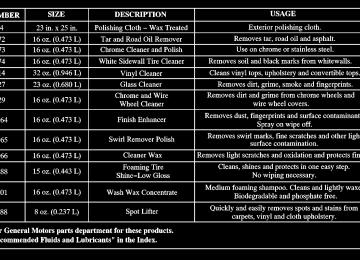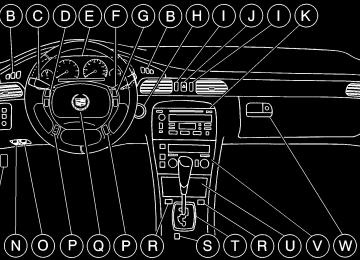- 2001 Cadillac Seville Owners Manuals
- Cadillac Seville Owners Manuals
- 1997 Cadillac Seville Owners Manuals
- Cadillac Seville Owners Manuals
- 2002 Cadillac Seville Owners Manuals
- Cadillac Seville Owners Manuals
- 1999 Cadillac Seville Owners Manuals
- Cadillac Seville Owners Manuals
- 2003 Cadillac Seville Owners Manuals
- Cadillac Seville Owners Manuals
- 1996 Cadillac Seville Owners Manuals
- Cadillac Seville Owners Manuals
- 2004 Cadillac Seville Owners Manuals
- Cadillac Seville Owners Manuals
- 1994 Cadillac Seville Owners Manuals
- Cadillac Seville Owners Manuals
- 2000 Cadillac Seville Owners Manuals
- Cadillac Seville Owners Manuals
- 1993 Cadillac Seville Owners Manuals
- Cadillac Seville Owners Manuals
- 1998 Cadillac Seville Owners Manuals
- Cadillac Seville Owners Manuals
- 1995 Cadillac Seville Owners Manuals
- Cadillac Seville Owners Manuals
- Download PDF Manual
-
Programmable Modes Mode 1: ON Mode 2: OFF
Remote Recall Memory (If Equipped) This feature recalls any previously programmed seat and mirror controls when the unlock button on the remote keyless entry transmitter is pressed. The telescoping steering column (if equipped) will return to its programmed position when the key is inserted in the ignition switch and the switch is turned to ON. Programmable Modes Mode 1: ON Mode 2: OFF Before your vehicle was shipped from the factory, it was programmed to Mode 1. The mode to which the vehicle was programmed may have been changed since it left the factory. To determine the mode to which the vehicle is programmed or to program the vehicle to a different mode, do the following: 1. Enter FEATURE PROGRAMMING following
the instructions listed previously.
2. Press the down arrow on the INFO button until REMOTE RECALL MEMORY appears on the DIC display.
2-100
Before your vehicle was shipped from the factory, it was programmed to Mode 2. The mode to which the vehicle was programmed may have been changed since it left the factory. To determine the mode to which the vehicle is programmed or to program the vehicle to a different mode, do the following: 1. Enter FEATURE PROGRAMMING following the
instructions listed previously.
2. Press the down arrow on the INFO button until KEY IN RECALL MEMORY appears on the DIC display.
3. To turn on the feature, press the ON/OFF button
until ON appears on the DIC display. To turn it off, press the ON/OFF button until OFF appears on the display.
The mode you selected is now set. You can either exit the programming mode by following the instructions later in this section or program the next feature available on your vehicle.
Auto Exit Seat (If Equipped) This feature will move the driver’s seat to the previously programmed exit position when the ignition is turned off and the driver’s door is opened.
Programmable Modes Mode 1: ON Mode 2: OFF Before your vehicle was shipped from the factory, it was programmed to Mode 2. The mode to which the vehicle was programmed may have been changed since it left the factory. To determine the mode to which the vehicle is programmed or to program the vehicle to a different mode, do the following: 1. Enter FEATURE PROGRAMMING following
the instructions listed previously.
2. Press the down arrow on the INFO button until AUTO EXIT SEAT appears on the DIC display. 3. To turn on the feature, press the ON/OFF button
until ON appears on the DIC display. To turn it off, press the ON/OFF button until OFF appears on the display.
The mode you selected is now set. You can either exit the programming mode by following the instructions later in this section or program the next feature available on your vehicle.
2-101
Auto Exit Steering Wheel (If Equipped) This feature will move the column to the driver’s previously programmed exit position when the ignition is turned off and the driver’s door is opened. Programmable Modes Mode 1: ON Mode 2: OFF Before your vehicle was shipped from the factory, it was programmed to Mode 1. The mode to which the vehicle was programmed may have been changed since it left the factory. To determine the mode to which the vehicle is programmed or to program the vehicle to a different mode, do the following: 1. Enter FEATURE PROGRAMMING following
the instructions listed previously.
2. Press the down arrow on the INFO button until
AUTO EXIT STRG WHEEL appears on the DIC display.
3. To turn on the feature, press the ON/OFF button
until ON appears on the DIC display. To turn it off, press the ON/OFF button until OFF appears on the display.
The mode you selected is now set. You can either exit the programming mode by following the instructions later in this section or program the next feature available on your vehicle.
Lights Flash at Unlock This feature allows the parking lamps to flash twice when the remote keyless entry transmitter is used to unlock the vehicle. All doors must be closed, and the lamps will not flash if the manual parking lamps or headlamps are active. Programmable Modes Mode 1: ON Mode 2: OFF
2-102
Before your vehicle was shipped from the factory, it was programmed to Mode 1. The mode to which the vehicle was programmed may have been changed since it left the factory. To determine the mode to which the vehicle is programmed or to program the vehicle to a different mode, do the following: 1. Enter FEATURE PROGRAMMING following
the instructions listed previously.
2. Press the down arrow on the INFO button until LIGHTS FLASH AT UNLOCK appears on the DIC display.
3. To turn on the feature, press the ON/OFF button
until ON appears on the DIC display. To turn it off, press the ON/OFF button until OFF appears on the display.
The mode you selected is now set. You can either exit the programming mode by following the instructions later in this section or program the next feature available on your vehicle.
Lights Flash at Lock This feature allows the parking lamps to flash once when the remote keyless entry transmitter is used to lock the vehicle. All doors must be closed for this feature to work, and the lamps will not flash if the manual parking lamps or headlamps are active. Programmable Modes Mode 1: ON Mode 2: OFF Before your vehicle was shipped from the factory, it was programmed to Mode 1. The mode to which the vehicle was programmed may have been changed since it left the factory. To determine the mode to which the vehicle is programmed or to program the vehicle to a different mode, do the following: 1. Enter FEATURE PROGRAMMING following
the instructions listed previously.
2. Press the down arrow on the INFO button until
LIGHTS FLASH AT LOCK appears on the DIC display.
2-103
3. To turn on the feature, press the ON/OFF button
until ON appears on the DIC display. To turn it off, press the ON/OFF button until OFF appears on the display.
The mode you selected is now set. You can either exit the programming mode by following the instructions later in this section or program the next feature available on your vehicle.
Before your vehicle was shipped from the factory, it was programmed to Mode 2. The mode to which the vehicle was programmed may have been changed since it left the factory. To determine the mode to which the vehicle is programmed or to program the vehicle to a different mode, do the following: 1. Enter FEATURE PROGRAMMING following
the instructions listed previously.
Horn Sounds at Lock This feature sounds the horn once when the remote keyless entry transmitter is used to lock the vehicle. All doors must be closed for this feature to work. Programmable Modes Mode 1: ON Mode 2: OFF
2. Press the down arrow on the INFO button until
HORN SOUNDS AT LOCK appears on the DIC display.
3. To turn on the feature, press the ON/OFF button
until ON appears on the DIC display. To turn it off, press the ON/OFF button until OFF appears on the display.
The mode you selected is now set. You can either exit the programming mode by following the instructions later in this section or program the next feature available on your vehicle.
2-104
Exterior Lights at Unlock This feature turns on the exterior lamps when the remote keyless entry transmitter is used to unlock the vehicle. The lamps will remain on for about 20 seconds unless a door is opened, the ignition is turned to ACCESSORY, ON or START or the remote keyless entry transmitter is used to lock the vehicle. Programmable Modes Mode 1: ON Mode 2: OFF Before your vehicle was shipped from the factory, it was programmed to Mode 1. The mode to which the vehicle was programmed may have been changed since it left the factory. To determine the mode to which the vehicle is programmed or to program the vehicle to a different mode, do the following: 1. Enter FEATURE PROGRAMMING following the
instructions listed previously.
2. Press the down arrow on the INFO button until EXT LIGHTS AT UNLOCK appears on the DIC display.
3. To turn on the feature, press the ON/OFF button
until ON appears on the DIC display. To turn it off, press the ON/OFF button until OFF appears on the display.
The mode you selected is now set. You can either exit the programming mode by following the instructions later in this section or program the next feature available on your vehicle.
Doors Lock in Gear With the ignition in ON and all the doors closed, this feature allows the vehicle’s doors to automatically lock when the driver shifts the transaxle out of PARK (P). Programmable Modes Mode 1: ON Mode 2: OFF
2-105
Before your vehicle was shipped from the factory, it was programmed to Mode 1. The mode to which the vehicle was programmed may have been changed since it left the factory. To determine the mode to which the vehicle is programmed or to program the vehicle to a different mode, do the following: 1. Enter FEATURE PROGRAMMING following
the instructions listed previously.
2. Press the down arrow on the INFO button until
DOORS LOCK IN GEAR appears on the DIC display.
3. To turn on the feature, press the ON/OFF button
until ON appears on the DIC display. To turn it off, press the ON/OFF button until OFF appears on the display.
The mode you selected is now set. You can either exit the programming mode by following the instructions later in this section or program the next feature available on your vehicle.
Driver Unlock in PARK (P) This feature allows the driver’s door to automatically unlock when the vehicle is shifted into PARK (P). All other doors will remain locked until the unlock button on either front door armrest or on the remote keyless entry transmitter is pressed. Programmable Modes Mode 1: ON Mode 2: OFF Before your vehicle was shipped from the factory, it was programmed to Mode 2. The mode to which the vehicle was programmed may have been changed since it left the factory. To determine the mode to which the vehicle is programmed or to program the vehicle to a different mode, do the following: 1. Enter FEATURE PROGRAMMING following
the instructions listed previously.
2. Press the down arrow on the INFO button until DRIVER UNLOCK IN PARK appears on the DIC display.
2-106
3. To turn on the feature, press the ON/OFF button
until ON appears on the DIC display. To turn it off, press the ON/OFF button until OFF appears on the display.
The mode you selected is now set. You can either exit the programming mode by following the instructions later in this section or program the next feature available on your vehicle.
Before your vehicle was shipped from the factory, it was programmed to Mode 2. The mode to which the vehicle was programmed may have been changed since it left the factory. To determine the mode to which the vehicle is programmed or to program the vehicle to a different mode, do the following: 1. Enter FEATURE PROGRAMMING following
the instructions listed previously.
Driver Unlock Key Off This feature allows the driver’s door to automatically unlock when the ignition key is turned to OFF. All other doors will remain locked until the unlock button on either front door armrest or on the remote keyless entry transmitter is pressed. Programmable Modes Mode 1: ON Mode 2: OFF
2. Press the down arrow on the INFO button until DRIVER UNLOCK KEY OFF appears on the DIC display.
3. To turn on the feature, press the ON/OFF button
until ON appears on the DIC display. To turn it off, press the ON/OFF button until OFF appears on the display.
The mode you selected is now set. You can either exit the programming mode by following the instructions later in this section or program the next feature available on your vehicle.
2-107
Doors Unlock in PARK (P) This feature will automatically unlock all doors when the vehicle is shifted into PARK (P). Programmable Modes Mode 1: ON Mode 2: OFF Before your vehicle was shipped from the factory, it was programmed to Mode 1. The mode to which the vehicle was programmed may have been changed since it left the factory. To determine the mode to which the vehicle is programmed or to program the vehicle to a different mode, do the following: 1. Enter FEATURE PROGRAMMING following
the instructions listed previously.
2. Press the down arrow on the INFO button until
DOORS UNLOCK IN PARK appears on the DIC display.
3. To turn on the feature, press the ON/OFF button
until ON appears on the DIC display. To turn it off, press the ON/OFF button until OFF appears on the display.
The mode you selected is now set. You can either exit the programming mode by following the instructions later in this section or program the next feature available on your vehicle.
Doors Unlock Key Off This feature will automatically unlock all doors when the ignition key is turned to OFF. Programmable Modes Mode 1: ON Mode 2: OFF Before your vehicle was shipped from the factory, it was programmed to Mode 2. The mode to which the vehicle was programmed may have been changed since it left the factory. To determine the mode to which the vehicle is programmed or to program the vehicle to a different mode, do the following: 1. Enter FEATURE PROGRAMMING following
the instructions listed previously.
2. Press the down arrow on the INFO button until DOORS UNLOCK KEY OFF appears on the DIC display.
2-108
3. To turn on the feature, press the ON/OFF button
until ON appears on the DIC display. To turn it off, press the ON/OFF button until OFF appears on the display.
The mode you selected is now set. You can either exit the programming mode by following the instructions later in this section or program the next feature available on your vehicle.
Before your vehicle was shipped from the factory, it was programmed to Mode 2. The mode to which the vehicle was programmed may have been changed since it left the factory. To determine the mode to which the vehicle is programmed or to program the vehicle to a different mode, do the following: 1. Enter FEATURE PROGRAMMING following
the instructions listed previously.
Mirror to Curb In Reverse (If Equipped) This feature will move the passenger’s outside rearview mirror to a curb view position when the shift lever is placed in REVERSE (R), and it will return the mirror to the last known driving position when the shift lever is moved out of REVERSE (R). See “Curb View Assist Mirror” in the Index for more information. Programmable Modes Mode 1: ON Mode 2: OFF
2. Press the down arrow on the INFO button until MIRROR TO CURB IN REV appears on the DIC display.
3. To turn on the feature, press the ON/OFF button
until ON appears on the DIC display. To turn it off, press the ON/OFF button until OFF appears on the display.
The mode you selected is now set. You can either exit the programming mode by following the instructions later in this section or program the next feature available on your vehicle.
2-109
Tire Pressure Display (If Equipped) This feature will allow the individual tire pressure readings to be displayed when using the INFO button to scroll through the DIC displays. Even with this feature programmed to be turned off, a low or high tire pressure condition will still cause the CHECK TIRE PRESSURE message to be displayed on the DIC. See “Driver Information Center (DIC) Messages” in the Index for more information. Programmable Modes Mode 1: ON Mode 2: OFF Before your vehicle was shipped from the factory, it was programmed to Mode 1. The mode to which the vehicle was programmed may have been changed since it left the factory. To determine the mode to which the vehicle is programmed or to program the vehicle to a different mode, do the following: 1. Enter FEATURE PROGRAMMING following the
instructions listed previously.
2. Press the down arrow on the INFO button until TIRE
PRESSURE DISPLAY appears on the DIC display.
3. To turn on the feature, press the ON/OFF button
until ON appears on the DIC display. To turn it off, press the ON/OFF button until OFF appears on the display.
The mode you selected is now set. You can either exit the programming mode by following the instructions later in this section or program the next feature available on your vehicle.
Driver’s Names Set/Recall (If Equipped) This feature allows individual driver’s names to be displayed in the DIC when the ignition is turned to ON. This feature only works when the remote keyless entry transmitter is used to unlock the vehicle or when buttons 1 or 2 on the driver’s door are pressed. See your dealer for assistance in programming this feature.
Exiting Feature Programming To exit FEATURE PROGRAMMING, press the INFO RESET or INFO button.
2-110
Comfort Controls and Radio System Personalization These features allow both drivers to personalize their own climate control settings as well as their radio settings. For more information, see “Climate Control Personalization” and “Radio Personalization” in the Index. The outside temperature is always available for display if it has been selected for a DIC display when your vehicle is running unless an overriding DIC message appears. You can change the temperature from Fahrenheit to Celsius by pressing the ENG/MET (English/metric) button on the instrument panel. For more information on the DIC, see “DIC Messages” in the Index. The electronic sensor can be affected by road or engine heat during idling, slow driving or when the engine is first started after a short trip. To ensure proper automatic climate control operation, the outside air temperature display may not update as quickly as expected.
This is to allow the air surrounding the outside temperature sensor to be as close to the actual outside conditions as possible. This is determined by how much time has elapsed since the vehicle has been turned off and by vehicle speed. Continuous Variable Road Sensing Suspension (CVRSS) -- STS Only The CVRSS automatically adjusts the ride of your vehicle. Automatic ride control is achieved through a computer used to control and monitor the suspension system. The controller receives input from various sensors to determine the proper system response. If the controller detects a problem within the system, the DIC will display a SERVICE SUSPENSION SYS message. If this message appears, have your vehicle serviced at your dealership.
2-111
Oil Life Indicator
This feature lets you know when to change the engine oil. It’s based on the engine oil temperatures and your driving patterns.
To see the display, press the INFO button several times until ENGINE OIL LIFE appears. If you see 99% ENGINE OIL LIFE, 99 percent of your current oil life remains. The DIC may display a CHANGE ENGINE OIL message. Always keep a written record of the mileage and date when you changed your oil. For more information, see “Maintenance Schedule” in the Index. If you see CHANGE ENGINE OIL, it means the oil life is gone and you should change the oil right away. The system doesn’t check how much oil you have, so you’ll still have to check for that. To see how, see “Engine Oil” in the Index. When the oil is changed, you’ll need to reset the system. See “Oil Life Indicator, How to Reset” in the Index.
2-112
Navigation (Option)
Navigation Display Controls
The display screen is located in the center on the instrument panel. There are “hard” buttons and a touch sensitive screen.
Your vehicle may be equipped with a turn by turn navigation guidance system that includes a CD ROM map media covering nine regional areas throughout the contiguous United States and Canada. In addition, the system includes intersection and freeway entrances, route planning, a programmable address book, points of interest, a list of restaurants, emergency phone numbers, and a list of hotels and motels for all of the major cities on the CD. The navigation system can also communicate with the radio data system to receive broadcast announcements on traffic, weather information and emergency alert communications. For more information on how to use this system, see “Navigation” supplement.
2-113
When you shift into REVERSE (R) and an object is detected, the following will occur in sequence depending on the distance from the object: D At 5 feet (1.5 m) one amber light will be lit; D at 40 inches (1.0 m) both amber lights will be lit; D at 20 inches (0.5 m) a continuous chime will sound
and all three lights (amber/amber/red) will be lit; and D at 1 foot (0.3 m) a continuous chime will sound and
all three lights (amber/amber/red) will flash.
URPA can detect objects 3 inches (7.6 cm) and wider, and at least 10 inches (25.4 cm) tall, but it cannot detect objects that are above trunk level. In order for the rear sensors to recognize an object, it must be within operating range.
Ultrasonic Rear Parking Assist (URPA) Ultrasonic Rear Parking Assist can help you to determine how close an object is to your rear bumper within a given area, making parking easier. The URPA display is located inside the vehicle, above the rear window. It has three color-coded lights that can be seen through the rearview mirror or by turning around. How the System Works URPA comes on automatically when the shift lever is moved into REVERSE (R) and the vehicle speed is less than 3 MPH (5 km/h). When the system comes on, the three lights on the display will illuminate to let you know that the system is working. URPA senses how close your vehicle is to an object. The distance is determined by the four ultrasonic sensors located on the rear bumper.
2-114
It may also flash red if your vehicle is moving in REVERSE (R) at a speed greater than 3 mph (5 km/h). Other conditions that may affect system performance include things like the vibrations from a jackhammer or the compression of air brakes on a very large truck. As always, drivers should use care when backing up a vehicle. Always look behind you, being sure to check for other vehicles, obstructions and blind spots.
If the URPA system is not functioning properly, the display will flash red, indicating that there is a problem. The light will also flash red while driving if a trailer is attached to your vehicle, or a bicycle or object is on the back of, or hanging out of your trunk. The light will continue to flash until the trailer or the object is removed and your vehicle is driven forward at least 15 mph (25 km/h). It may also flash red if the ultrasonic sensors are not kept clean. So be sure to keep your rear bumper free of mud, dirt, snow, ice and slush or materials such as paint or the system may not work properly. If after cleaning the rear bumper and driving forward at least 15 mph (25 km/h), the display continues to flash red, see your dealer. For cleaning instructions, see “Cleaning, Outside of Your Vehicle” in the Index.
2-115
Section 3 Comfort Controls and Audio Systems
In this section, you’ll find out how to operate the comfort control and audio systems offered with your vehicle. Be sure to read about the particular systems supplied with your vehicle.
3-2
3-2
3-6
3-6
3-6
3-7
3-8
3-10
3-10
3-12
3-12
3-123-17
Comfort Controls Climate Control Panel Air Conditioning Heating Defogging and Defrosting Rear Window Defogger Ventilation System HVAC Steering Wheel Controls Climate Control Personalization (If Equipped) Audio Systems Setting the Clock AM-FM Stereo with Cassette Tape and Compact Disc Player AM-FM Stereo with Cassette Tape and Compact Disc Player with Radio Data Systems (RDS), Digital Signal Processing (DSP) and XMt Satellite Radio Service (If Equipped)
3-
3-27
3-28
3-303-31
3-31
3-32
3-33
3-34
3-35
3-35
3-36
3-36Navigation/Radio System (Option) Console-Mounted CD Changer (Option) Radio Personalization with Home and Away Feature (If Equipped) Theft-Deterrent Feature Audio Steering Wheel Controls Understanding Radio Reception Tips About Your Audio System Care of Your Cassette Tape Player Care of Your Compact Discs Care of Your Compact Disc Player Diversity Antenna System XM Satellite Radio Antenna (If Equipped)
3-1
Comfort Controls This section tells you how to make your air system work for you. Climate Control Panel
If your vehicle is equipped with the climate control personalization feature, you will be able to program your preferred climate control settings and recall them using your remote keyless entry transmitter. See “Climate Control Personalization” in the Index. TEMP (Temperature): These knobs adjust the air temperature coming through the system. Turn a TEMP knob clockwise to increase the temperature and counterclockwise to decrease the temperature. Both TEMP knobs adjust from 60_ F (16_ C) to 90_ F (32_ C) independent of each other. It is recommended that the passenger’s setting stay no more than four degrees warmer or cooler in temperature from the driver’s setting.
Your vehicle is equipped with a dual-zone electronic climate control system. This system can automatically adjust and control temperature, fan speed, air delivery mode, air conditioning operation and air intake. You can use the AUTO (automatic) setting or override the automatic operation by manually altering the settings.
3-2
Press the driver’s side TEMP knob to turn the system on and off. The passenger’s side TEMP knob only turns off the system for the passenger’s side and the rear seat area. The passenger’s side TEMP knob controls both the temperature for the right front passenger and the rear seat area. If the passenger’s side system is turned off, the driver’s side will control the temperature of the entire vehicle. Once the system is turned off, fresh air will continue to flow through the vehicle, and the system will try to maintain the previously set temperature. ∧ ∨ (Fan): This setting adjusts the fan speed. Press the up arrow to increase fan speed and the down arrow to decrease fan speed. MODE: Press the right or left arrow to deliver air through the floor ducts, instrument panel or windshield outlets. The climate control system will stay in the selected mode until the MODE switch, the DEFROST button or the AUTO button is pressed again. Press the left or right arrow to cycle through the following available modes.
(Vent): This setting directs airflow through the
middle instrument panel outlets. Your vehicle is equipped with a driver’s side lap cooler which will also come on when the upper vents are being used.
(Bi-Level): This setting directs air into your
vehicle in two ways. Cooler air is directed to the upper portion of your body through the four instrument panel outlets while warmer air is directed to the floor ducts.
(Defog): This setting directs air to the floor ducts
and toward the windshield.
(Floor): This setting directs air through the floor
ducts. Some air is diverted to the windshield to minimize fogging.
FRONT (Defrost): Press this button to quickly remove fog or frost from the windshield. This setting sends most of the airflow to the windshield with only a small amount to the floor ducts.
3-3
(Recirculation): Press this button to limit the amount of outside air entering your vehicle. This is helpful when you are trying to cool the air quickly or limit odors entering your vehicle. Press this button again to turn off the recirculation feature. If you notice the windows fogging, press the recirculation button to exit the recirculation mode. Recirculation is not available in the defrost mode. A/C (Air Conditioning): Press this button to turn the air conditioning compressor on and off. The system will cool and dehumidify the air inside the vehicle. When the compressor is off, A/C OFF appears on the climate control panel display. Press the button again and the compressor will turn back on. The A/C OFF feature is not available in the defrost mode. AUTO (Automatic): The AUTO button will turn on the system and automatically adjust the fan speed, air delivery mode and temperature to your previously programmed settings.
When the system is set for automatic operation, sensors will control the air delivery mode. Air will come from the floor ducts, the instrument panel or windshield outlets. The fan speed will vary as the system maintains the selected temperature setting. To find your comfort zone, start with the 75_F (24_C) setting and allow about 30 minutes for the system to regulate. Turn the TEMP knob to adjust the temperature if necessary. If you choose 60_F (16_C), the system will remain at that maximum cooling setting and will not regulate fan speed. If you choose 90_F (32_C), the system will remain at that maximum heating setting and will not regulate fan speed. Choosing either maximum setting will not cause the system to heat or cool any faster. With the automatic setting, the air conditioning compressor cycles on and off when needed to cool the air. In cold weather, when the system senses the need for heat, the airflow will be directed out the floor ducts. As the interior temperature approaches a desired setting, the fan speed will decrease. To maintain interior comfort, the airflow may move to the instrument panel air outlets and floor ducts. On bright sunny days in cold weather, the airflow may come out of the instrument panel outlets to maintain comfort and prevent stuffiness.
3-4
If your vehicle is sitting in direct sunlight on a hot day and you have the climate control system in AUTO, the air will first flow out the floor ducts for a few seconds. This is normal. This removes hot air from the air outlets. As the air is cooled, the airflow will enter the vehicle through the instrument panel outlets. To avoid blowing cold air in cold weather, the system will start at a reduced fan speed until warm air is available. The length time required for this to happen depends on the outside air temperature, engine coolant temperature or the time since the engine was last started. As the coolant warms up, the fan speed will gradually increase and air will flow from the floor ducts, with some airflow to the windshield to prevent fogging under most normal conditions. If you select defrost mode or a fan speed manually, this function will be canceled. If you leave your vehicle, the system will remember the control setting the next time you start your engine, except for recirculation and defrost. Each ignition cycle cancels recirculation. Defrost will change to automatic operation when the ignition is shut off and then turned back on.
Electronic Solar Sensor
The sensor monitors the sun’s solar radiation and is located near the end of the instrument panel near the windshield. The climate control panel uses this information to automatically make the necessary temperature and airflow adjustments to maintain your comfort. The climate control system may supply cooler air to one side of your vehicle, if that side is facing the sun. Be sure not to put anything over the electronic solar sensor. If you do, the climate control system may not function properly.
3-5
Defogging and Defrosting Use FRONT (defrost) on cool and humid days to keep the windshield and side windows clear. This setting will remove fog or ice from the windshield quickly in extremely humid or cold conditions. If you desire to have more air on your feet, turn the control to the defog mode. You may do this by pressing the right or left arrow on the MODE button. Press the up or down arrow on the fan switch to control the fan speed. You may also adjust the temperature by turning a TEMP knob. Recirculation and the A/C OFF feature are not available in the defrost mode.
Air Conditioning On hot days, open the windows long enough to let hot inside air escape. This reduces the time it takes for your vehicle to cool down. Then keep your windows closed for the air conditioner to work its best. Your A/C setting may be adjusted automatically or manually. It may also be set separately on the passenger’s side from the driver’s side. See “Climate Control Panel” earlier in this section for more information. Heating Adjust the interior temperature to a comfortable level. If the fan speed needs adjusting, press the up or down arrow on the fan switch. Adjusting the fan speed will cancel the cold air delay. Outside air will be brought in and sent through the floor ducts and the instrument panel outlets. The heater works best if you keep your windows closed while using it. In automatic operation, your fan will not run at high speed to minimize warm-up time.
3-6
Rear Window Defogger The grid lines you see on the rear window warm the glass. When the rear window defogger is turned on, the rear window and both outside rearview mirrors are heated to remove snow and ice from the surface of the glass.
The rear window defogger button is located on the climate control panel near the bottom left corner.
Press the button to turn on the rear defogger. The light in the button will come on while the system is activated.
The system will automatically shut off after 10 minutes. If further defogging is desired, press the button again. The system will automatically shut off after five minutes for any cycles after the initial activation.
NOTICE:
Don’t use a razor blade or something else sharp on the inside of the rear window. If you do, you could cut or damage the warming grid or the integrated rear window antenna, and the repairs wouldn’t be covered by your warranty.
The lines along the top of the window are for the diversity antenna and are not intended to defog the rear window. Do not attach a temporary vehicle license, tape or decals across the defogger grid on the rear window.
3-7
Ventilation System Your vehicle’s flow-through ventilation system supplies outside air into the vehicle when it is moving. Outside air will also enter the vehicle when the fan is running.
Rear Ventilation
The vent outlets are located in the center and at each side of the instrument panel. You can adjust the direction of airflow by moving the center control levers or you can stop the airflow by moving the thumbwheel located on each outlet downward.
The direction and quantity of airflow for the rear seats can also be adjusted at the rear of the center console. Floor ducts are located under the front seat to warm the feet of rear passengers. Move the fan lever to adjust the fan speed from LO to HI. Adjust the knob to direct the air flow. To reduce airflow to the rear outlets, slide the fan lever all the way to the left. Turning the knob to OFF will completely stop airflow, regardless of the fan setting.
3-8
Ventilation Tips D Keep the hood and front air inlet free of ice, snow or
any other obstruction (such as leaves). The heater and defroster will work far better, reducing the chance of fogging the inside of the windows. D Keep the air path under the front seats clear
of objects. This helps circulate air throughout your vehicle.
Passenger Compartment Air Filter Passenger compartment air, both outside air and recirculated air, is routed through a passenger compartment filter, which is part of a three-piece filter system. The carbon-treated filter removes certain contaminants from the air, including pollen and dust particles. Reductions in airflow, which may occur more quickly in dusty areas, indicate that the filter needs to be replaced.
The filter is located inside the air control module, with an access panel under the instrument panel near the accelerator pedal. The filter should be replaced as part of routine scheduled maintenance. See “Maintenance Schedule” in the Index for replacement intervals. See your dealer for assistance when changing the filter. Your vehicle will not be damaged if you choose not to replace the filter once the old one is removed.
3-9
HVAC Steering Wheel Controls (If Equipped)
Some heating and cooling controls can be adjusted at the steering wheel. Other touch controls operate some audio controls. See “Audio Steering Wheel Controls” in the Index.
∧ TEMP ∨ (Temperature): Press the up arrow on the control to increase the temperature and the down arrow to decrease temperature. ∧ ∨ (Fan): Press the up arrow on the control to increase the fan speed and the down arrow to decrease fan speed.
Climate Control Personalization (If Equipped) This feature allows two different drivers to store and recall their own climate control settings. These settings include the set temperatures for the driver and front passenger, the air conditioning, the mode and the fan speed. (This feature does not recall recirculation or defrost). Each driver (1 or 2) has a corresponding number located on the back of the remote keyless entry transmitter. Settings recalled by the system are determined by which transmitter is used to unlock the vehicle. After the button with the unlock symbol is pressed, the settings are automatically recalled. The settings can also be recalled when the key is placed in the ignition. If the settings are recalled this way, the system will recall the settings of the last driver. If these are not the correct settings, you must press the button with the unlock symbol on remote keyless entry transmitter that was used when you saved your settings.
3-10
The settings can be changed by briefly pressing the corresponding memory button (1 or 2) located on the driver’s door panel. Further programming for recalling climate control personalization settings can be done using the DIC. You can select or not select the following: D Automatic recall of the climate control settings when the vehicle is unlocked with the remote keyless entry transmitter, or
D Automatic recall of the climate control settings when
a key is placed in the ignition.
For programming information, see “Vehicle Programming and Personalization Features” in the Index. Your vehicle is equipped with a dual-zone electronic climate control system. This system can automatically adjust and control temperature, fan speed, air delivery mode, air conditioning operation and air intake. You can use the AUTO (automatic) setting or override the automatic operation by manually altering the controls.
3-11
AM-FM Stereo with Cassette Tape and Compact Disc Player
Playing the Radio PWR (Power): Press this knob to turn the system on and off. VOL (Volume): Turn this knob clockwise to increase volume. Turn it counterclockwise to decrease volume.
Audio Systems Your audio system has been designed to operate easily and give years of listening pleasure. You will get the most enjoyment out of it if you acquaint yourself with it first. Find out what your audio system can do and how to operate all of its controls to be sure you’re getting the most out of the advanced engineering that went into it. Your vehicle has a feature called Retained Accessory Power (RAP). With RAP, you can play your audio system even after the ignition is turned off. See “Retained Accessory Power” in the Index. Setting the Clock Press and hold HR or MN until the time display begins to change. Release the button as you get close to the correct time. The time may be set anytime the clock is displayed. There is a two-second delay before the clock goes into time-set mode.
3-12
HR (Hour) or MN (Minute): Display the time with the ignition off by pressing this button. SOURCE: Press this button to select a source, either cassette or compact disc. The audio source must be loaded to play. Available loaded sources are shown on the display. If a source is being used, it will be underlined on the display. If none of the audio sources are loaded, NO SOURCE LOADED will appear on the display. Press this button again or press BAND to switch back to the radio.
Finding a Station BAND: Press this button to select AM, FM1 or FM2. ∧ TUNE SEEK ∨ : When this button is pressed it has two positions. Press this button to the first position to manually tune to the next or previous stations. If this button is held at the first position for a few seconds, the radio will continue tuning until this button is released. Press this button to the second position and release it to seek to the next or previous radio station. SCAN: Press this button for less than two seconds to scan radio stations and associated tone settings. The radio will go to a station, play for five seconds, then go on to the next station. Press this button again to stop scanning.
To scan preset stations, press and hold SCAN for more than two seconds until you hear a beep. The radio will go to the first preset station stored on your pushbuttons, play for five seconds, then go on to the next preset station. Press SCAN again to stop scanning. The radio will scan preset stations with a strong signal only.
Setting Preset Stations The six numbered pushbuttons let you return to your favorite stations. You can set up to 18 stations (six AM, six FM1 and six FM2), by performing the following steps: 1. Turn the radio on. 2. Press BAND to select AM, FM1 or FM2. 3. Tune in the desired station. 4. Press and hold one of the six numbered pushbuttons
for more than two seconds until you hear a beep.
5. Repeat the steps for each pushbutton. Whenever you
press that numbered pushbutton for less than two seconds, the station you set will return.
When battery power is removed and later applied, you will not have to reset your radio presets because the radio remembers them.
3-13
Setting the Tone (Bass/Treble) TONE: Press and release this button until the desired tone control (bass, treble or midrange) is found. The radio keeps separate tone settings for each band, each preset and each source. - LEVEL +: After selecting the desired tone control, press the plus or minus symbol on this button to select the desired level. To save the tone settings for your presets, press and hold the numbered pushbutton for the desired preset for more than two seconds until you hear a beep.
Adjusting the Speakers (Balance/Fade)
(Speaker): Press and release this button until the
desired control (balance or fade) is found. - LEVEL +: After selecting the desired control, press the plus or minus symbol on this button to select the desired level. PTY (Program-Type): This button is inoperable on this radio.
3-14
Playing a Cassette Tape With the radio on, insert a cassette tape. The tape will begin playing as soon as it is inserted. When one side of your cassette tape is done playing, auto reverse plays the other side of your cassette tape. Cassette tapes may be loaded with the radio off but they will not start playing until the radio is on. If you want to insert a cassette tape when the ignition is off, first press the eject button. While the tape is playing, use the VOL, TONE, LEVEL, and speaker controls just as you do for the radio. Other controls may have different functions when a tape is inserted. The display will show an underlined tape symbol. TAPE PLAY will appear on the display when a tape is playing, with an arrow to indicate which side of the tape is playing. Your cassette tape player automatically reduces background noise. Dolby Noise Reduction is manufactured under a license from Dolby Laboratories Licensing Corporation. Dolby and the double-D symbol are trademarks of Dolby Laboratories Licensing Corporation. Auto CrO2 allows the cassette tape player to adjust to the type of cassette tape for clearer sound for CrO2
cassette tapes. If an error appears on the display, see “Cassette Tape Messages” later in this section.% RW (Rewind): Press the left arrow to rewind the tape rapidly. The radio will play while the tape rewinds. You may use your station pushbuttons to tune to another radio station while in rewind. Press the left arrow again to return to playing speed. FF & (Fast Forward): Press the right arrow to fast forward to another part of the tape. The radio will play while the tape advances. You may use your station pushbuttons to tune to another radio station while in fast forward. Press the right arrow again to return to playing speed. ∧ SEEK ∨ : Press the up or down arrow to seek to the next or previous selection on the tape. Your tape must have at least three seconds of silence between each selection for the SEEK arrows to work. The sound will mute while seeking. SCAN: Press this button to listen to selections for a few seconds. The tape will go to a selection, play for a few seconds, then go on to the next selection. Press this button again to stop scanning. SIDE: Press this button to change the side of the tape that is playing.
(Eject): Press this button to the right of the
cassette tape player to remove a tape. The radio will play. Eject may be activated with the radio off and/or the ignition off.
Cassette Tape Messages If an error occurs while trying to play a cassette tape, it could be for one of the following reasons: D The cassette tape is tight and the cassette player
cannot turn the hubs of the tape. Hold the cassette tape with the open end down and try turning the right hub counterclockwise with a pencil. Flip the tape over and repeat. If the hubs do not turn easily, your cassette tape may be damaged and should not be used in the player. Try a new tape to be sure your player is working properly.
D The cassette tape is broken. (Check to see if your
tape is broken. Try a new tape.)
CLEAN TAPE: If this message appears on the display, the cassette tape player needs to be cleaned. It will still play tapes, but you should clean it as soon as possible to prevent damage to the tapes and player. See “Care of Your Cassette Tape Player” in the Index. If any error occurs repeatedly or if an error can’t be corrected, contact your dealer.
3-15
Playing a Compact Disc Insert a disc partway into the slot, label side up. The player will pull it in. If the ignition and the radio are on and the underlined compact disc symbol appears on the display, the disc will begin playing. Compact discs may be loaded with the radio off but they will not start playing until the radio is on. If you want to insert a disc when the ignition is off, first press the eject button. The integral CD player can play the smaller 8 cm compact discs. Full-size compact discs and the smaller compact discs are loaded in the same manner. If an error appears on the display, see “Compact Disc Messages” later in this section. % RW (Rewind): Press and hold the left arrow to reverse the compact disc. Release it to return to playing speed. FF & (Fast Forward): Press and hold the right arrow to fast forward to another part of the compact disc. Release it to return to playing speed.
SEEK ∨ : When this button is pressed, it has two
∧ positions. This button works the same, whether it is pressed to the first or second position. Press this button to seek to the next or previous track on the compact disc. SCAN: Press this button to listen to tracks for a few seconds. The compact disc will go to a track, play for a few seconds, then go on to the next track. Press this button again to stop scanning. RDM (Random): Press this button to hear the tracks in random, rather than sequential, order. Press RDM again to turn off random play.
(Eject): Press this button, located to the right of the CD slot, to stop a CD when it is playing or to eject a CD when it is not playing. Eject may be activated with the radio off and/or the ignition off.
3-16
AM-FM Stereo with Cassette Tape and Compact Disc Player with Radio Data Systems (RDS), Digital Signal Processing (DSP) and XMt Satellite Radio Service (If Equipped)
Compact Disc Messages If the disc comes out, it could be for one of the following reasons: D If you’re driving on a very rough road. When the
road becomes smooth the disc should play.
D If it’s very hot. When the temperature returns to
normal, the disc should play.
D The disc is upside down. D It is dirty, scratched or wet. D The air is very humid. (If so, wait about an hour and
try again.)
D If the CD is not playing correctly, for any other
reason, try a known good CD.
If any error occurs repeatedly or if an error can’t be corrected, contact your dealer.
Playing the Radio PWR (Power): Press this knob to turn the system on and off. VOL (Volume): Turn this knob clockwise to increase volume. Turn it counterclockwise to decrease volume.
3-17
AVC (Automatic Volume Control): With AVC, your audio system monitors the noise in the vehicle. Then, AVC adjusts the volume level so that it always sounds the same to you. To use AVC, press and hold the TONE button until AUTO VOLUME CONTROL OFF appears on the display. Then press the LEVEL plus symbol. AUTO VOLUME CONTROL ON will appear on the display. AVC VOLUME will appear on the display any time you adjust the volume while AVC is on. To turn AVC off, press and hold the TONE button until AUTO VOLUME CONTROL ON appears on the display. Then press the LEVEL minus symbol. AUTO VOLUME CONTROL OFF will appear on the display. HR (Hour) or MN (Minute): Display the time with the ignition off by pressing this button. SOURCE: Press this button to select a source, either cassette or compact disc. The audio source must be loaded to play. Available loaded sources are shown on the display. If a source is being used, it will be underlined on the display. If none of the audio sources are loaded, NO SOURCE LOADED will appear on the display. Press this button again or press BAND to switch back to the radio.
Finding a Station BAND: Press this button to select AM, FM1 or FM2, weather or XM1 or XM2 if your radio is equipped with XMt Satellite Radio Service. ∧ TUNE SEEK ∨ : When this button is pressed it has two positions. Press this button to the first position to manually tune to the next or previous stations. If this button is held at the first position for a few seconds, the radio will continue tuning until this button is released. Press this button to the second position and release it to seek to the next or previous radio station. SCAN: Press this button for less than two seconds to scan radio stations. The radio will go to a station, play for five seconds, then go on to the next station. Press this button again to stop scanning. To scan preset stations, press and hold SCAN for more than two seconds until you hear a beep. The radio will go to the first preset station stored on your pushbuttons, play for five seconds, then go on to the next preset station. Press SCAN again to stop scanning. The radio will scan preset stations with a strong signal only.
3-18
Setting Preset Stations The six numbered pushbuttons let you return to your favorite stations and associated tone and DSP settings. The RDS PTY mode must be off to use this mode. You can set up to 36 stations (six AM, six FM1, six FM2, six XM1, six XM2 and six weather if your radio is equipped with the XM Satellite Radio Service), by performing the following steps: 1. Turn the radio on. 2. Press BAND to select AM, FM1, FM2, XM1, XM2
or weather.
3. Tune in the desired station. 4. Press and hold one of the six numbered pushbuttons for more than two seconds. Whenever you press that numbered pushbutton for less than two seconds, the station you set will return.
5. Repeat the steps for each pushbutton. When battery power is removed and later applied, you will not have to reset your radio presets because the radio remembers them.
Setting the Tone (Bass/Treble) TONE: Press and release this button until the desired tone BASS, TREBLE or MIDRANGE appears on the display. The radio keeps separate tone settings for each band, preset (except weather band presets) and source. - LEVEL +: After selecting the desired tone control, press the plus or minus symbol on this button to select the desired level. To save the tone settings for your presets, press and hold the numbered button for the desired preset for more than two seconds until you hear a beep.
Adjusting the Speakers (Balance/Fade) TONE: Press and release this button until BALANCE or FADE appears on the display. - LEVEL +: After selecting the desired control, press the plus or minus symbol on this button to select the desired level. To save the tone settings for your presets, press and hold the numbered pushbutton for the desired preset for more than two seconds until you hear a beep.
3-19
Using DSP DSP (Digital Signal Processing): This feature is used to provide a choice of four different listening experiences: talk, front seat, ambience and spacious. DSP can be used while listening to the radio, the cassette tape player or the CD player. Press this button to turn DSP on. Press and release this button until the desired selection appears on the display. To turn DSP off, press and hold this button until DSP OFF appears on the display. When DSP OFF is displayed, the system will provide the best overall audio performance. The radio keeps separate DSP settings for each band (except weather band, which is always set to talk), preset and source. TALK: This setting is used when listening to non-musical material such as news, talk shows, sports broadcasts and books on tape. Talk makes spoken words sound very clear. FRONT SEAT: This setting adjusts the audio to give the driver the best possible sound qualities. Front seat can be used at any time for any material. Rear seat passengers in the vehicle may not get the same effect. AMBIENCE: This setting is used to enhance the stereo effect. SPACIOUS: This setting is used to make the listening space seem larger. 3-20
Using RDS Your audio system is equipped with Radio Data Systems (RDS). RDS mode gives you many useful new features. With RDS the radio can: D seek to stations with traffic announcements, D receive announcements concerning local and
national emergencies,
D receive and display messages from radio stations and D search for a stronger station when a station is too
weak for listening.
RDS features are only available for use on FM stations which broadcast RDS information. RDS (Radio Data Systems): If you are tuned to a station broadcasting RDS information, the station’s call letters and Program Type (PTY) will replace the station’s frequency on the display. After five seconds, the program type will be replaced on the display by the station’s program type name. The program type and program type name may be the same or different. Press BAND to recall the frequency and program type displays. If the radio is tuned to a station that is not broadcasting RDS information, the station’s frequency will remain on the display. With RDS the radio will search for a stronger station in the network when a station gets too weak for listening.
HR (Hour) or MN (Minute): When tuned to an RDS station, press these buttons to display the time for the current station. STATION TIME IS will be displayed. If a time has not been sent to the radio, NO STATION TIME will be displayed. If you have recently tuned to the station, you may need to wait a minute before the time is available to the radio. To set the clock to the current displayed station time, press HR or MN until TIME UPDATED is displayed. You must be tuned to an FM RDS station.
RDS Messages ALERT: This type of announcement warns of national or local emergencies. You will not be able to turn off alert announcements. ALERT appears on the display when an alert announcement plays. The radio uses TA volume during these announcements. To increase volume, turn the PWR/VOL knob clockwise. Turn it counterclockwise to decrease volume. TA VOLUME will appear on the display while the volume is being adjusted. When an alert announcement comes on the current radio station or a related network station, you will hear it, even if the volume is muted or a cassette tape or compact disc is playing. If the radio tunes to a
related network station for an alert announcement, it will return to the original station when the announcement is finished. If the cassette tape or compact disc player is playing, play will stop for the announcement and resume when the announcement is finished. TA (Traffic Announcement): This feature allows the radio to receive traffic announcements even with the volume muted, or when listening to a CD or cassette tape. When the TA button is pressed and released, the radio will search for a station with TA if the current station is not TA capable. During the search TA will flash on the display. Once a TA station is found, TA will appear on the display and the traffic announcement will be played. If no station broadcasting traffic announcements is found, NO TRAFFIC STATION FOUND will appear on the display. If the TA button is pressed and held for two seconds, the radio will search for the next available TA station. While a traffic announcement plays, the radio uses a special type of volume called TA volume. To increase TA volume, turn the VOL knob clockwise. Turn it counterclockwise to decrease volume. TA VOLUME will appear on the display while the volume is being adjusted.
3-21
When a traffic announcement comes on the current radio station or a related network station, you will hear it, even if the volume is muted or a cassette tape or compact disc is playing. If the radio tunes to a related network station for a traffic announcement, it will return to the original station when the announcement is finished. If the cassette tape or compact disc player was being used, the tape or compact disc will stay in the player and resume play at the point where it stopped. Press the TA button again to turn TA off. MSG (Message): If the current station has a message, MSG will appear on the display. Press the MSG button, to see the message. If the whole message does not appear on the display, parts of the message will appear every three seconds until the message is completed. To see the parts of the message faster than every three seconds, press the MSG button again. A new group of words will appear on the display. Once the complete message has been displayed, MSG will disappear from the display until another new MSG is received.
XMt Satellite Radio (If Equipped) XM is a national satellite radio service that offers up to 100 coast to coast channels including music, news, sports, talk and children’s programming. XM provides digital quality audio and text information, including song title and artist name. A service fee is required in order to receive the XM service. For more information, contact XM at www.xmradio.com or call 1-800-852-XMXM (9696). MSG (Message): Press this button while in XM mode to retrieve various pieces of information related to the current song or channel. By pressing and releasing the MSG button, you may retrieve four different categories of information: Artist Name/Feature, Song/Program Title, Channel Category, and other Additional Information that may be broadcast on that channel. Additional Information messages may only be available at certain times or on certain programs. If an Additional Information message is being broadcast on the tuned channel, MSG will appear on the display.
3-22
Each of the four information types may have multiple pages of text. To reach a category, press and release the MSG button consecutively until the desired type is displayed. If there are multiple pages of text for the information selected type, the radio will automatically display all the pages for that type at a rate of approximately one page every three seconds before timing out and returning to the default display. You may override this feature by pressing the MSG button to review all of the pages at your own pace.
Setting PTY Preset Stations PTY (Program Type): Press this button to activate program type mode. PTY will appear on the display. To select a desired PTY, press the LEVEL plus or minus buttons to scroll up and down through the PTY listing. PTYs might include rock, popular, jazz, etc. Once the desired PTY is displayed, press either SEEK arrows or the SCAN button to enter the PTY mode. This will allow you to find the next or previous station available that is broadcasting the selected PTY. The SEEK arrows or the SCAN button may continue to be used to search for the desired PTY as long as PTY appears on the display. To cancel PTY mode, press and release the PTY button. PTY will disappear from the display.
Playing a Cassette Tape With the radio on, insert a cassette tape. The tape will begin playing as soon as it is inserted. When one side of your cassette tape is done playing, auto reverse plays the other side of your cassette tape. Cassette tapes may be loaded with the radio off but they will not start playing until the radio is on. If you want to insert a cassette tape when the ignition is off, first press the eject button. While the tape is playing, use the VOL, TONE, LEVEL and DSP controls just as you do for the radio. Other controls may have different functions when a tape is inserted. The display will show an underlined tape symbol. TAPE PLAY will appear on the display when a tape is playing, with an arrow to indicate which side of the tape is playing. If an error appears on the display, see “Cassette Tape Messages” later in this section. 1 PREV (Previous): Press this pushbutton to seek to the previous selection on the tape. Your tape must have at least three seconds of silence between each selection for previous to work. The sound will mute while seeking. 2 NEXT: Press this pushbutton to seek to the next selection on the tape. Your tape must have at least three seconds of silence between each selection for next to work. The sound will mute while seeking.
3-23
Cassette Tape Messages If an error occurs while trying to play a cassette tape, it could be one of the following has occurred: D The cassette tape is tight and the cassette player
cannot turn the hubs of the tape. Hold the cassette tape with the open end down and try turning the right hub counterclockwise with a pencil. Flip the tape over and repeat. If the hubs do not turn easily, your cassette tape may be damaged and should not be used in the player. Try a new tape to be sure your player is working properly.
D The cassette tape is broken. (Check to see if your
tape is broken. Try a new tape.)
3 % RW (Rewind): Press this pushbutton to rewind the tape rapidly. The radio will play while the tape rewinds. Press RW again to return to playing speed. 4 & FF (Fast Forward): Press this pushbutton to fast forward to another part of the tape. The radio will play while the tape advances. Press FF again to return to playing speed. ∧ SEEK ∨ : Press the up or down arrow to seek to the next or previous selection on the tape. Your tape must have at least three seconds of silence between each selection for the SEEK arrows to work. The sound will mute while seeking. SCAN: Press this button to listen to selections for a few seconds. The tape will go to a selection, play for a few seconds, then go on to the next selection. Press this button again to stop scanning. SIDE: Press this button to change the side of the tape that is playing.
(Eject): Press this button, located to the right of the
cassette tape slot to stop a tape when it is playing or to eject a tape when it is not playing. Eject may be activated with the radio off and/or the ignition off.
3-24
CLEAN TAPE: If this message appears on the display, the cassette tape player needs to be cleaned. It will still play tapes, but you should clean it as soon as possible to prevent damage to the tapes and player. See “Care of Your Cassette Tape Player” in the Index. If any error occurs repeatedly or if an error can’t be corrected, contact your dealer. Your cassette tape player automatically reduces background noise. Dolby Noise Reduction is manufactured under a license from Dolby Laboratories Licensing Corporation. Dolby and the double-D symbol are trademarks of Dolby Laboratories Licensing Corporation. Auto CrO2 allows the cassette tape player to adjust to the type of cassette tape for clearer sound for CrO2
cassette tapes.Playing a Compact Disc Insert a disc partway into the slot, label side up. The player will pull it in. If the ignition and the radio are on and the underlined compact disc symbol appears on the display, the disc will begin playing. Compact discs may be loaded with the radio off but they will not start playing until the radio is on. If you want to insert a disc when the ignition is off, first press the eject button. The integral CD player can play the smaller 8 cm compact discs. Full-size compact discs and the smaller compact discs are loaded in the same manner. If an error appears on the display, see “Compact Disc Messages” later in this section. 1 PREV (Previous): Press this pushbutton to seek to the previous track on the compact disc. 2 NEXT: Press this pushbutton to seek to the next track on the compact disc. 3 % RW (Rewind): Press this pushbutton to reverse the compact disc. Release it to return to playing speed.
3-25
4 & FF (Fast Forward): Press this pushbutton to fast forward to another part of the compact disc. Release it to return to playing speed. 6 RDM (Random): Press this pushbutton to listen to the tracks in random instead of sequential order. RDM will appear on the display. Press RDM to turn off random play. RDM will disappear from the display. ∧ SEEK ∨ : Press the up or down arrow to seek to the next or previous track. SIDE: Press this pushbutton to play a CD when listening to the radio. SCAN: Press this button to listen to tracks for a few seconds. The compact disc will go to a track, play for a few seconds, then go on to the next track. Press this button again to stop scanning.
(Eject): Press this button, located to the right of the CD slot, to stop a CD when it is playing or to eject a CD when it is not playing. Eject may be activated with the radio off and/or the ignition off.
Compact Disc Messages If the disc comes out, it could be for one of the following reasons: D If you’re driving on a very rough road. When the
road becomes smooth the disc should play.
D If it’s very hot. When the temperature returns to
normal, the disc should play.
D The disc is upside down. D It is dirty, scratched or wet. D The air is very humid. (If so, wait about an hour and
try again.)
D If the CD is not playing correctly, for any other
reason, try a known good CD.
If any error occurs repeatedly or if an error can’t be corrected, contact your dealer.
3-26
Navigation/Radio System (Option)
Navigation/Radio Display and Controls
The display screen is located in the center of the instrument panel. There are “hard” buttons and a touch sensitive screen. Your vehicle may be equipped with an AM-FM stereo navigation radio system that includes digital sound processing (DSP), a Radio Data System (RDS) with program “type” selections (PTY) that will seek out the kind of music you want to listen to. The radio system can also communicate with your navigation system to broadcast announcements on traffic, weather and emergency alert communications. For information on how to use this system, see the “Navigation/Radio System” supplement.
3-27
Console-Mounted CD Changer (Option)
With the compact disc changer, you can play up to six discs continuously. Normal size discs may be played using the slots supplied in the magazine. You must first load the magazine with discs before you can play a compact disc. Load the CDs from bottom to top, placing a disc in the magazine label side up. If you load a disc label side down, the disc will not play and an error will occur. Repeat this procedure for loading up to six discs in the magazine.
3-28
Once you have loaded the discs in the magazine, slide open the door of the compact disc (CD) changer. Push the magazine into the changer in the direction of the arrow marked on top of the magazine. Close the door by sliding it all the way forward. When the CD magazine is loaded, the changer will begin checking for discs in the magazine. This will continue for up to one minute, depending on the number of discs loaded. To eject the magazine from the player, slide the CD changer door all the way open, then press the eject button. Remember to keep the door closed whenever possible to keep dirt and dust from getting inside the changer. Whenever a CD magazine with discs is loaded in the changer, the CD changer symbol will appear on the radio display. If the CD changer is checking the magazine for CDs, the CD symbol will flash on the display until the changer is ready to play. When a CD begins playing, a disc and track number will be displayed. The disc numbers are listed on the front of the magazine. All of the CD functions are controlled by the radio buttons, except for ejecting the CD magazine.
1 PREV (Previous): Press this pushbutton to go to the previous track on the CD. 2 NEXT: Press this pushbutton to go to the next track on the CD. 3 %%RW (Rewind): Press and hold this pushbutton to reverse quickly through a track. 4 & FF (Fast Forward): Press and hold this pushbutton to advance quickly through a track. 5 DISC Press this pushbutton to select the next disc in the changer. Each time you press this button, DISC LOADING will appear on the display and the disc number on the radio display will go to that of the next available CD. 6 RDM (Random): Press this pushbutton to hear the tracks in random, rather than sequential, order. RANDOM will appear on the display. Press the PREV or NEXT pushbuttons, while RDM is on the display, to randomly seek through discs. Press RDM again to turn off random play. SCAN: To scan each track, press SCAN for less than two seconds, you will hear the first few seconds of each track on a disc. Press SCAN again to stop scanning. The CD will mute while scanning and SCAN will appear on the display.
To scan each disc, press SCAN for more than two seconds, you will hear the first few seconds of the first track on each disc. Press SCAN again to stop scanning. The CD will mute while scanning and SCAN will appear on the display. SOURCE: Press this button to select a source. The audio source must be loaded to play. If none of the audio sources are loaded, NO SOURCE LOADED will appear on the display. Press this button again or press BAND to switch back to the radio.
(Eject): Slide the CD changer door all the way
open. Press this button. The CD magazine will eject.
Compact Disc Changer Errors CD CHANGER ERROR could be displayed for one of the following reasons: D The road is too rough. The disc should play when the
road is smoother.
D The disc is dirty, scratched, wet or loaded label
side down.
D The air is very humid. If so, wait about an hour and
try again.
If any error occurs repeatedly or if an error cannot be corrected, contact your dealer.
3-29
Radio Personalization with Home and Away Feature (If Equipped) If DRIVER 1 (HOME or AWAY) PRESETS or DRIVER 2 (HOME or AWAY) PRESETS appears in the display when the radio is first turned on, your vehicle is equipped with this feature. This feature allows the driver to return to the last used audio source (radio, cassette or CD) using their remote keyless entry transmitter. This feature can also store and recall AM and FM presets, volume, tone and the last selected radio station. The number on the back of each transmitter (1 or 2) corresponds to driver 1 or 2. If transmitter 1 is used to enter the vehicle, the last used audio source and/or settings set by driver 1 will be recalled. If transmitter 2 is used to enter the vehicle, the last used audio source and/or settings set by driver 2 will be recalled. The settings can also be recalled by pressing the MEMORY seat buttons 1 or 2 located on the driver’s door.
Your radio can store home and away presets. Home and away presets allow you to use one set of preset radio settings in the area where you live, and another set when you go out of town. That way, you will not need to reprogram your presets every time you travel. With the radio off and the clock displayed, use fast forward and reverse to select home or away presets. To select the away presets, press and hold FF for five seconds until you hear a beep. The next time the radio comes on, the away presets will be active. To select the home presets, press and hold RW or REV for five seconds until you hear a beep. The next time the radio comes on, the home presets will be active. When battery power is removed and later applied, you will not have to reset your home radio presets because the radio remembers them. However, you will have to reset your away radio presets.
3-30
Theft-Deterrent Feature THEFTLOCKR is designed to discourage theft of your radio. Your vehicle has a “built-in” theft-deterrent feature on each radio that is automatic -- there is no programming required. The radio in your vehicle cannot be used in any other vehicle. When the radio was originally installed in your vehicle at the factory, it stored the Vehicle Identification Number (VIN). Each time the ignition is turned on, the VIN is verified. If the vehicle’s VIN does not match the VIN stored in the radio, THEFTLOCK will be activated and the audio system will not play. If the radio is removed from your vehicle, the original VIN in the radio can be used to trace the radio back to your vehicle.
Audio Steering Wheel Controls Some audio controls can be adjusted at the steering wheel. They include the following: ∧ VOL ∨ (Volume): Press the up or down arrows to increase or decrease volume.
∧ SEL ∨ (Select): When listening to the radio, press the up or down arrows to tune to the next or previous preset radio station. When listening to a cassette tape, these arrows can be used to SEEK forward and rearward through the tape. Pressing these arrows when listening to a CD will cause the player to go to the next or previous track.
3-31
Cellular Phone Usage Cellular phone usage may cause interference with your vehicle’s radio. This interference may occur when making or receiving phone calls, charging the phone’s battery or simply having the phone “on”. This interference is described as an increased level of static while listening to the radio. If you notice static while listening to the radio, unplug the cellular phone and turn if off.
Weather Band Weather band is restricted to speech and the audio quality is not as good as with the AM or FM bands. Depending on location, the radio should receive one or two channels.
Understanding Radio Reception
AM The range for most AM stations is greater than for FM, especially at night. The longer range, however, can cause stations to interfere with each other. AM can pick up noise from things like storms and power lines. Try reducing the treble to reduce this noise if you ever get it.
FM Stereo FM stereo will give you the best sound, but FM signals will reach only about 10 to 40 miles (16 to 65 km). Tall buildings or hills can interfere with FM signals, causing the sound to come and go.
XM Satellite Radio (If Equipped) XM Satellite Radio gives you digital radio reception from coast to coast. Just as with FM, tall buildings or hills can interfere with Satellite radio signals, causing the sound to come and go. Your radio may display “NO SIGNAL” to indicate interference.
3-32
Tips About Your Audio System Hearing damage from loud noise is almost undetectable until it is too late. Your hearing can adapt to higher volumes of sound. Sound that seems normal can be loud and harmful to your hearing. Take precautions by adjusting the volume control on your radio to a safe sound level before your hearing adapts to it. To help avoid hearing loss or damage do the following: 1. Adjust the volume control to the lowest setting. 2. Increase volume slowly until you hear comfortably
and clearly.
NOTICE:
Before you add any sound equipment to your vehicle -- like a tape player, CB radio, mobile telephone or two-way radio -- be sure you can add what you want. If you can, it’s very important to do it properly. Added sound equipment may interfere with the operation of your vehicle’s engine, radio or other systems, and even damage them. Your vehicle’s systems may also interfere with the operation of sound equipment that has been added improperly. So, before adding sound equipment, check with your dealer and be sure to check federal rules covering mobile radio and telephone units.
3-33
Care of Your Cassette Tape Player A tape player that is not cleaned regularly can cause reduced sound quality, ruined cassettes or a damaged mechanism. Cassette tapes should be stored in their cases away from contaminants, direct sunlight and extreme heat. If they aren’t, they may not operate properly or may cause failure of the tape player. Your tape player should be cleaned regularly after every 50 hours of use. Your radio may display CLEAN TAPE to indicate that you have used your tape player for 50 hours without resetting the tape clean timer. If this message appears on the display, your cassette tape player needs to be cleaned. It will still play tapes, but you should clean it as soon as possible to prevent damage to your tapes and player. If you notice a reduction in sound quality, try a known good cassette to see if it is the tape or the tape player at fault. If this other cassette has no improvement in sound quality, clean the tape player.
The recommended cleaning method for your cassette tape player is the use of a scrubbing action, non-abrasive cleaning cassette with pads which scrub the tape head as the hubs of the cleaner cassette turn. The recommended cleaning cassette is available through your dealer (GM Part No. 12344789). When cleaning the cassette tape player with the recommended non-abrasive cleaning cassette, it is possible that the cassette may eject, because the cut tape detection feature on your radio may recognize it as a broken tape. To prevent the cleaning cassette from being ejected, use the following steps: 1. Turn the ignition to ON or ACC. 2. Turn the radio off. 3. Press and hold the SOURCE button for
two seconds. The tape symbol on the display will flash three times.
4. Turn the radio on and insert the scrubbing action
cleaning cassette.
5. Eject the cleaning cassette after the manufacturer’s
recommended cleaning time.
3-34
When the cleaning cassette has been ejected, the broken tape detection feature is active again. You may also choose a non-scrubbing action, wet-type cleaner which uses a cassette with a fabric belt to clean the tape head. This type of cleaning cassette will not eject on its own. A non-scrubbing action cleaner may not clean as thoroughly as the scrubbing type cleaner. The use of a non-scrubbing action, dry-type cleaning cassette is not recommended. After you clean the player, press and hold the eject button for five seconds to reset the CLEAN TAPE indicator. The radio will display CLEAN TAPE MSG CLEARED to show the indicator was reset. Cassettes are subject to wear and the sound quality may degrade over time. Always make sure the cassette tape is in good condition before you have your tape player serviced.
Care of Your Compact Discs Handle discs carefully. Store them in their original cases or other protective cases and away from direct sunlight and dust. If the surface of a disc is soiled, dampen a clean, soft cloth in a mild, neutral detergent solution and clean it, wiping from the center to the edge. Be sure never to touch the side without writing when handling discs. Pick up discs by grasping the outer edges or the edge of the hole and the outer edge. Care of Your Compact Disc Player The use of CD lens cleaner discs is not advised, due to the risk of contaminating the lens of the CD optics with lubricants internal to the CD mechanism.
3-35
Diversity Antenna System Your AM-FM antennas are located in the front windshield and rear window. Be sure that the inside surfaces of the front windshield and rear window are not scratched and that the lines on the glass are not damaged. If the inside surfaces are damaged, they could interfere with radio reception. Also, for proper radio reception, the antenna connector located on the passengers side top corner of the front windshield and the antenna connector located on the drivers side top corner of the rear window need to be properly attached to the buttons on the glass. Do not apply aftermarket glass tinting. The metallic film in some tinting materials will interfere with or distort the incoming radio reception.
If, when you turn on your rear window defogger, you hear static on your radio station, it could mean that a defogger grid line has been damaged. If this is true, the grid line must be repaired. If you choose to add an aftermarket cellular telephone to your vehicle, and the antenna needs to be attached to the glass, be sure that you do not damage the grid lines for the AM-FM antennas or place the cellular telephone antenna over the grid lines. XM Satellite Radio Antenna System (If Equipped) Your XM Satellite Radio antenna is located on the roof of your vehicle. Keep this antenna clear of snow and ice build up for clear radio reception.
NOTICE:
Do not try to clear frost or other material from the inside of the front windshield or rear window with a razor blade or anything else that is sharp. This may damage the grid lines and affect your radio’s ability to pick up stations clearly. The repairs wouldn’t be covered by your warranty.
3-36
Section 4 Your Driving and the Road
Here you’ll find information about driving on different kinds of roads and in varying weather conditions. We’ve also included many other useful tips on driving.
4-2
4-3
4-6
4-6
4-9
4-11
4-13
4-14
4-15
4-16Defensive Driving Drunken Driving Control of a Vehicle Braking Traction Control System Steering Off-Road Recovery Passing Loss of Control Driving at Night
4-18
4-21
4-22
4-23
4-24
4-24
4-26
4-30
4-32
4-34Driving in Rain and on Wet Roads City Driving Freeway Driving Before Leaving on a Long Trip Highway Hypnosis Hill and Mountain Roads Winter Driving Recreational Vehicle Towing Loading Your Vehicle Towing a Trailer
4-
4-1
Defensive driving really means “be ready for anything.” On city streets, rural roads or freeways, it means “always expect the unexpected.” Assume that pedestrians or other drivers are going to be careless and make mistakes. Anticipate what they might do. Be ready for their mistakes. Rear-end collisions are about the most preventable of accidents. Yet they are common. Allow enough following distance. It’s the best defensive driving maneuver, in both city and rural driving. You never know when the vehicle in front of you is going to brake or turn suddenly. Defensive driving requires that a driver concentrate on the driving task. Anything that distracts from the driving task -- such as concentrating on a cellular telephone call, reading, or reaching for something on the floor -- makes proper defensive driving more difficult and can even cause a collision, with resulting injury. Ask a passenger to help do things like this, or pull off the road in a safe place to do them yourself. These simple defensive driving techniques could save your life.
Defensive Driving The best advice anyone can give about driving is: Drive defensively. Please start with a very important safety device in your vehicle: Buckle up. See “Safety Belts” in the Index.
4-2
Drunken Driving Death and injury associated with drinking and driving is a national tragedy. It’s the number one contributor to the highway death toll, claiming thousands of victims every year. Alcohol affects four things that anyone needs to drive a vehicle: D Judgment D Muscular Coordination D Vision D Attentiveness. Police records show that almost half of all motor vehicle-related deaths involve alcohol. In most cases, these deaths are the result of someone who was drinking and driving. In recent years, about 16,000 annual motor vehicle-related deaths have been associated with the use of alcohol, with more than 300,000 people injured. Many adults -- by some estimates, nearly half the adult population -- choose never to drink alcohol, so they never drive after drinking. For persons under 21, it’s against the law in every U.S. state to drink alcohol. There are good medical, psychological and developmental reasons for these laws.
The obvious way to solve the leading highway safety problem is for people never to drink alcohol and then drive. But what if people do? How much is “too much” if the driver plans to drive? It’s a lot less than many might think. Although it depends on each person and situation, here is some general information on the problem. The Blood Alcohol Concentration (BAC) of someone who is drinking depends upon four things: D The amount of alcohol consumed D The drinker’s body weight D The amount of food that is consumed before and
during drinking
D The length of time it has taken the drinker to
consume the alcohol.
According to the American Medical Association, a 180-lb. (82 kg) person who drinks three 12-ounce (355 ml) bottles of beer in an hour will end up with a BAC of about 0.06 percent. The person would reach the same BAC by drinking three 4-ounce (120 ml) glasses of wine or three mixed drinks if each had 1-1/2 ounces (45 ml) of a liquor like whiskey, gin or vodka.
4-3
It’s the amount of alcohol that counts. For example, if the same person drank three double martinis (3 ounces or 90 ml of liquor each) within an hour, the person’s BAC would be close to 0.12 percent. A person who consumes food just before or during drinking will have a somewhat lower BAC level. There is a gender difference, too. Women generally have a lower relative percentage of body water than men. Since alcohol is carried in body water, this means that a woman generally will reach a higher BAC level than a man of her same body weight when each has the same number of drinks. The law in an increasing number of U.S. states, and throughout Canada, sets the legal limit at 0.08 percent. In some other countries, the limit is even lower. For example, it is 0.05 percent in both France and Germany. The BAC limit for all commercial drivers in the United States is 0.04 percent. The BAC will be over 0.10 percent after three to six drinks (in one hour). Of course, as we’ve seen, it depends on how much alcohol is in the drinks, and how quickly the person drinks them.
4-4
But the ability to drive is affected well below a BAC of 0.10 percent. Research shows that the driving skills of many people are impaired at a BAC approaching 0.05 percent, and that the effects are worse at night. All drivers are impaired at BAC levels above 0.05 percent. Statistics show that the chance of being in a collision increases sharply for drivers who have a BAC of 0.05 percent or above. A driver with a BAC level of 0.06 percent has doubled his or her chance of having a collision. At a BAC level of 0.10 percent, the chance of this driver having a collision is 12 times greater; at a level of 0.15 percent, the chance is 25 times greater! The body takes about an hour to rid itself of the alcohol in one drink. No amount of coffee or number of cold showers will speed that up. “I’ll be careful” isn’t the right answer. What if there’s an emergency, a need to take sudden action, as when a child darts into the street? A person with even a moderate BAC might not be able to react quickly enough to avoid the collision.
There’s something else about drinking and driving that many people don’t know. Medical research shows that alcohol in a person’s system can make crash injuries worse, especially injuries to the brain, spinal cord or heart. This means that when anyone who has been drinking -- driver or passenger -- is in a crash, that person’s chance of being killed or permanently disabled is higher than if the person had not been drinking.
CAUTION:
Drinking and then driving is very dangerous. Your reflexes, perceptions, attentiveness and judgment can be affected by even a small amount of alcohol. You can have a serious -- or even fatal -- collision if you drive after drinking. Please don’t drink and drive or ride with a driver who has been drinking. Ride home in a cab; or if you’re with a group, designate a driver who will not drink.
4-5
Control of a Vehicle You have three systems that make your vehicle go where you want it to go. They are the brakes, the steering and the accelerator. All three systems have to do their work at the places where the tires meet the road.
Sometimes, as when you’re driving on snow or ice, it’s easy to ask more of those control systems than the tires and road can provide. That means you can lose control of your vehicle. Also see “Traction Control System” in the Index. 4-6
Braking Braking action involves perception time and reaction time. First, you have to decide to push on the brake pedal. That’s perception time. Then you have to bring up your foot and do it. That’s reaction time. Average reaction time is about 3/4 of a second. But that’s only an average. It might be less with one driver and as long as two or three seconds or more with another. Age, physical condition, alertness, coordination and eyesight all play a part. So do alcohol, drugs and frustration. But even in 3/4 of a second, a vehicle moving at 60 mph (100 km/h) travels 66 feet (20 m). That could be a lot of distance in an emergency, so keeping enough space between your vehicle and others is important. And, of course, actual stopping distances vary greatly with the surface of the road (whether it’s pavement or gravel); the condition of the road (wet, dry, icy); tire tread; the condition of your brakes; the weight of the vehicle and the amount of brake force applied.
Avoid needless heavy braking. Some people drive in spurts -- heavy acceleration followed by heavy braking -- rather than keeping pace with traffic. This is a mistake. Your brakes may not have time to cool between hard stops. Your brakes will wear out much faster if you do a lot of heavy braking. If you keep pace with the traffic and allow realistic following distances, you will eliminate a lot of unnecessary braking. That means better braking and longer brake life. If your engine ever stops while you’re driving, brake normally but don’t pump your brakes. If you do, the pedal may get harder to push down. If your engine stops, you will still have some power brake assist. But you will use it when you brake. Once the power assist is used up, it may take longer to stop and the brake pedal will be harder to push.
Anti-Lock Brake System (ABS) Your vehicle has anti-lock brakes. ABS is an advanced electronic braking system that will help prevent a braking skid. When you start your engine and begin to drive away, your anti-lock brake system will check itself. You may hear a momentary motor or clicking noise while this test is going on, and you may even notice that your brake pedal moves a little. This is normal.
If there’s a problem with the anti-lock brake system, this warning light will stay on. See “Anti-Lock Brake System Warning Light” in the Index.
4-7
The anti-lock system can change the brake pressure faster than any driver could. The computer is programmed to make the most of available tire and road conditions. This can help you steer around the obstacle while braking hard.
Let’s say the road is wet and you’re driving safely. Suddenly, an animal jumps out in front of you. You slam on the brakes and continue braking. Here’s what happens with ABS: A computer senses that wheels are slowing down. If one of the wheels is about to stop rolling, the computer will separately work the brakes at each front wheel and at both rear wheels.