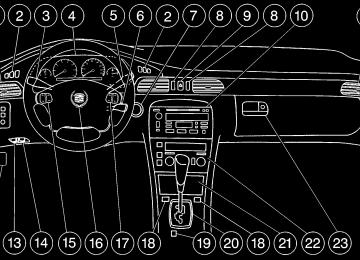- 2001 Cadillac Seville Owners Manuals
- Cadillac Seville Owners Manuals
- 1997 Cadillac Seville Owners Manuals
- Cadillac Seville Owners Manuals
- 2002 Cadillac Seville Owners Manuals
- Cadillac Seville Owners Manuals
- 1999 Cadillac Seville Owners Manuals
- Cadillac Seville Owners Manuals
- 2003 Cadillac Seville Owners Manuals
- Cadillac Seville Owners Manuals
- 1996 Cadillac Seville Owners Manuals
- Cadillac Seville Owners Manuals
- 2004 Cadillac Seville Owners Manuals
- Cadillac Seville Owners Manuals
- 1994 Cadillac Seville Owners Manuals
- Cadillac Seville Owners Manuals
- 2000 Cadillac Seville Owners Manuals
- Cadillac Seville Owners Manuals
- 1993 Cadillac Seville Owners Manuals
- Cadillac Seville Owners Manuals
- 1998 Cadillac Seville Owners Manuals
- Cadillac Seville Owners Manuals
- 1995 Cadillac Seville Owners Manuals
- Cadillac Seville Owners Manuals
- Download PDF Manual
-
These features allow both drivers to personalize their own climate control settings as well as their radio settings. For more information, see “Climate Control Personalization” and “Radio Personalization” in the Index. The outside temperature is always available for display if it has been selected for a DIC display when your vehicle is running unless an overriding DIC message appears. You can change the temperature from Fahrenheit to Celsius by pressing the ENG/MET (English/metric) button on the instrument panel. For more information on the DIC, see “DIC Messages” in the Index.
2-92
The electronic sensor can be affected by road or engine heat during idling, slow driving or when the engine is first stared after a short trip. To ensure proper automatic climate control operation, the outside air temperature display may not update as quickly as expected. This is to allow the air surrounding the outside temperature sensor to be as close to the actual outside conditions as possible. This is determined by how much time has elapsed since the vehicle has been turned off and by vehicle speed. Continuous Variable Road Sensing Suspension (CVRSS) The CVRSS automatically adjusts the ride of your vehicle. Automatic ride control is achieved through a computer used to control and monitor the suspension system. The controller receives input from various sensors to determine the proper system response. If the controller detects a problem within the system, the DIC will display a SERVICE SUSPENSION SYS message. If this message appears, have your vehicle serviced at your dealership.
Oil Life Indicator
This feature lets you know when to change the engine oil. It’s based on the engine oil temperatures and your driving patterns. To see the display, press the INFO button several times until ENGINE OIL LIFE appears. If you see 99% ENGINE OIL LIFE, 99 percent of your current oil life remains. The DIC may display a CHANGE ENGINE OIL message. Always keep a written record of the mileage and date when you changed your oil. For more information, see the Maintenance Schedule booklet. If you see CHANGE ENGINE OIL, it means the oil life is gone and you should change the oil right away. The system doesn’t check how much oil you have, so you’ll still have to check for that. To see how, see “Engine Oil” in the Index. When the oil is changed, you’ll need to reset the system. See “Oil Life Indicator, How to Reset” in the Index.
2-93
Navigation (Option) Navigation Display and Controls
This display screen is located in the center of the instrument panel. There are eight “hard” buttons and a touch sensitive screen. Your vehicle may be equipped with a turn-by-turn navigation guidance system that includes a CD ROM map media covering nine regional areas throughout the contiguous United States. In addition, the system includes intersection and freeway entrances, route planning, a programmable address book, points of interest, a list of restaurants, emergency phone numbers, and a list of hotels and motels for all of the major cities on each regional CD. The navigation system can also communicate with the radio to receive broadcast announcements on traffic, weather information and emergency alert communications. For information on how to use this system, see the “Navigation” supplement.
2-94
Section 3 Comfort Controls and Audio Systems
In this section, you’ll find out how to operate the comfort control and audio systems offered with your vehicle. Be sure to read about the particular systems supplied with your vehicle.
3-2
3-2
3-6
3-6
3-7
3-7
3-8
3-10
3-10
3-11
3-11
3-113-16
3-25
Comfort Controls Climate Control Panel Air Conditioning Heating Defrosting and Defogging Rear Window Defogger Ventilation System HVAC Steering Wheel Controls Climate Control Personalization (If Equipped) Audio Systems Setting the Clock AM-FM Stereo with Cassette Tape and Compact Disc Player AM-FM Stereo with Cassette Tape and Compact Disc Player with Radio Data Systems (RDS) and Digital Signal Processing (DSP) (If Equipped) AM-FM Stereo with Cassette Tape and MiniDisc Player with Radio Data Systems (RDS) and Digital Signal Processing (DSP) (If Equipped)
3-
3-34
3-47
3-48
3-48
3-49
3-513-52
3-52
3-53
3-53
3-54
3-55
3-55
3-56AM-FM Stereo with Cassette Tape and Radio Data Systems (RDS) with Digital Signal Processing (DSP) and CommuniportR Infotainment System (If Equipped) Radio Data Systems (RDS) Program Type (PTY) Selections Navigation/Radio System (Option) CD Adapter Kits Console-Mounted CD Changer (Option) Radio Personalization with Home and Away Feature (If Equipped) Theft-Deterrent Feature Audio Steering Wheel Controls Understanding Radio Reception Tips About Your Audio System Care of Your Cassette Tape Player Care of Your Compact Discs Care of Your Compact Disc Player Diversity Antenna System
3-1
Comfort Controls This section tells you how to make your air system work for you. Climate Control Panel
Your vehicle is equipped with a dual-zone electronic climate control system. This system can automatically adjust and control temperature, fan speed, air delivery mode, air conditioning operation and air intake. You can use the AUTO (automatic) setting or override the automatic operation by manually altering the controls. If your vehicle is equipped with the Climate Control Personalization feature, you will be able to program
3-2
your preferred climate control settings by using your remote keyless entry transmitter. See “Climate Control Personalization” in the Index. AUTO: The AUTO button will turn on the system and automatically adjust the fan blower speed, air delivery mode and temperature to your previously programmed settings. TEMP: This knob adjusts the air temperature coming through the system. Turn the TEMP knob clockwise to increase the temperature and counterclockwise to decrease the temperature. You may also press the TEMP knob to turn the system on and off. (You can turn the comfort control system on by pressing any button on the panel. The passenger’s TEMP knob only turns off the system of the passenger’s side.) Once the system is turned off, fresh air will continue to flow through the vehicle, and the system will try to maintain the previously set temperature.
Driver’s Side Temperature Knob You can control the temperature of the driver’s side independently from the passenger’s side. Turn the driver’s side TEMP knob clockwise to increase the temperature and counterclockwise to decrease the temperature.
Passenger’s Side Temperature Knob The right front passenger can control the temperature of air for both the front passenger and rear seat area. (The passenger’s and driver’s knob adjust from 60_ F (16_ C) to 90_ F (32_ C) independent of each other. It is suggested, however, that the passenger’s setting stay no more than four degrees warmer or cooler in temperature from the driver’s setting.) To turn the system on, press the passenger’s side TEMP knob. Turn the passenger’s side TEMP knob clockwise to increase the temperature and counterclockwise to decrease the temperature. Press the passenger’s side TEMP knob again to turn off the passenger’s side system. If the passenger’s side is turned off, the driver’s side will control the temperature of the entire vehicle.
Automatic Operation When the system is set for automatic operation, sensors will control the air delivery mode. Air will come from the floor, the instrument panel or windshield outlets. The fan speed will vary as the system maintains the selected temperature setting.
Be careful not to put anything over the electronic solar sensors located near the ends of the instrument panel near the windshield. These sensors are used by the automatic system to regulate temperature. To find your comfort zone, start with the 75_F (24_C) setting and allow about 30 minutes for the system to regulate. Turn the TEMP knob to adjust the temperature if necessary. If you choose 60_F (16_C), the system will remain at that maximum cooling setting and will not regulate fan speed. If you choose 90_F (32_C), the system will remain at that maximum heating setting and will not regulate fan speed. Choosing either maximum setting will not cause the system to heat or cool any faster. With the automatic setting, the air conditioning compressor cycles when needed to cool the air. In cold weather, when the system senses the need for heat, the airflow will be directed out the floor outlets. As the interior temperature approaches a desired setting, the blower speed will decrease. To maintain interior comfort, the airflow may move to the instrument panel air outlets and floor outlets (bi-level mode). On bright sunny days in cold weather, the airflow may come out of the air conditioning outlets (A/C mode) to maintain comfort and prevent stuffiness.
3-3
If your vehicle is sitting out on a hot day and you have it set on AUTO, the air will first flow out the floor outlets for a few seconds. This is normal. This is to remove hot air from the air outlets. As the air is cooled, the airflow will move through the air conditioning outlets. To avoid blowing cold air in cold weather, the system will start at reduced fan speeds until warm air is available. The length of reduction depends on the outside air temperature, engine coolant temperature or the time since the engine was last started. As the coolant warms up, the blower fan speed will gradually increase and air will flow from the heater outlets, with some airflow to the windshield to prevent fogging under most normal conditions. If you select defrost mode or a manual fan speed, this function will be skipped. If you leave your vehicle, the system will remember the control setting the next time you start your engine, except for recirculation and defrost. Each ignition cycle cancels recirculation. Defrost will change to automatic operation when the ignition is shut off and then turned back on.
Manual Operation You may manually adjust the air delivery mode, fan speed, air input and compressor operation using the following controls.
DEFROST (FRONT): Press this button to
quickly remove fog or frost from the windshield. This setting sends most of the airflow to the windshield with only a small amount to the floor outlets.
RECIRCULATION: Press this button to limit the amount of fresh air entering your vehicle. This is helpful when you are trying to cool the air quickly or limit odors entering your vehicle. In the AUTO mode, the system will use recirculation as necessary to cool the air. Pressing the recirculation button will change the operation to a manual mode and the air will recirculate non-stop. Press this button again to turn off the recirculation feature. If you notice the windows fogging, press the recirculation button to exit the recirculation mode. Recirculation is not available in the defrost mode.
3-4
A/C: Press this button to turn the air conditioning compressor on and off. When you press the button, an A/C OFF message appears on the climate control panel’s display. Press the button again and the air conditioner will return to automatic control. The system will cool and dehumidify the air inside the vehicle. In the automatic mode, the air conditioning compressor only operates when the system determines it is needed. The A/C OFF function is not available in the defrost mode. MODE: Press this button (the right or left arrow) to deliver air through the floor, instrument panel or windshield outlets. The climate control system will stay in the selected mode until the MODE button, the DEFROST button or the AUTO button is pressed again. Press the left or right arrow to cycle through the following available modes.
UPPER: This setting directs airflow through the middle instrument panel outlets. Your vehicle is equipped with a driver’s side lap cooler which will also come on when the upper vents are being used.
BI-LEVEL: This setting directs air into your vehicle in two ways. Cool air is directed to the upper portion of your body through the four instrument panel outlets while warmed air is directed to the floor.
DEFOG: This setting directs air to the floor
outlets and toward the windshield.
HEATER: This setting directs warmed air
through the floor outlets. Some warm air is diverted to the windshield to minimize fogging.
FAN: The button with the fan symbol adjusts the fan speed. Press the up arrow to increase fan speed and the down arrow to decrease fan speed. Press the AUTO button to set the fan speed for automatic operation. If it is cold outside, the blower may not run in the maximum high fan speed right away. The system checks the temperature of the engine coolant to assure it is warm enough to provide heat. When the engine coolant is warm, the controller allows the fan to gradually increase to a higher speed. This prevents cold air from blowing into the passenger’s compartment. Selecting a manual fan speed will override this feature.
3-5
Air Conditioning On hot days, open the windows long enough to let hot inside air escape. This reduces the time it takes for your vehicle to cool down. Then keep your windows closed for the air conditioner to work its best. Your A/C setting may be adjusted automatically or manually. It may also be set separately on the passenger’s side from the driver’s side. See “Climate Control Panel” earlier in this section. Heating Adjust the interior temperature to a comfortable level and if the fan speed needs adjusting, press the up or down arrow. Adjusting the fan speed will cancel the cold air delay. Outside air will be brought in and sent through the floor, air conditioning or bi-level outlets. The heater works best if you keep your windows closed while using it. In automatic operation, your fan will not run at high speed to minimize warm-up time.
Electronic Solar Sensor
The sensor monitors the sun’s solar radiation and is located near the end of the instrument panel near the windshield. The climate control panel uses this information to automatically make the necessary temperature and airflow adjustments to maintain your comfort. The climate control system may supply cooler air to one side of your vehicle, if that side is facing the sun. Be careful not to put anything over the sensor on top of the instrument panel.
3-6
Defrosting and Defogging Use defrost (front) on cool and humid days to keep the windshield and side windows clear. This setting will remove fog or ice from the windshield quickly in extremely humid or cold conditions. If you desire to have more air on your feet, turn the control to the defog mode. You may do this by pressing the right or left arrow on the MODE button. Press the up or down arrow on the fan button to control the blower speed. You may also adjust the temperature by turning the TEMP knob. The recirculation mode and the A/C OFF message are not available in the defrost mode. Rear Window Defogger
The grid lines you see on the rear window warm the glass. Press this button to turn on the rear defogger.
With it, the rear window and both outside rearview mirrors are heated. The light on the button will come on while the system is activated. The system will automatically shut off after 10 minutes. If further defogging is desired, press the button again. The system will automatically shut off after five minutes for any cycles after the initial activation. Note: The lines along the top of the window are for the diversity antenna and are not intended to defog the rear window. Do not attach a temporary vehicle license, tape or decals across the defogger grid on the rear window.
NOTICE:
Scraping the inside of your rear window could cut and damage the heating grids. Your warranty would not cover this damage. Don’t put decals there because you might have to scrape them off.
3-7
Ventilation System Your vehicle’s flow-through ventilation system supplies outside air into the vehicle when it is moving. Outside air will also enter the vehicle when the heater or the air conditioning fan is running.
Rear Ventilation
The direction and quantity of airflow for the rear seats can also be adjusted at the back of the console. Heater outlets are located under the front seat to warm the feet of rear passengers. Move the fan lever to adjust the blower speed from LO to HI. Adjust the knob to direct the air flow. To reduce airflow to the rear outlets, slide the fan lever all the way to the left. Turning the knob to OFF will completely stop airflow, no matter where the fan blower control is set.
The front outlets are located in the center and at each side of the instrument panel. You can adjust the direction of airflow by moving the center control levers or you can stop the airflow by moving the control dial located on each outlet downward.
3-8
Ventilation Tips D Keep the hood and front air inlet free of ice, snow or
any other obstruction (such as leaves). The heater and defroster will work far better, reducing the chance of fogging the inside of the windows. D Keep the air path under the front seats clear of
objects. This helps circulate air throughout your vehicle.
Passenger Compartment Air Filter Passenger compartment air, both outside air and recirculated air, is routed through a passenger compartment filter, which is part of a three-piece filter system. The carbon-treated filter removes certain contaminants from the air, including pollen and dust particles. Reductions in airflow, which may occur more quickly in dusty areas, indicate that the filter needs to be replaced early.
The filter is located inside the air control module, with an access panel under the instrument panel near the accelerator pedal. The filter should be replaced as part of routine scheduled maintenance. See the Maintenance Schedule booklet for replacement intervals. See your dealer for details on changing the filter. Your vehicle will not be damaged if you choose not to replace the filter once the old one is removed.
3-9
HVAC Steering Wheel Controls
Some heating and cooling controls can be adjusted at the steering wheel. Other touch controls operate some audio controls. See “Audio Steering Wheel Controls” in the Index.
TEMP: Press the up arrow on the control to increase the temperature and the down arrow to decrease temperature. FAN: Press the up arrow on the control to increase the fan speed and the down arrow to decrease fan speed.
Climate Control Personalization (If Equipped) With this feature, your vehicle will recall the latest climate control settings as adjusted the last time your vehicle was operated. These settings include the set temperatures for driver and passenger, air conditioning, mode and fan speed. (This feature does not recall recirculation or defrost modes.) This feature allows two different drivers to store and recall their own climate control settings. The settings recalled by the climate control system are determined by which Remote Keyless Entry (RKE) transmitter (“1” or “2”) was used to enter the vehicle. The number on the back of the RKE transmitter corresponds to driver 1 or to driver 2. After any button is pressed on the RKE transmitter or the key is placed in the ignition, the climate control settings will automatically adjust to where they were last set. The settings can also be changed by briefly pressing buttons 1 or 2 located on the driver’s door.
3-10
AM-FM Stereo with Cassette Tape and Compact Disc Player
Audio Systems Your audio system has been designed to operate easily and give years of listening pleasure. You will get the most enjoyment out of it if you acquaint yourself with it first. Find out what your audio system can do and how to operate all its controls, to be sure you’re getting the most out of the advanced engineering that went into it. Setting the Clock Press and hold HR or MN until the time display begins to change. Release the button as you get close to the correct time. The time may be set anytime the clock is displayed. There is a two-second delay before the clock goes into time-set mode.
Playing the Radio PWR/VOL: Press this knob lightly to turn the system on. Press the knob again to turn the system off. To increase volume, turn the knob clockwise. Turn it counterclockwise to decrease volume. HR or MN: Display the time with the ignition off by pressing this button.
3-11
SOURCE: Press this button to select a source. Sources include cassette and compact disc. The audio source must be loaded to play. Available loaded sources are shown on the display. If a source is being used, it will be underlined on the display. If none of the audio sources are loaded, NO SOURCE LOADED will appear on the display. Press this button again or press BAND to switch back to the radio. MUTE: Press this button to silence the system. Press it again to turn on the sound.
Finding a Station BAND: Press this button to select AM, FM1 or FM2. TUNE SEEK: When this button is pressed it has two positions. Press this button to the first position to manually tune to higher or lower stations. If this button is held at the first position for a few seconds, the radio will continue tuning until this button is released. Press this button to the second position and release to seek to the next higher or lower radio station. SCAN: Press this button for less than two seconds to scan radio stations. The radio will go to a station, stop for five seconds, then go on to the next station. Press this button again to stop scanning.
PUSHBUTTONS: The six numbered pushbuttons let you return to your favorite stations and associated tone settings. You can set up to 18 stations (six AM, six FM1
and six FM2). Just: 1. Turn the radio on. 2. Press BAND to select AM, FM1 or FM2. 3. Tune in the desired station. 4. Press and hold one of the six numbered buttons for more than two seconds until you hear a beep. Whenever you press that numbered button for less than two seconds, the station you set will return.5. Repeat the steps for each pushbutton. When battery power is removed and later applied, you will not have to reset your radio presets because the radio remembers them. PRESET SCAN: Press and hold SCAN for more than two seconds until you hear a beep to listen to each of your preset stations for five seconds. The radio will go to the first preset station stored on your pushbuttons, stop for five seconds, then go on to the next preset station. Press SCAN again to stop scanning. If a preset station has weak reception, the radio will not stop at the preset station.
3-12
Setting the Tone TONE: Press and release this button until the desired tone control (BASS, TREBLE or MIDRANGE) is found. The radio keeps separate tone settings for each band, each preset and each source. LEVEL: After selecting the desired tone control, press the plus (+) or minus (-) symbol on this button to select the desired level. To save the tone settings for your presets, press and hold the numbered button for the desired preset for more than two seconds until you hear a beep.
Adjusting the Speakers
SPEAKER: Press and release this button until the
desired BALANCE or FADE control is found. LEVEL: After selecting the desired BALANCE or FADE control, press the plus (+) or minus (-) symbol on this button to select the desired level.
Playing a Cassette Tape With the radio on, insert a cassette tape. The tape will begin playing as soon as it is inserted. When one side of your cassette tape is done playing, auto reverse plays the
other side of your cassette tape. Cassette tapes may be loaded with the radio off but they will not start playing until the radio is on. If you want to insert a cassette tape when the ignition is off, first press the eject button. While the tape is playing, use the VOL, TONE, LEVEL, and SPEAKER controls just as you do for the radio. Other controls may have different functions when a tape is inserted. The display will show an underlined tape symbol. TAPE PLAY will appear on the display when a tape is playing, with an arrow to indicate which side of the tape is playing. If an error occurs while trying to play a cassette tape, it could be that: D The cassette tape is tight and the cassette player
cannot turn the hubs of the tape. Hold the cassette tape with the open end down and try turning the right hub counterclockwise with a pencil. Flip the tape over and repeat. If the hubs do not turn easily, your cassette tape may be damaged and should not be used in the player. Try a new tape to be sure your player is working properly.
D The cassette tape is broken. (Check to see if your
tape is broken. Try a new tape.)
3-13
RW: Press the left arrow to rewind the tape rapidly. The radio will play while the tape rewinds. You may use your station pushbuttons to tune to another radio station while in RW mode. Press the left arrow again to return to playing speed. FF: Press the right arrow to fast forward to another part of the tape. The radio will play while the tape advances. You may use your station pushbuttons to tune to another radio station while in FF mode. Press the right arrow again to return to playing speed. TUNE SEEK: When this button is pressed, it has two positions. This button works the same, whether it is pressed to the first or second position. Press this button to seek to the next or previous selection on the tape. Your tape must have at least three seconds of silence between each selection for TUNE SEEK to work. The sound will mute while seeking. SCAN: Press this button to listen to selections for a few seconds. The tape will go to a selection, stop for a few seconds, then go on to the next selection. Press this button again to stop scanning.
SIDE: Press this button to change the side of the tape that is playing.
EJECT: Press the upward triangle button to
the right of the cassette tape player to remove a tape. The radio will play. Eject may be activated with the radio off and/or the ignition off. CLEAN TAPE: If this message appears on the display, the cassette tape player needs to be cleaned. It will still play tapes, but you should clean it as soon as possible to prevent damage to the tapes and player. See “Care of Your Cassette Tape Player” in the Index. After you clean the player, press and hold the eject button for three seconds to reset the CLEAN TAPE indicator. Your cassette tape player automatically reduces background noise. Dolby Noise Reduction is manufactured under a license from Dolby Laboratories Licensing Corporation. Dolby and the double-D symbol are trademarks of Dolby Laboratories Licensing Corporation. Auto CrO2 allows the cassette tape player to adjust to the type of cassette tape for clearer sound for CrO2
cassette tapes.3-14
Playing a Compact Disc Insert a disc partway into the slot, label side up. The player will pull it in. If the ignition and the radio are on and the underlined compact disc symbol appears on the display, the disc will begin playing. Compact discs may be loaded with the radio off but they will not start playing until the radio is on. If you want to insert a disc when the ignition is off, first press the eject button. The integral CD player can play the smaller 8 cm compact discs. Full-size compact discs and the smaller compact discs are loaded in the same manner. If you’re driving on a very rough road or if it’s very hot, the disc may not play. If the disc comes out, it could be that: D The disc is upside down. D It is dirty, scratched or wet. D The air is very humid. (If so, wait about an hour
and try again.)
If any error occurs repeatedly or if an error can’t be corrected, please contact your dealer.
RW: Press and hold the left arrow to reverse the compact disc. Release it to return to playing speed. FF: Press and hold the right arrow to fast forward to another part of the compact disc. Release it to return to playing speed. TUNE SEEK: When this button is pressed, it has two positions. This button works the same, whether it is pressed to the first or second position. Press this button to seek to the next or previous selection on the compact disc. SCAN: Press this button to listen to selections for a few seconds. The compact disc will go to a selection, stop for a few seconds, then go on to the next selection. Press this button again to stop scanning. RDM: Press this button to hear the tracks in random, rather than sequential, order. Press RDM again to turn off random play.
EJECT: Press the upward triangle button to the right of the CD player to remove a compact disc. The radio will play. Eject may be activated with the radio off and/or the ignition off.
3-15
AM-FM Stereo with Cassette Tape and Compact Disc Player with Radio Data Systems (RDS) and Digital Signal Processing (DSP) (If Equipped)
Playing the Radio PWR/VOL: Press this knob lightly to turn the system on. Press the knob again to turn the system off. To increase volume, turn the knob clockwise. Turn it counterclockwise to decrease volume.
3-16
AVC: Your system has a feature called Automatic Volume Control (AVC). With AVC, your audio system monitors the noise in the vehicle. Then, AVC automatically adjusts the volume level so that it always sounds the same to you. To use AVC, press and hold the TONE button until AUTO VOLUME CONTROL OFF appears on the display. Then press the LEVEL plus (+) symbol. AUTO VOLUME CONTROL ON will appear on the display. AVC VOLUME will appear on the display any time you adjust the volume while AVC is on. To turn AVC off, press and hold the TONE button until AUTO VOLUME CONTROL ON appears on the display. Then press the LEVEL minus (-) symbol. AUTO VOLUME CONTROL OFF will appear on the display. HR or MN: Display the time with the ignition off by pressing this button. SOURCE: Press this button to select a source. Sources include cassette and compact disc. The audio source must be loaded to play. Available loaded sources are shown on the display. If a source is being used, it will be underlined on the display. If none of the audio sources are loaded, NO SOURCE LOADED will appear on the display. Press this button again or press BAND to switch back to the radio.
Finding a Station BAND: Press this button to select AM, FM1, FM2 or weather. TUNE SEEK: When this button is pressed it has two positions. Press this button to the first position to manually tune to higher or lower stations. If this button is held at the first position for a few seconds, the radio will continue tuning until this button is released. Press this button to the second position and release to seek to the next higher or lower radio station. SCAN: Press this button for less than two seconds to scan radio stations. The radio will go to a station, stop for five seconds, then go on to the next station. Press this button again to stop scanning. PUSHBUTTONS: The six numbered pushbuttons let you return to your favorite stations and associated tone and DSP settings. The RDS PTY mode must be off to use this mode. You can set up to 24 stations (six AM, six FM1, six FM2 and six weather). Just:
1. Turn the radio on. 2. Press BAND to select AM, FM1, FM2 or weather. 3. Tune in the desired station. 4. Press and hold one of the six numbered buttons for
more than two seconds. Whenever you press that numbered button for less than two seconds, the station you set will return.
5. Repeat the steps for each pushbutton. When battery power is removed and later applied, you will not have to reset your radio presets because the radio remembers them. PRESET SCAN: Press and hold SCAN for more than two seconds until you hear a beep to listen to each of your preset stations for five seconds. The radio will go to the first preset station stored on your pushbuttons, stop for five seconds, then go on to the next preset station. Press SCAN again to stop scanning. If a preset station has weak reception, the radio will not stop at the preset station.
3-17
RDS (1): With RDS off, press the RDS SELECT button, followed by this button to turn RDS on. The RDS display will turn on. You must have RDS on to use the new RDS functions. The RDS display will also turn on if one of the other RDS function buttons has been pressed on. If you are tuned to a station broadcasting RDS information, the station’s call letters and Program Type (PTY) will replace the station’s frequency on the display. After five seconds, the program type will be replaced on the display by the station’s program type name. The program type and program type name may be the same or different. Press BAND to recall the frequency and program type displays. If the radio is tuned to a station that is not broadcasting RDS information, the station’s frequency will remain on the display. While RDS is on, the radio will search for a stronger station in the network when a station gets too weak for listening. Press the RDS SELECT button, followed by this button again to turn RDS off. All RDS functions will be turned off.
Using RDS Mode Your audio system is equipped with Radio Data Systems (RDS). RDS mode gives you many useful new features. When RDS is on, the radio can: D seek only to stations with the types of programs you
want to listen to,
D seek to stations with traffic announcements, D receive announcements concerning local and
national emergencies,
D receive and display messages from radio stations and D search for a stronger station when a station is too
weak for listening.
RDS features are only available for use on FM stations which broadcast RDS information.
RDS SELECT: Press this button to use the
alternate RDS functions (RDS, TA, MSG, PTY and tPTYu) located on the six numbered pushbuttons. RDS SELECT: will appear on the display. The alternate RDS functions are only available when you are using the FM band of your radio.
3-18
REGION: You can also use the RDS button to access the region function. When an RDS station becomes weak, this function searches for a stronger station within the same network. A network can span a great distance. One network can have stations spread across a country or continent. Each network breaks down into regions. With regions, local news items like weather and traffic are available to you. When the region function is on, the radio only searches for stations in the same network and region. You can only use the region function when RDS is already on. Press the RDS SELECT button. Then press and hold the RDS button for two seconds. REGION: ON will appear on the display. While REGION: ON appears on the display, press the RDS button again to turn the region function off. REGION: OFF will appear on the display. The region function can be turned on again by pressing the RDS button. TA (2): Press the RDS SELECT button, followed by this button to receive traffic announcements. The radio will turn on the TA display. TP will appear on the display if the tuned station broadcasts traffic announcements. You may also receive traffic announcements from stations in the network related to the tuned station. If the current tuned station does not broadcast traffic announcements, the radio will seek to a
station which does. When the radio finds a station which broadcasts traffic announcements, it will stop. If no station is found, NONE FOUND will appear on the display and the TA icon will turn off. When SEEK or SCAN is pressed with the traffic announcement function on, the radio will only stop at stations which broadcast traffic announcements. While a traffic announcement plays, the radio uses a special type of volume called TA volume. To increase TA volume, turn the PWR/VOL knob clockwise. Turn it counterclockwise to decrease volume. TA VOLUME will appear on the display while the volume is being adjusted. When a traffic announcement comes on the tuned radio station or a related network station, you will hear it, even if the volume is muted or a cassette tape or compact disc is playing. If the radio tunes to a related network station for a traffic announcement, it will return to the original station when the announcement is finished. If the cassette tape or compact disc player was being used, the tape or compact disc will stay in the player and resume play at the point where it stopped. Press the RDS SELECT button, followed by this button again to turn TA off.
3-19
MSG (3): When RDS is on, if the current station has a message, MSG will appear on the display. Press the RDS SELECT button, followed by this button to see the message. If the whole message does not appear on the display, parts of the message will appear every three seconds until the message is completed. To see the parts of the message faster than every three seconds, press this button again. A new group of words will appear on the display. Once the complete message has been displayed, MSG will disappear from the display until another new MSG is received. PTY (4): This button is used to turn on and off Program Type (PTY) seeks and scans. Press the RDS SELECT button, followed by this button. The PTY display will turn on. RDS SELECT: PTY NEWS will appear on the display for three seconds. (The PTY shown will be the last PTY selected.) Press the RDS SELECT button, followed by this button again to turn the PTY display off. tPTYu (5) (6): With RDS on, press the RDS SELECT button, followed by t or u. The PTY display will turn on, if it is not already on. RDS SELECT: PTY NEWS will appear on the display for three seconds. (The PTY shown will be the last PTY selected.) While this message is displayed, use t and u to move up and down the
PTY list. If you pause on a PTY for three seconds, PRESET PTY: NEWS will appear on the display. While this message is displayed, you can save the PTY in a preset by pressing one of the six numbered pushbuttons until you hear a beep. Allow three seconds for the message to disappear if you do not want to save the PTY in a preset. See “Radio Data Systems (RDS) Program Type (PTY) Selections” in the Index. When the PTY display is on, press SEEK and SCAN to find radio stations of the PTY you want to listen to. The last PTY selected will be used for seek and scan modes. If a station with the selected PTY is not found, NONE FOUND will appear on the display. If both PTY and TA are on, the radio will search for stations with traffic announcements and the selected PTY. PUSHBUTTONS: The six numbered pushbuttons let you return to your favorite Program Types (PTYs). These buttons have factory PTY presets. See “Radio Data Systems (RDS) Program Type (PTY) Selections” in the Index. You can set up to 12 PTYs (six FM1 and six FM2). Just: 1. Turn PTY on. 2. Press BAND to select FM1 or FM2.
3-20
3. Tune in an RDS station with the PTY you desire. 4. Press and hold one of the six numbered buttons for more than two seconds until you hear a beep. Whenever you press that numbered button for less than two seconds, the PTY you set will return.
5. Repeat the steps for each pushbutton. When battery power is removed and later applied, you will not have to reset your RDS presets because the radio remembers them. HR or MN: Press the RDS SELECT button, followed by one of these buttons to display the time for the current station. STATION TIME IS will be displayed. If a time has not been sent to the radio, NO STATION TIME will be displayed. If you have recently tuned to the station, you may need to wait a minute before the time is available to the radio. To set the clock to the current displayed station time, press and hold HR or MN until TIME UPDATED is displayed. There is a two second delay before the time is updated. RDS mode does not have to be on to use this function, but you must be tuned to an FM RDS station.
ALERT: This type of announcement warns of national or local emergencies. You will not be able to turn off alert announcements. Alert announcements will come on even if RDS mode is turned off. ALERT appears on the display when an alert announcement plays. The radio uses TA volume during these announcements. To increase volume, turn the PWR/VOL knob clockwise. Turn it counterclockwise to decrease volume. TA VOLUME will appear on the display while the volume is being adjusted. When an alert announcement comes on the tuned radio station or a related network station, you will hear it, even if the volume is muted or a cassette tape or compact disc is playing. If the radio tunes to a related network station for an alert announcement, it will return to the original station when the announcement is finished. If the cassette tape or compact disc player is playing, play will stop for the announcement and resume when the announcement is finished.
Setting the Tone TONE: Press and release this button until the desired tone control (BASS, TREBLE or MIDRANGE) is found. The radio keeps separate tone settings for each band, preset (except weather band presets) and source.
3-21
LEVEL: After selecting the desired tone control, press the plus (+) or minus (-) symbol on this button to select the desired level. To save the tone settings for your presets, press and hold the numbered button for the desired preset for more than two seconds until you hear a beep.
Using DSP Mode D DSP: The Digital Signal Processing (DSP) feature is used to provide a choice of four different listening experiences: TALK, FRONT SEAT, AMBIENCE and SPACIOUS. DSP can be used while listening to the radio, the cassette tape player or the CD player. Press this button to turn DSP on. Press and release this button until you reach the desired selection. To turn DSP off, press and hold this button until DSP OFF appears on the display. When DSP OFF is displayed, the system will provide the best overall BoseR performance. The radio keeps separate DSP settings for each band (except weather band, which is always set to TALK), preset and source.
D TALK: This setting is used when listening to
non-musical material such as news, talk shows, sports broadcasts and books on tape. TALK makes spoken words sound very clear.
D FRONT SEAT: This setting adjusts the audio to
give the front seat occupants the best possible sound qualities. FRONT SEAT can be used at any time for any material. Rear seat passengers in the vehicle may not get the same effect.
D AMBIENCE: This setting is used to enhance the
stereo effect.
D SPACIOUS: This setting is used to make the
listening space seem larger.
Adjusting the Speakers TONE: Press and release this button until the desired BALANCE or FADE control is found. LEVEL: After selecting the desired BALANCE or FADE control, press the plus (+) or minus (-) symbol on this button to select the desired level.
3-22
Playing a Cassette Tape With the radio on, insert a cassette tape. The tape will begin playing as soon as it is inserted. When one side of your cassette tape is done playing, auto reverse plays the other side of your cassette tape. Cassette tapes may be loaded with the radio off but they will not start playing until the radio is on. If you want to insert a cassette tape when the ignition is off, first press the eject button. While the tape is playing, use the VOL, TONE, LEVEL and DSP controls just as you do for the radio. Other controls may have different functions when a tape is inserted. The display will show an underlined tape symbol. TAPE PLAY will appear on the display when a tape is playing, with an arrow to indicate which side of the tape is playing. If an error occurs while trying to play a cassette tape, it could be that: D The cassette tape is tight and the cassette player
cannot turn the hubs of the tape. Hold the cassette tape with the open end down and try turning the right hub counterclockwise with a pencil. Flip the tape over and repeat. If the hubs do not turn easily, your cassette tape may be damaged and should not be used in the player. Try a new tape to be sure your player is working properly.
D The cassette tape is broken. (Check to see if your
tape is broken. Try a new tape.)
RW: Press the left arrow to rewind the tape rapidly. The radio will play while the tape rewinds. You may use your station pushbuttons to tune to another radio station while in RW mode. Press the left arrow again to return to playing speed. FF: Press the right arrow to fast forward to another part of the tape. The radio will play while the tape advances. You may use your station pushbuttons to tune to another radio station while in FF mode. Press the right arrow again to return to playing speed. TUNE SEEK: When this button is pressed, it has two positions. This button works the same, whether it is pressed to the first or second position. Press this button to seek to the next or previous selection on the tape. Your tape must have at least three seconds of silence between each selection for TUNE SEEK to work. The sound will mute while seeking. SCAN: Press this button to listen to selections for a few seconds. The tape will go to a selection, stop for a few seconds, then go on to the next selection. Press this button again to stop scanning. SIDE: Press this button to change the side of the tape that is playing.
3-23
EJECT: Press the upward triangle button to
the right of the cassette tape player to remove a tape. The radio will play. Eject may be activated with the radio off and/or the ignition off. CLEAN TAPE: If this message appears on the display, the cassette tape player needs to be cleaned. It will still play tapes, but you should clean it as soon as possible to prevent damage to the tapes and player. See “Care of Your Cassette Tape Player” in the Index. After you clean the player, press and hold the eject button for three seconds to reset the CLEAN TAPE indicator. The radio will display CLEAN TAPE MSG CLEARED to show that the indicator was reset. Your cassette tape player automatically reduces background noise. Dolby Noise Reduction is manufactured under a license from Dolby Laboratories Licensing Corporation. Dolby and the double-D symbol are trademarks of Dolby Laboratories Licensing Corporation. Auto CrO2 allows the cassette tape player to adjust to the type of cassette tape for clearer sound for CrO2
cassette tapes.Playing a Compact Disc Insert a disc partway into the slot, label side up. The player will pull it in. If the ignition and the radio are on and the underlined compact disc symbol appears on the display, the disc will begin playing. Compact discs may be loaded with the radio off but they will not start playing until the radio is on. If you want to insert a disc when the ignition is off, first press the eject button. The integral CD player can play the smaller 8 cm compact discs. Full-size compact discs and the smaller compact discs are loaded in the same manner. If you’re driving on a very rough road or if it’s very hot, the disc may not play. If the disc comes out, it could be that: D The disc is upside down. D It is dirty, scratched or wet. D The air is very humid. (If so, wait about an hour
and try again.)
If any error occurs repeatedly or if an error can’t be corrected, please contact your dealer.
3-24
RW: Press and hold the left arrow to reverse the compact disc. Release it to return to playing speed. FF: Press and hold the right arrow to fast forward to another part of the compact disc. Release it to return to playing speed. TUNE SEEK: When this button is pressed, it has two positions. This button works the same, whether it is pressed to the first or second position. Press this button to seek to the next or previous selection on the compact disc. SCAN: Press this button to listen to selections for a few seconds. The compact disc will go to a selection, stop for a few seconds, then go on to the next selection. Press this button again to stop scanning. RDM: Press this button to hear the tracks in random, rather than sequential, order. Press RDM again to turn off random play.
EJECT: Press the upward triangle button to the right of the compact disc player to remove a compact disc. The radio will play. Eject may be activated with the radio off and/or the ignition off.
AM-FM Stereo with Cassette Tape and MiniDisc Player with Radio Data Systems (RDS) and Digital Signal Processing (DSP) (If Equipped)
Playing the Radio PWR/VOL: Press this knob lightly to turn the system on. Press the knob again to turn the system off. To increase volume, turn the knob clockwise. Turn it counterclockwise to decrease volume.
3-25
AVC: Your system has a feature called Automatic Volume Control (AVC). With AVC, your audio system monitors the noise in the vehicle. Then, AVC automatically adjusts the volume level so that it always sounds the same to you. To use AVC, press and hold the TONE button until AUTO VOLUME CONTROL OFF appears on the display. Then press the LEVEL plus (+) symbol. AUTO VOLUME CONTROL ON will appear on the display. AVC VOLUME will appear on the display any time you adjust the volume while AVC is on. To turn AVC off, press and hold the TONE button until AUTO VOLUME CONTROL ON appears on the display. Then press the LEVEL minus (-) symbol. AUTO VOLUME CONTROL OFF will appear on the display. HR or MN: Display the time with the ignition off by pressing this button. SOURCE: Press this button to select a source. Sources include cassette and MiniDisc. The audio source must be loaded to play. Available loaded sources are shown on the display. If a source is being used, it will be underlined on the display. If none of the audio sources are loaded, NO SOURCE LOADED will appear on the display. Press this button again or press BAND to switch back to the radio.
Finding a Station BAND: Press this button to select AM, FM1, FM2 or weather. TUNE SEEK: When this button is pressed it has two positions. Press this button to the first position to manually tune to higher or lower stations. If this button is held at the first position for a few seconds, the radio will continue tuning until this button is released. Press this button to the second position and release to seek to the next higher or lower radio station. SCAN: Press this button for less than two seconds to scan radio stations. The radio will go to a station, stop for five seconds, then go on to the next station. Press this button again to stop scanning. PUSHBUTTONS: The six numbered pushbuttons let you return to your favorite stations and associated tone and DSP settings. The RDS PTY mode must be off to use this mode. You can set up to 24 stations (six AM, six FM1, six FM2 and six weather). Just: 1. Turn the radio on. 2. Press BAND to select AM, FM1, FM2 or weather. 3. Tune in the desired station.
3-26
4. Press and hold one of the six numbered buttons for more than two seconds until you hear a beep. Whenever you press that numbered button for less than two seconds, the station you set will return.
5. Repeat the steps for each pushbutton. When battery power is removed and later applied, you will not have to reset your radio presets because the radio remembers them. PRESET SCAN: Press and hold SCAN for more than two seconds until you hear a beep to listen to each of your preset stations for five seconds. The radio will go to the first preset station stored on your pushbuttons, stop for five seconds, then go on to the next preset station. Press SCAN again to stop scanning. If a preset station has weak reception, the radio will not stop at the preset station.
Using RDS Mode Your audio system is equipped with Radio Data Systems (RDS). RDS mode gives you many useful new features. When RDS is on, the radio can: D seek only to stations with the types of programs you
want to listen to,
D seek to stations with traffic announcements,
D receive announcements concerning local and
national emergencies,
D receive and display messages from radio stations and D search for a stronger station when a station is too
weak for listening.
RDS features are only available for use on FM stations which broadcast RDS information.
RDS SELECT: Press this button to use the
alternate RDS functions (RDS, TA, MSG, PTY and tPTYu) located on the six numbered pushbuttons. RDS SELECT will appear on the display. The alternate RDS functions are only available when you are using the FM band of your radio. RDS (1): With RDS off, press the RDS SELECT button, followed by this button to turn RDS on. The RDS display will turn on. You must have RDS on to use the new RDS functions. The RDS display will also turn on if one of the other RDS function buttons has been pressed on. If you are tuned to a station broadcasting RDS information, the station’s call letters and Program Type (PTY) will replace the station’s frequency on the display. After five seconds, the program type will be replaced on the display by the station’s program type name. The program type and program type name may be the same or different. Press BAND to recall the frequency and program type displays.
3-27
If the radio is tuned to a station that is not broadcasting RDS information, the station’s frequency will remain on the display. While RDS is on, the radio will search for a stronger station in the network when a station gets too weak for listening. Press the RDS SELECT button, followed by this button again to turn RDS off. All RDS functions will be turned off. REGION: You can also use the RDS button to access the region function. When an RDS station becomes weak, this function searches for a stronger station within the same network. A network can span a great distance. One network can have stations spread across a country or continent. Each network breaks down into regions. With regions, local news items like weather and traffic are available to you. When the region function is on, the radio only searches for stations in the same network and region. You can only use the region function when RDS is already on. Press the RDS SELECT button. Then press and hold the RDS button for two seconds. REGION: ON will appear on the display. While REGION: ON appears on the display, press the RDS button again to turn the region function off. REGION: OFF will appear on the display. The region function can be turned on again by pressing the RDS button.
TA (2): Press the RDS SELECT button, followed by this button to receive traffic announcements. The radio will turn on the TA display. TP will appear on the display if the tuned station broadcasts traffic announcements. You may also receive traffic announcements from stations in the network related to the tuned station. If the current tuned station does not broadcast traffic announcements, the radio will seek to a station which does. When the radio finds a station which broadcasts traffic announcements, it will stop. If no station is found, NONE FOUND will appear on the display. When SEEK or SCAN is pressed with the traffic announcement function on, the radio will only stop at stations which broadcast traffic announcements. While a traffic announcement plays, the radio uses a special type of volume called TA volume. To increase TA volume, turn the PWR/VOL knob clockwise. Turn it counterclockwise to decrease volume. TA VOLUME will appear on the display while the volume is being adjusted. When a traffic announcement comes on the tuned radio station or a related network station, you will hear it, even if the volume is muted or a cassette tape or MiniDisc is playing. If the radio tunes to a related network station for a traffic announcement, it will return
3-28
to the original station when the announcement is finished. If the cassette tape or MiniDisc player was being used, the tape or MiniDisc will stay in the player and resume play at the point where it stopped. Press the RDS SELECT button, followed by this button again to turn TA off. MSG (3): When RDS is on, if the current station has a message, MSG will appear on the display. Press the RDS SELECT button, followed by this button to see the message. If the whole message does not appear on the display, parts of the message will appear every three seconds until the message is completed. To see the parts of the message faster than every three seconds, press this button again. A new group of words will appear on the display. Once the complete message has been displayed, MSG will disappear from the display until another new MSG is received. PTY (4): This button is used to turn on and off Program Type (PTY) seeks and scans. Press the RDS SELECT button, followed by this button. The PTY display will turn on. RDS SELECT: PTY NEWS will appear on the display for three seconds. (The PTY shown will be the last PTY selected.) Press the RDS SELECT button, followed by this button again to turn the PTY display off.
tPTYu (5) (6): With RDS on, press the RDS SELECT button, followed by t or u. The PTY display will turn on, if it is not already on. RDS SELECT: PTY NEWS will appear on the display for three seconds. (The PTY shown will be the last PTY selected.) While this message is displayed, use t and u to move up and down the PTY list. If you pause on a PTY for three seconds, PRESET PTY: NEWS will appear on the display. While this message is displayed, you can save the PTY in a preset by pressing one of the six numbered pushbuttons until you hear a beep. Allow three seconds for the message to disappear if you do not want to save the PTY in a preset. See “Radio Data Systems (RDS) Program Type (PTY) Selections” in the Index. When the PTY display is on, press SEEK and SCAN to find radio stations of the PTY you want to listen to. The last PTY selected will be used for seek and scan modes. If a station with the selected PTY is not found, NONE FOUND will appear on the display. If both PTY and TA are on, the radio will search for stations with traffic announcements and the selected PTY.
3-29
PUSHBUTTONS: The six numbered pushbuttons let you return to your favorite Program Types (PTYs). These buttons have factory PTY presets. See “Radio Data Systems (RDS) Program Type (PTY) Selections” in the Index. You can set up to 12 PTYs (six FM1 and six FM2). Just: 1. Turn PTY on. 2. Press BAND to select FM1 or FM2. 3. Tune in an RDS station with the PTY you desire. 4. Press and hold one of the six numbered buttons for more than two seconds until you hear a beep. Whenever you press that numbered button for less than two seconds, the PTY you set will return.
5. Repeat the steps for each pushbutton. When battery power is removed and later applied, you will not have to reset your RDS presets because the radio remembers them. HR or MN: Press the RDS SELECT button, followed by one of these buttons to display the time for the current station. STATION TIME IS will be displayed. If a time has not been sent to the radio, NO STATION TIME will be displayed. If you have recently tuned to
the station, you may need to wait a minute before the time is available to the radio. To set the clock to the current displayed station time, press and hold HR or MN until TIME UPDATED is displayed. There is a two second delay before the time is updated. RDS mode does not have to be on to use this function, but you must be tuned to an FM RDS station. ALERT: This type of announcement warns of national or local emergencies. You will not be able to turn off alert announcements. Alert announcements will come on even if RDS mode is turned off. ALERT appears on the display when an alert announcement plays. The radio uses TA volume during these announcements. To increase volume, turn the PWR/VOL knob clockwise. Turn it counterclockwise to decrease volume. TA VOLUME will appear on the display while the volume is being adjusted. When an alert announcement comes on the tuned radio station or a related network station, you will hear it, even if the volume is muted or a cassette tape or MiniDisc is playing. If the radio tunes to a related network station for an alert announcement, it will return to the original station when the announcement is finished. If the cassette tape or MiniDisc player is playing, play will stop for the announcement and resume when the announcement is finished.
3-30
Setting the Tone TONE: Press and release this button until the desired tone control (BASS, TREBLE or MIDRANGE) is found. The radio keeps separate tone settings for each band, preset (except weather band presets) and source. LEVEL: After selecting the desired tone control, press the plus (+) or minus (-) symbol on this button to select the desired level. To save the tone settings for your presets, press and hold the numbered button for the desired preset for more than two seconds until you hear a beep.
Using DSP Mode DSP: The Digital Signal Processing (DSP) feature is used to provide a choice of four different listening experiences: TALK, FRONT SEAT, AMBIENCE and SPACIOUS. DSP can be used while listening to the radio, the cassette tape player or the MiniDisc player. Press this button to turn DSP on. Press and release this button until you reach the desired selection. To turn DSP off, press and hold this button until DSP OFF appears on the display. When DSP OFF is displayed, the system will provide the best overall Bose performance. The radio keeps separate DSP settings for each band (except weather band, which is always set to TALK), preset and source.
D TALK: This setting is used when listening to
non-musical material such as news, talk shows, sports broadcasts and books on tape. TALK makes spoken words sound very clear.
D FRONT SEAT: This setting adjusts the audio to
give the front seat occupants the best possible sound qualities. FRONT SEAT can be used at any time for any material. Rear seat passengers in the vehicle may not get the same effect.
D AMBIENCE: This setting is used to enhance the
stereo effect.
D SPACIOUS: This setting is used to make the
listening space seem larger.
Adjusting the Speakers TONE: Press and release this button until the desired BALANCE or FADE control is found. LEVEL: After selecting the desired BALANCE or FADE control, press the plus (+) or minus (-) symbol on this button to select the desired level.
3-31
Playing a Cassette Tape With the radio on, insert a cassette tape. The tape will begin playing as soon as it is inserted. When one side of your cassette tape is done playing, auto reverse plays the other side of your cassette tape. Cassette tapes may be loaded with the radio off but they will not start playing until the radio is on. If you want to insert a cassette tape when the ignition is off, first press the eject button. While the tape is playing, use the VOL, TONE, LEVEL and DSP controls just as you do for the radio. Other controls may have different functions when a tape is inserted. The display will show an underlined tape symbol. TAPE PLAY will appear on the display when a tape is playing, with an arrow to indicate which side of the tape is playing. If an error occurs while trying to play a cassette tape, it could be that: D The cassette tape is tight and the cassette player
cannot turn the hubs of the tape. Hold the cassette tape with the open end down and try turning the right hub counterclockwise with a pencil. Flip the tape over and repeat. If the hubs do not turn easily, your cassette tape may be damaged and should not be used in the player. Try a new tape to be sure your player is working properly.
3-32
D The cassette tape is broken. (Check to see if your
tape is broken. Try a new tape.)
RW: Press the left arrow to rewind the tape rapidly. The radio will play while the tape rewinds. You may use your station pushbuttons to tune to another radio station while in RW mode. Press the left arrow again to return to playing speed. FF: Press the right arrow to fast forward to another part of the tape. The radio will play while the tape advances. You may use your station pushbuttons to tune to another radio station while in FF mode. Press the right arrow again to return to playing speed. TUNE SEEK: When this button is pressed, it has two positions. This button works the same, whether it is pressed to the first or second position. Press this button to seek to the next or previous selection on the tape. Your tape must have at least three seconds of silence between each selection for TUNE-SEEK to work. The sound will mute while seeking. SCAN: Press this button to listen to selections for a few seconds. The tape will go to a selection, stop for a few seconds, then go on to the next selection. Press this button again to stop scanning.
SIDE: Press this button to change the side of the tape that is playing.
EJECT: Press the upward triangle button to
the right of the cassette tape player to remove a tape. The radio will play. Eject may be activated with the radio off and/or the ignition off. CLEAN TAPE: If this message appears on the display, the cassette tape player needs to be cleaned. It will still play tapes, but you should clean it as soon as possible to prevent damage to the tapes and player. See “Care of Your Cassette Tape Player” in the Index. After you clean the player, press and hold the eject button for three seconds to reset the CLEAN TAPE indicator. The radio will display CLEAN TAPE MSG CLEARED to show that the indicator was reset. Your cassette tape player automatically reduces background noise. Dolby Noise Reduction is manufactured under a license from Dolby Laboratories Licensing Corporation. Dolby and the double-D symbol are trademarks of Dolby Laboratories Licensing Corporation. Auto CrO2 allows the cassette tape player to adjust to the type of cassette tape for clearer sound for CrO2
cassette tapes.Playing a MiniDisc Insert a disc partway into the slot, label side up. The player will pull it in. If the ignition and the radio are on and the underlined MiniDisc symbol appears on the display, the disc will begin playing. MiniDiscs may be loaded with the radio off but they will not start playing until the radio is on. If you want to insert a disc when the ignition is off, first press the eject button. While a MiniDisc is playing, MD TRACK number will appear on the display followed by ALBUM title, then TRACK title. The display then reverts back to showing MD TRACK number. If you’re driving on a very rough road or if it’s very hot, the disc may not play. If the disc comes out, it could be that: D It is dirty, scratched or wet. D The air is very humid. (If so, wait about an hour
and try again.)
If any error occurs repeatedly or if an error can’t be corrected, please contact your dealer.
3-33
RW: Press and hold the left arrow to reverse the MiniDisc. Release it to return to playing speed. FF: Press and hold the right arrow to fast forward to another part of the MiniDisc. Release it to return to playing speed. TUNE SEEK: When this button is pressed, it has two positions. This button works the same, whether it is pressed to the first or second position. Press this button to seek to the next or previous selection on the MiniDisc. SCAN: Press this button to listen to selections for a few seconds. The MiniDisc will go to a selection, stop for a few seconds, then go on to the next selection. Press this button again to stop scanning. RDM: Press this button to hear the tracks in random, rather than sequential, order. Press RDM again to turn off random play.
EJECT: Press the upward triangle button to the
right of the MiniDisc player to remove a MiniDisc. The radio will play. Eject may be activated with the radio off and/or the ignition off.
3-34
AM-FM Stereo with Cassette Tape and Radio Data Systems (RDS) with Digital Signal Processing (DSP) and CommuniportR Infotainment System (If Equipped)
BoseR Radio Not Shown
Playing the Radio PWR/VOL: Press this knob lightly to turn the system on. Press the knob again to turn the system off. To increase volume, turn the knob clockwise. Turn it counterclockwise to decrease volume.
AVC: Your system has a feature called Automatic Volume Control (AVC). With AVC, your audio system monitors the noise in the vehicle. Then, AVC automatically adjusts the volume level so that it always sounds the same to you. To use AVC, press and hold the TONE button until AUTO VOLUME CONTROL OFF appears on the display. Then press the LEVEL plus (+) symbol. AUTO VOLUME CONTROL ON will appear on the display. AVC VOLUME will appear on the display any time you adjust the volume while AVC is on. To turn AVC off, press and hold the TONE button until AUTO VOLUME CONTROL ON appears on the display. Then press the LEVEL minus (-) symbol. AUTO VOLUME CONTROL OFF will appear on the display. HR or MN: Display the time with the ignition off by pressing this button. SOURCE: Press this button to select a source. Sources include cassette and remote CD changer. The audio source must be loaded to play. Available loaded sources are shown on the display. If a source is being used, it will be underlined on the display. If none of the audio sources are loaded, NO SOURCE LOADED will appear on the display. Press this button again or press BAND to switch back to the radio.
Finding a Station BAND: Press this button to select AM, FM1, FM2 or weather. TUNE SEEK: When this button is pressed it has two positions. Press this button to the first position to manually tune to higher or lower stations. If this button is held at the first position for a few seconds, the radio will continue tuning until this button is released. Press this button to the second position and release to seek to the next higher or lower radio station. SCAN: Press this button for less than two seconds to scan radio stations. The radio will go to a station, stop for five seconds, then go on to the next station. Press this button again to stop scanning. PUSHBUTTONS: The six numbered pushbuttons let you return to your favorite stations and associated tone and DSP settings if applicable. The RDS PTY mode must be off to use this mode. You can set up to 24 stations (six AM, six FM1, six FM2 and six weather). Just: 1. Turn the radio on. 2. Press BAND to select AM, FM1, FM2 or weather. 3. Tune in the desired station.
3-35
4. Press and hold one of the six numbered buttons for more than two seconds until you hear a beep. Whenever you press that numbered button for less than two seconds, the station you set will return.
5. Repeat the steps for each pushbutton. When battery power is removed and later applied, you will not have to reset your radio presets because the radio remembers them. PRESET SCAN: Press and hold SCAN for more than two seconds until you hear a beep to listen to each of your preset stations for five seconds. The radio will go to the first preset station stored on your pushbuttons, stop for five seconds, then go on to the next preset station. Press SCAN again to stop scanning. If a preset station has weak reception, the radio will not stop at the preset station.
Using RDS Mode Your audio system is equipped with Radio Data Systems (RDS). RDS mode gives you many useful new features. When RDS is on, the radio can: D seek only to stations with the types of programs you
want to listen to,
D seek to stations with traffic announcements,
D receive announcements concerning local and
national emergencies,
D receive and display messages from radio stations and D search for a stronger station when a station is too
weak for listening.
RDS features are only available for use on FM stations which broadcast RDS information.
RDS SELECT: Press this button to use the
alternate RDS functions (RDS, TA, MSG, PTY and tPTYu) located on the six numbered pushbuttons. RDS SELECT will appear on the display. The alternate RDS functions are only available when you are using the FM band of your radio. RDS (1): With RDS off, press the RDS SELECT button, followed by this button to turn RDS on. The RDS display will turn on. You must have RDS on to use the new RDS functions. The RDS display will also turn on if one of the other RDS function buttons has been pressed on. If you are tuned to a station broadcasting RDS information, the station’s call letters and Program Type (PTY) will replace the station’s frequency on the display. After five seconds, the program type will be replaced on the display by the station’s program type name. The program type and program type name may
3-36
be the same or different. Press BAND to recall the frequency and program type displays. If the radio is tuned to a station that is not broadcasting RDS information, the station’s frequency will remain on the display. While RDS is on, the radio will search for a stronger station in the network when a station gets too weak for listening. Press the RDS SELECT button, followed by this button again to turn RDS off. All RDS functions will be turned off. REGION: You can also use the RDS button to access the region function. When an RDS station becomes weak, this function searches for a stronger station within the same network. A network can span a great distance. One network can have stations spread across a country or continent. Each network breaks down into regions. With regions, local news items like weather and traffic are available to you. When the region function is on, the radio only searches for stations in the same network and region. You can only use the region function when RDS is already on. Press the RDS SELECT button. Then press and hold the RDS button for two seconds. REGION: ON will appear on the display. While REGION: ON appears on the display, press the RDS button again to turn the region function off. REGION: OFF will appear on the display. The region function can be turned on again by pressing the RDS button.
TA (2): Press the RDS SELECT button, followed by this button to receive traffic announcements. The radio will turn on the TA display. TP will appear on the display if the tuned station broadcasts traffic announcements. You may also receive traffic announcements from stations in the network related to the tuned station. If the current tuned station does not broadcast traffic announcements, the radio will seek to a station which does. When the radio finds a station which broadcasts traffic announcements, it will stop. If no station is found, NONE FOUND will appear on the display. When SEEK or SCAN is pressed with the traffic announcement function on, the radio will only stop at stations which broadcast traffic announcements. While a traffic announcement plays, the radio uses a special type of volume called TA volume. To increase TA volume, turn the PWR/VOL knob clockwise. Turn it counterclockwise to decrease volume. TA VOLUME will appear on the display while the volume is being adjusted.
3-37
When a traffic announcement comes on the tuned radio station or a related network station, you will hear it, even if the volume is muted or a cassette tape or MiniDisc is playing. If the radio tunes to a related network station for a traffic announcement, it will return to the original station when the announcement is finished. If the cassette tape or MiniDisc player was being used, the tape or MiniDisc will stay in the player and resume play at the point where it stopped. Press the RDS SELECT button, followed by this button again to turn TA off. MSG (3): When RDS is on, if the current station has a message, MSG will appear on the display. Press the RDS SELECT button, followed by this button to see the message. If the whole message does not appear on the display, parts of the message will appear every three seconds until the message is completed. To see the parts of the message faster than every three seconds, press this button again. A new group of words will appear on the display. Once the complete message has been displayed, MSG will disappear from the display until another new MSG is received. PTY (4): This button is used to turn on and off Program Type (PTY) seeks and scans. Press the RDS SELECT button, followed by this button. The PTY display will
turn on. RDS SELECT: PTY NEWS will appear on the display for three seconds. (The PTY shown will be the last PTY selected.) Press the RDS SELECT button, followed by this button again to turn the PTY display off. tPTYu (5) (6): With RDS on, press the RDS SELECT button, followed by t or u. The PTY display will turn on, if it is not already on. RDS SELECT: PTY NEWS will appear on the display for three seconds. (The PTY shown will be the last PTY selected.) While this message is displayed, use t and u to move up and down the PTY list. If you pause on a PTY for three seconds, PRESET PTY: NEWS will appear on the display. While this message is displayed, you can save the PTY in a preset by pressing one of the six numbered pushbuttons until you hear a beep. Allow three seconds for the message to disappear if you do not want to save the PTY in a preset. See “Radio Data Systems (RDS) Program Type (PTY) Selections” in the Index. When the PTY display is on, press SEEK and SCAN to find radio stations of the PTY you want to listen to. The last PTY selected will be used for seek and scan modes. If a station with the selected PTY is not found, NONE FOUND will appear on the display. If both PTY and TA are on, the radio will search for stations with traffic announcements and the selected PTY.
3-38
PUSHBUTTONS: The six numbered pushbuttons let you return to your favorite Program Types (PTYs). These buttons have factory PTY presets. See “Radio Data Systems (RDS) Program Type (PTY) Selections” in the Index. You can set up to 12 PTYs (six FM1 and six FM2). Just: 1. Turn PTY on. 2. Press BAND to select FM1 or FM2. 3. Tune in an RDS station with the PTY you desire. 4. Press and hold one of the six numbered buttons for more than two seconds until you hear a beep. Whenever you press that numbered button for less than two seconds, the PTY you set will return.
5. Repeat the steps for each pushbutton. When battery power is removed and later applied, you will not have to reset your RDS presets because the radio remembers them. HR or MN: Press the RDS SELECT button, followed by one of these buttons to display the time for the current station. STATION TIME IS will be displayed. If a time has not been sent to the radio, NO STATION TIME will be displayed. If you have recently
tuned to the station, you may need to wait a minute before the time is available to the radio. To set the clock to the current displayed station time, press and hold HR or MN until TIME UPDATED is displayed. There is a two second delay before the time is updated. RDS mode does not have to be on to use this function, but you must be tuned to an FM RDS station. ALERT: This type of announcement warns of national or local emergencies. You will not be able to turn off alert announcements. Alert announcements will come on even if RDS mode is turned off. ALERT appears on the display when an alert announcement plays. The radio uses TA volume during these announcements. To increase volume, turn the PWR/VOL knob clockwise. Turn it counterclockwise to decrease volume. TA VOLUME will appear on the display while the volume is being adjusted. When an alert announcement comes on the tuned radio station or a related network station, you will hear it, even if the volume is muted or a cassette tape or MiniDisc is playing. If the radio tunes to a related network station for an alert announcement, it will return to the original station when the announcement is finished. If the cassette tape or MiniDisc player is playing, play will stop for the announcement and resume when the announcement is finished.
3-39
Setting the Tone TONE: Press and release this button until the desired tone control (BASS, TREBLE or MIDRANGE) is found. The radio keeps separate tone settings for each band, preset (except weather band presets) and source. LEVEL: After selecting the desired tone control, press the plus (+) or minus (-) symbol on this button to select the desired level. To save the tone settings for your presets, press and hold the numbered button for the desired preset for more than two seconds until you hear a beep.
Using DSP Mode DSP: The Digital Signal Processing (DSP) feature is used to provide a choice of four different listening experiences: TALK, FRONT SEAT, AMBIENCE and SPACIOUS. DSP can be used while listening to the radio, the cassette tape player or the remote CD changer. Press this button to turn DSP on. Press and release this button until you reach the desired selection. To turn DSP off, press and hold this button until DSP OFF appears on the display. When DSP OFF is displayed, the system will provide the best overall Bose performance. The radio keeps separate DSP settings for each band (except weather band, which is always set to TALK), preset and source. (This feature is available on the Bose radio only.)
3-40
D TALK: This setting is used when listening to
non-musical material such as news, talk shows, sports broadcasts and books on tape. TALK makes spoken words sound very clear.
D FRONT SEAT: This setting adjusts the audio to
give the front seat occupants the best possible sound qualities. FRONT SEAT can be used at any time for any material. Rear seat passengers in the vehicle may not get the same effect.
D AMBIENCE: This setting is used to enhance the
stereo effect.
D SPACIOUS: This setting is used to make the
listening space seem larger.
Adjusting the Speakers TONE: Press and release this button until the desired BALANCE or FADE control is found.
SPEAKER: Press and release this button until the desired BALANCE or FADE control is found. This button is not available on the Bose radio. LEVEL: After selecting the desired BALANCE or FADE control, press the plus (+) or minus (-) symbol on this button to select the desired level.
Playing a Cassette Tape With the radio on, insert a cassette tape. The tape will begin playing as soon as it is inserted. When one side of your cassette tape is done playing, auto reverse plays the other side of your cassette tape. Cassette tapes may be loaded with the radio off but they will not start playing until the radio is on. If you want to insert a cassette tape when the ignition is off, first press the eject button. While the tape is playing, use the VOL, TONE, LEVEL and DSP controls just as you do for the radio. Other controls may have different functions when a tape is inserted. The display will show an underlined tape symbol. TAPE PLAY will appear on the display when a tape is playing, with an arrow to indicate which side of the tape is playing. If an error occurs while trying to play a cassette tape, it could be that: D The cassette tape is tight and the cassette player
cannot turn the hubs of the tape. Hold the cassette tape with the open end down and try turning the right hub counterclockwise with a pencil. Flip the tape over and repeat. If the hubs do not turn easily, your cassette tape may be damaged and should not be used in the player. Try a new tape to be sure your player is working properly.
D The cassette tape is broken. (Check to see if your
tape is broken. Try a new tape.)
RW: Press the left arrow to rewind the tape rapidly. The radio will play while the tape rewinds. You may use your station pushbuttons to tune to another radio station while in RW mode. Press the left arrow again to return to playing speed. FF: Press the right arrow to fast forward to another part of the tape. The radio will play while the tape advances. You may use your station pushbuttons to tune to another radio station while in FF mode. Press the right arrow again to return to playing speed. TUNE SEEK: When this button is pressed, it has two positions. This button works the same, whether it is pressed to the first or second position. Press this button to seek to the next or previous selection on the tape. Your tape must have at least three seconds of silence between each selection for TUNE-SEEK to work. The sound will mute while seeking. SCAN: Press this button to listen to selections for a few seconds. The tape will go to a selection, stop for a few seconds, then go on to the next selection. Press this button again to stop scanning.
3-41
SIDE: Press this button to change the side of the tape that is playing. EJECT: Press the upward triangle button to the right of the cassette tape player to remove a tape. The radio will play. Eject may be activated with the radio off and/or the ignition off. CLEAN TAPE: If this message appears on the display, the cassette tape player needs to be cleaned. It will still play tapes, but you should clean it as soon as possible to prevent damage to the tapes and player. See “Care of Your Cassette Tape Player” in the Index. After you clean the player, press and hold the eject button for three seconds to reset the CLEAN TAPE indicator. The radio will display CLEAN TAPE MSG CLEARED to show that the indicator was reset. Your cassette tape player automatically reduces background noise. Dolby Noise Reduction is manufactured under a license from Dolby Laboratories Licensing Corporation. Dolby and the double-D symbol are trademarks of Dolby Laboratories Licensing Corporation. Auto CrO2 allows the cassette tape player to adjust to the type of cassette tape for clearer sound for CrO2
cassette tapes.3-42
Multimedia System This radio has been designed to connect to your internet account to send or receive e-mail or to browse the world wide web. The radio also uses enhanced Radio Data Systems (RDS) to provide you with information such as localized traffic and weather. Internet Access Your radio contains a modem that allows you to access e-mail or the World Wide Web using a Personal Digital Assistant (PDA), Hand held PC or Laptop Computer. You will need a modem cable with a 25-pin connector designed for your device. If you have a nine pin serial cable, you will need to supply a null modem with a DB9 to DB25 connector. To access your internet account, you must first configure your computer to work with the radio’s modem. Palm Pilot Products If you are using a Palm Pilot product, you will need to obtain an e-mail program and/or a web browser. You can find these products at www.palm.com. Select the preferences application in your Palm Pilot Professional or newer product, then select modem from the pull down window. In the modem window, select speed at 4800 bps and add the string AT&FX3.
Use the network panel to configure your PDA to work with your Internet Service Provider (ISP). Consult the information provided with your PDA and e-mail/browser applications for details. You may need to contact your ISP for your Domain Name Service (DNS). The e-mail application you choose will require a POP3
and SMTP host, user identification and password. You may need to contact your ISP for the information required to complete the setup. Palm PC Products Your Palm PC will allow you to send and receive e-mail. You will need to obtain a browser if you plan to access the world wide web (www). You can find a browser for your Palm PC at www.windowsce.microsoft.com. If your Palm PC uses Windows CE, create a connection by following these steps: 1. Click on Start. 2. Click on Programs. 3. Click on Communications. 4. Click on Connections. 5. Double click on the Make New Connection icon. 6. Select Dial Up Connection, then Next and Configure.Under the Port Settings tab, make the following selections: D Baud rate 4800, D Data bits 8, D Parity None, D Stop Bits 1 and D Flow Control Hardware. Next select the Call Options tab and clear the box labeled “Wait for dial tone before dialing” and select OK. Select the TCP/IP settings to configure your Palm PC to work with your ISP. Consult the documentation provided with your PDA and browser application for details. You may need to contact your ISP for your Domain Name Service (DNS). To complete the setup follow these steps: 1. Click on Start. 2. Click on Programs. 3. Click on Inbox.
Then using the menu bar at the top of the screen:
4. Click on Compose. 5. Click on Options and select the Services tab.
3-43
The Setup Wizard will guide you through the steps to create an e-mail service. You may need to contact your ISP for the information required to complete the setup. Receiving and Sending E-Mail Your radio uses the cellular phone to connect to your ISP. Make sure the phone is secure and connected. Begin the modem session by connecting the modem cable (or serial cable with a null modem) to your computing device. Press and release the modem door on the radio near the recessed bumps. Connect the cable to the radio’s 25-pin connector. Start your e-mail program and connect to the ISP. The radio will receive the phone number from your PDA and instruct the phone to dial the number. While connecting, the audio from your radio will be briefly muted and you will hear the tones being generated as the modem establishes a connection. When the connection is complete, the audio will return. When you end your e-mail session your radio will instruct the phone to hang up. Cellular Phone Reception If the reception of the cellular signal weakens the error rate of the modem will increase. If you are having difficulty connecting or sending and receiving data the cellular signal may be too weak. To ensure good
3-44
signal conditions, the cell phone display should show a minimum of three to four bars for signal strength. The volume on the phone handset should be set to three bars for best results. Text Based Information Services Your radio can be used to gather information using enhanced Radio Data Systems (RDS) while you are out of the vehicle. The radio can provide text-based information such as traffic and weather. This is done through a nationwide network of FM stations. You do not need to know which station is providing this service, the radio will search out the station when not being used. Your dealer can provide details on how to obtain this service. You can program the radio to automatically wake up twice daily, for example, at 7 AM and again at 4:30 PM. If your vehicle is off, the radio will wake up at these programmed times to gather the information. Although the radio is awake and receiving data, it will appear to be off. There will be no sound or display. It may take up to 15 minutes for each update. The information will then be available for review when you enter your vehicle. If the vehicle is on at the time of the scheduled update, the update will not be performed. In addition to the user programmable times, the system will automatically update the information when you turn the ignition off and leave the vehicle.
Programming for News/Information Updates Your vehicle is delivered with the Communiport Infotainment radio programmable updates off. You can program the radio to provide two daily updates. To program the update times follow these steps: 1. Press and hold the INFO button for approximately two seconds. This will cause the radio to enter the programming mode.
2. Press and release the INFO button, UPDATE 1
TIME will appear on the display. Use the HR and MN buttons to set the time you would like to retrieve the first news and information update.
3. Press and release the INFO button again, UPDATE 2 TIME will appear on the display. Use the HR and MN buttons to set the time to retrieve the second daily news and information update.
The HR button can be used to select OFF if one or both automatic updates are not required. If you have not started your vehicle in a couple of days the radio will switch to a reduced update schedule by skipping every other update time. After approximately three days the radio will stop providing information updates until you restart your vehicle. This is intended to conserve your vehicle’s battery.
Programming for an Immediate Information Update To program an immediate news update, press and hold the INFO button until UPDATE NOW? PRESS RDM appears on the display. Then press the RDM button while UPDATE NOW? PRESS RDM is being displayed. The radio will begin the update by switching to the FM band, if not already there, and tuning to the service provider’s station. If you are listening to AM, FM or weather, UPDATING INFO.... will appear on the display until the update has completed. You can switch the source to cassette or CD changer or turn the radio off without interrupting the update. You can also perform the update while listening to the cassette player or CD changer. The radio will briefly display UPDATING INFO...., then return to the normal display. The radio will beep once to let you know when the update has completed. To cancel the update and return to the station you were listening to, turn the radio off and back on again.
3-45
While performing the information update, the radio will temporarily disable the RDS buttons. The RDS buttons will be enabled again once the update is completed. When the radio begins an update, the information contained in the radio’s memory is cleared. If you perform an immediate update and then quickly cancel it, NO TEXT AVAILABLE will appear on the display. Viewing the News/Information To view the news/information, press and release the INFO button. The radio will display TOPIC: ALL. The radio will then begin displaying all the received information at a rate of approximately three seconds per display. You can page through the topics at a faster rate by pressing and releasing the INFO button after the text appears. You can access a topic directly from the TOPIC: ALL display by pressing and releasing the INFO button until the desired topic is displayed. The radio will display the information for that topic only. If the radio has not received any information, NO TEXT AVAILABLE will appear on the display. This will be followed by the UPDATE NOW? PRESS RDM display previously described.
Vehicle Control Your radio can provide you with safety and convenience features by performing the following vehicle control actions: D Unlocking or locking the doors, D opening the trunk, D flashing the parking lights and D sounding the horn. If you need one of these services, contact the OnStarR service center. When you turn your vehicle off, the radio will automatically tune to your FM provider’s station and check for a vehicle control request received through RDS. Your vehicle control request will be completed in five minutes or less if your vehicle is in the continental United States and in a location that can receive FM broadcasts. Vehicle control is available for six days from the time you last turned off your vehicle. This time can be increased up to 11 days by turning off the automatic information updates as described previously. This would be useful if you are going to be away from your vehicle for an extended period of time. For more information see OnStar in the Index.
3-46
Radio Data Systems (RDS) Program Type (PTY) Selections
PTY List Adlt Hit Any Classicl Cls Rock College Country Info Jazz Language News Nostalga Oldies Persnlty Public R & B Rel Musc Rel Talk
. . . . . . . . . . . . . . . . . . . . . . . . . . . . . . . . . . . . . . . . . . . . . . . . . . . .
. . . . . . . . . . . . . . . . . . . . . . . . . . . . . . . . . . . .
. . . . . . . . . . . . . . . . . . . . . . . . . . . . . . . . . . . . . . . . . . . . . . . . . . . . . . . . . . . . . . . . . . . . . . . . . . . . . . . . . . . . . . . . . . . . . . . . . . . . . . . . . . . . . . .
. . . . . . . . . . . . . . . . . . . . . . . . . . . . . . . . . . . . . . . . . . . . . . . . . . . . . . . . . . . . . . . . . .
. . . . . . . . . . . . . . . . . . . . . . . . . . .
. . . . . . . . . . . . . . . . . . . . . . . . . . . . . . . . .
. . . . . . . . . . . . . . . . . . . . . . . . . . . .
. . . . . . . . . . . . . . . . . . . . . . . . . . . . . . . .
. . . . . . . . . . . . . . . . . . . . . . . . . .
. . . . . . . . . . . . . . . . . . . . . . . . . . . . . . . . . . . . . . . . . . . . . . . . . . . . . . . . . . . . . . . . . . . . . . . . . . . . . . . . . . . . . . . . . . . . . . . . . . . .
Description Adult Hits Any Classical Classical Rock College Country Information Jazz Language News Nostalgia Oldies Personality Public Rhythm and Blues Religious Music Religious Talk
PTY List Rock M Soft Soft Rock Sports Talk Top 40
Weather. . . . . . . . . . . . . . . . . . . . . . . . . . . . . . . . . . . . . . . . . . . . . . . . . . . .
. . . . . . . . . . . . . . . . . . . . . . . . . . . . . . . . . . . .
. . . . . . . . . . . . . . . . . . . . . . . . . .
. . . . . . . . . . . . . . . . . . . . . . . . . . . . . . . . . . . . . . . . . . . . . . . . . . . . . . . . . . . . . . . . . . .
. . . . . . . . . . . . . . . . . . . . . . . . . . . . . . . . . . . . . . . . . . . . . . . . . . . . . . . . . . . .
Description Rock Music Soft Soft Rock Sports Talk Top 40
WeatherFactory PTY Presets
FM1
Adult Hits
Classical
News
Public
Rock
Country
FM2
Jazz
Oldies
Religious Music
Soft Rock
R & B
Top 40
Preset
Preset 1
Preset 2
Preset 3
Preset 4
Preset 5