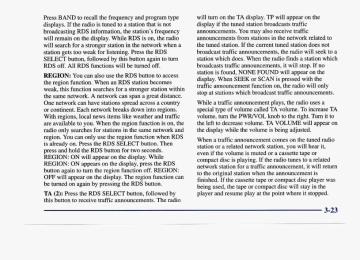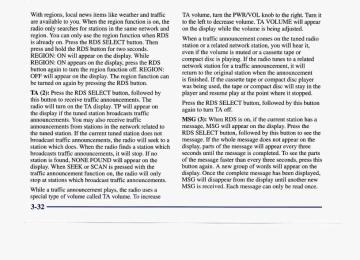- 2001 Cadillac Seville Owners Manuals
- Cadillac Seville Owners Manuals
- 1997 Cadillac Seville Owners Manuals
- Cadillac Seville Owners Manuals
- 2002 Cadillac Seville Owners Manuals
- Cadillac Seville Owners Manuals
- 1999 Cadillac Seville Owners Manuals
- Cadillac Seville Owners Manuals
- 2003 Cadillac Seville Owners Manuals
- Cadillac Seville Owners Manuals
- 1996 Cadillac Seville Owners Manuals
- Cadillac Seville Owners Manuals
- 2004 Cadillac Seville Owners Manuals
- Cadillac Seville Owners Manuals
- 1994 Cadillac Seville Owners Manuals
- Cadillac Seville Owners Manuals
- 2000 Cadillac Seville Owners Manuals
- Cadillac Seville Owners Manuals
- 1993 Cadillac Seville Owners Manuals
- Cadillac Seville Owners Manuals
- 1998 Cadillac Seville Owners Manuals
- Cadillac Seville Owners Manuals
- 1995 Cadillac Seville Owners Manuals
- Cadillac Seville Owners Manuals
- Download PDF Manual
-
Canada
United States
This gage shows the engine coolant temperature. If the gage pointer moves into the red area, the engine is too hot. That reading means the same thing as the warning light -- the engine coolant has overheated. In the section “Problems on the Road,” this manual explains what to do. See “Engine Overheating” in the Index.
2-69
Malfunction Indicator Lamp (Service Engine Soon Light)
I NOTICE:
SERVICE ENGINE SOON
United States
Canada
Your vehicle is equipped with a computer which monitors operation of the fuel, ignition and emission control systems. This system is called OBD 11 (On-Board Diagnostics-Second Generation) and is intended to assure that emissions are at acceptable levels for the life of the vehicle, helping to produce a cleaner environment. The SERVICE ENGINE SOON light comes on to indicate that there is a problem and service is required. Malfunctions often will be indicated by the system before any problem is apparent. This may prevent more serious damage to your vehicle. This system is also designed to assist your service technician in correctly diagnosing any malfunction.
If you keep driving your vehicle with this light on, after a while, your emission controls may not work as well, your fuel economy may not be as good and your engine may not run as smoothly. This could lead to costly repairs that may not be covered by your warranty.
This light should come on, as a check to show you it is working, when the ignition is on and the engine is not running. If the light doesn’t come on, have it repaired. This light will also come on during a malfunction in one of two ways:
Light Flashing -- A misfire condition has been detected. A misfire increases vehicle emissions and may damage the emission control system on your vehicle. Dealer or qualified service center diagnosis and service may be required. Light On Steady -- An emission control system malfunction has been detected on your vehicle. Dealer or qualified service center diagnosis and service may be required.
If the Light Is Flashing The following may prevent more serious damage to your vehicle: 0 Reducing vehicle speed. 0 Avoiding hard accelerations. 0 Avoiding steep uphill grades.
If you are towing a trailer, reduce the amount of cargo being hauled as soon as
it is possible.
If the light stops flashing and remains on steady, see “If the Light Is On Steady” following. If the light continues to flash, when it is safe to do so, stop the vehicle. Find a safe place to park your vehicle. Turn the key off, wait at least 10 seconds and restart the engine. If the light remains on steady, see “If the Light Is On Steady” following. If the light is still flashing, follow the previous steps, and drive the vehicle to your dealer or qualified service center for service.
If the Light Is On Steady You may be able to correct the emission system malfunction by considering the following: Did you recently put fuel into your vehicle? If so, reinstall the fuel cap, making sure to fully install the cap. The diagnostic system can determine if the fuel cap has been left off or improperly installed. A loose or missing fuel cap will allow fuel to evaporate into the atmosphere. A few driving trips with the cap properly installed should turn the light off. Did you just drive through a deep puddle of water? If so, your electrical system may be wet. The condition will usually be corrected when the electrical system dries out. A few driving trips should turn the light off. Are you low on fuel? As your engine starts to run out of fuel, your engine may not run as efficiently as designed since small amounts of air are sucked into the fuel line causing a misfire. The system can detect this. Adding fuel should correct this condition. Make sure to install the fuel cap properly. will take a few driving trips to turn the light off. Have you recently changed brands of fuel?
It
If so, be sure to fuel your vehicle with quality fuel (see “Fuel” in the Index). Poor fuel quality will cause your engine not to run as efficiently as designed. You may notice this as stalling after start-up, stalling when you put the vehicle into gear, misfiring, hesitation on acceleration or stumbling on acceleration. (These conditions may go away once the engine is warmed up.) This will be detected by the system and cause the light to turn on. If you experience one or more of these conditions, change the fuel brand you use. It will require at least one full tank of the proper fuel to turn the light off. If none of the above steps have made the light turn off, have your dealer or qualified service center check the vehicle. Your dealer has the proper test equipment and diagnostic tools to fix any mechanical or electrical problems that may have developed.
Oil Pressure Light
This light tells you if there could be a problem with your engine oil pressure.
to ON or
The light goes on when you turn your key START. It goes off once you start your engine. That’s a check to be sure the light works. If it doesn’t come on, be sure to have it fixed so it will be there to warn you if something goes wrong. When the light comes on and stuys on, it means that oil isn’t flowing through your engine properly. You could be low on oil and you might have some other system problem.
2-72
A CAUTION:
Don’t keep driving if the oil pressure is low. If you do, your engine can become so hot that it catches fire. You or others could be burned. Check your oil as soon as possible and have your vehicle serviced.
I NOTICE:
Damage to your engine from neglected oil problems can be costly and is not covered by your warranty.
Security Light
SECURITY
For information regarding this light, see “Theft-Deterrent System” in the Index.
Fog Lamp Light (STS Only)
This light will come on when the fog lamp button is pressed. For more information about the fog lamps, see “Fog Lamps” in the Index.
2-73
Lights On Reminder Light
Fuel Gage I ON I
United States
Canada
FUEL
This is a telltale that comes on whenever the parking lamps are on, so that you know your lights are on. Cruise Control Light
CRUISE
This light comes on whenever you set your vehicle’s cruise control.
United States
FUEL
Canada
The fuel gage shows approximately how much fuel is in the tank. It works only when the ignition Here are a few concerns some owners have had about the fuel gage.
is in ON.
All of these situations are normal and do not indicate that anything is wrong. 0 At the gas station the gas pump shuts off before the
gage reads F.
0 The gage may change when you turn, stop quickly or
accelerate quickly. GAL FUEL USED on the Driver Information Center does not correspond exactly to the amount of fuel remaining as shown on the fuel gage.
Continuous Variable Road Sensing Suspension (CVRSS) The CVRSS automatically adjusts the ride of your vehicle. Automatic ride control is achieved through a computer used to control and monitor the suspension system. The controller receives input from various sensors to determine the proper system response. If the controller detects a problem within the system, the DIC will display a SERVICE SUSPENSION SYS message. If this message appears, have your vehicle serviced at your dealership.
Driver Information Center (DIC) This display gives you the status of many of your vehicle’s systems. The DIC is also used to display driver personalization features and warninghtatus messages. Memory and Personalization Features (If Equipped) Your vehicle may have memory personalization. Memory settings that have been previously programmed (HVAC settings, radio preset settings, exterior lighting choices, remote confirmation choices, seat positions, column positions, mirror and programmable automatic door lock choices) can be recalled by pressing the unlock button on the RKE transmitter or by placing the key in your vehicle’s ignition. To begin programming, the ignition must be in ON, your vehicle in PARK (P), and if your vehicle has memory, press the appropriate memory button “1” or “2”, located on the driver’s door panel, prior to programming. Press the INFO button one or more times until the FEATURE PROGRAMMING prompt appears on the Driver Information Center (DIC) display. Press the ON/OFF button to enter FEATURE PROGRAMMING. To exit, press the INFO RESET button.
2-75
Remote Recall Memory (If Equipped) Press the down arrow on the INFO button one or more times until the REMOTE RECALL MEMORY prompt appears. To turn the feature on, press the ON/OFF button until ON is displayed on the DIC. The seat and mirror memory settings that have been previously programmed can be recalled by pressing the unlock button on the RKE transmitter. The column will move when the key is inserted in the ignition and moved to ON. To turn the feature off, press the ON/OFF button until OFF is displayed. Key in Recall (If Equipped) Press the down arrow on the INFO button one or more times until the KEY IN RECALL prompt appears on the DIC display. To turn the feature on, press the ON/OFF button until ON appears. The seat and mirror memory settings that have been previously programmed will be recalled when the key is inserted in the ignition. The column will move when the key is moved to ON. To turn the feature off, press the ON/OFF button until OFF appears.
Auto Exit Seat (If Equipped) Press the down arrow on the INFO button one or more times until the AUTO EXIT SEAT prompt shows on the DIC display. This feature will move the seat to the driver’s exit position when the key is moved out of ON (away from START) and the driver’s door is opened. To turn this feature on, press the ON/OFF button until ON appears on the DIC. To turn this feature off, press the ON/OFF button until OFF shows. Auto Exit Steering Wheel (If Equipped) Press the down arrow on the INFO button one or more times until the AUTO EXIT STRG WHEEL prompt appears on the Driver Information Center (DIC) display. This feature will move the column to the driver’s exit position when the key is moved out of ON (away from START) and the driver’s door is opened.
2-76
Remote Confirmation This personalization feature allows the driver to program the parking lamps to blink or to remain off when the lock or unlock buttons on the RKE transmitter are pressed and the horn to sound when the lock button on the RKE transmitter is pressed. Press the INFO button one or more times until the FEATURE PROGRAMMING prompt appears on the Driver Information Center (DIC) display. Press the ON/OFF button to enter FEATURE PROGRAMMING. To exit, press the INFO RESET button. Lights Flash at Unlock Press the down arrow on the INFO button one or more times until the LIGHTS FLASH AT UNLOCK prompt appears. To turn this feature on, press the ON/OFF button until ON is displayed on the DIC. If all the doors are closed, the parking lamps will blink twice when the unlock button on the RKE transmitter is pressed. To turn the feature off, press the ON/OFF button until the OFF prompt appears.
Lights Flash at Lock Press the down arrow on the INFO button one or more times until the LIGHTS FLASH AT LOCK prompt appears on the DIC display. To turn the feature on, press the ON/OFF button until ON appears. If all the doors are closed, the parking lamps will blink once when the lock button on the RKE transmitter is pressed. The lamps will not flash if the manual parklamp switch is active. To turn the feature off, press the ON/OFF button until OFF appears.
Horn Sounds at Lock Press the down arrow on the INFO button one or more times until the HORN SOUNDS AT LOCK prompt appears on the DIC display. To turn the feature on, press the ON/OFF button until ON appears. If all the doors are closed, the horn will chirp once when the lock button on the RISE transmitter is pressed. To turn the feature off, press the ON/OFF button until OFF appears.
2-77
Exterior Lighting This personalization feature enables the driver to program the exterior lamps to turn on or to remain off when using the RKE transmitter to unlock the vehicle. During dark or nighttime conditions, if exterior lighting is selected, the parking lamps, taillamps, reverse lamps, high-beam headlamps, etc. will turn on for about 20 seconds or until a door is opened, until the key is turned out of OFF or until the RKE is used to lock the vehicle. Press the INFO button one or more times until the FEATURE PROGRAMMING prompt appears on the Driver Information Center (DIC) display. Press the ON/OFF button to enter FEATURE PROGRAMMING. To exit, press the INFO RESET button. Press the down arrow on the INFO button one or more times until the EXT LIGHTS AT UNLOCK prompt appears. To turn the feature on, press the ON/OFF button until ON is displayed. To turn the feature off, press the ON/OFF button until OFF is displayed.
Programmable Automatic Door Locks Press the INFO button one or more times until the FEATURE PROGRAMMING prompt appears on the DIC display. Press the ON/OFF button to enter FEATURE PROGRAMMING. To exit, press the INFO RESET button. Doors Lock in Gear Press the down arrow on the INFO button one or more times until the DOORS LOCK IN GEAR prompt appears. This feature will automatically lock all doors when the vehicle is shifted out of PARK (P). To turn the feature on, press ON/OFF until ON is displayed on the DIC. To turn the feature off, press ON/OFF until OFF is displayed. Driver Unlock in PARK (P) Press the down arrow on the INFO button one or more times until the DRIVER UNLOCK IN PARK (P) prompt appears. This feature will automatically unlock only the driver’s door when the vehicle PARK (P). To turn the feature on, press ON/OFF until ON is displayed on the DIC. To turn the feature off, press ON/OFF until OFF is displayed.
is shifted into
2-78
Driver Unlock Key Off Press the down arrow on the INFO button one or more times until the DRIVER UNLOCK KEY OFF prompt appears. This feature will automatically unlock only the driver’s door when the ignition key is moved to OW. To turn the feature on, press ON/OFF until ON is displayed on the DIC. To turn the feature off, press ON/OFF until OFF is displayed. Doors Unlock in PARK (P) Press the down arrow on the INFO button one or more times until the DOORS UNLOCK IN PARK prompt appears. This feature will automatically unlock all doors when the vehicle is shifted into PARK (P). To turn the feature on, press ON/OFF until ON is displayed on the DIC. To turn the feature off, press ON/OFF until OFF is displayed. Doors Unlock Key Off Press the down arrow on the INFO button one or more times until the DOORS UNLOCK KEY OFF prompt appears. This feature will automatically unlock all doors when the ignition key is turned to OFF. To turn the feature on, press ON/OFF until ON is displayed on the DIC. To turn the feature off, press ON/OFF until OFF is displayed.
Curbview Assist Mirror (If Equipped) Press the down arrow on the INFO button one or more times until the MIRROR TO CURB IN REV prompts appears on the DIC display. This feature will move the passenger’s outside rearview mirror to a curb view position when the console shifter is placed in REVERSE (R) and it will return the mirror to the last known driving position when the console shifter is moved out of REVERSE (R). To turn this feature on, press the ON/OFF button until ON is displayed on the DIC. To turn the feature off, press the ON/OFF button until OFF is displayed. For more information, see “Curbview Assist Mirror” in the Index. Driver’s Names Set/Recall (If Equipped) After the FEATURE PROGRAMMING prompt is displayed on the Driver Information Center (DIC) and the ON/OFF button is pressed, the prompts DRIVER NO 1 or DRIVER NO 2 will appear. These prompts correspond to which RKE transmitter button or memory recall button has been pressed on the RKE transmitter. You may have your name and a second driver’s name displayed here replacing the prompts DRIVER NO 1 and DRIVER NO 2. A dealership can program your vehicle to display the names you want. The names will appear whenever the key position is turned to ON only if RKE transmitters 1 or 2 are used to enter the vehicle or buttons 1 or 2 on the driver’s door are pressed.
2-79
Control Buttons
RESET TRIP AB: By using this button, you can tell how far.you’ve gone since you last set the trip reset back to zero. To reset, press and hold the button until zeros appear.
If your vehicle is domestic, the trip odometer will return to zero after 999.9 miles (1 609 km). If your vehicle is Canadian, the trip odometer will return to zero after 1 999.9 km (1,242 miles). The TRIP RESET button only resets the trip odometer (A or B) that is being displayed. Each trip odometer has to be reset individually.
Comfort Controls and Radio System Personalization These features allow both drivers to personalize their own climate control settings as well as their radio settings. For more information, see “Climate Control Personalization” and “Radio Personalization” in the Index. The outside temperature is always available for display when your vehicle is running unless an overriding Driver Information Center message appears. You can change the temperature from Fahrenheit to Celsius by pressing the ENGMET (EnglisWmetric) button on the instrument panel. For more information on the Driver Information Center, see “Driver Information Center Messages” in the Index. The electronic sensor can be affected by road or engine heat during idling, slow driving or when the engine is first stared after a short trip. In order to ensure proper automatic climate control operation, the outside air temperature display may not update as quickly as expected. This is to allow the air surrounding the outside temperature sensor to be as close to the actual outside conditions as possible. This is determined by how much time has elapsed since the vehicle has been turned off and by vehicle speed.
2-80
RANGE: This message shows approximately how many miles you can drive without refilling your fuel tank. Once the range drops below 40 miles remaining, the display will show LOW. MPG AVG (Reset): Press the INFO button to display the MPG AVG (Average Fuel Economy), then press and hold the INFO RESET button until 0.0 MPG AVG is displayed. GAL FUEL USED (Reset): Press the INFO button to display the GAL FUEL USED on the DIC, then press and hold the INFO RESET button until 0.0 GAL FUEL USED is displayed. AVG MPH (Reset): Press the INFO button to display the AVG MPH (Average Speed), then press and hold the INFO RESET button until 0.0 AVG MPH is displayed. TIMER: This feature is like a stopwatch, in that you can clock the time it takes to get from one point to another. To operate, press the INFO button to display TIMER. Each of the fields for the hours, minutes and seconds are two numeric digits.
2-8 1
INFO: Pressing this button up or down will display the OUTSIDE TEMP, RANGE, MPG AVG, MPG INST, GAL FUEL USED, AVG MPH, TIMER, B A m R Y VOLTS, ENGINE OIL LIFE, TRANS FLUID LIFE, PROGRAMMING. PHONE (if equipped) and FEA- INFO RESET Pressing this button will reset the MPG AVG, GAL FUEL USED, MPH AVG, TIMER, ENGINE OIL LIFE and TRANS FLUID LIFE. For more information about the trip odometer, see “Odometer” in the Index.
Driver Information Center Messages These messages will appear if there is a problem sensed in one of your vehicle’s systems. Vehicles that are first sold in Canada will have a number after each message. This number helps to identify the message which is only displayed in English. BATTERY NOT CHARGING - 7: This message will appear if the battery is not being charged. Have the electrical system checked by your dealership at your earliest convenience. BATTERY SAVER ACTIVE - 27: This message is displayed when the vehicle has detected that the battery voltage is dropping beyond a reasonable point. The battery saver system will start reducing certain features of the vehicle that you may not be able to notice. At the point that features are disabled, this message is displayed. It is used to convey that the vehicle is trying off unnecessary to save the charge in the battery. Turn accessories to allow the battery to recharge.
Once TIMER 0O:OO:OO is displayed, press the ON/OFF button to start the timing feature. Press the ON/OFF button again to stop it. If you will be starting and stopping your vehicle, during a trip for instance, the TIMER feature will automatically start timing where it left off when you last stopped. To reset it, press and hold the INFO RESET button until the display reads TIMER 0O:OO:OO. Press the INFO button to exit from the TIMER function. ENGINE OIL LIFE (Reset): Press the INFO button to display the ENGINE OIL LIFE, then press and hold the INFO RESET button until 100% ENGINE OIL LIFE is displayed. (This only needs to be reset after you have had the oil changed.) Transmission Fluid Life Monitor: Under normal conditions, the rate of deterioration of the transmission fluid is slow. See the Maintenance Schedule booklet for proper fluid and change intervals. Press the INFO button to display the TRANS FLUID LEFT, then press and hold the INFO RESET button until 100% TRANS FLUID LEFT is displayed. (This only needs to be reset after you have had the fluid changed.) ENGMET: Press this button to display information in the English (miles) or metric (kilometers) system.
2-82
BATTERY VOLTAGE HIGH - 8: This message shows that the electrical charging system is overcharging (more than 16 volts). To avoid being stranded, have the electrical system checked by your dealership. You can reduce the charging overload by using the accessories. Turn on the lamps and radio, set the climate control on AUTO and the fan speed on HI, and turn the rear window defogger on. You can monitor battery voltage on the DIC by pressing the INFiO button. The normal range is 11.5 to 15.5 volts when the engine is running.
BATTERY VOLTAGE LOW - 6: This message will
appear when the electrical system is charging less than 9 volts or if the battery has been drained. If this message appears immediately after starting, it is possible that the generator can still recharge the battery. The battery should recharge while driving but may take a few hours to do so. Consider using an auxiliary charger (be sure to follow the manufacturer’s instructions) to boost the battery after returning home or to a final destination. If this message appears while driving or after starting your vehicle and stays on, have it checked immediately to determine the cause of this problem. To help the generator recharge the battery quickly, you can reduce the load on the electrical system by turning off the accessories. You can monitor battery voltage on the DIC by pressing the INFO button. The normal range is 11.5 to 15.5 volts.
CHANGE BRAKE PADS - 125: This message is used
to notify you that the brake pads may have worn down. A sensor is connected to the brake pads and is triggered when they wear to a certain point. Have the front and rear brakes serviced by your dealer as soon as possible.
CHANGE TRANS FLUID - 47: This message will
appear when it is time to replace the transaxle fluid. See the Maintenance Schedule booklet for the proper fluid and change intervals.
CHECK BRAKE FLUID - 37: This message will
display if the ignition is in ON to inform the driver that the brake fluid level is low. Have the brake system serviced by a technician as soon as possible. See “Brake System Warning Light” in the Index. CHECK COOLANT LEVEL - 2: This message will appear when there is a low level of engine coolant. Have the cooling system serviced by a technician as soon as possible.
CHANGE ENGINE OIL - 82: This means that the life
of the engine oil has expired and it should be changed within 200 miles. See “Engine Oil” and “Filter Recommendations” in the Maintenance Schedule booklet. After an oil change, the Oil Life Indicator must be reset. See “Oil Life Indicator” in the Index on how to reset it.
2-83
CHECK FUEL GAGE - 50: This message will appear
when the fuel supply is less than 5 gallons (1 8.9 L) and the display is turned off. A single chime will also sound when this message is displayed. CHECK GAS CAP - 61: This message will appear if the gas cap has not been fully tightened. You should recheck your gas cap to ensure that it’s fully tightened. CHECK OIL LEVEL - 36: For correct operation of
the low oil sensing system, your vehicle should be on a level surface. A false CHECK OIL LEVEL message may appear if the vehicle is parked on grades. The oil level sensing system does not check for actual oil level if the engine has been off for a short period of time, and the oil level is never sensed while the engine is running. If the CHECK OIL LEVEL message appears, and your vehicle has been parked on level ground with the engine off for at least 30 minutes, the oil level should be checked by observing the oil dipstick. Prior to checking the oil level, be sure the engine has been off minutes and your vehicle is on a level surface. Then check the dipstick and add oil if necessary. See “Engine Oil” in the Index.
CHECK WASHER FLUID - 25: This message will
for a few
appear to indicate that you need washer solvent.
DRIVER DOOR A JAR - 140: This message will display anytime the key is in ON and your driver’s door is open or ajar. A chime will also sound when the vehicle’s speed is greater than 3 mph (4.8 km/h). DRIVER NO. X (1 OR 2) : This message will appear when the remote keyless entry is used. The message will show which driver is activating the personalization feature. It will only stay on for five seconds. ENGINE COOLANT HOT IDLE ENGINE - 44: This message will appear when the engine coolant temperature is over 262 OF ( 128 O C). Stop and allow your vehicle to idle in PARK (P) until it cools down and the message is removed. Do not increase engine speed above a normal idle. If it does not cool down, turn off the engine and have it serviced before driving it again. Severe engine damage can result from an overheated engine. See “Engine Overheating” in the Index.
ENGINE HOT-A/C OFF - 16: This message displays
when the engine coolant becomes hotter than the normal operating temperature. To avoid added strain on a hot engine, the air conditioning compressor is automatically turned off. When the coolant temperature returns to normal, the A/C operation will automatically resume. If this message You can continue to drive your vehicle. continues to appear, have the system repaired as soon as possible to avoid compressor damage.
2-84
need to ease off the gas pedal.
ENGINE MISFIRE -- EASE OFF GAS PEDAL - 114: An engine misfire has occurred. You’ll ENGINE OVERHEATED STOP ENGINE - 42: This message will appear when the engine has overheated. Stop and turn the engine off immediately to avoid severe engine damage. See “Engine Overheating” in the Index. A multiple chime will also sound when this message is disp1ay.d. ENGINE POWER REDUCED - 41: This message informs you that the vehicle is reducing engine power because the transaxle is being placed in gear under conditions that may cause damage to the vehicle’s engine, transaxle or ability to accelerate.
FUEL LEVEL LOW - 11: This message serves as a
warning that the fuel level in the tank is critically low. Stop for fuel soon. A single chime will also sound when this message is displayed. HEADLAMPS SUGGESTED - 23: If it’s dark enough outside and the headlamps and twilight sentinel control are off, a HEADLAMPS SUGGESTED message will display on the DIC. This message informs the driver that turning on DRL are the exterior lamps is recommended even though the still illuminated. It has become dark enough outside to require the headlamps and/or other exterior lamps. This message will also appear if the optional rainsense wiping feature is on and the twilight sentinel is off.
ICE POSSIBLE - 13: This message appears when the outside air temperature is cold enough to create icy road conditions. LEFT REAR DOOR A JAR - 142: The left rear door is open or ajar when this message appears. The ignition must be in the ON position for this message to display. A chime will also sound when the vehicle’s speed is greater than 3 mph (4.8 kmh).
OIL PRESSURE LOW STOP ENGINE - 35: If this
message appears while the engine is running, stop the engine and do not operate it until the cause of low oil pressure is corrected. Severe damage to the engine can result. A multiple chime will also sound when this message is displayed.
PASSENGER DOOR AJAR - 141: The passenger’s
door or rear doors are open or ajar when this message appears. The ignition must be in the ON position for this message to display. A chime will also sound when the vehicle’s speed is greater than 3 mph (4.8 km/h).
RIGHT REAR DOOR A JAR - 143: The right rear
door is open or ajar when this message appears. The key must be in the ON position for this message to display. A chime will also sound when the vehicle’s speed is greater than 3 mph (4.8 km/h).
SERVICE “AC” SYSTEM - 14: This message appears
when the electronic sensors that control the air conditioning and heating systems are no longer working. Have the climate control system serviced if you notice a drop in heating and air conditioning efficiency. SERVICE AIR BAG - 83: There is a problem with the Supplemental Inflatable Restraint (air bag) system when this message appears. Let only a qualified technician work on your vehicle. See your dealership for service at once.
SERVICE CHARGING SYS - 102: This message will display when a problem with the charging system has been detected. Have your vehicle serviced at your dealership. SERVICE ELECTRICAL SYS - 106: This message will display if an electrical problem has occurred within the PCM or the ignition switch. Have your vehicle serviced by your dealership.
SERVICE FUEL SYSTEM - 101: The PCM has detected a problem within the fuel system when this message appears. See your dealership for service. SERVICE IDLE CONTROL - 107: A problem with SERVICE STABILITY SYS - 54 : If you ever see the
the idle control has occurred when this message displays. Take your vehicle to your dealership for service.
SERVICE STABILITY SYS message, it means there may be a problem with your stability enhancement system. If you see this message, try to reset the system (stop; turn off the engine; then start the engine again). If the SERVICE STABILITY SYS message still comes on, it means there is a problem. You should see your dealer for service. Reduce your speed and drive accordingly. A single chime will also sound when this message is displayed. SERVICE STEERING SYS - 127: This message is displayed when a problem has been detected in the Magnasteer TM variable effort steering system. Service is required. SERVICE SUSPENSION SYS - 84: This message is
displayed to indicate that the suspension system operating properly. To correct this problem, have your vehicle serviced at your dealership.
is not
2-86
SERVICE THEFT SYSTEM - 34: This message
means there is a problem in the Personalized Automotive Security System (PASS-Key 111). A fault has been detected in the system which means that the PASS-Key I11 system is disabled and is not protecting the vehicle. The vehicle usually restarts, however, you may want to take your vehicle to a proper service center before turning off the engine.
SERVICE TRANSMISSION - 100: See your dealer for repair. SERVICE VEHICLE SOON - 3: This message is displayed when a non-emissions related powertrain malfunction occurs. Have your vehicle serviced by a technician as soon as possible.
SPEED LIMITED TO 90 - 113: A failure in the
suspension control system has occurred when this message appears. The PCM determines the speed to which your vehicle is limited. Have your vehicle serviced if this message appears.
STABILITY SYS ENGAGED - 55 : You may see the
STABILITY SYS ENGAGED message on the Driver Information Center. It means that an advanced, computer-controlled system has come on to help your vehicle continue to go in the direction in which you’re steering. This stability enhancement system activates when the computer senses that your vehicle is just starting to spin, as it might if you hit a patch of ice or other slippery spot on the road. When the system is on, you may hear a noise or feel a vibration in the brake pedal. This is normal. When the STABILITY SYS ENGAGED message is on, you should continue to steer in the direction you want to go. The system is designed to help you in bad weather or other difficult driving situations by making whatever road conditions will permit. If the STABILITY SYS ENGAGED message comes on, you’ll know that something has caused your vehicle to start to spin, you should consider slowing down.
STARTING DISABLED REMOVE KEY - 33: This
the most of
message will appear when the Personalized Automotive Security System (PASS-Key 111) senses that an improper ignition key is being used to try to start the vehicle. Check the ignition key for damage. If it is damaged, it may need to be replaced. If you see no damage, remove the key and try to start the vehicle again. If it still does not start, try another ignition key.
so
2-87
THEFT ATTEMPTED - 40: This message is displayed if the theft system has detected a break-in attempt while you were away from your vehicle. TOP SPEED FUEL CUT-OFF - 111: This message will appear when the PCM senses that the maximum speed for your vehicle has been reached. The speed of your vehicle will surge as the fuel supply is cutoff. This allows your vehicle to stay in a safe tire operating range. The top speed is set based on the top speed rating of the tires. TRACTION ENGAGED - 91 : When your traction control system is limiting wheel spin, the TRACTION ENGAGED message will be displayed. Slippery road conditions may exist if this message is displayed, so adjust your driving accordingly. This message will stay on for a few seconds after the traction control system stops limiting wheel spin.
TRACTION OFF - 89: This message will be displayed
after the traction control has been turned off by the button on the center console.
2-88
TRACTION READY - 90: This message informs the driver that the traction control system is available. This occurs when the traction ordoff button on the console has been returned to ON (pressing the button once turns the traction control system off: pressing the button again turns the system back on). This message will automatically disappear from the display after five seconds.
TRACTION SUSPENDED - 56: This message
displays when the traction control system has been temporarily shut off because your vehicle’s brakes have overheated. This message does not indicate a problem with your vehicle’s traction control system. After a few minutes, the traction control system will be available again and the TRACTION READY message will appear.
TRANS HOT IDLE ENGINE - 112: This message
in your vehicle is too
indicates that the transaxle fluid hot. Stop and allow your vehicle to idle until down or until this message is removed.
TRUNK OPEN - 24: This message indicates that the TURN SIGNAL ON - 20: This message is a reminder,
trunk is open when the ignition is on.
it cools
after driving about a mile, that you have the turn signal on. A multiple chime will also sound when this message is displayed.
The system should indicate changing the oil between 3,000 miles (5 000 km) and 7,500 miles (12 500 km). It may indicate changing the oil before 3,000 miles (5 000 km) depending on your driving habits. If the vehicle has been driven 7,500 miles (12 500 km), it will indicate to change the oil. If you drive in a dusty area, you should change your oil every 3,000 miles (5 000 km) or three months (whichever comes first) unless the display indicates changing it sooner. When the oil is changed, you'll need to reset the system. To reset, display the Oil Life Indicator by pressing the INFO button. Then press and hold the INFO RESET button until the display shows 100% ENGINE OIL LIFE.
Oil Life Indicator
This feature lets you know when to change the engine oil. It's based on the engine oil temperatures and your driving patterns. To see the display, press the INFO button several times until ENGINE OIL LIFE appears. If you see 99% ENGINE OIL LIFE, 99 percent of your current oil life remains. The DIC may display a CHANGE ENGINE OIL message. Always keep a written record of the mileage and date when you changed your oil. For more information, see the Maintenance Schedule booklet. If you see CHANGE ENGINE OIL, it means the oil life is gone and you should change the oil right away. The system doesn't check how much oil you have, so you'll still have to check for that. To see how, see "Engine Oil" in the Index.
2-89
b NOTES
2-90
#z= -.\
Section 3 Comfort Controls and Audio Systems
In this section, you'll find out how to operate the comfort control and audio systems offered with your vehicle. Be sure to read about the particular systems supplied with your vehicle.
3-2 3-2 3-6 3-6 3 -6 3-7 3-8 3- 10 3- 10 3-11 3-1 1 3-11
3-16
3-20
Comfort Controls Climate Control Panel Air Conditioning Heating Defrosting and Defogging Rear Window Defogger Ventilation System HVAC Steering Wheel Controls Climate Control Personalization (If Equipped) Audio Systems Setting the Clock AM-FM Stereo with Cassette Tape and Compact Disc Player (If Equipped) AM-FM Stereo with Cassette Tape and MiniDisc' Player (If Equipped) AM-FM Stereo with Cassette Tape and Compact Disc Player with Radio Data Systems (RDS) and Digital Signal Processing (DSP) (If Equipped)
3-29
3-38
3-39 3-41 3-41 ' 3-42 3-42 3-43 3-43 3-44 3 -45 3-45 3-45
AM-FM Stereo with Cassette Tape and MiniDisc' Player with Radio Data Systems (RDS) and Digital Signal Processing (DSP) (If Equipped) Radio Data Systems (RDS) Program Type (PTY) Selections Console-Mounted CD Changer (Option) CD Adapter Kits Radio Personalization (If Equipped) Theft-Deterrent Feature Audio Steering Wheel Controls Understanding Radio Reception Tips About Your Audio System Care of Your Cassette Tape Player Care of Your Compact Discs Care of Your Compact Disc Player Diversity Antenna System
3-1
Comfort Controls This section tells you how to make your air system work for you. Your electronic climate control system uses ozone-friendly R- 134a refrigerant. Climate Control Panel
Personalization feature, you will be able to program your preferred climate control settings by using your remote keyless entry transmitter. See “Climate Control Personalization” later in this section. AUTO: The AUTO button will turn on the system and automatically adjust the fan blower speed, air delivery mode and temperature to your previously
1 programmed settings.
TEMP: This knob adjusts the air temperature coming through the system. Turn the TEMP knob to the right to increase the temperature and to the left to decrease the temperature. You may also press the TEMP knob to turn the system on and off. (You can turn the comfort control system on by pressing any button on the panel. The passenger’s TEMP knob only turns off the system of the passenger’s side.) Once the system is turned off, fresh air will continue to flow through the vehicle, and the system will try to maintain the previously set temperature. Driver’s Side Temperature Knob you can control the temperature of the driver’s side independently from the passenger’s side. Turn the driver’s side TEMP knob to the right to increase the temperature and to the left to decrease the temperature.
Your vehicle is equipped with a dual-zone electronic climate control system. This system can automatically adjust and control temperature, fan speed, air delivery mode, air conditioning Operation and air intake. YOU Can use the AUTO (automatic) setting or override the automatic operation by manually altering the controls. If your vehicle is equipped with the Climate Control
3-2
Passenger's Side Temperature Knob The right front passenger can control the temperature of air for that area. (The passenger and driver knobs adjust 60 " F ( 16" C) to 90" F (32 " C) independent of each other. It is suggested, however, that the passenger's setting stay no more than four degrees warmer or cooler in temperature from the driver's setting.) To turn the system on, press the passenger's side TEMP button. Turn the passenger's side TEMP knob to the right to increase the temperature and to the left to decrease the temperature. Press the passenger's side TEMP knob again to turn off the passenger's side system. If the passenger's side is turned off, the driver's side will control the temperature of the entire vehicle.
Automatic Operation When the system is set for automatic operation, sensors will control the air delivery mode. Air will come from the floor, the instrument panel or windshield outlets. The fan speed will vary as the system maintains the selected temperature setting. Be careful not to put anything over the electronic solar sensors located near the ends of the instrument panel near the windshield. These sensors are used by the automatic system to regulate temperature.
To find your comfort zone, start with the 75°F (24°C) setting and allow about 30 minutes for the system to regulate. Turn the TEMP knob to adjust the temperature if necessary. If you choose 60°F (16"C), the system will remain at that maximum cooling setting and will not regulate fan speed. If you choose 90°F (32"C), the system will remain at that maximum heating setting and will not regulate fan speed. Choosing either maximum setting will not cause the system to heat or cool any faster. With the automatic setting, the air conditioning compressor cycles when needed to cool the air. In cold weather, when the system senses the need for heat, the airflow will be directed out the floor outlets. As the interior temperature approaches a desired setting, the blower speed will decrease. To maintain interior comfort, the airflow may move to the instrument panel air outlets and floor outlets (bi-level mode). On bright sunny days in cold weather, the aifflow may come out of the air conditioning outlets (AX mode) to maintain comfort and prevent stuffiness.
3-3
Electronic Solar Sensor Electronic Solar Sensor
If your vehicle is sitting out on a hot day and you have it set on AUTO, the air will first flow out the floor outlets for a few seconds. This is normal. This is to remove hot air from the air outlets. As the air is cooled, the airflow will move through the air conditioning outlets. To avoid blowing cold air in cold weather, the system will start at reduced fan speeds until warm air is available. The length of reduction depends on the outside air temperature, engine coolant temperature or the time since the engine was last started. As the coolant warms up, the blower fan speed will gradually increase and air will flow from the heater outlets, with some airflow to the windshield to prevent fogging under most normal conditions. If you select defrost mode or a manual fan speed, this function will be skipped. If you leave your vehicle, the system will remember the control setting the next time you start your engine, except for recirculation and defrost. Each ignition cycle cancels recirculation. Defrost will change to automatic operation when the ignition is shut off and then turned back on.
3-4
is
The sensor monitors the sun’s solar radiation and located near the end of the instrument panel near the windshield. The climate control panel uses this information to automatically make the necessary temperature and airflow adjustments to maintain your comfort. The climate control system may supply cooler air to one side of your vehicle, if that side is facing the sun. Be careful not to put anything over the sensor on top of the dash.
Manual Operation You may manually adjust the air delivery mode, fan speed, air input and compressor operation using the following controls.
DEFROST (FRONT): Press this button to quickly
remove fog or frost from the windshield. This setting sends most of the airflow to the windshield with only a small amount to the floor outlets.
RECIRCULATION: Press this button to limit the amount of fresh air entering your vehicle. This is helpful when you are trying to cool the air quickly or limit odors entering your vehicle. In the AUTO mode, the system will use recirculation as necessary to cool the air. Pressing the recirculation button will change the operation to a manual mode and non-stop. Press this button again to turn off the recirculation feature. If you notice the windows fogging, press the recirculation button to exit the recirculation mode. Recirculation is not available in the defrost mode. N C : Press this button to turn the air conditioning compressor on and off. When you press the button, an A/C OFF message appears on the climate control panel’s display. Press the button again and the air conditioner will return to automatic control. The system will cool
the air will recirculate
and dehumidify the air inside the vehicle. In the automatic mode, the air conditioning compressor only operates when the system determines it is needed. The A/C OFF function is not available in the defrost mode. MODE: Press this button (the right or left arrow) to deliver air through the floor, instrument panel or windshield outlets. The climate control system will stay in the selected mode until the MODE button, the DEFROST button or the AUTO button is pressed again. Press the left or right arrow to cycle through the following available modes. f l Upper: This setting directs airflow through the middle instrument panel outlets. Your vehicle is equipped with a driver’s side lap cooler which will also come on when the upper vents are being used. l f l Bi-Level: This setting directs air into your vehicle in two ways. Cool air is directed to the upper portion of your body through the four instrument panel outlets while warmed air is directed to the floor. -e and toward the windshield.
Defog: This setting directs air to the floor outlets
L e
A*
3-5
0
to the
I# Heater: This setting directs warmed air through the floor outlets. Some warm air is diverted windshield to minimize fogging. 8 FAN: The button with the fan symbol adjusts the fan speed. Press the up arrow to increase fan speed and the down arrow to decrease fan speed. Press the AUTO button to set the fan speed for automatic operation. If it is cold outside, the blower may not run in the maximum high fan speed right away. The system checks the temperature of the engine coolant to assure it is warm enough to provide heat. When the engine coolant is warm, the controller allows the fan to gradually increase to a higher speed. This prevents cold air from blowing into the passenger’s compartment. Selecting a manual fan speed will override this feature. Air Conditioning On hot days, open the windows long enough to let hot inside air escape. This reduces the time vehicle to cool down. Then keep your windows closed for the air conditioner to work its best. Your A/C setting may be adjusted automatically or manually. It may also be set separately on the passenger’s side from the driver’s side. See “Climate Control Panel” earlier in this section.
it takes for your
or
Heating Adjust the interior temperature to a comfortable level and if the fan speed needs adjusting, press the up down arrow. Adjusting the fan speed will cancel the cold air delay. Outside air will be brought in and sent through the floor, air conditioning or bi-level outlets. The heater works best if you keep your windows closed while using it. In automatic operation, your fan will not run at high speed to minimize warm-up time. Defrosting and Defogging Use defrost (FRONT) on cool and humid days to keep the windshield and side windows clear. This setting will remove fog or ice from the windshield quickly in extremely humid or cold conditions. If you desire to have more air on your feet, move the control to the defog mode. You may do this by pressing the right or left arrow on the MODE button. Press the fan button’s up or down arrow to control the blower speed. You may also adjust the temperature by turning the TEMP knob. Recirculation and the A/C OFF message are not available in the defrost mode.
3-6
Rear Window Defogger
The grid lines you see on the rear window warm the glass. Press this button to turn on the rear defogger. With it, the rear window and both outside rearview mirrors are heated.
The system will automatically shut off after ten minutes. If further defogging is desired, press the button again. The system will automatically shut off after five minutes for any activations after the first one.
Note that the lines along the top of the window are for the diversity antenna and are not intended to defog the rear window. Do not attach a temporary vehicle license, tape or decals across the defogger grid on the rear window.
I NOTICE:
Scraping the inside of your rear window could cut and damage the heating grids. Your warranty would not cover this damage. Don’t put decals there because you might have to scrape them off.
3-7
Ventilation System Your vehicle’s flow-through ventilation system supplies outside air into the vehicle when it is moving. Outside air will also enter the vehicle when the heater or the air conditioning fan is running.
Rear Ventilation
OFF
The direction and quantity of airflow for the rear seats can also be adjusted at the back of the console. Heater outlets are located under the front seat to w m the feet of rear passengers. Move the fan lever to adjust the blower speed from LO to HI. Adjust the knob to direct the air flow. To reduce airflow to the rear outlets, slide the fan lever all the way to the left. Turning the knob to OFF will completely stop airflow, no matter where the fan blower control is set.
The front outlets are located in the center and at each side of the instrument panel. You can adjust the direction of airflow by moving the center control levers dial or you can stop the airflow by moving the control located on each outlet downward.
3-8
Ventilation Tips 0 Keep the hood and front air inlet free of ice, snow or
any other obstruction (such as leaves). The heater and defroster will work far better, reducing the chance of fogging the inside of the windows. 0 Keep the air path under the front seats clear
of objects. This helps circulate air throughout your vehicle.
Passenger Compartment Air Filter Passenger compartment air, both outside air and recirculated air, is routed through a passenger compartment filter, which is part of a three-piece filter system. The filter removes certain contaminants from the air, including pollen and dust particles. Reductions in airflow, which may occur more quickly in dusty areas, indicate that the filter needs to be replaced early.
The carbon-treated filter is located inside the air control module, with an access panel underneath the instrument panel near the accelerator pedal. The filter should be replaced as part of routine scheduled maintenance. See the Maintenance Schedule booklet for replacement intervals. See your dealer for details on changing the filter. Your vehicle will not be damaged if you choose not to replace the filter once the old one is removed. However, the air will no longer be filtered.
3-9
HVAC Steering Wheel Controls
Some heating and cooling controls can be adjusted at the steering wheel. Other touch controls operate some audio controls. See “Audio Steering Wheel Controls” in the Index.
TEMP: Press the up arrow on the control to increase the temperature and the down arrow to decrease temperature. 8 FAN: Press the up arrow on the control to increase the fan speed and the down arrow to decrease fan speed.
Climate Control Personalization (If Equipped) With this feature, your vehicle will recall the latest climate control settings as adjusted the last time your vehicle was operated. These settings include the set temperatures for driver and passenger, air conditioning, mode and fan speed. (This feature does not recall recirculation or defrost modes.) This feature allows two different drivers to store and recall their own climate control settings. The settings recalled by the climate control system are determined by which RKE transmitter (“1” or “2”) was used to enter the vehicle. The number on the back of the RKE transmitter corresponds to driver 1 or to driver 2. After any button is pressed on the RKE transmitter or the key is placed in the ignition, the climate control settings will automatically adjust to where they were last set. The settings can also be changed by briefly pressing buttons 1 or 2 located on the driver’s door.
3-10
AM-FM Stereo with Cassette Tape and Compact Disc Player (If Equipped)
Audio Systems Your Cadillac audio system has been designed to operate easily and give years of listening pleasure. You will get the most enjoyment out of it if you acquaint yourself with it first. Find out what your audio system can do and how to operate all its controls, to be sure you’re getting the most out of the advanced engineering that went into it. Setting the Clock Press and hold HR or MN until the time display begins to change. Release the button as you get close to the correct time. The time may be set anytime the clock is displayed. There is a two-second delay before the clock goes into time-set mode.
Playing the Radio PWRNOL: Press this knob lightly to turn the system on. Press the knob again to turn the system off. To increase volume, turn the knob to the right. Turn it to the left to decrease volume.
3-11
SOURCE: Press this button to select a source. Sources include cassette and compact disc. The audio source must be loaded to play. Available loaded sources are shown on the display. If a source is being used, it will be underlined on the display. If none of the audio sources are loaded, NO SOURCE LOADED will appear on the display. Press this button again or BAND to switch back to the radio. MUTE: Press this button to silence the system. Press it again to turn on the sound. Finding a Station BAND: Press this button to select AM, FM1 or FM2. TUNE-SEEK: When this button is pressed it has two positions. Press this button to the first position to manually tune to higher or lower stations. If this button is held at the first position for a few seconds, the radio will continue tuning until this button is released. Press this button to the second position and release to seek to the next higher or lower radio station. SCAN: Press this button for less than two seconds to scan radio stations. The radio will go to a station, stop for five seconds, then go on to the next station. Press this button again to stop scanning.
PUSHBUTTONS: The six numbered pushbuttons let you return to your favorite stations. You can set up to 18 stations (six AM, six FM1 and six FM2). Just: 1. Turn the radio on. 2. Press BAND to select A M , FM1 or FM2. 3. Tune in the desired station. 4. Press and hold one of the six numbered buttons
for more than two seconds until you hear a beep. Whenever you press that numbered button for less than two seconds, the station you set will return.
5. Repeat the steps for each pushbutton. When battery power is removed and later applied, you will not have to reset your radio presets because the radio remembers them. PRESET SCAN: Press and hold SCAN for more than two seconds until you hear a beep to listen to each your preset stations for five seconds. The radio will go to the first preset station stored on your pushbuttons, stop for five seconds, then go on to the next preset station. Press SCAN again to stop scanning. If a preset station has weak reception, the radio will not stop at the preset station.
of
3-12
Setting the Tone TONE: Press and release this button until the desired tone control (BASS, TREBLE or MIDRANGE) is found. The radio keeps separate tone settings for each band, each preset and each source. LEVEL: After selecting the desired tone control, press the plus (+) or minus (-) symbol on this button to select the desired level. Adjusting the Speakers
4 SPEAKER: Press and release this button until the
desired BALANCE or FADE control is found. LEVEL: After selecting the desired BALANCE or FADE control, press the plus (+) or minus (-) symbol on this button to select the desired level. Playing a Cassette Tape With the radio on, insert a cassette tape. The tape will begin playing as soon as it is inserted. When one side of your cassette tape is done playing, auto reverse plays the other side of your cassette tape. Cassette tapes may be loaded with the radio off but they will not start playing until the radio is on. If you want to insert a cassette tape when the ignition is off, first press the eject button.
While the tape is playing, use the VOL, TONE, LEVEL, and SPEAKER controls just as you do for the radio. Other controls may have different functions when a tape is inserted. The display will show an underlined tape symbol. TAPE PLAY will appear on the display when a tape is playing, with an arrow to indicate which side of the tape is playing. If an error occurs while trying to play a cassette tape, it could be that:
The cassette tape is tight and the cassette player cannot turn the hubs of the tape. Hold the cassette tape with the open end down and try turning the right hub to the left with a pencil. Flip the tape over and repeat. If the hubs do not turn easily, your cassette tape may be damaged and should not be used in the player. Try a new tape to be sure your player is working properly. The cassette tape is broken. (Check to see if your tape is broken. Try a new tape.)
R W Press the left arrow to rewind the tape rapidly. The radio will play while the tape rewinds. You may use your station pushbuttons to tune to another radio station while in RW mode. Press the left arrow again to return to playing speed.
3-13
. ..
FF: Press the right arrow to fast forward to another part of the tape. The radio will play while the tape advances. You may use your station pushbuttons to tune to another radio station while in FF mode. Press the right arrow again to return to playing speed. TUNE-SEEK: When this button is pressed, it has two positions. This button works the same, whether it is pressed to the first or second position. Press this button to seek to the next or previous selection on the tape. Your tape must have at least three seconds of silence between each selection for TUNE-SEEK to work. The sound will mute while seeking. SCAN: Press this button to listen to selections for a few seconds. The tape will go to a selection, stop for a few seconds, then go on to the next selection. Press this button again to stop scanning. SIDE: Press this button to change the side of the tape that is playing. 6 EJECT: Press the upward triangle button to remove a tape. The radio will play. Eject may be activated with the radio off and/or the ignition off.
CLEAN TAPE: If this message appears on the display, the cassette tape player needs to be cleaned. It will still play tapes, but you should clean it as soon as possible to prevent damage to the tapes and player. See “Care of Your Cassette Tape Player” in the Index. After you clean the player, press and hold the eject button for three seconds to reset the CLEAN TAPE indicator. Your cassette tape player automatically reduces background noise from tapes encoded with Dolby NR. Dolby Noise Reduction is manufactured under a license from Dolby Laboratories Licensing Corporation. Dolby and the double-D symbol are trademarks of Dolby Laboratories Licensing Corporation. Auto Cr02 allows the cassette tape player to adjust to the type of cassette tape for clearer sound for Cr02 cassette tapes. Playing a Compact Disc Insert a disc partway into the slot, label side up. The are player will pull it in. If the ignition and the radio on and the underlined compact disc symbol appears on the display, the disc will begin playing. Compact discs may be loaded with the radio off but they will not start playing until the radio is on. If you want to insert a disc when the ignition is off, first press the eject button.
3-1
The integral CD player can play the smaller 8 cm compact discs. Full-size compact discs and the smaller compact discs are loaded in the same manner. If you’re driving on a very rough road or if it’s very hot, the disc may not play. If the disc comes out, it could be that:
The disc is upside down. It is dirty, scratched or wet.
0 The air is very humid. (If so, wait about an hour and
try again.)
If any error occurs repeatedly or if an error can’t be corrected, please contact your dealer. R W Press and hold the left arrow to reverse the compact disc. Release it to return to playing speed. FF: Press and hold the right arrow to fast forward to another part of the compact disc. Release it to return to playing speed.
TUNE-SEEE: When this button is pressed, it has two positions. This button works the same, whether it is pressed to the first or second position. Press this button to seek to the next or previous selection on the compact disc. SCAN: Press this button to listen to selections for a few seconds. The compact disc will go to a selection, stop for a few seconds, then go on to the next selection. Press this button again to stop scanning. RDM: Press this button to hear the tracks in random, rather than sequential, order. Press RDM again to turn off random play. A EJECT: Press the upward triangle button to the right of the compact disc player to remove a compact disc. The radio will play. Eject may be activated with the radio off and/or the ignition off.
3-15
AM-FM Stereo with Cassette Tape and MiniDisc@ Player (If Equipped)
Playing the Radio PWRNOL: Press this knob lightly to turn the system on. Press the knob again to turn the system off. To increase volume, turn the knob to the right. Turn it to the left to decrease volume.
3-16
SOURCE: Press this button to select a source. Sources include cassette and MiniDisc. The audio source must be loaded to play. Available loaded sources are shown on the display. If a source is being used, it will be underlined on the display. If none of the audio sources are loaded, NO SOURCE LOADED will appear on the display. Press this button again or BAND to switch back to the radio. MUTE: Press this button to silence the system. Press it again to turn on the sound.
Finding a Station BAND: Press this button to select AM, FM1 or FM2. TUNE-SEEK: When this button is pressed it has two positions. Press this button to the first position to manually tune to higher or lower stations. If this button is held at the first position for a few seconds, the radio will continue tuning until this button is released. Press this button to the second position and release to seek to the next higher or lower radio station. SCAN: Press this button for less than two seconds to scan radio stations. The radio will go to a station, stop for five seconds, then go on to the next station. Press this button again to stop scanning.
PUSHBUTTONS: The six numbered pushbuttons let you return to your favorite stations. You can set up to 18 stations (six AM, six FMl and six FM2). Just: 1. Turn the radio on. 2. Press BAND to select AM, FM1 or FM2. 3. Tune in the desired station. 4. Press and hold one of the six numbered buttons
for more than two seconds until you hear a beep. Whenever you press that numbered button for less than two seconds, the station you set will return.
5 . Repeat the steps for each pushbutton. When battery power is removed and later applied, you will not have to reset your radio presets because the radio remembers them. PRESET SCAN: Press and hold SCAN for more than two seconds until you hear a beep to listen to each your preset stations for five seconds. The radio will go to the first preset station stored on your pushbuttons, stop for five seconds, then go on to the next preset station. Press SCAN again to stop scanning. If a preset station has weak reception, the radio will not stop at the preset station.
of
Setting the Tone TONE: Press and release this button until the desired tone control (BASS, TREBLE or MIDRANGE) is found. The radio keeps separate tone settings for each band, each preset (except weather band presets), and each source. LEVEL: After selecting the desired tone control, press the plus (+) or minus (-) symbol on this button to select the desired level. Adjusting the Speakers
4 SPEAKER: Press and release this button until the
desired BALANCE or FADE control is found. LEVEL: After selecting the desired BALANCE or FADE control, press the plus (+) or minus (-) symbol on this button to select the desired level.
3-17
Playing a Cassette Tape With the radio on, insert a cassette tape. The tape will begin playing as soon as it is inserted. When one side of your cassette tape is done playing, auto reverse plays the other side of your cassette tape. Cassette tapes may be loaded with the radio off but they will not start playing until the radio is on. If you want to insert a cassette tape when the ignition is off, first press the eject button. While the tape is playing, use the VOL, TONE, LEVEL, and SPEAKER controls just as you do for the radio. Other controls may have different functions when a tape is inserted. The display will show an underlined tape symbol. TAPE PLAY will appear on the display when a tape is playing, with an arrow to indicate which side of the tape is playing. If an error occurs while trying to play a cassette tape, could be that:
it
The cassette tape is tight and the cassette player cannot turn the hubs of the tape. Hold the cassette tape with the open end down and try turning the right hub to the left with a pencil. Flip the tape over and repeat. If the hubs do not turn easily, your cassette tape may be damaged and should not be used in the player. Try a new tape to be sure your player is working properly.
The cassette tape is broken. (Check to see if your tape is broken. Try a new tape.)
R W Press the left arrow to rewind the tape rapidly. The radio will play while the tape rewinds. You may use your station pushbuttons to tune to another radio station while in RW mode. Press the left arrow again to return to playing speed. FF: Press the right arrow to fast forward to another part of the tape. The radio will play while the tape advances. You may use your station pushbuttons to tune to another radio station while in FF mode. Press the right arrow again to return to playing speed. TUNE-SEEK: When this button is pressed, it has two positions. This button works the same, whether it is pressed to the first or second position. Press this button to seek to the next or previous selection on the tape. Your tape must have at least three seconds of silence between each selection for TUNE-SEEK to work. The sound will mute while seeking. SCAN: Press this button to listen to selections for a few seconds. The tape will go to a selection, stop for a few seconds, then go on to the next selection. Press this button again to stop scanning.
SIDE: Press this button to change the side of the tape that is playing. A EJECT Press the upward triangle button to the right of the cassette tape player to remove a tape. The radio will play. Eject may be activated with the radio off and/or the ignition off. CLEAN TAPE: If this message appears on the display, the cassette tape player needs to be cleaned. It will still play tapes, but you should clean it as soon as possible to prevent damage to the tapes and player. See “Care of Your Cassette Tape Player” in the Index. After you clean the player, press and hold the eject button for three seconds to reset the CLEAN TAPE indicator. Your cassette tape player automatically reduces background noise from tapes encoded with Dolby NR. Dolby Noise Reduction is manufactured under a license from Dolby Laboratories Licensing Corporation. Dolby and the double-D symbol are trademarks of Dolby Laboratories Licensing Corporation. Auto Cr02 allows the cassette tape player to adjust to the type of cassette tape for clearer sound for Cr02 cassette tapes.
Playing a MiniDisc Insert a disc partway into the slot, label side up. The player will pull it in. If the ignition and the radio are on and the underlined MiniDisc symbol appears on the display, the disc will begin playing. MiniDiscs may be loaded with the radio off but they will not start playing until the radio is on. If you want to insert a disc when the ignition is off, first press the eject button. While a MiniDisc is playing, MD TRACK number will appear on the display followed by ALBUM title, then TRACK title. The display then reverts back to showing MD TRACK number. If you’re driving on a very rough road or if it’s very hot, the disc may not play. If the disc comes out, it could be that: 0 It is dirty, scratched or wet.
The air is very humid. (If so, wait about an hour and try again.)
If any error occurs repeatedly or if an error can’t be corrected, please contact your dealer. R W Press and hold the left arrow to reverse the MiniDisc. Release it to return to playing speed.
FF: Press and hold the right arrow to fast forward to another part of the MiniDisc. Release it to return to playing speed. TUNE-SEEK: When this button is pressed, it has two positions. This button works the same, whether it is pressed to the first or second position. Press this button to seek to the next or previous selection on the MiniDisc. SCAN: Press this button to listen to selections for a few seconds. The MiniDisc will go to a selection, stop for a few seconds, then go on to the next selection. Press this button again to stop scanning. RDM: Press this button to hear the tracks in random, rather than sequential, order. Press RDM again to turn off random play. A EJECT Press the upward triangle button to the right of the MiniDisc player to remove a MiniDisc. The radio will play. Eject may be activated with the radio off andor the ignition off.
3-20
AM-FM Stereo with Cassette Tape and Compact Disc Player with Radio Data Systems (RDS) and Digital Signal Processing (DSP) (If Equipped)
Playing the Radio PWRNOL: Press this knob lightly to turn the system on. Press the knob again to turn the system off. To increase volume, turn the knob to the right. Turn it to the left to decrease volume.
AVC: Your system has a feature called Automatic Volume Control (AVC). With AVC, your audio system monitors the noise in the vehicle. Then, AVC automatically adjusts the volume level so that it always sounds the same to you. To use AVC, press and hold the TONE button until AUTO VOLUME CONTROL OFF appears on the display. Then press the LEVEL plus (+) symbol. AUTO VOLUME CONTROL ON will appear on the display. AVC VOLUME will appear on the display any time you adjust the volume while AVC is on. To turn AVC off, press and hold the TONE button until AUTO VOLUME CONTROL ON appears on the display. Then press the LEVEL minus (-) symbol. AUTO VOLUME CONTROL OFF will appear on the display. SOURCE: Press this button to select a source. Sources include cassette and compact disc. The audio source must be loaded to play. Available loaded sources are shown on the display. If a source is being used, it will be underlined on the display. If none of the audio sources are loaded, NO SOURCE LOADED will appear on the display. Press this button again or BAND to switch back to the radio.
Finding a Station BAND: Press this button to select AM, FMl, FM2 or weather. TUNE-SEEK: When this button is pressed it has two positions. Press this button to the first position to manually tune to higher or lower stations. If this button is held at the first position for a few seconds, the radio will continue tuning until this button is released. Press this button to the second position and release to seek to the next higher or lower radio station. SCAN: Press this button for less than two seconds to scan radio stations. The radio will go to a station, stop for five seconds, then go on to the next station. Press this button again to stop scanning. PUSHBUTTONS: The six numbered pushbuttons let you return to your favorite stations. The RDS PTY mode must be off to use this mode. You can set up to 24 stations (six AM, six FM1, six FM2 and six weather). Just: 1. Turn the radio on. 2. Press BAND to select AM, FM1, FM2 or weather. 3. Tune in the desired station. 4. Press and hold one of the six numbered buttons for more than two seconds. Whenever you press that
3-21
numbered button for less than two seconds, the station you set will return.
later applied, you
5. Repeat the steps for each pushbutton. When battery power is removed and will not have to reset your radio presets because the radio remembers them. PRESET SCAN: Press and hold SCAN for more than two seconds until you hear a beep to listen to each your preset stations for five seconds. The radio will go to the first preset station stored on your pushbuttons, stop for five seconds, then go on to the next preset station. Press SCAN again to stop scanning. If a preset station has weak reception, the radio will not stop at the preset station. Using RDS Mode Your audio system is equipped with Radio Data Systems (RDS). RDS mode gives you many useful new features. When RDS is on, the radio can:
of
seek only to stations with the types of programs you want to listen to, seek to stations with traffic announcements, receive announcements concerning local and national emergencies,
3-22
receive and display messages from radio stations and search for a stronger station when a station is too weak for listening.
RDS features are only available for use on FM stations which broadcast RDS information. 0 RDS SELECT Press this button to use the alternate RDS functions (RDS, TA, MSG, PTY and
PTY > ) located on the six numbered pushbuttons. RDS SELECT: will appear on the display. The alternate RDS functions are only available when you are using the FM band of your radio. RDS (1): With RDS off, press the RDS SELECT button, followed by this button to turn RDS on. The RDS display will turn on. You must have RDS on to use the new RDS functions. The RDS display will also turn on if one of the other RDS function buttons has been pressed on. If you are tuned to a station broadcasting RDS information, the station’s call letters and Program Type (PTY) will replace the station’s frequency on the display. After five seconds, the program type will be replaced on the display by the station’s program type name. The program type and program type name may be the same or different.
Press BAND to recall the frequency and program type displays. If the radio is tuned to a station that is not broadcasting RDS information, the station’s frequency will remain on the display. While RDS is on, the radio will search for a stronger station in the network when a station gets too weak for listening. Press the RDS SELECT button, followed by this button again to turn RDS off. All RDS functions will be turned off. REGION: You can also use the RDS button to access the region function. When an RDS station becomes weak, this function searches for a stronger station within the same network. A network can span a great distance. One network can have stations spread across a country or continent. Each network breaks down into regions. With regions, local news items like weather and traffic are available to you. When the region function is on, the radio only searches for stations in the same network and region. You can only use the region function when RDS is already on. Press the RDS SELECT button. Then press and hold the RDS button for two seconds. REGION: ON will appear on the display. While REGION: ON appears on the display, press the RDS button again to turn the region function off. REGION: OFF will appear on the display. The region function can be turned on again by pressing the RDS button. TA (2): Press the RDS SELECT button, followed by this button to receive traffic announcements. The radio
will turn on the TA display. TP will appear on the display if the tuned station broadcasts traffic announcements. You may also receive traffic announcements from stations in the network related to the tuned station. If the current tuned station does not to a broadcast traffic announcements, the radio will seek station which does. When the radio finds a station which broadcasts traffic announcements, it will stop. If no station is found, NONE FOUND will appear on the display. When SEEK or SCAN is pressed with the traffic announcement function on, the radio will only stop at stations which broadcast traffic announcements. While a traffic announcement plays, the radio uses a special type of volume called TA volume. To increase TA volume, turn the PWRNOL knob to the right. Turn it to the left to decrease volume. TA VOLUME will appear on the display while the volume is being adjusted. When a traffic announcement comes on the tuned radio station or a related network station, you will hear even if the volume is muted or a cassette tape or compact disc is playing. If the radio tunes to a related network station for a traffic announcement, it will return to the original station when the announcement is finished. If the cassette tape or compact disc player was being used, the tape or compact disc will stay in the player and resume play at the point where it stopped.
it,
Press the RDS SELECT button, followed by this button again to turn TA off. MSG (3): When RDS is on, if the current station has a message, MSG will appear on the display. Press the RDS SELECT button, followed by this button to see the message. If the whole message does not appear on the display, parts of the message will appear every three seconds until the message is completed. To see the parts of the message faster than every three seconds, press this button again. A new group of words will appear on the display. Once the complete message has been displayed, MSG will disappear from the display until another new MSG is received. Each message can only be read once. PTY (4): This button is used to turn on and off Program Type (PTY) seeks and scans. Press the RDS SELECT button, followed by this button. The PTY display will turn on. RDS SELECT PTY NEWS will appear on the display for three seconds. (The PTY shown will be the last PTY selected.) Press the RDS SELECT button, followed by this button again to turn the PTY display off. < PTY > ( 5 ) (6): With RDS on, press the RDS SELECT button, followed by < or > . The PTY display will turn on, if it is not already on. RDS SELECT PTY NEWS will appear on the display for three seconds. (The PTY shown will be the last PTY selected.) While this
message is displayed, use < and > to move up and down the PTY list. If you pause on a PTY for three seconds, PRESET FTY NEWS will appear on the display. While this message is displayed, you can save the PTY in a preset by pressing one of the six numbered pushbuttons until you hear a beep. Allow three seconds for the message to disappear if you do not want to save the PTY in a preset. See “Radio Data Systems (RDS) Program Type (PTY) Selections” in the Index. When the PTY display is on, press SEEK and SCAN to find radio stations of the PTY you want to listen to. The last PTY selected will be used for seek and scan modes. If a station with the selected PTY is not found, NONE FOUND will appear on the display. If both PTY and TA are on, the radio will search for stations with traffic announcements and the selected PTY. PUSHBUTTONS: The six numbered pushbuttons let you return to your favorite Program Types (PTYs). These buttons have factory PTY presets. See “Radio Data Systems (RDS) Program Type (PTY) Selections’’ in the Index. You can set up to 12 PTYs (six F M 1 and six FM2). Just: 1. Turn PTY on. 2. Press BAND to select FM1 or FM2.
3-24
3. Tune in an RDS station with the PTY you desire. 4. Press and hold one of the six numbered buttons for more than two seconds until you hear a beep. Whenever you press that numbered button for less than two seconds, the PTY you set will return.
5. Repeat the steps for each pushbutton. When battery power is removed and later applied, you will not have to reset your RDS presets because the radio remembers them. HR or MN: Press the RDS SELECT button, followed by one of these buttons to display the time for the current station. STATION TIME IS will be displayed. If a time has not been sent to the radio, NO STATION TIME will be displayed. If you have recently tuned to the station, you may need to wait a minute before the time is available to the radio. To set the clock to the current displayed station time, press and hold HR or MN until TIME UPDATED is displayed. There is a two second delay before the time is updated. RDS mode does not have to be on to use this function, but you must be tuned to an FM RDS station. ALERT This type of announcement warns of national or local emergencies. You will not be able to turn off alert announcements. Alert announcements will come on
even if RDS mode is turned off. ALERT appears on the display when an alert announcement plays. The radio uses TA volume during these announcements. To increase volume, turn the PWRNOL knob to the right. Turn it to the left to decrease volume. TA VOLUME will appear on the display while the volume is being adjusted. When an alert announcement comes on the tuned radio station or a related network station, you will hear it, even if the volume is muted or a cassette tape or compact disc is playing. If the radio tunes to a related network station for an alert announcement, it will return to the original station when the announcement is finished. If the cassette tape or compact disc player is playing, play will stop for the announcement and resume when the announcement is finished.
Setting the Tone TONE: Press and release this button until the desired tone control (BASS, TREBLE or MIDRANGE) is found. The radio keeps separate tone settings band, each preset (except weather band presets) and each source. LEVEL: After selecting the desired tone control, press the plus (+) or minus (-) symbol on this button to select the desired level.
for each
3-25
Using DSP Mode DSP: The Digital Signal Processing (DSP) feature is used to provide a choice of four different listening experiences: TALK, FRONT SEAT, AMBIENCE and SPACIOUS. DSP can be used while listening to the radio, the cassette this button to turn DSP tape player or the CD player. Press on. Press and release this button until you reach the desired selection. To tum DSP off, press and hold this button until DSP OFF appears on the display. When DSP OFF is displayed, the system will provide the best overall Bose@ performaxe. The radio keeps separate DSP settings for each band (except weather band, which is always set to TALK) and each source.
TALK: This setting is used when listening to non-musical material such as news, talk shows, sports broadcasts and books on tape. TALK makes spoken words sound very clear. FRONT SEAT: This setting adjusts the audio to give the front seat occupants the best possible sound qualities. FRONT SEAT can be used at any time for any material. Rear seat passengers in the vehicle may not get the same effect. AMBIENCE: This setting is used to enhance the stereo effect. SPACIOUS: This setting is used to make the listening space seem larger.
3-26
Adjusting the Speakers TONE: Press and release this button until the desired BALANCE or FADE control is found. LEVEL: After selecting the desired BALANCE or FADE control, press the plus (+) or minus (-) symbol on this button to select the desired level. Playing a Cassette Tape With the radio on, insert a cassette tape. The tape will begin playing as soon as it is inserted. When one side of your cassette tape is done playing, auto reverse plays the other side of your cassette tape. Cassette tapes may be loaded with the radio off but they will not start playing until the radio is on. If you want to insert a cassette tape when the ignition is off, first press the eject button. While the tape is playing, use the VOL, TONE, LEVEL and DSP controls just as you do for the radio. Other is controls may have different functions when a tape inserted. The display will show an underlined tape symbol. TAPE PLAY will appear on the display when a tape is playing, with an arrow to indicate which side of the tape is playing.
If an error occurs while trying to play a cassette tape, could be that:
it
The cassette tape is tight and the cassette player cannot turn the hubs of the tape. Hold the cassette tape with the open end down and try turning the right hub to the left with a pencil. Flip the tape over and repeat. If the hubs do not turn easily, your cassette tape may be damaged and should not be used in the player. Try a new tape to be sure your player is working properly. The cassette tape is broken. (Check to see if your tape is broken. Try a new tape.)
R W Press the left arrow to rewind the tape rapidly. The radio will play while the tape rewinds. You may use your station pushbuttons to tune to another radio station while in RW mode. Press the left arrow again to return to playing speed. FF: Press the right arrow to fast forward to another part of the tape. The radio will play while the tape advances. You may use your station pushbuttons to tune to another radio station while in FF mode. Press the right arrow again to return to playing speed.
for a few
TUNE-SEEK: When this button is pressed, it has two positions. This button works the same, whether it is pressed to the first or second position. Press this button to seek to the next or previous selection on the tape. Your tape must have at least three seconds of silence between each selection for TUNE-SEEK to work. The sound will mute while seeking. SCAN: Press this button to listen to selections seconds. The tape will go to a selection, stop for a few seconds, then go on to the next selection. Press this button again to stop scanning. SIDE: Press this button to change the side of the tape that is playing. A EJECT Press the upward triangle button to remove a tape. The radio will play. Eject may be activated with the radio off and/or the ignition off. CLEAN TAPE: If this message appears on the display, the cassette tape player needs to be cleaned. play tapes, but you should clean prevent damage to the tapes and player. See “Care of Your Cassette Tape Player” in the Index. After you clean the player, press and hold the eject button for three seconds to reset the CLEAN TAPE indicator.
it as soon as possible to
It will still
3-27
Your cassette tape player automatically reduces background noise from tapes encoded with Dolby NR. Dolby Noise Reduction is manufactured under a license from Dolby Laboratories Licensing Corporation. Dolby and the double-D symbol are trademarks of Dolby Laboratories Licensing Corporation. Auto Cr02 allows the cassette tape player to adjust to the type of cassette tape for clearer sound for Cr02 cassette tapes. Playing a Compact Disc Insert a disc partway into the slot, label side up. The player will pull it in. If the ignition and the radio are on and the underlined compact disc symbol appears on the display, the disc will begin playing. Compact discs may be loaded with the radio off but they will not start playing until the radio is on. If you want to insert a disc when the ignition is off, first press the eject button. The integral CD player can play the smaller 8 cm compact discs. Full-size compact discs and the smaller compact discs are loaded in the same manner. If you’re driving on a very rough road disc may not play. If the disc comes out, it could be that:
or if it’s very hot, the
The disc is upside down.
0 It is dirty, scratched or wet,
The air is very humid. (If so, wait about an hour and try again.)
If any error occurs repeatedly or if an error can’t be corrected, please contact your dealer. R W Press and hold the left arrow to reverse the compact disc. Release it to return to playing speed. FF: Press and hold the right arrow to fast forward to another part of the compact disc. Release it to return to playing speed. TUNE-SEEK: When this button is pressed, it has two positions. This button works the same, whether it is pressed to the frrst or second position. Press this button to seek to the next or previous selection on the compact disc. SCAN: Press this button to listen to selections for a few seconds. The compact disc will go to a selection, stop for a few seconds, then go on to the next selection. Press this button again to stop scanning. RDM: Press this button to hear the tracks in random, rather than sequential, order. Press RDM again to turn off random play. A EJECT: Press the upward triangle button to the right of the compact disc player to remove a compact disc. The radio will play. Eject may be activated with the radio off and/or the ignition off.
AM-FM Stereo with Cassette Tape and MiniDisc Player with Radio Data Systems (RDS) and Digital Signal Processing (DSP) (If Equipped)
Playing the Radio PWRNOL: Press this knob lightly to turn the system on. Press the knob again to turn the system off. To increase volume, turn the knob to the right. Turn it to the left to decrease volume.
AVC: Your system has a feature called Automatic Volume Control (AVC). With AVC, your audio system monitors the noise in the vehicle. Then, AVC automatically adjusts the volume level so that it always sounds the same to you. To use AVC, press and hold the TONE button until AUTO VOLUME CONTROL OFF appears on the display. Then press the LEVEL plus (+) symbol. AUTO VOLUME CONTROL ON will appear on the display. AVC VOLUME will appear on the display any time you adjust the volume while AVC is on. To turn AVC off, press and hold the TONE button until AUTO VOLUME CONTROL ON appears on the display. Then press the LEVEL minus (-) symbol. AUTO VOLUME CONTROL OFF will appear on the display. SOURCE: Press this button to select a source. Sources include cassette and MiniDisc. The audio source must be loaded to play. Available loaded sources are shown on the display. If a source is being used, it will be underlined on the display. If none of the audio sources are loaded, NO SOURCE LOADED will appear on the display. Press this button again or press BAND to switch back to the radio.
3-29
Finding a Station BAND: Press this button to select A M , FM1, FM2 or weather. TUNE-SEEK: When this button is pressed it has two positions. Press this button to the first position to manually tune to higher or lower stations. If this button is held at the first position for a few seconds, the radio will continue tuning until this button is released. Press this button to the second position and release to seek to the next higher or lower radio station. SCAN: Press this button for less than two seconds to scan radio stations. The radio will go to a station, stop for five seconds, then go on to the next station. Press this button again to stop scanning. PUSHBUTTONS: The six numbered pushbuttons let you return to your favorite stations. The RDS PTY mode must be off to use this mode. You can set up to 24 stations (six A M , six FM1, six FM2 and six weather). Just: 1. Turn the radio on. 2. Press BAND to select A M , FM1, FM2 or weather.
3. Tune in the desired station. 4. Press and hold one of the six numbered buttons for
more than two seconds until you hear a beep. Whenever you press that numbered button for less than two seconds, the station you set will return.
5. Repeat the steps for each pushbutton. When battery power is removed and later applied, you will not have to reset your radio presets because the radio remembers them. PRESET SCAN: Press and hold SCAN for more than two seconds until you hear a beep to listen to each of your preset stations for five seconds. The radio will go to the first preset station stored on your pushbuttons, stop for five seconds, then go on to the next preset station. Press SCAN again to stop scanning. If a preset station has weak reception, the radio will not stop the preset station.
at
3-30
Using RDS Mode Your audio system is equipped with Radio Data Systems (RDS). RDS mode gives you many useful new features. When RDS is on, the radio can:
seek only to stations with the types of programs you waq$ to listen to, seek to stations with traffic announcements, receive announcements concerning local and national emergencies, receive and display messages from radio stations and search for a stronger station when a station weak for listening.
is too