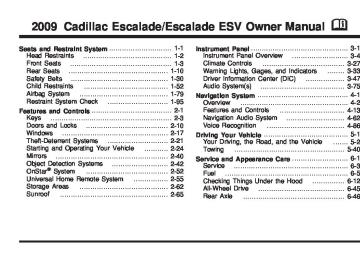- 2005 Cadillac Escalade Owners Manuals
- Cadillac Escalade Owners Manuals
- 2012 Cadillac Escalade Owners Manuals
- Cadillac Escalade Owners Manuals
- 1999 Cadillac Escalade Owners Manuals
- Cadillac Escalade Owners Manuals
- 2000 Cadillac Escalade Owners Manuals
- Cadillac Escalade Owners Manuals
- 2009 Cadillac Escalade Owners Manuals
- Cadillac Escalade Owners Manuals
- 2007 Cadillac Escalade Owners Manuals
- Cadillac Escalade Owners Manuals
- 2002 Cadillac Escalade Owners Manuals
- Cadillac Escalade Owners Manuals
- 2013 Cadillac Escalade Owners Manuals
- Cadillac Escalade Owners Manuals
- 2004 Cadillac Escalade Owners Manuals
- Cadillac Escalade Owners Manuals
- 2010 Cadillac Escalade Owners Manuals
- Cadillac Escalade Owners Manuals
- 2011 Cadillac Escalade Owners Manuals
- Cadillac Escalade Owners Manuals
- 2015 Cadillac Escalade Owners Manuals
- Cadillac Escalade Owners Manuals
- 2008 Cadillac Escalade Owners Manuals
- Cadillac Escalade Owners Manuals
- 2016 Cadillac Escalade Owners Manuals
- Cadillac Escalade Owners Manuals
- 2006 Cadillac Escalade Owners Manuals
- Cadillac Escalade Owners Manuals
- Download PDF Manual
-
To find your comfort setting, start with a 74°F (23°C) temperature setting and allow about 20 minutes for the system to regulate. Use the driver or passenger temperature buttons to adjust the temperature setting as necessary. If a temperature setting of 60°F (15°C) is chosen, the system remains at the maximum cooling setting. If a temperature setting of 90°F (32°C) is chosen, the system remains at the maximum heat setting. Choosing either maximum setting will not cause the vehicle to heat or cool any faster.
Be careful not to cover the sensor located on the top of the instrument panel near the windshield. This sensor regulates air temperature based on sun load and also turns on the headlamps. To avoid blowing cold air in cold weather, the system will delay turning on the fan until warm air is available. The length of delay depends on the engine coolant temperature. Pressing the fan switch will override this delay and change the fan to a selected speed.
3-28
Manual Operation y 9 z (Fan Control): Press the up or down arrows to increase or decrease the fan speed
Pressing this button when the system is off will turn the system on.
Pressing either arrow while using automatic operation will place the fan in manual operation. The fan setting will display and the AUTO light will turn off. The air delivery will remain in automatic operation. N (Air Delivery Mode Control): Press to change the direction of the airflow in the vehicle. Repeatedly press the button until the desired mode appears on the display.
When the system is turned off, the display goes blank after displaying the current status of the system. H (Vent): Air is directed to the instrument panel outlets. ) (Bi-Level): Air is divided between the instrument panel and floor outlets. Some air is directed towards the windshield and side window outlets. Cooler air is directed to the upper vents and warmer air to the floor vents.
6 (Floor): Air is directed to the floor outlets, with some to the windshield, side window outlets, and second row floor outlets. In this mode, the system automatically selects outside air. - (Defog): This mode clears the windows of fog or moisture. Air is directed to the windshield, floor outlets, and side window vents. In this mode, the system turns off recirculation and runs the air conditioning compressor unless the outside temperature is close to freezing. The recirculation mode cannot be selected while in the defog mode. 0 (Defrost): This mode removes fog or frost from the windshield more quickly. Air is directed to the windshield and side window vents, with some directed to the floor vents. In this mode, the system automatically forces outside air into the vehicle and runs the air conditioning compressor unless the outside temperature is close to freezing. The recirculation mode cannot be selected while in the defrost mode.
Do not drive the vehicle until all the windows are clear.
3-29
# (Air Conditioning): Press to turn the air conditioning (A/C) compressor on and off. An indicator light comes on to show that the air conditioning is on.
@ (Recirculation): Press to turn the recirculation mode on or off. An indicator light comes on to show that the recirculation is on.
Pressing this button when the outside temperature is too cool for air conditioning will make the air conditioning indicator flash three times and then turn off indicating the air conditioning mode is not available. If the air conditioning is on and the outside temperature drops below a temperature which is too cool for air conditioning to be effective, the air conditioning light turns off to show that the air conditioning mode has been canceled.
On hot days, open the windows long enough to let hot inside air escape. This helps to reduce the time it takes for the vehicle to cool down. It also helps the system to operate more efficiently.
The air conditioning system removes moisture from the air, so a small amount of water might drip under the vehicle while idling or after turning off the engine. This is normal.
This mode recirculates and helps to quickly cool the air inside the vehicle. It can be used to help prevent outside air and odors from entering the vehicle.
The recirculation mode cannot be used with floor, defog, or defrost modes. If recirculation is selected with one of those modes, the indicator light flashes three times and then turns off. The air conditioning compressor also comes on when this mode is activated. While in recirculation mode the windows may fog when the weather is cold and damp. To clear the fog, select either the defog or defrost mode and increase the fan speed.
The recirculation mode can also be turned off by turning off the ignition.
REAR: For vehicles with the rear heating and air conditioning controls. Press the REAR button to turn the rear climate control system on or off. See Rear Air Conditioning and Heating System and Electronic Climate Controls on page 3-32.
3-30
Rear Window Defogger The rear window defogger uses a warming grid to remove fog from the rear window. < (Rear Window Defogger): Press to turn the rear window defogger on or off. It automatically turns off after it has been activated. The defogger can also be turned off by turning off the engine. Do not drive the vehicle until all the windows are clear. Notice: Do not use a razor blade or sharp object to clear the inside rear window. Do not adhere anything to the defogger grid lines in the rear glass. These actions may damage the rear defogger. Repairs would not be covered by your warranty.
Heated Mirrors: For vehicles with heated outside rearview mirrors, the mirrors heat to help clear fog or frost from the surface of the mirror when the rear window defog button is pressed. See Outside Heated Mirrors on page 2-42.
Heated or Cooled Seats: For vehicles with heated seats or heated and cooled seats, see Heated Seats on page 1-5 or Heated and Cooled Seats on page 1-6.
Outlet Adjustment Use the air outlets located in the center and on the side of the instrument panel to direct the airflow. Operation Tips (cid:129) Keep the hood and front air inlets free of ice, snow, or any other obstruction (such as leaves). The heater and defroster will work far better, reducing the chance of fogging the inside of the windows.
(cid:129) When you enter a vehicle in cold weather, press the fan up button to the maximum fan level before driving. This helps clear the intake ducts of snow and moisture, and reduces the chance of fogging the inside of the window.
(cid:129) Keep the air path under the front seats clear of
objects. This helps air to circulate throughout the vehicle.
(cid:129) Adding outside equipment to the front of the
vehicle, such as hood-air deflectors, may affect the performance of the heating and air conditioning system. Check with your dealer/retailer before adding equipment to the outside of the vehicle.
3-31
Rear Air Conditioning and Heating System and Electronic Climate Controls For vehicles with the rear heat and air conditioning controls, they are integrated with the rear seat audio controls located in the center console. The system can be controlled from the front controls as well as the rear controls.
REAR: Press the REAR button on the front climate control system to turn the rear climate control system on or off. An indicator comes on when the rear system is on.
The rear climate control system can also be turned off by pressing and holding the C button. To turn the system on from the rear seats, press any rear climate control button, except the C button.
Mimic Mode: This mode matches the rear climate control to the front climate control airflow settings. It comes on when REAR is pressed the first time.
Independent Mode: This mode directs rear seating airflow according to the settings of the rear controls. To turn the system on from the rear, press any rear climate control button, except the C button.
Rear Climate Control with Rear Seat Audio Controls
A. Fan Control B. Air Delivery Mode Control C. Temperature Control
3-32
Automatic Operation, If Equipped. AUTO: Press the air delivery mode button until this setting is selected to control the inside temperature, air delivery, and fan speed. AUTO appears in the display when automatic operation is active. +/− (Increase/Decrease Temperature): Press the + or − buttons to increase or decrease the cabin temperature. The rear control temperature display will show the temperature setting increasing or decreasing. The display only indicates climate control functions when the system is in rear independent mode. Manual Operation
D C (Fan Control): Press these buttons on the rear seat audio control panel to increase or decrease the airflow. Pressing the fan up button when the system is off will turn the system on. The air delivery mode will remain under automatic control. +/− (Temperature Control): Press these buttons to adjust the temperature of the air flowing into the passenger area. Press the + button for warmer air and press the − button for cooler air. N (Air Delivery Mode Control): Press the mode button to change the direction of the airflow in the vehicle. Repeatedly press the button until the desired mode appears on the display. Multiple presses will cycle through the delivery selections.
Warning Lights, Gages, and Indicators Warning lights and gages can signal that something is wrong before it becomes serious enough to cause an expensive repair or replacement. Paying attention to the warning lights and gages could prevent injury. Warning lights come on when there may be or is a problem with one of the vehicle’s functions. Some warning lights come on briefly when the engine is started to indicate they are working. Gages can indicate when there may be or is a problem with one of the vehicle’s functions. Often gages and warning lights work together to indicate a problem with the vehicle. When one of the warning lights comes on and stays on while driving, or when one of the gages shows there may be a problem, check the section that explains what to do. Follow this manual’s advice. Waiting to do repairs can be costly and even dangerous.
3-33
Instrument Panel Cluster The instrument panel cluster is designed to let show how the vehicle is running. It shows how fast the vehicle is going, about how much fuel the vehicle has and many other things needed to drive safely and economically.
United States version shown, Canada similar.
3-34
Speedometer and Odometer The speedometer shows the vehicle’s speed in both miles per hour (mph) and kilometers per hour (km/h). The vehicle’s odometer works together with the Driver Information Center (DIC). The Trip odometer can be set. See “Trip Odometer” under DIC Operation and Displays on page 3-48 for more information. The odometer mileage can be checked while the vehicle is not running. Simply press the trip stem on the instrument panel cluster. If the vehicle ever needs a new odometer installed, the new one will be set to the correct mileage total of the old odometer.
Trip Odometer The trip odometer can show how far the vehicle has been driven since the trip odometer was last set to zero. For more information see “Trip Odometer” under DIC Operation and Displays on page 3-48.
Tachometer The tachometer displays the engine speed in revolutions per minute (rpm).
Safety Belt Reminders Safety Belt Reminder Light When the engine is started, a chime sounds for several seconds to remind a driver to fasten the safety belt, unless the driver safety belt is already buckled.
The safety belt light comes on and stays on for several seconds, then flashes for several more.
This chime and light are repeated if the driver remains unbuckled and the vehicle is in motion. If the driver safety belt is already buckled, neither the chime nor the light comes on.
3-35
Passenger Safety Belt Reminder Light Several seconds after the engine is started, a chime sounds for several seconds to remind the front passenger to buckle their safety belt. This only occurs if the passenger airbag is enabled. See Passenger Sensing System on page 1-87 for more information. The passenger safety belt light, located on the instrument panel, comes on and stays on for several seconds and then flashes for several more.
Airbag Readiness Light The system checks the airbag’s electrical system for possible malfunctions. If the light stays on it indicates there is an electrical problem. The system check includes the airbag sensor, the pretensioners, the airbag modules, the wiring and the crash sensing and diagnostic module. For more information on the airbag system, see Airbag System on page 1-79.
This chime and light are repeated if the passenger remains unbuckled and the vehicle is in motion.
The airbag readiness light flashes for a few seconds when the engine is started. If the light does not come on then, have it fixed immediately.
If the passenger safety belt is buckled, neither the chime nor the light comes on. The front passenger safety belt warning light and chime may turn on if an object is put on the seat such as a briefcase, handbag, grocery bag, laptop or other electronic device. To turn off the warning light and or chime, remove the object from the seat or buckle the safety belt.
3-36
{ CAUTION:
If the airbag readiness light stays on after the vehicle is started or comes on while driving, it means the airbag system might not be working properly. The airbags in the vehicle might not inflate in a crash, or they could even inflate without a crash. To help avoid injury, have the vehicle serviced right away.
If there is a problem with the airbag system, an airbag Driver Information Center (DIC) message can also come on. See DIC Warnings and Messages on page 3-56
for more information.Passenger Airbag Status Indicator The vehicle has the passenger sensing system. See Passenger Sensing System on page 1-87 for important safety information. The overhead console has a passenger airbag status indicator.
United States
Canada
When the vehicle is started, the passenger airbag status indicator will light ON and OFF, or the symbol for on and off, for several seconds as a system check. If you are using remote start to start the vehicle from a distance, if equipped, you may not see the system check. Then, after several more seconds, the status indicator will light either ON or OFF, or either the on or off symbol to let you know the status of the right front passenger frontal airbag.
3-37
If the word ON or the on symbol is lit on the passenger airbag status indicator, it means that the right front passenger frontal airbag is enabled (may inflate). If the word OFF or the off symbol is lit on the airbag status indicator, it means that the passenger sensing system has turned off the right front passenger frontal airbag. If, after several seconds, both status indicator lights remain on, or if there are no lights at all, there may be a problem with the lights or the passenger sensing system. See your dealer/retailer for service.
{ CAUTION:
If the airbag readiness light ever comes on and stays on, it means that something may be wrong with the airbag system. To help avoid injury to yourself or others, have the vehicle serviced right away. See Airbag Readiness Light on page 3-36
for more information, including important safety information.Charging System Light
This light comes on briefly when the ignition key is turned to START, but the engine is not running, as a check to show it is working.
If it does not, have the vehicle serviced by your dealer/retailer. The light should go out once the engine starts. If it stays on, or comes on while driving, there could be a problem with the charging system. A charging system message in the Driver Information Center (DIC) can also appear. See DIC Warnings and Messages on page 3-56 for more information. This light could indicate that there are problems with a generator drive belt, or that there is an electrical problem. Have it checked right away. If the vehicle must be driven a short distance with the light on, turn off accessories, such as the radio and air conditioner.
3-38
Brake System Warning Light With the ignition on, the brake system warning light comes on when the parking brake is set. If the vehicle is driven with the parking brake engaged, a chime sounds when the vehicle speed is greater than 3 mph (5 km/h). The vehicle’s hydraulic brake system is divided into two parts. If one part is not working, the other part can still work and stop the vehicle. For good braking both parts need to be working well. If the warning light comes on and a chime sounds there could be a brake problem. Have the brake system inspected by your dealer/retailer. This light can also come on due to low brake fluid. See Brakes on page 6-36 for more information.
This light comes on briefly when the ignition is turned to ON/RUN. If it does not, have it fixed so it will be ready to warn if there is a problem. If the light comes on while driving, pull off the road and stop carefully. The pedal could be harder to push or could go closer to the floor. It can take longer to stop. If the light is still on, have the vehicle towed for service. See Towing Your Vehicle on page 5-40.
{ CAUTION:
The brake system might not be working properly if the brake system warning light is on. Driving with the brake system warning light on can lead to a crash. If the light is still on after the vehicle has been pulled off the road and carefully stopped, have the vehicle towed for service.
United States
Canada
3-39
Antilock Brake System (ABS) Warning Light
For vehicles with the Antilock Brake System (ABS), this light comes on briefly when the engine is started.
If it does not, have the vehicle serviced by your dealer/retailer. If the system is working normally the indicator light then goes off. If the ABS light stays on, turn the ignition off. If the light comes on while driving, stop as soon as it is safely possible and turn the ignition off. Then start the engine again to reset the system. If the ABS light stays on, or comes on again while driving, the vehicle needs service. If the regular brake system warning light is not on, the vehicle still has brakes, but not antilock brakes. If the regular brake system warning light is also on, the vehicle does not have antilock brakes and there is a problem with the regular brakes. See Brake System Warning Light on page 3-39. For vehicles with a Driver Information Center (DIC), see DIC Warnings and Messages on page 3-56 for all brake related DIC messages.
3-40
StabiliTrak® Indicator Light
The StabiliTrak indicator light comes on briefly when the engine is started.
If it does not, have the vehicle serviced by your dealer/retailer. If the system is working normally the indicator light then goes off. If the light comes on and stays on while driving, there might be a problem with the StabiliTrak® system and the vehicle may need service. When this warning light is on, the system is off and does not limit wheel spin. The light flashes if the system is active and is working to assist the driver with directional control of the vehicle in difficult driving conditions. See StabiliTrak® System on page 5-6 for more information.
Engine Coolant Temperature Gage
Tire Pressure Light
This gage shows the engine coolant temperature.
For vehicles with a tire pressure monitoring system, this light comes on briefly when the engine is started.
If the indicator on the gage moves towards the shaded area on the thermostat, it means that the engine coolant has overheated. If the vehicle has been operating under normal driving conditions, pull off the road, stop the vehicle and turn off the engine as soon as possible. See Engine Overheating on page 6-30.
It provides information about tire pressures and the Tire Pressure Monitoring System. When the Light is On Steady This indicates that one or more of the tires is significantly underinflated. A tire pressure message in the Driver Information Center (DIC), can accompany the light. See DIC Warnings and Messages on page 3-56 for more information. Stop and check the tires as soon as it is safe to do so. If a tire is underinflated, inflate to the proper pressure. See Tires on page 6-56 for more information.
3-41
When the Light Flashes First and Then is On Steady This indicates that there could be a problem with the Tire Pressure Monitor System. The light flashes for about a minute and stays on steady for the remainder of the ignition cycle. This sequence repeats with every ignition cycle. See Tire Pressure Monitor System on page 6-64
for more information.Malfunction Indicator Lamp Check Engine Light A computer system called OBD II (On-Board Diagnostics-Second Generation) monitors operation of the fuel, ignition, and emission control systems. It ensures that emissions are at acceptable levels for the life of the vehicle, helping to produce a cleaner environment.
This light should come on when the ignition is on, but the engine is not running, as a check to show it is working. If it does not, have the vehicle serviced by your dealer/retailer.
If the check engine light comes on and stays on, while the engine is running, this indicates that there is an OBD II problem and service is required. Malfunctions often are indicated by the system before any problem is apparent. Being aware of the light can prevent more serious damage to the vehicle. This system assists the service technician in correctly diagnosing any malfunction. Notice: If the vehicle is continually driven with this light on, after a while, the emission controls might not work as well, the vehicle’s fuel economy might not be as good, and the engine might not run as smoothly. This could lead to costly repairs that might not be covered by the vehicle warranty. Notice: Modifications made to the engine, transmission, exhaust, intake, or fuel system of the vehicle or the replacement of the original tires with other than those of the same Tire Performance Criteria (TPC) can affect the vehicle’s emission controls and can cause this light to come on. Modifications to these systems could lead to costly repairs not covered by the vehicle warranty. This could also result in a failure to pass a required Emission Inspection/Maintenance test. See Accessories and Modifications on page 6-3.
3-42
This light comes on during a malfunction in one of two ways:
Light Flashing: A misfire condition has been detected. A misfire increases vehicle emissions and could damage the emission control system on the vehicle. Diagnosis and service might be required.
To prevent more serious damage to the vehicle: (cid:129) Reduce vehicle speed. (cid:129) Avoid hard accelerations. (cid:129) Avoid steep uphill grades.
If towing a trailer, reduce the amount of cargo being hauled as soon as it is possible.
If the light continues to flash, when it is safe to do so, stop the vehicle. Find a safe place to park the vehicle. Turn the key off, wait at least 10 seconds, and restart the engine. If the light is still flashing, follow the previous steps and see your dealer/retailer for service as soon as possible.
Light On Steady: An emission control system malfunction has been detected on the vehicle. Diagnosis and service might be required.
An emission system malfunction might be corrected by doing the following: (cid:129) Make sure the fuel cap is fully installed. See Filling
the Tank on page 6-9. The diagnostic system can determine if the fuel cap has been left off or improperly installed. A loose or missing fuel cap allows fuel to evaporate into the atmosphere. A few driving trips with the cap properly installed should turn the light off. If the vehicle has been driven through a deep puddle of water, the vehicle’s electrical system might be wet. The condition is usually corrected when the electrical system dries out. A few driving trips should turn the light off.
(cid:129) Make sure to fuel the vehicle with quality fuel. Poor
fuel quality causes the engine not to run as efficiently as designed and can cause: stalling after start-up, stalling when the vehicle is changed into gear, misfiring, hesitation on acceleration, or stumbling on acceleration. These conditions might go away once the engine is warmed up. If one or more of these conditions occurs, change the fuel brand used. It will require at least one full tank of the proper fuel to turn the light off. See Gasoline Octane on page 6-5.
If none of the above have made the light turn off, your dealer/retailer can check the vehicle. The dealer/retailer has the proper test equipment and diagnostic tools to fix any mechanical or electrical problems that might have developed.
3-43
(cid:129) (cid:129) Emissions Inspection and Maintenance Programs Some state/provincial and local governments have or might begin programs to inspect the emission control equipment on the vehicle. Failure to pass this inspection could prevent getting a vehicle registration. Here are some things to know to help the vehicle pass an inspection:
The vehicle will not pass this inspection if the check engine light is on with the engine running, or if the key is in ON/RUN and the light is not on. The vehicle will not pass this inspection if the OBD II (on-board diagnostic) system determines that critical emission control systems have not been completely diagnosed by the system. The vehicle would be considered not ready for inspection. This can happen if the battery has recently been replaced or if the battery has run down. The diagnostic system is designed to evaluate critical emission control systems during normal driving. This can take several days of routine driving. If this has been done and the vehicle still does not pass the inspection for lack of OBD II system readiness, your dealer/retailer can prepare the vehicle for inspection.
3-44
Oil Pressure Light
{ CAUTION:
Do not keep driving if the oil pressure is low. The engine can become so hot that it catches fire. Someone could be burned. Check the oil as soon as possible and have the vehicle serviced.
Notice: Lack of proper engine oil maintenance can damage the engine. The repairs would not be covered by the vehicle warranty. Always follow the maintenance schedule in this manual for changing engine oil.
(cid:129) (cid:129) This light comes on briefly while starting the engine. If it does not, have the vehicle serviced by your dealer/retailer. If the system is working normally the indicator light then goes off. If the light comes on and stays on, it means that oil is not flowing through the engine properly. The vehicle could be low on oil and it might have some other system problem.
Security Light
Fog Lamp Light
The fog lamp light comes on when the fog lamps are in use.
For information regarding this light and the vehicle’s security system, see Content Theft-Deterrent on page 2-21.
The light goes out when the fog lamps are turned off. See Fog Lamps on page 3-22 for more information. Lights On Reminder
This light comes on whenever the parking lamps are on.
See Exterior Lamps on page 3-16 for more information.
3-45
Cruise Control Light
Tow/Haul Mode Light
The cruise control light comes on whenever the cruise control is set.
This light comes on when the Tow/Haul mode has been activated.
The light goes out when the cruise control is turned off. See Cruise Control on page 3-13 for more information. Highbeam On Light
For more information, see Tow/Haul Mode on page 2-33. Fuel Gage
This light comes on when the high-beam headlamps are in use.
When the ignition is on, the fuel gage shows about how much fuel the vehicle has left in the tank.
See Headlamp High/Low-Beam Changer on page 3-8
for more information.3-46
An arrow on the fuel gage indicates the side of the vehicle the fuel door is on.
The gage will first indicate empty before the vehicle is out of fuel, but the vehicle’s fuel tank should be filled soon. Here are some situations owners may experience with the fuel gage. None of these indicate a problem with the fuel gage. (cid:129) At the gas station, the fuel pump shuts off before
the gage reads full. It takes a little more or less fuel to fill up than the fuel gage indicated. For example, the gage may have indicated the tank was half full, but it actually took a little more or less than half the tank’s capacity to fill the tank. The gage goes back to empty when the ignition is turned off.
Driver Information Center (DIC) Your vehicle has a Driver Information Center (DIC). The DIC displays information about your vehicle. It also displays warning messages if a system problem is detected. The DIC also allows some features to be customized. See DIC Vehicle Customization on page 3-65 for more information. All messages will appear in the DIC display located in the center of the instrument panel cluster. The DIC comes on when the ignition is on. After a short delay, the DIC will display the information that was last displayed before the engine was turned off. See DIC Operation and Displays on page 3-48 and DIC Vehicle Customization on page 3-65 for the displays available.
3-47
(cid:129) (cid:129) DIC Operation and Displays The DIC has different displays which can be accessed by pressing the DIC buttons located on the instrument panel, next to the steering wheel. The DIC displays trip, fuel, and vehicle system information, and warning messages if a system problem is detected. A digital speedometer also appears at the bottom of the DIC display. The digital speedometer can be enabled or disabled. See “DISPLAY DIGITAL SPEED” under DIC Vehicle Customization on page 3-65 for more information. DIC Buttons
The buttons are the trip/fuel, vehicle information, customization, and set/reset buttons. The button functions are detailed in the following pages.
3 (Trip/Fuel): Press this button to display the odometer, trip odometer, fuel range, average economy, fuel used, timer, and transmission temperature. The compass and outside air temperature will also be shown in the display. The temperature will be shown in °F or °C depending on the units selected.
T (Vehicle Information): Press this button to display the oil life, units, side blind zone system on/off, tire pressure readings for vehicles with the Tire Pressure Monitor System (TPMS), Remote Keyless Entry (RKE) transmitter programming, compass zone setting, and compass recalibration.
U (Customization): Press this button to customize the feature settings on your vehicle. See DIC Vehicle Customization on page 3-65 for more information.
V (Set/Reset): Press this button to set or reset certain functions and to turn off or acknowledge messages on the DIC.
3-48
Trip/Fuel Menu Items
3 (Trip/Fuel): Press this button to scroll through the following menu items: Odometer Press the trip/fuel button until ODOMETER displays. This display shows the distance the vehicle has been driven in either miles (mi) or kilometers (km). To switch between English and metric measurements, see “Units” later in this section. Trip Odometer Press the trip/fuel button until TRIP displays. This display shows the current distance traveled in either miles (mi) or kilometers (km) since the last reset for the trip odometer. The trip odometer can be reset to zero by pressing the set/reset button while the trip odometer is displayed.
Fuel Range Press the trip/fuel button until FUEL RANGE displays. This display shows the approximate number of remaining miles (mi) or kilometers (km) the vehicle can be driven without refueling. The display will show LOW if the fuel level is low. The fuel range estimate is based on an average of the vehicle’s fuel economy over recent driving history and the amount of fuel remaining in the fuel tank. This estimate will change if driving conditions change. For example, if driving in traffic and making frequent stops, this display may read one number, but if the vehicle is driven on a freeway, the number may change even though the same amount of fuel is in the fuel tank. This is because different driving conditions produce different fuel economies. Generally, freeway driving produces better fuel economy than city driving. Fuel range cannot be reset.
3-49
Average Economy Press the trip/fuel button until AVERAGE ECONOMY displays. This display shows the approximate average miles per gallon (mpg) or liters per 100 kilometers (L/100 km). This number is calculated based on the number of mpg (L/100 km) recorded since the last time this menu item was reset. To reset AVERAGE ECONOMY, press and hold the set/reset button. Fuel Used Press the trip/fuel button until FUEL USED displays. This display shows the number of gallons (gal) or liters (L) of fuel used since the last reset of this menu item. To reset the fuel used information, press and hold the set/reset button while FUEL USED is displayed. Timer Press the trip/fuel button until TIMER displays. This display can be used as a timer. To start the timer, press the set/reset button while TIMER is displayed. The display will show the amount of time that has passed since the timer was last reset, not including time the ignition is off. Time will continue to
be counted as long as the ignition is on, even if another display is being shown on the DIC. The timer will record up to 99 hours, 59 minutes and 59 seconds (99:59:59) after which the display will return to zero. To stop the timer, press the set/reset button briefly while TIMER is displayed. To reset the timer to zero, press and hold the set/reset button while TIMER is displayed. Transmission Temperature Press the trip/fuel button until TRANS TEMP displays. This display shows the temperature of the automatic transmission fluid in either degrees Fahrenheit (°F) or degrees Celsius (°C). Average Vehicle Speed Press the trip/fuel button until AVERAGE SPEED displays. This display shows the average speed in miles per hour (MPH) or kilometers per hour (km/h). Blank Display This display shows no information.
3-50
Vehicle Information Menu Items
T (Vehicle Information): Press this button to scroll through the following menu items: Oil Life Press the vehicle information button until OIL LIFE REMAINING displays. This display shows an estimate of the oil’s remaining useful life. If you see 99% OIL LIFE REMAINING on the display, that means 99% of the current oil life remains. The engine oil life system will alert you to change the oil on a schedule consistent with your driving conditions. When the remaining oil life is low, the CHANGE ENGINE OIL SOON message will appear on the display. See “CHANGE ENGINE OIL SOON” under DIC Warnings and Messages on page 3-56. You should change the oil as soon as you can. See Engine Oil on page 6-15. In addition to the engine oil life system monitoring the oil life, additional maintenance is recommended in the Maintenance Schedule in this manual. See Scheduled Maintenance on page 7-4
for more information. Remember, you must reset the OIL LIFE display yourself after each oil change. It will not reset itself. Also, be careful not to reset the OIL LIFE displayaccidentally at any time other than when the oil has just been changed. It cannot be reset accurately until the next oil change. To reset the engine oil life system, see Engine Oil Life System on page 6-18. Side Blind Zone Alert If your vehicle has the Side Blind Zone Alert (SBZA) system, this display allows the system to be turned on or off. Once in this display, press the set/reset button to select between ON or OFF. If you choose ON, the system will be turned on. If you choose OFF, the system will be turned off. When the SBZA system is turned off, the DIC will display the SIDE BLIND ZONE ALERT SYSTEM OFF message as a reminder that the system has been turned off. See DIC Warnings and Messages on page 3-56 and Side Blind Zone Alert (SBZA) on page 2-44 for more information. Units Press the vehicle information button until UNITS displays. This display allows you to select between English or Metric units of measurement. Once in this display, press the set/reset button to select between ENGLISH or METRIC units. All of the vehicle information will then be displayed in the unit of measurement selected.
3-51
Tire Pressure On vehicles with the Tire Pressure Monitor System (TPMS), the pressure for each tire can be viewed in the DIC. The tire pressure will be shown in either pounds per square inch (psi) or kilopascals (kPa). Press the vehicle information button until the DIC displays FRONT TIRES PSI (kPa) LEFT ## RIGHT ##. Press the vehicle information button again until the DIC displays REAR TIRES PSI (kPa) LEFT ## RIGHT ##. If a low or high tire pressure condition is detected by the system while driving, a message advising you to check the pressure in a specific tire will appear in the display. See Inflation - Tire Pressure on page 6-62 and DIC Warnings and Messages on page 3-56 for more information. If the tire pressure display shows dashes instead of a value, there may be a problem with your vehicle. If this consistently occurs, see your dealer/retailer for service.
Battery Voltage This display shows the current battery voltage. If the voltage is in the normal range, the value will display. For example, the display may read BATTERY VOLTAGE 13.2 VOLTS. If the voltage is low, the display will show LOW. If the voltage is high, the display will show HIGH. Your vehicle’s charging system regulates voltage based on the state of the battery. The battery voltage may fluctuate when viewing this information on the DIC. This is normal. See Charging System Light on page 3-38
for more information. If there is a problem with the battery charging system, the DIC will display a message. See DIC Warnings and Messages on page 3-56. Oil Pressure This display will show the oil pressure in either pounds per square inch (psi) or kilopascals (kPa).3-52
Compass Zone Setting This display allows for setting the compass zone. See DIC Compass on page 3-53 for more information. Compass Recalibration This display allows for calibrating the compass. See DIC Compass on page 3-53 for more information. Blank Display This display shows no information.
DIC Compass Your vehicle may have a compass in the Driver Information Center (DIC).
Relearn Remote Key This display allows you to match Remote Keyless Entry (RKE) transmitters to your vehicle. To match an RKE transmitter to your vehicle: 1. Press the vehicle information button until
PRESS V TO RELEARN REMOTE KEY displays.
2. Press the set/reset button until REMOTE KEY
LEARNING ACTIVE is displayed.
3. Press and hold the lock and unlock buttons on the first transmitter at the same time for about 15 seconds. On vehicles with memory recall seats, the first transmitter learned will match driver 1 and the second will match driver 2. A chime will sound indicating that the transmitter is matched.
4. To match additional transmitters at this time, repeat
Step 3. Each vehicle can have a maximum of eight transmitters matched to it.
5. To exit the programming mode, you must cycle the
key to LOCK/OFF.
3-53
Compass Zone The zone is set to zone eight upon leaving the factory. Your dealer/retailer will set the correct zone for your location. Under certain circumstances, such as during a long distance cross-country trip or moving to a new state or province, it will be necessary to compensate for compass variance by resetting the zone through the DIC if the zone is not set correctly. Compass variance is the difference between the earth’s magnetic north and true geographic north. If the compass is not set to the zone where you live, the compass may give false readings. The compass must be set to the variance zone in which the vehicle is traveling. To adjust for compass variance, use the following procedure: Compass Variance (Zone) Procedure 1. Do not set the compass zone when the vehicle is moving. Only set it when the vehicle is in P (Park). Press the vehicle information button until PRESS V TO CHANGE COMPASS ZONE displays.
3-54
2. Find the vehicle’s current location and variance
zone number on the map. Zones 1 through 15 are available.
3. Press the set/reset button to scroll through and
select the appropriate variance zone.
4. Press the trip/fuel button until the vehicle heading, for example, N for North, is displayed in the DIC. 5. If calibration is necessary, calibrate the compass. See “Compass Calibration Procedure” following.
Compass Calibration The compass can be manually calibrated. Only calibrate the compass in a magnetically clean and safe location, such as an open parking lot, where driving the vehicle in circles is not a danger. It is suggested to calibrate away from tall buildings, utility wires, manhole covers, or other industrial structures, if possible. If CAL should ever appear in the DIC display, the compass should be calibrated. If the DIC display does not show a heading, for example, N for North, or the heading does not change after making turns, there may be a strong magnetic field interfering with the compass. Such interference may be caused by a magnetic CB or cell phone antenna mount, a magnetic emergency light, magnetic note pad holder, or any other magnetic item. Turn off the vehicle, move the magnetic item, then turn on the vehicle and calibrate the compass.
To calibrate the compass, use the following procedure: Compass Calibration Procedure 1. Before calibrating the compass, make sure the
compass zone is set to the variance zone in which the vehicle is located. See “Compass Variance (Zone) Procedure” earlier in this section. Do not operate any switches such as window, sunroof, climate controls, seats, etc. during the calibration procedure.
2. Press the vehicle information button until
PRESS V TO CALIBRATE COMPAS (Compass) displays.
3. Press the set/reset button to start the compass
calibration.
4. The DIC will display CALIBRATING: DRIVE IN
CIRCLES. Drive the vehicle in tight circles at less than 5 mph (8 km/h) to complete the calibration. The DIC will display CALIBRATION COMPLETE for a few seconds when the calibration is complete. The DIC display will then return to the previous menu.
3-55
DIC Warnings and Messages Messages are displayed on the DIC to notify the driver that the status of the vehicle has changed and that some action may be needed by the driver to correct the condition. Multiple messages may appear one after another. Some messages may not require immediate action, but you can press any of the DIC buttons on the instrument panel to acknowledge that you received the messages and to clear them from the display. Some messages cannot be cleared from the DIC display because they are more urgent. These messages require action before they can be cleared. You should take any messages that appear on the display seriously and remember that clearing the messages will only make the messages disappear, not correct the problem. The following are the possible messages that can be displayed and some information about them. CHANGE ENGINE OIL SOON This message displays when the engine oil needs to be changed. When you change the engine oil, be sure to reset the CHANGE ENGINE OIL SOON message. See Engine Oil Life System on page 6-18 for information on how to reset the message. See Engine Oil on page 6-15 and Scheduled Maintenance on page 7-4
for more information.3-56
CHECK TIRE PRESSURE On vehicles with the Tire Pressure Monitor System (TPMS), this message displays when the pressure in one or more of the vehicle’s tires needs to be checked. This message also displays LEFT FRONT, RIGHT FRONT, LEFT REAR, or RIGHT REAR to indicate which tire needs to be checked. You can receive more than one tire pressure message at a time. To read the other messages that may have been sent at the same time, press the set/reset button. If a tire pressure message appears on the DIC, stop as soon as you can. Have the tire pressures checked and set to those shown on the Tire Loading Information label. See Tires on page 6-56, Loading the Vehicle on page 5-33, and Inflation - Tire Pressure on page 6-62. The DIC also shows the tire pressure values. See DIC Operation and Displays on page 3-48. If the tire pressure is low, the low tire pressure warning light comes on. See Tire Pressure Light on page 3-41. DRIVER DOOR OPEN This message displays and a chime sounds if the driver door is not fully closed and the vehicle is shifted out of P (Park). Stop and turn off the vehicle, check the door for obstructions, and close the door again. Check to see if the message still appears on the DIC.
ENGINE HOT A/C (Air Conditioning) TURNED OFF This message displays when the engine coolant becomes hotter than the normal operating temperature. See Engine Coolant Temperature Gage on page 3-41. To avoid added strain on a hot engine, the air conditioning compressor automatically turns off. When the coolant temperature returns to normal, the air conditioning compressor turns back on. You can continue to drive your vehicle. If this message continues to appear, have the system repaired by your dealer/retailer as soon as possible to avoid damage to the engine. ENGINE OIL HOT IDLE ENGINE This message displays when the engine oil becomes hotter than the normal operating temperature. Stop and allow the vehicle to idle until it cools down. See Engine Coolant Temperature Gage on page 3-41. ENGINE OVERHEATED IDLE ENGINE Notice: If you drive your vehicle while the engine is overheating, severe engine damage may occur. If an overheat warning appears on the instrument panel cluster and/or DIC, stop the vehicle as soon as possible. See Engine Overheating on page 6-30
for more information.This message displays when the engine coolant temperature is too hot. Stop and allow the vehicle to idle until it cools down. See Engine Coolant Temperature Gage on page 3-41. See Overheated Engine Protection Operating Mode on page 6-33 for information on driving to a safe place in an emergency. ENGINE OVERHEATED STOP ENGINE Notice: If you drive your vehicle while the engine is overheating, severe engine damage may occur. If an overheat warning appears on the instrument panel cluster and/or DIC, stop the vehicle as soon as possible. See Engine Overheating on page 6-30
for more information. This message displays and a chime sounds if the engine cooling system reaches unsafe temperatures for operation. Stop and turn off the vehicle as soon as it is safe to do so to avoid severe damage. This message clears when the engine has cooled to a safe operating temperature.3-57
HEATING WASH FLUID WASH WIPES PENDING This message displays when the heated windshield washer system is heating the fluid. See Windshield Washer on page 3-11 for more information. HOOD OPEN This message displays and a chime sounds if the hood is not fully closed. Stop and turn off the vehicle, check the hood for obstructions, and close the hood again. Check to see if the message still appears on the DIC. ICE POSSIBLE DRIVE WITH CARE This message displays when ice conditions are possible. LEFT REAR DOOR OPEN This message displays and a chime sounds if the driver side rear door is not fully closed and the vehicle is shifted out of P (Park). Stop and turn off the vehicle, check the door for obstructions, and close the door again. Check to see if the message still appears on the DIC.
ENGINE POWER IS REDUCED This message displays and a chime sounds when the cooling system temperature gets too hot and the engine further enters the engine coolant protection mode. See Engine Overheating on page 6-30 for further information. This message also displays when the vehicle’s engine power is reduced. Reduced engine power can affect the vehicle’s ability to accelerate. If this message is on, but there is no reduction in performance, proceed to your destination. The performance may be reduced the next time the vehicle is driven. The vehicle may be driven at a reduced speed while this message is on, but acceleration and speed may be reduced. Anytime this message stays on, the vehicle should be taken to your dealer/retailer for service as soon as possible. FUEL LEVEL LOW This message displays and a chime sounds if the fuel level is low. Refuel as soon as possible. See Fuel Gage on page 3-46 and Fuel on page 6-5 for more information. HEATED WASHER FLUID SYSTEM OFF This message displays when the heated windshield washer has been turned off. See Windshield Washer on page 3-11 for more information.
3-58
If you drive your vehicle while the engine
OIL PRESSURE LOW STOP ENGINE Notice: oil pressure is low, severe engine damage may occur. If a low oil pressure warning appears on the Driver Information Center (DIC), stop the vehicle as soon as possible. Do not drive the vehicle until the cause of the low oil pressure is corrected. See Engine Oil on page 6-15 for more information. This message displays if low oil pressure levels occur. Stop the vehicle as soon as safely possible and do not operate it until the cause of the low oil pressure has been corrected. Check the oil as soon as possible and have your vehicle serviced by your dealer/retailer. See Engine Oil on page 6-15. PARKING ASSIST OFF After the vehicle has been started, this message displays to remind the driver that the Ultrasonic Rear Parking Assist (URPA) system has been turned off. Press the set/reset button to acknowledge this message and clear it from the DIC display. To turn the URPA system back on, see Ultrasonic Rear Parking Assist (URPA) on page 2-42.
PASSENGER DOOR OPEN This message displays and a chime sounds if the front passenger door is not fully closed and the vehicle is shifted out of P (Park). Stop and turn off the vehicle, check the door for obstructions, and close the door again. Check to see if the message still appears on the DIC. REAR ACCESS OPEN This message displays and a chime sounds if the liftgate or liftglass is open while the ignition is in ON/RUN. Turn off the vehicle and check the liftgate and liftglass. Restart the vehicle and check for the message on the DIC display. REMOTE KEY LEARNING ACTIVE This message displays while you are matching a Remote Keyless Entry (RKE) transmitter to your vehicle. See “Matching Transmitter(s) to Your Vehicle” under Remote Keyless Entry (RKE) System Operation on page 2-5 and DIC Operation and Displays on page 3-48 for more information.
3-59
REPLACE BATTERY IN REMOTE KEY This message displays if a Remote Keyless Entry (RKE) transmitter battery is low. The battery needs to be replaced in the transmitter. See “Battery Replacement” under Remote Keyless Entry (RKE) System Operation on page 2-5. RIGHT REAR DOOR OPEN This message displays and a chime sounds if the passenger side rear door is not fully closed and the vehicle is shifted out of P (Park). Stop and turn off the vehicle, check the door for obstructions, and close the door again. Check to see if the message still appears on the DIC. SERVICE AIR BAG This message displays if there is a problem with the airbag system. Have your dealer/retailer inspect the system for problems. See Airbag Readiness Light on page 3-36 and Airbag System on page 1-79 for more information.
SERVICE BATTERY CHARGING SYSTEM On some vehicles, this message displays if there is a problem with the battery charging system. Under certain conditions, the charging system light may also turn on in the instrument panel cluster. See Charging System Light on page 3-38. Driving with this problem could drain the battery. Turn off all unnecessary accessories. Have the electrical system checked as soon as possible. See your dealer/retailer. SERVICE BRAKE SYSTEM This message displays along with the brake system warning light if there is a problem with the brake system. See Brake System Warning Light on page 3-39. If this message appears, stop as soon as possible and turn off the vehicle. Restart the vehicle and check for the message on the DIC display. If the message is still displayed or appears again when you begin driving, the brake system needs service as soon as possible. See your dealer/retailer.
3-60
SERVICE BRAKES SOON This message displays if there is a problem with the brake system. If this message appears, stop as soon as possible and turn off the vehicle. Restart the vehicle and check for the message on the DIC display. If the message is still displayed or appears again when you begin driving, the brake system needs service. See your dealer/retailer. SERVICE LEFT HEADLAMP ASSEMBLY On some models, this message will be displayed when the left headlamp is out and needs to be serviced. See LED Lighting on page 6-51 for more information. SERVICE PARKING ASSIST This message displays if there is a problem with the Ultrasonic Rear Parking Assist (URPA) system. Do not use this system to help you park. See Ultrasonic Rear Parking Assist (URPA) on page 2-42 for more information. See your dealer/retailer for service. SERVICE RIGHT HEADLAMP ASSEMBLY On some models, this message will be displayed when the right headlamp is out and needs to be serviced. See LED Lighting on page 6-51 for more information.
SERVICE SIDE BLIND ZONE ALERT SYSTEM If your vehicle has the Side Blind Zone Alert (SBZA) system and this message displays, both SBZA displays will remain on indicating there is a problem with the SBZA system. If these displays remain on after continued driving, the system needs service. See your dealer/ retailer. See Side Blind Zone Alert (SBZA) on page 2-44
for more information. SERVICE STABILITRAK If your vehicle has StabiliTrak® and this message displays, it means there may be a problem with the StabiliTrak system. If you see this message, try to reset the system. Stop; turn off the engine for at least 15 seconds; then start the engine again. If this message still comes on, it means there is a problem. You should see your dealer/retailer for service. The vehicle is safe to drive, however, you do not have the benefit of StabiliTrak, so reduce your speed and drive accordingly. SERVICE SUSPENSION SYSTEM This message displays when the Road Sensing Suspension (RSS) system is not operating properly. Have your vehicle serviced by your dealer/retailer.3-61
SERVICE THEFT DETERRENT SYSTEM This message displays when there is a problem with the theft-deterrent system. The vehicle may or may not restart so you may want to take the vehicle to your dealer/retailer before turning off the engine. See PASS-Key® III+ Electronic Immobilizer Operation on page 2-23 for more information. SERVICE TIRE MONITOR SYSTEM On vehicles with the Tire Pressure Monitor System (TPMS), this message displays if a part on the TPMS is not working properly. The tire pressure light also flashes and then remains on during the same ignition cycle. See Tire Pressure Light on page 3-41. Several conditions may cause this message to appear. See Tire Pressure Monitor Operation on page 6-65
for more information. If the warning comes on and stays on, there may be a problem with the TPMS. See your dealer/retailer. SERVICE TRACTION CONTROL If your vehicle has StabiliTrak, this message displays when there is a problem with the Traction Control System (TCS). When this message displays, the system will not limit wheel spin. Adjust your driving accordingly. See your dealer/retailer for service. See StabiliTrak® System on page 5-6 for more information.3-62
SIDE BLIND ZONE ALERT SYSTEM OFF If your vehicle has the Side Blind Zone Alert (SBZA) system, this message displays when the SBZA system has been turned off. See Side Blind Zone Alert (SBZA) on page 2-44 and DIC Operation and Displays on page 3-48
for more information. SIDE BLIND ZONE SYSTEM UNAVAILABLE If your vehicle has the Side Blind Zone Alert (SBZA) system, this message displays when the SBZA system is disabled because the sensor is blocked and cannot detect vehicles in your blind zone. The sensor may be blocked by mud, dirt, snow, ice, or slush. This message may also display during heavy rain or due to road spray. It may also come on when driving in isolated areas with no guardrails, trees, or road signs and light traffic. Your vehicle does not need service. For cleaning instructions, see Washing Your Vehicle on page 6-100. See Side Blind Zone Alert (SBZA) on page 2-44 for more information.STABILITRAK OFF If your vehicle has StabiliTrak, this message displays when you turn off StabiliTrak, or when the stability control has been automatically disabled. To limit wheel spin and realize the full benefits of the stability enhancement system, you should normally leave StabiliTrak on. However, you should turn StabiliTrak off if your vehicle gets stuck in sand, mud, ice, or snow and you want to rock your vehicle to attempt to free it, or if you are driving in extreme off-road conditions and require more wheel spin. See If Your Vehicle is Stuck in Sand, Mud, Ice, or Snow on page 5-31. To turn the StabiliTrak system on or off, see StabiliTrak® System on page 5-6. There are several conditions that can cause this message to appear. (cid:129) One condition is overheating, which could occur if StabiliTrak activates continuously for an extended period of time. The message also displays if the brake system warning light is on. See Brake System Warning Light on page 3-39.
The message could display if the stability system takes longer than usual to complete its diagnostic checks due to driving conditions. The message displays if an engine or vehicle related problem has been detected and the vehicle needs service. See your dealer/retailer.
The message turns off as soon as the conditions that caused the message to be displayed are no longer present. TIGHTEN GAS CAP This message may display along with the check engine light on the instrument panel cluster if the vehicle’s fuel cap is not tightened properly. See Malfunction Indicator Lamp on page 3-42. Reinstall the fuel cap fully. See Filling the Tank on page 6-9. The diagnostic system can determine if the fuel cap has been left off or improperly installed. A loose or missing fuel cap allows fuel to evaporate into the atmosphere. A few driving trips with the cap properly installed should turn this light and message off.
3-63
(cid:129) (cid:129) (cid:129) TIRE LEARNING ACTIVE On vehicles with the Tire Pressure Monitor System (TPMS), this message displays when the TPMS is re-learning the tire positions on your vehicle. The tire positions must be re-learned after rotating the tires or after replacing a tire or sensor. See Tire Inspection and Rotation on page 6-69, Tire Pressure Monitor System on page 6-64, and Inflation - Tire Pressure on page 6-62 for more information. TRACTION CONTROL OFF If your vehicle has StabiliTrak, this message displays when the Traction Control System (TCS) is turned off. Adjust your driving accordingly. See StabiliTrak® System on page 5-6 for more information. TRANSMISSION HOT IDLE ENGINE Notice: transmission fluid is overheating and the transmission temperature warning is displayed on the instrument panel cluster and/or DIC, you can damage the transmission. This could lead to costly repairs that would not be covered by
If you drive your vehicle while the
your warranty. Do not drive your vehicle with overheated transmission fluid or while the transmission temperature warning is displayed. This message displays along with four chimes if the transmission fluid in the vehicle gets hot. Driving with the transmission fluid temperature high can cause damage to the vehicle. Stop the vehicle and let it idle to allow the transmission to cool. This message clears and the chime stops when the fluid temperature reaches a safe level. TURN SIGNAL ON This message displays and a chime sounds if a turn signal is left on for 3/4 of a mile (1.2 km). Move the turn signal/multifunction lever to the off position. WASHER FLUID LOW ADD FLUID This message displays when the windshield washer fluid is low. Fill the windshield washer fluid reservoir as soon as possible. See Engine Compartment Overview on page 6-14 for the location of the windshield washer fluid reservoir. Also, see Windshield Washer Fluid on page 6-34 for more information.
3-64
DIC Vehicle Customization Your vehicle may have customization capabilities that allow you to program certain features to one preferred setting. Customization features can only be programmed to one setting on the vehicle and cannot be programmed to a preferred setting for two different drivers. All of the customization options may not be available on your vehicle. Only the options available will be displayed on the DIC. The default settings for the customization features were set when your vehicle left the factory, but may have been changed from their default state since then. The customization preferences are automatically recalled. To change customization preferences, use the following procedure.
Entering the Feature Settings Menu 1. Turn the ignition on and place the vehicle in
P (Park). To avoid excessive drain on the battery, it is recommended that the headlamps are turned off.
2. Press the customization button to scroll through the
available customizable options.
Feature Settings Menu Items The following are customization features that allow you to program settings to the vehicle: DISPLAY IN ENGLISH This feature will only display if a language other than English has been set. This feature allows you to change the language in which the DIC messages appear to English.
Press the customization button until the PRESS V TO DISPLAY IN ENGLISH screen appears on the DIC display. Press the set/reset button once to display all DIC messages in English.
3-65
AUTO DOOR LOCK This feature allows you to select when the vehicle’s doors will automatically lock. See Programmable Automatic Door Locks on page 2-11 for more information. Press the customization button until AUTO DOOR LOCK appears on the DIC display. Press the set/reset button once to access the settings for this feature. Then press the customization button to scroll through the following settings:
SHIFT OUT OF PARK (default): The doors will automatically lock when the vehicle is shifted out of P (Park).
AT VEHICLE SPEED: The doors will automatically lock when the vehicle speed is above 8 mph (13 km/h) for three seconds.
NO CHANGE: No change will be made to this feature. The current setting will remain. To select a setting, press the set/reset button while the desired setting is displayed on the DIC.
DISPLAY LANGUAGE This feature allows you to select the language in which the DIC messages will appear. Press the customization button until the DISPLAY LANGUAGE screen appears on the DIC display. Press the set/reset button once to access the settings for this feature. Then press the customization button to scroll through the following settings:
ENGLISH (default): All messages will appear in English.
DEUTSCH: All messages will appear in German.
ITALIANO: All messages will appear in Italian.
FRANCAIS: All messages will appear in French.
ESPANOL: All messages will appear in Spanish.
ARABIC: All messages will appear in Arabic.
CHINESE: All messages will appear in Chinese.
NO CHANGE: No change will be made to this feature. The current setting will remain. To select a setting, press the set/reset button while the desired setting is displayed on the DIC.
3-66
AUTO DOOR UNLOCK This feature allows you to select whether or not to turn off the automatic door unlocking feature. It also allows you to select which doors and when the doors will automatically unlock. See Programmable Automatic Door Locks on page 2-11 for more information. Press the customization button until AUTO DOOR UNLOCK appears on the DIC display. Press the set/reset button once to access the settings for this feature. Then press the customization button to scroll through the following settings:
OFF: None of the doors will automatically unlock.
DRIVER AT KEY OUT: Only the driver’s door will unlock when the key is taken out of the ignition.
DRIVER IN PARK: Only the driver’s door will unlock when the vehicle is shifted into P (Park).
ALL AT KEY OUT: All of the doors will unlock when the key is taken out of the ignition.
ALL IN PARK (default): All of the doors will unlock when the vehicle is shifted into P (Park).
NO CHANGE: No change will be made to this feature. The current setting will remain. To select a setting, press the set/reset button while the desired setting is displayed on the DIC.
REMOTE DOOR LOCK This feature allows you to select the type of feedback you will receive when locking the vehicle with the Remote Keyless Entry (RKE) transmitter. You will not receive feedback when locking the vehicle with the RKE transmitter if the doors are open. See Remote Keyless Entry (RKE) System Operation on page 2-5 for more information. Press the customization button until REMOTE DOOR LOCK appears on the DIC display. Press the set/reset button once to access the settings for this feature. Then press the customization button to scroll through the following settings: OFF: There will be no feedback when you press the lock button on the RKE transmitter. LIGHTS ONLY: The exterior lamps will flash when you press the lock button on the RKE transmitter. HORN ONLY: The horn will sound on the second press of the lock button on the RKE transmitter. HORN & LIGHTS (default): The exterior lamps will flash when you press the lock button on the RKE transmitter, and the horn will sound when the lock button is pressed again within five seconds of the previous command. NO CHANGE: No change will be made to this feature. The current setting will remain.
3-67
To select a setting, press the set/reset button while the desired setting is displayed on the DIC. REMOTE DOOR UNLOCK This feature allows you to select the type of feedback you will receive when unlocking the vehicle with the Remote Keyless Entry (RKE) transmitter. You will not receive feedback when unlocking the vehicle with the RKE transmitter if the doors are open. See Remote Keyless Entry (RKE) System Operation on page 2-5
for more information. Press the customization button until REMOTE DOOR UNLOCK appears on the DIC display. Press the set/reset button once to access the settings for this feature. Then press the customization button to scroll through the following settings:LIGHTS OFF: The exterior lamps will not flash when you press the unlock button on the RKE transmitter.
LIGHTS ON (default): The exterior lamps will flash when you press the unlock button on the RKE transmitter.
NO CHANGE: No change will be made to this feature. The current setting will remain. To select a setting, press the set/reset button while the desired setting is displayed on the DIC.
3-68
DELAY DOOR LOCK This feature allows you to select whether or not the locking of the vehicle’s doors and liftgate will be delayed. When locking the doors and liftgate with the power door lock switch and a door or the liftgate is open, this feature will delay locking the doors and liftgate until five seconds after the last door is closed. You will hear three chimes to signal that the delayed locking feature is in use. The key must be out of the ignition for this feature to work. You can temporarily override delayed locking by pressing the power door lock switch twice or the lock button on the RKE transmitter twice. See Delayed Locking on page 2-10 for more information. Press the customization button until DELAY DOOR LOCK appears on the DIC display. Press the set/reset button once to access the settings for this feature. Then press the customization button to scroll through the following settings:
OFF: There will be no delayed locking of the vehicle’s doors.
ON (default): The doors will not lock until five seconds after the last door or the liftgate is closed.
NO CHANGE: No change will be made to this feature. The current setting will remain. To select a setting, press the set/reset button while the desired setting is displayed on the DIC.
EXIT LIGHTING This feature allows you to select the amount of time you want the exterior lamps to remain on when it is dark enough outside. This happens after the key is turned from ON/RUN to LOCK/OFF. Press the customization button until EXIT LIGHTING appears on the DIC display. Press the set/reset button once to access the settings for this feature. Then press the customization button to scroll through the following settings:
OFF: The exterior lamps will not turn on.
30 SECONDS (default): The exterior lamps will stay on for 30 seconds.
1 MINUTE: The exterior lamps will stay on for one minute.
2 MINUTES: The exterior lamps will stay on for two minutes.
NO CHANGE: No change will be made to this feature. The current setting will remain. To select a setting, press the set/reset button while the desired setting is displayed on the DIC.
APPROACH LIGHTING This feature allows you to select whether or not to have the exterior lights turn on briefly during low light periods after unlocking the vehicle using the Remote Keyless Entry (RKE) transmitter. Press the customization button until APPROACH LIGHTING appears on the DIC display. Press the set/reset button once to access the settings for this feature. Then press the customization button to scroll through the following settings:
OFF: The exterior lights will not turn on when you unlock the vehicle with the RKE transmitter.
ON (default): If it is dark enough outside, the exterior lights will turn on briefly when you unlock the vehicle with the RKE transmitter.
The lights will remain on for 20 seconds or until the lock button on the RKE transmitter is pressed, or the vehicle is no longer off. See Remote Keyless Entry (RKE) System Operation on page 2-5 for more information.
NO CHANGE: No change will be made to this feature. The current setting will remain. To select a setting, press the set/reset button while the desired setting is displayed on the DIC.
3-69
AUTO HIGH BEAMS If your vehicle has this feature, it allows you to select to have the Intellibeam® system turned off or on. See Exterior Lamps on page 3-16 for more information. Press the customization button until AUTO HIGH BEAMS appears on the DIC display. Press the set/reset button once to access the settings for this feature. Then press the customization button to scroll through the following settings:
OFF (default): The Intellibeam® system will be turned off.
ON: The Intellibeam® system will be turned on.
NO CHANGE: No change will be made to this feature. The current setting will remain. To select a setting, press the set/reset button while the desired setting is displayed on the DIC.
CHIME VOLUME This feature allows you to select the volume level of the chime. Press the customization button until CHIME VOLUME appears on the DIC display. Press the set/reset button once to access the settings for this feature. Then press the customization button to scroll through the following settings:
NORMAL: The chime volume will be set to a normal level.
LOUD: The chime volume will be set to a loud level.
NO CHANGE: No change will be made to this feature. The current setting will remain. There is no default for chime volume. The volume will stay at the last known setting. To select a setting, press the set/reset button while the desired setting is displayed on the DIC.
3-70
PARK TILT MIRRORS This feature allows you to select whether or not the outside mirror(s) will automatically tilt down when the vehicle is shifted into R (Reverse). See Outside Power Foldaway Mirrors on page 2-40 for more information. Press the customization button until PARK TILT MIRRORS appears on the DIC display. Press the set/reset button once to access the settings for this feature. Then press the customization button to scroll through the following settings:
OFF (default): Neither outside mirror will be tilted down when the vehicle is shifted into R (Reverse).
DRIVER MIRROR: The driver’s outside mirror will be tilted down when the vehicle is shifted into R (Reverse).
PASSENGER MIRROR: The passenger’s outside mirror will be tilted down when the vehicle is shifted into R (Reverse).
BOTH MIRRORS: The driver’s and passenger’s outside mirrors will be tilted down when the vehicle is shifted into R (Reverse).
NO CHANGE: No change will be made to this feature. The current setting will remain. To select a setting, press the set/reset button while the desired setting is displayed on the DIC.
EASY EXIT RECALL If your vehicle has this feature, it allows you to select your preference for the automatic easy exit seat feature. See Memory Features on page 1-7 for more information. Press the customization button until EASY EXIT RECALL appears on the DIC display. Press the set/ reset button once to access the settings for this feature. Then press the customization button to scroll through the following settings: DOOR BUTTON ONLY: No automatic seat exit recall will occur. The recall will only occur after pressing the easy exit seat button. BUTTON AND KEY OUT (default): If the features are enabled through the EASY EXIT SETUP menu, the driver’s seat will move back, and if the vehicle has the power tilt wheel feature, the power steering column will move up when the key is removed from the ignition or after pressing the easy exit seat button. The automatic easy exit seat movement will only occur one time after the key is removed from the ignition. If the automatic movement has already occurred, and you put the key back in the ignition and remove it again, the seat and steering column will stay in the original exit position, unless a memory recall took place prior to removing the key again. NO CHANGE: No change will be made to this feature. The current setting will remain.
3-71
To select a setting, press the set/reset button while the desired setting is displayed on the DIC. EASY EXIT SETUP If your vehicle has this feature, it allows you to select which areas will recall with the automatic easy exit seat feature. It also allows you to turn off the automatic easy exit feature. See Memory Features on page 1-7
and “EASY EXIT RECALL” earlier for more information. Press the customization button until EASY EXIT SETUP appears on the DIC display. Press the set/reset button once to access the settings for this feature. Then press the menu up/down button to scroll through the following settings:OFF: No automatic seat exit will recall.
SEAT ONLY: The driver’s seat will recall.
TILT ONLY: The steering wheel tilt feature will recall.
ALL (default): The driver’s seat and the steering wheel tilt feature will recall.
MEMORY SEAT RECALL This feature allows you to select your preference for the remote memory seat recall feature. See Memory Features on page 1-7 for more information. Press the customization button until MEMORY SEAT RECALL appears on the DIC display. Press the set/ reset button once to access the settings for this feature. Then press the customization button to scroll through the following settings:
OFF (default): No remote memory seat recall will occur.
ON: The driver’s seat, and on some vehicles, the outside mirrors will automatically move to the stored driving position when the unlock button on the Remote Keyless Entry (RKE) transmitter is pressed. On some vehicles with the adjustable throttle and brake pedal feature, the pedals will also automatically move. See “Relearn Remote Key” under DIC Operation and Displays on page 3-48 for more information on matching transmitters to driver ID numbers.
NO CHANGE: No change will be made to this feature. The current setting will remain. To select a setting, press the set/reset button while the desired setting is displayed on the DIC.
NO CHANGE: No change will be made to this feature. The current setting will remain. To select a setting, press the set/reset button while the desired setting is displayed on the DIC.
3-72
REMOTE START If your vehicle has this feature, it allows you to turn the remote start off or on. The remote start feature allows you to start the engine from outside of the vehicle using the Remote Keyless Entry (RKE) transmitter. See Remote Vehicle Start on page 2-8 for more information. Press the customization button until REMOTE START appears on the DIC display. Press the set/reset button once to access the settings for this feature. Then press the customization button to scroll through the following settings:
OFF: The remote start feature will be disabled.
ON (default): The remote start feature will be enabled.
NO CHANGE: No change will be made to this feature. The current setting will remain. To select a setting, press the set/reset button while the desired setting is displayed on the DIC.
DISPLAY DIGITAL SPEED This feature allows you to enable or disable the digital speedometer on the DIC. Press the customization button until DISPLAY DIGITAL SPEED appears on the DIC display. Press the set/reset button once to access the settings for this feature. Then press the customization button to scroll through the following settings:
OFF: The digital speedometer will be disabled.
ON (default): The digital speedometer will be enabled.
NO CHANGE: No change will be made to this feature. The current setting will remain. To select a setting, press the set/reset button while the desired setting is displayed on the DIC.
3-73
FACTORY SETTINGS This feature allows you to set all of the customization features back to their factory default settings. Press the customization button until FACTORY SETTINGS appears on the DIC display. Press the set/reset button once to access the settings for this feature. Then press the customization button to scroll through the following settings:
RESTORE ALL (default): The customization features will be set to their factory default settings.
DO NOT RESTORE: The customization features will not be set to their factory default settings. To select a setting, press the set/reset button while the desired setting is displayed on the DIC.
EXIT FEATURE SETTINGS This feature allows you to exit the feature settings menu.
Press the customization button until PRESS V TO EXIT FEATURE SETTINGS appears in the DIC display. Press the set/reset button once to exit the menu. If you do not exit, pressing the customization button again will return you to the beginning of the feature settings menu. Exiting the Feature Settings Menu The feature settings menu will be exited when any of the following occurs:
The vehicle is no longer in ON/RUN. The trip/fuel or vehicle information DIC buttons are pressed. The end of the feature settings menu is reached and exited.
(cid:129) A 40 second time period has elapsed with no
selection made.
3-74
(cid:129) (cid:129) (cid:129) Audio System(s) Determine which radio the vehicle has and read the following pages to become familiar with its features.
{ CAUTION:
Taking your eyes off the road for extended periods could cause a crash resulting in injury or death to you or others. Do not give extended attention to entertainment tasks while driving.
This system provides access to many audio and non audio listings. To minimize taking your eyes off the road while driving, do the following while the vehicle is parked: (cid:129) Become familiar with the operation and controls of
the audio system.
(cid:129) Set up the tone, speaker adjustments, and preset
radio stations.
For more information, see Defensive Driving on page 5-2.
Notice: Contact your dealer/retailer before adding any equipment. Adding audio or communication equipment could interfere with the operation of the vehicle’s engine, radio, or other systems, and could damage them. Follow federal rules covering mobile radio and telephone equipment. The vehicle has Retained Accessory Power (RAP). With RAP, the audio system can be played even after the ignition is turned off. See Retained Accessory Power (RAP) on page 2-26 for more information.
Bluetooth® Vehicles with a Bluetooth system can use a Bluetooth capable cell phone with a Hands Free Profile to make and receive phone calls. The system can be used while the key is in ON/RUN or ACC/ACCESSORY position. The range of the Bluetooth system can be up to 30 ft. (9.1 m). Not all phones support all functions, and not all phones are guaranteed to work with the in-vehicle Bluetooth system. See gm.com/bluetooth for more information on compatible phones.
3-75
Voice Recognition The Bluetooth system uses voice recognition to interpret voice commands to dial phone numbers and name tags.
Noise: Keep interior noise levels to a minimum. The system may not recognize voice commands if there is too much background noise.
When to Speak: A short tone sounds after the system responds indicating when it is waiting for a voice command. Wait until the tone and then speak.
How to Speak: Speak clearly in a calm and natural voice. Audio System When using the in-vehicle Bluetooth system, sound comes through the vehicle’s front audio system speakers and overrides the audio system. Use the audio system volume knob, during a call, to change the volume level. The adjusted volume level remains in memory for later calls. To prevent missed calls, a minimum volume level is used if the volume is turned down too low.
Bluetooth Controls Use the buttons located on the steering wheel to operate the in-vehicle Bluetooth system. See Audio Steering Wheel Controls on page 3-115 for more information. b g (Push To Talk): Press to answer incoming calls, to confirm system information, and to start speech recognition. c x (Phone On Hook): Press to end a call, reject a call, or to cancel an operation. Pairing A Bluetooth enabled cell phone must be paired to the in-vehicle Bluetooth system first and then connected to the vehicle before it can be used. See the cell phone manufacturers user guide for Bluetooth functions before pairing the cell phone. If a Bluetooth phone is not connected, calls will be made using OnStar® Hands-Free Calling, if available. Refer to the OnStar owner’s guide for more information.
3-76
Pairing Information: (cid:129) Up to five cell phones can be paired to the in-vehicle
Bluetooth system. The pairing process is disabled when the vehicle is moving. The in-vehicle Bluetooth system automatically links with the first available paired cell phone in the order the phone was paired.
(cid:129) Only one paired cell phone can be connected to the
in-vehicle Bluetooth system at a time.
(cid:129) Pairing should only need to be completed once, unless changes to the pairing information have been made or the phone is deleted.
To link to a different paired phone, see Linking to a Different Phone later in this section. Pairing a Phone 1. Press and hold b g for two seconds. The system
responds with “Ready” followed by a tone. 2. Say “Bluetooth”. The system responds with
“Bluetooth ready” followed by a tone.
3. Say “Pair”. The system responds with instructions and a four digit PIN number. The PIN number will be used in Step 4.
4. Start the Pairing process on the cell phone that will be paired to the vehicle. Reference the cell phone manufacturers user guide for information on this process. Locate the device named “General Motors” in the list on the cellular phone and follow the instructions on the cell phone to enter the four digit PIN number that was provided in Step 3.
5. The system prompts for a name for the phone. Use
a name that best describes the phone. This name will be used to indicate which phone is connected. The system then confirms the name provided.
6. The system responds with “
has been successfully paired” after the pairing process is complete.
7. Repeat Steps 1 through 7 for additional phones to
be paired.
Listing All Paired and Connected Phones 1. Press and hold b g for two seconds. The system
responds with “Ready” followed by a tone.
2. Say “Bluetooth”. The system responds with
“Bluetooth ready” followed by a tone.
3. Say “List”. The system lists all the paired Bluetooth devices. If a phone is connected to the vehicle, the system will say “Is connected” after the connected phone.
3-77
(cid:129) (cid:129) Deleting a Paired Phone 1. Press and hold b g for two seconds. The system
Linking to a Different Phone 1. Press and hold b g for two seconds. The system
responds with “Ready” followed by a tone. 2. Say “Bluetooth”. The system responds with
“Bluetooth ready” followed by a tone.
responds with “Ready” followed by a tone. 2. Say “Bluetooth”. The system responds with
“Bluetooth ready” followed by a tone.
3. Say “Delete”. The system asks which phone to
delete followed by a tone.
3. Say “Change phone”. The system responds with
“Please wait while I search for other phones”.
4. Say the name of the phone to be deleted. If the
phone name is unknown, use the “List” command for a list of all paired phones. The system responds with “Would you like to delete
? Yes or No” followed by a tone. 5. Say “Yes” to delete the phone. The system
responds with “OK, deleting
”. If another phone is found, the response will be “
is now connected”. If another phone is not found, the original phone remains connected. Storing Name Tags The system can store up to thirty phone numbers as name tags that are shared between the Bluetooth and OnStar systems. The system uses the following commands to store and retrieve phone numbers: (cid:129) Store (cid:129) Digit Store (cid:129) Directory 3-78
(cid:129) (cid:129) Using the Store Command The store command allows a phone number to be stored without entering the digits individually. 1. Press and hold b g for two seconds. The system
responds with “Ready” followed by a tone.
2. Say “Store”. The system responds with
“Store, number please” followed by a tone.
3. Say the complete phone number to be stored at
once with no pauses.
If the system recognizes the number it responds with “OK, Storing” and repeats the phone number. If the system is unsure it recognizes the phone number, it responds with “Store” and repeats the number followed by “Please say yes or no”. If the number is correct, say “Yes”. If the number is not correct, say “No”. The system will ask for the number to be re-entered.
4. After the system stores the phone number, it responds with “Please say the name tag” followed by a tone.
5. Say a name tag for the phone number. The name
tag is recorded and the system responds with “About to store
. Does that sound OK?”. If the name tag does not sound correct, say “No” and repeat Step 5. If the name tag sounds correct, say “Yes” and the name tag is stored. After the number is stored the system returns to the main menu.
Using the Digit Store Command The digit store command allows a phone number to be stored by entering the digits individually. 1. Press and hold b g for two seconds. The system
responds with “Ready” followed by a tone.
2. Say “Digit Store”. The system responds with
“Please say the first digit to store” followed by a tone.
3-79
(cid:129) (cid:129) (cid:129) (cid:129) 3. Say the first digit to be stored. The system will
repeat back the digit it heard followed by a tone. Continue entering digits until the number to be stored is complete.
If an unwanted number is recognized by the system, say “Clear” at any time to clear the last number. To hear all of the numbers recognized by the system, say “Verify” at any time and the system will repeat them.
4. After the complete number has been entered, say “Store”. The system responds with “Please say the name tag” followed by a tone.
5. Say a name tag for the phone number. The name
tag is recorded and the system responds with “About to store
. Does that sound OK?”. If the name tag does not sound correct, say “No” and repeat Step 5. If the name tag sounds correct, say “Yes” and the name tag is stored. After the number is stored the system returns to the main menu.
Using the Directory Command The directory command lists all of the name tags stored by the system. To use the directory command: 1. Press and hold b g for two seconds. The system
responds with “Ready” followed by a tone. 2. Say “Directory”. The system responds with
“Directory” and then plays back all of the stored name tags. When the list is complete, the system returns to the main menu. Deleting Name Tags The system uses the following commands to delete name tags: (cid:129) Delete (cid:129) Delete all name tags
3-80
(cid:129) (cid:129) (cid:129) (cid:129) Using the Delete Command The delete command allows specific name tags to be deleted. To use the delete command: 1. Press and hold b g for two seconds. The system
responds with “Ready” followed by a tone.
2. Say “Delete”. The system responds with “Delete,
please say the name tag” followed by a tone. 3. Say the name tag to be deleted. The system
responds with “Would you like to delete,
? Please say yes or no”.