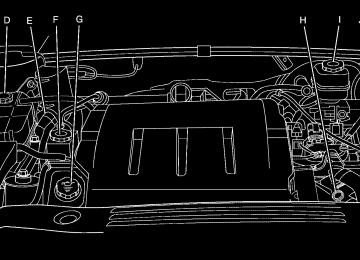- 2008 Cadillac DTS Owners Manuals
- Cadillac DTS Owners Manuals
- 2009 Cadillac DTS Owners Manuals
- Cadillac DTS Owners Manuals
- 2007 Cadillac DTS Owners Manuals
- Cadillac DTS Owners Manuals
- 2006 Cadillac DTS Owners Manuals
- Cadillac DTS Owners Manuals
- 2010 Cadillac DTS Owners Manuals
- Cadillac DTS Owners Manuals
- 2011 Cadillac DTS Owners Manuals
- Cadillac DTS Owners Manuals
- Download PDF Manual
-
Advisor feature of OnStar® Hands-Free Calling, your vehicle also sends OnStar® your GPS location so that we can provide you with location-based services.
137
OnStar® service cannot work unless your vehicle is in a place where OnStar® has an agreement with a wireless service provider for service in that area. OnStar® service also cannot work unless you are in a place where the wireless service provider OnStar® has hired for that area has coverage, network capacity and reception when the service is needed, and technology that is compatible with the OnStar® service. Not all services are available everywhere, particularly in remote or enclosed areas, or at all times. OnStar® service that involves location information about your vehicle cannot work unless GPS satellite signals are unobstructed and available in that place as well.
Your vehicle must have a working electrical system (including adequate battery power) for the OnStar® equipment to operate. There are other problems OnStar® cannot control that may prevent OnStar® from providing OnStar® service to you at any particular time or place. Some examples are damage to important parts of your vehicle in an accident, hills, tall buildings, tunnels, weather or wireless phone network congestion. Your Responsibility You may need to increase the volume of your radio to hear the OnStar® advisor. If the light next to the OnStar® buttons is red, this means that your system is not functioning properly and should be checked by a dealer. If the light appears clear (no light is appearing), your OnStar® subscription has expired. You can always press the blue OnStar® button to confirm that your OnStar® equipment is active.
138
This device complies with RSS-210 of Industry Canada. Operation is subject to the following two conditions: 1. This device may not cause interference. 2. This device must accept any interference received, including interference that may cause undesired operation of the device.
The Canadian Registration ID number is 3521A-GTE05A. Changes or modifications to this system by other than an authorized service facility could void authorization to use this equipment.
Universal Home Remote System Universal Home Remote System (With Three Round LED) The Universal Home Remote System provides a way to replace up to three hand-held Radio-Frequency (RF) transmitters used to activate devices such as garage door openers, security systems, and home lighting. This device complies with Part 15 of the FCC Rules. Operation is subject to the following two conditions: 1. This device may not cause harmful
interference.
2. This device must accept any interference received, including interference that may cause undesired operation.
The FCC Grant of Equipment Authorization Certificate number is KOBGTE05A.
139
This device complies with RSS-210 of Industry Canada. Operation is subject to the following two conditions: 1. This device may not cause interference. 2. This device must accept any interference received, including interference that may cause undesired operation of the device.
The Canadian Registration ID number is 2791032007A. Changes or modifications to this system by other than an authorized service facility could void authorization to use this equipment.
Universal Home Remote System (With One Triangular LED) The Universal Home Remote System provides a way to replace up to three hand-held Radio-Frequency (RF) transmitters used to activate devices such as garage door openers, security systems, and home lighting. This device complies with Part 15 of the FCC Rules. Operation is subject to the following two conditions: 1. This device may not cause harmful
interference.
2. This device must accept any interference received, including interference that may cause undesired operation.
The FCC Grant of Equipment Authorization Certificate number is CB2OHHL3.
140
Universal Home Remote System Operation (With Three Round LED)
Your vehicle may have the Universal Home Remote System. If there are three round Light Emitting Diode (LED) above the Universal Home Remote System buttons, follow the instructions below. If there is one triangular LED above the Universal Home Remote System buttons, follow the instructions under Universal Home Remote System Operation (with one triangular LED). This system provides a way to replace up to three remote control transmitters used to activate devices such as garage door openers, security systems, and home lighting.
Do not use the this system with any garage door opener that does not have the stop and reverse feature. This includes any garage door opener model manufactured before April 1, 1982. Read the instructions completely before attempting to program the transmitter. Because of the steps involved, it may be helpful to have another person available to assist you in programming the transmitter. Be sure to keep the original remote control transmitter for use in other vehicles, as well as, for future programming. You only need the original remote control transmitter for fixed code programming. It is also recommended that upon the sale or lease termination of the vehicle, the programmed buttons should be erased for security purposes. See “Erasing your Universal Home Remote Buttons” later in this section. Be sure that people and objects are clear of the garage door or security device you are programming. When programming a garage door, it is advised to park outside of the garage.
141
Programming Universal Home Remote — Fixed Code Fixed Code garage door openers are used for garage doors produced prior to 1996. Fixed code uses the same coded signal every time, which is manually programmed by setting DIP switches for a unique personal code. Follow these steps to program up to three channels: 1. Remove the battery cover of the hand-held
transmitter.
If you do not know if your garage door opener is a fixed code or rolling code device, open your garage door opener’s remote control battery cover. Your garage door opener is a fixed code device if there is a panel of switches. If not, your garage door opener is a rolling code device.
142
Example of Switch Settings
2. Write down the eight to 12 coding switch
settings from left to right. When the switch is in the up position, write “on,” and when a switch is in the down position, write “off”. If a switch is set between the up and down position, write “middle”.
3. Enter these positions into the Universal Home
Remote System as follows. Press and release all three buttons at the same time to put the device into programming mode.
4. The indicator light will blink slowly. In order
from left to right, and within two and one-half minutes, enter each switch setting into the Universal Home Remote System. Push one button for each switch as follows: (cid:127) Left button = “on” switch position. (cid:127) Right button = “off” switch position. (cid:127) Middle button = “middle” switch position. 5. After entering the switch settings, press and
release all three buttons at the same time. The indicator lights will turn on.
6. Press and hold the button you would like to
use to control the garage door until the garage door moves. The indicator light above the selected button should slowly blink. You may need to hold the button from five to 55 seconds.
7. Immediately release the button when the
garage door moves. The indicator light will blink rapidly until programming is complete.
8. Press and release the button again. The garage door should move, confirming that programming is successful and complete.
143
Example
To program another device such as an additional garage door opener, a security device, or home lighting, repeat Steps 1 through 8, choosing a different function button in Step 7 than what you used for the garage door opener. Programming Universal Home Remote — Rolling Code Rolling code garage door openers are used for garage doors produced after 1996 and are code protected. Rolling code means the coded signal is changed every time your remote control garage door opener is used. Programming a rolling code garage door opener involves time-sensitive actions, so read the entire procedure before you begin. If you do not follow these actions, the device will time out and you will have to repeat the procedure.
144
Follow these steps to program up to three channels: 1. Press the two outside buttons at the same
time for one to two seconds, and immediately release them.
2. Go to the garage. Locate the garage door
motor head and press and release the “learn” button. After pressing the “learn” button, you have 10 to 30 seconds to complete Step 4
depending on your garage control unit. If you cannot locate the “learn” button, refer to the owner’s guide for your garage door opener.3. Press and hold the button you would like to
use to control the garage door until the garage door moves. The indicator light, above the selected button, should slowly blink. You may need to hold the button from five to 20 seconds.
4. Immediately release the button when the
garage door moves. The indicator light will blink rapidly until programming is complete.
5. Press and release the button again. The garage door should move, confirming that programming is successful and complete.
To program another device such as an additional garage door opener, a security device, or home lighting, repeat Steps 1 through 6, choosing a different function button in Step 4 than what you used for the garage door opener. Using Universal Home Remote Press and hold the appropriate button for at least half of a second. The indicator light will come on while the signal is being transmitted.
Reprogramming Universal Home Remote Buttons You can reprogram any of the three buttons by repeating the instructions. Erasing Universal Home Remote Buttons You should erase the programmed buttons when you sell the vehicle or terminate your lease. To erase either rolling code or fixed code on the Universal Home Remote device, do the following: 1. Press and hold the two outside buttons at the same time for about 20 seconds, until the indicator lights, located directly above the buttons, begin to blink rapidly.
2. Once the indicator lights begin to blink,
release both buttons. The codes from all button will be erased.
For additional information on Universal Home Remote, see Customer Assistance Offices on page 478.
145
Universal Home Remote System Operation (With One Triangular LED)
Your vehicle may have the Universal Home Remote System. If there is one triangular Light Emitting Diode (LED) above the Universal Home Remote buttons, follow the instructions below. If your vehicle has three round LED above the Universal Home Remote buttons, follow the instructions under Universal Home Remote System Operation (with three round LED). Do not use the Universal Home Remote with any garage door opener that does not have the stop and reverse feature. This includes any garage door opener model manufactured before April 1, 1982. If you have a newer garage door opener with rolling codes, please be sure to follow Steps 6
through 8 to complete the programming of your Universal Home Remote Transmitter.146
Read the instructions completely before attempting to program the Universal Home Remote. Because of the steps involved, it may be helpful to have another person available to assist you in the programming steps. Keep the original hand-held transmitter for use in other vehicles as well as for future Universal Home Remote programming. It is also recommended that upon the sale of the vehicle, the programmed Universal Home Remote buttons should be erased for security purposes. See “Erasing Universal Home Remote Buttons” later in this section or, for assistance, see Customer Assistance Offices on page 478. Be sure that people and objects are clear of the garage door or gate operator you are programming. When programming a garage door, it is advised to park outside of the garage. It is recommended that a new battery be installed in your hand-held transmitter for quicker and more accurate transmission of the radio-frequency signal.
Programming Universal Home Remote Follow these steps to program up to three channels: 1. Press and hold down the two outside
Universal Home Remote buttons, releasing only when the Universal Home Remote indicator light begins to flash, after 20 seconds. Do not hold down the buttons for longer than 30 seconds and do not repeat this step to program a second and/or third hand-held transmitter to the remaining two Universal Home Remote buttons.
2. Position the end of your hand-held transmitter about 1 to 3 inches (3 to 8 cm) away from the Universal Home Remote buttons while keeping the indicator light in view.
3. Simultaneously press and hold both the desired Universal Home Remote button and the hand-held transmitter button. Do not release the buttons until Step 4 has been completed. Some entry gates and garage door openers may require you to substitute Step 3 with the procedure noted in “Gate Operator and Canadian Programming” later in this section.
4. The indicator light will flash slowly at first and
then rapidly after Universal Home Remote successfully receives the frequency signal from the hand-held transmitter. Release both buttons.
5. Press and hold the newly-trained Universal
Home Remote button and observe the indicator light. If the indicator light stays on continuously, programming is complete and your device should activate when the Universal Home Remote button is pressed and released. To program the remaining two Universal Home Remote buttons, begin with Step 2 under “Programming Universal Home Remote.” Do not repeat Step 1 as this will erase all of the programmed channels. If the indicator light blinks rapidly for two seconds and then turns to a constant light, continue with Steps 6 through 8 following to complete the programming of a rolling-code device, most commonly, a garage door opener.
147
6. Locate in the garage, the garage door opener receiver (motor-head unit). Locate the “Learn” or “Smart” button. This can usually be found where the hanging antenna wire is attached to the motor-head unit.
7. Firmly press and release the “Learn” or “Smart” button. The name and color of the button may vary by manufacturer. You will have 30 seconds to start Step 8.
8. Return to the vehicle. Firmly press and hold the
programmed Universal Home Remote button for two seconds, then release it. Immediately press and hold the same button a second time for two seconds, then release it. Immediately, press and hold the same button a third time for two seconds, then release. The Universal Home Remote should now activate the rolling-code device.
To program the remaining two Universal Home Remote buttons, begin with Step 2 of “Programming Universal Home Remote.” Do not repeat Step 1, as this will erase all previous programming from the Universal Home Remote buttons.
Gate Operator and Canadian Programming Canadian radio-frequency laws require transmitter signals to time out or quit after several seconds of transmission. This may not be long enough for Universal Home Remote to pick up the signal during programming. Similarly, some U.S. gate operators are manufactured to time out in the same manner. If you live in Canada, or you are having difficulty programming a gate operator or garage door opener by using the “Programming Universal Home Remote” procedures, regardless of where you live, replace Step 3 under “Programming Universal Home Remote” with the following: Continue to press and hold the Universal Home Remote button while you press and release every two seconds (cycle) the hand-held transmitter button until the frequency signal has been successfully accepted by the Universal Home Remote. The Universal Home Remote indicator light will flash slowly at first and then rapidly. Proceed with Step 4 under “Programming Universal Home Remote” to complete.
148
Using Universal Home Remote Press and hold the appropriate Universal Home Remote button for at least half of a second. The indicator light will come on while the signal is being transmitted. Erasing Universal Home Remote Buttons To erase programming from the three Universal Home Remote buttons do the following: 1. Press and hold down the two outside buttons
until the indicator light begins to flash, after 20 seconds. Do not hold the two outside buttons for longer than 30 seconds.
2. Release both buttons. The Universal Home Remote is now in the training (learning) mode and can be programmed at any time beginning with Step 2 under “Programming Universal Home Remote” shown earlier in this section. Individual buttons cannot be erased, but they can be reprogrammed. See “Reprogramming a Single Universal Home Remote Button” following this section.
Reprogramming a Single Universal Home Remote Button To program a device to Universal Home Remote using a Universal Home Remote button previously trained, follow these steps: 1. Press and hold the desired Universal Home
Remote button. Do not release the button. 2. The indicator light will begin to flash after
20 seconds. While still holding the Universal Home Remote button, proceed with Step 2 under “Programming Universal Home Remote” shown earlier in this section.
For additional information on Universal Home Remote, see Customer Assistance Offices on page 478.
149
Storage Areas
Center Console Storage Area
Glove Box To open the glove box, lift up on the lever. Use the key to lock and unlock.
Cupholder(s) There are cupholders located in the full floor console, or in the front of the center seat console. Cupholders are also located in the rear armrest. To access the full floor console cupholder slide the cover back. To access the center seat console cupholder, fold open the front of the console.
Coinholder(s) Your vehicle may be equipped with a coinholder.
150
If your vehicle has a full floor console it has two storage areas. To access the upper tray storage, lift the left lever located in the front of the armrest lid. To access the lower storage area, lift the right lever. If your vehicle has a center seat console it will have two storage areas.
To access the upper storage area, press the button located on the front of the armrest and lift the armrest lid. To access the lower storage area, pull the strap located behind the cup holder.
Center Flex Storage Unit Your vehicle may have a center flex storage unit that includes a front center seat with a lap belt and an underseat storage compartment. The center seatback can also be used as a fold down armrest. Cupholders are also located at the front edge of the storage unit and can be accessed by folding the compartment forward. When not being used, the center seat lap belt can be stored in the underseat storage compartment.
Rear Seat Armrest Your vehicle may be equipped with a rear seat center console and armrest. To open the console, push the button and lift the lid. Inside the console are two cupholders that can be pulled out when in use.
Convenience Net Your vehicle may be equipped with a convenience net. The convenience net attaches to the floor of the trunk. Put small loads, like grocery bags, behind the net. The net is not for larger, heavier loads. Store them in the trunk as far forward as you can. When not using the net, hook the net to the tabs securing it to the sill plate.
151
Sunroof The vehicle may have a power sunroof.
The switches that operate the sunroof are located on the overhead console.
To open or close the sunroof, the ignition must be turned to RUN or Retained Accessory Power (RAP) must be active. See Retained Accessory Power (RAP) on page 115.
152
Express Open: The express open feature will operate from the closed or partially open position. To express open the power sunroof, fully press the driver’s side switch rearward once. To stop the sunroof glass in a desired position other than to the express-open position, press the switch again, in either direction, to stop the movement. If the sunshade is in the closed position, it will open with the sunroof, or it can be opened manually. Vent Open: From the closed position, press and hold the passenger’s side switch forward to vent the sunroof. The rear of the sunroof panel will tilt upward to the full vent position. The sunshade must be opened manually. Close: To close the sunroof, operate the controls according to one of the following: (cid:127) From the open position, press and hold the driver’s side sunroof switch forward. The sunshade must be closed manually.
(cid:127) From the vent position, press and hold the passenger’s side sunroof switch rearward.
Section 3
Instrument Panel
Instrument Panel Overview ........................ 156
Hazard Warning Flashers .......................... 158
Other Warning Devices ............................. 158
Horn .......................................................... 158
Tilt Wheel .................................................. 158
Power Tilt Wheel and TelescopicSteering Column .................................... 159
Heated Steering Wheel ............................. 159
Turn Signal/Multifunction Lever .................. 160
Turn and Lane-Change Signals ................. 160
Headlamp High/Low-Beam Changer .......... 161
Forward Collision Alert (FCA) System ........ 161
Flash-to-Pass ............................................ 165
Windshield Wipers ..................................... 166
Rainsense™ II Wipers ............................... 167
Windshield Washer .................................... 168
Cruise Control ........................................... 169
Adaptive Cruise Control ............................. 173
Exterior Lamps .......................................... 186
Wiper Activated Headlamps ....................... 190
Headlamps on Reminder ........................... 190
Daytime Running Lamps (DRL) ................. 190Fog Lamps ................................................ 191
Cornering Lamps ....................................... 192
Exterior Lighting Battery Saver .................. 192
Instrument Panel Brightness ...................... 192
Courtesy Lamps ........................................ 193
Entry Lighting ............................................ 193
Parade Dimming ........................................ 193
Reading Lamps ......................................... 193
Battery Load Management ......................... 194
Electric Power Management ...................... 194
Inadvertent Power Battery Saver ............... 195
Battery Run-Down Protection ..................... 195
Ultrasonic Front and RearParking Assist (UFRPA) ......................... 196
Accessory Power Outlet(s) ........................ 201
Ashtray(s) and Cigarette Lighter ................ 202
Analog Clock ............................................. 203
Climate Controls ......................................... 204
Dual Climate Control System ..................... 204
Outlet Adjustment ...................................... 210
Rear Climate Control System .................... 211
Passenger Compartment Air Filter ............. 213153
Section 3
Instrument Panel
Warning Lights, Gages, and Indicators ..... 215
Instrument Panel Cluster ........................... 216
Speedometer and Odometer ...................... 217
Tachometer ............................................... 217
Safety Belt Reminder Light ........................ 218
Passenger Safety Belt Reminder Light ....... 218
Airbag Readiness Light ............................. 219
Passenger Airbag Status Indicator ............. 220
Charging System Light .............................. 222
Brake System Warning Light ..................... 222
Anti-Lock Brake System Warning Light ...... 223
Low Tire Pressure Warning Light .............. 224
Traction Control System (TCS)Warning Light
........................................ 225
StabiliTrak® Indicator Light ......................... 225
Engine Coolant TemperatureWarning Light
........................................ 226
Engine Coolant Temperature Gage ............ 226
Malfunction Indicator Lamp ........................ 227
Oil Pressure Light ..................................... 230
Security Light ............................................ 230
Fog Lamp Light ......................................... 231
Lights On Reminder .................................. 231154
Cruise Control Light .................................. 231
Highbeam On Light ................................... 231
Fuel Gage ................................................. 232
Driver Information Center (DIC) .................. 233
DIC Controls and Displays ........................ 233
DIC Warnings and Messages .................... 239
DIC Vehicle Customization ........................ 252
Audio System(s) ......................................... 261Setting the Time
Setting the Time
(Radio with Single CD Player) ................ 262
(Radio with Six-Disc CD Player) ............. 264
Radio with CD (MP3) ................................ 266
Using an MP3 ........................................... 280
XM Radio Messages ................................. 287
Navigation/Radio System ........................... 289
Theft-Deterrent Feature ............................. 289
Audio Steering Wheel Controls .................. 289
Radio Reception ........................................ 291
Care of Your CDs ..................................... 292
Care of the CD Player .............................. 292
Backglass Antenna .................................... 292
XM™ Satellite Radio Antenna System ....... 293✍ NOTES
155
Instrument Panel Overview
Column-Shift Model shown, Console-Shift Model similar
156
The main components of the instrument panel are the following:
A. Air Outlets. See Outlet Adjustment on
page 210.
B. Driver Information Center (DIC) Buttons. See Driver Information Center (DIC) on page 233.
C. Exterior Lamp Controls. See Exterior Lamps on
page 186.
D. Instrument Panel Cluster. See Instrument
Panel Cluster on page 216.
E. Horn. See Horn on page 158. F. Audio Steering Wheel Controls. See Audio
Steering Wheel Controls on page 289.
G. Shift Lever. See Automatic Transaxle Operation
on page 118.
H. Traction Control System Button (Column-Shift Vehicles). See Traction Control System (TCS) on page 303.
I. Ultrasonic Front and Rear Parking Assist and Adaptive Cruise Control Display (If Equipped). See Ultrasonic Front and Rear Parking Assist (UFRPA) on page 196 and Adaptive Cruise Control on page 173.
J. Analog Clock. See Analog Clock on page 203. K. Hazard Warning Flashers Button. See
Hazard Warning Flashers on page 158.
L. Radio. See Audio System(s) on page 261. M. Trunk Release Button. See Trunk on page 102. N. Instrument Panel Brightness Control. See Instrument Panel Brightness on page 192. O. Turn Signal/Multifunction Lever. See Turn
Signal/Multifunction Lever on page 160.
P. Hood Release. See Hood Release on
page 355.
Q. Parking Brake. See Parking Brake on
page 121.
R. Heated Steering Wheel Button (If Equipped).
See Heated Steering Wheel on page 159.
S. Cruise Control or Adaptive Cruise Control. See
Cruise Control on page 169 or Adaptive Cruise Control on page 173.
T. Climate Controls. See Dual Climate Control
System on page 204.
U. Glove Box. See Glove Box on page 150.
157
Hazard Warning Flashers Your hazard warning flashers let you warn others. They also let police know you have a problem. Your front and rear turn signal lamps will flash on and off.
The hazard warning flasher button is located in the center of the instrument panel.
Your hazard warning flashers work no matter what position your key is in, and even if the key is not in the ignition switch. Press the button to make the front and rear turn signal lamps flash on and off. Press the button again to turn the flashers off. When the hazard warning flashers are on, your turn signals will not work. Other Warning Devices If you carry reflective triangles, you can set them up at the side of the road about 300 feet (100 m) behind your vehicle.
158
Horn Press near or on the horn symbols on your steering wheel pad to sound the horn.
Tilt Wheel A tilt wheel lets you adjust the steering wheel before you drive. You can raise the steering wheel to the highest level to give your legs more room when you enter and exit the vehicle. The lever that lets you tilt the steering wheel is located on the left side of the steering column.
To tilt the wheel, hold the wheel and pull the lever. Then move the wheel to a comfortable position and release the lever to lock the wheel in place.
Power Tilt Wheel and Telescopic Steering Column
Heated Steering Wheel Your vehicle may have a heated steering wheel.
If your vehicle has this feature, the power tilt wheel control is located on the outboard side of the steering column.
The button for this feature is located on the steering wheel.
To operate the power tilt feature, push the control up and the steering wheel will tilt up. Push the control down and the steering wheel will go down. Push the control forward and the steering wheel moves toward the front of the vehicle. Push the control rearward and the steering wheel moves toward the rear of the vehicle. To set the memory position, see DIC Vehicle Customization on page 252 and Memory Seat, Mirrors and Steering Wheel on page 11.
Press the button to turn the heated steering wheel on or off. A light on the button will display while the feature is turned on. The steering wheel will take about three minutes to start heating.
159
Turn Signal/Multifunction Lever
The lever on the left side of the steering column includes the following: (cid:127) G Turn and Lane-Change Signals. See
Turn and Lane-Change Signals on page 160. (cid:127) 3Headlamp High/Low-Beam Changer. See
Headlamp High/Low-Beam Changer on page 161.
(cid:127) Flash-To-Pass Feature. See Flash-to-Pass on
page 165.
(cid:127) N Windshield Wipers. See Windshield Wipers
on page 166.
160
(cid:127) L Windshield Washer. See Windshield
Washer on page 168.
(cid:127) _ Heated Washer Fluid. See Windshield
Washer on page 168.
Turn and Lane-Change Signals To signal a turn, move the lever all the way up or down. The lever returns automatically when the turn is complete. If you momentarily press and release the lever, the turn signal will flash 3 times.
An arrow on the instrument panel cluster and in the outside rearview mirror will flash in the direction of the turn or lane change.
Raise or lower the lever until the arrow starts to flash to signal a lane change. Hold it there until the lane change is complete. The lever returns when it is released.
If the turn signal is left on, a warning chime will sound and the Driver Information Center (DIC) will display TURN SIGNAL ON after driving about a mile to remind you to turn it off. See DIC Warnings and Messages on page 239. Arrows that flash rapidly when signaling for a turn or lane change may be caused by a burned out signal bulb. Other drivers will not see the turn signal. Replace burned-out bulbs to help avoid possible accidents. Check the fuse and for burned-out bulbs if the arrow fails to work when signaling a turn. See Rear Underseat Fuse Block on page 447.
Headlamp High/Low-Beam Changer Push forward to change the headlamps from low beam to high. Pull the lever back and then release it to change from high beam to low.
This light on the instrument panel cluster will be on, indicating high-beam usage.
Forward Collision Alert (FCA) System If your vehicle has this feature, be sure to read this entire section before using it. The system operates on a radio frequency subject to Federal Communications Commission (FCC) Rules and with Industry Canada. This device complies with Part 15 of the FCC Rules. Operation is subject to the following two conditions: 1. This device may not cause interference. 2. This device must accept any interference received, including interference that may cause undesired operation of the device.
This device complies with RSS-210 of Industry Canada. Operation is subject to the following two conditions: 1. This device may not cause interference. 2. This device must accept any interference received, including interference that may cause undesired operation of the device.
Changes or modifications to this system by other than an authorized service facility could void authorization to use this equipment.
161
The Forward Collision Alert (FCA) system provides an audible and visual alert if you approach a vehicle too quickly that is directly ahead. FCA also provides a visual alert with no audible alert if you are following another vehicle much too closely. The FCA alert symbol is located on top of the instrument panel to the right of the driver. FCA uses the Adaptive Cruise Control radar to detect a vehicle directly ahead, in your path, within a distance of 328 ft (100 m) and operates at speeds above 20 mph (32 km/h).
{CAUTION:
FCA is only a warning system and does not apply the brakes. When you are approaching a vehicle or object too rapidly or when you are following a vehicle too closely that is ahead of you, FCA may not provide you with enough time to avoid a collision. FCA is not designed to warn the driver of pedestrians (Continued)
CAUTION:
162
CAUTION:
(Continued)
or animals. Your complete attention is always required while driving and you should be ready to take action and apply the brakes. For more information, see Defensive Driving on page 296.
The FCA control is located on the steering wheel.
To enable or disable FCA, press the Adaptive Cruise Control button. See Adaptive Cruise Control on page 173.
FCA is enabled when the green light on the button is lit. FCA is disabled when the indicator light is amber.
{CAUTION:
{CAUTION:
(cid:127) On winding roads, FCA may not detect a vehicle ahead. You could crash into a vehicle ahead of you. Do not rely on FCA on winding roads.
(cid:127) When weather limits visibility, such as
in fog, rain, or snow, FCA performance is limited. There may not be enough warning distance to the vehicle in front of you. Do not rely on FCA in low visibility conditions.
When FCA is enabled, the Adaptive Cruise Control switch is on. If you press another Adaptive Cruise Control button, you might go into cruise when you do not want to. You could be startled and even lose control. Be careful not to press adaptive cruise buttons unless you want to use cruise control.
163
Alerting the Driver
The FCA alert symbol will flash and a warning beep will sound when driver action may be required.
The alert symbol will flash when: (cid:127) Your vehicle is approaching another vehicle
too quickly.
(cid:127) Your vehicle is following a vehicle ahead of
you much too closely.
See Defensive Driving on page 296 for more information.
Detecting the Vehicle Ahead The vehicle ahead symbol, located next to the FCA symbol, will only appear when a vehicle ahead of you is detected in your path. If this symbol does not appear, or disappears briefly, FCA will not respond to vehicles you may see ahead. The symbol may disappear on curves, highway exit ramps, or hills. Also, when another vehicle enters the same lane as you, the FCA system will not detect the vehicle until it is completely in your driving lane.
{CAUTION:
When the Adaptive Cruise Control radar is blocked by snow, ice, or dirt, it may not detect a vehicle ahead. FCA may not help you avoid a collision under these conditions. Do not use FCA when the radar is blocked by snow, ice, or dirt. Keep your radar clean. See “Cleaning the System” under Adaptive Cruise Control on page 173.
164
{CAUTION:
FCA may not detect and warn soon enough to stationary or slow-moving vehicles or other objects ahead of you. You could crash into an object ahead of you. Do not rely on FCA when approaching stationary or slow-moving vehicles or other objects.
Unnecessary Alerts FCA may occasionally provide alerts that you consider unnecessary. It could respond to a turning vehicle ahead of you, guard rails, signs, and other stationary objects. This is normal operation, your vehicle does not need service. Other Messages There are three messages that may appear on the Driver Information Center (DIC). They are CLEAN RADAR, RADAR CRUISE NOT READY and SERVICE RADAR CRUISE. See DIC Warnings and Messages on page 239.
Cleaning the System The radar can become blocked by snow, ice, or dirt. If so, you may need to turn off the engine and clean the lens. See “Cleaning the System” under Adaptive Cruise Control on page 173. Flash-to-Pass This feature lets you use the high-beam headlamps to signal the driver in front of you that you want to pass. The flash-to-pass feature will only work with the headlamps on. It does not work with Daytime Running Lamps (DRL). Pull and hold the turn signal lever toward you to use. If the headlamps are on high beam, they will switch to low beam. To return to high beam, push the lever away from you.
165
Windshield Wipers You control the windshield wipers by turning the band with the wiper symbol on it. 8(Mist): Turn the band to mist for a single wiping cycle. Hold it there until the wipers start. Then let go. The wipers stop after one wipe. For more wipe cycles, hold the band longer on mist.
6 (Delay): Turn the band to choose the delay time between wipe cycles. The wiper speed can be set for a long or short delay between wipes. The closer the band is set to the top of the lever, the shorter the delay. 6 (Low Speed): Turn the band away from you to the first solid band past the delay settings for steady wiping at low speed.
1 (High Speed): For high-speed wiping, turn the band further, to the second solid band past the delay settings. 9(Off): To stop the wipers, move the band to off. Clear ice and snow from the wiper blades before using them. If they are frozen to the windshield, carefully loosen or thaw them. If the blades become worn or damaged, replace with new blades or blade inserts. Heavy snow or ice can overload the wiper motor. A circuit breaker will stop the motor until it cools. Clear away snow or ice to prevent an overload. Your vehicle has wiper-activated headlamps. After the windshield wipers have completed eight wipe cycles within four minutes, the headlamps automatically turn on. See Wiper Activated Headlamps on page 190 for more information.
166
Rainsense™ II Wipers If your vehicle has this feature, the moisture sensor is mounted on the interior side of the windshield behind the rearview mirror. It is used to automatically operate the wipers by monitoring the amount of moisture build-up on the windshield. Wipes occur as needed to clear the windshield depending on driving conditions and the sensitivity setting. In light rain or snow, fewer wipes will occur. In heavy rain or snow, wipes will occur more frequently. The Rainsense™ II wipers operate in a delay mode as well as a continuous low or high speed as needed. If the system is left on for long periods of time, occasional wipes may occur without any moisture on the windshield. This is normal and indicates that the Rainsense™ II system is activated. The Rainsense™ II system can be activated by turning the wiper band to one of the five sensitivity levels indicated on the wiper stalk. The position closest to off is the lowest sensitivity setting, level one. This allows more rain or snow to collect on the windshield between wipes. Turning the wiper band away from you to higher sensitivity levels increases the sensitivity of the system
and frequency of wipes. The highest sensitivity setting, level five is closest to low. A single wipe will occur each time you turn the wiper stalk to a higher sensitivity level to indicate that the sensitivity level has been increased. Notice: Going through an automatic car wash with the wipers on can damage them. Turn the wipers off when going through an automatic car wash. The mist and wash cycles operate as normal and are not affected by the Rainsense™ II function. The Rainsense™ II system can be overridden at any time by manually turning the wiper band to low or high speed. When Rainsense™ II is active, the headlamps will turn on automatically. The headlamps will turn off again once the wipers turn off if it is light enough outside. If it is dark, they will remain on. See Wiper Activated Headlamps on page 190
for more information. Notice: Do not place stickers or other items on the exterior glass surface directly in front of the moisture sensor. Doing this could cause the moisture sensor to malfunction.167
The first heated wash/wipe cycle may take up to 40 seconds to occur, depending on outside temperature. After the first wash/wipe cycle, it may take up to 20 seconds for each of the remaining cycles. The heated windshield washer fluid system may be turned off at any time by sliding the switch on the turn signal/multifunction lever to this position again. When the heated windshield washer fluid system is activated under certain outside temperature conditions, steam may flow out of the washer nozzles for a short period of time before washer fluid is sprayed. This is a normal condition. A message will be displayed on the Driver Information Center (DIC) when the washer fluid is low. See DIC Warnings and Messages on page 239.
Windshield Washer
{CAUTION:
In freezing weather, do not use your washer until the windshield is warmed. Otherwise the washer fluid can form ice on the windshield, blocking your vision.
J (Washer Fluid): Press and release this paddle, located at the top of the turn signal/ multifunction lever, to spray washer fluid on the windshield. The wipers will clear the windshield and either stop or return to your preset speed. For more washer cycles, press and hold the paddle.
_ (Heated Washer Fluid): If your vehicle is equipped, the heated windshield washer fluid system may be used to help clear ice, snow, tree sap, or bugs from your windshield. Sliding the switch on the turn signal/multifunction lever to this position and then releasing it will activate the heated windshield washer fluid system. This activation will initiate four heated wash/wipe cycles.
168
Cruise Control With cruise control, you can maintain a speed of approximately 25 mph (40 km/h) or more without keeping your foot on the accelerator. This is helpful on long trips. Cruise control does not work at speeds below about 25 mph (40 km/h). When cruise control is on, you will see a cruise light on the instrument panel cluster. When you apply your brakes, the cruise control shuts off.
{CAUTION:
Cruise control can be dangerous where you cannot drive safely at a steady speed. So, do not use your cruise control on winding roads or in heavy traffic.
CAUTION:
(Continued)
CAUTION:
(Continued)
Cruise control can be dangerous on slippery roads. On such roads, fast changes in tire traction can cause excessive wheel slip, and you could lose control. Do not use cruise control on slippery roads.
If your vehicle is in cruise control when the Traction Control System (TCS) begins to limit wheel spin, the cruise control automatically turns off. See Traction Control System (TCS) on page 303. When road conditions let you safely use it again, you can turn the cruise control back on.
169
Setting Cruise Control
{CAUTION:
If you leave your cruise control on when you are not using cruise, you might hit a button and go into cruise when you do not want to. You could be startled and even lose control. Keep the cruise control switch off until you want to use cruise control.
The cruise control buttons are located on left side of the steering wheel.
170
I (On): This position turns on the system. + RES (Resume/Accelerate): Press this button to make the vehicle accelerate or resume to a previously set speed.
SET– (Set): Press this button to set the speed.
[ (Cancel): Press this button to cancel cruise control. Cruise control will not work if the parking brake is set, or if the master cylinder brake fluid level is low. If the brakes are applied, the cruise control shuts off. The cruise light on the instrument panel cluster comes on after the cruise control has been set to the desired speed.
1. Press the cruise control button. 2. Get up to the desired speed. 3. Press the SET– button located on the steering
wheel and release it.
4. Take your foot off the accelerator.
Resuming a Set Speed Suppose you set the cruise control at a desired speed and then you apply the brake. This shuts off the cruise control. But you do not need to reset it. Once the vehicle is traveling approximately 25 mph (40 km/h) or more, you can press the +RES (resume/accelerate) button to return to your desired preset speed. The cruise light displays again. The vehicle returns to and stays at your preset speed. If you press and hold the +RES button, the vehicle speed increases until you release the button or apply the brake. Do not hold in the +RES button, if you do not want the vehicle speed to increase.
Increasing Speed While Using Cruise Control There are two ways to go to a higher speed: (cid:127) Use the accelerator pedal to get to the higher
speed. Press the SET– button, then release the button and the accelerator pedal. The vehicle now cruises at the higher speed.
(cid:127) Press the +RES button. Hold it there until you get up to the desired speed, and then release the button. To increase your speed in very small amounts, briefly press the +RES button and then release it. Each time you do this, the vehicle accelerates approximately 1 mph (1.6 km/h).
The accelerate feature only works after you have set the cruise control speed by pressing the SET– button.
171
Reducing Speed While Using Cruise Control There are two ways to reduce your speed while using cruise control: (cid:127) Press the SET– button until you reach the
lower desired speed, then release it.
(cid:127) To slow down in very small amounts, push the
SET– button briefly. Each time you do this, the vehicle slows down approximately 1 mph (1.6 km/h).
Passing Another Vehicle While Using Cruise Control Use the accelerator pedal to increase your speed. When you take your foot off the pedal, the vehicle slows down to your previous cruise control speed.
Using Cruise Control on Hills How well your cruise control works on hills depends upon the vehicle speed, load, and the steepness of the hills. When going up steep hills, you might have to step on the accelerator pedal to maintain the vehicle’s speed. When going downhill, you might have to brake or shift to a lower gear to keep the vehicle’s speed down. Applying the brake or shifting into a lower gear ends cruise control. If you need to apply the brake or shift to a lower gear due to the grade of the downhill slope, you might not want to attempt to use the cruise control feature. Ending Cruise Control To turn off the cruise control, step lightly on the brake pedal, or press the cancel button on the steering wheel.
172
Erasing Speed Memory When you turn off the cruise control or the ignition, your cruise control set speed memory is erased.
Adaptive Cruise Control If your vehicle has this feature, be sure to read this entire section before using it. The system operates on a radio frequency subject to Federal Communications Commission (FCC) Rules and with Industry Canada. This device complies with Part 15 of the FCC Rules. Operation is subject to the following two conditions: 1. This device may not cause interference. 2. This device must accept any interference received, including interference that may cause undesired operation of the device.
This device complies with RSS-210 of Industry Canada. Operation is subject to the following two conditions: 1. This device may not cause interference. 2. This device must accept any interference received, including interference that may cause undesired operation of the device.
Changes or modifications to this system by other than an authorized service facility could void authorization to use this equipment. Adaptive Cruise Control is an enhancement to traditional cruise control. It allows you to keep cruise control engaged in moderate traffic conditions without having to constantly reset your cruise control. Adaptive Cruise Control uses radar to detect a vehicle directly ahead in your path, within a distance of 330 ft (100 m), and operates at speeds above 25 mph (40 km/h).
173
When it is engaged by the driver, the system can apply limited braking or acceleration of the vehicle automatically to maintain a selected follow distance to the vehicle ahead. Braking is limited to 0.25 g’s (2.45 m/sec2) of deceleration, which is comparable to moderate application of the vehicle’s brakes. To disengage Adaptive Cruise Control, apply the brake. If no vehicle is in your path, the vehicle will react like traditional cruise control.
{CAUTION:
Adaptive Cruise Control will not apply hard braking or bring the vehicle to a complete stop. It will not respond to stopped vehicles, pedestrians or animals. When you are approaching a vehicle or object, Adaptive Cruise Control may not have time to slow your vehicle enough to avoid a collision. Your complete attention is always required while driving and you should be ready to take action and apply the brakes. For more information, see Defensive Driving on page 296.
174
{CAUTION:
(cid:127) On winding roads, Adaptive Cruise
Control may not detect a vehicle ahead. You could crash into a vehicle ahead of you. Do not use Adaptive Cruise Control on winding roads.
(cid:127) Adaptive Cruise Control may not have
time to slow your vehicle enough to avoid a crash when you are driving in conditions where vehicles may suddenly slow or stop ahead of you, enter your lane, or cross your vehicle’s path. If you are driving in these conditions, do not use Adaptive Cruise Control. The warning beep and alert symbol may indicate that you are driving in conditions where Adaptive Cruise Control should not be used. See “Alerting the Driver” in this section.
CAUTION:
(Continued)
CAUTION:
(Continued)
The Adaptive Cruise controls are located on the steering wheel.
(cid:127) On slippery roads, fast changes in
tire traction can cause needless wheel spinning, and you could lose control. Do not use cruise control on slippery roads.
(cid:127) When weather limits visibility, such as when in fog, rain, or snow conditions, Adaptive Cruise Control performance is limited. There may not be enough distance to adapt to the changing traffic conditions. Do not use cruise control when visibility is low.
The cruise control buttons are located on left side of the steering wheel.
] (On): This position turns on the system.
+ Resume (Resume/Accelerate): Press this button to make the vehicle resume to a previously set speed or to increase the set speed when Adaptive Cruise Control is already active.
175
Set–: Press this button to set the speed or to decrease the set speed when Adaptive Cruise Control is already active.
[ (Cancel): Press this button to cancel adaptive cruise control.
+GAP (Increase Following Distance): Press this button to increase the distance between your vehicle and other vehicles. −GAP (Decrease Following Distance): Press this button to decrease the distance between your vehicle and other vehicles. Adaptive cruise control will not work if the master cylinder brake fluid level is low.
Engaging Adaptive Cruise Control With the Set Button
{CAUTION:
If you leave your Adaptive Cruise Control switch on when you are not using cruise, you might hit a button and go into cruise when you do not want to. You could be startled and even lose control. Keep the Adaptive Cruise Control switch off until you want to use cruise control.
The set speed is selected by the driver. This is the speed you will travel if there is no vehicle detected in your path. To set Adaptive Cruise Control, do the following:
1. Press the ] (On) button. 2. Get up to the speed you want. 3. Press in the SET– button and release it. 4. Take your foot off the accelerator pedal.
176
Once Adaptive Cruise Control is set, it may immediately apply the brakes if it detects a vehicle ahead is too close or moving slower than your vehicle. The on symbol is located on the display at the top of the instrument panel to the right of the driver. When the on symbol is lit on the display, it indicates that Adaptive Cruise Control is active. A message on the DIC will also display when Adaptive Cruise Control is set. See DIC Warnings and Messages on page 239. Keep in mind speed limits, surrounding traffic speeds, and weather conditions when adjusting your set speed. If your vehicle is in Adaptive Cruise Control when the traction control system begins to limit wheel spin, the Adaptive Cruise Control will automatically disengage. See Traction Control System (TCS) on page 303 and StabiliTrak® System on page 305. When road conditions allow you to safely use it again, you may turn the Adaptive Cruise Control back on.
Increasing Set Speed While Using Adaptive Cruise Control There are two ways to increase the set speed: (cid:127) Use the accelerator to get to the higher speed.
Press the SET– button and then release the button and the accelerator pedal. You will now cruise at the higher speed.
(cid:127) Press the +RES button. Hold it there until the desired set speed is displayed on the Driver Information Center (DIC), then release the switch. To increase your set speed in very small amounts, move the switch briefly to +RES. Each time you do this, your vehicle set speed will increase by 1 mph (1 km/h).
Your vehicle will not reach the set speed until the system determines there is not a vehicle in front of you. At that point, your vehicle speed will increase to the set speed.
177
Decreasing Set Speed While Using Adaptive Cruise Control Press the SET– button until you reach the lower speed you want, then release it. To slow down in very small amounts, briefly press the SET– button. Each time you do this, your set speed will decrease by 1 mph (1 km/h) slower. Resuming a Set Speed Suppose you set your Adaptive Cruise Control at a desired speed and then you apply the brake. This will turn off the Adaptive Cruise Control. But you do not need to reset it. Once you are going about 25 mph (40 km/h) or more, press the +RES button. Adaptive Cruise Control will be engaged with the previously chosen set speed. Selecting the Follow Distance (GAP) When the system detects a slower moving vehicle, it will adjust your vehicle’s speed and maintain the follow distance (gap) you select.
Use the plus and minus buttons on the steering wheel to adjust the follow distance. Press the plus button to increase the distance or the minus button to decrease the distance. The first button press will show you the current follow distance setting on the DIC. Your current follow distance setting will be maintained until you change it. There are six follow distances to choose from. The follow distance selection ranges from near to far (one second to two seconds follow time). The distance maintained for a selected follow distance will vary based on vehicle speed. The faster the vehicle speed the further back your vehicle will follow. Consider traffic and weather conditions when selecting the follow distance. The range of selectable distances may not be appropriate for all drivers and driving conditions. If you prefer to travel at a follow distance farther than Adaptive Cruise Control allows, disengage the system and drive manually.
178
Alerting the Driver
The Adaptive Cruise Control alert symbol is located on the display at the top of the instrument panel to the right of the driver.
The alert symbol will flash and a warning beep will sound when driver action may be required. If Adaptive Cruise Control is engaged, the alert symbol will flash when: (cid:127) Adaptive Cruise Control cannot apply sufficient
braking because you are approaching a vehicle too rapidly.
(cid:127) The vehicle speed drops below about
20 mph (32 km/h).
(cid:127) A temporary condition prohibits Adaptive Cruise Control from operating. See DIC Warnings and Messages on page 239 for more information.
(cid:127) A malfunction is detected in the system. See
DIC Warnings and Messages on page 239
for more information.See Defensive Driving on page 296.
{CAUTION:
Adaptive Cruise Control has only limited braking ability to slow your vehicle. In some cases, Adaptive Cruise Control may not have time to slow your vehicle enough to avoid a collision. Be ready to take action and apply the brakes yourself. See Defensive Driving on page 296.
179
Approaching and Following a Vehicle
The Vehicle Ahead symbol is located on the top of the instrument panel to the right of the driver.
The Vehicle Ahead symbol will only appear when a vehicle is detected in your path. If this symbol does not appear, or disappears briefly, Adaptive Cruise Control will not respond to vehicles you may see ahead.
180
{CAUTION:
When the Adaptive Cruise Control radar is blocked by snow, ice, or dirt, it may not detect a vehicle ahead. Adaptive Cruise Control may not have time to slow your vehicle enough to avoid a collision. Do not use Adaptive Cruise Control when the radar is blocked by snow, ice, or dirt. Keep your radar clean. See “Cleaning the System” later in this section.
Adaptive Cruise Control will automatically slow your vehicle down when approaching a slower moving vehicle. It will then adjust your speed to follow the vehicle in front at the selected follow distance. Your speed will increase or decrease to follow the vehicle in front of you but will not exceed the set speed. It may apply limited braking, if necessary. When braking is active, your brake lights will come on. Braking may feel or sound different than if you were applying the brakes yourself. This is normal.
Stationary or Very Slow-Moving Objects
{CAUTION:
Adaptive Cruise Control may not detect and react to stationary or slow-moving vehicles or other objects ahead of you. You could crash into an object ahead of you. Do not use Adaptive Cruise Control when approaching stationary or slow-moving vehicles or other objects.
{CAUTION:
Adaptive Cruise Control may not detect and react to stationary or slow-moving vehicles or other objects ahead of you. Your vehicle may accelerate toward objects, such as a stopped vehicle that suddenly appears after the lead vehicle changes lanes. Your complete attention is always required while driving and you should be ready to take action and apply the brakes.
Low-Speed Deactivation If your speed falls below 20 mph (32 km/h) while following a vehicle ahead, Adaptive Cruise Control will begin to disengage. The Driver Alert symbol will flash and the warning beep will sound. The driver must take action since Adaptive Cruise Control will not slow the vehicle to a stop.
181
Passing a Vehicle/Adaptive Cruise Control Override If you need to increase speed to pass a vehicle, use the accelerator pedal. While you are doing this, the system will not automatically apply the brakes. A message will appear on the DIC. See DIC Warnings and Messages on page 239. Once you remove your foot from the accelerator pedal, Adaptive Cruise Control will return to normal operation and be able to apply the brakes, if needed.
{CAUTION:
If you rest your foot on the accelerator pedal, the system will not automatically apply the brakes. You could crash into a vehicle ahead of you. Do not rest your foot on the accelerator pedal when using Adaptive Cruise Control.
Curves in the Road
{CAUTION:
Due to Adaptive Cruise Control limitations in curves, it may respond to a vehicle in another lane, or may not have time to react to a vehicle in your lane. You could crash into a vehicle ahead of you, or lose control of your vehicle. Give extra attention in curves and be ready to use the brakes if necessary. Select an appropriate speed while driving in curves.
Adaptive Cruise Control may operate differently in a sharp curve. It may reduce your speed if the curve is too sharp.
182
When following a vehicle and entering a curve, Adaptive Cruise Control could lose track of the vehicle in your lane and accelerate your vehicle. When this happens the Vehicle Ahead symbol will not appear.
Adaptive Cruise Control may detect a vehicle that is not in your lane and apply the brakes. Adaptive Cruise Control may, occasionally, provide a driver alert and/or braking that you consider unnecessary. It could respond to signs, guardrails, and other stationary objects when entering or exiting a curve. This is normal operation. Your vehicle does not need service.
183
Highway Exit Ramps
Other Vehicle Lane Changes
{CAUTION:
Adaptive Cruise Control may lose track of the vehicle ahead and accelerate up to your set speed while entering or on highway exit ramps. You could be startled by this acceleration and even lose control of the vehicle. Disengage Adaptive Cruise Control before entering a highway exit ramp. Do not use Adaptive Cruise Control while entering or on exit ramps.
If another vehicle enters the same lane as you, Adaptive Cruise Control will not detect the vehicle until it is completely in the lane. Be ready to take action and apply the brakes yourself.
184
Using Adaptive Cruise Control on Hills and When Towing a Trailer
How well Adaptive Cruise Control will work on hills and when towing a trailer depends on your vehicle’s speed, vehicle load, traffic conditions and the steepness of the hills. It may not detect a vehicle in your lane while driving on hills. When going up steep hills, you may want to use the accelerator pedal to maintain your vehicle’s speed. When going downhill, especially when towing a trailer, you may want to brake to keep your speed down. Applying the brake disengages the system. You may choose not to use Adaptive Cruise Control on steep hills, especially when towing a trailer. Disengaging Adaptive Cruise Control To turn off the system, apply the brake pedal, press the cancel button, or press the Adaptive Cruise Control button.
Erasing Set Speed Memory When you press the Adaptive Cruise Control button or turn the ignition off, the set speed memory is erased. Other Messages There are three additional messages that may appear on the DIC. They are SERVICE RADAR CRUISE, RADAR CRUISE NOT READY and CLEAN RADAR. These messages will appear to indicate a problem with the Adaptive Cruise Control. See DIC Warnings and Messages on page 239 for more information. Cleaning the System The radar can become blocked by snow, ice, or dirt. If so, you may need to turn off the engine and clean the lens. Remember, do not use Adaptive Cruise Control in icy conditions, or when visibility is low, such as in fog, rain or snow. The emblem/lens is located in the center of the grille. To clean the emblem/lens, wipe the surface with a soft cloth. After cleaning the emblem/lens, try to engage the Adaptive Cruise Control. If you are unable to do so, see your dealer.
185
Exterior Lamps
The exterior lamps control is located on the instrument panel to the left of the steering wheel.
It controls the following systems: (cid:127) Headlamps (cid:127) Taillamps (cid:127) Parking Lamps (cid:127) License Plate Lamps (cid:127) (cid:127) Fog Lamps The exterior lamps control has four positions: O (Off): This position turns off the exterior lamps except for Daytime Running Lamps (DRL).
Instrument Panel Lights
186
Instrument Panel Lights
Instrument Panel Lights IntelliBeam™
AUTO (Automatic): This position automatically turns on the headlamps at normal brightness, together with the following: (cid:127) Parking Lamps (cid:127) (cid:127) ;(Parking Lamps): This position turns on the parking lamps together with the following: (cid:127) (cid:127) License Plate Lamps (cid:127) Taillamps (cid:127) Side Marker Lamps The parking brake indicator light comes on and stays on while the parking lamps are on with the engine off and the ignition in ACCESSORY or RUN. 2(Headlamps): This position turns on the headlamps together with the previously listed lamps. A warning chime sounds if you open the driver’s door when the ignition switch is off and the headlamps are on. -(Fog Lamps): Press the exterior lamps control to turn on the fog lamps. See Fog Lamps on page 191.
IntelliBeam™ Intelligent High-Beam Headlamp Control System If your vehicle has this feature, be sure to read this entire section before using it. IntelliBeam™ is an enhancement to your vehicle’s headlamp system. Using a digital light sensor on your rearview mirror, this system turns the vehicle’s high-beam headlamps on and off according to surrounding traffic conditions. The IntelliBeam™ system turns the high-beam headlamps on when it is dark enough, there is no other traffic present, and the IntelliBeam system is enabled.
Turning On and Enabling IntelliBeam™ Press and release the IntelliBeam™ button on the inside rear view mirror. The IntelliBeam™ indicator on the mirror turns on to indicate the system is on. Once the system has been turned on, it remains on each time the vehicle is started, but the IntelliBeam system must be enabled. To enable the IntelliBeam™ system, turn the exterior lamp control to AUTO, with the turn signal/multifunction lever in its neutral position. The High-Beam On Light appears on the instrument panel cluster when the high- beams are on. See Highbeam On Light on page 231.
187
(cid:127)
If IntelliBeam™ was using low-beams prior to this action, the IntelliBeam™ feature is temporarily disabled until the stalk is returned to the neutral position.
(cid:127) The exterior lamp control is turned to any
setting except AUTO. When this occurs, IntelliBeam™ is disabled until the control is turned back to the AUTO position.
(cid:127) The IntelliBeam™ system is turned off at the
inside rearview mirror.
IntelliBeam™ might not turn off the high-beams if the system cannot detect other vehicle’s lamps because of any of the following: (cid:127) The other vehicle’s lamp(s) are missing,
damaged, obstructed from view, or otherwise undetected.
(cid:127) The other vehicle’s lamp(s) are covered with
dirt, snow, and/or road spray.
Driving with IntelliBeam™ IntelliBeam™ only activates the high-beams when driving over 20 mph (32 km/h). The high-beam headlamps remain on, under the automatic control of IntelliBeam™, until any of the following situations occur: (cid:127) The system detects an approaching
vehicle’s headlamps.
(cid:127) The system detects a preceding
vehicle’s taillamps.
(cid:127) The outside light is bright enough that
high-beam headlamps are not required.
(cid:127) The vehicle’s speed drops below
15 mph (24 km/h).
(cid:127) The headlamp stalk is moved forward to the
high-beam position or the flash-to-pass feature is used. See Headlamp High/Low-Beam Changer on page 161 and Flash-to-Pass on page 165. When either of these conditions occur, the IntelliBeam™ feature is disabled and the IntelliBeam™ light in the mirror turns off until the high-beam stalk is returned to the neutral position.
188
(cid:127) The other vehicle’s lamp(s) cannot be detected due to dense exhaust, smoke, fog, snow, road spray, mist, or other airborne obstructions.
(cid:127) Your vehicle’s windshield is dirty, cracked, or obstructed by something that blocks the view of the IntelliBeam™ light sensor.
(cid:127) Your vehicle’s windshield is covered with ice,
dirt, haze, or other obstructions.
(cid:127) Your vehicle is loaded such that the front end
of the vehicle points upward, causing the IntelliBeam™ sensor to aim high and not detect headlamps and taillamps.
(cid:127) You are driving on winding or hilly roads. You might need to manually disable or cancel the high-beam headlamps by turning the low-beam headlamps on, if any of the above conditions exist.
Disabling and Resetting IntelliBeam™ at the Rearview Mirror IntelliBeam™ can be disabled by using the controls on the inside rearview mirror. AUTO 3 (On/Off): To disable the system, press this button on the inside rearview mirror. The IntelliBeam™ indicator turns off and does not come back on until the IntelliBeam™ button is pressed again. When IntelliBeam™ has turned on the high-beams, pull or push the high-beam stalk. This will disable IntelliBeam™. The IntelliBeam™ indicator on the mirror turns off. To turn IntelliBeam™ back on, press the IntelliBeam™ button on the mirror. A different sensitivity setting is available for dealer diagnostics. This is done by pushing and holding this button for 20 seconds until the IntelliBeam™ indicator light flashes three times. If you accidentally activate this, the vehicle’ s setting automatically is reset when the ignition is turned off and then on again.
189
Cleaning the IntelliBeam™ Light Sensor
The light sensor is located on the inside of the vehicle in front of the inside rearview mirror.
Headlamps on Reminder A warning chime will sound if the exterior lamp control is left on in either the headlamp or parking lamp position and the driver’s door is opened with the ignition off.
Daytime Running Lamps (DRL) Daytime Running Lamps (DRL) can make it easier for others to see the front of your vehicle during the day. DRL can be helpful in many different driving conditions, but they can be especially helpful in the short periods after dawn and before sunset. Fully functional daytime running lamps are required on all vehicles first sold in Canada. The DRL system will make the turn signal lamps come on when the following conditions are met: (cid:127) (cid:127) The exterior lamp control is in the off position. (cid:127) The transaxle is not in PARK (P) (United
It is still daylight and the ignition is on.
States only).
(cid:127) The light sensor is covered or not detecting
light. See “Sensors” under Dual Climate Control System on page 204.
Clean the light sensor window, periodically, using glass cleaner on a soft cloth. Gently wipe the sensor window. Do not spray glass cleaner directly on the surface of the sensor window. Wiper Activated Headlamps This feature activates the headlamps and parking lamps after the windshield wipers are turned on and have completed eight wipe cycles within four minutes. When the ignition is turned to OFF, the wiper-activated headlamps immediately turn off. The wiper-activated headlamps also turn off if the windshield wipers are turned off.
190
When DRL are on, no other exterior lamps such as the parking lamps, taillamps, etc. will be on when the DRL are being used. Your instrument panel will not be lit up either. When automatic lighting is on and it is dark enough outside, the turn signal lamps will turn off and normal low-beam headlamp operation will occur. When automatic lighting is on and it is bright enough outside, the regular lamps will go off, and the DRL will take over. If you start your vehicle in a dark garage, the automatic headlamp system will come on immediately. Once you leave the garage, it will take approximately one minute for the automatic headlamp system to change to DRL if there is light outside. During that delay, your instrument panel cluster may not be as bright as usual. Make sure your instrument panel brightness knob is in the full bright position. See Instrument Panel Brightness on page 192.
Turning on automatic lighting or the headlamps will deactivate the DRL. If the parking lamps or the fog lamps were turned on instead, the DRL will still deactivate. To idle your vehicle with the DRL off at night, turn off automatic lighting and shift the transaxle into PARK (P). Placing your vehicle in PARK (P) disables the DRL. The DRL will stay off until you shift out of PARK (P). To drive your vehicle with the DRL off, turn off automatic lighting and manually turn on the parking lamps or fog lamps (if equipped). As with any vehicle, you should turn on the regular headlamp system when you need it.
Fog Lamps Use the fog lamps for better vision in foggy or misty conditions. - (Fog Lamps): The fog lamps button is located on the exterior lamps control. The exterior lamps control is located on the instrument panel to the left of the steering column.
191
When you press the exterior lamps control, the fog lamp lights on the instrument panel cluster will come on to indicate that the fog lamps and the parking lamps are on. Press the button again to turn them off. If you turn on the high-beam headlamps, the fog lamps will turn off. They will turn back on again when you switch to low-beam headlamps. When automatic lighting is on and the fog lamps are turned on, the fog lamps, headlamps and parking lamps will remain on. The ignition must be on for the fog lamps to operate. Some localities have laws that require the headlamps to be on along with the fog lamps.
Cornering Lamps The cornering lamps come on when the headlamps or parking lamps are on and you signal a turn with the multifunction lever. They provide more light for cornering.
Exterior Lighting Battery Saver If the manual parking lamps or headlamps have been left on, the exterior lamps will turn off approximately 10 minutes after the ignition is turned to OFF. This protects against draining the battery in case you have accidentally left the headlamps or parking lamps on. The battery saver does not work if the headlamps are turned on after the ignition switch is turned to OFF. If you need to leave the lamps on for more than 10 minutes, use the exterior lamp control to turn the lamps back on.
Instrument Panel Brightness
D(Instrument Panel Brightness): This feature controls the brightness of the instrument panel lights. The button for this control is located below the exterior lamps control. Push the button in and release to extend the button. Turn the button clockwise for brightness of the instrument panel lights and counter clockwise to turn the brightness down.
192
Courtesy Lamps The courtesy lamps are located on the headliner above the rear seat. These lamps come on by turning the instrument panel brightness knob fully clockwise or when any door is opened and it is dark outside. Puddle lamps are located on the bottom of the front and rear door trim. Professional vehicles have an additional dome lamp and also opera lamps.
Entry Lighting This feature turns on the courtesy lamps and the backlighting to the door switches and to the exterior lamp control when a door is opened or if you press the remote keyless entry transmitter unlock button. If activated due to the transmitter, the lighting will remain active for about 40 seconds. Since the entry lighting system uses the light sensor, it must be dark outside in order for the courtesy lamps to turn on. The courtesy lamps turn off approximately 25 seconds after the last door is closed. They will dim to off if the ignition key is turned to RUN, or immediately deactivate if the power locks are activated.
Parade Dimming This feature prohibits dimming of the digital displays and backlighting during daylight hours when the key is in the ignition and the headlamps are on. This feature is fully automatic. When the light sensor reads darkness outside and the parking lamps are active, the digital displays can be adjusted by turning the instrument panel brightness knob counterclockwise to dim and clockwise to brighten lighting.
Reading Lamps The reading lamps are located on the overhead console on the headliner and in the rear door opening. These lamps come on automatically when any door is opened and it is dark outside. For manual operation, press the button to turn them on. Press it again to turn them off. If the reading lamps are left on, they automatically shut off 10 minutes after the ignition has been turned off.
193
Battery Load Management The battery load management feature is designed to monitor the vehicle’s electrical load and determine when the battery is in a heavy discharge condition. During times of high electrical loading, the engine may idle at a higher revolutions per minute (rpm) setting than normal to make sure the battery charges. High electrical loads may occur when several of the following are on: headlamps, high beams, fog lamps, rear window defogger, the climate control fan at high speeds, heated seats and engine cooling fans. If the battery continues to discharge, even with the engine idling at a higher rpm setting, some electrical loads will automatically be reduced. When this occurs, the rear window defogger may take slightly longer to clear the glass, the heated seats may not get as warm as they usually do and the climate control fan may cut back to a lower speed. For more battery saving information, see “Battery Saver Active Message” under DIC Warnings and Messages on page 239.
Electric Power Management The vehicle has Electric Power Management (EPM) that estimates the battery’s temperature and state of charge. It then adjusts the voltage for best performance and extended life of the battery. When the battery’s state of charge is low, the voltage is raised slightly to quickly put the charge back in. When the state of charge is high, the voltage is lowered slightly to prevent overcharging. If the vehicle has a voltmeter gage or voltage display on the Driver Information Center (DIC), you may see the voltage move up or down. This is normal. If there is a problem, an alert will be displayed. The battery can be discharged at idle if the electrical loads are very high. This is true for all vehicles. This is because the generator (alternator) may not be spinning fast enough at idle to produce all the power that is needed for very high electrical loads.
194
A high electrical load occurs when several of the following loads are on: headlamps, high beams, fog lamps, rear window defogger, climate control fan at high speed, heated seats, engine cooling fans, trailer loads, and loads plugged into accessory power outlets. EPM works to prevent excessive discharge of the battery. It does this by balancing the generator’s output and the vehicle’s electrical needs. It can increase engine idle speed to generate more power, whenever needed. It can temporarily reduce the power demands of some accessories. Normally, these actions occur in steps or levels, without being noticeable. In rare cases at the highest levels of corrective action, this action may be noticeable to the driver. If so, a Driver Information Center (DIC) message might be displayed, such as Battery Saver Active or Service Battery Charging System. If this message is displayed, it is recommended that the driver reduce the electrical loads as much as possible. See DIC Warnings and Messages on page 239.
Inadvertent Power Battery Saver This feature is designed to protect your vehicle’s battery against drainage from the interior lamps, trunk lamp, glove box lamp, or the garage door opener. When the ignition is turned off, the power to these features will automatically turn off after 10 minutes. Power will be restored for an additional 10 minutes if any door or trunk is opened, or the courtesy lamp switch is turned on.
Battery Run-Down Protection This vehicle has a feature to help prevent the battery from being drained, if the interior courtesy lamps, reading/map lamps, visor vanity lamps or trunk lamp are accidentally left on. If any of these lamps are left on, they will automatically turn off after 10 minutes, if the ignition is off. The lamps will not come back on again until one of the following occurs: (cid:127) The ignition is turned on. (cid:127) The exterior lamps control is turned off, then
on again.
The headlamps will timeout after 10 minutes, if they are manually turned on before the ignition is off.
195
Ultrasonic Front and Rear Parking Assist (UFRPA) If your vehicle is equipped, the Ultrasonic Front and Rear Parking Assist (UFRPA) system is designed to help you park. It operates only at speeds less than 5 mph (8km/h). UFRPA helps make parking easier and helps you avoid colliding with objects such as parked vehicles. The UFRPA system detects objects that are close to the vehicle which are at least 10 inches (25.4 cm) off the ground and