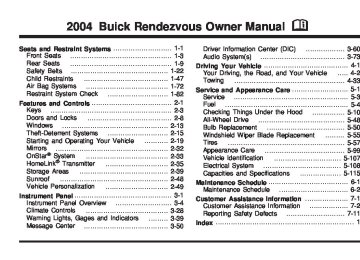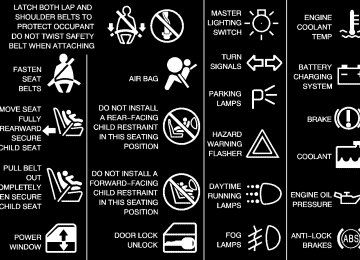- 2002 Buick Rendezvous Owners Manuals
- Buick Rendezvous Owners Manuals
- 2005 Buick Rendezvous Owners Manuals
- Buick Rendezvous Owners Manuals
- 2003 Buick Rendezvous Owners Manuals
- Buick Rendezvous Owners Manuals
- 2004 Buick Rendezvous Owners Manuals
- Buick Rendezvous Owners Manuals
- 2007 Buick Rendezvous Owners Manuals
- Buick Rendezvous Owners Manuals
- 2006 Buick Rendezvous Owners Manuals
- Buick Rendezvous Owners Manuals
- Download PDF Manual
-
and to give years of listening pleasure. You will get the most enjoyment out of it if you acquaint yourself with it first. Figure out which radio you have in your vehicle, find out what your audio system can do and how to operate all of its controls to be sure you’re getting the most out of the advanced engineering that went into it.
Your vehicle has a feature called Retained Accessory Power (RAP). With RAP, you can play your audio system even after the ignition is turned off. See “Retained Accessory Power (RAP)” under Ignition Positions on page 2-20.
Setting the Time Press and hold H until the correct hour appears on the display. AM will appear for morning hours. Press and hold M until the correct minute appears on the display. The time may be set with the ignition on or off. To synchronize the time with an FM station broadcasting Radio Data System (RDS) information, press and hold H and M at the same time until TIME UPDATED appears on the display. If the time is not available from the station, NO UPDATE will appear on the display. RDS time is broadcast once a minute. Once you have tuned to an RDS broadcast station, it may take a few minutes for your time to update.
3-73
This system relies upon receiving specific information from these stations and will only work when the information is available. In rare cases, a radio station may broadcast incorrect information that will cause the radio features to work improperly. If this happens, contact the radio station. While you are tuned to an RDS station, the station name or the call letters will appear on the display instead of the frequency. RDS stations may also provide the time of day, a program type (PTY) for current programming, and the name of the program being broadcast. XM™ Satellite Radio Service (48 Contiguous US States) XM™ is a continental U.S. based satellite radio service that offers 100 coast to coast channels including music, news, sports, talk, and children’s programming. XM™ provides digital quality audio and text information, including song title and artist name. A service fee is required in order to receive the XM™ service. For more information, contact XM™ at www.xmradio.com or call 1-800-852-XMXM (9696).
Radio with CD
Radio Data System (RDS) Your audio system is equipped with a Radio Data System (RDS). RDS features are available for use only on FM stations that broadcast RDS information. With RDS, your radio can do the following: (cid:127) Seek to stations broadcasting the selected type of
programming
(cid:127) Receive announcements concerning local and
national emergencies
(cid:127) Display messages from radio stations (cid:127) Seek to stations with traffic announcements
3-74
Playing the Radio PWR (Power): Push this knob to turn the system on and off. VOL (Volume): Turn this knob to increase or to decrease the volume. SCV (Speed-Compensated Volume): With SCV, your audio system adjusts automatically to make up for road and wind noise as you drive. To get to SCV, push the TUNE/AUDIO knob repeatedly until SPEED VOL is displayed. Turn the TUNE/AUDIO knob to select MIN, MED, or MAX. Each higher choice allows for more volume compensation at faster vehicle speeds. Then, as you drive, SCV automatically increases the volume, as necessary, to overcome noise at any speed. The volume level should always sound the same to you as you drive. If you don’t want to use SCV, select OFF. DISP (Display): Press this button to display the time when the ignition is turned off. For XM™ (48 contiguous US states, if equipped), press this button while in XM™ mode to retrieve four different categories of information related to the current song or channel: Artist, Song Title, Category or PTY, Channel Number/Channel Name. To change the default on the display, press this button until you see the display you want, then hold the button until the display flashes. The selected display will now be the default.
Finding a Station
BAND: Press this button to switch between FM1, FM2, or AM, or XM1 or XM2 (48 contiguous US states, if equipped). The display will show your selection.
TUNE: Turn this knob to select radio stations. © SEEK ¨: Press the right or the left arrow to go to the next or to the previous station and stay there.
To scan stations, press and hold either SEEK arrow for two seconds until SCAN appears on the display. The radio will go to a station, play for a few seconds, then go on to the next station. Press either SEEK arrow again to stop scanning.
To scan preset stations, press and hold either SEEK arrow for more than four seconds until PSCAN and the preset number appear on the display. You will hear a double beep. The radio will go to the first preset station stored on your pushbuttons, play for a few seconds, then go on to the next preset station. Press either SEEK arrow again to stop scanning presets. The radio will seek and scan only to stations that are in the selected band and only to those with a strong signal.
3-75
Setting Preset Stations The six numbered pushbuttons let you return to your favorite stations. You can set up to 30 stations (six FM1, six FM2 and six AM, six XM1 and six XM2 (48 contiguous US states, if equipped), by performing the following steps: 1. Turn the radio on. 2. Press BAND to select FM1, FM2, or AM, or XM1
or XM2.
3. Tune in the desired station. 4. Press EQ to select the EQ setting. It will be stored
with the preset station.
5. Press and hold one of the six numbered
pushbuttons until you hear a beep. Whenever you press that numbered pushbutton, the station you set will return and the equalization that you selected will be automatically stored for that pushbutton.
6. Repeat the steps for each pushbutton.
Setting the Tone (Bass/Treble)
AUDIO: Push and release this knob until BASS, MID, or TREBLE appears on the display. Then turn the AUDIO knob to increase or to decrease. If a station is weak or noisy, you may want to decrease the treble.
To adjust bass, midrange, or treble to the middle position, select BASS, MID, or TREBLE. Then push and hold AUDIO for more than two seconds until you hear a beep. BASS and a zero, MID and a zero, or TREBLE and a zero will appear on the display.
To adjust both tone controls and both speaker controls to the middle position, end out of audio mode by waiting five seconds without making any changes. Then push and hold AUDIO for more than two seconds until you hear a beep. ALL CENTERED will appear on the display.
EQ (Equalizer): Press this button to select customized bass, midrange, and treble equalization settings.
3-76
Adjusting the Speakers (Balance/Fade)
AUDIO: To adjust the balance between the right and the left speakers, push and release AUDIO until BAL appears on the display. Then turn the AUDIO knob to move the sound toward the right or the left speakers. A bar graph with indicators will show how the sound is balanced.
To adjust the fade between the front and the rear speakers, push and release AUDIO until FADE appears on the display. Then turn the AUDIO knob to move the sound toward the front or the rear speakers. A bar graph with indicators will show how the sound is balanced.
To adjust balance or fade to the middle position, select BAL or FADE. Then push and hold AUDIO for more than two seconds until you hear a beep. The indicator will be centered on the display.
To adjust both tone controls and both speaker controls to the middle position, end out of audio mode by waiting five seconds without making any changes. Then press and hold AUDIO for more than two seconds until you hear a beep. ALL CENTERED will appear on the display.
Finding a Program Type (PTY) Station (RDS and XM™) To select and find a desired PTY perform the following: 1. Press P-TYP to activate program type select
mode. The PTY symbol will appear on the display.
2. Turn the AUDIO knob to select a PTY. 3. Once the desired PTY is displayed, press either SEEK arrow to select the PTY and take you to the PTY’s first station.
4. If you want to go to another station within that PTY and P-TYPE is displayed, press either SEEK arrow once. If the PTY is not displayed, press either SEEK arrow twice to display the PTY and then to go to another station.
5. Press P-TYP to exit program type select mode. If PTY times out and is no longer on the display, go back to Step 1.
If both PTY and TRAF are on, the radio will search for stations with the selected PTY and traffic announcements.
3-77
SCAN: You can scan the stations within a PTY by performing the following: 1. Press P-TYP to activate program type select mode.
The PTY symbol will appear on the display.
2. Turn the AUDIO knob to select a PTY. 3. Once the desired PTY is displayed, press and hold
either SEEK arrow, and the radio will begin scanning the stations in the PTY.
4. Press and hold either SEEK arrow to stop
at a station.
If both P-TYP and TRAF are on, the radio will search for stations with the selected PTY and traffic announcements.
BAND (Alternate Frequency): Alternate frequency allows the radio to switch to a stronger station with the same program type. To turn alternate frequency on press and hold BAND for two seconds. AF ON will appear on the display. The radio may switch to stronger stations.
To turn alternate frequency off press and hold BAND again for two seconds. AF OFF will appear on the display. The radio will not switch to other stations.
This function does not apply for XM™ Satellite Radio Service.
RDS Messages
ALERT!: Alert warns of local or national emergencies. When an alert announcement comes on the current radio station, ALERT! will appear on the display. You will hear the announcement, even if the volume is muted or a CD is playing. If a CD is playing, play will stop during the announcement. You will not be able to turn off alert announcements.
ALERT! will not be affected by tests of the emergency broadcast system. This feature is not supported by all RDS stations.
INFO (Information): If the current station has a message, INFO will appear on the display. Press this button to see the message. The message may display the artist, song title, call in phone numbers, etc.
If the whole message is not displayed, parts of the message will appear every three seconds. To scroll through the message at your own speed, press the INFO button repeatedly. A new group of words will appear on the display with each press. Once the complete message has been displayed, INFO will disappear from the display until another new message is received. The old message can be displayed by pressing the INFO button. you can view an old message until a new message is received or a different station is tuned to.
3-78
TRAF (Traffic): If TRAF appears on the display, the tuned station broadcasts traffic announcements. To receive the traffic announcement from the tuned station, press this button. Brackets will be displayed around TRAF and when a traffic announcement comes on the tuned radio station you will hear it.
If the current tuned station does not broadcast traffic announcements, press this button and the radio will seek to a station that does. When the radio finds a station that broadcasts traffic announcements, it will stop and brackets will be displayed around TRAF. When a traffic announcement comes on the tuned radio station you will hear it. If no station is found, NO TRAFFIC will appear on the display.
If the brackets are on the display and TRAF is not, you can then press the TRAF button to remove the brackets or use the TUNE knob or the SEEK arrows to go to a station that supports traffic announcements. If no station is found, NO TRAFFIC will appear on the display.
Your radio will play the traffic announcements even if the volume is low. Your radio will interrupt the play of a CD if the last tuned station broadcasts traffic announcements.
This function does not apply to XM™ Satellite Radio Service.
3-79
Radio Messages CAL (CALIBRATE): Your audio system has been calibrated for your vehicle from the factory. If CAL appears on the display it means that your radio has not been configured properly for your vehicle and must be returned to the dealership for service.
XM™ Radio Messages
Condition
Action Required
Radio Display
Message
XL (Explicit Language Channels)
Updating
XL on the radio display, after the channel name, indicates content with explicit language. Updating encryption code
No Signal
Loss of signal
Loading XM
Acquiring channel audio (after 4 second delay)
CH Off Air
Channel not in service
3-80
These channels, or any others, can be blocked at a customer’s request, by calling 1-800-852-XMXM (9696).
The encryption code in your receiver is being updated, and no action is required. This process should take no longer than 30 seconds. Your system is functioning correctly, but you are in a location that is blocking the XM signal. When you move into an open area, the signal should return. Your radio system is acquiring and processing audio and text data. No action is needed. This message should disappear shortly. This channel is not currently in service. Tune to another channel.
XM™ Radio Messages (cont’d)
Radio Display
Message
CH Unavail
Condition
Channel no longer available
No Info
No Info
No Info
No Info
Not Found
XM Locked
Artist Name/Feature not available Song/Program Title not available Category Name not available No Text/Informational message available No channel available for the chosen category Theft lock active
Action Required
This previously assigned channel is no longer assigned. Tune to another station. If this station was one of your presets, you may need to choose another station for that preset button. No artist information is available at this time on this channel. Your system is working properly. No song title information is available at this time on this channel. Your system is working properly. No category information is available at this time on this channel. Your system is working properly. No text or informational messages are available at this time on this channel. Your system is working properly. There are no channels available for the category you selected. Your system is working properly. The XM receiver in your vehicle may have previously been in another vehicle. For security purposes, XM receivers cannot be swapped between vehicles. If you receive this message after having your vehicle serviced, check with the servicing facility.
3-81
XM™ Radio Messages (cont’d)
Radio Display
Message
Radio ID
Unknown
Chk XMRcvr
Condition
Radio ID label (channel 0)
Radio ID not known (should only be if hardware failure) Hardware failure
Action Required
If you tune to channel 0, you will see this message alternating with your XM Radio 8 digit radio ID label. This label is needed to activate your service. If you receive this message when you tune to channel 0, you may have a receiver fault. Consult with your dealer.
If this message does not clear within a short period of time, your receiver may have a fault. Consult with your retail location.
3-82
Playing a CD With the ignition on, insert a CD partway into the slot, label side up. The player will pull it in and the CD should begin playing. If you want to insert a CD while the ignition or the radio is off, first press the eject or DISP button. When the CD is inserted, the CD symbol will be displayed. As each new track starts to play, the track number will appear on the display. If you turn off the ignition or radio with a CD in the player, it will stay in the player. When you turn on the ignition or radio, the CD will start playing where it stopped, if it was the last selected audio source. The CD player can play the smaller 8 cm single CDs with an adapter ring. Full-size CDs and the smaller CDs are loaded in the same manner. If playing a CD-R the sound quality may be reduced due to CD-R quality, the method of recording, the quality of the music that has been recorded, and the way the CD-R has been handled. You may experience an increase in skipping, difficulty in finding tracks, and/or difficulty in loading and ejecting. If these problems occur try a known good CD.
Do not add paper labels to CDs, they could get caught in the CD player. Do not play 3 inch CDs without a standard adapter CD. If an error appears on the display, see “CD Messages” later in this section. 1s(Reverse): Press and hold this pushbutton to quickly reverse within a track. You will hear sound at a reduced volume. Release the pushbutton to play the passage. The display will show the elapsed time of the track. 2 \(Forward): Press and hold this pushbutton to quickly advance within a track. You will hear sound at a reduced volume. Release the pushbutton to play the passage. The display will show the elapsed time of the track.
4 RDM (Random): Press this pushbutton to hear the tracks in random, rather than sequential, order. Press RDM again to turn off random play.
DISP (Display): Press this button to see which track is playing. Press it again within five seconds to see how long it has been playing. To change the default on the display (track or elapsed time), press this button until you see the display you want, then hold the button until the display flashes. The selected display will now be the default.
3-83
© SEEK ¨: Press the left arrow to go to the start of the current track if more than eight seconds have played. Press the right arrow to go to the next track. If you hold the arrow or press it more than once, the player will continue moving backward or forward through the CD.
To scan the CD, press and hold either SEEK arrow for two seconds until SCAN appears on the display. You will hear a beep. The CD will go to the next track, play for a few seconds, then go on to the next track. The CD will only scan forward. Press either SEEK arrow again to stop scanning.
BAND: Press this button to listen to the radio when a CD is playing. The inactive CD will remain safely inside the radio for future listening.
CD: Press this button to play a CD when listening to the radio. Z (Eject): Press this button to eject a CD. Eject may be activated with either the ignition or radio off. CDs may be loaded with the radio and ignition off if this button is pressed first.
CD Messages
CHECK CD: If this message appears on the display, it could be for one of the following reasons:
It is very hot. When the temperature returns to normal, the CD should play.
(cid:127) You are driving on a very rough road. When the
road becomes smoother, the CD should play. The CD is dirty, scratched, wet, or upside down. The air is very humid. If so, wait about an hour and try again. There may have been a problem while burning the CD. The label may be caught in the CD player.
If the CD is not playing correctly, for any other reason, try a known good CD. If any error occurs repeatedly or if an error cannot be corrected, contact your dealer. If your radio displays an error number, write it down and provide it to your dealer when reporting the problem.
3-84
(cid:127) (cid:127) (cid:127) (cid:127) (cid:127) Listening to a DVD Your vehicle may have a Rear Seat Entertainment System. If your vehicle has this system and a DVD is playing, the DVD symbol will appear on the radio display indicating that the DVD is available and can be listened through your vehicles speakers. To listen to the DVD, press the CD button until RSE appears on the radio display. The current source will stop and the DVD sound will come through the speakers. To stop listening to the DVD press the CD button, if a CD is loaded, or press the BAND button to select a different source. When the RSE system is turned off the radio will display RSE OFF and the radio will return to the last radio source that you were listening to.
Radio with Cassette and CD
Radio Data System (RDS) Your audio system is equipped with a Radio Data System (RDS). RDS features are available for use only on FM stations that broadcast RDS information. With RDS, your radio can do the following: (cid:127) Seek to stations broadcasting the selected type of
programming
(cid:127) Receive announcements concerning local and
national emergencies
(cid:127) Display messages from radio stations (cid:127) Seek to stations with traffic announcements
3-85
This system relies upon receiving specific information from these stations and will only work when the information is available. In rare cases, a radio station may broadcast incorrect information that will cause the radio features to work improperly. If this happens, contact the radio station. While you are tuned to an RDS station, the station name or the call letters will appear on the display instead of the frequency. RDS stations may also provide the time of day, a program type (PTY) for current programming, and the name of the program being broadcast. XM™ Satellite Radio Service (48 Contiguous US States) XM™ is a continental U.S. based satellite radio service that offers 100 coast to coast channels including music, news, sports, talk, and children’s programming. XM™ provides digital quality audio and text information, including song title and artist name. A service fee is required in order to receive the XM™ service. For more information, contact XM™ at www.xmradio.com or call 1-800-852-XMXM (9696).
Playing the Radio
PWR (Power): Push this knob to turn the system on and off.
VOL (Volume): Turn this knob to increase or to decrease the volume.
SCV (Speed-Compensated Volume): With SCV, your audio system adjusts automatically to make up for road and wind noise as you drive. To get to SCV, press the TUNE/AUDIO knob repeatedly until SPEED VOL is displayed. Turn the TUNE/AUDIO knob to select MIN, MED, or MAX. Each higher choice allows for more volume compensation at faster vehicle speeds. Then, as you drive, SCV automatically increases the volume, as necessary, to overcome noise at any speed. The volume level should always sound the same to you as you drive. If you don’t want to use SCV, select OFF.
DISP (Display): Press this button to display the time when the ignition is turned off.
For XM™ (48 contiguous US states, if equipped), press this button while in XM™ mode to retrieve four different categories of information related to the current song or channel: Artist, Song Title, Category or PTY, Channel Number/Channel Name.
3-86
To change the default on the display, press this button until you see the display you want, then hold the button until the display flashes. The selected display will now be the default. Finding a Station
BAND: Press this button to switch between FM1, FM2, or AM, or XM1 or XM2 (48 contiguous US states, if equipped). The display will show your selection.
TUNE: Turn this knob to select a radio station. © SEEK ¨: Press the right or the left arrow to go to the next or to the previous station and stay there.
To scan stations, press and hold either SEEK arrow for two seconds until SCAN appears on the display. The radio will go to a station, play for a few seconds, then go on to the next station. Press either SEEK arrow again to stop scanning.
To scan preset stations, press and hold either SEEK arrow for more than four seconds until SCAN and the preset number appear on the display. You will hear a double beep. The radio will go to the first preset station stored on your pushbuttons, play for a few seconds, then go on to the next preset station. Press either SEEK arrow again to stop scanning presets.
The radio will seek and scan only to the stations that are in the selected band and only to those with a strong signal. Setting Preset Stations The six numbered pushbuttons let you return to your favorite stations. You can set up to 30 stations (six FM1, six FM2, and six AM, six XM1 and six XM2 (48
contiguous US states, if equipped), by performing the following steps: 1. Turn the radio on. 2. Press BAND to select FM1, FM2, or AM, or XM1or XM2.
3. Tune in the desired station. 4. Press EQ to select the EQ setting. It will be stored
with the preset station.
5. Press and hold one of the six numbered
pushbuttons until you hear a beep. Whenever you press that numbered pushbutton, the station you set will return and the equalization that you selected will be automatically stored for that pushbutton.
6. Repeat the steps for each pushbutton.
3-87
Setting the Tone (Bass/Treble)
Adjusting the Speakers (Balance/Fade)
AUDIO: Push and release this knob until BASS, MID, or TREBLE appears on the display. Then turn the AUDIO knob to increase or to decrease. If a station is weak or noisy, you may want to decrease the treble.
To adjust bass, midrange, or treble to the middle position, select BASS, MID, or TREBLE. Then push and hold AUDIO for more than two seconds until you hear a beep. BASS and a zero, MID and a zero, or TREBLE and a zero will appear on the display.
To adjust both tone controls and both speaker controls to the middle position, end out of audio mode by waiting five seconds without making any changes. Then push and hold AUDIO for more than two seconds until you hear a beep. ALL CENTERED will appear on the display.
EQ (Equalizer): Press this button to select customized bass, midrange, and treble equalization settings.
AUDIO: To adjust the balance between the right and the left speakers, push and release AUDIO until BAL appears on the display. Then turn the AUDIO knob to move the sound toward the right or the left speakers. A bar graph with indicators will show how the sound is balanced.
To adjust the fade between the front and the rear speakers, push and release AUDIO until FADE appears on the display. Then turn the AUDIO knob to move the sound toward the front or the rear speakers. A bar graph with indicators will show how the sound is balanced.
To adjust balance or fade to the middle position, select BAL or FADE. Then push and hold AUDIO for more than two seconds until you hear a beep. The indicator will be centered on the display.
To adjust both tone controls and both speaker controls to the middle position, end out of audio mode by waiting five seconds without making any changes. Then press and hold AUDIO for more than two seconds until you hear a beep. ALL CENTERED will appear on the display.
3-88
Finding a Program Type (PTY) Station (RDS and XM™) To select and find a desired PTY perform the following: 1. Press P-TYP to activate program type select
mode. The P-TYPE symbol will appear on the display.
2. Turn the AUDIO knob to select a PTY. 3. Once the desired PTY is displayed, press either SEEK arrow to select the PTY and take you to the PTY’s first station.
4. If you want to go to another station within that PTY and the PTY is displayed, press either SEEK arrow once. If the PTY is not displayed, press either SEEK arrow twice to display the PTY and then to go to another station.
5. Press P-TYP to exit program type select mode. If PTY times out and is no longer on the display, go back to Step 1.
If both P-TYP and TRAF are on, the radio will search for stations with the selected PTY and traffic announcements.
SCAN: You can scan he stations within a PTY by performing the following: 1. Press P-TYP to activate program type select mode.
The P-TYPE symbol will appear on the display.
2. Turn the AUDIO knob to select a PTY. 3. Once the desired PTY is displayed, press and hold
either SEEK arrow, and the radio will begin scanning the stations in the PTY.
4. Press and hold either SEEK arrow to stop at a
station.
If both P-TYP and TRAF are on, the radio will scan for stations with the selected PTY and traffic announcements.
BAND (Alternate Frequency): Alternate frequency allows the radio to switch to a stronger station with the same program type. To turn alternate frequency on press and hold BAND for two seconds. AF ON will appear on the display. The radio may switch to stronger stations.
To turn alternate frequency off press and hold BAND for two seconds. AF OFF will appear on the display. The radio will not switch to other stations.
This function does not apply for XM™ Satellite Radio Service.
3-89
RDS Messages
ALERT!: Alert warns of local or national emergencies. When an alert announcement comes on the current radio station, ALERT! will appear on the display. You will hear the announcement, even if the volume is muted or a cassette tape or CD is playing. If a cassette tape or CD is playing, play will stop during the announcement. You will not be able to turn off alert announcements.
ALERT! will not be affected by tests of the emergency broadcast system. This feature is not supported by all RDS stations.
INFO (Information): If the current station has a message, INFO will appear on the display. Press this button to see the message. The message may display the artist, song title, call in phone numbers, etc.
If the whole message is not displayed, parts of the message will appear every three seconds. To scroll through the message at your own speed, press the INFO button repeatedly. A new group of words will appear on the display with each press. Once the complete message has been displayed, INFO will disappear from the display until another new message is received. The old message can be displayed by pressing the INFO button. You can view an old message until a new message is received or a different station is tuned to.
3-90
TRAF (Traffic): If TRAF appears on the display, the tuned station broadcasts traffic announcements. To receive the traffic announcement from the tuned station, press this button. Brackets will be displayed around TRAF and when a traffic announcement comes on the tuned radio station you will hear it.
If the current tuned station does not broadcast traffic announcements, press this button and the radio will seek to a station that does. When the radio finds a station that broadcasts traffic announcements, the radio will stop and brackets will be displayed around TRAF. When a traffic announcement comes on the tuned radio station you will hear it. If no station is found, NO TRAFFIC will appear on the display.
If the brackets are on the display and TRAF is not, you can then press the TRAF button to remove the brackets or use the TUNE knob or the SEEK arrows to go to a station that supports traffic announcements. If no station is found, NO TRAFFIC will appear on the display.
Your radio will play the traffic announcements even if the volume is low. Your radio will interrupt the play of a cassette tape or CD if the last tuned station broadcasts traffic announcements.
This function does not apply to XM™ Satellite Radio Service.
Radio Messages CAL (CALIBRATE): Your audio system has been calibrated for your vehicle from the factory. If CAL appears on the display it means that your radio has not been configured properly for your vehicle and must be returned to the dealership for service.
XM™ Radio Messages
Condition
Action Required
Radio Display
Message
XL (Explicit Language Channels)
Updating
XL on the radio display, after the channel name, indicates content with explicit language. Updating encryption code
No Signal
Loss of signal
Loading XM
Acquiring channel audio (after 4 second delay)
CH Off Air
Channel not in service
These channels, or any others, can be blocked at a customer’s request, by calling 1-800-852-XMXM (9696).
The encryption code in your receiver is being updated, and no action is required. This process should take no longer than 30 seconds. Your system is functioning correctly, but you are in a location that is blocking the XM signal. When you move into an open area, the signal should return. Your radio system is acquiring and processing audio and text data. No action is needed. This message should disappear shortly. This channel is not currently in service. Tune to another channel.
3-91
XM™ Radio Messages (cont’d)
Radio Display
Message
CH Unavail
Condition
Channel no longer available
No Info
No Info
No Info
No Info
Not Found
XM Locked
Artist Name/Feature not available Song/Program Title not available Category Name not available No Text/Informational message available No channel available for the chosen category Theft lock active
Radio ID
Radio ID label (channel 0)
3-92
Action Required
This previously assigned channel is no longer assigned. Tune to another station. If this station was one of your presets, you may need to choose another station for that preset button. No artist information is available at this time on this channel. Your system is working properly. No song title information is available at this time on this channel. Your system is working properly. No category information is available at this time on this channel. Your system is working properly. No text or informational messages are available at this time on this channel. Your system is working properly. There are no channels available for the category you selected. Your system is working properly. The XM receiver in your vehicle may have previously been in another vehicle. For security purposes, XM receivers cannot be swapped between vehicles. If you receive this message after having your vehicle serviced, check with the servicing facility. If you tune to channel 0, you will see this message alternating with your XM Radio 8 digit radio ID label. This label is needed to activate your service.
XM™ Radio Messages (cont’d)
Radio Display
Message
Unknown
Chk XMRcvr
Condition
Radio ID not known (should only be if hardware failure) Hardware failure
Action Required
If you receive this message when you tune to channel 0, you may have a receiver fault. Consult with your dealer.
If this message does not clear within a short period of time, your receiver may have a fault. Consult with your retail location.
Playing a Cassette Tape The longer side with the tape visible should face to the right. If the ignition and the radio are on, the tape can be inserted and will begin playing. If you hear nothing or hear a garbled sound, the tape may not be in squarely. Press the eject button to remove the tape and start over. While the tape is playing, use the VOLUME and AUDIO controls just as you do for the radio. The display will show an arrow to show which side of the tape is playing. If you want to insert a tape while the ignition or radio is off, first press the eject or DISP button. Cassette tape adapter kits for portable CD players will work in your cassette tape player. Your tape bias is set automatically.
If an error appears on the display, see “Cassette Tape Messages” later in this section. 1s(Reverse): Press this pushbutton to reverse the tape rapidly. The radio will play while the tape reverses. Press this pushbutton again to return to playing speed. 2 \(Forward): Press this pushbutton to advance quickly to another part of the tape. The radio will play while the tape advances. Press this pushbutton again to return to playing speed.
6 SIDE: Press this pushbutton to play the other side of the tape.
3-93
© SEEK ¨: Your tape must have at least three seconds of silence between each selection for seek to work. Press the left or the right arrow to go to the previous or to the next selection on the tape. SEEK and a negative or positive number will be displayed. Pressing the left or right arrow multiple times will increase the number of selections to be searched up to -5 or +5. If -5 or +5 is shown on the display the cassette tape player will fast forward or rewind through the four selections and stop at the fifth selection.
To scan cassette tape selections, press and hold either SEEK arrow for two seconds until SCAN appears on the display. You will hear a beep. The tape will go to the next selection, play for a few seconds, then go on to the next selection. The cassette tape will only scan forward. Press either SEEK arrow again to stop scanning.
BAND: Press this button to listen to the radio when a cassette tape or CD is playing. The inactive cassette or CD will remain safely inside the radio for future listening.
CD TAPE: Press this button to play a cassette tape or a CD when listening to the radio. Z (Eject): Press this button to eject a tape. Eject may be activated with either the ignition or radio off. CDs may be loaded with the ignition or radio off if this button is pressed first.
3-94
Cassette Tape Messages If an error message appears on the display, it could be for one of the following reasons:
TIGHT TAPE: The tape is tight and the player cannot turn the tape hubs. Remove the tape. Hold the tape with the open end down and try to turn the right hub counterclockwise with a pencil. Turn the tape over and repeat. If the hubs do not turn easily, your tape may be damaged and should not be used in the player. Try a new tape to make sure your player is working properly.
(cid:127) BROKEN TAPE: The tape is broken. Try a
new tape.
CLEAN PLAYER: If this message appears on the display, the cassette tape player needs to be cleaned. It will still play tapes, but you should clean it as soon as possible to prevent damage to the tapes and player. See Care of Your Cassette Tape Player on page 3-130.
If any error occurs repeatedly or if an error cannot be corrected, contact your dealer. If your radio displays an error number, write it down and provide it to your dealers when reporting the problem.
(cid:127) CD Adapter Kits It is possible to use a portable CD player with your cassette tape player after activating the bypass feature on your tape player. To activate the bypass feature, use the following steps: 1. Turn the ignition on. 2. Turn the radio off. 3. Insert the adapter into the cassette slot. 4. Press and hold the CD TAPE button until READY
appears on the display.
The override feature will remain active until the eject button is pressed. Playing a CD With the ignition on, insert a CD partway into the slot, label side up. The player will pull it in and the CD should begin playing. If you want to insert a CD while the ignition or the radio is off, first press the eject or DISP button. When the CD is inserted, the CD symbol will appear on the display. As each new track starts to play, the track number will appear on the display.
If you turn off the ignition or radio with a CD in the player, it will stay in the player. When you turn on the ignition or radio, the CD will start playing where it stopped, if it was the last selected audio source. The CD player can play the smaller 8 cm single CDs with an adapter ring. Full-size CDs and the smaller CDs are loaded in the same manner. If playing a CD-R the sound quality may be reduced due to CD-R quality, the method of recording, the quality of the music that has been recorded, and the way the CD-R has been handled. You may experience an increase in skipping, difficulty in finding tracks, and/or difficulty in loading and ejecting. If these problems occur try a known good CD. Do not add paper labels to CDs, they could get caught in the CD player. Do not play 3 inch CDs without a standard adapter CD. If an error appears on the display, see “CD Messages” later in this section. 1s(Reverse): Press and hold this pushbutton to quickly reverse within a track. You will hear sound at a reduced volume. Release the pushbutton to play the passage. The display will show the elapsed time of the track.
3-95
2 \(Forward): Press and hold this pushbutton to quickly advance within a track. You will hear sound at a reduced volume. Release the pushbutton to play the passage. The display will show the elapsed time of the track.
4 RDM (Random): Press this pushbutton to hear the tracks in random, rather than sequential, order. Press RDM again to turn off random play.
DISP (Display): Press this button to see which track is playing. Press it again within five seconds to see how long it has been playing. To change the default on the display (track or elapsed time), press this button until you see the display you want, then hold the button until the display flashes. The selected display will now be the default. © SEEK ¨: Press the left arrow to go to the start of the current track if more than eight seconds have played. Press the right arrow to go to the next track. If you hold the arrow or press it more than once, the player will continue moving backward or forward through the CD.
To scan CD tracks, press and hold either SEEK arrow for two seconds until SCAN appears on the display. You will hear a beep. The CD will go to the next track, play for a few seconds, then go on to the next track. The CD will only scan forward. Press either SEEK arrow again to stop scanning.
BAND: Press this button to listen to the radio when a cassette tape or CD is playing. The inactive cassette or CD will remain safely inside the radio for future listening.
CD TAPE: Press this button to play a cassette tape or a CD when listening to the radio. Z (Eject): Press this button to eject a CD. Eject may be activated with either the ignition or radio off. CDs may be loaded with the ignition and radio off if this button is pressed first.
3-96
CD Messages
CHECK CD: If this message appears on the display, it could be for one of the following reasons:
It is very hot. When the temperature returns to normal, the CD should play.
(cid:127) You are driving on a very rough road. When the
road becomes smoother, the CD should play. The CD is dirty, scratched, wet, or upside down. The air is very humid. If so, wait about an hour and try again. There may have been a problem while burning the CD. The label may be caught in the CD player.
If the CD is not playing correctly, for any other reason, try a known good CD. If any error occurs repeatedly or if an error cannot be corrected, contact your dealer. If your radio displays an error number, write it down and provide it to your dealer when reporting the problem.
Listening to a DVD Your vehicle may have a Rear Seat Entertainment System. If your vehicle has this system and a DVD is playing, the DVD symbol will appear on the radio display indicating that the DVD is available and can be listened through your vehicles speakers. To listen to the DVD, press the CD TAPE button until RSE appears on the radio display. The current source will stop and the DVD sound will come through the speakers. To stop listening to the DVD press the CD TAPE button, if a CD is loaded, or press the BAND button to select a different source. When the RSE system is turned off the radio will display RSE OFF and the radio will return to the last radio source that you were listening to.
3-97
(cid:127) (cid:127) (cid:127) (cid:127) (cid:127) Radio with Six-Disc CD
Radio Data System (RDS) Your audio system is equipped with a Radio Data System (RDS). RDS features are available for use only on FM stations that broadcast RDS information. With RDS, your radio can do the following: (cid:127) Seek to stations broadcasting the selected type of
programming
(cid:127) Receive announcements concerning local and
national emergencies
(cid:127) Display messages from radio stations (cid:127) Seek to stations with traffic announcements
3-98
This system relies upon receiving specific information from these stations and will only work when the information is available. In rare cases, a radio station may broadcast incorrect information that will cause the radio features to work improperly. If this happens, contact the radio station. While you are tuned to an RDS station, the station name or the call letters will appear on the display instead of the frequency. RDS stations may also provide the time of day, a program type (PTY) for current programming, and the name of the program being broadcast. XM™ Satellite Radio Service (48 Contiguous US States) XM™ is a continental U.S. based satellite radio service that offers 100 coast to coast channels including music, news, sports, talk, and children’s programming. XM™ provides digital quality audio and text information, including song title and artist name. A service fee is required in order to receive the XM™ service. For more information, contact XM™ at www.xmradio.com or call 1-800-852-XMXM (9696).
Playing the Radio
PWR (Power): Push this knob to turn the system on and off.
VOLUME: Turn this knob to increase or to decrease volume.
AUTO VOL (Automatic Volume): Your system has a feature called automatic volume. With this feature, your audio system adjusts automatically to make up for road and wind noise as you drive.
Set the volume at the desired level. Press this button to select MIN, MED, or MAX. Each higher setting will allow for more volume compensation at faster vehicle speeds. Then, as you drive, automatic volume increases the volume, as necessary, to overcome noise at any speed. The volume level should always sound the same to you as you drive. If you don’t want to use automatic volume, select OFF.
RCL (Recall): Press this knob to switch the display between the radio station frequency and the time. Pressing this knob with the ignition off will display the time.
For XM™ (48 contiguous US states, if equipped), press the RCL knob while in XM™ mode to retrieve four different categories of information related to the current song or channel: Artist, Song Title, Category or PTY, Channel Number/Channel Name.
To change the default on the display, press the RCL knob until you see the display you want, then hold the knob until the display flashes. The selected display will now be the default. Finding a Station
BAND: Press this button to switch between FM1, FM2, AM, or XM1 or XM2 (48 contiguous US states, if equipped). The display will show your selection.
TUNE: Turn this knob to select radio stations. sSEEK t: Press the right or the left arrow to go to the next or to the previous station and stay there.
The radio will seek only to stations that are in the selected band and only to those with a strong signal. sSCAN t: Press and hold either SCAN arrow for two seconds until SC appears on the display and you hear a beep. The radio will go to a station, play for a few seconds, then go on to the next station. Press either SCAN arrow again to stop scanning.
3-99
To scan preset stations, press and hold either SCAN arrow for more than four seconds. PRESET SCAN will appear on the display. You will hear a double beep. The radio will go to the first preset station stored on your pushbuttons, play for a few seconds, then go on to the next preset station. Press either SCAN arrow again to stop scanning presets.
The radio will scan only to stations that are in the selected band and only to those with a strong signal. Setting Preset Stations The six numbered pushbuttons let you return to your favorite stations. You can set up to 30 stations (six FM1, six FM2, and six AM, six XM1 and six XM2
(48 contiguous US states, if equipped), by performing the following steps: 1. Turn the radio on. 2. Press BAND to select FM1, FM2, AM, or XM1or XM2.
3. Tune in the desired station. 4. Press AUTO EQ to select the equalization.
5. Press and hold one of the six numbered
pushbuttons until you hear a beep. Whenever you press that numbered pushbutton, the station you set will return and the equalization that you selected will be automatically stored for that pushbutton.
6. Repeat the steps for each pushbutton. Setting the Tone (Bass/Treble)
AUDIO: Push the AUDIO knob until BASS, MID, or TREB appears on the display. Turn the knob to increase or to decrease. If a station is weak or noisy, you may want to decrease the treble.
To adjust bass, midrange, or treble to the middle position, select BASS, MID, or TREB and push and hold the AUDIO knob. The radio will produce one beep and adjust the display level to zero.
To adjust all tone and speaker controls to the middle position, push and hold the AUDIO knob when no tone or speaker control is displayed. The radio will produce one beep and CENTERED will appear on the display.
3-100
AUTO EQ (Automatic Equalization): Press this button to select customized bass, midrange, and treble equalization settings designed for country, jazz, talk, pop, rock, and classical.
To return to the manual mode (CUSTOM), press the AUTO EQ button until CUSTOM appears on the display. Then you will be able to manually adjust the bass, midrange, and treble using the AUDIO knob. Adjusting the Speakers (Balance/Fade)
AUDIO: To adjust the balance between the right and the left speakers, push the AUDIO knob until BAL appears on the display. Turn the knob to move the sound toward the right or the left speakers.
To adjust the fade between the front and rear speakers, push and hold the AUDIO knob until FAD appears on the display. Turn the knob to move the sound toward the front or the rear speakers.
To adjust the balance and the fade to the middle position, select balance or fade and push and hold the AUDIO knob. The radio will beep once and will adjust the display level to the middle position.
To adjust all tone and speaker controls to the middle position, push and hold the AUDIO knob when no tone or speaker controls are displayed. The radio will produce one beep and CENTERED will appear on the display.
Finding a Program Type (PTY) Station (RDS and XM™) To select and find a desired PTY perform the following: 1. Press the P-TYPE button to activate program
type select mode. P-TYPE and the last selected PTY will appear on the display.
2. Turn the P-TYPE knob to select a PTY. 3. Once the desired PTY is displayed, press either SEEK arrow to select the PTY and take you to the PTY’s first station.
4. If you want to go to another station within that PTY and the PTY is displayed, press either SEEK arrow once. If the PTY is not displayed, press either SEEK arrow twice to display the PTY and then to go to another station.
5. Press P-TYPE to exit program type select mode. If PTY times out and is no longer on the display, go back to Step 1.
If both P-TYPE and TRAF are on, the radio will search for stations with the selected PTY and traffic announcements.
3-101
To use the PTY interrupt feature, press and hold the P-TYPE button until you hear a beep on the PTY you want to interrupt with. When selected, an asterisk will appear beside that PTY on the display. You may select multiple interrupts if desired. When you are listening to a CD, the last selected RDS station will interrupt play if that selected program type format is broadcast.
SCAN: You can scan the stations within a PTY by performing the following: 1. Press the P-TYPE button to activate program type
select mode. P-TYPE and the last selected PTY will appear on the display.
2. Turn the P-TYPE knob to select a PTY. 3. Once the desired PTY is displayed, press and hold
either SCAN arrow, and the radio will begin scanning the stations in the PTY.
4. Press either SCAN arrow to stop at a station. If both P-TYPE and TRAF are on, the radio will scan for stations with the selected PTY and traffic announcements.
BAND (Alternate Frequency): Alternate frequency allows the radio to switch to a stronger station with the same program type. To turn alternate frequency on press and hold BAND for two seconds. AF ON will appear on the display. The radio may switch to stronger stations.
To turn alternate frequency off press and hold BAND again for two seconds. AF OFF will appear on the display. The radio will not switch to other stations. When you turn the ignition off and then on again, the alternate frequency feature will automatically be turned on.
This function does not apply for XM™ Satellite Radio Service. Setting Preset PTYs (RDS Only) The six numbered pushbuttons let you return to your favorite PTYs. These buttons have factory PTY presets. You can set up to 12 PTYs (six FM1 and six FM2) by performing the following steps: 1. Press BAND to select FM1 or FM2. 2. Press the P-TYPE button to activate program type
select mode. P-TYPE and the last selected PTY will appear on the display.
3. Turn the P-TYPE knob to select a PTY.
3-102
4. Press and hold one of the six numbered
pushbuttons until you hear a beep. Whenever you press that numbered pushbutton, the PTY you set will return.
5. Repeat the steps for each pushbutton. RDS Messages
ALERT!: Alert warns of local or national emergencies. When an alert announcement comes on the current radio station, ALERT! will appear on the display. You will hear the announcement, even if the volume is muted or a CD is playing. If a CD is playing, play will stop during the announcement. You will not be able to turn off alert announcements.
ALERT! will not be affected by tests of the emergency broadcast system. This feature is not supported by all RDS stations.
INFO (Information): If the current station has a message, INFO will appear on the display. Press this button to see the message. The message may display the artist, song title, call in phone numbers, etc.
If the whole message is not displayed, parts of the message will appear every three seconds. To scroll through the message at your own speed, press the INFO button repeatedly. A new group of words will appear on the display with each press. Once the complete message has been displayed, INFO will disappear from the display until another new message is received. The old message can be displayed by pressing the INFO button. You can view an old message until a new message is received or a different station is tuned to.
TRAF (Traffic): If TRAF appears on the display, the tuned station broadcasts traffic announcements. To receive the traffic announcement from the tuned station, press this button. Brackets will be displayed around TRAF and when a traffic announcement comes on the tuned radio station you will hear it.
If the current tuned station does not broadcast traffic announcements, press the TRAF button and the radio will seek to a station that does. When the radio finds a station that broadcasts traffic announcements, the radio will stop and brackets will be displayed around TRAF. When a traffic announcement comes on the tuned radio station you will hear it. If no station is found, NO TRAFFIC will appear on the display.
3-103
If the brackets are on the display and TRAF is not, you can then press the TRAF button to remove the brackets or use the TUNE knob or the SEEK arrows to go to a station that supports traffic announcements. If no station is found, NO TRAFFIC will appear on the display.
Your radio will play the traffic announcement if the volume is low. Your radio will interrupt the play of a CD if the last tuned station broadcasts traffic announcements and the brackets are displayed.
This function does not apply to XM™ Satellite Radio Service. Radio Messages
CAL ERR (Calibration Error): This message is displayed when the radio has not been calibrated properly for the vehicle. You must return to the dealership for service.
LOCKED: This message is displayed when the THEFTLOCK® system has locked up. You must return to the dealership for service.
XM™ Radio Messages
Condition
Action Required
Radio Display
Message
XL (Explicit Language Channels)
Updating
XL on the radio display, after the channel name, indicates content with explicit language. Updating encryption code
No Signal
Loss of signal
3-104
These channels, or any others, can be blocked at a customer’s request, by calling 1-800-852-XMXM (9696).
The encryption code in your receiver is being updated, and no action is required. This process should take no longer than 30 seconds. Your system is functioning correctly, but you are in a location that is blocking the XM signal. When you move into an open area, the signal should return.
XM™ Radio Messages (cont’d)
Condition
Action Required
Radio Display
Message
Loading XM
Acquiring channel audio (after 4 second delay)
CH Off Air
Channel not in service
CH Unavail
Channel no longer available
No Info
No Info
No Info
No Info
Not Found
Artist Name/Feature not available Song/Program Title not available Category Name not available No Text/Informational message available No channel available for the chosen category
Your radio system is acquiring and processing audio and text data. No action is needed. This message should disappear shortly. This channel is not currently in service. Tune to another channel. This previously assigned channel is no longer assigned. Tune to another station. If this station was one of your presets, you may need to choose another station for that preset button. No artist information is available at this time on this channel. Your system is working properly. No song title information is available at this time on this channel. Your system is working properly. No category information is available at this time on this channel. Your system is working properly. No text or informational messages are available at this time on this channel. Your system is working properly. There are no channels available for the category you selected. Your system is working properly.
3-105
Radio Display
Message
XM™ Radio Messages (cont’d)
Condition
Action Required
XM Locked
Theft lock active
Radio ID
Unknown
Chk XMRcvr
Radio ID label (channel 0)
Radio ID not known (should only be if hardware failure) Hardware failure
The XM receiver in your vehicle may have previously been in another vehicle. For security purposes, XM receivers cannot be swapped between vehicles. If you receive this message after having your vehicle serviced, check with the servicing facility. If you tune to channel 0, you will see this message alternating with your XM Radio 8 digit radio ID label. This label is needed to activate your service. If you receive this message when you tune to channel 0, you may have a receiver fault. Consult with your dealer.
If this message does not clear within a short period of time, your receiver may have a fault. Consult with your retail location.
3-106
Playing a CD The CD player can play the smaller 8 cm single CDs with an adapter ring. Full-size CDs and the smaller CDs are loaded in the same manner. If playing a CD-R the sound quality may be reduced due to CD-R quality, the method of recording, the quality of the music that has been recorded, and the way the CD-R has been handled. You may experience an increase in skipping, difficulty in finding tracks, and/or difficulty in loading and ejecting. If these problems occur try a known good CD. Do not add paper labels to CDs, they could get caught in the CD player. Do not play 3 inch CDs without a standard adapter CD. If an error appears on the display, see “CD Messages” later in this section. LOAD CD Z: Press the LOAD side of this button to load CDs into the CD player. This CD player will hold up to six CDs. To insert one CD, do the following: 1. Turn the ignition on. 2. Press and release the LOAD side of the LOAD
CD button.
3. Wait for the light, located to the right of the slot, to
turn green.
4. Load a CD. Insert the CD partway into the slot,
label side up. The player will pull the CD in.
When a CD is inserted, the CD symbol will be displayed. If you select an equalization setting for your CD, it will be activated each time you play a CD. The CD will begin to play automatically. As each new track starts to play, the track number will appear on the display. To insert multiple CDs, do the following: 1. Turn the ignition on. 2. Press and hold the LOAD side of the LOAD CD
button for two seconds. You will hear a beep and the light, located to the right of the slot, will begin to flash.
3. Once the light stops flashing and turns green, load a CD. Insert the CD partway into the slot, label side up. The player will pull the CD in.
4. Once the CD is loaded, the light will begin flashing again. Press the LOAD button again. Once the light turns green, load the next disc. Repeat this procedure for each disc. The CD player takes up to six CDs. Do not try to load more than six.
3-107
To load more than one CD but less than six, complete Steps 1 through 3. When you have finished loading CDs, the radio will begin to play the last CD loaded. When a CD is inserted, the CD symbol will be displayed. If more than one CD has been loaded, a number for each CD will be displayed. If you select an equalization setting for your CD, it will be activated each time you play a CD. As each new track starts to play, the track number will appear on the display. Playing a Specific Loaded CD For every CD loaded, a number will appear on the display. To play a specific CD, first press the CD AUX button, then press the numbered pushbutton that corresponds to the CD you want to play. A small bar will appear under the CD number that is playing, and the track number will appear. If an error appears on the display, see “CD Messages” later in this section. LOAD CD Z (Eject): Press the CD eject side of this button to eject a CD(s). You will hear a beep and the light will flash to let you know when a CD is being ejected.
REMOVE CD will be displayed. You can now remove the CD. If the CD is not removed, after 25 seconds, the CD will be automatically pulled back into the receiver. If you try to push the CD back into the receiver, before the 25 second time period is complete, the receiver will sense an error and will try to eject the CD several times before stopping.
Do not repeatedly press the CD eject button to eject a CD after you have tried to push it in manually. The receivers 25-second eject timer will reset at each press of eject, which will cause the receiver to not eject the CD until the 25-second time period has elapsed.
Once the player stops and the CD is ejected, remove the CD. After removing the CD, push the PWR knob off and then on again. This will clear the CD-sensing feature and enable CDs to be loaded into the player again. { REV (Reverse): Press and hold this button to reverse quickly within a track. You will hear sound at a reduced volume. Release the button to play the passage. The display will show the elapsed time of the track. FWD | (Forward): Press and hold this button to advance quickly within a track. You will hear sound at a reduced volume. Release the button to play the passage. The display will show the elapsed time of the track.
3-108
RPT (Repeat): With repeat, you can repeat one track or an entire CD. To use repeat, do the following:
To repeat the track you are listening to, press and release the RPT button. RPT will appear on the display. Press RPT again to turn off repeat play. To repeat the CD you are listening to, press and hold the RPT button for two seconds. RPT will appear on the display. Press RPT again to turn off repeat play.
RDM (Random): With random, you can listen to the tracks in random, rather than sequential, order, on one CD or on all of the CDs. To use random, do one of the following:
To play the tracks on the CD you are listening to in random order, press and release the RDM button. RANDOM ONE will appear on the display. Press RDM again to turn off random play. To play the tracks on all of the CDs that are loaded in random order, press and hold RDM for more than two seconds. You will hear a beep and RANDOM ALL will appear on the display. Press RDM again to turn off random play.
AUTO EQ (Automatic Equalization): Press AUTO EQ to select the desired equalization setting while playing a CD. The equalization will be automatically set whenever you play a CD. For more information on AUTO EQ, see “AUTO EQ” listed previously in this section. sSEEK t: Press the left arrow to go to the start of the current track, if more than ten seconds have passed. Press the right arrow to go to the next track. If you hold an arrow or press it more than once, the player will continue moving backward or forward through the CD. sSCAN t: To scan one CD, press and hold either SCAN arrow for more than two seconds until SCAN appears on the display and you hear a beep. Use this feature to listen to 10 seconds of each track of the currently selected CD. Press either SCAN arrow again, to stop scanning.
To scan all loaded CDs, press and hold either SCAN arrow for more than four seconds until CD SCAN appears on the display and you hear a beep. Use this feature to listen to 10 seconds of the first track of each CD loaded. Press either SCAN arrow again, to stop scanning.
3-109
(cid:127) (cid:127) (cid:127) (cid:127) RCL (Recall): Press this knob to see how long the current track has been playing. To change the default on the display (track and elapsed time), press the knob until you see the display you want, then hold the knob until the display flashes. The selected display will now be the default.
BAND: Press this button to play the radio when a CD(s) is playing. the inactive CD will remain safely inside the radio for future listening.
CD AUX (Auxiliary): Press this button to play a CD when listening to the radio. Using Song List Mode The six-disc CD changer has a feature called song list. This feature is capable of saving 20 track selections. To save tracks into the song list feature, perform the following steps: 1. Turn the CD player on and load it with at least one CD. See “LOAD CD” listed previously in this section for more information.
2. Check to see that the CD changer is not in song list
mode. S-LIST should not appear in the display. If S-LIST is present, press the SONG LIST button to turn it off.
3-110
3. Select the desired CD by pressing the numbered
pushbutton and then use the SEEK SCAN right arrow button to locate the track that you want to save. The track will begin to play.
4. Press and hold the SONG LIST button to save the track into memory. When SONG LIST is pressed a beep will be heard immediately. After two seconds of continuously pressing SONG LIST, two beeps will sound to confirm that the track has been saved.
5. Repeat Steps 3 and 4 for saving other selections. S-LIST FULL will appear on the display if you try to save more than 20 selections. To play the song list, press the SONG LIST button. One beep will be heard and S-LIST will appear on the display. The recorded tracks will begin to play in the order that they were saved. You may seek through the song list by using the SEEK SCAN arrows. Seeking past the last saved track will return you to the first saved track. To delete tracks from the song list, perform the following steps: 1. Turn the CD player on. 2. Press the SONG LIST button to turn song list on.
S-LIST will appear on the display.
3. Press the SEEK SCAN arrows to select the desired
track to be deleted.
4. Press and hold the SONG LIST button for two
seconds. When SONG LIST is pressed, a beep will be heard immediately. After two seconds of continuously pressing the SONG LIST button, two beeps will be heard to confirm that the track has been deleted.
After a track has been deleted, the remaining tracks are moved up the list. When another track is added to the song list, the track will be added to the end of the list. To delete the entire song list, perform the following steps: 1. Turn the CD player on. 2. Press the SONG LIST button to turn song list on.
S-LIST will appear on the display.
3. Press and hold the SONG LIST button for more
than four seconds. A beep will be heard, followed by two beeps after two seconds and a final beep will be heard after four seconds. S-LIST EMPTY will appear on the display indicating that the song list has been deleted.
If a CD is ejected, and the song list contains saved tracks from that CD, those tracks are automatically deleted from the song list. Any tracks saved to the song list again are added to the bottom of the list. To end song list mode, press the SONG LIST button. One beep will be heard and S-LIST will be removed from the display.
CD Messages
CHECK CD: If this message appears on the display, it could be for one of the following reasons:
It is very hot. When the temperature returns to normal, the CD should play.
(cid:127) You are driving on a very rough road. When the
road becomes smoother, the CD should play. The CD is dirty, scratched, wet, or upside down. The air is very humid. If so, wait about an hour and try again. There may have been a problem while burning the CD. The label may be caught in the CD player.
If the CD is not playing correctly, for any other reason, try a known good CD. If any error occurs repeatedly or if an error cannot be corrected, contact your dealer. If your radio displays an error message, write it down and provide it to your dealer when reporting the problem.
3-111
(cid:127) (cid:127) (cid:127) (cid:127) (cid:127) Navigation/Radio System
Listening to a DVD Your vehicle may have a Rear Seat Entertainment System. If your vehicle has this system and a DVD is playing, the DVD symbol will appear on the radio display indicating that the DVD is available and can be listened through your vehicles speakers. To listen to the DVD, press the CD AUX button until RSE appears on the radio display. The current source will stop and the DVD sound will come through the speakers. To stop listening to the DVD press the CD AUX button, if a CD is loaded, or press the BAND button to select a different source. When the RSE system is turned off, the radio will display RSE OFF and the radio will return to the last radio source that you were listening to.
Navigation/Radio Display and Controls
If your vehicle has the navigation system, the display screen is located in the center of the instrument panel.
3-112
The navigation radio system includes digital sound processing (DSP), Radio Data System (RDS) with program “type” selections (PTY) that will seek out the kind of music you want to listen to, and XM™ Satellite Radio Service capabilities (48 contiguous US States). The radio system can also communicate with your navigation system to broadcast announcements on traffic, weather, and emergency alert communications. For information on how to use this system, see the “Navigation System” manual.
Rear Seat Entertainment System Your vehicle may have a Digital Versatile Disc (DVD) system. The Rear Seat Entertainment (RSE) includes a DVD player, a video display screen, two sets of cordless headphones, and a remote control. Before You Drive The RSE is designed for rear seat passengers only. The driver cannot safely view the video screen while driving and should not try to do so. Your DVD system is designed to be inoperable when the vehicle is exposed to extremely low or high temperatures, in order to protect your system from damage. Operate your DVD system under normal or comfortable cabin temperature ranges.
Headphones The entertainment system includes two cordless headphones. The cordless headphones have an ON/OFF switch and a volume control. To use the headphones turn the switch to ON. An indicator light on the headphones will illuminate. If the light does not illuminate, the batteries may need to be replaced. See “Battery Replacement” later in this section for more information. Switch the headphones to OFF when not in use. The transmitters are located below the overhead RSE control panel. The headphones will shut off automatically to save the battery power if the DVD system is shut off, or if the headphones are out of range of the transmitters for more than three minutes. If you move too far forward or step out of the vehicle, the headphones will lose the audio signal. To adjust the volume on the cordless headphones, use the volume control.
3-113
You can listen to the entertainment system through the wired headphone jacks on the RSA system (if equipped) when the following occurs: The RSA system is on
(cid:127) A DVD or auxiliary device is playing (cid:127) RSE is displayed on the front audio system by
pressing the TAPE/CD button on the RSA system.
Notice: Do not store the headphones in heat or direct sunlight. This could damage the headphones and repairs would not be covered by your warranty. Keep the headphones stored in a cool, dry place. If there is a decreased audio signal during CD or DVD play, you may hear a low “hissing” noise through the speakers and/or headphones. If the hissing sound in the wireless headphones seems excessive, make sure that the headphone batteries are fully charged. Some amount of hissing is normal. Battery Replacement To change the batteries, do the following: 1. Loosen the screw on the battery compartment door located on the left side of the headphone earpiece. 2. Replace the two AAA batteries in the compartment. Make sure that they are installed correctly using the diagram on the inside of the battery compartment.
3-114
3. Tighten the screw on the battery compartment door. If the headphones are to be stored for a long period of time, remove the batteries, and keep them in a cool, dry place. Stereo RCA Jacks The RCA jacks are located behind the video screen on the DVD console. The RCA jacks allow you to connect audio and video signals from an auxiliary device such as a camcorder or a video game unit to your RSE. The yellow RCA jack is used for video, the red RCA jack for right audio, and the white RCA jack for left audio inputs. The system requires standard RCA cables (not included) to connect your auxiliary device to the RCA jacks. Refer to the manufacturer’s instructions for proper usage. To use the auxiliary audio and video inputs on the entertainment system, connect an external auxiliary device such as a camcorder to the RCA jacks and turn on both the auxiliary device power and the power on the front of the RSE player. If a disc is present when the RSE power is turned on, the player will automatically begin playing the disc and the user will need to press the SRCE button on the remote control or on the DVD player faceplate to toggle the system between the DVD player and the auxiliary device. See “DVD Player”, and “Remote Control” later in this section for more information.
(cid:127) Audio Speakers Audio from the DVD player or auxiliary devices can be heard through the following possible sources: (cid:127) Wireless Headphones (cid:127) Vehicle’s Speakers (cid:127) Rear Seat Audio (RSA) Jacks (if equipped). Plug
the wired headphones (not included) into the jacks on the RSA system.
Only one audio source can be heard through the vehicles speakers at a time. You can listen to the entertainment system or an auxiliary device through all of the vehicles speakers when the following occurs:
The RSA system (if equipped) is off (cid:127) A DVD or auxiliary device is playing
The front audio system is on and either the CD, the CD TAPE, or the CD AUX button is pressed to enable the entertainment system.
The front audio system will display RSE when the entertainment system is on and RSE OFF when it is off. To turn the vehicles speakers on and off, press either the CD, the CD TAPE, or the CD AUX button on the front audio system. The audio from the entertainment system can be heard through both the wireless headphones and the vehicles speakers at the same time. The volume on the audio system may vary when switching between a radio station, CD, DVD, cassette, or auxiliary device. If there is a decreased audio signal during CD or DVD play, you may hear a low “hissing” noise through the speakers and/or headphones. If the hissing sound in the wireless headphones seems excessive, make sure that the headphone batteries are fully charged. Some amount of hissing is normal.
3-115
(cid:127) (cid:127) DVD Player The DVD player is located in the overhead console. The DVD player can be controlled by the buttons on the DVD player, and/or by the buttons on the remote control. See “Remote Control” later in this section for more information. The DVD player is only compatible with DVDs of the appropriate region code for the country that the vehicle was sold in. On some DVD jackets, you will see the region displayed. Standard audio CDs can also be played by the DVD player. The video screen will default to off when an audio CD is played. If an error message appears on the video screen, see “DVD Messages” later in this section.
Video Screen The video screen is located in the overhead console. To use the video screen, do the following: 1. Push forward on the release button and the screen
will fold down.
2. Push the screen away from you and adjust its
position as desired.
When the video screen is not in use, push it up into its stowed and latched position. The DVD player and display will continue to operate when the video screen is in either the up or down positions. The video screen contain the transmitters for the cordless headphones and the receiver for the remote control. If the screen is in the closed position, the signals will not be available for the operation of the headphones or the remote control. Notice: Avoid directly touching the video screen, as damage may occur. See “Tips and Trouble” later for more information.
3-116
DVD Player Buttons
Y (Eject): Press this button to eject a DVD or CD.
SRCE (Source): Press this button to toggle the system between the DVD player and an auxiliary source. y (Main Menu): Press this button to view the media menu. The media menu is different on every DVD. Use the up, down, right, and left arrow buttons to move the cursor around the media menu. After making a selection press enter. This button only operates when using a DVD. O (Power): Press this button to turn the DVD player on and off.
T (Power Light): Shows if power is on or off. o (Stop): Press this button to stop playing, rewinding, or fast forwarding. Press this button twice to return to the beginning of the DVD. s (Play/Pause): Press this button to start play of a DVD or CD. Press this button while a DVD or CD is playing to pause it. Press it again to continue play of a DVD or CD. z (Display Control Button): Press these buttons to adjust color, tint, brightness, contrast, and display mode (normal, full, or zoom). The dynamic range compression feature can be used to reduce the loud audio produced by some DVDs and to improve the audio quality. n u, q t, p r, o [ (Directional Control Circle): Press these buttons to move through menu choices, or to move forward or back in a movie. These controls can be used to move forward or backward through a CD. r (Enter): Press this button to select choices highlighted in any menu.
3-117
Parental Control Button: This button is located behind the video screen, next to the auxiliary jacks, near the driver of the vehicle. Press this button while a DVD or CD is playing to freeze the video and mute the audio. The video screen will display Parental Control On and the power indicator light on the DVD player will flash. It will also disable all other button operations from the remote control and the DVD player, with the exception of the eject button. The driver will then be able to gain the attention of the rear seat passengers. Press this button again to restore normal operation of the DVD player and remote control.
This button may also be used to turn the DVD player power on and automatically resume play if the vehicle is in an enabled power mode. Playing a Disc To play a disc, gently insert the disc, label side up, into the loading slot. The DVD player will continue loading the disc and the player will automatically start if the vehicle is in run, accessory, or RAP. If a disc is already in the player, make sure that the DVD player is on, then press the play/pause button on the player faceplate or on the remote control.
Some DVDs will not allow you to fast forward or skip the copyright information or previews. Some DVDs will begin playing after the previews have finished. If the DVD does not begin playing at the main title, refer to the on-screen instructions. Stopping and Resuming Playback To stop playing a disc, press and release the stop button on the DVD player faceplate or the remote control. To resume playback, press the play/pause button on the DVD player faceplate or the remote control. As long as the disc has not been ejected, and the stop button has not been pressed twice on the remote control or the DVD player faceplate, the movie should resume play from where it was last stopped. If the disc has been ejected, or if the stop button has been pressed twice on the remote control or the DVD player faceplate, the disc will resume play at the beginning of the disc.
3-118
Ejecting a Disc Press the eject button on the DVD player faceplate to eject the disc. There is not an eject button on the remote control. If a disc is ejected from the player, but not removed, the DVD player will reload the disc after a short period of time. the disc will be stored in the DVD player. The DVD player will not resume play of the disc automatically. DVD Messages The following errors may be displayed on the video screen.
Disc Format Error: This message will be displayed if a disc is inserted upside down, if the disc is not readable, or if the disc format is not compatible with the DVD player.
Disc Play Error: This message will be displayed if the mechanism can not play the disc. Scratched or damaged discs will cause this error.
Region Code Error: This message will be displayed if the region code of the DVD is not compatible with the region code of the DVD player.
Load/Eject Error: This message will be displayed if the disc is not properly loaded or ejected.
No Disc: This message will be displayed when the play button is pressed without a disc in the player. Remote Control To use the remote control, aim it at the transmitter window below the video screen and press the desired button. Direct sunlight or very bright light may affect the ability of the transmitter to receive signals from the remote control. Be sure the remote control’s batteries are not weak or discharged. Objects blocking the line of sight will affect the function of the remote control. Notice: Storing the remote control in a hot area or in direct sunlight may damage it, and the repairs would not be covered by your warranty. Store the remote control stored in a cool, dry place.
3-119
Remote Control Buttons
O(Power): Press this button to turn the DVD player on or off. v (Title): Press this button to go back to the title screen, if there is one. n, q, p, o (Directional Arrows): Press these buttons to move through DVD menus. The up arrow will skip to the next chapter or track, the down arrow will take you to the beginning of the current chapter or track. Press the down arrow twice to take you to the previous chapter or track. The right arrow will fast forward and the left arrow will reverse through a chapter or track.
3-120
z (Display Control Button): Press this button to adjust color, tint, brightness, contrast, and display mode (normal, full, or zoom). The dynamic range compression feature can be used to reduce the loud audio produced by some DVDs, and to improve the audio quality. e (Sound): This button moves to the next language or commentary. Press this button to call-up a menu that will operate only when a DVD is playing. The format and content of this function will vary from disc to disc. r (Rewind): Press this button to reverse the DVD. To stop reversing, press this button again. This button may not work when the DVD is playing the copyright information or the previews.
SRCE (Source): Press this button to toggle the system between the DVD player and an auxiliary source. c (Stop): Press this button to stop playing, rewinding, or fast forwarding a DVD or CD. Press this button twice to return to the beginning of the DVD. t (Prior Chapter/Track): Press this button to go to the beginning of the current chapter or track. Press this button again to return to the previous chapter or track. This button may not work when the DVD is playing the copyright information or previews.