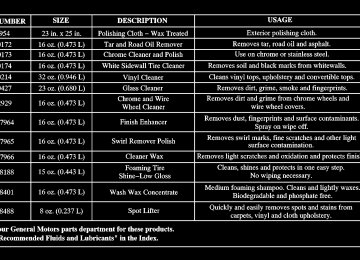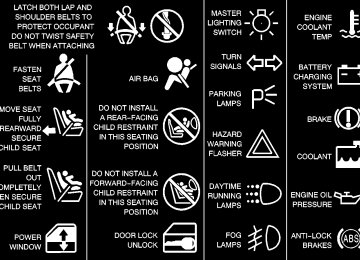- 1998 Buick Park Avenue Owners Manuals
- Buick Park Avenue Owners Manuals
- 2005 Buick Park Avenue Owners Manuals
- Buick Park Avenue Owners Manuals
- 1999 Buick Park Avenue Owners Manuals
- Buick Park Avenue Owners Manuals
- 2001 Buick Park Avenue Owners Manuals
- Buick Park Avenue Owners Manuals
- 2003 Buick Park Avenue Owners Manuals
- Buick Park Avenue Owners Manuals
- 2004 Buick Park Avenue Owners Manuals
- Buick Park Avenue Owners Manuals
- 1996 Buick Park Avenue Owners Manuals
- Buick Park Avenue Owners Manuals
- 1997 Buick Park Avenue Owners Manuals
- Buick Park Avenue Owners Manuals
- 2002 Buick Park Avenue Owners Manuals
- Buick Park Avenue Owners Manuals
- 1994 Buick Park Avenue Owners Manuals
- Buick Park Avenue Owners Manuals
- 2000 Buick Park Avenue Owners Manuals
- Buick Park Avenue Owners Manuals
- 1993 Buick Park Avenue Owners Manuals
- Buick Park Avenue Owners Manuals
- Download PDF Manual
-
Your speedometer lets you see your speed in both miles per hour (mph) and kilometers per hour (km/h). Your odometer shows how far your vehicle has been driven, in either miles (used in the United States) or kilometers (used in Canada). Your vehicle has a tamper-resistant odometer. You may wonder what happens if your vehicle needs a new odometer installed. If possible, the new one has to be set to the same reading the old one had. If it can’t be, then it’s set at zero and a label must be put on the driver’s door to show the old mileage reading and when the new odometer was installed.
Trip Odometer A trip odometer can tell how far you’ve driven since you last set it back to zero. To reset it, push the RESET button. The trip odometer is reset through the Driver Information Center (DIC) if your vehicle is equipped with this feature.
Tachometer
The tachometer tells you how fast the engine is running. It displays engine speed in thousands of revolutions per minute (rpm).
NOTICE:
Do not operate the engine with the tachometer in the shaded area, or engine damage may occur.
2-74
Warning Lights, Gages and Indicators This part describes the warning lights and gages that may be on your vehicle. The pictures will help you locate them. Warning lights and gages can signal that something is wrong before it becomes serious enough to cause an expensive repair or replacement. Paying attention to your warning lights and gages could also save you or others from injury. Warning lights come on when there may be or is a problem with one of your vehicle’s functions. As you will see in the details on the next few pages, some warning lights come on briefly when you start the engine just to let you know they’re working. If you are familiar with this section, you should not be alarmed when this happens.
Gages can indicate when there may be or is a problem with one of your vehicle’s functions. Often gages and warning lights work together to let you know when there’s a problem with your vehicle. When one of the warning lights comes on and stays on when you are driving, or when one of the gages shows there may be a problem, check the section that tells you what to do about it. Please follow this manual’s advice. Waiting to do repairs can be costly -- and even dangerous. So please get to know your warning lights and gages. They’re a big help. Your vehicle may also have a Driver Information Center (DIC) that works along with the warning lights and gages. See “Driver Information Center” in the Index.
2-75
Safety Belt Reminder Light When the key is turned to RUN, a chime will come on for about eight seconds to remind people to fasten their safety belts, unless the driver’s safety belt is already buckled.
The safety belt light will also come on and stay on for about 20 seconds, then it will flash for about 55 seconds.
If the driver’s belt is already buckled, neither the chime nor the light will come on.
Air Bag Readiness Light There is an air bag readiness light on the instrument panel, which shows AIR BAG. The system checks the air bag’s electrical system for malfunctions. The light tells you if there is an electrical problem. The system check includes the air bag sensors, the air bag modules, the wiring and the crash sensing and diagnostic module. For more information on the air bag system, see “Air Bag” in the Index.
This light will come on when you start your vehicle, and it will flash for a few seconds. Then the light should go out. This means the system is ready.
If the air bag readiness light stays on after you start the vehicle or comes on when you are driving, your air bag system may not work properly. Have your vehicle serviced right away.
2-76
CAUTION:
If the air bag readiness light stays on after you start your vehicle, it means the air bag system may not be working properly. The air bags in your vehicle may not inflate in a crash, or they could even inflate without a crash. To help avoid injury to yourself or others, have your vehicle serviced right away if the air bag readiness light stays on after you start your vehicle.
The air bag readiness light should flash for a few seconds when you turn the ignition key to RUN. If the light doesn’t come on then, have it fixed so it will be ready to warn you if there is a problem.
Battery Warning Light
When you turn the key to RUN, this light will come on briefly, to show the battery charging system is working.
When the light goes off and stays off, the charging system is working. If the light stays on, a chime will sound indicating you need service, and you should take your vehicle to the dealer at once. To save your battery until you get there, turn off all accessories and turn off your climate control system.
2-77
CAUTION:
Your brake system may not be working properly if the brake system warning light is on. Driving with the brake system warning light on can lead to an accident. If the light is still on after you’ve pulled off the road and stopped carefully, have the vehicle towed for service.
When the ignition is on, the brake system warning light will also come on when you set your parking brake. The light will stay on if your parking brake doesn’t release fully. If you try to drive off with the parking brake set, a chime will also come on until you release the parking brake. If the light stays on after your parking brake is fully released, it means you have a brake problem.
Brake System Warning Light Your vehicle’s hydraulic brake system is divided into two parts. If one part isn’t working, the other part can still work and stop you. For good braking, though, you need both parts working well. If the warning light comes on, there is a brake problem. Have your brake system inspected right away.
This light should come on when you turn the key to RUN. If it doesn’t come on then, have it fixed so it will be ready to warn you if there’s a problem.
If the light comes on while you are driving, pull off the road and stop carefully. You may notice that the pedal is harder to push. Or, the pedal may go closer to the floor. It may take longer to stop. If the light is still on, have the vehicle towed for service. See “Towing Your Vehicle” in the Index.
2-78
Anti-Lock Brake System Warning Light With the anti-lock brake system, the light(s) will come on when your engine is started and may stay on for several seconds. That’s normal.
If the light stays on and the chime sounds, turn the ignition to OFF. Or, if the light comes on and the chime sounds when you’re driving, stop as soon as possible and turn the ignition off. Then start the engine again to reset the system. If the light still stays on and the chime sounds, or the light comes on again while you’re driving, your vehicle needs service. If the regular brake system warning light isn’t on, you still have brakes, but you don’t have anti-lock brakes. If the regular brake system warning light is also on, you don’t have anti-lock brakes and there’s a problem with your regular brakes. See “Brake System Warning Light” earlier in this section. The anti-lock brake system warning light should come on briefly when you turn the ignition key to RUN. If the light doesn’t come on then, have it fixed so it will be ready to warn you if there is a problem.
Traction Control System Warning Light (Option)
This warning light should come on briefly when the engine is started.
If the warning light doesn’t come on then, have it fixed so it will be ready to warn you if there’s a problem. If it stays on, or comes on when you’re driving, there may be a problem with your traction control system and your vehicle may need service. When this warning light is on, the system will not limit wheel spin. Adjust your driving accordingly.
2-79
The traction control system warning light may come on for the following reasons: D If you turn the system off by pressing the button located on the end of the shift lever, the warning light will come on and stay on. To turn the system back on, press the button again. The warning light should go off. See “Traction Control System” in the Index for more information.
D If there’s a brake system problem that is specifically related to traction control, the traction control system will turn off, the warning light will come on and the chime will sound.
D If the traction control system is affected by an
engine-related problem, the system will turn off, the warning light will come on and the chime will sound.
If the traction control system warning light comes on and stays on for an extended period of time when the system is turned on, your vehicle needs service.
Engine Coolant Temperature Gage
This gage measures the temperature of the vehicle’s engine. If the pointer moves into the red area, the engine is too hot. A temperature indicator light will turn on and a chime will sound.
If you have been operating your vehicle under normal driving conditions, and the temperature indicator light comes on, you should pull off the road, stop your vehicle and turn off the engine as soon as possible.
2-80
Malfunction Indicator Lamp (Service Engine Soon Light)
NOTICE:
Your vehicle is equipped with a computer which monitors operation of the fuel, ignition and emission control systems.
If you keep driving your vehicle with this light on, after a while, your emission controls may not work as well, your fuel economy may not be as good and your engine may not run as smoothly. This could lead to costly repairs that may not be covered by your warranty.
This system is called OBD II (On-Board Diagnostics-Second Generation) and is intended to assure that emissions are at acceptable levels for the life of the vehicle, helping to produce a cleaner environment. The SERVICE ENGINE SOON light comes on to indicate that there is a problem and service is required. Malfunctions often will be indicated by the system before any problem is apparent. This may prevent more serious damage to your vehicle. This system is also designed to assist your service technician in correctly diagnosing any malfunction.
NOTICE:
Modifications made to the engine, transaxle, exhaust, intake or fuel system of your vehicle or the replacement of the original tires with other than those of the same Tire Performance Criteria (TPC) can affect your vehicle’s emission controls and may cause the SERVICE ENGINE SOON light to come on. Modifications to these systems could lead to costly repairs not covered by your warranty. This may also result in a failure to pass a required Emission Inspection/Maintenance test.
2-81
This light should come on, as a check to show you it is working, when the ignition is on and the engine is not running. If the light doesn’t come on, have it repaired. This light will also come on during a malfunction in one of two ways: D Light Flashing -- A misfire condition has been
detected. A misfire increases vehicle emissions and may damage the emission control system on your vehicle. Dealer or qualified service center diagnosis and service may be required.
D Light On Steady -- An emission control
system malfunction has been detected on your vehicle. Dealer or qualified service center diagnosis and service may be required.
If the Light Is Flashing The following may prevent more serious damage to your vehicle: D Reducing vehicle speed. D Avoiding hard accelerations. D Avoiding steep uphill grades. D If you are towing a trailer, reduce the amount of
cargo being hauled as soon as it is possible.
If the light stops flashing and remains on steady, see “If the Light Is On Steady” following. If the light continues to flash, when it is safe to do so, stop the vehicle. Find a safe place to park your vehicle. Turn the key off, wait at least 10 seconds and restart the engine. If the light remains on steady, see “If the Light Is On Steady” following. If the light is still flashing, follow the previous steps, and drive the vehicle to your dealer or qualified service center for service.
2-82
If the Light Is On Steady You may be able to correct the emission system malfunction by considering the following: Did you recently put fuel into your vehicle? If so, reinstall the fuel cap, making sure to fully install the cap. See “Filling Your Tank” in the Index. The diagnostic system can determine if the fuel cap has been left off or improperly installed. A loose or missing fuel cap will allow fuel to evaporate into the atmosphere. A few driving trips with the cap properly installed should turn the light off. Did you just drive through a deep puddle of water? If so, your electrical system may be wet. The condition will usually be corrected when the electrical system dries out. A few driving trips should turn the light off.
Have you recently changed brands of fuel? If so, be sure to fuel your vehicle with quality fuel. See “Fuel” in the Index. Poor fuel quality will cause your engine not to run as efficiently as designed. You may notice this as stalling after start-up, stalling when you put the vehicle into gear, misfiring, hesitation on acceleration or stumbling on acceleration. (These conditions may go away once the engine is warmed up.) This will be detected by the system and cause the light to turn on. If you experience one or more of these conditions, change the fuel brand you use. It will require at least one full tank of the proper fuel to turn the light off. If none of the above steps have made the light turn off, have your dealer or qualified service center check the vehicle. Your dealer has the proper test equipment and diagnostic tools to fix any mechanical or electrical problems that may have developed.
2-83
Oil Pressure Light
This light tells you if there could be a problem with your vehicle’s engine oil pressure.
The oil pressure light can come on briefly when you turn your key to RUN. It goes off once you turn the key to START. That’s just a check to be sure the light works. This is normal and doesn’t show a problem. If it doesn’t come on and then go off, be sure to have it fixed so it will be there to warn you if there is a problem. When this light comes on and stays on, and a chime sounds, it means oil isn’t going through the engine properly. The oil could be low, or there might be some other oil problem. See your dealer for service.
Emissions Inspection and Maintenance Programs Some state/provincial and local governments have or may begin programs to inspect the emission control equipment on your vehicle. Failure to pass this inspection could prevent you from getting a vehicle registration. Here are some things you need to know in order to help your vehicle pass an inspection: Your vehicle will not pass this inspection if the SERVICE ENGINE SOON light is on or not working properly. Your vehicle will not pass this inspection if the OBD (on-board diagnostic) system determines that critical emission control systems have not been completely diagnosed by the system. The vehicle would be considered not ready for inspection. This can happen if you have recently replaced your battery or if your battery has run down. The diagnostic system is designed to evaluate critical emission control systems during normal driving. This may take several days of routine driving. If you have done this and your vehicle still does not pass the inspection for lack of OBD system readiness, see your dealer or qualified service center to prepare the vehicle for inspection.
2-84
CAUTION:
Don’t keep driving if the oil pressure is low. If you do, your engine can become so hot that it catches fire. You or others could be burned. Check your oil as soon as possible and have your vehicle serviced.
NOTICE:
Damage to your engine from neglected oil problems can be costly and is not covered by your warranty.
Service Vehicle Soon Light
This light will come on if your vehicle has certain non-emission related problems.
For example, if the entire electrical system fails to send and receive messages from the vehicle’s components, the SERVICE VEHICLE SOON warning light comes on. These problems may not be obvious and may affect vehicle performance or durability. Consult a qualified dealership for necessary repairs to maintain top vehicle performance. This light will come on briefly when the ignition is turned on to show that it is working properly.
2-85
Security Light
Fuel Gage
Your vehicle is equipped with a content theft-deterrent alarm system. With this system, the SECURITY light will flash as you open the door (if your ignition is off).
For more information see “Content Theft-Deterrent” in the Index. Cruise Light
United States
Canada
The CRUISE light comes on when you set the vehicle’s cruise control. See “Cruise Control” in the Index.
The fuel gage shows about how much fuel is in your tank. It works only when the ignition is on. When the indicator moves to the edge of the low fuel warning band, the low fuel warning light will come on and a chime will sound. You still have a little fuel left, but you need to get more fuel right away.
2-86
Here are some things that some owners ask about. None of these show a problem with your fuel gage: D At the service station, the gas pump shuts off before
the gage reads full.
D It takes more (or less) fuel to fill up than the gage
indicated. For example, the gage may have indicated half full, but it took more (or less) than half the tank’s capacity to fill it.
D The gage moves up a little when you turn a corner,
speed up or make a hard stop.
D The gage doesn’t go back to empty when you turn
off the ignition.
Driver Information Center (DIC) (If Equipped) Your vehicle may be equipped with a Driver Information Center (DIC). The DIC will display information about how your vehicle is functioning, as well as warning messages if a system problem is detected.
The following buttons are on the DIC control panel located to the left of the steering column:
ODO/TRIP (Odometer/Trip): Use this button to display your total and trip miles. FUEL INFO (Information): Press this button to display fuel information such as fuel used, fuel range and fuel economy. GAGE INFO (Information): Use this button to display oil pressure, oil life, coolant temperature, tire pressure and battery information. RESET: This button, used along with other buttons, will reset system functions. ENG/MET (English/Metric): Use this button to change the display between English and metric units.
2-87
DIC Controls and Displays There are two lines in the DIC display. The bottom line on the display area is left blank when the DIC displays the driver number identified when entering the vehicle. You can have your dealer program your name to appear on this display line. See your dealer for more information. When you turn the ignition on, the DIC will display your driver number. The system will then perform a status check and display any messages if a problem is detected. If there are no problems detected, the display will return to the mode selected by that driver the last time the ignition was turned off. If a problem is detected, a diagnostic message will appear in the display. The following pages will show the messages you may see on the DIC display. The message center is continuously updated with the vehicle’s performance status.
ODO/TRIP (Odometer/Trip) When this button is pressed, the display will show the total mileage, and TRIP 1 or TRIP 2 miles. TRIP 1 and TRIP 2 will display the miles traveled since the last reset. To reset the trip odometer, press the ODO/TRIP button until the trip miles are shown in the DIC display, then press the RESET button. The trip odometer will now accumulate miles until the next reset.
FUEL INFO (Information) Fuel Used: Press the FUEL INFO button until the display shows FUEL USED. This display will show you how much fuel has been used since the last reset. To learn how much fuel is used from a new starting point, press the RESET button while the fuel used is displayed in the DIC. Fuel Range: Press the FUEL INFO button until the display shows FUEL RANGE. The fuel range will calculate the remaining distance you can drive without refueling. This calculation is based on the average fuel economy for the last 25 miles (40.25 km) driven, and the fuel remaining in the fuel tank. The RESET button does not function in this mode.
2-88
Instantaneous Fuel Economy: Press the FUEL INFO button until the display shows FUEL ECONOMY INST. Instantaneous fuel economy varies with your driving conditions, such as acceleration, braking and the grade of the road being traveled. The RESET button does not function in this mode. Average Fuel Economy: Press the FUEL INFO button until the display shows FUEL ECONOMY AVERAGE. Average fuel economy is viewed as a long term approximation of your overall driving conditions. To learn the average fuel economy from a new starting point, press the RESET button while the average fuel economy is displayed in the DIC.
GAGE INFO Coolant Temperature: Press the GAGE INFO button until COOLANT TEMP appears in the display. If there are no problems detected with the temperature, COOLANT TEMP NORMAL will appear in the display. If the temperature is too high, COOLANT TEMP HOT will appear in the display. If you see the COOLANT TEMP HOT message, your engine is overheated. You should pull off the road, stop your vehicle and turn off your engine as soon as possible. This manual explains what to do. See “Engine Overheating” in the Index.
Tire Pressure: Press the GAGE INFO button until TIRE PRESSURE appears in the display. TIRE PRESSURE NORMAL is displayed when the Check Tire Pressure System believes your vehicle’s tire pressures are normal. If a potential tire pressure problem is detected, the display will show TIRE PRESSURE LOW. Battery Volts: Press the GAGE INFO button until the display shows BATTERY STATE. If the voltage is normal the display will show BATTERY STATE NORMAL. If the voltage drops below 10.5 volts, the display will show BATTERY STATE LOW. If the voltage is above 16 volts, the display will show BATTERY STATE HIGH. If the display shows the high or low message, you need to have your battery checked. Oil Pressure: Press the GAGE INFO button until OIL PRESSURE appears in the display. If there are no problems detected with the oil pressure, the display will show OIL PRESSURE NORMAL. If a low oil pressure condition is detected, the display will show OIL PRESSURE LOW. If you see the OIL PRESSURE LOW message, you could be low on oil or your oil is not going through the engine properly. See your dealer for service.
2-89
Oil Life System: Press the GAGE INFO button until OIL LIFE INDEX appears in the display. The OIL LIFE INDEX NORMAL display will show an estimate of the oil’s remaining useful life. When the oil life index is less than 10%, the display will show OIL LIFE INDEX CHANGE OIL. When you have the oil changed, you will have to reset the GM Oil Life Systemt. To reset the Oil Life System, see “Engine Oil Life System” or “Engine Oil, When to Change” in the Index. DIC Warnings and Messages Other messages or warnings may appear in the DIC display. For Canadian drivers, in addition to the DIC message your DIC will display EXP with a number after it which reflects the following messages: EXP (Export ID) 23
24
25
36
54
55
82
91
140Warning Message DOOR AJAR TRUNK AJAR WINDSHIELD WASHER FLUID LOW ENGINE OIL LOW - CHECK LEVEL SERVICE STABILITY SYSTEM STABILITY SYSTEM ACTIVE CHANGE ENGINE OIL SOON TRACTION CONTROL SYSTEM ACTIVE TIRE PRESSURE LOW
. . . . . . . . . . . . . . . . . . . . . . . . . . . . . . . . . . . . . . . . . . . . . . . . . . . . . . . . . . . . . . . . . . . . . . . . . . . . . . . . . . . . . . . . . . . . . . . . . . . . . . . . . . . . . . . . . . . . . . . . . . . . . . . . . . . . . . . . . .
. . . . . . . . . . . .
2-90
The EXP codes are used to make translation from English to other languages easier. Pressing any of the DIC control buttons will remove the messages or warnings from the DIC display. SERVICE STABILITY SYSTEM - 54: If you ever see the SERVICE STABILITY SYSTEM message, it means there may be a problem with your stability enhancement system. If you see this message, try to reset the system (stop; turn off the engine; then start the engine again). If the SERVICE STABILITY SYSTEM message still comes on, it means there is a problem. You should see your dealer for service. Reduce your speed and drive accordingly. STABILITY SYSTEM ACTIVE - 55: You may see the STABILITY SYSTEM ACTIVE message on the Driver Information Center. It means that an advanced, computer-controlled system has come on to help your vehicle continue to go in the direction in which you’re steering. This stability enhancement system activates when the computer senses that your vehicle is just starting to spin, as it might if you hit a patch of ice or other slippery spot on the road. When the system is on, you may hear a noise or feel a vibration in the brake pedal. This is normal.
When the STABILITY SYSTEM ACTIVE message is on, you should continue to steer in the direction you want to go. The system is designed to help you in bad weather or other difficult driving situations by making the most of whatever road conditions will permit. If the STABILITY SYSTEM ACTIVE message comes on, you’ll know that something has caused your vehicle to start to spin, so you should consider slowing down. Tire Pressure Status - 140: If you see the TIRE PRESSURE LOW message, you should stop as soon as you can and check all your tires for damage. (If a tire is flat, see “If a Tire Goes Flat” in the Index.) Also check the tire pressure in all four tires as soon as you can. See “Inflation - Tire Pressure” and “Check Tire Pressure System” in the Index. There are times when you will have to reset (calibrate) the Check Tire Pressure System. See “Check Tire Pressure System” in the Index.
DIC Personal Choice Programming The DIC is used to program personal choices for up to two drivers. The drivers are recognized as DRIVER #1
and DRIVER #2. The DIC will identify a person as UNKNOWN DRIVER if they are neither DRIVER #1
nor DRIVER #2. You will let the DIC know which driver you are by using your remote keyless entry transmitter or by pressing one of the MEMORY buttons located on the driver’s door. Each remote keyless entry transmitter was pre-programmed to belong to DRIVER #1 or DRIVER #2. Each transmitter may be programmed differently for each driver. After you press the button with the unlock symbol on your transmitter with the ignition in RUN, the DIC will automatically display the identified driver number. The vehicle will recall the personal choice settings that were last made to correspond to your transmitter, including your radio and comfort control settings. See “Comfort Controls, Personal Choice” in the Index.2-91
If you unlock the vehicle using your door key instead of your transmitter, the DIC will not change drivers and will recall the information from the last transmitter used or the last driver using one of the MEMORY buttons. If this happens and you were not the last driver of the vehicle, simply press your correct driver number on the appropriate MEMORY button or press the button with the unlock symbol on your transmitter. The DIC can be used to program the following personal choice features available with your vehicle: D Memory Seats D Automatic Door Locks D Security Feedback D Delayed Locking D Perimeter Lighting D Parallel Park Assist Mirror D Window Lockout See “Personal Choice Features” in the Index.
See the following steps for personal choice programming instructions. 1. Turn the ignition on and keep the transaxle
in PARK (P).
2. Inform the DIC which driver you are by pressing the button with the unlock symbol on your transmitter or the appropriate memory seat control.
3. Press and hold the ENG/MET button for five seconds. WELCOME TO BUICK OPTION FEATURE will appear in the display. The next display will be your driver number and the message ARMREST BUTTON CHANGES DRIVER #. Follow the instructions in the display. You are now in the selection mode and the DIC is ready to program your personal choices in memory. The selections you make for the personal choice features will be saved after the display reads FEATURE OPTION SELECTION DONE. Each feature that can be personalized will appear in the display. Once you have made a selection for a feature, the DIC will move on to the next personal choice feature.
2-92
4. Scroll through the following messages and
feature options: D PARALLEL PARK -- OFF/ON D AUTO DOOR LOCKS -- OFF/ON D UNLOCK IN PARK -- OFF/ON D WHICH DOORS -- ALL/DRIVER D DELAYED LOCKING -- OFF/ON D LOCK FEEDBACK -- OFF/ON D LOCK FEEDBACK -- LIGHTS/
LIGHTS + HORN
D UNLOCK FEEDBACK -- OFF/LIGHTS D PERIMETER LIGHTS -- OFF/ON D SEAT RECALL -- OFF/ON D RECALL POSITION -- MEMORY/EXIT D WINDOW LOCKOUT -- ALL PASS/REAR If you would like to exit the selection mode without moving through each of the personal choice features, simply press a different button on the DIC or turn off the ignition. However, personal choices you made may not be retained.
If you happen to move past a selection you would like to make a personal choice for, press the button with the unlock symbol on your transmitter or press the appropriate driver number on the seat control. This will return you to the beginning of the option feature programming mode. A description of each feature programmable through the DIC follows.
Parallel Park Assist The parallel park assist mirror, which tilts the passenger mirror while the vehicle is in REVERSE (R), can be made active or inactive through the DIC. When PARALLEL PARK-OFF-ON appears on the display, use the ENG/MET button to toggle the arrow between OFF and ON. When you have made your choice, press the RESET button to record your selection. For more information on this feature, see “Mirrors” in the Index.
Automatic Door Locks The automatic door lock modes, when shifting in and out of PARK (P), can be changed through the DIC. You can change these modes using different selections from the following DIC displays: D AUTO DOOR LOCKS -- OFF/ON D UNLOCK IN PARK -- OFF/ON
2-93
If you choose OFF for AUTO DOOR LOCKS, your door locks will operate normally with no automatic feature. If you choose ON for AUTO DOOR LOCKS, and ON for UNLOCK IN PARK, your doors will lock every time you shift out of PARK (P), and the doors will unlock every time you stop and shift into PARK (P). If you choose ON for AUTO DOOR LOCKS, and OFF for UNLOCK IN PARK, your door locks will lock every time you shift out of PARK (P), and there will be no automatic door unlock when shifting back into PARK (P). When you choose ON for UNLOCK in PARK, the DIC will display WHICH DOORS - ALL/DRIVER. You have the choice of unlocking all doors, or just the driver’s door. To change modes, do the following: 1. Move the arrow on the display between ON and OFF
by pressing the ENG/MET button.
2. Once you have made your selection, press the
RESET button and your choice will be retained in memory.
See “Automatic Door Locks” in the Index for more information about this feature.
Delayed Locking The delayed locking feature, which delays the actual locking of the vehicle, can be made active or inactive through the DIC. When DELAYED LOCKING - OFF - ON appears on the display, use the ENG/MET button to toggle the arrow between OFF and ON. When you have made your choice, press the RESET button to record your selection. For more information on this feature, see “Delayed Locking” in the Index.
Security Feedback By choosing different combinations of these selections, you can choose the type of transmitter activated feedback when locking and unlocking your vehicle with your transmitter. Each time you make a selection by pressing the ENG/MET button, press the RESET button to record your choice. D LOCK FEEDBACK -- OFF/ON D LOCK FEEDBACK -- LIGHTS/LIGHTS + HORN D UNLOCK FEEDBACK -- OFF/LIGHTS If you choose ON for LOCK FEEDBACK you will also need to choose LIGHTS or LIGHTS + HORN.
2-94
You can select the following modes: D If you choose OFF for LOCK FEEDBACK and
OFF for UNLOCK FEEDBACK, you will receive no security feedback when locking or unlocking your vehicle.
D If you choose OFF for LOCK FEEDBACK and LIGHTS for UNLOCK FEEDBACK, you will receive no security feedback when locking your vehicle and the exterior lamps will flash when unlocking your vehicle.
D If you choose LIGHTS for LOCK FEEDBACK and
OFF for UNLOCK FEEDBACK, your exterior lamps will flash when locking your vehicle and you will receive no security feedback when unlocking your vehicle.
D If you choose LIGHTS for LOCK FEEDBACK and LIGHTS for UNLOCK FEEDBACK, your exterior lamps will flash when locking and when unlocking your vehicle.
D If you choose LIGHTS + HORN for LOCK
FEEDBACK and OFF for UNLOCK FEEDBACK, your exterior lamps will flash and the horn will chirp when locking your vehicle and you will receive no security feedback when unlocking your vehicle.
D If you choose LIGHTS + HORN for LOCK
FEEDBACK and LIGHTS for UNLOCK FEEDBACK, your exterior lamps will flash and the horn will chirp when locking your vehicle and your exterior lamps will flash when unlocking your vehicle.
For more information on this feature, see “Security Feedback” in the Index.
Perimeter Lighting When the button with the unlock symbol on the transmitter is pressed, the DRL lamps (high-beams at reduced intensity), parking lamps and back-up lamps will turn on if it is dark enough according to the twilight sentinel. You can control activation of this feature by choosing OFF or ON when the PERIMETER LIGHTS choice is displayed on the DIC. Make your choice by pressing the ENG/MET button and record your choice by pressing the RESET button. If you want to choose PERIMETER LIGHTS ON, you must also choose LIGHTS for UNLOCK FEEDBACK while making the security feedback choices. For more information on this feature, see “Perimeter Lighting” in the Index.
2-95
Window Lockout The number of passenger windows locked out by the WINDOW LOCK button can be programmed through the DIC. If you choose ALL PASS, all three passenger window switches will be inactive when the WINDOW LOCK button is enabled. If you choose REAR, only the two rear passenger window switches will be locked out when the WINDOW LOCK button is enabled. To change modes do the following: 1. Move the arrow on the display between ALL PASS
and REAR by pressing the ENG/MET button.
2. Once you have made your selection, press
the RESET button. Your choice will be retained in memory.
For more information on this feature, see “Window Lock” in the Index.
Memory Seat Recall This feature recalls the position of your seat. When this feature is active, the memory seat and mirror positions will be recalled for the identified driver when the remote keyless entry transmitter is used to enter the vehicle. You can program this feature to be active by choosing ON when the SEAT RECALL choice appears, or inactive by choosing OFF when the SEAT RECALL choice appears on the DIC. You can also program this feature to recall your memory seat position or the exit seat position. D Memory Position: Choose ON when the SEAT
RECALL choice appears, and then choose MEMORY when the RECALL POSITION choice appears.
D Exit Position: Choose ON when the SEAT
RECALL choice appears, then choose EXIT when the RECALL POSITION choice appears and your seat will move to the stored exit position. The seat will also move when you enter the vehicle after unlocking it with a remote keyless entry transmitter. This will allow for easy entry as well.
For more information on this feature, see “Memory Seats” in the Index.
2-96
Head-Up Display (HUD) (If Equipped)
CAUTION:
If the HUD image is too bright, or too high in your field of view, it may take you more time to see things you need to see when it’s dark outside. Be sure to keep the HUD image dim and placed low in your field of view.
If your vehicle is equipped with the Head-Up Display (HUD), you can see some of the driver information that appears on your instrument panel cluster. The information may be displayed in English or metric units and appears as a reflection in the windshield. The HUD consists of the following information: D Speedometer Reading D Turn Signal Indicators D High-Beam Headlamp Indicator D CHECK GAGES Message
The HUD shows these images when they are lighted on the instrument panel cluster. Be sure to continue scanning your displays, controls and driving environment just as you would in a vehicle without HUD. If you never look at your instrument panel, you may not see something important, such as a warning light.
2-97
NOTICE:
Although the HUD image appears to be near the front of the vehicle, do not use it as a parking aid. The HUD was not designed for that purpose. If you try to use the display as a marker for the front of your vehicle, such as in a parking lot, you may misjudge distance and hit an obstacle or another vehicle.
The HUD controls are located in the overhead console.
1. Start your engine and slide the HUD dimmer switch
all the way up. The brightness of the HUD image is determined by whether the headlamps are on or off, and where you have the HUD dimmer switch set.
2. Adjust the seat to a comfortable driving position.
Keep pressing the top of the image height adjuster to raise the image as far as possible.
3. Keep pressing the bottom of the image height
adjuster to move the image as low as possible, while still keeping it in full view.
4. Slide the dimmer switch downward until the HUD
image is no brighter than necessary.
To turn the HUD display off, slide the dimmer switch all the way down. If the sun comes out, the sky becomes cloudy, or if you turn your headlamps on, you may need to adjust the HUD brightness using the dimmer switch. Polarized sunglasses could make the HUD image harder to see. To change the display from English to metric units, push the ENG/MET button located to the left of the steering column.
2-98
Care of the HUD Clean the inside of the windshield as necessary to remove any dirt or film that reduces the sharpness or clarity of the HUD image. To clean the HUD lens, spray household glass cleaner on a soft, clean cloth. Gently wipe and dry the HUD lens. Do not spray cleaner directly on the lens to avoid cleaner leaking inside the unit. If You Can’t See The HUD Image When the Ignition is On If the ignition is on and you can’t see the HUD image, check to see if: D The headlamps are on. D Something is covering the HUD unit. D The HUD dimmer control is adjusted properly. D The HUD image is adjusted to the proper height. D A fuse is blown. See “Fuses and Circuit Breakers” in
the Index.
Keep in mind that your windshield is part of the HUD system. If you ever have to have your windshield replaced, be sure to get one that is designed for HUD or your HUD image may look blurred or out of focus.
Ultrasonic Rear Parking Assist (URPA) (Option) Ultrasonic rear parking assist can help you to determine how close an object is to your rear bumper within a given area, making parking easier. The URPA display is located inside the vehicle, above the rear window. It has three color-coded lights that can be seen through the rearview mirror. How the System Works Ultrasonic rear parking assist comes on automatically when the shift lever is moved into REVERSE (R) and the vehicle speed is less than 3 mph (5 km/h). When the system comes on, the three lights on the display will illuminate to let you know that the system is working. URPA senses how close your vehicle is to an object. The distance is determined by the four rear sensors located on the bumper. When shifting into REVERSE (R) and an object is detected, one of the following will occur: D At 5 ft. (1.5 m) an amber light will come on. D At 40 in. (1.0 m) two amber lights will come on. D At 20 in. (0.5 m) two amber lights and a red light will come on and a continuous chime will sound.
D At 1 ft. (0.3 m) the chime will still be going continuously and all three lights will flash.
2-99
A chime will sound the first time an object is detected, if the object is between 20 inches (0.5 m) and 5 feet (1.5 m) away. URPA can detect objects 3 inches (7.6 cm) and wider, and at least 10 inches (2.5 cm) tall, but cannot detect objects that are above trunk level. In order for the rear sensors to recognize an object, it must be within operating range. If the URPA system is not functioning properly, the display will flash red, indicating that there is a problem. The light will also flash red when you are driving if a trailer is attached to your vehicle, or if you have a bicycle or an object hanging out of your trunk. The light will continue to flash until the trailer or the object is removed and your vehicle is driven forward at least 15 mph (25 km/h). It may also flash red if the ultrasonic sensors are not kept clean. For cleaning instructions, see “Cleaning Your Vehicle” in the Index.
So be sure to keep your rear bumper free of mud, dirt, snow, ice and slush or the system may not work properly. If after cleaning the rear bumper and then driving at least 15 mph (25 km/h), the display continues to flash red, see your dealer. It may also flash red if your vehicle is moving in REVERSE (R) at a speed greater than 3 mph (5 km/h). Other conditions that may affect system performance include things like, the vibrations from a jackhammer or the compression of airbrakes on a very large truck. As always, drivers should use care when backing up a vehicle. Always look behind you, being sure to check for other vehicles, obstructions and blind spots.
2-100
Section 3 Comfort Controls and Audio Systems
In this section, you’ll find out how to operate the comfort control and audio systems offered with your vehicle. Be sure to read about the particular systems supplied with your vehicle.
3-2
3-23-4
3-5
3-5
3-5
3-6
3-63-7
3-8
3-8
3-8Comfort Controls Dual Automatic ComforTempt Climate Control Air Conditioning Heating Defogging and Defrosting Rear Window Defogger Passenger Climate Control Personal Choice Comfort Controls (If Equipped) Ventilation System Steering Wheel Controls for Climate Control Audio Systems Setting the Clock
3-9
3-13
3-19
3-23
3-23
3-25
3-26
3-27
3-28
3-29
3-29
3-29AM-FM Stereo with Cassette Tape Player and Automatic Tone Control (If Equipped) AM-FM Stereo with Cassette Tape and Compact Disc Player with Automatic Tone Control (If Equipped) Trunk-Mounted CD Changer (Option) Personal Choice Radio Controls (If Equipped) Theft-Deterrent Feature Audio Steering Wheel Controls Understanding Radio Reception Tips About Your Audio System Care of Your Cassette Tape Player Care of Your Compact Discs Care of Your Compact Disc Player Heated Backlite Antenna
3-
3-1
Comfort Controls This section tells you how to operate your comfort controls. With this system, you can control the heating, cooling and ventilation in your vehicle. Your vehicle also has a flow-through ventilation system described later in this section. Dual Automatic ComforTempt Climate Control
Your vehicle has the dual automatic ComforTemp climate control system. The following information tells you how it works.
3-2
TEMP (Temperature): To adjust the temperature, press the TEMP arrows. If you want a warmer temperature, press the red arrow. If you want a cooler temperature, press the blue arrow. The temperature setting is shown in the display.
FAN: If you want the fan to run at a lower speed,
press the down arrow on the FAN button. The fan speed will decrease with every press of the down arrow until the lowest speed is reached. If you want to increase the fan speed, press the up arrow on the FAN button. The fan indicators will also be shown on the display. Pressing this button will display the current setting. AIRFLOW: Press the up or down arrow to change the direction of the airflow. The available choices are FLOOR, FLOOR-MID, MID and WINDSHIELD-FLOOR. If the system is set for AUTO, pressing an up or down arrow will display the current airflow direction, the temperature setting and the fan speed. If the up arrow is selected while in the FRONT defrost mode, the system will direct the air toward the mid-position. If the down arrow is selected while in the FRONT defrost mode, the system will direct the air toward the floor, and the FRONT defrost mode will cancel. The arrows will also be shown in the display.
Mode Buttons VENT: The VENT button allows outside air to flow through your vehicle without the air conditioning compressor working. Selecting the VENT and AUTO buttons at the same time allows the system to control the air flow automatically without using the air conditioning compressor or the recirculation mode. To turn off the VENT selection, press the VENT button again. RECIRC (Recirculation): When RECIRC is selected, the system will limit the amount of outside air entering your vehicle. This is helpful when you are trying to cool the interior of the vehicle quickly or limit the amount of outside air entering your vehicle for some other reason. RECIRC and AUTO may be selected at the same time. The system will remain in recirculation until the ignition is turned off. The system will return to the previously selected mode when the car is restarted. RECIRC can be selected in all manual airflow modes except FRONT defrost and VENT.
FRONT: This selection is used to defrost the windshield by directing the airflow toward the windshield.
If FRONT is selected while in the AUTO mode, the fan speed and the air temperature coming from the front defroster will vary. If a manual fan speed is selected, it will remain until another fan speed or the AUTO mode are selected. To turn off FRONT, press the AUTO or AIR FLOW button. FRONT defrost will work better if ice or snow is cleared from the hood and the air inlet area, located between the base of the windshield and the hood. OFF: If the passenger comfort control is turned on, it can be turned off by pressing the OFF button once. Pressing the OFF button a second time will turn off the main system. Turning off the main system causes the fan to turn off and the airflow to be directed to the floor. The system will still try to keep the interior of the vehicle at the previously chosen temperature setting. The outside temperature will be shown on the display when the system is off. The ventilation system always allows outside air to flow through your vehicle when the vehicle is moving, even with the system in the OFF mode.
3-3
In cold weather, the system will delay turning the fan on high, to avoid blowing cold air into the vehicle. The length of the delay depends on the engine coolant temperature and the outside temperature. Pressing the FAN, AIR FLOW or FRONT buttons will override this delay, turn off the AUTO setting and change the fan speed. Air Conditioning On hot days, open the windows long enough to let hot inside air escape. This reduces the time it takes for your vehicle to cool down. Then keep your windows closed for the air conditioner to work its best. On very hot days, the automatic system will enter the recirculation mode and the temperature door will be positioned at the full cold position for maximum cooling for as long as necessary to reach the set temperature. You can choose the extreme temperature setting of 60_F (15_C), but the system will not cool any faster.
AUTO (Automatic Climate Control): Press the AUTO button when you want the system to automatically maintain a set temperature. When the system is set for automatic operation, air will come from the floor ducts, instrument panel outlets or windshield outlets depending on the temperature inside the vehicle, the outside temperature and the sun load. Sun and temperature sensors automatically adjust the air temperature, the airflow direction and the fan speed to maintain your comfort setting. The system may supply cooler air to the side of the vehicle toward the sun. Be careful not to put anything over the sensors on top of the dash. To find your preferred temperature setting, start with the system in AUTO mode and the temperature set at 75_F (24_C). Give the vehicle about 20 minutes to stabilize, and adjust your the temperature setting, if necessary, using the TEMP button. The display will show the selected temperature, fan speed and airflow direction for a few seconds, and then it will display the outside temperature. If you choose a temperature setting of 60_F (15_C), the system will remain at the maximum cooling setting and fan speed. If you choose a temperature setting of 90_F (33_C), the system will remain at the maximum heat setting and fan speed. Choosing either maximum setting will not cause the system to heat or cool any faster.
3-4
Heating Adjust the ComforTemp system manually by pressing the AIR FLOW button until FLOOR appears. Then adjust the temperature by pressing the TEMP up or down arrow. In automatic mode, press AUTO and adjust the temperature by pressing the TEMP up or down arrow. Outside air is sent through the floor ducts. The heater works best if you keep your windows closed. Defogging and Defrosting On cool but humid days, use FRONT to keep the windshield and side windows clear and to quickly remove fog, frost or ice from the windshield. The fan speed will vary while in the AUTO mode. If a manual fan speed is selected, it will remain until the engine is turned off or another selection has been made. To turn off FRONT, press AUTO or AIR FLOW.
Rear Window Defogger
The lines you see on the rear window warm the glass. Press this button to start warming your window.
At speeds above 30 mph (48 km/h), the rear defogger will stay on until you press the REAR button again. After 10 minutes of driving below 30 mph (48 km/h), the defogger will turn off automatically. If you need additional warming time, press the button again. The system will then operate for five minutes before going off by itself. Do not attach a temporary vehicle license, tape or decals across the defogger grid on the rear window.
3-5
NOTICE:
Don’t use a razor blade or something else sharp on the inside of the rear window. If you do, you could cut or damage the warming grid or the integrated rear window antenna, and the repairs wouldn’t be covered by your warranty.
Passenger Climate Control
3-6
The front seat passenger can control the air temperature in his or her seating area. This can be set up to 5_F (3_C) cooler or warmer than the primary setting. You can activate this feature by sliding the lever located on the right side of the instrument panel toward WARM or COOL. If the passenger climate control has been turned on, it can be turned off by pressing the OFF button on the climate control system faceplate once. Pressing the OFF button a second time will turn off the main system. Personal Choice Comfort Controls (If Equipped) This feature enables up to two drivers to store and recall comfort control settings for the temperature, fan speed and the direction of the air flow. The memory buttons (1 or 2) for this feature are located on the driver’s door panel and correspond to the numbers (1 or 2) found on the back of each remote keyless entry transmitter. To recall comfort settings, press the unlock button on the remote keyless entry transmitter and put the ignition in ACCESSORY or RUN. The climate control setting last chosen by the identified driver (1 or 2) will be recalled.
To program a personal choice comfort control setting, do the following: 1. Choose a climate control setting for the driver and if desired, for the passenger. See “Dual Automatic ComforTempt Climate Control” and “Passenger Climate Control” earlier in this section.
2. Locate the memory buttons on the driver’s door panel. 3. Press a memory button (1 or 2) until you hear two beeps. The beeps confirm that your selection has been saved and can now be recalled.
Follow these steps each time you want to change the stored settings. For more information on the memory feature, see “Memory Seat and Mirrors” in the Index. Ventilation System For mild outside temperatures when little heating or cooling is needed, use VENT in manual mode to direct outside air through your vehicle. Air will flow through any of the outlets depending on outside temperatures and climate control settings. Your vehicle’s flow-through ventilation system supplies outside air into the vehicle when it’s moving. When the vehicle is not moving, you can get outside air to flow through your vehicle by pressing VENT and then using the AIR FLOW button to select a mode and the FAN button to select a fan speed.
Change the direction of airflow by adjusting the louvered vents.
You have rear passenger ComforTemp outlets that you can use to change the direction of the airflow to the rear seating area. The temperature is controlled by the front passenger.
3-7
Ventilation Tips D Keep the hood and front air inlet free of ice, snow or any other obstruction such as leaves. The heater and defroster will work better, reducing the chance of fogging your windows.
D Keep the air path under the front seats clear of objects. This helps air to circulate throughout your vehicle.
Steering Wheel Controls for Climate Control
You can control the temperature inside of your vehicle using the button located on your steering wheel. Press the TEMP up arrow to increase the temperature and the TEMP down arrow to decrease the temperature.
Audio Systems Your audio system has been designed to operate easily and give years of listening pleasure. You will get the most enjoyment out of it if you acquaint yourself with it first. Find out what your audio system can do and how to operate all of its controls to be sure you’re getting the most out of the advanced engineering that went into it. Your vehicle has a feature called Retained Accessory Power (RAP). With RAP, you can play your audio system even after the ignition is turned off. See “Retained Accessory Power” in the Index. Setting the Clock Press and hold the HRS button until the correct hour appears. Press and hold the MIN button until the correct minute appears. You may set the clock with the ignition off if you press RECALL first and follow the same procedure described above.
3-8
AM-FM Stereo with Cassette Tape Player and Automatic Tone Control (If Equipped)
Playing the Radio ON/OFF: Push this knob to turn the system on and off. VOLUME: Turn the knob clockwise to increase volume. Turn it counterclockwise to decrease the volume.
RECALL: Press this button to display the station being played or to display the clock. To change what is normally shown on the display (station or time), press this button until you see the display you want, then hold the button until the display flashes. If you press the button when the ignition is off, the clock will show for a few seconds.
Finding a Station AM-FM: Press this button to switch between AM, FM1 and FM2. The display shows your selection. Y TUNE B: Press the up or down arrow to choose radio stations. Y SEEK B: Press the up or down arrow to go to the next or previous station and stay there. The radio will seek to stations with a strong signal only. The sound will mute while seeking. To scan stations, press and hold one of the SEEK arrows for two seconds and SCAN will appear on the display. The radio will go to a station, play for a few seconds, then go on to the next station. Press one of the SEEK arrows again to stop scanning. The radio will scan to stations with a strong signal only. The sound will mute while scanning.
3-9
P SCAN (Preset Scan): Press this button to listen to each of your preset stations for a few seconds. The radio will go to the first preset station, play for a few seconds, then go on to the next preset station. Press P SCAN again to stop scanning. The radio will scan preset stations with a strong signal only. The sound will mute while scanning. AUTO (Automatic) SET: Press this button and the system will seek and set the 12 strongest FM or the 6 strongest AM stations on your preset pushbuttons (depending on which band (AM or FM) you are listening to). AUTO SET will flash while seeking and will remain on until this function is complete. To return to the stations you manually set, press AUTO SET again.
Setting Preset Stations The six numbered pushbuttons let you return to your favorite stations. You can set up to 18 stations (six AM, six FM1 and six FM2) by performing the following steps: 1. Turn the radio on. 2. Press AM-FM to select the band. 3. Tune in the desired station. 4. Press TONE to select the setting you prefer.
3-10
5. Press and hold one of the six numbered pushbuttons.
The sound will mute. When it returns, release the pushbutton. Whenever you press that numbered pushbutton, the station you set will return and the tone you selected will be automatically selected for that button.
6. Repeat the steps for each pushbutton.
Setting the Tone (Bass/Treble) BASS: Press this knob lightly so it extends. Turn the knob to increase or decrease bass. TREB (Treble): Press this knob lightly so it extends. Turn the knob to increase or decrease treble. If a station is weak or noisy, you may want to decrease the treble. Push these knobs back into their stored positions when you’re not using them. TONE: This feature allows you to choose preset bass and treble equalization settings designed for country/western, jazz, talk, pop and classical stations. CLASS will appear on the display when you first press TONE.
Each time you press the TONE button, this feature will switch to one of these program types. To return the bass and treble to the manual mode, either press TONE, BASS or TREB until MANUAL appears. See “Setting Preset Stations” listed previously to program the auto tone feature.
Adjusting the Speakers (Balance/Fade) BAL (Balance): Press this knob lightly so it extends. Turn the knob to move the sound to the left or right speakers. The middle position balances the sound between the speakers. FADE: Press this knob lightly so it extends. Turn the knob to move the sound to the front or rear speakers. The middle position balances the sound between the speakers. Push these knobs back into their stored positions when you’re not using them.
Playing a Cassette Tape The longer side with the tape visible should face to the right. If the ignition and the radio are on, the tape can be inserted and will begin playing. If you hear nothing or hear a garbled sound, the tape may not be in squarely. Press EJECT to remove the tape and start over.
While the tape is playing, use the VOLUME, SEEK, FADE, BAL, BASS and TREB controls just as you do for the radio. Other controls may have different functions when a tape is inserted. The display will show an arrow to show which side of the tape is playing. If you want to insert a tape when the ignition or radio is off, first press EJECT or RECALL. Cassette tape adapter kits for portable compact disc players will work in your cassette tape player. Your tape bias is set automatically. If an error appears on the display, see “Cassette Tape Messages” later in this section. 1 PREV (Previous): Press this pushbutton to search for the previous selection on the tape. Your tape must have at least three seconds of silence between each selection for previous to work. The sound will mute while seeking. 2 NEXT: Press this pushbutton to search for the next selection on the tape. Your tape must have at least three seconds of silence between each selection for next to work. The sound will mute while seeking. 3 AA (Reverse): Press this pushbutton to reverse the tape rapidly. Press it again to return to playing speed. The radio will play while the tape reverses.
3-11
4 "" (Forward): Press this pushbutton to advance quickly to another part of the tape. Press it again to return to playing speed. The radio will play while the tape advances. 5 SIDE: Press this pushbutton to change the side of the tape that is playing. 6 D (Dolby): Press this pushbutton to reduce background noise. The double-D symbol will appear on the display. Dolby Noise Reduction is manufactured under a license from Dolby Laboratories Licensing Corporation. Dolby and the double-D symbol are trademarks of Dolby Laboratories Licensing Corporation. AM-FM: Press this button to listen to the radio when a cassette tape is playing. SOURCE: Press this button to play a tape when listening to the radio. TAPE PLAY with an arrow will appear on the display when the tape is active. Y SEEK B: Press the up or down arrow to go to the next or previous selection on the tape. Your tape must have at least three seconds of silence between each selection for seek to work. The sound will mute while seeking. EJECT: Press this button to eject a tape. Eject may be activated with the radio off.
3-12
Cassette Tape Messages E (Error): If this message and a number appears while trying to play a cassette tape, it could be for one of the following reasons: D E10: The tape is tight and the player can’t turn the tape hubs. Remove the tape. Hold the tape with the open end down and try to turn the right hub counterclockwise with a pencil. Turn the tape over and repeat. If the hubs do not turn easily, your tape may be damaged and should not be used in the player. Try a new tape to make sure your player is working properly.
D E11: The tape is broken. Try a new tape. CLN (Clean): If this message appears on the display, the cassette tape player needs to be cleaned. It will still play tapes, but you should clean it as soon as possible to prevent damage to the tapes and player. See “Care of Your Cassette Tape Player” in the Index. If any error occurs repeatedly or if an error can’t be corrected, contact your dealer. If your radio displays an error number, write it down and provide it to your dealer when reporting the problem.
AM-FM Stereo with Cassette Tape and Compact Disc Player with Automatic Tone Control (If Equipped)
Playing the Radio ON/OFF: Push this knob to turn the system on and off. VOLUME: Turn this knob clockwise to increase volume. Turn it counterclockwise to decrease volume.
RECALL: Press this button to display the station being played or to display the clock. To change what is normally shown on the display (station or time), press this button until you see the display you want, then hold this button until the display flashes. Press this button when the ignition is off to display the clock.
Finding a Station AM-FM: Press this button to switch between AM, FM1
and FM2. The display shows your selection. Y TUNE B: Press the up or down arrow to choose radio stations. Y SEEK B: Press the up or down arrow to go to the next or previous station and stay there. The radio will seek to stations with a strong signal only. The sound will mute while seeking. To scan, press one of the SEEK arrows for two seconds and SCAN will appear on the display. The radio will go to a station, play for a few seconds, then go on to the next station. Press one of the SEEK arrows again to stop scanning. The radio will scan to stations with a strong signal only. The sound will mute while scanning.3-13
P SCAN (Preset Scan): Press this button to listen to each of your preset stations for a few seconds. The radio will go to the first preset station, play for a few seconds, then go on to the next preset station. Press P SCAN again to stop scanning. The radio will scan preset stations with a strong signal only. The sound will mute while scanning. AUTO (Automatic) SET: Press this button and the system will seek and set the 12 strongest FM or the 6 strongest AM stations on your preset pushbuttons (depending on which band (AM or FM) you are listening to). AUTO SET will flash while seeking and will remain on until this function is complete. To return to the stations you manually set, press AUTO SET again.
Setting Preset Stations The six numbered pushbuttons let you return to your favorite stations. You can set up to 18 stations (six AM, six FM1 and six FM2) by performing the following steps: 1. Turn the radio on. 2. Press AM-FM to select the band. 3. Tune in the desired station.
4. Press TONE to select the setting you prefer. 5. Press and hold one of the six numbered pushbuttons.
The sound will mute. When it returns, release the pushbutton. Whenever you press that numbered pushbutton, the station you set will return and the tone you selected will be automatically selected for that button.
6. Repeat the steps for each pushbutton.
Setting the Tone (Bass/Treble) BASS: Press this knob lightly so it extends. Turn the knob to increase or decrease bass. TREB (Treble): Press this knob lightly so it extends. Turn the knob to increase or decrease treble. If a station is weak or noisy, you may want to decrease the treble. Push these knobs back into their stored positions when you’re not using them. TONE: This feature allows you to choose preset bass and treble equalization settings designed for country/western, jazz, talk, pop and classical stations. CLASS will appear on the display when you first press TONE. Each time you press the TONE button, this feature will switch to one of these program types.
3-14
To return the bass and treble to the manual mode, either press TONE until MANUAL appears or press and release the BASS or TREB knob and turn it until the display goes blank. See “Setting Preset Stations” listed previously to program the auto tone feature.
Adjusting the Speakers (Balance/Fade) BAL (Balance): Press this knob lightly so it extends. Turn the knob to move the sound to the left or right speakers. The middle position balances the sound between the speakers. FADE: Press this knob lightly so it extends. Turn the knob to move the sound to the front or rear speakers. The middle position balances the sound between the speakers. Push these knobs back into their stored positions when you’re not using them.
Playing a Cassette Tape The longer side with the tape visible should face to the right. If the ignition and the radio are on, the tape can be inserted and will begin playing. If you hear nothing or hear a garbled sound, the tape may not be in squarely. Press EJECT to remove the tape and start over.
While the tape is playing, use the VOLUME, SEEK, FADE, BAL, BASS and TREB controls just as you do for the radio. Other controls may have different functions when a tape is inserted. The display will show an arrow to show which side of the tape is playing. If you want to insert a tape when the ignition or radio is off, first press EJECT or RECALL. Your tape bias is set automatically. If an error appears on the display, see “Cassette Tape Messages” later in this section. 1 PREV (Previous): Press this pushbutton to search for the previous selection on the tape. Your tape must have at least three seconds of silence between each selection for previous to work. The sound will mute while seeking. 2 NEXT: Press this pushbutton to search for the next selection on the tape. Your tape must have at least three seconds of silence between each selection for next to work. The sound will mute while seeking. 3 AA (Reverse): Press this pushbutton to reverse the tape rapidly. Press it again to return to playing speed. The radio will play while the tape reverses.
3-15
4 "" (Forward): Press this pushbutton to advance quickly to another part of the tape. Press it again to return to playing speed. The radio will play while the tape advances. 5 SIDE: Press this pushbutton to change the side of the tape that is playing. 6 RAND (Dolby): Press this pushbutton to reduce background noise. The double-D symbol will appear on the display. Dolby Noise Reduction is manufactured under a license from Dolby Laboratories Licensing Corporation. Dolby and the double-D symbol are trademarks of Dolby Laboratories Licensing Corporation. AM-FM: Press this button to listen to the radio when a cassette tape is playing. SOURCE: Press this button to play a cassette tape or a CD when listening to the radio. TAPE SIDE and an arrow will appear on the display. If this button is pressed again, the system will go to disc play; CD PLAY will appear on the display.
Y SEEK B: Press the up or down arrow to go to the next or previous selection on the tape. Your tape must have at least three seconds of silence between each selection for seek to work. The sound will mute while seeking. EJECT: Press this button, located next to the cassette tape slot, to eject a tape. Eject may be activated with the radio off.
Cassette Tape Messages E (Error): If this message and a number appears while trying to play a cassette tape, it could be for one of the following reasons: D E10: The tape is tight and the player can’t turn the tape hubs. Remove the tape. Hold the tape with the open end down and try to turn the right hub counterclockwise with a pencil. Turn the tape over and repeat. If the hubs do not turn easily, your tape may be damaged and should not be used in the player. Try a new tape to make sure your player is working properly.
D E11: The tape is broken. Try a new tape.
3-16
CLN (Clean): If this message appears on the display, the cassette tape player needs to be cleaned. It will still play tapes, but you should clean it as soon as possible to prevent damage to the tapes and player. See “Care of Your Cassette Tape Player” in the Index. If any error occurs repeatedly or if an error can’t be corrected, contact your dealer. If your radio displays an error number, write it down and provide it to your dealer when reporting the problem.
Playing a Compact Disc Insert a disc partway into the slot, label side up. The player will pull it in. The disc should begin playing. If you want to insert a CD while the ignition or the radio is off, first press EJECT or RECALL. If you turn off the ignition or radio with a disc in the player, it will stay in the player. When you turn on the ignition or system, the disc will start playing where it stopped, if it was the last selected audio source. Also, as a protection feature, if a CD is ejected and left in the player, it will be pulled back in the player with the ignition on or off. If an error appears on the display, see “Compact Disc Messages” later in this section.
1 PREV (Previous): Press this pushbutton to go to the start of the current track, if more than eight seconds have played. If you hold this pushbutton or press it more than once, the player will continue moving back through the disc. The sound will mute while seeking. 2 NEXT: Press this pushbutton to go to the next track. If you hold this pushbutton or press it more than once, the player will continue moving forward through the disc. The sound will mute while seeking. 3 AA (Reverse): Press and hold this pushbutton to quickly reverse within a track. You will hear sound at a reduced level. Release it to play the passage. 4 "" (Forward): Press and hold this pushbutton to quickly advance within a track. You will hear sound at a reduced level. Release it to play the passage. 6 RAND (Random): Press this pushbutton to hear the tracks in random, rather than sequential, order. Press it again to turn off random play. RECALL: Press this button to see which track is playing. Press it again within five seconds to see how long it has been playing. To change what is normally shown on the display (track or elapsed time), press this button until you see the display you want, then hold this button until the display flashes.
3-17
AM-FM: Press this button to listen to the radio when a CD is playing. SOURCE: Press this button to play a cassette tape or a CD when listening to the radio. TAPE SIDE and an arrow will appear on the display. If this button is pressed again, the system will go to disc play; CD PLAY will appear on the display. Y SEEK B: Press the up or down arrow to go to the previous or next track on the CD. The sound will mute while seeking. EJECT: Press this button, located next to the CD slot, to eject a CD. Eject may be activated with the radio off.
Compact Disc Messages E (Error): If you’re driving on a very rough road or if it’s very hot, the disc may not play and an E and a number may appear on the display. When the road becomes smooth or the temperature returns to normal, the disc should play. If the disc comes out, it could be for one of the following reasons: D E20: The disc is upside down. D E20: It is dirty, scratched or wet. D E20: There’s too much moisture in the air. (Wait
about an hour and try again.)
If the CD is not playing correctly, for any other reason, try a known good CD. If any error occurs repeatedly or if an error can’t be corrected, contact your dealer. If your radio displays an error number, write it down and provide it to your dealer when reporting the problem.
3-18
Trunk-Mounted CD Changer (Option) With the optional compact disc changer, you can play up to 12 discs continuously. Normal size discs may be played using the trays supplied in the magazine. The small discs (8 cm) can be played only with specially designed trays.
NOTICE:
Place large objects in the trunk appropriately so that they will not come into contact with the CD changer. Damage could result that wouldn’t be covered by your warranty.
You must first load the magazine with discs before you can play a compact disc. Each of the 12 trays holds one disc. Press the button on the back of the magazine and pull gently on one of the trays. Load the trays from bottom to top, placing a disc on the tray label side down. If you load a disc with the label side up, the disc will not play and an error will occur. Gently push the tray back into the magazine slot. Repeat this procedure for loading up to 12 discs in the magazine.
3-19
Once you have loaded the discs in the magazine, slide open the door of the compact disc (CD) changer. Push the magazine into the changer in the direction of the arrow marked on top of the magazine.
Close the door by sliding it all the way to the left. If the door is left partially open, the changer will not operate and an error will occur. When the door is closed, the changer will begin checking for discs in the magazine. This will continue for up to two minutes depending on the number of discs loaded. To eject the magazine from the player, slide the CD changer door all the way open. The magazine will automatically eject. Remember to keep the door closed whenever possible to keep dirt and dust from getting inside the changer.
3-20
All of the CD functions are controlled by the radio buttons except for ejecting the magazine. Whenever a CD magazine with discs is loaded in the changer, CHNGR will appear on the radio display. If the CD changer is checking the magazine for CDs, CHNGR will flash on the display until the changer is ready to play. When a CD begins playing, the disc and track number will be displayed. The disc numbers are listed on the front of the magazine.
Playing a Compact Disc If an error appears on the display, see “Compact Disc Messages” later in this section. 1 PREV (Previous): Press this pushbutton to go to the start of the current track, if more than eight seconds have played. If you hold this button or press it more than once, the player will continue moving back through the disc to the previous track. The sound will mute while seeking. 2 NEXT: Press this pushbutton to go to the next track on the disc. If you hold this button or press it more than once, the player will continue moving forward through the disc to the next track. The sound will mute while seeking.
3 AA (Reverse): Press and hold this pushbutton to quickly reverse within a track. Release it to play the passage. You will hear sound at a reduced level. 4 "" (Forward): Press and hold this pushbutton to quickly advance within a track. Release it to play the passage. You will hear sound at a reduced level. 5 SIDE: Press this pushbutton to select the next disc in the magazine. Each time you press this button, the disc number on the radio display will go to that of the next available CD. If a CD cannot be played, its number will be skipped when selecting discs while using this button. 6 RAND (Random): Press this pushbutton to enter the random play mode. RAND will appear on the display. While in this mode, tracks and discs will be played in random order. Press this button again to turn off the random feature and return to normal operation. RECALL: Press this button to see what track is currently playing. Press it again within five seconds to see how long the track has been playing. EL TM will appear on the display when in elapsed time mode. When a new track starts to play, the track number will also appear. Press this button a third time and the time of day will be displayed.
3-21
If the error occurred while trying to play a CD in the compact disc player or changer, the following conditions may have caused the error: D The road is too rough. The disc should play when the
road is smoother.
D The disc is dirty, scratched, wet or upside down. D The air is very humid. If so, wait about an hour and
try again.
If any error occurs repeatedly or if an error cannot be corrected, contact your dealer. If your radio displays an error number other than the error codes listed previously, write it down and provide it to your dealer when reporting the problem.
AM-FM: Press AM-FM to listen to the radio when a CD is playing. SOURCE: Press this button to play a CD if you have a magazine loaded in the changer when listening to the radio. You can also press this button to switch between a cassette tape, CD or the CD changer if all three are loaded.
Compact Disc Changer Errors If E and a number appear on the display, an error has occurred and the compact disc temporarily cannot play. The CD changer will send an error message to the receiver to indicate: D E30: Disc Loaded Incorrectly (Label Side Up) D E34: CD Changer Door Open (Completely close the
door to restore normal operation.)
D E35: CD Changer Cartridge Empty (Try the magazine again with a disc loaded on one of the trays.)
3-22
Personal Choice Radio Controls (If Equipped) This feature enables two drivers to store and recall personal settings for AM and FM presets, last tuned station, volume, tone and audio source (radio, cassette or CD). The memory buttons (1 or 2) for this feature are located on the driver’s door panel and correspond to the numbers (1 or 2) found on the back of the remote keyless entry transmitter. To recall audio sources, press the unlock button on the remote keyless entry transmitter and put the ignition in RUN. The source last listened to will be recalled for the identified driver (1 or 2). To program this feature, do the following: 1. Set all radio preferences. For more information see
“Setting Preset Stations” and “Setting the Tone” listed for your particular radio.
2. Locate the memory buttons on the driver’s
door panel.
3. Press one of the memory buttons (1 or 2) until you
hear two beeps. The beeps confirm that your selection has been saved and can now be recalled. Follow these steps each time you want to change the stored settings.
Theft-Deterrent Feature THEFTLOCKR is designed to discourage theft of your radio. It works by using a secret code to disable all radio functions whenever battery power is removed. If THEFTLOCK is active, the THEFTLOCK indicator will flash when the ignition is off. The THEFTLOCK feature for the radio may be used or ignored. If ignored, the system plays normally and the radio is not protected by the feature. If THEFTLOCK is activated, your radio will not operate if stolen. When THEFTLOCK is activated, the radio will display LOC to indicate a locked condition anytime battery power is removed. If your battery loses power for any reason, you must unlock the radio with the secret code before it will operate. Activating the Theft-Deterrent Feature The instructions which follow explain how to enter your secret code to activate the THEFTLOCK system. It is recommended that you read through all nine steps before starting the procedure.
3-23
If you allow more than 15 seconds to elapse between any steps, the radio automatically reverts to time and you must start the procedure over at Step 4. 1. Write down any three or four-digit number from
000 to 1999 and keep it in a safe place separate from the vehicle.
2. Turn the ignition to ACCESSORY or RUN. 3. Turn the radio off. 4. Press the 1 and 4 pushbuttons at the same time. Hold them down until --- shows on the display. Next you will use the secret code number which you have written down.
5. Press MIN and 000 will appear on the display. 6. Press MIN again to make the last two digits agree
with your code.
7. Press HRS to make the first one or two digits agree
with your code.
8. Press AM-FM after you have confirmed that the
code matches the secret code you have written down. The display will show REP to let you know that you need to repeat Steps 5 through 7 to confirm your secret code.
9. Press AM-FM and this time the display will show
SEC to let you know that your radio is secure.
3-24
Unlocking the Theft-Deterrent Feature After a Power Loss Enter your secret code as follows; pause no more than 15 seconds between steps: 1. Turn the ignition on. LOC will appear on the display. 2. Press MIN and 000 will appear on the display. 3. Press MIN again to make the last two digits agree
with your code.
4. Press HRS to make the first one or two digits agree
with your code.
5. Press AM-FM after you have confirmed that the
code matches the secret code you have written down. The display will show SEC, indicating the radio is now operable and secure.
If you enter the wrong code eight times, INOP will appear on the display. You will have to wait an hour with the ignition on before you can try again. When you try again, you will only have three more chances (eight tries per chance) to enter the correct code before INOP appears. If you lose or forget your code, contact your dealer.
Disabling the Theft-Deterrent Feature Enter your secret code as follows; pause no more than 15 seconds between steps: 1. Turn the ignition to ACCESSORY or RUN. 2. Turn the radio off. 3. Press the 1 and 4 pushbuttons at the same time. Hold
them down until SEC shows on the display.
4. Press MIN and 000 will appear on the display. 5. Press MIN again to make the last two digits agree
with your code.
6. Press HRS to make the first one or two digits agree
with your code.
7. Press AM-FM after you have confirmed that the
code matches the secret code you have written down. The display will show ---, indicating that the radio is no longer secured.
If the code entered is incorrect, SEC will appear on the display. The radio will remain secured until the correct code is entered.
When battery power is removed and later applied to a secured radio, the radio won’t turn on and LOC will appear on the display. To unlock a secured radio see “Unlocking the Theft-Deterrent Feature After a Power Loss” earlier in this section. Audio Steering Wheel Controls If your vehicle has this feature, you can control certain radio functions using the buttons on your steering wheel.
Y VOL B (Volume): Press the up or down arrow to increase or decrease volume.
3-25
FM Stereo FM stereo will give you the best sound, but FM signals will reach only about 10 to 40 miles (16 to 65 km). Tall buildings or hills can interfere with FM signals, causing the sound to come and go.
Cellular Phone Usage Cellular phone usage may cause interference with your vehicle’s radio. This interference may occur when making or receiving phone calls, charging the phone’s battery or simply having the phone turned on. This interference is described as an increased level of static while listening to the radio. If you notice static while listening to the radio, unplug the cellular phone and turn it off.
Y SEEK B: Press the up arrow to seek to the next station and the down arrow to seek to the previous station. The sound will mute while seeking. When playing a cassette tape or a compact disc, press the up arrow to hear the next selection. AM/FM: Press this button to choose AM, FM1 or FM2. SCAN: Press this button to scan your radio preset stations. The radio will scan to the first preset station stored on your pushbuttons, play for a few seconds, then go on to the next preset station. The radio will scan preset stations with a strong signal only. Press this button again to stop scanning. Understanding Radio Reception
AM The range for most AM stations is greater than for FM, especially at night. The longer range, however, can cause stations to interfere with each other. AM can pick up noise from things like storms and power lines. Try reducing the treble to reduce this noise if you ever get it.
3-26
Tips About Your Audio System Hearing damage from loud noise is almost undetectable until it is too late. Your hearing can adapt to higher volumes of sound. Sound that seems normal can be loud and harmful to your hearing. Take precautions by adjusting the volume control on your radio to a safe sound level before your hearing adapts to it. To help avoid hearing loss or damage do the following: 1. Adjust the volume control to the lowest setting. 2. Increase volume slowly until you hear comfortably
and clearly.
NOTICE:
Before you add any sound equipment to your vehicle -- like a tape player, CB radio, mobile telephone or two-way radio -- be sure you can add what you want. If you can, it’s very important to do it properly. Added sound equipment may interfere with the operation of your vehicle’s engine, Delphi Electronics radio or other systems, and even damage them. Your vehicle’s systems may interfere with the operation of sound equipment that has been added improperly. So, before adding sound equipment, check with your dealer and be sure to check federal rules covering mobile radio and telephone units.
3-27
When cleaning the cassette tape player with the recommended non-abrasive cleaning cassette, it is possible that the cassette may eject, because the cut tape detection feature on your radio may recognize it as a broken tape. If the cleaning cassette ejects, insert the cassette at least three times to ensure thorough cleaning. You may also choose a non-scrubbing action, wet-type cleaner which uses a cassette with a fabric belt to clean the tape head. This type of cleaning cassette will not eject on its own. A non-scrubbing action cleaner may not clean as thoroughly as the scrubbing type cleaner. The use of a non-scrubbing action, dry-type cleaning cassette is not recommended. After you clean the player, press and hold the EJECT button for five seconds to reset the CLN indicator. The radio will display --- to show the indicator was reset. Cassettes are subject to wear and the sound quality may degrade over time. Always make sure the cassette tape is in good condition before you have your tape player serviced.
Care of Your Cassette Tape Player A tape player that is not cleaned regularly can cause reduced sound quality, ruined cassettes or a damaged mechanism. Cassette tapes should be stored in their cases away from contaminants, direct sunlight and extreme heat. If they aren’t, they may not operate properly or may cause failure of the tape player. Your tape player should be cleaned regularly after every 50 hours of use. Your radio may display CLN to indicate that you have used your tape player for 50 hours without resetting the tape clean timer. If this message appears on the display, your cassette tape player needs to be cleaned. It will still play tapes, but you should clean it as soon as possible to prevent damage to your tapes and player. If you notice a reduction in sound quality, try a known good cassette to see if it is the tape or the tape player at fault. If this other cassette has no improvement in sound quality, clean the tape player. The recommended cleaning method for your cassette tape player is the use of a scrubbing action, non-abrasive cleaning cassette with pads which scrub the tape head as the hubs of the cleaner cassette turn. The recommended cleaning cassette is available through your dealer (GM Part No. 12344789).
3-28
Care of Your Compact Discs Handle discs carefully. Store them in their original cases or other protective cases and away from direct sunlight and dust. If the surface of a disc is soiled, dampen a clean, soft cloth in a mild, neutral detergent solution and clean it, wiping from the center to the edge. Be sure never to touch the signal surface when handling discs. Pick up discs by grasping the outer edges or the edge of the hole and the outer edge. Care of Your Compact Disc Player The use of CD lens cleaner discs is not advised, due to the risk of contaminating the lens of the CD optics with lubricants internal to the CD mechanism. Heated Backlite Antenna Your AM-FM antenna is integrated with your rear window defogger, located in the rear window. Be sure that the inside surface of the rear window is not scratched and that the lines on the glass are not damaged. If the inside surface is damaged, it could interfere with radio reception. Do not apply aftermarket glass tinting. The metallic film in some tinting materials will interfere with or distort the incoming radio reception.
NOTICE:
Do not try to clear frost or other material from the inside of the rear window with a razor blade or anything else that is sharp. This may damage the rear defogger grid and affect your radio’s ability to pick up stations clearly. The repairs wouldn’t be covered by your warranty.
If, when you turn on your rear window defogger, you hear static on your radio station, it could mean that a defogger grid line has been damaged. If this is true, the grid line must be repaired. If you choose to add a cellular telephone to your vehicle, and the antenna needs to be attached to the glass, be sure that you do not damage the grid lines for the AM-FM antenna. Be sure the antenna does not touch a grid line.
3-29
Section 4 Your Driving and the Road