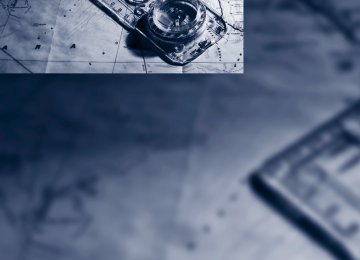- Download PDF Manual
-
> "Title":
Select individual tracks on the DVD
> "Angle of view":
Camera angle Notes or symbols that appear during the playback of a film generally point out differ- ent camera angles. These are usually only briefly available.
> "Menu":
Call up the DVD-specific menu.
> "Return":
Exit the menu, or: Press the trol.
buttons on the remote con-
Many DVDs offer dialogs and subtitles in vari- ous languages or scene descriptions for the hearing impaired. These functions are stored on the DVD.
With some DVDs, it is only possible to select language, subtitles, camera angle,
or title by using the DVD-specific menu. Consult the information accompanying your DVD.<
Opening the DVD-specific menu Additional functions may be available on DVDs. It is thus possible, for example, to select from among several possible actions or to access information about the film. 1. Press the
button on the remote con-
trol during playback.
2. Select "Menu". 3. Press the
button.
On some DVDs, you can use "Main menu" and "Title" to access addi-
tional menus in which you can select music scenes, for example.<
To make a selection: 1. Select the 2. Press the
symbol.
button until the desired func-
tion is selected.
arrow. button.
3. Select the 4. Press the To return to the start menu: 1. Select the 2. Press the
arrow. button.
You can also select language, subtitles, camera angle, or title in the DVD-specific
menu. Consult the information accompanying your DVD.<
Compressed video files
Playback 1. Select the directory if necessary.
2. Press the
button.
201
r
3. Select a track.
button.
4. Press the 5. Select "Play". 6. Press the button. To change the directory: 1. Select the directory.
2. Press the
button.
Playback functions 1. Select a track. 2. Press the button. 3. Select a menu item:
> "Pause":
Stop and continue playback.
> "Repeat track":
Repeat the selected track.
> "Repeat directory":
Playing audio tracks from CD/DVD
Starting playback Push the CD/DVD into the drive with the labeled side facing upward. The CD/DVD is automati- cally pulled in. > Playback begins automatically after a few
seconds.
> If it does not: Select "CD". Press the
button.
CDs/DVDs with compressed audio files, refer to page 203, can take approx. 1 minute to read, depending on their directory structure. To play back audio tracks from a DVD, refer to Compressed audio files page 203. To start playback if a CD is already in the drive: 1. Open the start menu with the remote con-
trol.
2. Select "CD". 3. Press the
button.
As an alternative, you can also control the play- back with the buttons on the CD/DVD player. To eject CD/DVD: Press the button on the CD/DVD player.
Repeat the tracks in the current direc- tory.
Selecting a track
4. Press the
button.
202
Buttons on CD/DVD player
Press the button for the corresponding direction repeatedly until you reach the desired track. Playback begins at the start of the track.
Using the remote control
Press the button for the corresponding direction repeatedly or turn the thumbwheel until you reach the desired track. Playback begins at the start of the track.
> "Repeat":
Repeat the current track. Select again to end.
To exit from the menu: Press the
buttons on the remote control.
Fast forward/reverse Buttons on the CD/DVD player:
Press and hold the button for the corre-
sponding direction.
Compressed audio files
Playback 1. Select the directory if necessary.
2. Press the 3. Select a track.
button.
4. Press the 5. Select "Play". 6. Press the
button.
button.
203
Settings and playback functions for audio CDs 1. Select "SET". 2. Press the
button.
3. Make the settings with the remote control: > "Tone":
> "Treble / Bass" and "Balance": sepa- rately adjustable for the left and right headphones and infrared headphones.
> "Reset":
The settings are reset to the default value. > "Pause":
Stop and continue playback.
> "Random":
The tracks of the CD are played back once in random sequence.
> "Scan":
Brief samples of all tracks on the CD are automatically played one after another.
r
> "Details":
Display any stored information on the cur- rent track.
To exit from the menu: Press the
buttons on the remote control.
Displaying images from CD/DVD 1. Push the CD/DVD into the drive with the
labeled side facing upward. The CD/DVD is automatically pulled in.
2. Open the start menu with the remote con-
trol.
3. Select "Photo". 4. Press the
button.
Displaying overview 1. Select the subdirectory if necessary. 2. Select "Overview".
button.
3. Press the It may take some time until the overview is com- pletely displayed.
If a symbol appears instead of an image, the image cannot be displayed in the
overview.<
To change the directory: 1. Select the directory.
2. Press the
button.
Settings and playback functions for compressed audio files 1. Select a track. 2. Press the 3. Make the settings with the remote control: > "Tone":
button.
> "Treble / Bass" and "Balance": sepa- rately adjustable for the left and right- hand headphones and the infrared head- phones. > "Reset":
The settings are reset to the default value. > "Pause":
Stop and continue playback.
> "Scan directory":
Briefly sample the tracks in the current directory.
> "Scan all":
Briefly sample all tracks.
> "Random directory":
Play the tracks in the current directory in a random sequence.
> "Random all":
Play all tracks in a random sequence.
> "Repeat track":
Repeat the selected track.
> "Repeat directory":
Repeat the tracks in the current directory.
204
Displaying images 1. Use the buttons or the thumbwheel of the
remote control to select an image.
Symbol
2. Press the
button.
"Overview"
Function Display first/last picture of the current directory Rotate image by 90° Change to image overview
3. Displaying images:
> Scroll using the menu navigation but-
tons of the remote control
> Show slide show:
Turn the thumbwheel to adjust how long each image is displayed. Stop slide show: Select "Stop"
Adjusting 1. Press the
button.
2. Select a menu item:
Symbol
"SET"
Function Return to the photo menu Adjust the screen "Display". "Language": after switching to the top window, you can change the system lan- guage. Start slide show
3. Press the
button.
Ending display 1. Press the 2. Select the 3. Press the
button. symbol. button.
Ejecting CD/DVD Press the button on the CD/DVD player.
Information on CD/DVD player
Safety notes
The BMW CD/DVD player is a Class 1 laser product. Do not operate if the cover is damaged, otherwise severe eye damage can result.<
Suitable media
Do not use self-recorded CDs/DVDs with labels applied as these can become
detached during playback due to heat buildup and can cause irreparable damage to the device. Only use round CDs/DVDs with a standard diameter of 4.7 inch/12 cm. Do not play CDs/DVDs using an adapter, e.g. CD singles; otherwise, the CD may jam and no longer eject properly. Do not use combined CD/DVDs, e.g. DVDPlus or hybrid discs; otherwise, the CD/DVD may jam and no longer eject properly.< The CD/DVD player can play the following media: > Video DVD > CD-DA (Audio CD)
205
r
> CDs/DVDs with compressed image data > CDs/DVDs with compressed audio data > CDs/DVDs with compressed video data The DVD player does not support DVD audio. However, many audio DVDs available in stores also contain a video track in the DVD Video for- mat in addition to the audio track. These DVDs can be played back by the DVD player. Refer to the information on your DVD to determine whether your audio DVD contains an additional video track. Depending on the authoring used, it is possible that not all functions are available during playback. Dual-sided DVDs available from retail suppliers are coated on both sides and bear no markings. This means both sides are information carriers. To play the information on the other side, turn over the DVD.
Supported formats Depending on the compression method used, not all files of the specified formats can be opened.
Images JPEG/JPG With very large image files, it can take longer for the images to be displayed.
Compressed audio files > MP3
> WMA > OGG > AACCompressed video files > SVCD > MPEG1
> MPEG2
> MPEG4/DivX206
Digital Rights Management (DRM) In some cases, it may not be possible to play CDs/DVDs with integrated Digital Rights Man- agement (DRM).
General malfunctions The BMW CD/DVD player is optimized for oper- ation in the vehicle. It may react more sensi- tively to defective CDs/DVDs than devices intended for stationary use. If a CD/DVD cannot be played, first check whether it has been inserted correctly.
Make sure that no foreign objects or liq- uids get into the CD/DVD slot; otherwise,
the CD/DVD player will be damaged.<
Humidity High levels of humidity can lead to condensa- tion on the CD/DVD or the laser's scan lens and temporarily prevent playback.
Malfunctions with individual CDs/DVDs If malfunctions occur only with particular CDs/ DVDs, this can be due to one of the following causes.
Copied or self-recorded CDs/DVDs Possible reasons for malfunctions with copied or self-recorded CDs/DVDs may include incon- sistent data-creation or recording processes, or poor quality or significant aging of the CD/DVD blank. Only label CDs/DVDs on the upper side with a pen intended for this purpose.
Damaged CDs/DVDs Avoid fingerprints, dust, scratches and mois- ture. Store CDs/DVDs in a sleeve. Do not subject CDs/DVDs to temperatures above 1227/506 or to high humidity levels or direct sunlight.
CDs/DVDs with copy protection CDs/DVDs are often provided with a copy pro- tection feature by the manufacturer. As a result,
4. Press the
button.
some CDs/DVDs cannot be played, can only be played to a limited degree, or cause the system to switch off. In this case, wait a short while and then switch the system back on again. Then remove the CD/DVD from the drive.
CDs/DVDs with compressed audio files If the language set for the CD/DVD player does not match the language of the music track, the music tracks may be displayed incorrectly.
Care instructions More information about this can be found under Care, starting on page 258.
For devices without a video signal, e.g. MP3 players, "No video signal" appears in the dis- play. The sound is nevertheless played.
External device
Connecting
Settings for external devices 1. Press the
button during playback.
1 Connections for audio/video cables:
Watch the colors of the sockets when con- necting. Yellow socket: video White socket: audio left Red socket: audio right
2 Power supply for external device: socket
with removable cap, also refer to page 130.
Playback 1. Switch on the external device and start the
playback.
2. Open the start menu with the remote con-
trol.
3. Select "AUX".
2. Make the settings with the remote control: > "Video settings":
> "Brightness", "Color" and "Contrast" of
video playback > "NTSC color":
The color can be adjusted on an external device with the NTSC standard.
> "Standard":
The DVD system can be adapted to external devices with different TV stan- dards; to do so, consult the operating manual of the external device.
> "Reset":
The settings are reset to the default value. > "Tone":
> "Treble / Bass" and "Balance": sepa- rately adjustable for the left and right-
207
r
hand headphones and the infrared head- phones. > "Reset":
Your settings are reset.
> After switching to the top window, you
can change other settings. "Audio": adjust the volume of the exter- nal device to the volume of the CD/DVD player. "Language": The system language of the DVD sys- tem "Display": Background brightness of screen.
> "Video Format":
> "Standard" > "Zoom": full-screen playback
To exit from the menu: Press the
buttons on the remote control.
208
e
209
Communications Communications
This chapter summarizes how to operate your mobile phone using iDrive or voice command and how to use BMW Assist or BMW TeleService.
e
Telephone
The concept Your BMW is equipped with a full preparation package mobile phone. After pairing a suitable mobile phone with the vehicle once, you can operate the mobile phone using iDrive, the but- tons on the steering wheel, or voice com- mands*. Once a mobile phone has been paired with your vehicle, it is automatically recognized as soon as it is inside the vehicle while the engine is run- ning or the ignition is switched on. The pairing data of up to four mobile phones can be stored simultaneously. If several mobile phones are detected simultaneously, the respective last mobile phone paired can be operated via the vehicle.
Using a phone in your vehicle
Using snap-in adapter* The so-called snap-in adapter, a mobile phone cradle, enables the battery to be charged and the mobile phone to be connected to the exter- nal antenna of your vehicle. This ensures improved network reception and a consistent voice reproduction quality. Ask your BMW Sports Activity Vehicle Center which mobile phones snap-in adapters are offered for.
For your safety A car phone makes life more convenient in many ways, and can even save lives in an emer- gency. While you should consult your mobile phone's separate operating instructions for a detailed description of safety precautions and information, we request that you direct your particular attention to the following:
Only make entries when the traffic situa- tion allows you to do so. Do not hold the mobile phone in your hand while you are driving; use the hands-free system instead. If you do not observe this precaution, your being dis-
212
tracted can endanger vehicle occupants and other road users.<
Suitable mobile phones Please ask your BMW Sports Activity Vehicle Center which mobile phones with Bluetooth interface are supported by the mobile phone preparation package and which mobile phones are compatible with the snap-in adapter. By vir- tue of their particular software versions, these mobile phones support the functions described in this Owner's Manual. Malfunctions can occur with other mobile phones.
Operating options You can operate the mobile phone using: > Buttons on the steering wheel, refer to
page 10
> iDrive, refer to page 16
> Voice commands*, refer to page 219
> Programmable memory buttons, refer topage 20
Avoid operating a mobile phone detected by the vehicle with the keypad of the mobile phone, otherwise malfunctions can occur.
Commissioning
Pairing mobile phone in vehicle The following prerequisites must be met: > Compatible mobile phone: the mobile
phone is supported by the full mobile phone preparation package. Information on this subject is also provided on the Internet at: www.bmw.com/bluetooth
> The mobile phone is ready to operate. > Bluetooth has been activated in the vehicle, refer to page 214, and on the mobile phone.
> Depending on the mobile phone, certain settings may be necessary on the mobile phone, e.g. via the following menu items: > Bluetooth activated > Connection must be allowed without
requiring further confirmation
> Reconnect
> Depending on the mobile phone model, the setting energy saving mode can, for exam- ple, result in vehicle failing to detect the paired mobile phone.
> For pairing purposes, define any 4 to 16-
digit number as a Bluetooth passkey, e.g. 25081107. A long and complex number offers the best protection against unautho- rized access. This Bluetooth passkey is no longer required following successful pair- ing.
> The ignition is switched on.
Only pair the mobile phone with the vehi- cle stationary, otherwise the passengers and other road users can be endangered due to a lack of attentiveness on the part of the driver.<
Switching on ignition 1.
Insert the remote control as far as possible into the ignition lock.
2. Switch on ignition without operating the
brake or clutch or pressing the Start/Stop button.
Preparation via iDrive 3. "Telephone" 4. "Bluetooth (telephone)" 5. "Add new phone"
The Bluetooth name of the vehicle is dis- played.
Preparation with mobile phone 6. Further steps must be carried out with the mobile phone and vary depending on the model. Please refer to your mobile phone's operating instructions, e.g. under the topics of Searching for a Bluetooth device, Linking or Pairing. The Bluetooth name of the vehicle appears on the mobile phone display.
7. Select the Bluetooth name of the vehicle on
the mobile phone display.
Pairing Depending on your mobile phone, you will first be requested consecutively via the display of your mobile phone or iDrive to enter the Blue- tooth passkey you specified. 8. Enter the Bluetooth passkey.
Depending on the mobile phone, approx. 30 seconds are available for entering the Bluetooth passkey on the mobile phone and on the Control Display.
If pairing was successful, the mobile phone appears at the top of the list of mobile phones.
Following the initial pairing > The mobile phone is detected/connected in
the vehicle within a short period of time when the engine is running or the ignition is switched on.
> As soon as a mobile phone is detected by the vehicle, the phone book entries stored on the SIM card or on your mobile phone are transmitted to your vehicle. This transmis-
213
e
sion is dependent on your mobile phone, refer to the operating instructions of the mobile phone if necessary, and can take several minutes.
> Four mobile phones can be paired. > Specific settings may be necessary in some
mobile phones, e.g. authorization or a secure connection, refer to the mobile phone operating instructions.
If not all phone book entries are displayed: > Transfer all phone book entries from the
SIM card to the mobile phone if necessary.
> It may not be possible to display phone
book entries with special characters.
Checking if pairing is unsuccessful > Is the mobile phone supported by the
mobile phone preparation package? Infor- mation on this subject is also provided on the Internet at: www.bmw.com/bluetooth > Do the Bluetooth passkeys on the mobile phone and the vehicle match? The same Bluetooth passkey must be entered both on the mobile phone display and via iDrive.
> Have you required longer than 30 seconds
to enter the Bluetooth passkey? Then repeat the pairing procedure.
> Are too many Bluetooth devices connected to the mobile phone? If so, delete the con- nections with other devices on the mobile phone.
> The mobile phone no longer reacts? Switch the mobile phone off and then on again or disconnect the power supply. > Repeat the pairing procedure. > If all items on the list have been checked
and the mobile phone still cannot be paired, please contact Customer Relations.
Connecting a particular mobile phone If more than one mobile phone is detected by the vehicle, the mobile phone at the top of the list is connected. A different mobile phone can be connected by selecting it.
214
1. "Telephone" 2. "Bluetooth (telephone)" 3. Select the desired mobile phone.
Unpairing mobile phone from vehicle 1. "Telephone" 2. "Bluetooth (telephone)" 3. Highlight the mobile phone that is to be
unpaired.
4. Open "Options". 5. "Remove phone from list"
The unpaired mobile phone is deleted from the list. The phone book entries and the lists of stored phone numbers are also deleted.
Activating/deactivating Bluetooth link Bluetooth technology is not approved in all countries. Observe the applicable local
regulations. Temporarily deactivate the Blue- tooth link between the vehicle and the mobile phone if necessary. If the Bluetooth link is deactivated, you cannot operate your mobile phone via the vehicle and other devices with a Bluetooth interface can be used via the mobile phone, e.g. a laptop com- puter.<
To temporarily deactivate the Bluetooth link between the vehicle and your mobile phone: 1. "Telephone" 2. Open "Options". 3. "Bluetooth"
Adjusting the volumes
Turn the knob until the desired volume is set. Adjust the volume of: > Ringer volume > Call volume These volumes for the hands-free system are maintained, even if the other audio sources are set to minimum volume. The setting is stored for the remote control cur- rently in use.
Operation via iDrive You can operate the following functions via iDrive: > Accepting/refusing a call > Dialing phone numbers > Dialing phone numbers from the phone
book
> Selecting stored phone numbers, e.g. from
the list of received calls
> Ending a call When the ignition is switched off or in radio readiness, e.g. after taking the remote control out of the ignition switch, you can continue an ongoing call via the hands-free system for sev- eral minutes.
Speech quality If the person you are talking to is having difficul- ties understanding you, this may be due to excessive background noise. The full prepara- tion package mobile phone can compensate for these noises to a certain extent. To optimize the speech quality during a call, we recommend that you: > Reduce background noise, e.g. by closing
the windows, reducing air flow from the automatic climate control or pointing the open front air vents downward.
> Reduce the volume of the hands-free sys-
tem.
Requirements > The pairing data of the mobile phone are
stored in the vehicle and the mobile phone is ready to operate.
> The engine is running or the ignition is
switched on.
> The mobile phone is detected by the vehi-
cle.
Receiving calls If you have the phone number of the caller stored in the phone book and the phone num- ber has been transmitted, the name of the entry is displayed.
Accepting a call Press the
button on the steering wheel
215
or "Accept"
Rejecting a call "Reject" The caller is diverted to your mailbox if it has been activated.
button on the steering wheel
Ending a call Press the or 1. "Telephone" 2. "Active calls" 3. Select an active call.
Dialing phone numbers 1. "Telephone" 2. "Dial number" 3. Select the digits individually.
216
4.
Select this symbol to establish the con-
nection
or Press the
button on the steering wheel. The phone number can also be entered using voice commands*, refer to page 219. For your phone number to be displayed to the person you are calling, the display of phone numbers must be enabled by your service pro- vider.
Calls with multiple parties You can switch between calls and combine two calls to a single conference call. These func- tions must be supported by the mobile phone and the service provider.
Accepting a call while speaking to another party This function depends on the service provider and may need to be activated. The mobile phone may need to be set up for it. If a second call comes in during an ongoing call, you will hear a call waiting signal if this function has been activated. "Accept" The call is accepted and the existing call is put on hold.
Establishing a second call Establish another call during an active call. 1. "Telephone" 2. "Active calls"
3. "Hold"
1. "Telephone" 2. "Phone book" All contacts with a phone number are displayed. A symbol indicates the storage location of the contacts.
The existing call is put on hold.
4. Dial the new phone number or select it from
a list.
Switching between two calls, toggling > Active call: indicated by a red handset > Call on hold: indicated by a green handset To switch to the call on hold, select this hand- set.
Establishing a conference call Two calls can be connected to a single tele- phone conference call. 1. Establish two calls. 2. "Conference call"
Symbol No symbol
Storage location In the vehicle; the address has not been checked as a destination. In the vehicle; the address has been checked as a des- tination.
Mobile phone
Calling a contact 1. Select the desired contact.
A connection is established immediately if calling contacts with one phone number. For contacts with several phone numbers:
2. Select the desired phone number.
The connection is established.
Symbol
When terminating a conference call, both calls are ended. If one call is terminated by another party, the other call can be continued.
Phone book The phone book accesses the contacts* and shows all contacts for which a phone number has been stored. The entries can be selected to make a call.
Meaning Contact with one phone number. Contact with more than one phone number. A telephone call is not pos- sible, the mobile phone has no coverage or no network, or a Service Request* is active.
217
e
Editing a contact The entries in the contacts can be changed. When a contact from the mobile phone is changed, the changes are not stored on the mobile phone. A copy of the entry is stored in the vehicle. 1. Highlight the contact. 2. Open "Options". 3. "Edit entry" The contact can be edited.
Redialing The eight phone numbers dialed last are stored.
Dialing the number using iDrive 1. "Telephone" 2. "Redial"
3. Select the desired entry.
The connection is established.
Deleting a single entry or all entries 1. Highlight the entry. 2. Open "Options". 3. "Delete entry" or "Delete list".
Received calls The 20 calls that were last received are dis- played. 1. "Telephone" 2. "Received calls"
Calling a number from the list Select an entry. The connection is established.
Deleting a single entry or all entries 1. Highlight the entry. 2. Open "Options". 3. "Delete entry" or "Delete list".
Saving an entry in the contacts 1. Highlight the entry. 2. Open "Options". 3. "Store as new contact" or "Add to existing
contact".
4. Select the type of number: "Home", "Busi-
ness", "Mobile" or "Other".
5. Complete the entries if necessary. 6. "Store contact"
Saving an entry in the contacts 1. Highlight the entry. 2. Open "Options". 3. "Store as new contact" or "Add to existing
Messages Various types of messages can be displayed: > Messages from My Info > Messages from BMW Concierge service
contact".
4. Select the type of number: "Home", "Busi-
ness", "Mobile" or "Other".
5. Complete the entries if necessary. 6. "Store contact in vehicle"
Displaying messages 1. "Telephone" 2. "Messages" 3.
Select the desired message.
218
My Info To start destination guidance: 1. Select the message that contains the
desired destination.
2.
"Start guidance" or "Add as another
dest.".
To dial the number in the message: 1. Select the message that contains the
desired number.
2.
"Call"
Messages from the concierge service To use the address in destination guidance*: 1. Select the message. 2.
"Start guidance" or "Add as another
dest.".
"Call"
3. Start destination guidance, if necessary. To dial a phone number: 1. Select the message. 2. To save an address: 1. Select the message. 2. Open "Options". 3. "Store contact in vehicle"
Deleting messages 1. Select the message to be deleted. 2. Open "Options". 3. "Delete message" or "Delete all messages"
Changing between mobile phone and hands-free system
From mobile phone to hands-free system* You can continue calls begun outside the Blue- tooth range of the vehicle via the hands-free system when the engine is running or the igni- tion is switched on. Depending on your mobile phone, the system automatically switches over to the handsfree mode. For mobile phones that do not automatically switch over to the handsfree mode: Depending on the mobile phone model used, the conversation can be continued via the hands-free system if necessary. Refer to the display on your mobile phone and/or your mobile phone's operating instructions.
From hands-free system to mobile phone When you telephone via the hands-free system, you can also continue the call via the mobile phone if necessary, depending on the mobile phone model. Act according to what is shown on the mobile phone display, refer to the oper- ating instructions of your mobile phone. Alternatively, you can deactivate the Bluetooth link, refer to page 214. Depending on your mobile phone model, poor reception of the wireless communications net- work can result in the system changing from the hands-free system to the mobile phone.
Operation by voice*
The concept > You can operate your mobile phone without
having to remove your hands from the steering wheel.
> {...} Verbal instructions to use with the voice
activation system.
219
e
Requirements The same prerequisites as for operation via iDrive apply, refer to page 215.
In dialogs where text is spoken, e.g. a name rather than a command, canceling is only possi- ble using the button on the steering wheel.
Voice commands
Activating voice activation system 1. Briefly press the
button on the steering
wheel. An acoustic signal indicates that you can say commands.
2. Say the command.
Ending/canceling operation by voice commands Press the briefly or
button on the steering wheel
{Cancel}.
Example: dialing phone numbers To start the dialog: Press the
button on the steering wheel.
Having possible commands read aloud The system understands default commands that must be spoken word for word. You can have the possible commands spoken by the system at any point: