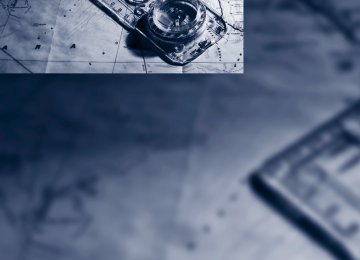- Download PDF Manual
-
in the route planning. You can open all traffic bulletins manually using iDrive. The traffic bulletins are shown in the map dis- play.
Real Time Traffic Information End-User Provisions Certain BMW models equipped with navigation have the capability to display real-time traffic information. If your system has this capability the following additional terms and conditions apply: An End-User shall no longer have the right to use the Traffic Data in the event that the End- User is in material breach of the terms and con- ditions contained herein. A. Total Traffic Network, a division of Clear Channel Broadcasting, Inc. ("Total Traffic Net- work") holds the rights to the traffic incident data and RDS-TMC network through which it is delivered. You may not modify, copy, scan or use any other method to reproduce, duplicate, republish, transmit or distribute in any way any portion of traffic incident data. You agree to indemnify, defend and hold harmless BMW of North America, LLC. ("BMW NA") and Total Traffic Network, Inrix, Inc. (and their affiliates) against any and all claims, damages, costs or other expenses that arise directly or indirectly out of (a) your unauthorized use of the traffic incident data or the RDS-TMC network, (b) your violation of this directive and/or (c) any unautho- rized or unlawful activities by you in connection herewith. B. Total Traffic Network traffic data is informa- tional only. User assumes all risk of use. Total Traffic Network, BMW NA, and their suppliers make no representations about content, traffic and road conditions, route usability, or speed. C. The licensed material is provided to license "as is," and "where is". Total Traffic Network, including, but not limited to, any and all third party providers of any of the licensed material, expressly disclaims, to the fullest extent permit- ted by law, all warranties or representations with respect to the licensed material (including, without limitation, that the licensed material will
162
be error-free, will operate without interruption or that the traffic data will be accurate), express, implied or statutory, including, without limita- tion, the implied warranties of merchantability, non-infringement fitness for a particular pur- pose, or those arising from a course of dealing or usage of trade. D. Neither Total Traffic Network, Inrix, Inc. nor BMW NA will be liable to you for any indirect, special, consequential, exemplary, or incidental damages (including, without limitation, lost rev- enues, anticipated revenues, or profits relating to the same) arising from any claim relating directly or indirectly to use of the traffic data, and even if Total Traffic Network, Inrix, Inc. or BMW NA is aware of the possibility of such damages. These limitations apply to all claims, including, without limitation, claims in contract and tort (such as negligence, product liability and strict liability). Some states do not allow the exclusion or limitation of incidental or conse- quential damages, so those particular limita- tions may not apply to you.
Activating/deactivating reception 1. "Navigation" 2. Open "Options". 3. Activate/deactivate "Receive Traffic Info".
Traffic bulletins in a list A list of the traffic bulletins can be opened via the menu or map display.
Opening traffic bulletins 1. "Navigation" 2. "Map" 3. Move the controller to the left, if necessary. 4. Select the
symbol: "Traffic Info"
First, the traffic bulletins on the planned route are displayed. The traffic bulletins are sorted in the order of their distance from the current vehicle position. 5. Select a traffic bulletin. Additional information can be displayed for some traffic bulletins:
symbol.
1. Select the 2. Additional information is displayed. 3. To exit from the menu:
Move the controller to the left.
Traffic bulletins in the map When the traffic info map is activated, the pic- ture on the Control Display is switched to a grayscale. This permits an optimized depiction of traffic information. The day/night mode is dis- regarded in this setting. The symbols for the special destinations are no longer displayed. 1. "Navigation" 2. "Map" 3. Open "Options". 4. "Settings" 5. "Traffic conditions/gray map"
Symbols in map view The symbols of traffic obstructions are dis- played differently, depending on the scale of the map and location of the traffic obstruction in relation to the route.
Additional information in the map display Depending on the map scale, the length, direc- tion, and effects of a traffic obstruction are depicted by traffic symbols in the map or by bars along the planned route. The colors dis- played depend on the information sent by the traffic information service. > Red: traffic congestion > Orange: stop-and-go traffic > Yellow: heavy traffic > Green: clear roads > Gray: general traffic information such as
road construction
Filtering of traffic bulletins You can filter which traffic bulletins are to be displayed by the system: 1. "Navigation" 2. "Map"
3. Open "Options". 4. "Traffic Info categories" 5. Select the desired categories.
Traffic bulletins of the selected categories are displayed. > Traffic bulletins on incidents along the route
are always displayed.
> For your own safety, traffic bulletins that notify you of potentially dangerous situa- tions, such as wrong-way drivers, cannot be hidden.
Traffic bulletins during destination guidance System response will vary depending on whether or not "Dynamic guidance" is selected, refer to page 159. During destination guidance, traffic obstruc- tions on the route are taken into consideration. Information on sources of great danger, such as wrong-way drivers, is displayed regardless of the setting.
Displaying traffic obstructions When the navigation system receives a traffic obstruction message and "Dynamic guidance" is not selected, you will be shown certain infor- mation, such as the length of the traffic conges- tion, when you are approx. 30 miles/50 km away from the traffic obstruction. The last possible detour exit is indicated just before you reach it. This information is displayed even if you have called up another application on the Control Display.
163
Selecting a detour Select the "Dynamic guidance" is activated for the current destination guidance.
symbol: "Detour".
Dynamic route planning When "Dynamic guidance" is selected, the route will be changed automatically in the event of a traffic obstruction. The system will not point out traffic obstructions on the original route. Depending on the road type and the kind and extent of the traffic obstruction, the newly cal- culated route may lead through the traffic obstruction.
164
What to do if …
What to do if … > The current position cannot be displayed? The position is in an unrecognized region, in a poor reception area, or the system is in the process of determining the position. Reception is best when you have an unob- structed view to the sky.
> The destination guidance does not accept
an address without the street name? A downtown area cannot be determined for the town or city that has been entered. Input any street in the selected town/city and start destination guidance.
> The destination guidance does not accept a
destination? The destination data is not contained in the navigation data. Select a destination that is as close as possible to the original.
> The letters for a destination cannot be
selected during destination entry? Stored data do not contain the data of the destination. Select a destination that is as close as possible to the original.
> The map view is displayed in grayscale?
When the traffic info map is activated, the picture on the Control Display is switched to a grayscale. This permits an optimized depiction of traffic information.
> Voice instructions are no longer issued before intersections during destination guidance? The area has not been fully recorded yet, or you have left the recommended route and the system requires a few seconds to calcu- late a new route suggestion.
165
Entertainment Entertainment
Operation of the radio and CD as well as their tone settings are described in this chapter.
e
On/off and tone
The following audio and video sources share the same control elements and adjustments: > Radio > CD/DVD player > CD/DVD changer* > Video* > External devices, e.g. MP3 player
Controls The audio and video sources can be controlled using: > Buttons near the CD/DVD player > iDrive > Buttons on the steering wheel, refer to
page 10
> Programmable memory buttons, refer to
page 20
> Voice activation system
Buttons near the CD/DVD player
1 Sound output for entertainment on/off, vol-
ume > Press: switch on/off
When you switch on the unit, the last set radio station or track is played.
> Turn: adjusting volume
Ejecting CD/DVD 3 Drive for CD/DVD*
168
Station scan/track search
> Change the radio station > Select a track for the CD/DVD* player, CD/DVD changer* and certain multime- dia devices
5 MODE: change the audio and video
sources
6 FM/AM: change the radio station wave-
band
Switching on/off To switch the Entertainment sound output on and off: Press button 1 next to the CD/DVD player.
This symbol on the Control Display indicates
that sound output is switched off. The sound output is available for approx. 20 minutes after the ignition was switched off. Switch on the sound output again for this pur- pose.
Adjusting volume Turn button 1 next to the CD/DVD player until the desired volume is obtained. You can also adjust the volume with buttons on the steering wheel, refer to page 10.
Tone control You can alter various tone settings, e.g. treble and bass or the speed-dependent volume increase. The tone settings are set for all audio sources at once. The settings are stored for the remote control currently in use.
Treble, bass, balance, fader > "Balance": left/right volume distribution
> "Fader": front/rear volume distribution
6. To store: press the controller.
Adjustments 1. "CD/Multimedia", "Radio" or "Settings". 2. "Tone"
Multichannel playback, surround* You can choose between stereo and multichan- nel playback, surround. 1. "CD/Multimedia", "Radio" or "Settings". 2. "Tone" 3. "Surround"
3. Select the desired tone setting.
4. To adjust: turn the controller. 5. To store: press the controller.
Equalizer* You can set individual sound frequency ranges. 1. "CD/Multimedia", "Radio" or "Settings". 2. "Tone" 3. "Equalizer" 4. Select the desired setting.
Multichannel playback, surround, is simulated when playing back an audio track in stereo. Surround is automatically activated or deacti- vated, depending on the audio track selected.
Volume > "Speed volume": speed-dependent volume
control
> "PDC"*: volume of the PDC signal tone in
comparison to the entertainment sound output
> "Gong": volume of the signal tone, e.g. for the safety belt reminder, in comparison to the entertainment sound output
Adjustments 1. "CD/Multimedia", "Radio" or "Settings". 2. "Tone" 3. "Volume settings"
5. To adjust: turn the controller.
169
e
4. Select the desired volume setting.
5. To adjust: turn the controller. 6. To store: press the controller.
Resetting tone settings You can reset all tone settings to the default setting. 1. "CD/Multimedia", "Radio" or "Settings". 2. "Tone" 3. "Reset"
170
Radio
Your radio is designed for reception of the fol- lowing stations: > FM and AM > HD Radio* > Satellite radio*
Selecting a station
Press the button if the sound output is switched off. 1. "Radio"
2. "FM" or "AM" 3. Select the desired station.
The selected station is stored for the remote control currently in use.
Changing stations Turn the controller and press it or
Press the button for the corresponding
direction or Press the buttons on the steering wheel, refer to page 10.
Selecting a station manually Station selection via the frequency. 1. "Radio" 2. "FM" or "AM" 3. "Manual" 4. Select the frequency: turn the controller.
To store the station: press the controller for an extended period.
Storing stations
Using iDrive 1. "Radio" 2. "FM" or "AM"
171
3. Select the desired station.
4. "RDS"
4. Press the controller for an extended period. 5. Select the desired memory location. The stations are stored for the remote control currently in use.
Using programmable memory buttons You can store a station on the programmable memory buttons, refer to page 20. 1. Select a station. 2.
Press the desired button
...
for a longer period.
Radio Data System RDS* In the FM frequency range, additional informa- tion is transmitted via RDS. If the reception con- ditions are good, the station names are shown on the Control Display. If the reception is weak or disrupted, it can take some time before the station names are displayed.
Switching RDS on/off 1. "Radio" 2. "FM" 3. Open "Options".
172
The setting is stored for the remote control cur- rently in use.
HD Radio™ reception* Many radio stations transmit analog and digital signals. If a digital radio network is available, these stations can be received digitally and thus with improved sound quality. License conditions HD Radio™ technology is manufactured under U.S. and Foreign Patents licensed from iBiquity Digital Corp. HD Radio™ and the HD and HD Radio logos are proprietary trademarks of iBiq- uity Digital Corp.
Activating/deactivating digital radio reception 1. "Radio" 2. "FM" or "AM" 3. Open "Options". 4. "HD Radio Reception" The setting is stored for the remote control cur- rently in use.
This symbol is displayed when a station is
being received digitally. In areas in which the station is not continuously received in digital mode, playback switches between analog and digital reception. Any time shift between these two broadcasts can lead to repetitions or interruptions in the output. In this case, switch off digital radio reception.
3. "Store station"
4. Select the desired memory location. The list of stored stations is stored for the remote control currently in use. You can also store the stations on the program- mable memory buttons, refer to page 20.
Deleting a station 1. "Radio" 2. "Presets" 3. Select the desired station. 4. Open "Options". 5. "Delete entry"
Displaying additional information Some stations broadcast additional information on the current track, such as the name of the artist. 1. Select the desired station. 2. Open "Options". 3. "Station info"
Selecting a substation
This symbol indicates that a main station also broadcasts additional substations. The station name of the main station ends in HD1. The sta- tion names of the substations end in HD2, HD3, etc. 1. Select the desired station. 2. Press the controller. 3. Select the substation. When reception is poor, the substation is muted for several seconds. If reception is interrupted for an extended period, the radio switches back to the main station.
Stored stations It is possible to store up to 40 stations.
Selecting a station 1. "Radio" 2. "Presets" 3. Select the desired station.
Storing a station The station currently selected is stored. 1. "Radio" 2. "Presets"
173
i
Satellite radio
General information The channels are offered in fixed packages. Packages must be activated by telephone.
3.
"Category"
Navigation bar
Symbol
Function Changing list view Selecting category Entering channel directly Time shift Accessing favorites, selecting the My Favorites category Managing favorites Traffic Jump
The functions of the symbols of the navigation bar can also be stored on the programmable memory buttons, refer to page 20.
Managing subscription Clear reception is required for activating and deactivating channels. Reception is best when you have an unobstructed view to the sky. The channel name is displayed in the status line.
Activating channels The category Unsubscribed Channels includes all channels that are not activated. 1. "Radio" 2. "Satellite radio"
174
4. Select the category Unsubscribed Chan-
nels.
5. Select desired channel.
The telephone number and electronic serial number, ESN, are displayed.
6. Dial the telephone number to have the
channels activated.
This telephone number can also be used to deactivate the channels once more.
Deactivating channels 1. "Radio" 2. "Satellite radio" 3. Open "Options".
4. "Manage subscription"
The telephone number and electronic serial number, ESN, are displayed. 5. Call Sirius to deactivate the channels.
Selecting channels You can only listen to activated channels. The selected channel is stored for the remote control currently in use.
Using iDrive 1. "Radio" 2. "Satellite radio" 3. Select "All channels" or the desired cate-
gory.
4. Select desired channel.
Using the button near the CD/DVD player
Press the button for the corresponding
direction. The next channel is selected.
Using direct channel entry 1. "Radio" 2. "Satellite radio" 3. 4. Turn the controller until the desired channel
"Select channel"
is displayed and press the controller.
Storing channel 1. "Radio" 2. "Satellite radio" 3. Select "All channels" or the desired cate-
gory.
4. Select desired channel. 5. Press the controller again. 6. Press the controller again in order to con- firm selection of the highlighted channel.
7. Select the desired memory location. The channels are stored for the remote control currently in use. You can also store the channels on the pro- grammable memory buttons, refer to page. 20.
Changing list view The list view changes each time the first symbol on the navigation bar is pressed. Information about the channel is displayed.
Symbol
Function Channel name Artist Track
175
i
Selecting category 1. "Radio" 2. "Satellite radio" 3. 4. Select the desired category.
"Category"
Time shift Approximately one hour of the channel cur- rently being listened to is temporarily stored in a cache memory. Precondition: the signal must be available. The stored audio track can be played back at a different time from the live broadcast. If the cache memory is full, then the older tracks are recorded over. The cache memory is deleted if a new channel is selected.
Accessing Time shift 1. "Radio" 2. "Satellite radio" 3.
"Replay - Time shift"
> The red arrow indicates the current play-
back position.
> The time difference from the live broadcast is displayed next to the cache memory bar.
> For live transmissions: "live".
Time shift menu
Symbol
Function Go to live broadcast Playback/pause Next track
176
Symbol
Function Previous track Fast forward Reverse Automatic time shift deactivated/ activated
Automatic time shift When the function is activated, audio playback is stopped automatically in the event of: > Incoming and outgoing telephone calls. > Activation of the voice activation system. > Muting. The audio playback then continues with a time delay.
Activating 1. "Radio" 2. "Satellite radio" 3. 4.
"Replay - Time shift" "Automatic time shift"
Deactivating
"Automatic time shift"
Storing favorites Up to 30 favorites can be stored in the favorites list. Possible favorites include artist, track, game, league, and team.
Storing artist, track, or game Only current broadcasts can be stored as favor- ites. The channel information must be available. 1. "Radio" 2. "Satellite radio" 3. Select "All channels" or the desired cate-
gory.
4. Select desired channel. 5. Press the controller again. 6. Select artist, track, or game.
Storing league or team Leagues or teams can be added to the favorites from a selection list. 1. "Radio" 2. "Satellite radio" 3. 4. "Add sports information"
"Manage favorites"
5. Select the desired league. 6. Select "Add all teams" or the desired team.
Accessing favorites If an activated favorite is being played, then the message "Favorite alert!" appears for approx. 20 seconds. Select being displayed.
"Favorites" while the message is
The displayed favorite will be played. If it receives no notification, the system switches into the My Favorites category. All of the favorites currently being broadcast can be selected from a list.
Managing favorites
Activating/deactivating favorites Favorites can be activated or deactivated glo- bally and individually. 1. "Satellite radio" 2. 3. Select "Activate alert" or the desired favor-
"Manage favorites"
ite.
The setting is stored for the remote control cur- rently in use.
"Manage favorites"
Deleting favorites 1. "Satellite radio" 2. 3. Highlight the favorites you wish to delete. 4. Open "Options". 5. "Delete entry"
Traffic Jump Traffic and weather information for a selected region are broadcast at intervals of a few min- utes.
Selecting region 1. "Radio" 2. "Satellite radio" 3. Open "Options". 4. "Set jump" 5. Select the desired region. The region is stored for the remote control cur- rently in use.
Activating/deactivating Jump 1. "Radio" 2. "Satellite radio" 3. As soon as information about the selected region becomes available, it is broadcast. A new panel appears in the display.
"Jump to:"
177
i
Cancel Traffic Jump: "Cancel".
Symbol
Meaning Information will be broadcast soon. Information is currently being broadcast.
Select one of the symbols to deactivate Traffic Jump.
Automatic update About twice a year, Sirius carries out an update of the names and positions of the channels. The update occurs automatically and can take sev- eral minutes.
Notes > Under some circumstances, reception may not be possible, e.g. under certain environ- mental or topographical conditions. The satellite radio has no influence on this.
> The signal may not be available in tunnels or underground garages or near trees, moun- tains, or other powerful sources of radio interference.
178
CD/DVD player and CD/DVD changer
CD/DVD playback
Starting playback
Using iDrive Fill and insert CD/DVD magazine, refer to page 183. To start playback if a CD is already located in the player or changer: 1. "CD/Multimedia"
Inserting CD/DVD Push the CD/DVD into the drive with the labeled side facing upward. The CD/DVD is automati- cally pulled in. Playback starts automatically if the sound out- put is on. CDs/DVDs with compressed audio files can take a few minutes to read, depending on their directory structure.
Playable formats CD/DVD player > DVD: DVD-ROM, DVD-R, DVD+R, DVD- RW, DVD+RW, DVD-R DL, DVD+R DL, DVD audio (video part only), DVD video > CD: CD-ROM, CD-R, CD-RW, CD-DA,
VCD, SVCD
> Compressed audio files: MP3, WMA, AAC CD changer* > CD: CD-ROM, CD-R, CD-RW, CD-DA DVD changer* > DVD: DVD-ROM, DVD-R, DVD+R, DVD- RW, DVD+RW, DVD-R DL, DVD+R DL, DVD audio (video part only), DVD video, CD: CD-ROM, CD-R, CD-RW, CD-DA, VCD, SVCD
2. "CD/DVD" 3. Select the desired CD or DVD:
Ejecting CD/DVD
Press the button next to the CD/DVD player.
The CD/DVD emerges slightly from the drive.
Symbol
Function
CD/DVD player
CD/DVD changer
179
Audio playback
5. Select the track and press the controller.
Selecting the track using the button
Press the button for the corresponding
direction repeatedly until you reach the desired track.
Selecting the track using iDrive
Audio CDs 1. "CD/Multimedia" 2. "CD/DVD" 3. Select the desired CD or DVD. 4. Select the desired track to begin playback.
Displaying information about the track* If information about a track has been stored, it is displayed automatically:
CDs/DVDs with compressed audio files* It is possible that not all of the characters on the CD/DVD will be correctly displayed, depending on the data. 1. "CD/Multimedia" 2. "CD/DVD" 3. Select the desired CD or DVD. 4. Select the directory, if necessary.
To change to a higher level directory: move the controller to the left.
> Artist > Album title > Track number on the CD/DVD > Track file name
Random play sequence The tracks of the current CD/DVD are played once in a random sequence. 1. "CD/Multimedia" 2. "CD/DVD" 3. Select the desired CD or DVD. 4. Open "Options".
180
5. "Random"
CDs/DVDs with compressed audio files: the directories and the tracks contained therein are played back in random sequence. Random mode is switched off when the audio source is changed or the ignition is switched off.
Fast forward/reverse
Press and hold the button for the corre-
sponding direction.
Automatic replay* Selected tracks, directories, or CDs/DVDs are automatically replayed.
Video playback*
Country codes Only DVDs with the code of the home region can be played back; also refer to the information on your DVD.
Code
Region USA, Canada Japan, Europe, Middle East, South Africa Southeast Asia Australia, Central and South Amer- ica, New Zealand Northwest Asia, North Africa China All regions
Starting playback For your own safety, the video image is only dis- played up to approx. 2 mph/3 km/h, and in some countries only with the parking brake applied or in transmission position P.
DVD video 1. "CD/Multimedia" 2. "CD/DVD" 3. Select a DVD with video content. 4.
"DVD menu"
5. Start the DVD via the DVD menu.
VCD/SVCD 1. "CD/Multimedia" 2. "CD/DVD" 3. Select a CD/DVD with video content. 4. 5. Select the desired track. The CD/DVD starts to play.
"Select track"
Video menu To open the Video menu: 1. Turn the controller during playback. 2. Press the controller when "Back" is dis-
played.
The Video menu is displayed:
Symbol
Function Open the DVD menu* Starting playback
Pause
181
Symbol
Function
Stop
Next chapter/next track Previous chapter/previous track
Fast forward
Reverse
In fast forward/reverse: the speed increases every time the controller is pressed. To stop, start playback.
DVD menu 1.
If necessary, turn the controller to open the video menu.
2.
"DVD menu"
The DVD menu is displayed. The display depends on the contents of the DVD.
> To select menu items: move and press the
controller.
> To change to the Video menu: turn the con-
troller and select "Back".
Settings for DVD/VCD For some DVDs, settings can only be made via the DVD menu; refer also to the information on your DVD.
Language* 1. Turn the controller during playback. 2. Open "Options". 3. "Audio/language"
4. Select the desired language.
182
The languages that are available depend on the DVD.
Subtitles* Subtitles can be selected if they are contained on the DVD. 1. Turn the controller during playback. 2. Open "Options". 3. "Subtitles" 4. Select the desired language or "Do not dis-
play subtitles".
Brightness, contrast, color 1. Turn the controller during playback. 2. Open "Options". 3. "Display settings" 4. "Brightness", "Contrast" or "Color"
5. Turn the controller until the desired setting
is displayed and then press the controller.
Zoom Display the video image on the full screen. 1. Turn the controller during playback. 2. Open "Options". 3. "Additional options"
4. "Zoom mode"
CD/DVD changer*
Selecting title DVD video: 1. Turn the controller when the DVD menu is
displayed.
2. Open "Options". 3. "Additional options" 4. "Select title" 5. Select the desired track. VCD/SVCD: 1. 2. Select the desired track.
"Select track"
Camera angle* The camera angle depends on the DVD. 1. Turn the controller during playback. 2. Open "Options". 3. "Additional options" 4. "Viewing angle" 5. Select the desired camera angle.
Opening the main menu, back These functions are not contained on every DVD. Therefore, they may not be available for use.
The BMW CD/DVD changer for six CDs/DVDs is accommodated in the glove compartment.
Controls and displays
1 Emptying CD/DVD compartments 2 LEDs under the CD/DVD slot
flash when CDs/DVDs can be inserted.
3 Buttons for CD/DVD compartments
The LED lights up when a CD/DVD is in the compartment.
4 CD/DVD slot 5 Loading CD/DVD compartments
Loading the CD/DVD changer individually 1.
Press button.
The LED on the first empty compartment flashes.
2. Select another CD/DVD compartment if so
desired: ...
Press button.
3. When the LEDs 2 under the CD/DVD slot 4 flash, insert a single CD/DVD into the mid- dle. The CD/DVD is automatically pulled in and
183