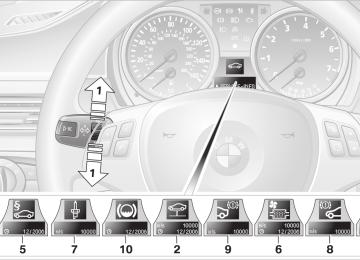- Download PDF Manual
-
strong rain or fog; or when entering inter- changes, service/parking areas or toll booths. It is also important to regulate your vehicle's speed and distance setting within applicable legal limits. Always be ready to take action or apply the brakes if necessary, especially when the system is actively following a vehicle in front of you. Otherwise, driving conditions could result which violate the law or pose a risk of accident.<
One lever for all functions
1 Store and increase desired speed 2 Store and decrease desired speed 3 Deactivate system, refer to page 56
4 Resume stored desired speed and dis-tance, refer to page 56
5 Select distance to vehicle driving ahead,
refer to page 59
58
Maintaining current speed
Briefly press the lever, arrow 1, or pull it, arrow 2, at a driving speed of more than approx. 20 mph or 30 km/h. The speed at which you are currently driving will be stored and maintained. It is displayed in the speedometer and briefly in the instrument clus- ter. On uphill gradients, it may prove impossible to maintain the set speed if current engine power output is insufficient. If the engine braking effect is insufficient on downhill slopes, the sys- tem will brake the vehicle slightly.
Adjusting desired speed
Adjust your desired speed to the traffic conditions and remain ready to brake at
all times, as there is otherwise a risk of accident. Great differences in speed to the vehicle ahead, e.g. when quickly approaching a truck or when another vehicle swerves into your lane, cannot be compensated for by the system.<
Increasing in increments Tap the lever repeatedly to the resistance point or beyond, arrow 1, until the desired speed is reached. > Each time the lever is tapped to the resis-
tance point, the desired speed is increased by approx. 1 mph or 1 km/h.
> Each time the lever is tapped beyond the
resistance point, the desired speed is increased to the next multiple of 5 mph or 10 km/h until a maximum of 110 mph or 180 km⁄h is reached.
The speed then displayed is stored and achieved, provided that the road is clear.
Increasing continuously Press the lever repeatedly to the resistance point or beyond, arrow 1, until the desired speed is reached. The speed then displayed is stored and reached as soon as the road ahead of you is clear.
Decreasing in increments Pull the lever repeatedly to the resistance point or beyond, arrow 2, until the desired speed is reached. > Each time the lever is pulled to the resis-
tance point, the desired speed is decreased by approx. 1 mph or 1 km/h.
> Each time the lever is pulled back beyond the resistance point, the desired speed is rounded off to the next multiple of 5 mph or 10 km/h until the minimum speed of 20 mph/30 km/h is reached.
The speed then displayed is stored and achieved, provided that the road is clear.
Selecting distance
Distance 2
Distance 3 This distance is always set when the system is used for the first time after starting the engine.
Distance 4
Use good judgement to select the appro- priate following distance given road con- ditions, traffic, applicable laws and driving rec- ommendations for safe following distance. Otherwise, you may be in violation of the law or an accident could result.<
Deactivating cruise control
> Press downward: Increase distance
> Press upward:
Decrease distance.
The selected distance is displayed in the instru- ment cluster.
Distance 1
Press the lever upward or downward, arrow 3. The displays in the speedometer disappear. In addition, the system is automatically deacti- vated: > When you brake the vehicle > When the speed is reduced to below
20 mph or 30 km/h due to a traffic situation
> When you switch gears very slowly or
engage neutral gear in cars with manual transmission
> When you select the automatic transmis-
sion's neutral position N
> When you activate the Dynamic Traction
Control DTC
59
g
> When you deactivate the Dynamic Stability
Control DSC
> When DSC or ABS is intervening > When the system does not recognize any objects for a longer period of time, e.g. on infrequently traveled roads without a shoul- der or guard rails, or if the radar sensor is covered with dirt, refer to page 61
> When you actuate the handbrake while driv-
ing
When the system is deactivated, you must brake the vehicle yourself and/or maneuver as necessary, otherwise there is a risk of accident.<
Warning lamp
The warning lamp comes on when active cruise control has been auto- matically deactivated due to one of the following factors: you are driving under a speed of 20 mph or 30 km/h, the handbrake is applied, or DSC is intervening. A message appears on the Control Display.
Resuming stored desired speed and distance Press button 4. The stored speed and distance are regained and maintained. In the following instances, the stored speed is deleted and can no longer be resumed: > When driving control systems are interven-
ing
> In cars with manual transmission: when you
shift gears very slowly or engage neutral gear
> In cars with automatic transmission: when
you engage selector lever position N
> When the ignition is switched off
60
Displays in the instrument cluster
1 Stored desired speed 2 Shows yellow: vehicle detected ahead
Flashes in red: system cannot maintain dis- tance; driver must brake the vehicle Flashes in yellow: driving control systems are intervening; cruise control is deacti- vated
3 Selected distance to vehicle ahead
The indicator lights up as soon as the sys- tem is activated.
4 Selected desired speed is temporarily dis-
played
If --- mph or --- km/h temporarily appears in the instrument cluster display, it is pos- sible that the system prerequisites for operation are currently not met. Calling up Check Control messages, refer to page 74.<
Warning lamps
The indicator 2 flashes in red; a signal sounds. The system indicates that you must brake and/or maneuver the vehicle yourself. Active cruise con- trol cannot automatically restore the distance to the vehicle ahead. This indicator does not release you, however, from your responsibility to adapt your desired speed and driving style to prevailing driving conditions.
The indicator 2 flashes in yellow. The prerequisites for operating active cruise control are not met, e.g. as a result of ABS or DSC
interventions. Active cruise control is deacti- vated. You can reactivate the system, if desired, by tapping or pulling the lever when road and traffic conditions permit this. It is not possible to resume a stored speed.
Radar sensor
snow or ice. If necessary, clean the radar sensor located in the front bumper, see arrow. Be sure to use particular care when removing any layers of snow or ice from the sensor. When the radar sensor is not properly posi- tioned, active cruise control cannot be activated at all.
Malfunction
The warning lamp comes on when the system has failed. A message appears on the Control Display. You can find more information starting on page 73.
The sensor's ability to detect vehicles ahead may be restricted as a result of heavy rain, dirt,
System limitations
Always remember that the range and abil- ity of the system does have physical limi- tations. It will not apply the brakes or decelerate your vehicle when there is a slow-moving vehi- cle, stopped vehicle or stationary object ahead of you, as for example, at a traffic light or a parked vehicle. Also, the system does not react to oncoming traffic, pedestrians or other types of potential traffic such as a rider on horseback. It is also possible that the system may not detect smaller moving objects such as motor- cycles or bicycles. Be especially alert when encountering any of these situations as the sys- tem will neither automatically brake, nor provide a warning to you. Also, be aware that every decrease in the distance setting allows your vehicle to come closer to a vehicle in front of
you and requires a heightened amount of alert- ness.<
Active cruise control is not and must not be used as a collision avoidance/warning
system.< If while your vehicle is actively following a vehi- cle in front of you and the vehicle ahead speeds up or the lane ahead becomes clear, then your vehicle will accelerate to the speed you have selected. Be aware that changing to a clear, unobstructed lane will also result in your vehicle accelerating.
Be certain to deactivate the system when you pull into an exit lane for a highway off-
ramp.< Also, vehicles traveling in a staggered manner on a highway may cause a delay in the system's
61
g
reaction to a vehicle in front of you or may cause the system to react to a vehicle actually in the lane next to you. Always be ready to take action or apply the brakes if necessary.
While active cruise control is capable of braking your vehicle automatically when
you approach a slower vehicle ahead, it is important to be aware that the ability of the sys- tem to apply the brakes is also limited, e.g. when you reduce your desired speed sharply. The system cannot stop your vehicle. It uses only a portion of braking system capacity and does not utilize the full capacity of the vehicle braking system. Therefore, the system cannot decrease your speed for large differences in speed between your vehicle and the vehicle ahead. Examples: when you approach a vehicle traveling at a much lower speed than your own speed such as approaching a toll booth or when a much slower vehicle cuts in front of you at close range.< Active cruise control can only decelerate the vehicle to approx. 20 mph or 30 km/h.
Swerving vehicles
cle yourself. Take action yourself, as there is otherwise a risk of accident.<
Behavior in curves
Because of the limited range of the system, it is possible that in curves or on the peaks and val- leys of hilly roads, a vehicle ahead may be rec- ognized late, or not at all. Therefore, it is up to the driver to select a speed that is prudent in view of the curves and terrain of the roadway.
In approaching a curve, it is possible that active cruise control would react briefly to a vehicle in the adjacent lane. In addition, the system can sense if your vehicle is in a curve and may not accelerate. If your vehicle decelerates in either case, you can choose to overcome the deceler- ation by briefly pressing the accelerator pedal.
Your responsibility Your actions have priority at all times. When you press the accelerator pedal while driving with active cruise control, the automatic braking function will be temporarily interrupted. Once you release the accelerator pedal, the desired speed or the selected distance to the vehicle ahead is achieved again.
Do not leave your foot on the accelerator pedal and make sure that no objects such
When a vehicle moves from an adjacent lane into your lane, active cruise control will not rec- ognize this vehicle until it is fully in your lane ahead of your vehicle.
When a vehicle ahead suddenly swerves into your lane, the system may not be able to maintain the selected distance automatically. This also applies to great differences in speed between you and vehicles ahead, e.g. when quickly approaching a truck. There is a risk of collision. Once the system has established that a vehicle is indeed in front of you, it will indicate that you must brake and/or maneuver the vehi-
62
as floor mats are lying on the accelerator pedal. Otherwise the system may not be able to brake the vehicle.<
63
l
Everything under control
Odometer, outside temperature display, clock
tion lock: Press button 1 in the instrument cluster.
Tachometer
1 Resetting trip odometer 2 Outside temperature display and clock 3 Odometer and trip odometer
Units of measure To select the respective units of measure, miles or km for the odometer as well as 7 or 6 for the outside temperature, refer to page 68.
Outside temperature display, clock Setting the time, refer to page 71.
Ice warning A signal sounds when the outside temperature falls to approx. +37.57/+36; this will be accompanied by a message. Risk of icy roads. Please bear in mind that black ice may be present on roads at temperatures higher
than +37.57/+36, e.g. on bridges and shaded roads.<
Odometer and trip odometer Resetting trip odometer: With the ignition switched on, press button 1 in the instrument cluster.
When the vehicle is parked If you still want to view the time, outside tem- perature and odometer reading briefly after the remote control has been removed from the igni-
64
Never force the engine speed up into the red warning field, see arrow. In this range, the fuel supply is interrupted to protect the engine.
Energy Control
Displays the current fuel consumption. This allows you to see whether your current driving
style is conducive to fuel economy with mini- mum exhaust emissions.
Computer
Displays in the instrument cluster
Fuel gauge
Fuel tank capacity: approx. 15.9 gallons/ 60 liters. You can find information on refueling on page 168. If the tilt of the vehicle varies for a longer period, when you are driving in mountainous areas, for example, the indicator may fluctuate slightly.
Reserve Once the fuel level has fallen to the reserve zone, a message will appear on the Control Dis- play for a short time and the cruising range for the remaining amount of fuel is displayed on the computer. Under a cruising range of approx. 30 miles/50 km, the message remains in the Control Display.
Refuel as soon as possible once your cruising range falls below 30 miles/
50 km, as otherwise engine functions are not ensured and damage can occur.<
To call up the information, press the button in the turn indicator stalk. The following items of information are dis- played in the order listed: > Cruising range > Average speed > Average fuel consumption To set the corresponding units of measure, refer to Changing units of measure on page 68.
Cruising range Displays the estimated cruising range available with the remaining fuel. The range is calculated on the basis of the way the car has been driven over the last 18 miles/30 km and the amount of fuel currently in the tank.
Be sure to refuel as soon as possible once your cruising range falls below 30 miles/ 50 km, as otherwise engine functions are not ensured and damage can occur.<
Average speed Periods with the vehicle parked and the engine switched off are not included in the calculations of average speed. With the trip computer, refer to page 66, you can have the average speed for another trip dis- played. To reset average speed: press the button in the turn indicator stalk for approx. 2 seconds.
65
l
Resetting values You can reset the values for average speed and average consumption: 1. Select the respective menu item and press
the controller.
2. Press the controller again to confirm your
selection.
Entering a distance manually 1. Select "Distance to dest." and press the
controller.
2. Turn the controller to select the distance to
your destination.
3. Press the controller to apply the setting. The distance is automatically entered during destination guidance.
Trip computer The trip computer is suitable e.g. for a holiday trip. 1. Open the start menu. 2. Call up "Navigation". 3. Select "Car Data" and press the controller. 4. Select "Trip computer" and press the con-
troller.
Average fuel consumption The average fuel consumption is calculated for the time during which the engine is running. With the trip computer, refer to page 66, you can have the average consumption for another trip displayed. To reset average fuel consumption: press the button in the turn indicator stalk for approx. 2 seconds.
Displays on the Control Display You can also call up the computer via iDrive; concept, refer to page 16. 1. Press the
button.
This opens the start menu.
2. Move the controller to the right to call up
"Navigation".
3. Select "Car Data" and press the controller. 4. Select "Onboard info" and press the con-
troller.
> Estimated time of arrival at destination:
> Manually enter a distance in the com-
puter, refer to information further below > Enter a destination in the navigation sys-
tem, refer to page 115
> Cruising range > Distance to destination:
> Manually enter a distance in the com-
puter, refer to information further below > Enter a destination in the navigation sys-
tem, refer to page 115
> Average speed > Average fuel consumption
66
> Departure time
> Driving time > Distance traveled > Average speed > Average fuel consumption Switching trip computer on/off and resetting all values to zero: 1. Select "Set" and press the controller. 2. Select the desired menu item and press the
controller.
Display options You can display the computer or the trip com- puter in the assistance window. 1. Move the controller to the right to change to
the assistance window and press the con- troller.
2. Select a menu item:
> "Onboard info" > "Trip computer" 3. Press the controller.
67
l
Settings and information
Operating principle
1 Button for:
> Selecting display > Setting values
2 Button for:
> Confirming selected display or set val-
ues
> Calling up computer information 65
3 When the lights are switched on: instrument
lighting brightness 87
4 Calling up Check Control 73
5 Checking oil level 181
6 Setting the time 71
7 Date setting 72
8 Viewing service requirement display 69Exiting displays The outside-temperature reading and the time reappear when you press button 2 or if you make no entries within approx. 15 seconds. If required, complete the current setting first.
Units of measure You can set units of measure. The settings are stored for the remote control currently in use, refer also to Personal Profile on page 29. > Fuel consumption: mpg US, mpg UK,
l/100 km, km/l
> Distance covered: mls, km > Units of pressure*: psi, kPa, bar
> Temperature: 7, 6
Changing units of measure iDrive concept, refer to page 16. 1. Open the start menu. 2. Press the controller to open the menu. 3. Select "Display settings" and press the
controller.
4. Select "Units" and press the controller.
68
5. Select the desired menu item and press the
1. Lightly push button 1 in the turn indicator
controller.
6. Select the desired measurement unit and
press the controller.
Service requirements
stalk repeatedly up or down until the appro- priate symbol appears in the display, accompanied by the words "SERVICE- INFO".
2. Press button 2. 3. Use button 1 to scroll through the individual
service items.
The remaining driving distance and the date of the next scheduled service are displayed briefly immediately after you start the engine or switch on the ignition.
The extent of service work required can be read out from the remote control by
your BMW Service Advisor.< For certain maintenance operations, you can view the respective distance remaining or due date individually in the instrument cluster.
69
l
Possible displays
1 Button for selecting functions 2 Viewing service requirements 3 Checking engine oil level* 4 Exhaust emissions test* 5 Roadworthiness test*
6 Microfilter 7 Spark plugs 8 Brakes, front 9 Brakes, rear 10 Brake fluid
5. Select "Status" and press the controller.
Additional information You can have further information on the scope of maintenance displayed on the Control Dis- play, refer to page 16. 1. Open the start menu. 2. Press the controller to open the menu. 3. Select "Service" and press the controller. 4. Select "Service requirements" and press
the controller.
A list of selected maintenance operations and, if applicable, inspections required by law is dis- played. You can request more detailed information on every entry.
70
Select the entry and press the controller.
To exit from the menu: Select the
arrow and press the controller.
Symbols
No service is currently required.
The deadline for service or a legally man- dated inspection is approaching. Please arrange an appointment with your BMW center. The service deadline has already passed.
Entering dates of statutory emissions tests and vehicle inspections* Make sure the date on the Control Display is always set correctly, refer to page 72, as other- wise the effectiveness of CBS Condition Based Service is not ensured. 1. Open the start menu. 2. Press the controller to open the menu. 3. Select "Service" and press the controller. 4. Select "Service requirements" and press
the controller.
5. Select "Status" and press the controller. 6. Select "Emission inspect." or "State inspection" and press the controller.
7. Select "Set service date" and press the
controller. The month is highlighted.
8. Turn the controller to make the adjustment.
9. Press the controller to apply the setting.
The year is highlighted.
10. Turn the controller to make the adjustment. 11. Press the controller to apply the setting.
The date entry is stored.
and press the controller.
To exit from the menu: Select More information on the BMW Maintenance System can be found on page 185.
Clock
Setting the time
In the instrument cluster To set the 12h/24h mode, refer to Setting the time format below.
71
l
9. Press the controller.
The system accepts the new time.
Switching on the hour signal* You will hear three tones just before each full hour. Select "Hour memo" and press the controller.
The hour signal is activated.
Setting the time format 1. Open the start menu. 2. Press the controller to open the menu. 3. Select "Display settings" and press the
controller.
4. Select "Time" and press the controller. 5. Select "Time format" and press the control-
ler.
6. Select the desired format and press the
controller.
Date
Date setting
In the instrument cluster To set the dd/mm or mm/dd date format, refer to Setting the date format below.
1. Lightly push button 1 in the turn indicator
stalk repeatedly up or down until the appro- priate symbol appears in the display, accompanied by the time and the word "SET".
2. Press button 2. 3. Use button 1 to set the hours. 4. Press button 2. 5. Use button 1 to set the minutes. 6. Press button 2.
The system accepts the new time.
Via iDrive iDrive concept, refer to page 16. 1. Open the start menu. 2. Press the controller to open the menu. 3. Select "Display settings" and press the
controller.
4. Select "Time" and press the controller.
5. Select "Set time" and press the controller.
The hours are highlighted.
6. Turn the controller to set the hours. 7. Press the controller to select the minutes. 8. Turn the controller to adjust the minutes.
1. Lightly push button 1 in the turn indicator
stalk repeatedly up or down until the appro- priate symbol appears in the display, accompanied by the date and the word "SET".
2. Press button 2. 3. Use button 1 to set the day of the month.
72
4. Press button 2. 5. Set the month and the year in the same way. 6. Press button 2.
The system accepts the new date.
Via iDrive iDrive concept, refer to page 16. 1. Open the start menu. 2. Press the controller to open the menu. 3. Select "Display settings" and press the
controller.
4. Select "Date" and press the controller.
Check Control
The concept The Check Control monitors vehicle functions and alerts you to any malfunctions in the sys- tems monitored. Such a Check Control mes- sage includes indicator and warning lamps in the instrument cluster and, in some circum- stances, an acoustic signal as well as text mes- sages at the bottom of the Control Display.
Indicator and warning lamps
Indicator and warning lamps can light up in both the indicator area 1 and the display 2 in various combinations and colors.
Explanatory text messages
Text messages at the lower edge of the Control Display explain the meaning of the displayed indicator and warning lamps.
5. Select "Set date" and press the controller. The first section of the date display is high- lighted, in this case the month.
6. Turn the controller to make the adjustment. 7. Press the controller to apply the setting.
The next setting is highlighted.
8. Make the remaining adjustments. After the
last adjustment, the date is stored.
Setting the date format 1. Open the start menu. 2. Press the controller to open the menu. 3. Select "Display settings" and press the
controller.
4. Select "Date" and press the controller. 5. Select "Date format" and press the control-
ler.
6. Select the desired format and press the
controller.
73
l
Depending on your vehicle's equipment version, they will be displayed together
with the symbol shown here. Other Check Control messages are automati- cally hidden after approx. 20 seconds, but remain stored.
Depending on your vehicle's equipment version, they will be displayed together
with the symbol shown here.
indicates that Check Control messages have
been stored. You can view the Check Control messages whenever it is convenient for you.
Viewing stored Check Control messages
1. Lightly push button 1 in the turn indicator
stalk repeatedly up or down until the appro- priate symbol appears in the display, accompanied by the words "CHECK CON- TROL".
2. Press button 2.
"CHECK OK" appears if there are no Check Control messages. If a Check Control message has been stored, the corresponding lamp comes on. It is accompanied by a text message on the Control Display.
For most Check Control messages, you can view more information later, e.g. regarding the cause of a malfunction and how to respond, refer to page 75. In urgent cases, this information will be shown immediately as soon as the corresponding lamp comes on. To exit the displayed information: Select the
arrow and press the controller.
Hiding Check Control messages
Press the button in the turn indicator stalk.
Some Check Control messages remain visible until the malfunction in question has been recti- fied. They cannot be hidden. If several malfunc- tions occur at the same time, the Check Control messages are displayed in succession.
74
3. Lightly push button 1 to check for other
messages.
4. Press button 2.
The display again shows the outside tem- perature and the time.
Viewing more information later iDrive concept, refer to page 16. 1. Press the
button.
This opens the start menu.
2. Press the controller to open the menu. 3. Select "Service" and press the controller. 4. Select "Check Control messages" and
press the controller.
You are only warned of reaching this speed a second time if your vehicle speed falls below it again by at least 3 mph or 5 km/h.
Displaying, setting or changing the limit iDrive concept, refer to page 16. 1. Open the start menu. 2. Call up "Navigation". 3. Select "Car Data" and press the controller. 4. Select "Limit" and press the controller.
5. Select a text message and press the con-
troller.
To exit the display: Select the
arrow and press the controller.
Speed limit You can enter a speed, and a Check Control message will indicate when you reach this speed. This enables you, for example, to receive warnings if you exceed a speed limit in an urban area.
5. Depending on your vehicle's equipment
version, select "Change limit:" or the speed value and press the controller.
6. Turn the controller to set the limit. 7. Press the controller to apply the setting.
The limit is automatically switched on.
Applying your current speed as limit Select "Select current speed" and press the controller. The system adopts your current speed as the limit.
Activating the limit Select "On" and press the controller.
Limit is activated.
Stopwatch iDrive concept, refer to page 16. 1. Open the start menu. 2. Call up "Navigation". 3. Select "Car Data" and press the controller.
75
l
4. Select "Stopwatch" and press the control-
4. Select "Languages" and press the control-
ler.
ler.
5. Select "Text language" and press the con- troller. You can switch to another language for the display texts and navigation mes- sages.
6. Select and activate the desired language by
pressing the controller.
Brightness of the Control Display The brightness is automatically adapted to the ambient lighting conditions. Note, however, that you can change the basic setting while the low beams are switched on. The setting is stored for the remote control currently in use. 1. Open the start menu. 2. Press the controller to open the menu. 3. Select "Display settings" and press the
controller.
4. Select "Brightness" and press the control-
ler.
5. Turn the controller until the desired setting
is selected.
Starting, stopping or resetting > Select "Start" and press the controller.
The stopwatch starts at the displayed time.
> Select "Reset" and press the controller.
The stopwatch is reset and restarts if it was running beforehand.
> Select "Stop" and press the controller.
This stops the timer.
Taking an interim time reading Select "Interim time" and press the controller. The interim time appears below the ongoing primary stopwatch count.
All of the remaining functions remain available at all times while the stopwatch is running. The stopwatch continues operation in the background.<
Altering settings
Language on the Control Display The language on the Control Display can be set, refer to the concept on page 16. The setting is stored for the remote control currently in use. 1. Open the start menu. 2. Press the controller to open the menu. 3. Select "Display settings" and press the
controller.
76
Technology for driving comfort and safety
PDC Park Distance Control*
The concept The PDC assists you with maneuvering in tight parking spaces. Acoustic signals and a visual indicator warn you of the presence of an object in front of* or behind your car. To measure the distance, there are four ultrasonic sensors in each bumper. The sensors at the front* and at the two rear corners have a range of approx. 24 in/60 cm; the rear middle sensors have approx. 5 ft/1.50 m.
PDC is a parking aid that can indicate objects when they are approached
slowly, as is usually the case when parking. Avoid approaching an object at high speed, as otherwise physical circumstances may lead to the system warning being issued too late.<
Automatic mode With the engine running or the ignition switched on, the system is activated automatically after approx. 1 second when you engage reverse gear or move the automatic transmission selec- tor lever to position R. Wait this short period before driving.
Manual operation*
Press the button, the LED lights up.
Deactivating manual mode Press the button again; the LED goes out. The system is automatically deactivated once the vehicle travels approx. 165 ft/50 m or
exceeds a speed of roughly 20 mph or 30 km/h; the LED goes out. You can reactivate the sys- tem manually as needed.
Signal tones When nearing an object, its position is indicated correspondingly by an interval tone. For exam- ple, the tone sounds at the rear if the system detects an object behind the car. As the dis- tance between vehicle and object decreases, the intervals between the tones become shorter. If the distance to the nearest object falls to below roughly 1 ft/30 cm, then a contin- uous tone sounds. The warning signal is canceled after approx. 3 seconds, if you are moving parallel to a wall.
Malfunction
The indicator lamp in the instrument cluster comes on. PDC is malfunc- tioning. A message appears on the
Control Display. Have the system checked. To avoid this problem, keep the sensors clean and free of ice or snow in order to ensure that they will continue to operate effectively.
Manual mode The LED above the button flashes in addition.
PDC with optical warning You can also have the system show distances to objects on the Control Display. The contours of distant objects are shown on the Control Dis- play even before the acoustic signal sounds. The setting is stored for the remote control cur- rently in use. iDrive concept, refer to page 16. 1. Open the start menu. 2. Press the controller to open the menu. 3. Select "Vehicle settings" and press the
controller.
77