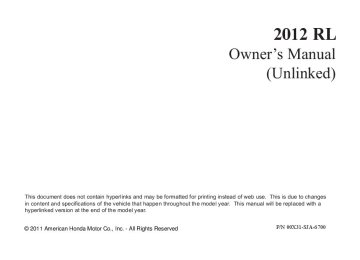- Download PDF Manual
-
▲ ) button, the screen changes as ▼ shown on the next page. Press the INFO ( / ) button until you see the setup you want to customize, then press the SEL/RESET button to enter your selection.
▲ ▼
CONTINUED
87
11/07/20 18:11:39 31SJA670_093
Multi-Information Display
or
▲ ▼
Press the Press the SEL/RESET button. : If equipped
button.
*
88
ADAPTIVE CRUISE CONTROL SETUP * see page 89
METER SETUP see page 94
POSITION SETUP see page 103
KEYLESS ACCESS SETUP see page 108
LIGHTING SETUP see page 115
DOOR/WINDOW SETUP see page 122
WIPER SETUP see page 133
11/07/20 18:11:48 31SJA670_094
Adaptive Cruise Control Setup Ifequipped Here are the two custom settings for adaptive cruise control (ACC):
PRE-RUNNING CAR DETECT BEEP ACC DISPLAY SPEED UNIT
While the multi-information display is in the CUSTOMIZE GROUP screen, select ACC SETUP by pressing the INFO ( / ) button, then press the SEL/RESET button.
▲ ▼
Each time you press the INFO ( / ▲ ) button, the display changes as ▼ shown in the illustration. Press the INFO ( / ) button until you see the setting you want to customize, then press the SEL/RESET button to enter your selection.
▲ ▼
Multi-Information Display
see page 90
see page 92
CONTINUED
89
Press the Press the SEL/RESET button.
▲ ▼
button.
or
11/07/20 18:11:54 31SJA670_095
Multi-Information Display
Pre-RunningCarDetectBeep When PRE-RUNNING CAR DETECT BEEP is set to ON, one beep sounds when the ACC detects a vehicle in front of you. You also hear a beep when that vehicle goes out of the range of your vehicle’s radar sensor.
90
While the multi-information display is in the ACC SETUP of the CUSTOMIZE GROUP, press the SEL/RESET button. The screen changes to the above display.
Press the SEL/RESET button. The screen changes as shown above. Select ON or OFF by pressing the INFO ( / ) button, then press the SEL/RESET button to enter your selection.
▲ ▼
11/07/20 18:11:59 31SJA670_096
Multi-Information Display
When your choice is set, the display changes to the screen shown above for several seconds, and then goes back to CUSTOMIZE ENTRY.
If you choice is not set, you will see the above display for several seconds, then the screen goes back to CUSTOMIZE SETUP. If this happens, you need to repeat the pre- running car detect beep setup.
To exit PRE-RUNNING CAR DETECT BEEP without changing the current setting, select EXIT by pressing the INFO ( / ) button, then press the SEL/RESET button. The screen goes back to CUSTOMIZE MENU.
▲ ▼
CONTINUED
91
11/07/20 18:12:05 31SJA670_097
Multi-Information Display
AdaptiveCruiseControlDisplay SpeedUnit To change the unit of measurement from mph to km/h, do this:
92
While the multi-information display is in the ACC SETUP of the CUSTOMIZE GROUP, press the SEL/RESET button. The screen changes to CUSTOMIZE MENU. Press the INFO ( / ) button until you see the above display.
▲ ▼
Press the SEL/RESET button. The screen changes as shown above. The highlighted unit, mph or km/h, is the current setting. To change the setting, press the INFO ( / ) ▲ ▼ button until the unit you want is highlighted, then press the SEL/ RESET button.
11/07/20 18:12:10 31SJA670_098
Multi-Information Display
When your choice is set, you will see the above display for several seconds, then the screen goes back to CUSTOMIZE ENTRY.
If your choice is not set, you will see the above display for several seconds, then the screen goes back to CUSTOMIZE SETUP. If this happens, you need to repeat the ACC display speed unit setup.
To exit ACC DISPLAY SPEED UNIT without changing the current setting, select EXIT by pressing the INFO ( / ) button, then press the SEL/RESET button. The screen goes back to CUSTOMIZE MENU.
▲ ▼
93
11/07/20 18:12:19 31SJA670_099
Multi-Information Display
Meter Setup Here are the four custom settings for the meter setup:
LANGUAGE SELECTION ADJUST OUTSIDE TEMP. DISPLAY TRIP A RESET with REFUEL ELAPSED TIME RESET
While METER SETUP is shown in the CUSTOMIZE GROUP of the multi-information display, press the SEL/RESET button.
Each time you press the INFO ( / ▲ ) button, the screen changes as ▼ shown in the illustration. Press the INFO ( / ) button until you see the setting you want to customize, then press the SEL/RESET button to enter your selection.
▲ ▼
94
see page 95
see page 97
see page 99
see page 101
Press the Press the SEL/RESET button.
▲ ▼
button.
or
11/07/20 18:12:25 31SJA670_100
LanguageSelection There are three language selections you can make: English, French, and Spanish. To choose the language you want, follow these instructions:
Multi-Information Display
While METER SETUP is shown in the CUSTOMIZE GROUP of the multi-information display, press the SEL/RESET button. You will see the above display.
Select the desired language by pressing the INFO ( / ) button, then enter your selection by pressing the SEL/RESET button.
▲ ▼
CONTINUED
95
11/07/20 18:12:32 31SJA670_101
Multi-Information Display
When your choice is set, you will see the above display for several seconds, then the screen goes back to CUSTOMIZE ENTRY.
All messages on the multi- information display will be shown in the language you selected.
If your choice is not set, you will see the above display for several seconds, then screen goes back to CUSTOMIZE SETUP. If this happens, you need to repeat the language selection setup.
To exit LANGUAGE SELECTION without changing the current setting, select EXIT by pressing the INFO ( / ) button, then press the SEL/ ▲ ▼ RESET button. The screen goes back to CUSTOMIZE MENU.
96
11/07/20 18:12:38 31SJA670_102
AdjustOutsideTemp.Display If you sometimes find that the temperature reading is a few degrees above or below the actual temperature, you can adjust it by following these instructions:
Multi-Information Display
While the multi-information display is in the METER SETUP of the CUSTOMIZE GROUP, press the SEL/RESET button. The screen changes to CUSTOMIZE MENU. Press the INFO ( / ) button until you see the above display.
▲ ▼
Press the SEL/RESET button. The screen changes as shown above. The highlighted number is the current setting above or below the outside temperature. Press the INFO ( / ▲ ) button repeatedly until the ▼ number you want appears, then press the SEL/RESET button to enter your selection.
CONTINUED
97
11/07/20 18:12:43 31SJA670_103
Multi-Information Display
When your choice is set, you will see the above display for several seconds, then the screen goes back to CUSTOMIZE ENTRY.
If your choice is not set, you will see the above display for several seconds, then the screen goes back to CUSTOMIZE SETUP. If this happens, you need to repeat the adjust outside air temperature display setup.
To exit ADJUST OUTSIDE TEMP. DISPLAY without changing the current setting, select EXIT by pressing the INFO ( / ) button, then press the SEL/RESET button. The screen goes back to CUSTOMIZE MENU.
▲ ▼
98
11/07/20 18:12:50 31SJA670_104
TripAResetwithRefuel To cause trip A, average fuel economy A, and average speed to reset every time you refuel your vehicle, follow these instructions:
Multi-Information Display
While METER SETUP is shown in the CUSTOMIZE GROUP of the multi-information display, press the SEL/RESET button. The screen changes to CUSTOMIZE MENU. Press the INFO ( / ) button until you see the above display.
▲ ▼
Press the SEL/RESET button. The screen changes as shown above. Select ON or OFF by pressing the INFO ( / ) button, then press the SEL/RESET button to enter your selection.
▲ ▼
CONTINUED
99
11/07/20 18:12:55 31SJA670_105
Multi-Information Display
When your choice is set, you will see the above display for several seconds, then the screen goes back to CUSTOMIZE ENTRY.
If your choice is not set, you will see the above display for several seconds, then the screen goes back to CUSTOMIZE SETUP. If this happens, you need to repeat the trip A reset with refuel setup.
To exit TRIP A RESET with REFUEL without changing the current setting, select EXIT by pressing the INFO ( / ) button, then press the SEL/RESET button. The screen goes back to CUSTOMIZE MENU.
▲ ▼
100
11/07/20 18:13:04 31SJA670_106
ElapsedTimeReset There are three elapsed time reset choices you can make:
−
IGN OFF The elapsed time is reset when you turn the ignition switch to the LOCK (0) position.
TRIP A when Trip A is reset.
−
The elapsed time is reset
TRIP B when Trip B is reset.
−
The elapsed time is reset
Multi-Information Display
While METER SETUP is shown in the CUSTOMIZE GROUP of the multi-information display, press the SEL/RESET button. The screen changes to CUSTOMIZE MENU. Press the INFO ( / ) button until you see the above display.
▲ ▼
Press the SEL/RESET button. The screen changes as shown above. Select the desired setting by pressing the INFO ( / ) button, then press the SEL/RESET button to enter your selection.
▲ ▼
CONTINUED
101
11/07/20 18:13:10 31SJA670_107
Multi-Information Display
When your choice is set, you will see the above display for several seconds, then the screen goes back to CUSTOMIZE ENTRY.
If your choice is not set, you will see the above display for several seconds, then the screen goes back to CUSTOMIZE SETUP. If this happens, you need to repeat the elapsed time reset setup.
To exit ELAPSED TIME RESET without changing the current setting, select EXIT by pressing the INFO ( / ) button, then press the SEL/ ▲ ▼ RESET button. The screen goes back to CUSTOMIZE MENU.
102
11/07/20 18:13:18 31SJA670_108
Position Setup There are two position setups you can make:
MEMORY POSITION LINK AUTO TILT & TELESCOPIC
While the multi-information display is in the CUSTOMIZE GROUP screen, select POSITION SETUP by pressing the INFO ( / ) button, and then press the SEL/RESET button.
▲ ▼
Each time you press the INFO ( / ▲ ) button, the screen changes as ▼ shown in the illustration. Press the INFO ( / ) button until you see the setting you want to customize, then press the SEL/RESET button to enter your selection.
▲ ▼
Multi-Information Display
see page 104
see page 106
CONTINUED
103
Press the Press the SEL/RESET button.
▲ ▼
button.
or
11/07/20 18:13:25 31SJA670_109
Multi-Information Display
MemoryPositionLink When Memory Position Link is set to ON, the driver’s seat, the steering wheel, and the outside mirror positions move to the positions stored in memory. To cause the memory to activate, open the driver’s door with the remote, or grab the door handle while carrying the remote.
To set the seat memory position, see page . For information on using the remote, see page
164
174
104
While the multi-information display is in the POSITION SETUP screen of the CUSTOMIZE GROUP, press the SEL/RESET button. The screen changes to the above display.
Press the SEL/RESET button. The screen changes as shown above. Select ON or OFF by pressing the INFO ( / ) button, then press the SEL/RESET button to enter your selection.
▲ ▼
11/07/20 18:13:31 31SJA670_110
Multi-Information Display
When your choice is set, you will see the above display for several seconds, then the screen goes back to CUSTOMIZE ENTRY.
If your choice is not set, you will see the above display for several seconds, then the screen goes back to CUSTOMIZE SETUP. If this happens, you need to repeat the memory position link setup.
To exit MEMORY POSITION LINK without changing the current setting, select EXIT by pressing the INFO ( / ) button, then press the SEL/ ▲ ▼ RESET button. The screen goes back to CUSTOMIZE MENU.
CONTINUED
105
11/07/20 18:13:36 31SJA670_111
Multi-Information Display
AutoTilt&Telescopic When AUTO TILT & TELESCOPIC is set to ON, the steering wheel automatically moves fully in and up when you turn the ignition switch to the LOCK (0) position and release it, or when you remove the built-in key from the ignition switch.
106
While the multi-information display is in the POSITION SETUP screen of the CUSTOMIZE GROUP, press the SEL/RESET button. The screen changes to CUSTOMIZE MENU. Press the INFO ( / ) button until you see the above display.
▲ ▼
Press the SEL/RESET button. The screen changes as shown above. Select ON or OFF by pressing the INFO ( / ) button, then press the SEL/RESET button to enter your selection.
▲ ▼
11/07/20 18:13:43 31SJA670_112
Multi-Information Display
When your choice is set, you will see the above display for several seconds, then the screen goes back to CUSTOMIZE ENTRY.
If your choice is not set, you will see the above display for several seconds, then the screen goes back to CUSTOMIZE SETUP. If this happens, you need to repeat the auto tilt and telescopic setup.
To exit AUTO TILT & TELESCOPIC without changing the current setting, select EXIT by pressing the INFO ( / ) button, then press the SEL/RESET button. The screen goes back to CUSTOMIZE MENU.
▲ ▼
107
11/07/20 18:13:51 31SJA670_113
Multi-Information Display
Keyless Access Setup There are three settings in the keyless access setup:
DOOR UNLOCK MODE KEYLESS ACCESS LIGHT FLASH KEYLESS ACCESS BEEP
While the multi-information display is in the CUSTOMIZE GROUP screen, select KEYLESS ACCESS SETUP by pressing the INFO ( / ▲ ▼ RESET button.
) button, then press the SEL/
Each time you press the INFO ( / ▲ ) button, the screen changes as ▼ shown in the illustration. Press the INFO ( / ) button until you see the custom setting then press the SEL/RESET button to enter your selection.
▲ ▼
108
see page 109
see page 111
see page 113
Press the Press the SEL/RESET button.
▲ ▼
button.
or
11/07/20 18:13:57 31SJA670_114
DoorUnlockMode To select whether the driver’s door or all doors unlock when you open the driver’s door with the remote or by grabbing the door handle (while carrying the remote), follow these instructions:
Multi-Information Display
While the multi-information display is in the KEYLESS ACCESS SETUP screen of the CUSTOMIZE GROUP, press the SEL/RESET button. The screen changes to the above display.
Press the SEL/RESET button. The screen changes as shown above. Select DRIVER DOOR ONLY or ALL DOORS by pressing the INFO ( / ) button, then press the SEL/ ▲ ▼ RESET button to enter your selection.
CONTINUED
109
11/07/20 18:14:03 31SJA670_115
Multi-Information Display
When your choice is set, you will see the above display for several seconds, then the screen goes back to CUSTOMIZE ENTRY.
If your choice is not set, you will see the above display for several seconds, then the screen goes back to CUSTOMIZE SETUP. If this happens, you need to repeat the door unlock mode setup.
To exit DOOR UNLOCK MODE without changing the current setting, select EXIT by pressing the INFO ( / ) button, then press the SEL/ ▲ ▼ RESET button. The screen goes back to CUSTOMIZE MENU.
110
11/07/20 18:14:09 31SJA670_116
KeylessAccessLightFlash When KEYLESS ACCESS LIGHT FLASH is set to ON, some exterior lights blink twice when you unlock the doors by grabbing the driver’s door handle while carrying the remote.
The same exterior lights blink once when you lock the doors by touching the door lock sensor while carrying the remote.
Multi-Information Display
While the multi-information display is in the KEYLESS ACCESS SETUP screen of the CUSTOMIZE GROUP, press the SEL/RESET button. The screen changes to CUSTOMIZE MENU. Press the INFO ( / ) ▲ ▼ button until you see the above display.
Press the SEL/RESET button. The screen changes as shown above. Select ON or OFF by pressing the INFO ( / ) button, then press the SEL/RESET button to enter your selection.
▲ ▼
CONTINUED
111
11/07/20 18:14:15 31SJA670_117
Multi-Information Display
When your choice is set, you will see the above display for several seconds, then the screen goes back to CUSTOMIZE ENTRY.
If your choice is not set, you will see the above display for several seconds, then the screen goes back to CUSTOMIZE SETUP. If this happens, you need to repeat the keyless access light flash setup.
To exit KEYLESS ACCESS LIGHT FLASH without changing the current setting, select EXIT by pressing the INFO ( / ) button, then press the SEL/RESET button. The screen goes back to CUSTOMIZE MENU.
▲ ▼
112
11/07/20 18:14:22 31SJA670_118
KeylessAccessBeep When KEYLESS ACCESS BEEP is set to ON, the beeper sounds twice when you unlock the doors by grabbing the drivers door handle while carrying the remote.
When you lock the doors by touching the door lock sensor while carrying the remote, the beeper sounds once.
Multi-Information Display
While the multi-information display is in the KEYLESS ACCESS SETUP screen of the CUSTOMIZE GROUP, press the SEL/RESET button. The screen changes to CUSTOMIZE MENU. Press the INFO ( / ) ▲ ▼ button until you see the above display.
Press the SEL/RESET button. The screen changes as shown above. Select ON or OFF by pressing the INFO ( / ) button, then press the SEL/RESET button to enter your selection.
▲ ▼
CONTINUED
113
11/07/20 18:14:27 31SJA670_119
Multi-Information Display
When your choice is set, you will see the above display for several seconds, then the screen goes back to CUSTOMIZE ENTRY.
If your choice is not set, you will see the above display for several seconds, then the screen goes back to CUSTOMIZE SETUP. If this happens, you need to repeat the keyless access beep setup.
To exit KEYLESS ACCESS BEEP without changing the current setting, select EXIT by pressing the INFO ( / ) button, then press the SEL/ ▲ ▼ RESET button. The screen goes back to CUSTOMIZE MENU.
114
11/07/20 18:14:37 31SJA670_120
Lighting Setup There are three settings in the lighting setup:
INTERIOR LIGHT DIMMING TIME HEADLIGHT AUTO OFF TIMER AUTO LIGHT SENSITIVITY
While CUSTOMIZE GROUP is shown on the multi-information display, select LIGHTING SETUP by pressing the INFO ( / ) button, then press the SEL/RESET button.
▲ ▼
Each time you press the INFO ( / ▲ ) button, the screen changes as ▼ shown in the illustration. Press the INFO ( / ) button, until you see the setting you want to customize, then press the SEL/RESET button to enter your selection.
▲ ▼
Press the Press the SEL/RESET button.
▲ ▼
button.
or
Multi-Information Display
see page 116
see page 118
see page 120
CONTINUED
115
11/07/20 18:14:42 31SJA670_121
Multi-Information Display
InteriorLightDimmingTime The interior lights fade out when you close all doors. To change how long the lights stay on before they fade out, follow these instructions:
116
While LIGHTING SETUP is shown in the CUSTOMIZE GROUP of the multi-information display, press the SEL/RESET button. You will see the above display.
Press the SEL/RESET button. The screen changes as shown above. Select how long you want the lights to stay on before they fade out (60, 30, or 15 seconds) by pressing the INFO ( / ) button, then press the SEL/RESET button to enter your selection.
▲ ▼
11/07/20 18:14:48 31SJA670_122
Multi-Information Display
When your choice is set, you will see the above display for several seconds, then the screen goes back to CUSTOMIZE ENTRY.
If your choice is not set, you will see the above display for several seconds, then the screen goes back to CUSTOMIZE SETUP. If this happens, you need to repeat the interior light dimming time setup.
To exit INTERIOR LIGHT DIMMING TIME without changing the current setting, select EXIT by pressing the INFO ( / ) button, then press the SEL/RESET button. The screen goes back to CUSTOMIZE MENU.
▲ ▼
CONTINUED
117
11/07/20 18:14:53 31SJA670_123
Multi-Information Display
HeadlightAutoOffTimer The headlights, parking lights, side marker lights, taillights, and license plate lights go off after the selected time when you close the driver’s door and take the remote with you. To change how long the lights stay on before they go off, follow these instructions:
118
While the multi-information display is in the LIGHTING SETUP screen of the CUSTOMIZE GROUP, press the SEL/RESET button. The screen changes to CUSTOMIZE MENU. Press the INFO ( / ) button until you see the above display.
▲ ▼
Press the SEL/RESET button. The screen changes as shown above. Select how long you want the lights to stay on before they go off (0, 15, 30, or 60 seconds) by pressing the INFO ( / ) button, then press the SEL/RESET button to enter your selection.
▲ ▼
11/07/20 18:15:00 31SJA670_124
Multi-Information Display
When your choice is set, you will see the above display for several seconds, then the screen goes back to CUSTOMIZE ENTRY.
If your choice is not set, you will see the above display for several seconds, then the screen goes back to CUSTOMIZE SETUP. If this happens, you need to repeat the headlight auto off timer setup.
To exit HEADLIGHT AUTO OFF TIMER without changing the current setting, select EXIT by pressing the INFO ( / ) button, then press the SEL/RESET button. The screen goes back to CUSTOMIZE MENU.
▲ ▼
CONTINUED
119
11/07/20 18:15:08 31SJA670_125
Multi-Information Display
AutoLightSensitivity The headlights automatically come on when the headlight switch is in the AUTO position and the ambient light reaches a changeable level. You can select the auto light sensitivity from the following five levels:
−
−
−
MAX The headlights come on when it is bright. HIGH The headlights come on when it is somewhat bright. MID The headlights come on when it is as bright as sunset or sunrise. LOW The headlights come on when it is somewhat dark. MIN The headlights come on when it is dark.
−
−
120
While LIGHTING SETUP is shown in the CUSTOMIZE GROUP of the multi-information display, press the SEL/RESET button. The screen changes to CUSTOMIZE MENU. Press the INFO ( / ) button until you see the above display.
▲ ▼
Press the SEL/RESET button. The screen changes as shown above. Select from five levels of sensitivity by pressing the INFO ( / ) button, then press the SEL/RESET button to enter your selection.
▲ ▼
11/07/20 18:15:14 31SJA670_126
Multi-Information Display
When your choice is set, you will see the above display for several seconds, then the screen goes back to CUSTOMIZE ENTRY.
If your choice is not set, you will see the above display for several seconds, then the screen goes back to CUSTOMIZE SETUP. If this happens, you need to repeat the headlight auto light sensitivity setup.
To exit AUTO LIGHT SENSITIVITY without changing the current setting, select EXIT by pressing the INFO ( / ) button, then press the SEL/ ▲ ▼ RESET button. The screen goes back to CUSTOMIZE MENU.
121
11/07/20 18:15:24 31SJA670_127
Multi-Information Display
Door/Window Setup There are five settings to choose from in the door/window setup:
AUTO DOOR LOCK AUTO DOOR UNLOCK DOOR LOCK MODE KEYLESS LOCK ACKNOWLEDGMENT SECURITY RELOCK TIMER
While CUSTOMIZE GROUP is shown on the multi-information display, select DOOR/WINDOW SETUP by pressing the INFO ( / ▲ ) button, and then press the SEL/ ▼ RESET button.
Each time you press the INFO ( / ▲ ) button, the screen changes as ▼ shown in the illustration. Press the INFO ( / ) button, until you see the setting you want to customize, then press the SEL/RESET button to enter your selection.
▲ ▼
122
see page 123
see page 125
see page 127
see page 129
see page 131
Press the Press the SEL/RESET button.
▲ ▼
button.
or
11/07/20 18:15:31 31SJA670_128
AutoDoorLock There are three settings you can choose from:
SHIFT FROM P The doors lock whenever you move the shift lever out of Park.
−
−
WITH VEH SPD The doors lock when the vehicle speed reaches about 10 mph (about 15 km/h).
−
OFF The auto door lock mode is deactivated all the time.
Multi-Information Display
While DOOR/WINDOW SETUP is shown in the CUSTOMIZE GROUP of the multi-information display, press the SEL/RESET button. You will see the above display.
Press the SEL/RESET button. The screen changes as shown above. Select the desired setting by pressing the INFO ( / ) button, then press the SEL/RESET button to enter your selection.
▲ ▼
CONTINUED
123
11/07/20 18:15:37 31SJA670_129
Multi-Information Display
When your choice is set, you will see the above display for several seconds, then the screen goes back to CUSTOMIZE ENTRY.
If your choice is not set, you will see the above display for several seconds, then the screen goes back to CUSTOMIZE SETUP. If this happens, you need to repeat the auto door lock setup.
To exit AUTO DOOR LOCK without changing the current setting, select EXIT by pressing the INFO ( / ) ▲ ▼ button, then press the SEL/RESET button. The screen goes back to CUSTOMIZE MENU.
124
11/07/20 18:15:44 31SJA670_130
AutoDoorUnlock There are three settings you can choose from:
−
SHIFT TO P The driver’s door or all the doors, depending on the door lock mode setting (see page 127
unlock when you move the shift lever to Park with the brake pedal depressed.),
−
The driver’s door or all
IGN OFF the doors, depending on the door lock mode setting (see page ), 127
unlock when you turn the ignition switch to the LOCK (0) position.−
OFF is deactivated all the time.
The auto door unlock mode
Multi-Information Display
While DOOR/WINDOW SETUP is shown in the CUSTOMIZE GROUP of the multi-information display, press the SEL/RESET button. The screen changes to CUSTOMIZE MENU. Press the INFO ( / ) ▲ ▼ button until you see the above display.
Press the SEL/RESET button. The screen changes as shown above. Select the desired setting by pressing the INFO ( / ) button, then press the SEL/RESET button to enter your selection.
▲ ▼
CONTINUED
125
11/07/20 18:15:49 31SJA670_131
Multi-Information Display
When your choice is set, you will see the above display for several seconds, then the screen goes back to CUSTOMIZE ENTRY.
If your choice is not set, you will see the above display for several seconds, then the screen goes back to CUSTOMIZE SETUP. If this happens, you need to repeat the auto door unlock setup.
To exit AUTO DOOR UNLOCK without changing the current setting, select EXIT by pressing the INFO ( / ) button, then press the SEL/ ▲ ▼ RESET button. The screen goes back to CUSTOMIZE MENU.
126
11/07/20 18:15:55 31SJA670_132
DoorLockMode To select whether the driver’s door unlocks or all the doors unlock when you unlock the doors with the remote, follow these instructions.
Multi-Information Display
While the multi-information display is in the DOOR/WINDOW SETUP screen of the CUSTOMIZE GROUP, press the SEL/RESET button. The screen changes to CUSTOMIZE MENU. Press the INFO ( / ) ▲ ▼ button until you see above display.
Press the SEL/RESET button. The screen changes as shown above. Select DRIVER DOOR or ALL DOORS by pressing the INFO ( / ▲ ▼ RESET button to enter your selection.
) button, then press the SEL/
CONTINUED
127
11/07/20 18:16:01 31SJA670_133
Multi-Information Display
When your choice is set, you will see the above display for several seconds, then the screen goes back to CUSTOMIZE ENTRY.
If your choice is not set, you will see the above display for several seconds, then the screen goes back to CUSTOMIZE SETUP. If this happens, you need to repeat the door lock mode setup.
To exit DOOR LOCK MODE without changing the current setting, select EXIT by pressing the INFO ( / ) button, and then press the ▲ ▼ SEL/RESET button. The screen goes back to CUSTOMIZE MENU.
128
11/07/20 18:16:08 31SJA670_134
KeylessLockAcknowledgement When you press the LOCK button on the remote to lock the doors and the trunk, and then press the button again within 5 seconds, a beeper sounds once and the exterior lights blink once to verify that the doors are locked and the security system is set.
When you press the UNLOCK button on the remote to unlock the doors, the exterior lights blink twice to verify that the doors are unlocked and the security system is turned off.
To turn this feature on or off, follow these instructions.
Multi-Information Display
While the multi-information display is in the DOOR/WINDOW SETUP screen of the CUSTOMIZE GROUP, press the SEL/RESET button. The screen changes to CUSTOMIZE MENU. Press the INFO ( / ) ▲ ▼ button until you see the above display.
Press the SEL/RESET button. The screen changes as shown above. Select ON or OFF by pressing the INFO ( / ) button, then press the SEL/RESET button to enter your selection.
▲ ▼
CONTINUED
129
11/07/20 18:16:14 31SJA670_135
Multi-Information Display
When your choice is set, you will see the above display for several seconds, then the screen goes back to CUSTOMIZE ENTRY.
If your choice is not set, you will see the above display for several seconds, then the screen goes back to CUSTOMIZE SETUP. If this happens, you need to repeat the keyless lock acknowledgment setup.
To exit KEYLESS LOCK ACKNOWLEDGMENT without changing the current setting, select EXIT by pressing the INFO ( / ) ▲ ▼ button, then press the SEL/RESET button. The screen goes back to CUSTOMIZE MENU.
130
11/07/20 18:16:21 31SJA670_136
SecurityRelockTimer When you unlock the doors by pressing the UNLOCK button on the remote, but do not open any door, the doors relock and the security system sets within 30 seconds. To change the relock time, follow these instructions.
Multi-Information Display
While the multi-information display is in the DOOR/WINDOW SETUP screen of the CUSTOMIZE GROUP, press the SEL/RESET button. The screen changes to CUSTOMIZE MENU. Press the INFO ( / ) ▲ ▼ button until you see the above display.
Press the SEL/RESET button. The screen changes as shown above. Select the relock time you want (90, 60, or 30 seconds) by pressing the INFO ( / ) button, then press the SEL/RESET button to enter your selection.
▲ ▼
CONTINUED
131
11/07/20 18:16:26 31SJA670_137
Multi-Information Display
When your choice is set, you will see the above display for several seconds, then the screen goes back to CUSTOMIZE ENTRY.
If your choice is not set, you will see the above display for several seconds, then the screen goes back to CUSTOMIZE SETUP. If this happens, you need to repeat the security relock timer setup.
To exit SECURITY RELOCK TIMER without changing the current setting, select EXIT by pressing the INFO ( / ) button, then press the SEL/RESET button. The screen goes back to CUSTOMIZE MENU.
▲ ▼
132
11/07/20 18:16:34 31SJA670_138
Wiper Setup The changeable setting under WIPER SETUP is called WIPER ACTION. To get into WIPER ACTION, do this:
While the multi-information display is in the CUSTOMIZE GROUP screen, select WIPER SETUP by pressing the INFO ( / ) button, then press the SEL/RESET button.
▲ ▼
Each time you press the INFO ( / ▲ ) button, the screen changes as ▼ shown in the illustration. Press the INFO ( / ) button until you see WIPER ACTION, then press the SEL/RESET button to enter your selection.
▲ ▼
Multi-Information Display
see page 134
CONTINUED
133
Press the Press the SEL/RESET button.
▲ ▼
button.
or
11/07/20 18:16:41 31SJA670_139
Multi-Information Display
WiperAction You can select from these two settings when the wiper switch is in the INT (intermittent) position:
−
The
INTERMITTENT intermittent operation varies according to the selection you make on the wiper lever’s intermittent control ring.
WITH VEH SPD The intermittent operation varies according to vehicle speed.
−
While the multi-information display is in the WIPER SETUP screen of the CUSTOMIZE GROUP, press the SEL/RESET button. The screen changes to the above display.
Press the SEL/RESET button. The screen changes as shown above. Select INTERMITTENT or WITH VEH SPD by pressing the INFO ( / ▲ ▼ RESET button to enter your selection.
) button, then press the SEL/
134
11/07/20 18:16:47 31SJA670_140
Multi-Information Display
When your choice is set, you will see the above display for several seconds, then the screen goes back to CUSTOMIZE ENTRY.
If your choice is not set, you will see the above display for several seconds, then the screen goes back to CUSTOMIZE SETUP. If this happens, you need to repeat the wiper action setup.
To exit WIPER ACTION without changing the current setting, select EXIT by pressing the INFO ( / ) ▲ ▼ button, then press the SEL/RESET button. The screen goes back to CUSTOMIZE MENU.
135
11/07/20 18:16:56 31SJA670_141
Controls Near the Steering Wheel
PADDLE SHIFTERS (P.407) HEADLIGHTS/ TURN SIGNAL/ FOG LIGHTS (P.140, 142) COLLISION MITIGATION BRAKING SYSTEM (CMBS) OFF BUTTON (P.423)
*
VEHICLE STABILITY ASSIST (VSA) SYSTEM OFF SWITCH (P.436) ADAPTIVE FRONT LIGHTING SYSTEM (AFS) OFF SWITCH * (P.145) HEADLIGHT WASHER BUTTON (P.138)
*
INSTRUMENT PANEL BRIGHTNESS (P.146)
WINDSHIELD WIPER/WASHER (P.137)
HAZARD WARNING BUTTON (P.146)
PASSENGER AIRBAG OFF INDICATOR (P.35) REAR WINDOW DEFOGGER BUTTON (P.147)/ HEATED MIRROR BUTTON
(P.162)
CRUISE CONTROL BUTTONS (P.316)/ ADAPTIVE CRUISE CONTROL (ACC) BUTTONS MULTI INFORMATION DISPLAY BUTTONS(P.71)
(P.319, 324)
*
MIRROR CONTROLS (P.161) STEERING WHEEL ADJUSTMENTS (P.148)
REMOTE AUDIO CONTROLS
(P.278)
HORN
*
DISTANCE BUTTON (P.328, 333)
*
BLUETOOTH HANDSFREELINK VOICE CONTROL BUTTONS (P.354)
VOICE CONTROL BUTTONS * (P.304)
(P.182)/
FRONT SEAT HEATER SWITCHES FRONT SEAT HEATER AND SEAT VENTILATION (P.183) BUTTONS
*
To use the horn, press the center pad of the steering wheel. Canadian models only On models with navigation system, refer to the navigation system manual. If equipped.
1 : * 2 : * 3 : * 4 : * 136
11/07/20 18:17:05 31SJA670_142
Windshield Wipers and Washers
Push the right lever up or down to select a position.
MIST
−
The wipers run at high
speed until you release the lever.
ADJUSTMENT RING
1. 2. 3. 4. 5. 6.
MIST OFF INT LO Low speed HI High speed Windshield washers
Intermittent
− − −
OFF
−
The wipers are not activated.
INT
−