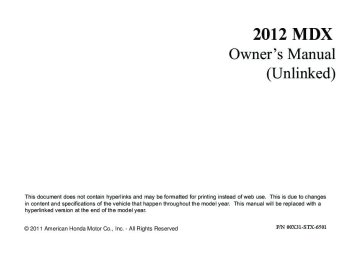- 2013 Acura MDX Owners Manuals
- Acura MDX Owners Manuals
- 2008 Acura MDX Owners Manuals
- Acura MDX Owners Manuals
- 2009 Acura MDX Owners Manuals
- Acura MDX Owners Manuals
- 2012 Acura MDX Owners Manuals
- Acura MDX Owners Manuals
- 2011 Acura MDX Owners Manuals
- Acura MDX Owners Manuals
- 2010 Acura MDX Owners Manuals
- Acura MDX Owners Manuals
- Download PDF Manual
-
To listen to XM Radio, turn the ignition switch to the ACCESSORY (I) or ON (II) position. Push the VOL/ knob to turn on the audio system, and press the button. The last channel you listened to will show in the Audio display. Adjust the volume by turning the VOL/ knob.
CONTINUED 227
11/08/29 10:08:20 12 ACURA MDX MMC North America Owner's M 50 31STX650 enu
Playing the XM® Radio (Models with navigation system)
MODE - To switch between the category mode and channel mode, push the interface selector down to display AUDIO MENU, then turn the interface dial to select Mode, and press ENTER on the interface selector. Turn the interface dial to select CH or CAT, then press ENTER on the interface selector. Move the interface selector up to go back. You can also switch the mode by pressing the TITLE button for 3
seconds. In the category mode, such as Jazz, Rock, Classical, etc., you can navigate through all of the channels within that category. In the channel mode, you can select all of the available channels.Each time you press and release the TITLE button, the audio display changes in the following sequence: CATEGORY NAME,NAME (artist name), TITLE (music title), CHANNEL NAME, and CHANNEL. On the navigation screen, you will see the selected CHANNEL (number), CATEGORY, NAME (artist name), and TITLE (music title). You may experience periods when XM Radio does not transmit the artist's name and song title information. If this happens, there is nothing wrong with your system.
228
TUNE - Turn the tune knob left or right to select channels. You can also change channels with the interface selector, push down the interface selector to select AUDIO MENU, then turn the interface dial to choose Tune and press ENTER on the interface selector. Turn the interface dial to the appropriate direction. In the category mode, you can only select channels within that category. CHANNEL LIST - Push down the interface selector to select AUDIO MENU, then turn the interface dial to select Channel List and press ENTER on the selector. Turn the interface dial to select a channel, then press ENTER to set your selection. CATEGORY ( either side of the button to select another category.
) - Press
or
11/08/29 10:08:20 12 ACURA MDX MMC North America Owner's M 50 31STX650 enu
Playing the XM® Radio (Models with navigation system)
SCAN - The scan function gives you a sampling of all channels while in the channel mode. In the category mode, only the channels within that category are scanned. To activate SCAN, press the SCAN button. You will see SCAN on the screen and audio display. The system plays each channel in numerical order for about 10
seconds, then selects the next channel. When you hear a channel you want to continue listening to, press the SCAN button to cancel. CHANNEL SCAN - This function samples all channels. Push down the interface selector to select AUDIO MENU, then turn the interface dial to select Channel Scan and press ENTER on the interface selector.CATEGORY SCAN ICON
CATEGORY SCAN - This function samples the stations in the selected category. Push down the interface selector to select AUDIO MENU, then turn the interface dial to select Category Scan and press ENTER on the interface selector.
BAND
Preset - You can store up to 12
preset channels using the six preset buttons. Each button stores one channel from the XM1 band and one channel from the XM2 band. To store a channel: 1. Press thebutton. Either
XM1 or XM2 will be shown on the display.
CONTINUED 229
11/08/29 10:08:20 12 ACURA MDX MMC North America Owner's M 50 31STX650 enu
Playing the XM® Radio (Models with navigation system)
Once a channel is stored, press and release the proper preset button to tune to it.
XM Radio Display Messages ‘‘OFF AIR’’ - The channel currently selected is no longer broadcasting. ‘‘LOADING’’ - XM is loading the audio or program information. ‘‘UPDATING’’ - The encryption code is being updated. Wait until the encryption code is fully updated. Channels 0 and 1 should still work normally.
’’ - The selected channel
‘‘NO SIGNAL’’ - The signal is currently too weak. Move the vehicle to an area away from tall buildings, and with an unobstructed view of the southern horizon. ‘‘ number does not exist, or is not part of your subscription, or this channel has no artist or title information at this time. ‘‘CHECK ANTENNA’’ - There is a problem with the XM antenna. Please consult your dealer.
2. Use the tune, list, or scan function
to tune to a desired channel. In category mode, only channels within that category can be selected. In channel mode, all channels can be selected.
3. Pick the preset button you want for
that channel. Press and hold the preset button until you hear a beep. You can also pick the number with the interface dial. Select your desired number and press and hold ENTER on the interface selector.
4. Repeat steps 2 and 3 to store the
first six channels.
5. Press the
button or scroll up again. The other XM band will be shown. Store the next six channels using steps 2 and 3.
230
11/08/29 10:08:20 12 ACURA MDX MMC North America Owner's M 50 31STX650 enu
Playing the XM® Radio (Models with navigation system)
Signal may be blocked by mountains or large obstacles to the south.
Signal weaker in these areas.
The XM satellites are in orbit over the equator; therefore, objects south of the vehicle may cause satellite reception interruptions. To help compensate for this, ground-based repeaters are placed in major metropolitan areas. Satellite signals are more likely to be blocked by tall buildings and mountains the farther north you travel from the equator.
SATELLITE
GROUND REPEATER
CONTINUED 231
11/08/29 10:08:20 12 ACURA MDX MMC North America Owner's M 50 31STX650 enu
Playing the XM® Radio (Models with navigation system)
AsrequiredbytheFCC: Changesormodificationsnotexpressly approvedbythepartyresponsiblefor compliancecouldvoidtheuser's authoritytooperatetheequipment. ThisCategoryIIradiocommunication devicecomplieswithIndustryCanada StandardRSS-310. Operationissubjecttothefollowingtwo conditions:(1)thisdevicemaynotcause interference,and(2)thisdevicemust acceptanyinterference,including interferencethatmaycauseundesired operationofthedevice.
NoteFunction Ifequipped This function stores the sound content played on the selected XM satellite radio station with the channel, category, name, and title information. To activate this function, press and hold the button for about 2
seconds while a song or passage which you want to store is playing. You can record for up to 10 seconds. To stop recording, press the AM/ FM button or Once you store the recorded sound file, you can replay it and confirm the information. The system can store up to 30 sound files. If you continue to store more files, the oldest one will be deleted each time you add a new file.button.
Depending on where you drive, you may experience reception problems. Interference can be caused by any of these conditions: ● Driving on the north side of an
east/west mountain road.
● Driving on the north side of a large commercial truck on an east/west road.
● Driving in tunnels. ● Driving on a road beside a vertical wall, steep cliff, or hill to the south of you.
● Driving on the lower level of a
multi-tiered road.
● Driving on a single lane road
alongside dense trees taller than 50 ft. (15 m) to the south of you.
There may be other geographic situations that could affect XM Radio reception.
232
11/08/29 10:08:20 12 ACURA MDX MMC North America Owner's M 50 31STX650 enu
Playing the XM® Radio (Models with navigation system)
To delete a file, push the interface selector to the right to select ‘‘DELETE.’’ Select ‘‘DELETE ALL’’ or ‘‘DELETE SELECTED ITEM,’’ then press ENTER on the interface selector.
NOTE ICON
SOUND FILE RECORDED DATE
Turn the selector dial to select a sound file, then press ENTER. The display shows the category, name and title information of the selected file.
To replay and see the stored file, press the AUDIO button to select the audio display on the navigation screen. Push down the interface selector to display the audio menu. Turn the interface dial to select Note, then press ENTER.
CONTINUED 233
11/08/29 10:08:20 12 ACURA MDX MMC North America Owner's M 50 31STX650 enu
Playing the XM® Radio (Models with navigation system)
Receiving XM Radio Service If your XM Radio service has expired or you purchased your vehicle from a previous owner, you can listen to a sampling of the broadcasts available on XM Radio. With the ignition switch in the ACCESSORY (I) or the ON (II) position, press the button. A variety of music types and styles will play. If you decide to purchase XM Radio service, contact XM Radio at www.siriusxm.com,or at 1-800-852- 9696. In Canada, contact XM CANADA® www.xmradio.ca,or at call 1-877-209-0079. You will need to give them your radio I.D. number and your credit card number. To get your radio I.D. number, turn the TUNE knob until ‘‘0’’ appears in the display. Your I.D. will appear in the displays.
After you have registered with XM Radio, keep your audio system in the XM Radio mode while you wait for activation. This should take about 30
minutes. While waiting for activation, make sure your vehicle remains in an open area with good reception. Once your audio system is activated, CAT (category) or CH (channel) will appear in the audio display, and you'll be able to listen to XM Radio broadcasts. XM Radio will continue to send an activation signal to your vehicle for at least 12 hours from the activation request. If the service has not been activated after 36 hours, contact XM® Radio. In Canada, contact XM CANADA®.234
11/08/29 10:08:20 12 ACURA MDX MMC North America Owner's M 50 31STX650 enu
Playing a Disc (Models with navigation system)
Without rear entertainment system
With rear entertainment system
NAVIGATION SCREEN
AUDIO DISPLAY
TITLE BUTTON
VOL/Ⴛ (VOLUME/POWER) KNOB
SCAN BUTTON REPEAT BUTTON
DISC SLOT
RANDOM BUTTON SKIP BUTTONS
TITLE BUTTON EJECT BUTTON
VOL/Ⴛ (VOLUME/POWER) KNOB
DISC BUTTON
SCAN BUTTON REPEAT BUTTON
INTERFACE DIAL
INTERFACE DIAL
AUDIO DISPLAY
SKIP BUTTONS
EJECT BUTTON
DISC BUTTON
CONTINUED 235
11/08/29 10:08:20 12 ACURA MDX MMC North America Owner's M 50 31STX650 enu
Playing a Disc (Models with navigation system)
Your vehicle's audio system has an internal disc player. To operate the disc player, the ignition switch must be in the ACCESSORY (I) or the ON (II) position. The disc player can play these disc formats: ● CD (CD-DA) ● CD-R/RW (MP3, WMA, AAC) ● DVD-A ● DVD-R/RW The disc packages or jackets should have one of these marks.
236
The disc player can also play MP3, WMA, or AAC format that saved on CD-R/RW or DVD-R/RW (see page 241). NOTE: If a file on an MP3, WMA, or ACC disk is protected by digital rights management (DRM), the audio system skips to the next file. DVD-A discs not meeting DVD verification standards may not be playable. Some CD-DA and CD-ROM mixed discs are not playable. OnmodelswithoutRear EntertainmentSystem Video CDs and DVD-V format discs will not work in this unit.
11/08/29 10:08:20 12 ACURA MDX MMC North America Owner's M 50 31STX650 enu
Playing a Disc (Models with navigation system)
It is possible to select up to 999 files for inclusion in CD-Rs and CD-RWs, and up to 3,500 files for inclusion in DVD-Rs and DVD-RWs.
Donotusediscswithadhesivelabels. Thelabelcancurlupandcausethedisc tojamintheunit.
Manufactured under license under U.S. Patent #'s: 5,451,942; 5,956,674; 5,974,380; 5,978,762; 6,487,535 & other U.S. and worldwide patents issued & pending. DTS and DTS Digital Surround are registered trademarks and the DTS logos and Symbol are trademarks of DTS, Inc. © 1996-2008 DTS, Inc. All Rights Reserved.
To Load a Disc Insert a disc about halfway into the disc slot. The drive will pull the disc in the rest of the way to play it. You operate the disc player with the same controls used for the radio. The number of the current track is shown in the display. When playing a disc in MP3, WMA or AAC, the numbers of the current folder and file are shown. The system will continuously play a disc until you change modes. For information on how to handle and protect compact discs, see page 247.
To Play a Disc Select the disc player by pressing the DISC button. The system will begin playing the last selected track in the disc. You will see the current track position highlighted. Title information will be displayed by a list when the information is found in the Gracenoteᤎ Album Info (Gracenoteᤎ Media Database) on the built-in hard disk drive. When you play a CD recorded with text data, you will see the genre, artist name, album and track name on the screen. When you play MP3/WMA/AAC discs, you will see the genre, artist name, album name and track name on the screen. If the disc was not recorded with this information, it will not be displayed.
CONTINUED 237
11/08/29 10:08:20 12 ACURA MDX MMC North America Owner's M 50 31STX650 enu
Playing a Disc (Models with navigation system)
To Change Tracks Each time you press and release the
side of the skip button, the
side
player skips forward to the beginning of the next track. Press and release the side of the skip button to skip backward to the beginning of the current track. Press the again to skip to the previous track. To move rapidly within a track, press and hold either side of the skip button. When you insert a CD for the first time, the system automatically starts recording to the hard disc. For information on recording from music CDs, see page 253.
To Choose a Track
TRACK LIST
You can also choose a track directly from a track list. If there are no track names, you will see ‘‘No Title’’ displayed. Turn the interface dial to select the desired track, then press ENTER on the interface selector.
Each time you press the TITLE button, the audio display changes from artist name to album name, to track name and then to normal display that shows the track number and the elapsed time. When playing a disc in MP3/WMA/AAC, the display mode changes from folder name, to file name, to artist tag, to album tag, to track tag, and then to normal display.
238
11/08/29 10:08:20 12 ACURA MDX MMC North America Owner's M 50 31STX650 enu
Playing a Disc (Models with navigation system)
Track Repeat
TRACK REPEAT INDICATOR
REPEAT OFF ICON
To turn this feature off, turn the interface dial to select the OFF icon, and press ENTER on the interface selector.
Random Play
TRACK RANDOM INDICATOR
TRACK REPEAT ICON
To replay the current track continuously, push the interface selector down while playing a disc. Turn the interface dial to select Repeat on the AUDIO MENU, and press ENTER on the interface selector. Turn the interface dial to select the Repeat icon, and press ENTER on the interface selector.
RANDOM OFF ICON TRACK RANDOM ICON This feature plays the tracks within a disc in random order. When playing MP3, WMA or AAC format discs, all the tracks within the disc are played in random order, regardless of the configuration of the folder. Push the interface selector down while playing a disc. Turn the interface dial to select Random on the AUDIO MENU, and press ENTER on the interface selector.
CONTINUED 239
11/08/29 10:08:20 12 ACURA MDX MMC North America Owner's M 50 31STX650 enu
Playing a Disc (Models with navigation system)
Track Scan
Turn the interface dial to select the track random icon, and press ENTER on the interface selector. To turn this feature off, turn the interface dial to select the OFF icon, and press ENTER on the interface selector.
SCAN ICON
The scan function samples all tracks on the disc in the order they are recorded on the disc. To activate scan, press the SCAN button, or push the interface selector down while playing a disc. Turn the interface dial to select Scan on the AUDIO MENU, and press ENTER on the interface selector.
240
Turn the interface dial to select the Scan icon, and press ENTER on the interface selector. You will hear a 10- second sampling of each track on the disc. When you return to disc mode, the disc will begin playing from where it left off. To turn this feature off, press the SCAN button again, or turn the interface dial to select the OFF icon, and press ENTER on the interface selector. The system begins to play the last track sampled.
11/08/29 10:08:20 12 ACURA MDX MMC North America Owner's M 50 31STX650 enu
To Stop Playing a Disc To take the system out of disc mode, press the AM/FM button, the button, or the HDD button. To return to disc mode, press the DISC button. If you turn the system off while a disc is playing, either with the VOL/ knob or the ignition switch, the disc will stay in the drive. When you turn the system back on, the disc will begin playing where it left off.
Playing a Disc (Models with navigation system)
Playing an MP3/WMA/AAC Disc This audio system plays CD-ROM, CD-R/RW, DVD-ROM, and DVD-R/RW compressed in MP3, WMA, or AAC formats. You can select up to 255 folders or tracks.
Disc
Maximum foldersᤳ
Maximum Files
Maximum layersᤳ
Depending on the software the files were made with, it may not be possible to play some files, or display some text data.
255
999
255
3500
CD-ROM CD-R CD-RW DVD-ROM DVD-R DVD-RW ᤳ Including Root folder NOTE: Combining a low sampling frequency with a low bitrate may result in extremely degraded sound quality. To play an MP3/WMA/AAC disc, use the disc controls previously described, along with the following information.
CONTINUED 241
11/08/29 10:08:20 12 ACURA MDX MMC North America Owner's M 50 31STX650 enu
Playing a Disc (Models with navigation system)
Changing the Folders While playing an MP3/WMA/AAC disc, you can select a folder within the disc by pressing either side of the category button. Each time you press either side of the button, the folder title and its first file's information appear on the audio display and on the navigation screen in hierarchical order of the folders which contain files within the disc.
242
ChangingandSelectingtheFolders/ Files
TRACK LIST
Select a desired folder by turning the interface dial, then press ENTER. The display returns to normal play, and the first track in the selected folder begins to play. To change a file, turn the interface dial to select a desired file, then press ENTER.
FOLDER LIST
Using the interface selector, you can see the list of all the folders within a disc. While playing an MP3/WMA/ AAC disc, push the interface selector up. The folder list in the currently playing disc will appear on the screen. If the root folder has some additional folders in the lower layer, they will be listed on the screen.
11/08/29 10:08:20 12 ACURA MDX MMC North America Owner's M 50 31STX650 enu
Playing a Disc (Models with navigation system)
Folder Repeat
FOLDER REPEAT INDICATOR
REPEAT OFF ICON
To turn this feature off, turn the interface dial to select the OFF icon, and press ENTER on the interface selector.
Folder Random
FOLDER RANDOM INDICATOR
FOLDER REPEAT ICON
This feature, when activated, replays all files in the selected folder in the order they are compressed. To activate folder repeat play, push the interface selector down while playing a disc. Turn the interface dial to select Repeat on the AUDIO MENU, and press ENTER on the interface selector. Turn the interface dial to select the folder repeat icon, and press ENTER on the interface selector.
FOLDER RANDOM ICON
This feature, when activated, plays all files in the current folder in random order. To activate folder random play, push the interface selector down while playing a disc. Turn the interface dial to select Random on the AUDIO MENU, and press ENTER on the interface selector. Turn the interface dial to select the folder random icon, and press ENTER on the interface selector.
CONTINUED 243
11/08/29 10:08:20 12 ACURA MDX MMC North America Owner's M 50 31STX650 enu
Playing a Disc (Models with navigation system)
To turn this feature off, turn the interface dial to select the OFF icon, and press ENTER on the interface selector.
File Scan
FOLDER SCAN ICON
The system begins to play a file for about 10 seconds, and continues to sample the remaining files. To turn this feature off, press the SCAN button again, or select the OFF icon by turning the dial, then press ENTER.
SCAN OFF ICON FILE SCAN ICON
This feature samples all files in the selected folder in the order they are stored. To activate this feature, press the SCAN button. You can also select the SCAN icon with the interface dial. Push the selector down, turn the dial to select Scan on the AUDIO MENU, then press ENTER. Turn the dial to select the scan icon, then press ENTER.
244
11/08/29 10:08:20 12 ACURA MDX MMC North America Owner's M 50 31STX650 enu
Playing a Disc (Models with navigation system)
Folder Scan This feature, when activated, samples the first file of each folder for 10
seconds. To scan a folder, press the SCAN button. Or, push the interface selector down while playing a disc. Turn the interface dial to select Scan on the AUDIO MENU, and press ENTER on the interface selector. Turn the interface dial to select the folder scan icon, and press ENTER on the interface selector. The system plays the first file in the first folder for about 10 seconds. If you do nothing, the system will then play the first files in the next folders for 10 seconds. After playing the first file of the last folder, the system plays normally.To turn this feature off, turn the interface dial to select the OFF icon, and press ENTER on the interface selector. The last track sampled begins to play. NOTE: When playing MP3, WMA or AAC format disc, each time you press the SCAN button, the system changes in the following sequence: Scan ᤫ Scan first track in folder ᤫ OFF ᤫ Scan. Removing Discs from the Disc Player To remove the disc, press the eject ( ) button. If you do not remove the disc from the slot, the system will reload the disc after 10 seconds. The disc starts playing automatically. Playing a DVD-A Disc Use the disc controls previously described.
245
11/08/29 10:08:20 12 ACURA MDX MMC North America Owner's M 50 31STX650 enu
Disc Player Error Messages (Models with navigation system)
Error
Message BAD DISC
OWNER’S MANUAL BAD DISC
PLEASE CHECK
PLEASE CHECK
OWNER’S MANUAL
PUSH EJECT MECH ERROR CHECK DISC
CHECK DISC
LOAD
Cause
Solution
Press the eject button and pull out the disc. Check the disc for serious damage, signs of deformation, excessive scratches, and/or dirt (see page 248). Insert the disc again. If the code does not disappear, or the disc cannot be removed, consult your dealer. Do not try to force the disc out of the player.
Servo Error
Mechanical Error
FOCUS Error Disc violates copyright Disc not supported Load Error
HEAT ERROR
High Temperature
Will disappear when the temperature returns to normal.
The chart on the right explains the error messages you may see in the audio display while playing a disc. If you see an error message in the audio display while playing a disc, press the eject button. After ejecting the disc, check it for damage or deformation. If there is no damage, insert the disc again. For additional information on damaged discs, see page 248. The audio system will try to play the disc. If there is still a problem, the error message will reappear. Press the eject button, and pull out the disc. Insert a different disc. If the new disc plays, there is a problem with the first disc. If the error message cycle repeats and you cannot clear it, take your vehicle to a dealer.
246
11/08/29 10:08:20 12 ACURA MDX MMC North America Owner's M 50 31STX650 enu
General Information ● When using CD-R, CD-RW, DVD-R
or DVD-RW discs, use only high quality discs labeled for audio use. ● When recording a CD-R, CD-RW, DVD-R or DVD-RW the recording must be closed for it to be used by the disc player.
● When using DVD-R/RW discs,
they should meet DVD verification standards.
● Play only standard, round, 5-inch
(12 cm) discs. Smaller or odd- shaped discs may jam in the drive or cause other problems.
● Handle your discs properly to prevent damage and skipping.
Donotusediscswithadhesivelabels. Thelabelcancurlupandcausethedisc tojamintheunit.
Protecting Discs When a disc is not being played, store it in its case to protect it from dust and other contamination. To prevent warpage, keep discs out of direct sunlight and extreme heat. To clean a disc, use a clean soft cloth. Wipe across the disc from the center to the outside edge. A new disc may be rough on the inner and outer edges. The small plastic pieces causing this roughness can flake off and fall on the recording surface of the disc, causing skipping or other problems. Remove these pieces by rubbing the inner and outer edges with the side of a pencil or pen.
Protecting Your Discs
Never try to insert foreign objects in the disc player.
Handle a disc by its edges; never touch either surface. Do not place stabilizer rings or labels on the disc. These, along with contamination from finger prints, liquids, and felt-tip pens, can cause the disc to not play properly, or possibly jam in the drive.
CONTINUED 247
11/08/29 10:08:20 12 ACURA MDX MMC North America Owner's M 50 31STX650 enu
Protecting Your Discs
Additional Information on Recommended Discs The in-dash disc player has a sophisticated and delicate mechanism. If you insert a damaged disc as indicated in this section, it may become stuck inside and damage the audio unit. Examples of these discs are shown to the right:
1. Bubbled, wrinkled, labeled, and excessively thick discs
Bubbled/ Wrinkled
With Label/ Sticker
Using Printer Label Kit
Sealed
With Plastic Ring
2. Damaged discs
3. Poor quality discs
Chipped/ Cracked
Warped
Burrs
248
11/08/29 10:08:20 12 ACURA MDX MMC North America Owner's M 50 31STX650 enu
4. Small, irregular shaped discs
5. Discs with scratches, dirty discs
● Recommended discs are printed
with the following logo.
Protecting Your Discs
3-inch (8-cm) CD (Only on models with CD changer.)
Triangle Shape
Fingerprints, scratches, etc.
● Audio unit may not play the
following formats.
● CD-R, CD-RW, DVD-R or DVD-RW may not play due to the recording conditions.
● Scratches and fingerprints on the discs may cause the sound to skip.
Can Shape
Arrow Shape
● This audio unit cannot play a Dual-
discᤎ.
249
11/08/29 10:08:20 12 ACURA MDX MMC North America Owner's M 50 31STX650 enu
Playing Hard Disc Drive (HDD) Audio (Models with navigation system)
Without rear entertainment system
With rear entertainment system
NAVIGATION SCREEN
RANDOM BUTTON REPEAT BUTTON
SKIP BUTTONS
SCAN BUTTON VOL/Ⴛ (VOLUME/ POWER) KNOB
INFO BUTTON
AUDIO DISPLAY
SKIP BUTTONS
HDD BUTTON
INFO BUTTON
INTERFACE DIAL
INTERFACE DIAL
AUDIO DISPLAY
RANDOM BUTTON REPEAT BUTTON SCAN BUTTON VOL/Ⴛ (VOLUME/POWER) KNOB HDD BUTTON
250
11/08/29 10:08:20 12 ACURA MDX MMC North America Owner's M 50 31STX650 enu
Playing Hard Disc Drive (HDD) Audio (Models with navigation system)
● Music data recorded on HDD can
only be used for personal enjoyment.
● Data is recorded using ultra-
efficient compression technology, therefore, sound quality may vary slightly from the original.
● Title information will be displayed when the information is found in the Gracenote® Album Info (Gracenote® Media Database) on the built-in hard disk drive. See page 275.
The Hard Disc Drive (HDD) Audio function can record tracks from music CDs to the navigation system's hard disc. This function also allows for various playing methods, such as playing recorded tracks on an artist- by-artist or genre-by-genre basis. For example, you can play the tracks that you want to listen to in any order that you like for each playlist. NOTE: ● Only recordings from a standard
CD-DA (44.1 kHz, 16 bit stereo PCM digital sound data) to HDD are supported.
● Digital music files, such as MP3, WMA, AAC etc., in CD-R, DVD-R and USB flash memory devices cannot be copied to HDD. Likewise, digital music files recorded to HDD cannot be copied to CD-R, DVD-R and USB devices.
● Recording function from following
media is not supported.
– CD-DA which prohibits the copy
by SCMS
– CD-DA with copy control – SACD (Super Audio CD) – DTS-CD – DVD-A – CD-R/RW – DVD-R/RW – Copy controlled CDs (Playback
cannot be guaranteed)
– DTS-CDs (Only enabled for
playback)
If the HDD is ever replaced, all data will be lost and stored music will not be recovered.
CONTINUED 251
11/08/29 10:08:20 12 ACURA MDX MMC North America Owner's M 50 31STX650 enu
Playing Hard Disc Drive (HDD) Audio (Models with navigation system)
Playlists Playlists are track lists in a certain playback group. Original Playlist This playlist is automatically generated when the music CD is recorded. The maximum number of original playlists that can be stored to the HDD is 999, with 99 songs on each playlist. Each album name on the music CD is counted as a playlist.
User Playlist The HDD has six playlist folders for user customizing. Each playlist can be edited by the user, and will store up to 999 songs. For more information of how to edit the user playlist, see page 263.
Track Search Methods Songs that have been recorded on the HDD are categorized in groups for easy searching. There are six categories: Ripped date: Album titles are arranged by date of recording. Album: Album names are arranged in alphabetical order. Artist: Artist names are arranged in alphabetical order. Genre: Songs are arranged by genre. Playlist: Any of six playlists that are arranged by the user Track: Track titles are arranged in alphabetical order. For more information on how to search for music on the HDD, see page 258.
252
11/08/29 10:08:20 12 ACURA MDX MMC North America Owner's M 50 31STX650 enu
Playing Hard Disc Drive (HDD) Audio (Models with navigation system)
Recording a Music CD to HDD Audio If you play a music CD that has not yet been recorded on the HDD, the system will automatically begin recording to the HDD once the disc is loaded. To turn this feature off, see page 254.
REC DONE ICON
REC READY ICON
REC ICON
The icons show the recording conditions for each track: Rec icon: Now recording Rec ready icon: Next to be recorded Rec done icon: Recording finished
NOTE: ● Please note that there will be no compensation offered in the case of unsuccessful recording of audio data or the loss of audio data due to any cause whatsoever.
● During recording, operation of this
product may be slower.
● If you stop the engine or the
ignition switch is turned off while recording a CD, there may be pauses between songs when you play back from the HDD.
● Tracks from music CDs are
recorded at 6 times the playback speed. You can listen to tracks as they are being recorded.
● Skip up/down, forward/rewind,
repeat, random and scan functions are not available during recording.
CONTINUED 253
11/08/29 10:08:20 12 ACURA MDX MMC North America Owner's M 50 31STX650 enu
Playing Hard Disc Drive (HDD) Audio (Models with navigation system)
● You can listen to tracks from other
playlists that have already been recorded while recording. Press the HDD button and switch over to HDD Audio.
● With the factory settings, all of the
songs on a music CD are automatically recorded.
● Recording settings cannot be
changed during recording.
● If the number of songs in the
playlist exceeds 999, the oldest song will be overwritten each time you add a new song.
254
To Cancel Recording a Music CD to HDD In order to suspend recording, push the interface selector down, select Cancel Rec to HDD, and press ENTER on the interface selector.
Changing the Recording Settings RecordingaTrackonaMusicCD Manually
HDD SETUP ICON
To change the setting to manual mode, push the interface selector down on the HDD screen. Turn the interface dial to select HDD Setup and press ENTER on the interface selector. Turn the interface dial to select Ripping, and press ENTER on the interface selector.
11/08/29 10:08:20 12 ACURA MDX MMC North America Owner's M 50 31STX650 enu
Playing Hard Disc Drive (HDD) Audio (Models with navigation system)
RIPPING ICON
REC TO HDD ICON
Turn the interface dial to select MANUAL and press ENTER on the interface selector.
Select a track to record from the CD. Push the interface selector down to display the audio menu. Turn the interface dial to select Rec to HDD, and then press ENTER on the interface selector.
RecordingAlloftheTracksona MusicCDAutomatically To change the setting to automatically record all of the tracks on a music CD, move the interface selector down on the HDD Audio screen. Turn the interface dial to select HDD Setup, and press ENTER on the interface selector. Turn the interface selector to select Ripping, and press ENTER on the interface selector. Turn the interface dial to select AUTO, and press ENTER on the interface selector.
CONTINUED 255
11/08/29 10:08:20 12 ACURA MDX MMC North America Owner's M 50 31STX650 enu
Playing Hard Disc Drive (HDD) Audio (Models with navigation system)
Playing Tracks on HDD To play tracks on HDD, push the HDD button until the HDD Audio screen appears. Playback will start automatically with the track previously selected.
256
Changing a track/track list To select tracks, press the Skip button.
Skip button
Repeat Playback
REPEAT OFF ICON
Returns to the beginning of the song that is being played. Otherwise, the previous track is selected. If you press this button during the first song, the last song is selected. The next song is selected. If you press this button during the last song, the first song is selected.
REPEAT ICON
To replay the current track continuously, press the RPT button, or push the interface selector down during track playback. Turn the interface dial to select Repeat on the HDD AUDIO MENU, and press ENTER on the interface selector. Turn the interface dial to select the repeat icon, then press ENTER on the interface selector.
11/08/29 10:08:20 12 ACURA MDX MMC North America Owner's M 50 31STX650 enu
Playing Hard Disc Drive (HDD) Audio (Models with navigation system)
To turn this feature off, turn the interface dial to select the OFF icon, then press ENTER on the interface selector.
Random Playback
RANDOM OFF ICON
Turn the interface dial to select the track random icon, and press ENTER on the interface selector. To turn this feature off, turn the interface dial to select the OFF icon, then press ENTER on the interface selector.
RANDOM ICON
This function plays tracks in the current mode in random order. To activate random play, press the RDM button, or push the interface selector down during track playback. Turn the interface dial to select Random on the HDD AUDIO MENU. Press ENTER on the interface selector.
CONTINUED 257
11/08/29 10:08:20 12 ACURA MDX MMC North America Owner's M 50 31STX650 enu
Playing Hard Disc Drive (HDD) Audio (Models with navigation system)
Turn the interface dial to select the scan icon. Press ENTER on the interface selector. You will hear a 10- second sampling of each track in the current search mode. To turn this feature off, turn the interface dial to select the OFF icon, then press ENTER.
Searching the Music While playing music in the HDD playback screen, push the interface selector up to select MUSIC SEARCH. You can search a track by album, artist, track, playlist, genre, or ripped date, or you can shuffle all tracks. The voice command music search feature, Song By VoiceTM, is also available. Refer to the navigation system manual for complete details.
Scan Playback
SCAN OFF ICON
SCAN ICON This function samples the tracks in the current search mode in the order that they were recorded. To activate scan, press the SCAN button, or push the interface selector down during track playback. Turn the interface dial to select Scan on the HDD AUDIO MENU, and press ENTER on the interface selector.
258
11/08/29 10:08:20 12 ACURA MDX MMC North America Owner's M 50 31STX650 enu
Playing Hard Disc Drive (HDD) Audio (Models with navigation system)
Searching Music by Album
ALPHABET TAB
Turn the interface dial to select the album you want to listen to, then press ENTER on the selector. The first track on the selected album begins to play.
Push the selector down.
RANDOM ALL TRACKS Shuffles the playback of all tracks that have been recorded on HDD. To random all tracks, push the interface selector up to display the Search music by screen, and then push the interface selector down. All tracks are played randomly.
Push the interface selector up to display the Search music by screen, and turn the interface dial to select Albums. Press ENTER on the selector, and the album list will be displayed in alphabetical order. If you push the interface selector right or left, you can change the alphabet tab.
CONTINUED 259
11/08/29 10:08:20 12 ACURA MDX MMC North America Owner's M 50 31STX650 enu
Playing Hard Disc Drive (HDD) Audio (Models with navigation system)
Searching Music by Artist
Turn the interface dial to select the artist you want to listen to, and press ENTER on the interface selector. The first track on the selected artist begins to play.
Searching Music by Track
Push the interface selector up to display the Search music by screen, and turn the interface dial to select Artists. Press ENTER on the interface selector, and the artist list will be displayed in alphabetical order. If you push the interface selector right or left, you can change the alphabet tab.
260
Push the interface selector up to display the Search music by screen, and turn the interface dial to select Tracks. Press ENTER on the interface selector, and the track list will be displayed in alphabetical order. If you push the interface selector right or left, you can change the alphabet tab.
11/08/29 10:08:20 12 ACURA MDX MMC North America Owner's M 50 31STX650 enu
Playing Hard Disc Drive (HDD) Audio (Models with navigation system)
Turn the interface dial to select a track you want to listen to, then press ENTER on the interface selector. The selected track begins to play.
Searching Music by Playlists
Turn the interface dial to select the playlist you want to listen to, then press ENTER on the interface selector. The first track on the selected playlist begins to play.
Push the interface selector up to display the Search music by screen, and turn the interface dial to select Playlists. Press ENTER on the interface selector then the playlist will be displayed.
CONTINUED 261
11/08/29 10:08:20 12 ACURA MDX MMC North America Owner's M 50 31STX650 enu
Playing Hard Disc Drive (HDD) Audio (Models with navigation system)
Searching Music by Genre
Turn the interface dial to select the genre you want to listen to, and then press ENTER on the interface selector. The first track on the selected genre begins to play.
Searching Music by Ripped Date RECORDED DATE
Push the interface selector up to display the Search music by screen, and turn the interface dial to select Genres. Press ENTER on the interface selector, and the genre list will be displayed.
262
Push the interface selector up to display the Search music by screen, and turn the interface dial to select Ripped Date. Press ENTER on the interface selector. The album list will be displayed. Turn the interface dial to select the album you want to listen to, then press ENTER on the selector. The first track on the selected album begins to play.
11/08/29 10:08:20 12 ACURA MDX MMC North America Owner's M 50 31STX650 enu
Playing Hard Disc Drive (HDD) Audio (Models with navigation system)
Customizing Original/User Playlist The HDD has two types of the playlists: original playlist and user playlist. On the original playlist, the music CD is recorded automatically when it is played. In addition, you can create up to six user playlists on the HDD. In each playlist, you can store a desired music data from the original playlists or music CDs. After storing the data, you can change some items: order of tracks on the user playlist, name of the playlist, track title, artist name, and music genre. You can also add a track to the playlist, and delete the track or the album from the playlist.
Changing the Order of Tracks Within the User Playlist
1. On the HDD audio screen, push up the interface selector to select MUSIC SEARCH. Select Playlists by turning the interface dial, then press ENTER on the interface selector.
2. Turn the interface dial to select the
playlist, then press ENTER.
3. Push the interface selector down to display the AUDIO MENU for the playlist.
CONTINUED 263
11/08/29 10:08:20 12 ACURA MDX MMC North America Owner's M 50 31STX650 enu
Playing Hard Disc Drive (HDD) Audio (Models with navigation system)
Changing the Name of the Original Playlist
7. Turn the interface dial to select where the track is to be moved, then press ENTER on the interface selector.
8. Push the interface selector down
to return to the Playback screen of the User Playlist.
1. Select a desired playlist to change the original playlist name (album name). Refer to the Music Search function on page 258 for how to select an album. Push the interface selector down to display AUDIO MENU for a selected album.
4. Turn the interface dial and select
Edit Music Info, then press ENTER on the interface selector.
5. Turn the interface dial to select
Edit Track Order, then press ENTER on the interface selector.
6. Turn the interface dial to select the
track to be moved, then press ENTER on the interface selector.
264
11/08/29 10:08:20 12 ACURA MDX MMC North America Owner's M 50 31STX650 enu
Playing Hard Disc Drive (HDD) Audio (Models with navigation system)
2. Turn the interface dial and select
Edit Music Info, then press ENTER on the interface selector.
3. Turn the interface dial to select
Edit Album Name, then press ENTER on the interface selector. 4. On the Edit Album Name screen,
turn the interface dial to select Edit Album, then press ENTER on the interface selector.
5. On the Enter an album name screen, input the new Original Playlist name. Select a letter by turning the interface dial, then press ENTER on the interface selector.
6. After inputting the name, push the
interface selector down to select OK. The screen returns to the Edit Music Info screen.
7. The display returns to the Playlist screen where you can confirm the changes.
CONTINUED 265
11/08/29 10:08:20 12 ACURA MDX MMC North America Owner's M 50 31STX650 enu
Playing Hard Disc Drive (HDD) Audio (Models with navigation system)
Changing the Track Titles
2. Turn the interface dial and select
Edit Music Info, then press ENTER on the interface selector.
1. Select a desired original playlist,
then turn the interface dial to select the track of which you want to change the name, then press ENTER on the interface selector. Refer to the Music Search function on page 258 for how to select a playlist. Push the interface selector down to display AUDIO MENU for a selected Album.
266
3. Turn the interface dial to select
Edit Track Name, then press ENTER on the interface selector. 4. On the Edit Track screen, turn the interface dial and select Edit Track Name, then press ENTER on the interface selector.
11/08/29 10:08:20 12 ACURA MDX MMC North America Owner's M 50 31STX650 enu
Playing Hard Disc Drive (HDD) Audio (Models with navigation system)
5. On the Edit Track Name screen, input the new track name on the Enter a track name screen.
6. After inputting the name, push the
selector down to select OK. The screen returns to the Edit Music Info screen.
7. The display returns to the Playlist screen where you can confirm the changes.
NOTE: After selecting the track for which you want to change the track title, you can also push the interface selector down to display the AUDIO MENU, and then select Edit Track. The subsequent procedure is the same as step 4.
Changing the Artist Name of the Original Playlist and User Playlist
You can change the artist name displayed in the original playlist and User Playlist using the four icons in the Edit option screen. Album and All Tracks Artist - Enables you to change the artist name of the selected album and all the tracks in the selected album.
CONTINUED 267
11/08/29 10:08:20 12 ACURA MDX MMC North America Owner's M 50 31STX650 enu
Playing Hard Disc Drive (HDD) Audio (Models with navigation system)
All Tracks Artist - Enables you to change the artist name of all the tracks in the selected album. Album Artist Only - You can change the artist name of the selected album. This Track Artist Only - You can change the artist name of the selected track. NOTE: When you change the artist name from the Original Playlist, the artist name is also changed in the User Playlist in which the changed was stored. You cannot change the artist name from the User Playlist.
268
Changing the Artist Name of the Album or Track
1. Select the playlist whose artist
name you want to change (album and track artist name). Refer to the Music Search function on page 258 for how to select an album. Push the interface selector down to display AUDIO MENU for a selected album.
2. Turn the interface dial and select
Edit Music Info, then press ENTER on the interface selector.
3. Turn the interface dial to select
Edit Artist Name, then press ENTER on the interface selector.
4. On the Enter an artist name
screen, input the new artist name.
5. Select a letter by turning the
interface dial, then press ENTER on the interface selector.
6. After inputting the artist name,
push the interface selector down to select OK. The screen returns to the Edit option screen.
11/08/29 10:08:20 12 ACURA MDX MMC North America Owner's M 50 31STX650 enu
Playing Hard Disc Drive (HDD) Audio (Models with navigation system)
Changing the Musical Genre 1. Select a desired playlist to change the user playlist music genre, or a desired album to change the original playlist music genre. Refer to the Music Search function on page 258 for how to select a playlist or an album. Push the interface selector down to display AUDIO MENU for a selected playlist or album.
7. On the Edit option screen, turn the interface dial to select the desired icon, then press ENTER on the interface selector.
8. The display returns to the Playlist screen where you can confirm the changes.
2. Turn the interface dial and select
Edit Music Info, then press ENTER on the interface selector.
3. Turn the interface dial to select
Edit Genre, then press ENTER on the interface selector.
CONTINUED 269
11/08/29 10:08:20 12 ACURA MDX MMC North America Owner's M 50 31STX650 enu
Playing Hard Disc Drive (HDD) Audio (Models with navigation system)
4. Select a genre, turn the interface
dial to select a genre and then press ENTER. You will be returned to the Edit Music Info screen.
Deleting a Track 1. Select the track with the interface
dial from the playback screen while it is playing. Push the interface selector down to display AUDIO MENU.
2. Turn the interface dial and select
Edit Music Info, then press ENTER on the interface selector.
3. Turn the interface dial to select
Delete Track, then press ENTER on the interface selector.
4. On the Track list screen, turn the interface dial and select the track. Then press ENTER on the interface selector.
5. Select OK to confirm you want to
delete the track.
270
11/08/29 10:08:20 12 ACURA MDX MMC North America Owner's M 50 31STX650 enu
Playing Hard Disc Drive (HDD) Audio (Models with navigation system)
NOTE: ● When you delete a track from the Original Playlist, the track is also deleted from the User Playlist in which the deleted track was stored.
● Even if all the tracks are deleted from the User Playlist, the data folder for that playlist cannot be deleted, and their names (playlist and artist) are left. You can store tracks again on that playlist.
Deleting a Playlist 1. On the HDD playback screen of the album in which you want to delete, push the interface selector down to display AUDIO MENU. 2. Turn the interface dial and select
Edit Music Info, then press ENTER on the interface selector.
3. Turn the interface dial to select
Delete Album, then press ENTER on the interface selector.
4. On the Album list screen, turn the
interface dial and select the Album. Then press ENTER on the interface selector. Select OK to confirm you want to delete the Album.
NOTE: ● When you delete the Original Playlist, any tracks stored in a User Playlist are also deleted.
● Even if all the tracks are deleted from the User Playlist, the data folder for that playlist cannot be deleted, and their names (playlist and artist) are left. You can store tracks again on that playlist.
CONTINUED 271
11/08/29 10:08:20 12 ACURA MDX MMC North America Owner's M 50 31STX650 enu
Playing Hard Disc Drive (HDD) Audio (Models with navigation system)
Adding a Track to a User Playlist 1. While a track is playing on an
Original Playlist or User Playlist Playback screen, turn the interface dial and select the track that you want to add to a User Playlist, then press ENTER on the interface selector.
3. On the Playlist screen, turn the
interface dial and select the Playlist to which the song is to be added, then press ENTER on the interface selector.
NOTE: When adding from and to the same User Playlist, the same tracks will be stored twice.
Acquiring Title Information 1. Push the interface selector down
to display AUDIO MENU.
2. Turn the interface dial and select
Get Music Info, then press ENTER on the interface selector.
3. On the Select an Album screen, turn the interface dial and select the title information for the Original Playlist, then press ENTER on the interface selector. You will be returned to the Audio Menu screen.
2. Push the interface selector down to display AUDIO MENU. Select Add to Playlist, then press ENTER on the interface selector.
272
11/08/29 10:08:20 12 ACURA MDX MMC North America Owner's M 50 31STX650 enu
Playing Hard Disc Drive (HDD) Audio (Models with navigation system)
Checking HDD Audio Capacity MAXIMUM CAPACITY
REMAINING CAPACITY
VERSION
You can check the HDD Audio capacity and remaining space as well as the Gracenote Music Recognition Service (CDDB) version included with the navigation system on the HDD Setup screen.
Updating Gracenote® Album Info (Gracenote® Media Database) You can update the Gracenote® Album Info (Gracenote® Media Database) that is included with the navigation system. NOTE: Consult your dealer, or visit www.acura.com(in U.S.), or www.acura.ca(in Canada), to acquire updated files. 1. Insert the update disc into the disc
slot, or connect the USB flash memory device that includes the update.
2. Push the interface selector down
to select AUDIO MENU in the HDD playback screen or CD playback screen.
3. Turn the interface dial to select
HDD Setup, then press ENTER on the interface selector.
CONTINUED 273
11/08/29 10:08:20 12 ACURA MDX MMC North America Owner's M 50 31STX650 enu
Playing Hard Disc Drive (HDD) Audio (Models with navigation system)
5. A second confirmation will appear.
Select Yes to delete, or No to cancel.
NOTE: If you select Music on HDD, the system will automatically restart after deletion.
ClearingtheHDD Any music, data, calendar entries, etc. that have been stored on the HDD can be deleted. 1. Press the INFO button, rotate the interface dial to select Set up, and press ENTER on the interface selector.
2. Move the interface selector to the
right to navigate to the Set up (Other) tab.
3. On the Set up (Other) search, rotate the interface dial to select Clear Personal Data, and press ENTER on the interface selector. 4. Select the item you wish to delete.
4. Turn the interface dial and select
Gracenote Info. Update, then press