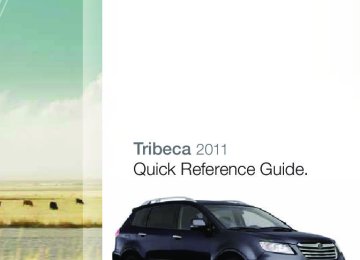- 2012 Subaru Tribeca Owners Manuals
- Subaru Tribeca Owners Manuals
- 2008 Subaru Tribeca Owners Manuals
- Subaru Tribeca Owners Manuals
- 2007 Subaru Tribeca Owners Manuals
- Subaru Tribeca Owners Manuals
- 2006 Subaru Tribeca Owners Manuals
- Subaru Tribeca Owners Manuals
- 2010 Subaru Tribeca Owners Manuals
- Subaru Tribeca Owners Manuals
- 2011 Subaru Tribeca Owners Manuals
- Subaru Tribeca Owners Manuals
- 2009 Subaru Tribeca Owners Manuals
- Subaru Tribeca Owners Manuals
- Download PDF Manual
-
782335_11_Tribeca_QRG_102010b.indd 23
23
10/20/10 3:13 PM
Notes
24
782335_11_Tribeca_QRG_102010b.indd 24
10/20/10 3:13 PM
Subaru of America, Inc., Subaru Plaza, P.O. Box 6000, Cherry Hill, NJ 08034-6000
MSA5B1106A Printed in USA 10/10
Issued 10/10782335_11_Tribeca_QRG_102010b.indd 1
10/20/10 3:06 PM
Subaru Delivery Checklist Owner Information VEHICLE ID #
DELIVERY DATE
OWNER NAME
OWNER NAME
Owner Resources & Warranty
Present the Subaru Owner’s Manual & Quick Reference Guide (detailed review in “Operation & Controls” section)
Review Subaru Roadside Assistance, Owner Cards & Provide Toll-Free Number 1-800-261-2155
Explain 3/36 BASIC Warranty / 5/60 Powertrain Warranty / Explain Wear Items & Adjustments / PZEV (if applicable) / Review Rust Perforation Warranty / Tire Warranty
Review Service & Maintenance Schedules & Terms Explain Normal vs. Extreme Schedules (if applicable)
Review New Owner’s MY.SUBARU.com Website
Review The Subaru Mastercard Program from CHASE & Explain The Card Benefits
Explain Dealership’s New Owner Follow Up Procedure
Customer Signature
Review Dealership Service Department Location, Payment Options & Hours of Operation
Introduce The Subaru Service Advisor & Provide Their Business Card
Explain Dealership Service Appointment Scheduling & Early Morning Service Drop Off Procedures
Review Dealership Parts Department Location & Hours
Vehicle Condition
Exterior Condition Approval (New Owner indicated exterior of vehicle is clean & undamaged)
Interior Condition Approval (New Owner indicates interior of vehicle is clean & undamaged)
Operational Condition Approval (New Owner has driven vehicle & approves it is ready for delivery)
new owner signature
sales consultant signature
sales manager signature
Fold back and remove this checklist from the QRG. Place this completed checklist in the deal jacket for future reference. Additional copies of this checklist can be made by photocopying.
782335_11_Tribeca_QRG_102010b.indd 25
10/20/10 3:13 PM
Operation & Controls
Please use & reference the SUBARU OWNER’S MANUAl & QUICK REfERENCE GUIDE
Review Master & Valet Keys
OPERAtION & CONtROlS
Show Keyless Entry, Alarm System & Remote Start (if equipped)
Show Hood & Gas Door Releases
REAR & SIDE
Show Trunk Release & Valet Feature (sedans only)
Show Yellow Caps & Explain Checking & Filling of Vehicle Fluids
Show Fuel Filler Door & Gas Cap Operation
Show Location of Both Fuse Boxes
Explain AWD Towing Requirements & Limitations
Show Spare Tire, Tools & Jack Location
Show LATCH System & Tethers
Explain Temporary Spare Tire Usage & Limitations
Show Child Safety Lock Operation
INtERIOR
Explain Operation of Manual Transmission & Incline Start Assist (if equipped)
Explain Operation of Automatic Transmission & Review Sportshift Modes (if equipped)
Explain the Subaru Advanced Frontal Airbag System, Side Airbags (SRS) & Side-Curtain Airbags (SRS)
DRIvER CONtROlS & OPERAtION
Show Power Windows, Door Locks & Side-View Mirror Operation
Explain Cruise Control & Power Moonroof Operation (if equipped)
Show Headlights, Daytime Running Lights, Parking Lights, Hazard Lights & Fog Lights (if equipped)
Show Interior Lighting, Map Light & Clock
Show Front & Rear Wiper & Washer Controls
Show Seatbelt & Head Restraint Functions
Show Tilt Steering Column & Telescopic Feature (if equipped)
Show All Weather Package - Heated Front Seats, Windshield Wiper De-Icer & Heated Side Mirrors (if equipped)
Review Instrument Panel Gauges & Warning Lights
Explain Tire Pressure Monitoring System Light
Show Audio System, Station Presets, Tone, Balance & Fade Controls
Activate Satellite Radio System (if equipped)
Show GPS Navigation System (if equipped)
Show Climate Control System Including Front & Rear Defrosters
Show & Explain Operation of VDC Control Switch
Explain Operation of Other Vehicle Options, Equipment, or Genuine Subaru Accessories Not Referenced Above Where Applicable
782335_11_Tribeca_QRG_102010b.indd 26
10/20/10 3:13 PM
Tribeca_Monitor-06.qxd 06.2.22 3:20 PM
This supplement contains the descriptions and instructions for the Monitor System. Please read this supplement carefully before using your monitor system. Please keep this supplement with your Owner’s Manual and leave it in the vehicle at the time of resale. The next owner will need the information it contains.
FUJI HEAVY INDUSTRIES LTD., TOKYO, JAPAN
is a registered trademark of FUJI HEAVY INDUSTRIES LTD.
Copyright © 2006, FUJI HEAVY INDUSTRIES LTD.
Tribeca_Monitor-06.qxd 06.2.22 3:20 PM Page 1
Contents
Safety Warnings.......................................................................2
Before Use ................................................................................3
Control Button Names ............................................................5
Displaying Vehicle Information Screen .................................6
Displaying Vehicle Information and Programming VehicleSystem Functions.................................................................8
Displaying fuel consumption information and programming forthe automatic alarm display ......................................................8
I Displaying fuel consumption information ....................................8
I Programming automatic alarm display for low remaining fuellevel ............................................................................................9
Displaying, retaining, and erasing driving record data ..............11
I Displaying driving record data ..................................................11
I Retaining driving record data ....................................................12
I Erasing driving record data ........................................................14
I Displaying retained driving record data list ..............................16
I Retaining driving record data while viewing a retained drivingrecord data list ..........................................................................17
I Erasing driving record data while viewing a retained driving
record data list ..........................................................................19
Displaying three meters ................................................................21
Maintenance schedule ..................................................................22
I Programming maintenance schedule ........................................22
Programming vehicle system functions ......................................26
I Programming display and answerback beep ............................26
I Touch panel sensing position adjustment ................................28
I Keyless entry system programming ..........................................30I Programming other vehicle system functions ..........................31
I Alarm system and shock sensor................................................33
The calculator functions ................................................................34
The calendar functions ..................................................................36
I Displaying calendar ..................................................................36
I Adding a memo ........................................................................37
I Deleting a memo ......................................................................39
Displaying Statellite Radio Source ......................................40
Adjusting Brightness/Contrast ............................................42
Adjusting brightness/contrast ......................................................42Tribeca_Monitor-06.qxd 06.2.22 3:20 PM Page 2
Safety Warnings
You will find a number of WARNINGs, CAUTIONs and NOTEs in this supplement. These safety warnings alert you to potential hazards that could result in injury to you or others. Please read these safety warnings as well as all other portions of this supplement carefully in order to gain a better understanding of how to use your Monitor system safely.
WARNING
A WARNING indicates a situation in which serious injury or death could result if the warning is ignored.
CAUTION
A CAUTION indicates a situation in which injury or damage to your vehicle including Monitor system, or both, could result if the caution is ignored.
NOTE A NOTE gives information or suggestions how to make better use of your Monitor system.
Tribeca_Monitor-06.qxd 06.2.22 3:20 PM Page 3
Before Use
I Precautions when using the system
CAUTION
WARNING
Read this manual first
Read this supplement carefully before using your monitor system. We are not liable for accidents or other problems resulting from failure to follow the instructions in this supplement.
Avoid operating the monitor while driving
You should stop the vehicle in a safe place before operating the monitor. For safety’s sake, some of the monitor’s functions cannot be used unless the vehicle is stationary.
Look at the monitor only when necessary
When you need to look at the monitor, do so for the shortest time possible. Looking away from the road for too long could lead to an accident.
Keep the volume low enough for you to hear outside sounds
Keep the system’s volume level low enough for you to be able to hear outside sounds while driving. To do otherwise may mean that you are unable to react appropriately to traffic conditions thus resulting in an accident.
Never disassemble or modify the monitor
Any attempt to disassemble or modify the monitor could lead to a fire, an electric shock, or some other type of accident.
Do not continue using the monitor if it malfunctions If the system shows any sign of malfunctioning (for example, the monitor gives no picture), stop using it immediately and contact the nearest SUBARU dealer. Continuing to use the system could lead to a fire, an electric shock, or some other type of accident.
If the monitor gets contaminated, emits smoke or an odd smell, stop using it
If a foreign object gets inside the system, liquid is spilled onto the system, or the system emits smoke or an unusual smell, stop using it immediately and contact the nearest SUBARU dealer. Continuing to use the system could lead to a fire, an electric shock, or some other type of accident.
CAUTION
The displays contain mercury. Therefore, the displays must be removed before vehicle disposal. Once the displays have been removed, please reuse, recycle or dispose of them as hazardous waste.
• Do not allow the monitor to get wet. If it gets wet
(allowing, for example, to a spilled drink or wet umbrella), its internal electronic circuitry may malfunction.
•In hot weather, cool the passenger compartment down
before using the monitor. The liquid crystal display operates correctly at temperatures between 32°F and 140°F (0°C and 60°C). When the temperature exceeds 140°F (60°C), the monitor’s circuit protection function is activated, causing the display to dim.
Tribeca_Monitor-06.qxd 06.5.29 6:32 PM Page 4
Before Use
I About the monitor • Subjecting the control buttons or liquid crystal display to excessive shock could result in monitor deformation or other damage.
•Keep any heat source (including lighted cigarettes) away from the monitor. If a heat source is brought into contact with the monitor’s cabinet and panel, they could be deformed or otherwise degraded.
•In extreme cold, the monitor may operate sluggishly and
the display may dim. Such conditions do not indicate a problem. They will disappear when the cabin temperature rises to a normal temperature.
•Tiny black and white dots may occasionally appear in the
liquid crystal display. These dots are a normal characteristic of the display. They do not indicate a problem.
• When the monitor’s display requires cleaning, gently wipe it
with a silicone cloth or other soft cloth. If necessary, spray the cloth with neutral cleaning fluid. Be sure to wipe away any cleaning fluid left on the display surface. Do not spray the cleaning fluid directly onto the display surface. Spraying cleaning fluid directly onto the display surface could cause an adverse effect on internal components. It is also not a good idea to wipe the display surface with a stiff cloth or attempt to clean it using thinners, alcohol, or any other volatile solvent. Doing so could leave scratches and/or erase the control button labels.
Tribeca_Monitor-06.qxd 06.2.22 3:20 PM Page 5
Control Button Names
This button is used to display the destination screen of your navigation system. See the Owner’s Manual Supplement for the navigation system.
This button is used to display the menu screen of your navigation system. See the Owner’s Manual Supplement for the navigation system.
This button is used to switch the screen to a navigation system screen from any other screen. See the Owner’s Manual Supplement for the navigation system.
This button is used to zoom in the map displayed on the screen.
This button is used to display the Audio or RSE (Rear Seat Entertainment) screen.
This button is used to display the vehicle information screen.
This button is used to adjust the brightness and contrast of the image as well as to display a calendar (see Page 36 through 39, 42). If the system has automatically turned down the brightness in order to prevent excessive brightness following the illumination of headlights or parking lights, pressing this button for more than one second will return the display to the standard brightness level.
For further details on the MENU, MAP and DEST buttons, refer to the Owner’s Manual Supplement for the navigation system.
Tribeca_Monitor-06.qxd 06.2.22 3:20 PM Page 6
Displaying Vehicle Information Screen
The vehicle information screen provides a variety of information on your vehicle and driving. It also gives ways to program certain functions available in your vehicle.
First, press the
button, then select any of the keys on the screen.
The screen displays the current fuel consumption rate, average fuel consumption rate, and the range you can drive on the remaining fuel. See Pages 8 through 10.
The screen displays the driving record data. The monitor system can retain the record data. See Pages 11 through 20.
The screen displays the reading of the following three meters: average fuel consumption rate, current fuel consumption rate and throttle opening percentage. See Page 21.
You can program your maintenance schedule and other maintenance-related items from this screen. See Pages 22 through 25.
You can use a calculator. You can also convert units, for example, between miles and kilometers.
You can program certain monitor and other system functions. See Pages 26 through 33.
Tribeca_Monitor-06.qxd 06.2.22 3:20 PM Page 7
NOTE • You can turn the outside air temperature display on or off in the map screen by selecting the • You may not be able to use the vehicle information screen if data cannot be properly retrieved from the relevant vehicle systems.
key. See Page 26.
Displaying Vehicle Information Screen
Tribeca_Monitor-06.qxd 06.2.22 3:20 PM Page 8
Displaying Vehicle Information and Programming Vehicle System Functions
Displaying fuel consumption information and programming for the automatic alarm display
I Displaying fuel consumption information Use the following procedure to display the current fuel consumption rate, average fuel consumption rate, and range you can drive on the remaining fuel.
Press the
button.
Select The fuel consumption information screen will be displayed.
This completes the procedure.
NOTE • Current and average fuel consumption rates will change all time due to driving and other conditions. The displayed data, including
remaining fuel range data, may be different from the actual values. It is advisable that you refuel well in advance of reaching a displayed distance.
• Displayed current and average fuel consumption rates are based on estimates during running, not on accurate measurements. • The average fuel consumption rate is associated with the driving after the last resetting of each trip meter. If the A or B trip meter is
reset, the average fuel consumption rate will also be reset. After resetting the trip meter, the average fuel consumption rate will not be displayed until the vehicle has been driven approximately 1 mile from the reset point.
Tribeca_Monitor-06.qxd 06.2.24 9:33 AM Page 9
Displaying Vehicle Information and Programming Vehicle System Functions
I Programming automatic alarm display for low remaining fuel level You can program the display to make it automatically alert you of the correspondingly low fuel level remaining.
Press the
button and then select
Select
Select
for the desired alarm display item (“FUEL“). The selected
should change to
Tribeca_Monitor-06.qxd 06.2.22 3:20 PM Page 10
Displaying Vehicle Information and Programming Vehicle System Functions
Select
This completes the procedure.
NOTE • If
is displayed for “FUEL“ (remaining fuel level), the automatic alarm display function has been activated for that item. To
deactivate the function, select
. The indication should change from
to
• The current fuel consumption rate alarm will be displayed only when the navigation screen is being used.
• The screen displaying an alarm looks like this:
10
Tribeca_Monitor-06.qxd 06.2.22 3:20 PM Page 11
Displaying Vehicle Information and Programming Vehicle System Functions
Displaying, retaining, and erasing driving record data
I Displaying driving record data Use the following procedure to display the current driving record data (distance, time, and average fuel consumption rate).
Press the
button.
Select The driving record screen will be displayed.
This completes the procedure.
NOTE • If a vehicle’s trip meter is reset, the corresponding drive distance and time display (“TRIP A“ or “TRIP B“) will also be reset. • The drive time display is associated with the amount of time the ignition switch has stayed on since the trip meter was reset. • When the vehicle battery is removed for repair or other purposes, the time is reset, but the distance is not reset. To reset the distance,
press the trip meter knob. Please refer to the vehicle owner’s manual for further details.
• The maximum time display possible is 240 hours (10 days).
11
Tribeca_Monitor-06.qxd 06.2.22 3:20 PM Page 12
Displaying Vehicle Information and Programming Vehicle System Functions
I Retaining driving record data Use the following procedure to retain the current driving record data.
Press the
button and then select
Select the driving record data you wish to keep.
below the trip meter designation (TRIP A or TRIP B) of
Select storage location) where the driving record data are to be retained.
to specify the number of the history frame (data
or
Select
12
Tribeca_Monitor-06.qxd 06.2.22 3:20 PM Page 13
Displaying Vehicle Information and Programming Vehicle System Functions
will appear, requesting you to confirm your selection. Select it.
Select
This completes the procedure.
NOTE • A maximum of three different driving record data sets can be retained for each of the trip meters (TRIP A and TRIP B). • Driving record data can be retained while viewing the retained driving record data list (see Page 17). • If the data storage location (history frame) specified in Step 2 is already occupied by data, this data will be replaced with new data once
you have confirmed Step 4.
• When driving record data have been successfully retained in a history frame, the history frame’s heading will change from a number to
the date of data retention.
13
Tribeca_Monitor-06.qxd 06.2.22 3:20 PM Page 14
Displaying Vehicle Information and Programming Vehicle System Functions
I Erasing driving record data Use the following procedure to erase retained driving record data.
Press the
button and then select
14
Select about which you wish to erase the driving record data.
below the trip meter designation (TRIP A or TRIP B)
or
Select storage location) where the driving record data to be erased are retained.
to specify the number of the history frame (data
Select
Tribeca_Monitor-06.qxd 06.2.22 3:20 PM Page 15
Displaying Vehicle Information and Programming Vehicle System Functions
will appear, requesting you to confirm your selection. Select it.
Select
This completes the procedure.
NOTE There is no way to restore erased driving record data. Please use this procedure with caution so as not to accidentally erase any important data.
15
Tribeca_Monitor-06.qxd 06.2.22 3:20 PM Page 16
Displaying Vehicle Information and Programming Vehicle System Functions
I Displaying retained driving record data list Use the following procedure to display a retained driving record data list.
Press the
button and then select
Select wish to display the list.
for the trip meter (TRIP A or TRIP B) about which you
This completes the procedure.
NOTE Selecting
16
on a driving record data list screen will cause the monitor system to go back to the driving record screen.
Tribeca_Monitor-06.qxd 06.2.22 3:20 PM Page 17
Displaying Vehicle Information and Programming Vehicle System Functions
I Retaining driving record data while viewing a retained driving record data list Use the following procedure if you want to retain driving record data while viewing a relevant data list.
Press the
button and then select
Select wish to retain the driving record data.
for the trip meter (TRIP A or TRIP B) about which you
Select
17
Tribeca_Monitor-06.qxd 06.2.22 3:20 PM Page 18
Displaying Vehicle Information and Programming Vehicle System Functions
Select the history frame (data storage location) in which the data are to be retained.
will appear, requesting you to confirm your selection. Select it if
the selection is correct.
Select
This completes the procedure.
NOTE • A maximum of three different driving record data sets can be retained for each of the trip meters (TRIP A and TRIP B). • When the data storage location (history frame) specified in Step 3 is already occupied by data, this data will be replaced with new data
once you have confirmed Step 4.
• When the driving record data has been successfully retained in a history frame, the history frame’s heading will change from a number
to the date of the data retention.
• Data retention is cancelled if you select
in the “Select data
“ box.
18
Tribeca_Monitor-06.qxd 06.2.22 3:20 PM Page 19
Displaying Vehicle Information and Programming Vehicle System Functions
I Erasing driving record data while viewing a retained driving record data list Use the following procedure if you want to erase retained driving record data while viewing a driving record data list.
Press the
button and then select
Select wish to erase the driving record data.
for the trip meter (TRIP A or TRIP B) about which you
Select
19
Tribeca_Monitor-06.qxd 06.2.22 3:20 PM Page 20
Displaying Vehicle Information and Programming Vehicle System Functions
Select the history frame (data storage location) where the data to be erased are retained.
will appear, requesting you to confirm your selection. Select it.
Select
This completes the procedure.
NOTE • There is no way to restore erased driving record data. Please use this procedure with caution so as not to accidentally erase any
important data.
• Data erasure is cancelled if you select
in the “Select data
“ box.
20
Tribeca_Monitor-06.qxd 06.2.22 3:20 PM Page 21
Displaying Vehicle Information and Programming Vehicle System Functions
Displaying three meters
Use the following procedure to display the three meters showing the average fuel consumption rate, current fuel consumption rate and throttle opening percentage.
Press the
button.
Select The three meters will be displayed on the screen.
This completes the procedure.
NOTE • The average fuel consumption rate, current fuel consumption rate and throttle opening percentage indications are based on data
retrieved from the relevant vehicle systems. For this reason, the status represented by meter readings may lag behind the current status.
• If data cannot be properly retrieved from the relevant vehicle systems, there will be no readings displayed on the meters.
21
Tribeca_Monitor-06.qxd 06.2.22 3:20 PM Page 22
Displaying Vehicle Information and Programming Vehicle System Functions
Maintenance schedule
I Programming maintenance schedule You can program your maintenance schedule into the monitor system for any of the following items, in terms of period and distance intervals. - Maintenance - Fluids check - Tire pressure - Engine oil Use the following procedure:
Press the
button.
Select The maintenance information screen will be displayed.
Select the item (maintenance, fluids check, tire pressure, or engine oil) for which you wish to program the schedule.
22
Tribeca_Monitor-06.qxd 06.2.22 3:20 PM Page 23
Displaying Vehicle Information and Programming Vehicle System Functions
Select
to enter the maintenance schedule date.
Select
will appear on the screen. Select it if the date is correct.
to enter the maintenance schedule distance.
Select
Select
Select
will appear on the screen. Select it if the distance is correct.
23
Tribeca_Monitor-06.qxd 06.2.22 3:20 PM Page 24
Displaying Vehicle Information and Programming Vehicle System Functions
10
Select
This completes the procedure.
When a vehicle maintenance schedule is programmed When a maintenance date alone is programmed, the monitor will remind you of the date by a message on the screen one month before, one week before, and on the day maintenance is due. When maintenance distance alone is programmed, a reminder message will be displayed 500 mile before, 100 mile before, and upon expiration of the distance. When both maintenance date and distance are programmed, the first message will be displayed upon reaching either the first date or distance, whichever comes earlier. This also applies to the second and third reminder times.
• If you want to dismiss the reminder message, select
in the reminder message box.
The reminder message will not be displayed until reaching either the next date or distance, whichever comes first.
• If you want to display the reminder message later, select
in the reminder message box.
The reminder message will not be displayed until the engine is restarted.
24
Tribeca_Monitor-06.qxd 06.2.22 3:20 PM Page 25
Displaying Vehicle Information and Programming Vehicle System Functions
NOTE • You may program in either the date first (Steps 3 through 5) or distance (Steps 6 through 9). You may also program in a date or a
distance only.
whenever a date or distance has been entered, otherwise the entry will not be enabled.
• Do not fail to select • The date or distance entry can be cancelled by selecting • The programmed date and/or distance will be displayed in the maintenance information screen. • The icon(s) in the reminder messages for expired date and/or distance will be displayed in red. • The date or distance entry can not be changed by selecting • An example of the reminder message is shown below.
in Step 3 or 7.
When maintenance distance is programmed • 500 miles or 100 miles before
Service reminder.
• Upon expiration of maintenance distance
Warning! Permitted service distance exceeded.
When a maintenace date is programmed • One month or one week before
Service reminder.
• On the programmed day
Final service reminder.
• After the programmed day
Warning! Permitted service time exceeded.
25
Tribeca_Monitor-06.qxd 06.2.22 3:20 PM Page 26
Displaying Vehicle Information and Programming Vehicle System Functions
Programming vehicle system functions
I Programming display and answerback beep You can program the monitor system for certain display items (see below) and answerback beep using the following procedure:
Press the
button and then select
Select Select or set any of the following items.
. The display and beep programming screen will appear.
BEEP Selecting or deselecting this turns the beeps on or off in response to specific operations performed.
OUT TEMP Selecting or deselecting this turns the outside air temperature displayed in the upper right corner of the map screen on or off.
AUDIO DISP On display screens other than AUDIO-only, it is possible to display the AUDIO as a subtitle on the screen. The time display can be set to OFF (no display), 5 sec., 10
sec., or CONT. ON (continuous display). Please select the display time according to your preference. The initialized setting is 10 sec.DISP TIME Choose the display time for low fuel and other automatic alarms from 10, 20, and 30
seconds.26
Tribeca_Monitor-06.qxd 06.2.22 3:20 PM Page 27
Displaying Vehicle Information and Programming Vehicle System Functions
This completes the procedure.
NOTE • Default settings for the above items vary depending on the vehicle model, version and grade. • All selections and settings become effective as soon as they are made. • The monitor system returns to the vehicle information screen when you select • Beep selection is enabled only when a genuine SUBARU audio system is connected. • Display time can be set for the following three automatic alarm items:
- Vehicle information - Fuel remaining - Messages on restrictions during driving (“prohibited while driving“ etc.)
27
Tribeca_Monitor-06.qxd 06.2.22 3:20 PM Page 28
Displaying Vehicle Information and Programming Vehicle System Functions
I Touch panel sensing position adjustment You can adjust the touch panel’s sensing positions by using the following procedure:
Press the
button and then select
Select
Touch the center of the lower-left crossmark
Touch the center of the upper-right crossmark
28
Tribeca_Monitor-06.qxd 06.2.22 3:20 PM Page 29
Displaying Vehicle Information and Programming Vehicle System Functions
Select Select The monitor system will return to the vehicle information screen.
if you want to save the changes. if you do not want to save the changes.
This completes the procedure.
NOTE • If
is selected after Step 2 or 3, following screen is displayed.
If If
is selected, the touch panel’s sensing positions will revert to the default positions. is selected, the touch panel’s sensing positions will revert to the original positions.
• If you select • The adjustment performed becomes effective as soon as you make it. • At the time of delivery of the vehicle to the first user, the touch sensing positions are adjusted correctly. Use the above procedure if you
after Step 2 or 3, you can return to the previous screen.
feel that they have deviated from the correct positions.
29
Tribeca_Monitor-06.qxd 06.2.22 3:20 PM Page 30
Displaying Vehicle Information and Programming Vehicle System Functions
I Keyless entry system programming You can program certain items related to the keyless entry system using the following procedure:
Press the
button and then select
Select Select or set the following items.
LOCK SIGNAL The keyless entry system has an answerback signaling function, which notifies the driver by electronic chirp and the turn signal lights when locking or unlocking operation performed. Please select or deselect the activation or deactivation of the electronic chirp and turn signal lights. The electronic chirp can be selected using the “BEEP“ icon, and the turn signal lights using the “LIGHT“ icon.
RESET Select this button to revert all settings performed on this screen to the default settings.
This completes the procedure.
NOTE • Each setting becomes effective as soon as you make it. • The monitor system returns to the vehicle information screen when you select • The answerback signaling setting is only enabled when your vehicle has that function. • For detailed information on how to operate the keyless entry system, refer to your vehicle owner's manual.
30
Tribeca_Monitor-06.qxd 06.2.22 3:20 PM Page 31
Displaying Vehicle Information and Programming Vehicle System Functions
I Programming other vehicle system functions You can program the vehicle system functions described below by using the following procedure:
Press the
button and then select
Select Select or set the following items.
KEY ALERT Select or deselect this key to enable or disable the key lock-in prevention function. Please see the vehicle owner’s manual for details of the key lock-in prevention function.
ROOMLAMP (interior light) You can choose the delay time before extinction of the interior light when the doors are unlocked using the keyless entry system transmitter, or when the doors are closed.
DEFOGGER You can program the rear window defogger for two operation modes: continuous and 15-minute. When the continuous operation mode is programmed, the rear window defogger will operate for 15 minutes, stop for two minutes, and again operate for 15
minutes and so on. Even in under continuous operation mode, the defogger shuts off if certain conditions are met. (Refer to the vehicle owner’s manual for these conditions.) In the 15-minute mode, the defogger will automatically shut off after about 15 minutes. You can shut it off before that time if you push the rear window defogger switch.31
Tribeca_Monitor-06.qxd 06.2.22 3:20 PM Page 32
Displaying Vehicle Information and Programming Vehicle System Functions
DEICER You can program the windshield wiper deicer for two operation modes: continuous and 15-minute. When the continuous operation mode is programmed, pressing the windshield wiper deicer switch means that the deicer will continue to function. It will, however, stop operating automatically if certain conditions are met. (Refer to the vehicle owner’s manual for these conditions.) In the 15-minute mode, the windshield wiper deicer will automatically shut off after about 15 minutes. You can shut it off before that time if you push the switch.
RESET Select this key to revert all the three settings you performed on this screen to the default settings.
This completes the procedure.
NOTE • All selections and settings become effective as soon as they are made. • The monitor system returns to the vehicle information screen when you select • Setting the windshield wiper deicer is only enabled when your vehicle has the windshield wiper deicer function. • Interior light extinction delay time can be programmed as follows:
After unlocking doors with keyless entry transmitter
0 SEC SHORT NORMAL LONG
0 second 35 seconds 35 seconds 35 seconds
After closing doors
0 second 12 seconds 22 seconds 32 seconds
32
Tribeca_Monitor-06.qxd 06.2.22 3:20 PM Page 33
Displaying Vehicle Information and Programming Vehicle System Functions
I Alarm system and shock sensor You can activate or deactivate the alarm system and the dealer optional shock sensor. Also, you can select the monitoring start delay time and the sensitivity level for detection of impact to the vehicle.
Press the
button and then select
Select Select or set the following items.
ALARM Set the alarm system ON or OFF.
DELAY Set the monitoring start delay time (after closure of doors).
SHOCK SENSOR Use the “SENSITIVITY” icon. Sensitivity can be selected from MIN to MAX, in a total of 11
gradations.icon to select operation or non-operation. Select the sensitivity using the
NOTE • The settings for shock sensor can only be performed on a vehicle equipped with the dealer optional shock sensor. • It takes around 5 seconds for the sensitivity level to be adjusted. During this time, the security indicator light will flash to indicate the
adjustment is being performed.
• If the sensitivity adjustment has not been performed correctly, the buzzer (beeping sound) will sound four times. If the buzzer continues
to sound frequently, please have the system inspected by a SUBARU dealer.
33
Tribeca_Monitor-06.qxd 06.2.22 3:20 PM Page 34
Displaying Vehicle Information and Programming Vehicle System Functions
The calculator functions
A calculator with an 8-digit display is available. The calculator also performs unit conversions between miles and kilometers, pounds and kilograms, etc.
Press the
button and then select
To perform a unit conversion, enter a number, then select the key for the unit you wish to convert from, then the key for the unit you wish to convert to. Example: Convert 100 miles into kilometers: 100 ➔ [mile] ➔ [km] = 160.9.. km Below is a description of each key and what it does.
Key 0–9
–Description Numbers Decimal point Equals sign Addition operator Subtraction operator
Action The numbers 0 to 9
Begin entering numbers below the decimal point Display the results of the calculation Perform addition Perform subtraction34
Tribeca_Monitor-06.qxd 06.2.22 3:20 PM Page 35
Displaying Vehicle Information and Programming Vehicle System Functions
Key ÷ ×× MR M+
AC °°F °C gal lb kg mile km ft in cm acre m2
psi kPaDescription Division operator Multiplication operator Memory recall Memory add Clear
All clear Fahrenheit Celsius Gallons Liters Pounds Kilograms Miles Kilometers Feet Meters Inches Centimeters Acres Square meters Pounds per square inch Kilopascals
Action Perform division Perform multiplication Retrieve a number from memory, and overwriting the current display Add the currently displayed number to the memory Clear the currently displayed number. If you have entered a number after pressing an operator, pressing this button returns the calculator to the state of having pressed the operator Return to the initial state (clear the current display, operator state, memory number, etc.) Convert the entered number from Celsius to Fahrenheit* Convert the entered number from Fahrenheit to Celsius* Convert the entered number from liters to gallons* Convert the entered number from gallons to liters* Convert the entered number from kilograms to pounds* Convert the entered number from pounds to kilograms* Convert the entered number from kilometers to miles* Convert the entered number from miles to kilometers* Convert the entered number from meters to feet* Convert the entered number from feet to meters* Convert the entered number from centimeters to inches* Convert the entered number from inches to centimeters* Convert the entered number from square meters to acres* Convert the entered number from acres to square meters* Convert the entered number from kilopascals to pounds per square inch* Convert the entered number from pounds per square inch to kilopascals*
* Results of unit conversions may include rounding errors.
35
Tribeca_Monitor-06.qxd 06.2.22 3:20 PM Page 36
Displaying Vehicle Information and Programming Vehicle System Functions
The calendar functions
A calendar feature is available.
I Displaying calendar
Press the
button.
Select The calendar will appear.
A mark will appear on today's date.
NOTE Use the arrow buttons (
) to display the previous and following months.
36
Tribeca_Monitor-06.qxd 06.2.22 3:20 PM Page 37
Displaying Vehicle Information and Programming Vehicle System Functions
I Adding a memo You can add up to 20 memos to the calendar.
Press the
button and then select
Select
Select the slot you wish to add a memo to (q to @0), then select
NOTE Use the up and down arrows (
) to show items y to @0.
Set the date for the memo.
[YEAR]:
Enter a date in DD/MM/YYYY format. Example: 01/05/2005 “1 May 2005“ will appear in the memo. Enter a date in DD/MM format. Example: 01/05/- - - -
“1 May every year“ will appear in the memo.
[MONTH]: Enter a day in DD format.
Example: 01/- -/- - - -
“01 of every month“ will appear in the memo.
[WEEK]: Enter a day of the week.
Example: (MON)
“Monday of every week“ will appear in the memo.
37
Tribeca_Monitor-06.qxd 06.2.22 3:20 PM Page 38
Displaying Vehicle Information and Programming Vehicle System Functions
Select
Enter the text of the memo, and select
will appear on screen. Select it if the date is correct.
Select
Select The memo icon will appear on the calendar.
38
Tribeca_Monitor-06.qxd 06.2.22 3:20 PM Page 39
Displaying Vehicle Information and Programming Vehicle System Functions
I Deleting a memo
Press the
button and then select
Select
Select a memo to delete from the list, then select
Select
Select
39
Tribeca_Monitor-06.qxd 06.2.22 3:20 PM Page 40
Displaying Satellite Radio Source
You can display the satellite radio source when the audio unit is in the satellite radio source mode. NOTE • Satellite radio can only be operated with the audio unit. • For detailed instructions on the operation of the audio unit, see the owner's manual furnished with the vehicle.
The screen displays a convenient mode as the initial setting.
Select
The screen displays a source mode.
40
Tribeca_Monitor-06.qxd 06.2.22 3:20 PM Page 41
Displaying Satellite Radio Source
Select
The screen displays another source mode.
Select
to return the screen of step 3.
Select
The screen displays the satellite radio channel preset list screen.
Select
to return the screen of step 1.
41
Tribeca_Monitor-06.qxd 06.2.22 3:20 PM Page 42
Adjusting Brightness/Contrast
Adjusting brightness/contrast
Use the following procedure to adjust the brightness/contrast of the image on each screen:
Press the
button.
Adjust the image contrast/brightness as follows:
Select Select
and then and then
or or
to adjust the brightness. to adjust the contrast.
Select
The previous screen will be displayed.
This completes the procedure.
NOTE • All adjustments take effect as soon as you make them and can be visually confirmed. • The system saves the adjustments for individual screens (vehicle information screen and navigation screen) as well as for a situation
with and without illumination from headlights or parking lights.
42
Tribeca_Monitor-06.qxd 06.2.24 9:33 AM Page 43
CAUTION
Use of controls or adjustments or performance of procedures other than those specified herein may result in hazardous radiation exposure. In compliance with Federal Regulations, following are reproductions of labels on, or inside the product relating to laser product safety.
Location : Monitor top surface
FCC WARNING This equipment may generate or use radio frequency energy. Changes or modifications to this equipment may cause harmful interference unless the modifications are expressly approved in the instruction manual. The user could lose the authority to operate this equipment if an unauthorized change or modification is made.
NOTE This equipment has been tested and found to comply with the limits for a Class B digital device, pursuant to Part 15 of the FCC Rules. These limits are designed to provide reasonable protection against harmful interference in a residential installation. This equipment may cause harmful interference to radio communications, if it is not installed and used in accordance with the instructions. However, there is no guarantee that interference will not occur in a particular installation. If this equipment does cause harmful interference to radio or television reception, which can be determined by turning the equipment off and on, the user is encouraged to try to correct the interference by one or more of the following measures: • Reorient or relocate the receiving antenna. • Increase the separation between the equipment and receiver. • Connect the equipment into an outlet on a circuit different from that
to which the receiver is connected.
• Consult the dealer or an experienced radio/TV technician for help.
NOTE This Class B digital apparatus complies with Canadian ICES-003.
Foreword
This booklet is a supplement to the Owner’s Manual for SUBARU B9 TRIBECA and contains a detailed description and instructions for proper operation of the Rear Seat Entertainment System provid- ed in your vehicle. To ensure optimum and correct use of your Rear Seat Entertain- ment System, please read this supplement and get acquainted with the system before using it. Please keep this supplement together with your Owner’s Manual and leave it in the vehicle at the time of resale. The next owner will need the information it contains.
FUJI HEAVY INDUSTRIES LTD., TOKYO, JAPAN
is a registered trademark of FUJI HEAVY INDUSTRIES LTD.
© copyright 2006 FUJI HEAVY INDUSTRIES LTD.
Contents
Safety Warnings ............................................................3
Before Use .....................................................................4
System Components ....................................................5
Basic Operations ...........................................................6What You Can Enjoy with Your Rear Seat Entertainment
System ...........................................................................6
Display .................................................................................7
(cid:132) How to open and close the display ........................................7
(cid:132) Keeping the display clean ......................................................9
Remote Control ..................................................................10
(cid:132) Control buttons and joystick .................................................12
(cid:132) How to use the remote control .............................................14
(cid:132) Replacing the battery ...........................................................16
Wireless Headphones ........................................................18
(cid:132) Replacing the batteries ........................................................20
DVD Player ........................................................................22
Precautions to Observe When Handling Discs ........23Types of Discs Playable with the Rear Seat Entertainment
System .........................................................................23
(cid:132) DVD video discs ..................................................................25
(cid:132) Copyright .............................................................................26
Playing Discs ...............................................................27
Playing DVD Video Discs ..................................................27
(cid:132) Starting playback .................................................................27
(cid:132) Stopping playback ...............................................................27
(cid:132) Pausing ................................................................................27
(cid:132) Fast-forwarding ....................................................................28
(cid:132) Fast-reversing ......................................................................28
(cid:132) Skipping chapters forward ...................................................29(cid:132) Skipping chapters backward ................................................29
(cid:132) Title search ..........................................................................30
(cid:132) Skipping to a predetermined screen ....................................31
(cid:132) Displaying each disc’s menu on the screen .........................31
(cid:132) Changing the audio language ..............................................32
(cid:132) Changing the subtitle language ...........................................33
(cid:132) Image angle selection on multi-angle recorded scenes .......34
(cid:132) Selecting a dynamic range control setting ...........................35
Playing Video CDs .............................................................36
(cid:132) Starting playback .................................................................36
(cid:132) Stopping playback ...............................................................36
(cid:132) Pausing ................................................................................36
(cid:132) Fast-forwarding ....................................................................37
(cid:132) Fast-reversing ......................................................................37
(cid:132) Skipping tracks forward .......................................................38
(cid:132) Skipping tracks backward ....................................................39
(cid:132) Skipping to a predetermined screen(Ver 2.0 video CD only) .......................................................39
(cid:132) Sound channel (MAIN/SUB) selection .................................40
Playing Music CDs .............................................................40
(cid:132) Starting playback .................................................................40
(cid:132) Stopping playback ...............................................................40
(cid:132) Fast-forwarding ....................................................................41
(cid:132) Fast-reversing ......................................................................41
(cid:132) Skipping tracks forward .......................................................42
(cid:132) Skipping tracks backward ....................................................42
(cid:132) Repeat playback ..................................................................43
(cid:132) Random playback ................................................................43
(cid:132) Scan ....................................................................................44Contents
Initial Settings ..............................................................45
Setting DVD/Audio/Subtitle Language ............................... 46
Setting the Angle Mark Display ......................................... 47
Setting the Viewer Restriction Level .................................. 48
(cid:132) Password registration .......................................................... 49Connecting External Devices to Your Rear Seat
Entertainment System ...........................................50
Adjusting Display Conditions and Selecting Display
Mode ........................................................................51
Display Condition Adjustment ............................................ 51
(cid:132) Adjusting method ................................................................. 51
Display Mode Selection ..................................................... 52
(cid:132) Selecting method ................................................................. 53
Error Messages ...........................................................54
Language/Code List ....................................................55Safety Warnings
You will find a number of WARNINGs, CAUTIONs and NOTEs in this supplement. These safety warnings alert you to potential hazards that could result in injury to you or others. Please read these safety warnings as well as all other portions of this supplement carefully in order to gain a better understanding of how to use your Rear Seat Entertainment System safely.
A WARNING indicates a situation in which serious injury or death could result if the warning is ignored.
A CAUTION indicates a situation in which injury or damage to your vehicle including the Rear Seat Entertainment System, or both, could result if the cautions is ignored. NOTE A NOTE gives information or suggestions how to make better use of your Rear Seat Entertainment System.
Before Use
(cid:121) Never try watching videos or using other entertainment programs with your Rear Seat Entertainment System by keeping the vehicle engine running in a garage or other enclosed area. Exhaust gases accumulated in such an area or entering the vehicle are dangerous, or even lethal.
(cid:121) The driver must not attempt to operate or watch the Rear Seat Entertainment System while the vehicle is in motion. Doing
so will distract attention from driving and the road, and could lead to an accident.
(cid:121) The driver must not use headphones. Wearing headphones shuts out or drowns out outside sounds and reduces the
driver’s awareness of dangerous situations, which increases the risk of having an accident.
(cid:121) If you wish to park your vehicle and enjoy an entertainment program on this system, select a safe place that does not
hinder traffic and has no parking ban.
The display, a component of the Rear Seat Entertainment System, contains mercury. For that reason, it is necessary to remove display before vehicle disposal. Once removed, please reuse, recycle or dispose of the display as hazardous waste. NOTE (cid:121) Using the Rear Seat Entertainment System with the engine stopped could lower the battery’s electricity level. If the initial charge level were too low, the next engine starting would be impossible. It is recommended that the system be used only when the engine is running.
(cid:121) The display screen turns off if you start the engine while using the Rear Seat Entertainment System with the ignition switch in the “ACC” or “ON” position and the engine not in operation. To turn on the display again, press the “DVD • CD” button on the remote control. The image will re-appear on the screen.
(cid:121) Liquid-crystal displays may be difficult to read when wearing polarized glasses.
System Components
S00100
The Rear Seat Entertainment System consists of the following components: 1) Display (Refer to Page 7.) 2) DVD player (Refer to Page 22.) 3) External device jacks (Refer to Page
4) Accessory power outlet (Refer to
50.)
Page 50.)
In addition to the components listed above, there is a remote control and two sets of wireless headphones as attach- ments to the system.
Basic Operations What You Can Enjoy with Your Rear Seat Entertainment System (cid:121) The Rear Seat Entertainment System is designed to provide your vehicle’s rear-seat passengers with video and music entertainment
programs recorded on DVD video discs, video CDs and music CDs.
(cid:121) The Rear Seat Entertainment System will operate when the ignition switch is in the “ACC” or “ON” position. (cid:121) Playback sounds can be listened to by using the wireless headphones accompanying the system. (cid:121) All operations with the Rear Seat Entertainment System can be managed using the remote control accompanying the system (except
when ejecting a disc).
(cid:121) Replacements of the dedicated headphones and remote control are available from your SUBARU dealer should you lose them. (cid:121) You can also enjoy TV games from a home-use TV game machine or video programs from a video tape player with the Rear Seat Entertainment System if such an external device is connected to one of the external device jacks of the system. For further details, refer to the instruction manual provided by the manufacturer of each external device.
NOTE (cid:121) When the vehicle is parked with the parking brake applied and the selector lever in the “P” position, you can enjoy video programs on the navigation display on the dashboard if you press the “AUDIO” button on the navigation control panel. This does not apply when the vehicle is in motion.
(cid:121) If you press the “AUX/RSE” button on the audio panel, playback sounds from this system will be outputted through the
vehicle’s speakers.
Basic Operations
Push the release button to open the display. The display will swing down partway along its full swing angle.
Display (cid:132) How to open and close the display
1) Release button
S00101
Basic Operations
Adjust the display to the desired angle.
To close the display to its storage position, swing and push it up until it locks.
Close the display when it is not in use to help reduce the chance of injury in the event of an accident or sudden stop.
S00102
S00103
Basic Operations
(cid:132) Keeping the display clean Do not touch the display screen with bare hands. The display screen is easily soiled with hand grease. Use a soft, dry cloth to clean the display screen surface. Do not use organic solvents. The screen surface is sensitive to scratches or other physical damage. Avoid pushing on it strongly or rubbing it with a hard cloth or any other scratchy material. NOTE (cid:121) The screen is made of a liquid crystal display (LCD) panel. When the system is turned on in an extremely low outside tem- perature, the LCD takes a relatively long time to become bright. On the other hand, when the outside temperature is high, the LCD may become darker than usual. Both conditions are normal.
(cid:121) Images on an LCD screen may contain some tiny black spots and/or bright spots. They reflect a characteristic normal to
the LCD and do not indicate any abnormal condition.
Basic Operations
Remote Control
1) Remote control
1) Remote control 10
The Rear Seat Entertainment System can be operated only using the remote control (except when ejecting a disc). Touching a switch on the display screen directly with your finger does not have any effect.
S00114
S00116
(cid:121) Store the remote control in the center or rear console box when the Rear Seat Entertainment System is not being used to reduce the chance of in- jury in case of an accident or sudden stop.
(cid:121) Be sure to keep the rear console box as well as the upper compartment of the center console box closed to reduce the chance of injury in case of an accident or sudden stop.
(cid:121) Do not disassemble or modify the remote control. Doing so could cause
an accident, fire or electric shock.
(cid:121) Do not expose the remote control to direct sunlight, strong heat and/or a highly humid environment. The remote control case could become de- formed and the battery in it could leak or even explode if exposed to these conditions.
(cid:121) Avoid dropping the remote control and hitting it against hard objects. (cid:121) Do not sit or step on the remote control. Placing anything heavy on it
should also be avoided.
(cid:121) Avoid pressing the remote control buttons for longer than necessary, as the battery is consumed while any button is kept pressed. Also avoid placing an object on the remote control, as it may press buttons and re- duce the battery life.
2
To use the remote control, direct its signal-emitting eye toward the signal reception window of the display.
Basic Operations
S00104
1) Signal emitting eye 2) Signal reception window
11
Basic Operations
(cid:132) Control buttons and joystick
20
19
18
17
16
15
14
13
12
12
10
11
S00105
1) DVD • CD button
When this button is pressed, the Rear Seat Entertainment System turns on. The display will show DVD mode or CD mode.
2) VIDEO button
When this button is pressed, the system will accept and op- erate on the video signal from an external video device con- nected to the system.
3) OFF button
When this button is pressed, the Rear Seat Entertainment System turns off. 4) CURSOR button
When this button is pressed, control switches will appear on the display when the player is in operation. Joystick The joystick is used to highlight a control switch or a menu item on the screen and also to make an entry. Click an ap- propriate one of its four arrow-marked ends ( and ) to use it.
5)
6) ENTER button
When this button is pressed, the system will execute a selec- tion or entry that was made with the joystick.
7) TOP MENU button
When this button is pressed, the title selection screen for the DVD video disc currently in the player will appear on the dis- play.
8) SETUP button
When this button is pressed, the initial setup screen will ap- pear on the display, where you can make your initial settings.
9) AUDIO button
When this button is pressed, the desired audio language or MAIN/SUB sound channel can be selected when the player is in operation.
10) SEARCH button
When this button is pressed, the title search screen will ap- pear on the display when the player is in operation. You can then start playback beginning with the title you have selected on the screen.
11) DISPLAY MODE button
When pressed, this button allows you to select the screen size.
12) DISPLAY button
When this button is pressed, the display condition adjust- ment screen will appear, where you can adjust the bright- ness, contrast, color and tone for images.
13) ANGLE button
When this button is pressed, the angle selection screen will appear, where you can select a desired angle when the play- er is reproducing a multi-angle recorded DVD video disc.
14) SUBTITLE button
When this button is pressed, the subtitle language selection screen will appear, where you can select a desired subtitle language when the player is playing a DVD video disc.
15) RETURN button
When this button is pressed, the disc will skip to a predeter- mined screen. 16) MENU button
When this button is pressed, the menu screen will appear for the DVD video disc currently in the player.
Basic Operations
17) TRACK (
) button
Each brief push (less than 1 second) of this button during op- eration of the player advances the video scene chapter by chapter. If you push the button continuously, the scene ad- vances continuously and quickly (but slowly when playback is in pause mode) until you release the button.
18) TRACK (