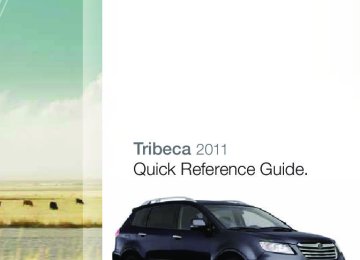- 2012 Subaru Tribeca Owners Manuals
- Subaru Tribeca Owners Manuals
- 2008 Subaru Tribeca Owners Manuals
- Subaru Tribeca Owners Manuals
- 2007 Subaru Tribeca Owners Manuals
- Subaru Tribeca Owners Manuals
- 2006 Subaru Tribeca Owners Manuals
- Subaru Tribeca Owners Manuals
- 2010 Subaru Tribeca Owners Manuals
- Subaru Tribeca Owners Manuals
- 2011 Subaru Tribeca Owners Manuals
- Subaru Tribeca Owners Manuals
- 2009 Subaru Tribeca Owners Manuals
- Subaru Tribeca Owners Manuals
- Download PDF Manual
-
the air conditioning off.
782335_11_Tribeca_QRG_102010b.indd 13
13
10/20/10 3:11 PM
Controls
10
15
13
12
14
11
Audio controls Radio Functions
1. Power/Volume Control
Push the “POWER/VOL” knob for on or off; turn the knob to control volume.
2. Bass, Treble, Balance, Fader
Each press of the “TONE/BAL” button will cycle you through Volume, Bass, Midrange, Treble, Fade, or Balance. Use the “POWER/VOL” knob to adjust the desired tone or mode.
3. FM/AM
Push to choose FM1, FM2 or AM reception.
4. Tune/Track
Press the up arrow to increase the tuning frequency; press the down arrow to decrease it.
5. Seek
Press the up or down arrow of the “SEEK/ FLDR” button to pick up the next highest or lowest frequency.
14
6. Presets
You can save up to six favorite stations for each band – FM1, FM2, and AM. Select a frequency and press one of the preset buttons for more than 1.5 seconds to store it.
7. Satellite Radio
An optional satellite radio tuner and antenna can be connected to this audio unit. You can hear satellite radio programs by pressing the “SAT” button after connecting optional equipment. To receive satellite radio service, it is necessary to enter into a separate contract with a satellite radio provider.
CD Player Functions
8. Load (six-disc player)
Press the “LOAD” button and an available position will blink. Press the “DISC SELECT” button (1-6) at the position where you want to insert a disc. When the “LOAD” indicator flashes, insert the disc. The disc will automatically be drawn in and will begin play at the first track.
782335_11_Tribeca_QRG_102010b.indd 14
10/20/10 3:11 PM
9. Load Disc (single disc player)
15. Scan
Press the “SCAN” button to begin previewing the first 10 seconds of each track on the disc. Normal playback will resume after all tracks have been scanned. Press the “SCAN” button again to stop scanning and listen to the track being previewed.
To Use Your MP3/WMA Player (with formatted MP3/WMA CD/ without navigation system)
Display Press the “AUDIO” button for 0.5 seconds or longer during playback to change the display to show the file title, play time, and folder title.
Page Scroll Press “AUDIO” to select title display. Press again for less than 0.5 second to scroll through the title, 15 characters at a time. The display is designed to show titles for up to three pages (64 characters).
Folder Selection Press the up arrow of “SEEK/FLDR” to select the next folder. Press the down arrow to go back to the first music file. Quickly press the down arrow again to go back to previous folder.
Insert a disc into the slot. The CD will automatically be drawn in and will begin play at the first track.
10. Play CD (six-disc player)
Press the “CD” button and the desired “DISC SELECT” button (1-6) and playback will begin.
11. Eject
Press the the disc.
button to eject
12. Forward/Reverse
Press the up arrow of “TUNE/ TRACK” to skip to the beginning of the next track; press the down arrow to skip to the beginning of the current track. Press the down arrow again to go to the previous selection.
Fast Forward/Fast Reverse Press and hold the up arrow to fast forward. Release the button to stop. To fast reverse, press and hold the down arrow, release the button to stop.
13. Repeat
In the single disc player: Press “RPT” to repeat the current selection. Press again to cancel. In the six-disc player: Press “RPT” to repeat the current selection. Press again to repeat all tracks in the current selected CD. Press again to cancel.
14. Random
During playback, press and hold “RDM” to hear all disc selections in random order.
782335_11_Tribeca_QRG_102010b.indd 15
15
10/20/10 3:11 PM
Controls
Steering Wheel Audio Controls (if equipped)
• With any of the radio modes selected, push
the switch up or down to find the desired frequency. In CD mode, push the switch up or down to skip forward or back a track.
• Push the switch
to increase or reduce volume.
• Press the button to select the
desired audio mode – FM, AM, SAT, CD, AUX, MEDIA.
• Press to shut off
the sound.
Aux Input Jack (Inside center console) The auxiliary input jack is located inside the console box. You can connect a portable music device to the jack and hear music stored in the portable device through the vehicle speakers. When a portable music device is connected to the auxiliary input jack inside the console box, you cannot hear sound from the Rear Seat Entertainment through the audio.
Rear Seat Entertainment AUX (if equipped) When other portable devices are connected to the auxiliary input jacks and the vehicle is equipped with a Rear Seat Entertainment system, it is possible to play the sound from each device through the speakers. Each press of the “AUX” or “RES/AUX” button changes the device selected for audio output to the next one in the sequence.
16
782335_11_Tribeca_QRG_102010b.indd 16
10/20/10 3:11 PM
Cruise Control
• Resume
Push the control lever up to “RES/ACC.”
• Temporary Cancel
There are three ways to temporarily cancel cruise control: depress the brake pedal; push the control downward to “CANCEL”; or shift the selector lever into the “N” (neutral) position (automatic transmission).
• Shut Off
To quit cruise control, push the main “CRUISE” switch again, or, when the vehicle is stopped, turn the ignition switch to the “ACC” or “LOCK” position.
• Set
Push the main “CRUISE” switch located on the end of the control lever. The “CRUISE” indicator light on the instrument panel will turn on. Press the accelerator pedal until your vehicle reaches the desired speed. Push the control lever downward to “SET/ COAST” and release. Ease off the accelerator pedal. Your vehicle will maintain the desired speed.
Increase speed Push the control lever up to the “RES/ACC” position, hold until your vehicle reaches the desired speed, and release. To increase speed using the accelerator pedal, press the pedal until you reach the desired speed. Push the control lever down to the “SET/COAST” position to set the speed.
Decrease speed Move the control lever to “SET/ COAST,” hold until your vehicle slows to the desired speed, and release. To decrease the speed using the brake pedal, press the pedal to release cruise control temporarily. When the speed decreases to the desired rate, push the control lever down to the “SET/COAST” position.
782335_11_Tribeca_QRG_102010b.indd 17
17
10/20/10 3:12 PM
While Operating
AT Shift Mode
Ultimate Control The automatic transmission gives you ultimate control with five forward speeds, one reverse speed, and a manual mode. Switch to the optional AT Shift mode when you need that extra boost for uphill driving.
Normal Mode When the selector lever is in the “D” (Drive) position, the transmission is in normal shift mode. The shift position indicator in the meter cluster shows “D” and the transmission automatically shifts into a suitable gear from 1st to 5th.
Sport Mode Moving the selector lever left into the manual gate from “D” changes the transmission into Sport mode. The shift position indicator shows “D” and the “SPORT” light illuminates in the meter cluster. In the Sport mode, the transmission automatically shifts from 1st to 5th, but shifts up at higher engine revolutions than in normal mode.
Manual Mode Moving the selector lever into “+” or “-” makes the transmission change into Manual mode. When the selector lever is moved to “+,” the transmission shifts into the next higher gear. When the selector lever is moved to “-,” the transmission shifts into the next lower gear. The shift position indicator in the instrument cluster shows the selected gear position. In Manual mode, you can select your desired gear position to obtain necessary acceleration and engine braking. Moving the selector lever into “+” when the vehicle stops enables the vehicle to start in 2nd gear.
1818
1. Upshifting: Shift to the next higher gear (in the 1st – 5th gear range) by pushing the selector lever toward the “+” end of the manual gate.
2. Downshifting: Shift to the next lower gear (in the 5th – 1st gear range) by pushing the selector lever toward the “-” end of the manual gate.
3. Deselect Manual Mode: Exit Manual mode by returning the selector lever right to the “D” position from the manual gate. Normal mode is now selected.
When Manual Shifting Operation Is Possible: Arrow-shaped lights in the instrument panel show whether an upshift is possible and whether a downshift is possible.
BOTH ARROWS ARE ON: Upshifting and downshifting are both possible.
UP ARROW ONLY IS ON: Only upshifting is possible.
DOWN ARROW ONLY IS ON: Only downshifting is possible.
782335_11_Tribeca_QRG_102010b.indd 18
10/20/10 3:12 PM
Rear View Monitor Navigation (if equipped)
1. Width of the vehicle: Oblique
vertical lines
2. Approx. 6.5-10 feet from the rear
bumper: Green horizontal line
3. Approx. 3 feet from the rear bumper:
Yellow horizontal line
4. Approx. 1.5 feet from the rear
bumper: Red horizontal line
To be safe, always check around and behind the vehicle with your eyes first before backing up. Never rely upon the rear view monitor.
Vehicles with Navigation system have a rear view camera. When the selector lever is moved into “R” (Reverse) position, the rear view is shown on the display. Camera footage is live, real time as you see it on the rear view mirror. Also, width of the vehicle and distance from the vehicle are indicated as lines in the image on the display.
Fuel Door Lid Release To open the fuel door lid, pull the lever up and release. Found on the floor next to the driver’s seat.
782335_11_Tribeca_QRG_102010b.indd 19
19
10/20/10 3:12 PM
Safety / In Case of Emergency
FPO
Child Restraint System For maximum safety, first carefully read and follow the instructions from the device manufacturer to properly install the restraint system inside your vehicle. Use the appropriate seatbelts or anchorages provided in your vehicle. Please refer to your Owner’s Manual for the proper installation instructions. Children age 12 and under must be properly restrained in the rear seat at all times.
Child Safety Locks The locks are located on the rear inside edge of the rear doors. While the lever is in the locked position, the rear doors of the vehicle cannot be opened from the inside.
2020
782335_11_Tribeca_QRG_102010b.indd 20
10/20/10 3:12 PM
S
Location of Spare Tire and Jack Your vehicle is equipped with a temporary spare tire, located under the rear of the vehicle. The jack and necessary tools to release the spare from the vehicle are located in the storage tray, under the cargo floorboard. To remove the spare tire, remove the cargo floorboard and remove the access hole plugs located on the body, then insert the tool through the access hole and turn it counterclockwise with the wheel nut wrench. Store the flat tire in the spare tire carrier.
Towing Your All-Wheel Drive Vehicle Because all-wheel drive distributes engine power to all four wheels, improper towing will severely damage your AWD system. A flatbed truck is the only way to properly transport your AWD vehicle. If towing is necessary, it is best done by your Subaru dealer or a commercial towing service.
Subaru Roadside Assistance Subaru Roadside Assistance is free and standard on every 2011 Subaru vehicle. Coverage is automatic; there are no forms to complete. Subaru Roadside Assistance is available anytime during the 3-year/36,000-mile Subaru Limited Warranty, whichever comes first.* A Subaru Roadside Assistance decal has been affixed to the driver’s door window.
Subaru Roadside Assistance: 1-800-261-2155
Exclusions Specifically excluded from Subaru Roadside Assistance coverage are service requests or claims resulting from: accidents, vandalism, acts of God, violation of any laws, or vehicle modifications not recommended by the manufacturer.
*See your dealer for details
782335_11_Tribeca_QRG_102010b.indd 21
21
10/20/10 3:13 PM
Additional Information
MY.SUBARU.COM Your Subaru vehicle comes with a unique online resource that helps make your ownership experience more convenient and enjoyable. My.Subaru.com is a website that you can personalize and offers useful features and content that makes it easy for you to manage your vehicle care and enjoy all the benefits of Subaru ownership. Log on to My.Subaru.com to access features such as: automated service history, e-mail maintenance reminders, online Owner’s Manual, warranty information, maintenance schedules and much more...
Access your site today @ My.Subaru.com
22
782335_11_Tribeca_QRG_102010b.indd 22
10/20/10 3:13 PM
Fuel Use regular unleaded gasoline with an octane rating of 87 AKI or higher.
Fuel Capacity • 16.9 US gal (64 liters, 14.1 Imp gal)
• When the low fuel indicator light is displayed on the instrument
panel approximately 2.6 U.S. gallons of fuel remain.
• If you have recently fueled your vehicle, the check
engine light on the instrument panel may stay on due to a missing or loose fuel filler cap (the cap should be tightened until a click is heard).
Engine Oil Use only the following oils:
• ILSAC GF-4 or GF-5, which can be identified with the
ILSAC certification mark (Starburst mark).
• Or API classification SN or SM with the words
“ENERGY CONSERVING”.
Engine Oil Capacity • 6.7 US qt (6.3 liters, 5.5 Imp qt)
782335_11_Tribeca_QRG_102010b.indd 23
23
10/20/10 3:13 PM
Notes
24
782335_11_Tribeca_QRG_102010b.indd 24
10/20/10 3:13 PM
Subaru of America, Inc., Subaru Plaza, P.O. Box 6000, Cherry Hill, NJ 08034-6000
MSA5B1106A Printed in USA 10/10
Issued 10/10782335_11_Tribeca_QRG_102010b.indd 1
10/20/10 3:06 PM
Subaru Delivery Checklist Owner Information VEHICLE ID #
DELIVERY DATE
OWNER NAME
OWNER NAME
Owner Resources & Warranty
Present the Subaru Owner’s Manual & Quick Reference Guide (detailed review in “Operation & Controls” section)
Review Subaru Roadside Assistance, Owner Cards & Provide Toll-Free Number 1-800-261-2155
Explain 3/36 BASIC Warranty / 5/60 Powertrain Warranty / Explain Wear Items & Adjustments / PZEV (if applicable) / Review Rust Perforation Warranty / Tire Warranty
Review Service & Maintenance Schedules & Terms Explain Normal vs. Extreme Schedules (if applicable)
Review New Owner’s MY.SUBARU.com Website
Review The Subaru Mastercard Program from CHASE & Explain The Card Benefits
Explain Dealership’s New Owner Follow Up Procedure
Customer Signature
Review Dealership Service Department Location, Payment Options & Hours of Operation
Introduce The Subaru Service Advisor & Provide Their Business Card
Explain Dealership Service Appointment Scheduling & Early Morning Service Drop Off Procedures
Review Dealership Parts Department Location & Hours
Vehicle Condition
Exterior Condition Approval (New Owner indicated exterior of vehicle is clean & undamaged)
Interior Condition Approval (New Owner indicates interior of vehicle is clean & undamaged)
Operational Condition Approval (New Owner has driven vehicle & approves it is ready for delivery)
new owner signature
sales consultant signature
sales manager signature
Fold back and remove this checklist from the QRG. Place this completed checklist in the deal jacket for future reference. Additional copies of this checklist can be made by photocopying.
782335_11_Tribeca_QRG_102010b.indd 25
10/20/10 3:13 PM
Operation & Controls
Please use & reference the SUBARU OWNER’S MANUAl & QUICK REfERENCE GUIDE
Review Master & Valet Keys
OPERAtION & CONtROlS
Show Keyless Entry, Alarm System & Remote Start (if equipped)
Show Hood & Gas Door Releases
REAR & SIDE
Show Trunk Release & Valet Feature (sedans only)
Show Yellow Caps & Explain Checking & Filling of Vehicle Fluids
Show Fuel Filler Door & Gas Cap Operation
Show Location of Both Fuse Boxes
Explain AWD Towing Requirements & Limitations
Show Spare Tire, Tools & Jack Location
Show LATCH System & Tethers
Explain Temporary Spare Tire Usage & Limitations
Show Child Safety Lock Operation
INtERIOR
Explain Operation of Manual Transmission & Incline Start Assist (if equipped)
Explain Operation of Automatic Transmission & Review Sportshift Modes (if equipped)
Explain the Subaru Advanced Frontal Airbag System, Side Airbags (SRS) & Side-Curtain Airbags (SRS)
DRIvER CONtROlS & OPERAtION
Show Power Windows, Door Locks & Side-View Mirror Operation
Explain Cruise Control & Power Moonroof Operation (if equipped)
Show Headlights, Daytime Running Lights, Parking Lights, Hazard Lights & Fog Lights (if equipped)
Show Interior Lighting, Map Light & Clock
Show Front & Rear Wiper & Washer Controls
Show Seatbelt & Head Restraint Functions
Show Tilt Steering Column & Telescopic Feature (if equipped)
Show All Weather Package - Heated Front Seats, Windshield Wiper De-Icer & Heated Side Mirrors (if equipped)
Review Instrument Panel Gauges & Warning Lights
Explain Tire Pressure Monitoring System Light
Show Audio System, Station Presets, Tone, Balance & Fade Controls
Activate Satellite Radio System (if equipped)
Show GPS Navigation System (if equipped)
Show Climate Control System Including Front & Rear Defrosters
Show & Explain Operation of VDC Control Switch
Explain Operation of Other Vehicle Options, Equipment, or Genuine Subaru Accessories Not Referenced Above Where Applicable
782335_11_Tribeca_QRG_102010b.indd 26
10/20/10 3:13 PM
Tribeca_Monitor-06.qxd 06.2.22 3:20 PM
This supplement contains the descriptions and instructions for the Monitor System. Please read this supplement carefully before using your monitor system. Please keep this supplement with your Owner’s Manual and leave it in the vehicle at the time of resale. The next owner will need the information it contains.
FUJI HEAVY INDUSTRIES LTD., TOKYO, JAPAN
is a registered trademark of FUJI HEAVY INDUSTRIES LTD.
Copyright © 2006, FUJI HEAVY INDUSTRIES LTD.
Tribeca_Monitor-06.qxd 06.2.22 3:20 PM Page 1
Contents
Safety Warnings.......................................................................2
Before Use ................................................................................3
Control Button Names ............................................................5
Displaying Vehicle Information Screen .................................6
Displaying Vehicle Information and Programming VehicleSystem Functions.................................................................8
Displaying fuel consumption information and programming forthe automatic alarm display ......................................................8
I Displaying fuel consumption information ....................................8
I Programming automatic alarm display for low remaining fuellevel ............................................................................................9
Displaying, retaining, and erasing driving record data ..............11
I Displaying driving record data ..................................................11
I Retaining driving record data ....................................................12
I Erasing driving record data ........................................................14
I Displaying retained driving record data list ..............................16
I Retaining driving record data while viewing a retained drivingrecord data list ..........................................................................17
I Erasing driving record data while viewing a retained driving
record data list ..........................................................................19
Displaying three meters ................................................................21
Maintenance schedule ..................................................................22
I Programming maintenance schedule ........................................22
Programming vehicle system functions ......................................26
I Programming display and answerback beep ............................26
I Touch panel sensing position adjustment ................................28
I Keyless entry system programming ..........................................30I Programming other vehicle system functions ..........................31
I Alarm system and shock sensor................................................33
The calculator functions ................................................................34
The calendar functions ..................................................................36
I Displaying calendar ..................................................................36
I Adding a memo ........................................................................37
I Deleting a memo ......................................................................39
Displaying Statellite Radio Source ......................................40
Adjusting Brightness/Contrast ............................................42
Adjusting brightness/contrast ......................................................42Tribeca_Monitor-06.qxd 06.2.22 3:20 PM Page 2
Safety Warnings
You will find a number of WARNINGs, CAUTIONs and NOTEs in this supplement. These safety warnings alert you to potential hazards that could result in injury to you or others. Please read these safety warnings as well as all other portions of this supplement carefully in order to gain a better understanding of how to use your Monitor system safely.
WARNING
A WARNING indicates a situation in which serious injury or death could result if the warning is ignored.
CAUTION
A CAUTION indicates a situation in which injury or damage to your vehicle including Monitor system, or both, could result if the caution is ignored.
NOTE A NOTE gives information or suggestions how to make better use of your Monitor system.
Tribeca_Monitor-06.qxd 06.2.22 3:20 PM Page 3
Before Use
I Precautions when using the system
CAUTION
WARNING
Read this manual first
Read this supplement carefully before using your monitor system. We are not liable for accidents or other problems resulting from failure to follow the instructions in this supplement.
Avoid operating the monitor while driving
You should stop the vehicle in a safe place before operating the monitor. For safety’s sake, some of the monitor’s functions cannot be used unless the vehicle is stationary.
Look at the monitor only when necessary
When you need to look at the monitor, do so for the shortest time possible. Looking away from the road for too long could lead to an accident.
Keep the volume low enough for you to hear outside sounds
Keep the system’s volume level low enough for you to be able to hear outside sounds while driving. To do otherwise may mean that you are unable to react appropriately to traffic conditions thus resulting in an accident.
Never disassemble or modify the monitor
Any attempt to disassemble or modify the monitor could lead to a fire, an electric shock, or some other type of accident.
Do not continue using the monitor if it malfunctions If the system shows any sign of malfunctioning (for example, the monitor gives no picture), stop using it immediately and contact the nearest SUBARU dealer. Continuing to use the system could lead to a fire, an electric shock, or some other type of accident.
If the monitor gets contaminated, emits smoke or an odd smell, stop using it
If a foreign object gets inside the system, liquid is spilled onto the system, or the system emits smoke or an unusual smell, stop using it immediately and contact the nearest SUBARU dealer. Continuing to use the system could lead to a fire, an electric shock, or some other type of accident.
CAUTION
The displays contain mercury. Therefore, the displays must be removed before vehicle disposal. Once the displays have been removed, please reuse, recycle or dispose of them as hazardous waste.
• Do not allow the monitor to get wet. If it gets wet
(allowing, for example, to a spilled drink or wet umbrella), its internal electronic circuitry may malfunction.
•In hot weather, cool the passenger compartment down
before using the monitor. The liquid crystal display operates correctly at temperatures between 32°F and 140°F (0°C and 60°C). When the temperature exceeds 140°F (60°C), the monitor’s circuit protection function is activated, causing the display to dim.
Tribeca_Monitor-06.qxd 06.5.29 6:32 PM Page 4
Before Use
I About the monitor • Subjecting the control buttons or liquid crystal display to excessive shock could result in monitor deformation or other damage.
•Keep any heat source (including lighted cigarettes) away from the monitor. If a heat source is brought into contact with the monitor’s cabinet and panel, they could be deformed or otherwise degraded.
•In extreme cold, the monitor may operate sluggishly and
the display may dim. Such conditions do not indicate a problem. They will disappear when the cabin temperature rises to a normal temperature.
•Tiny black and white dots may occasionally appear in the
liquid crystal display. These dots are a normal characteristic of the display. They do not indicate a problem.
• When the monitor’s display requires cleaning, gently wipe it
with a silicone cloth or other soft cloth. If necessary, spray the cloth with neutral cleaning fluid. Be sure to wipe away any cleaning fluid left on the display surface. Do not spray the cleaning fluid directly onto the display surface. Spraying cleaning fluid directly onto the display surface could cause an adverse effect on internal components. It is also not a good idea to wipe the display surface with a stiff cloth or attempt to clean it using thinners, alcohol, or any other volatile solvent. Doing so could leave scratches and/or erase the control button labels.
Tribeca_Monitor-06.qxd 06.2.22 3:20 PM Page 5
Control Button Names
This button is used to display the destination screen of your navigation system. See the Owner’s Manual Supplement for the navigation system.
This button is used to display the menu screen of your navigation system. See the Owner’s Manual Supplement for the navigation system.
This button is used to switch the screen to a navigation system screen from any other screen. See the Owner’s Manual Supplement for the navigation system.
This button is used to zoom in the map displayed on the screen.
This button is used to display the Audio or RSE (Rear Seat Entertainment) screen.
This button is used to display the vehicle information screen.
This button is used to adjust the brightness and contrast of the image as well as to display a calendar (see Page 36 through 39, 42). If the system has automatically turned down the brightness in order to prevent excessive brightness following the illumination of headlights or parking lights, pressing this button for more than one second will return the display to the standard brightness level.
For further details on the MENU, MAP and DEST buttons, refer to the Owner’s Manual Supplement for the navigation system.
Tribeca_Monitor-06.qxd 06.2.22 3:20 PM Page 6
Displaying Vehicle Information Screen
The vehicle information screen provides a variety of information on your vehicle and driving. It also gives ways to program certain functions available in your vehicle.
First, press the
button, then select any of the keys on the screen.
The screen displays the current fuel consumption rate, average fuel consumption rate, and the range you can drive on the remaining fuel. See Pages 8 through 10.
The screen displays the driving record data. The monitor system can retain the record data. See Pages 11 through 20.
The screen displays the reading of the following three meters: average fuel consumption rate, current fuel consumption rate and throttle opening percentage. See Page 21.
You can program your maintenance schedule and other maintenance-related items from this screen. See Pages 22 through 25.
You can use a calculator. You can also convert units, for example, between miles and kilometers.
You can program certain monitor and other system functions. See Pages 26 through 33.
Tribeca_Monitor-06.qxd 06.2.22 3:20 PM Page 7
NOTE • You can turn the outside air temperature display on or off in the map screen by selecting the • You may not be able to use the vehicle information screen if data cannot be properly retrieved from the relevant vehicle systems.
key. See Page 26.
Displaying Vehicle Information Screen
Tribeca_Monitor-06.qxd 06.2.22 3:20 PM Page 8
Displaying Vehicle Information and Programming Vehicle System Functions
Displaying fuel consumption information and programming for the automatic alarm display
I Displaying fuel consumption information Use the following procedure to display the current fuel consumption rate, average fuel consumption rate, and range you can drive on the remaining fuel.
Press the
button.
Select The fuel consumption information screen will be displayed.
This completes the procedure.
NOTE • Current and average fuel consumption rates will change all time due to driving and other conditions. The displayed data, including
remaining fuel range data, may be different from the actual values. It is advisable that you refuel well in advance of reaching a displayed distance.
• Displayed current and average fuel consumption rates are based on estimates during running, not on accurate measurements. • The average fuel consumption rate is associated with the driving after the last resetting of each trip meter. If the A or B trip meter is
reset, the average fuel consumption rate will also be reset. After resetting the trip meter, the average fuel consumption rate will not be displayed until the vehicle has been driven approximately 1 mile from the reset point.
Tribeca_Monitor-06.qxd 06.2.24 9:33 AM Page 9
Displaying Vehicle Information and Programming Vehicle System Functions
I Programming automatic alarm display for low remaining fuel level You can program the display to make it automatically alert you of the correspondingly low fuel level remaining.
Press the
button and then select
Select
Select
for the desired alarm display item (“FUEL“). The selected
should change to
Tribeca_Monitor-06.qxd 06.2.22 3:20 PM Page 10
Displaying Vehicle Information and Programming Vehicle System Functions
Select
This completes the procedure.
NOTE • If
is displayed for “FUEL“ (remaining fuel level), the automatic alarm display function has been activated for that item. To
deactivate the function, select
. The indication should change from
to
• The current fuel consumption rate alarm will be displayed only when the navigation screen is being used.
• The screen displaying an alarm looks like this:
10
Tribeca_Monitor-06.qxd 06.2.22 3:20 PM Page 11
Displaying Vehicle Information and Programming Vehicle System Functions
Displaying, retaining, and erasing driving record data
I Displaying driving record data Use the following procedure to display the current driving record data (distance, time, and average fuel consumption rate).
Press the
button.
Select The driving record screen will be displayed.
This completes the procedure.
NOTE • If a vehicle’s trip meter is reset, the corresponding drive distance and time display (“TRIP A“ or “TRIP B“) will also be reset. • The drive time display is associated with the amount of time the ignition switch has stayed on since the trip meter was reset. • When the vehicle battery is removed for repair or other purposes, the time is reset, but the distance is not reset. To reset the distance,
press the trip meter knob. Please refer to the vehicle owner’s manual for further details.
• The maximum time display possible is 240 hours (10 days).
11
Tribeca_Monitor-06.qxd 06.2.22 3:20 PM Page 12
Displaying Vehicle Information and Programming Vehicle System Functions
I Retaining driving record data Use the following procedure to retain the current driving record data.
Press the
button and then select
Select the driving record data you wish to keep.
below the trip meter designation (TRIP A or TRIP B) of
Select storage location) where the driving record data are to be retained.
to specify the number of the history frame (data
or
Select
12
Tribeca_Monitor-06.qxd 06.2.22 3:20 PM Page 13
Displaying Vehicle Information and Programming Vehicle System Functions
will appear, requesting you to confirm your selection. Select it.
Select
This completes the procedure.
NOTE • A maximum of three different driving record data sets can be retained for each of the trip meters (TRIP A and TRIP B). • Driving record data can be retained while viewing the retained driving record data list (see Page 17). • If the data storage location (history frame) specified in Step 2 is already occupied by data, this data will be replaced with new data once
you have confirmed Step 4.
• When driving record data have been successfully retained in a history frame, the history frame’s heading will change from a number to
the date of data retention.
13
Tribeca_Monitor-06.qxd 06.2.22 3:20 PM Page 14
Displaying Vehicle Information and Programming Vehicle System Functions
I Erasing driving record data Use the following procedure to erase retained driving record data.
Press the
button and then select
14
Select about which you wish to erase the driving record data.
below the trip meter designation (TRIP A or TRIP B)
or
Select storage location) where the driving record data to be erased are retained.
to specify the number of the history frame (data
Select
Tribeca_Monitor-06.qxd 06.2.22 3:20 PM Page 15
Displaying Vehicle Information and Programming Vehicle System Functions
will appear, requesting you to confirm your selection. Select it.
Select
This completes the procedure.
NOTE There is no way to restore erased driving record data. Please use this procedure with caution so as not to accidentally erase any important data.
15
Tribeca_Monitor-06.qxd 06.2.22 3:20 PM Page 16
Displaying Vehicle Information and Programming Vehicle System Functions
I Displaying retained driving record data list Use the following procedure to display a retained driving record data list.
Press the
button and then select
Select wish to display the list.
for the trip meter (TRIP A or TRIP B) about which you
This completes the procedure.
NOTE Selecting
16
on a driving record data list screen will cause the monitor system to go back to the driving record screen.
Tribeca_Monitor-06.qxd 06.2.22 3:20 PM Page 17
Displaying Vehicle Information and Programming Vehicle System Functions
I Retaining driving record data while viewing a retained driving record data list Use the following procedure if you want to retain driving record data while viewing a relevant data list.
Press the
button and then select
Select wish to retain the driving record data.
for the trip meter (TRIP A or TRIP B) about which you
Select
17
Tribeca_Monitor-06.qxd 06.2.22 3:20 PM Page 18
Displaying Vehicle Information and Programming Vehicle System Functions
Select the history frame (data storage location) in which the data are to be retained.
will appear, requesting you to confirm your selection. Select it if
the selection is correct.