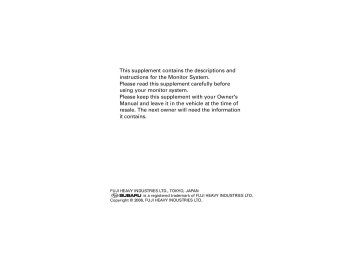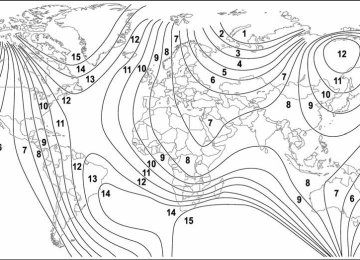- 2012 Subaru Tribeca Owners Manuals
- Subaru Tribeca Owners Manuals
- 2008 Subaru Tribeca Owners Manuals
- Subaru Tribeca Owners Manuals
- 2007 Subaru Tribeca Owners Manuals
- Subaru Tribeca Owners Manuals
- 2006 Subaru Tribeca Owners Manuals
- Subaru Tribeca Owners Manuals
- 2010 Subaru Tribeca Owners Manuals
- Subaru Tribeca Owners Manuals
- 2011 Subaru Tribeca Owners Manuals
- Subaru Tribeca Owners Manuals
- 2009 Subaru Tribeca Owners Manuals
- Subaru Tribeca Owners Manuals
- Download PDF Manual
-
Select a memo to delete from the list, then select
Select
Select
39
Tribeca_Monitor-06.qxd 06.2.22 3:20 PM Page 40
Displaying Satellite Radio Source
You can display the satellite radio source when the audio unit is in the satellite radio source mode. NOTE • Satellite radio can only be operated with the audio unit. • For detailed instructions on the operation of the audio unit, see the owner's manual furnished with the vehicle.
The screen displays a convenient mode as the initial setting.
Select
The screen displays a source mode.
40
Tribeca_Monitor-06.qxd 06.2.22 3:20 PM Page 41
Displaying Satellite Radio Source
Select
The screen displays another source mode.
Select
to return the screen of step 3.
Select
The screen displays the satellite radio channel preset list screen.
Select
to return the screen of step 1.
41
Tribeca_Monitor-06.qxd 06.2.22 3:20 PM Page 42
Adjusting Brightness/Contrast
Adjusting brightness/contrast
Use the following procedure to adjust the brightness/contrast of the image on each screen:
Press the
button.
Adjust the image contrast/brightness as follows:
Select Select
and then and then
or or
to adjust the brightness. to adjust the contrast.
Select
The previous screen will be displayed.
This completes the procedure.
NOTE • All adjustments take effect as soon as you make them and can be visually confirmed. • The system saves the adjustments for individual screens (vehicle information screen and navigation screen) as well as for a situation
with and without illumination from headlights or parking lights.
42
Tribeca_Monitor-06.qxd 06.2.24 9:33 AM Page 43
CAUTION
Use of controls or adjustments or performance of procedures other than those specified herein may result in hazardous radiation exposure. In compliance with Federal Regulations, following are reproductions of labels on, or inside the product relating to laser product safety.
Location : Monitor top surface
FCC WARNING This equipment may generate or use radio frequency energy. Changes or modifications to this equipment may cause harmful interference unless the modifications are expressly approved in the instruction manual. The user could lose the authority to operate this equipment if an unauthorized change or modification is made.
NOTE This equipment has been tested and found to comply with the limits for a Class B digital device, pursuant to Part 15 of the FCC Rules. These limits are designed to provide reasonable protection against harmful interference in a residential installation. This equipment may cause harmful interference to radio communications, if it is not installed and used in accordance with the instructions. However, there is no guarantee that interference will not occur in a particular installation. If this equipment does cause harmful interference to radio or television reception, which can be determined by turning the equipment off and on, the user is encouraged to try to correct the interference by one or more of the following measures: • Reorient or relocate the receiving antenna. • Increase the separation between the equipment and receiver. • Connect the equipment into an outlet on a circuit different from that
to which the receiver is connected.
• Consult the dealer or an experienced radio/TV technician for help.
NOTE This Class B digital apparatus complies with Canadian ICES-003.
Foreword
This booklet is a supplement to the Owner’s Manual for SUBARU B9 TRIBECA and contains a detailed description and instructions for proper operation of the Rear Seat Entertainment System provid- ed in your vehicle. To ensure optimum and correct use of your Rear Seat Entertain- ment System, please read this supplement and get acquainted with the system before using it. Please keep this supplement together with your Owner’s Manual and leave it in the vehicle at the time of resale. The next owner will need the information it contains.
FUJI HEAVY INDUSTRIES LTD., TOKYO, JAPAN
is a registered trademark of FUJI HEAVY INDUSTRIES LTD.
© copyright 2006 FUJI HEAVY INDUSTRIES LTD.
Contents
Safety Warnings ............................................................3
Before Use .....................................................................4
System Components ....................................................5
Basic Operations ...........................................................6What You Can Enjoy with Your Rear Seat Entertainment
System ...........................................................................6
Display .................................................................................7
(cid:132) How to open and close the display ........................................7
(cid:132) Keeping the display clean ......................................................9
Remote Control ..................................................................10
(cid:132) Control buttons and joystick .................................................12
(cid:132) How to use the remote control .............................................14
(cid:132) Replacing the battery ...........................................................16
Wireless Headphones ........................................................18
(cid:132) Replacing the batteries ........................................................20
DVD Player ........................................................................22
Precautions to Observe When Handling Discs ........23Types of Discs Playable with the Rear Seat Entertainment
System .........................................................................23
(cid:132) DVD video discs ..................................................................25
(cid:132) Copyright .............................................................................26
Playing Discs ...............................................................27
Playing DVD Video Discs ..................................................27
(cid:132) Starting playback .................................................................27
(cid:132) Stopping playback ...............................................................27
(cid:132) Pausing ................................................................................27
(cid:132) Fast-forwarding ....................................................................28
(cid:132) Fast-reversing ......................................................................28
(cid:132) Skipping chapters forward ...................................................29(cid:132) Skipping chapters backward ................................................29
(cid:132) Title search ..........................................................................30
(cid:132) Skipping to a predetermined screen ....................................31
(cid:132) Displaying each disc’s menu on the screen .........................31
(cid:132) Changing the audio language ..............................................32
(cid:132) Changing the subtitle language ...........................................33
(cid:132) Image angle selection on multi-angle recorded scenes .......34
(cid:132) Selecting a dynamic range control setting ...........................35
Playing Video CDs .............................................................36
(cid:132) Starting playback .................................................................36
(cid:132) Stopping playback ...............................................................36
(cid:132) Pausing ................................................................................36
(cid:132) Fast-forwarding ....................................................................37
(cid:132) Fast-reversing ......................................................................37
(cid:132) Skipping tracks forward .......................................................38
(cid:132) Skipping tracks backward ....................................................39
(cid:132) Skipping to a predetermined screen(Ver 2.0 video CD only) .......................................................39
(cid:132) Sound channel (MAIN/SUB) selection .................................40
Playing Music CDs .............................................................40
(cid:132) Starting playback .................................................................40
(cid:132) Stopping playback ...............................................................40
(cid:132) Fast-forwarding ....................................................................41
(cid:132) Fast-reversing ......................................................................41
(cid:132) Skipping tracks forward .......................................................42
(cid:132) Skipping tracks backward ....................................................42
(cid:132) Repeat playback ..................................................................43
(cid:132) Random playback ................................................................43
(cid:132) Scan ....................................................................................44Contents
Initial Settings ..............................................................45
Setting DVD/Audio/Subtitle Language ............................... 46
Setting the Angle Mark Display ......................................... 47
Setting the Viewer Restriction Level .................................. 48
(cid:132) Password registration .......................................................... 49Connecting External Devices to Your Rear Seat
Entertainment System ...........................................50
Adjusting Display Conditions and Selecting Display
Mode ........................................................................51
Display Condition Adjustment ............................................ 51
(cid:132) Adjusting method ................................................................. 51
Display Mode Selection ..................................................... 52
(cid:132) Selecting method ................................................................. 53
Error Messages ...........................................................54
Language/Code List ....................................................55Safety Warnings
You will find a number of WARNINGs, CAUTIONs and NOTEs in this supplement. These safety warnings alert you to potential hazards that could result in injury to you or others. Please read these safety warnings as well as all other portions of this supplement carefully in order to gain a better understanding of how to use your Rear Seat Entertainment System safely.
A WARNING indicates a situation in which serious injury or death could result if the warning is ignored.
A CAUTION indicates a situation in which injury or damage to your vehicle including the Rear Seat Entertainment System, or both, could result if the cautions is ignored. NOTE A NOTE gives information or suggestions how to make better use of your Rear Seat Entertainment System.
Before Use
(cid:121) Never try watching videos or using other entertainment programs with your Rear Seat Entertainment System by keeping the vehicle engine running in a garage or other enclosed area. Exhaust gases accumulated in such an area or entering the vehicle are dangerous, or even lethal.
(cid:121) The driver must not attempt to operate or watch the Rear Seat Entertainment System while the vehicle is in motion. Doing
so will distract attention from driving and the road, and could lead to an accident.
(cid:121) The driver must not use headphones. Wearing headphones shuts out or drowns out outside sounds and reduces the
driver’s awareness of dangerous situations, which increases the risk of having an accident.
(cid:121) If you wish to park your vehicle and enjoy an entertainment program on this system, select a safe place that does not
hinder traffic and has no parking ban.
The display, a component of the Rear Seat Entertainment System, contains mercury. For that reason, it is necessary to remove display before vehicle disposal. Once removed, please reuse, recycle or dispose of the display as hazardous waste. NOTE (cid:121) Using the Rear Seat Entertainment System with the engine stopped could lower the battery’s electricity level. If the initial charge level were too low, the next engine starting would be impossible. It is recommended that the system be used only when the engine is running.
(cid:121) The display screen turns off if you start the engine while using the Rear Seat Entertainment System with the ignition switch in the “ACC” or “ON” position and the engine not in operation. To turn on the display again, press the “DVD • CD” button on the remote control. The image will re-appear on the screen.
(cid:121) Liquid-crystal displays may be difficult to read when wearing polarized glasses.
System Components
S00100
The Rear Seat Entertainment System consists of the following components: 1) Display (Refer to Page 7.) 2) DVD player (Refer to Page 22.) 3) External device jacks (Refer to Page
4) Accessory power outlet (Refer to
50.)
Page 50.)
In addition to the components listed above, there is a remote control and two sets of wireless headphones as attach- ments to the system.
Basic Operations What You Can Enjoy with Your Rear Seat Entertainment System (cid:121) The Rear Seat Entertainment System is designed to provide your vehicle’s rear-seat passengers with video and music entertainment
programs recorded on DVD video discs, video CDs and music CDs.
(cid:121) The Rear Seat Entertainment System will operate when the ignition switch is in the “ACC” or “ON” position. (cid:121) Playback sounds can be listened to by using the wireless headphones accompanying the system. (cid:121) All operations with the Rear Seat Entertainment System can be managed using the remote control accompanying the system (except
when ejecting a disc).
(cid:121) Replacements of the dedicated headphones and remote control are available from your SUBARU dealer should you lose them. (cid:121) You can also enjoy TV games from a home-use TV game machine or video programs from a video tape player with the Rear Seat Entertainment System if such an external device is connected to one of the external device jacks of the system. For further details, refer to the instruction manual provided by the manufacturer of each external device.
NOTE (cid:121) When the vehicle is parked with the parking brake applied and the selector lever in the “P” position, you can enjoy video programs on the navigation display on the dashboard if you press the “AUDIO” button on the navigation control panel. This does not apply when the vehicle is in motion.
(cid:121) If you press the “AUX/RSE” button on the audio panel, playback sounds from this system will be outputted through the
vehicle’s speakers.
Basic Operations
Push the release button to open the display. The display will swing down partway along its full swing angle.
Display (cid:132) How to open and close the display
1) Release button
S00101
Basic Operations
Adjust the display to the desired angle.
To close the display to its storage position, swing and push it up until it locks.
Close the display when it is not in use to help reduce the chance of injury in the event of an accident or sudden stop.
S00102
S00103
Basic Operations
(cid:132) Keeping the display clean Do not touch the display screen with bare hands. The display screen is easily soiled with hand grease. Use a soft, dry cloth to clean the display screen surface. Do not use organic solvents. The screen surface is sensitive to scratches or other physical damage. Avoid pushing on it strongly or rubbing it with a hard cloth or any other scratchy material. NOTE (cid:121) The screen is made of a liquid crystal display (LCD) panel. When the system is turned on in an extremely low outside tem- perature, the LCD takes a relatively long time to become bright. On the other hand, when the outside temperature is high, the LCD may become darker than usual. Both conditions are normal.
(cid:121) Images on an LCD screen may contain some tiny black spots and/or bright spots. They reflect a characteristic normal to
the LCD and do not indicate any abnormal condition.
Basic Operations
Remote Control
1) Remote control
1) Remote control 10
The Rear Seat Entertainment System can be operated only using the remote control (except when ejecting a disc). Touching a switch on the display screen directly with your finger does not have any effect.
S00114
S00116
(cid:121) Store the remote control in the center or rear console box when the Rear Seat Entertainment System is not being used to reduce the chance of in- jury in case of an accident or sudden stop.
(cid:121) Be sure to keep the rear console box as well as the upper compartment of the center console box closed to reduce the chance of injury in case of an accident or sudden stop.
(cid:121) Do not disassemble or modify the remote control. Doing so could cause
an accident, fire or electric shock.
(cid:121) Do not expose the remote control to direct sunlight, strong heat and/or a highly humid environment. The remote control case could become de- formed and the battery in it could leak or even explode if exposed to these conditions.
(cid:121) Avoid dropping the remote control and hitting it against hard objects. (cid:121) Do not sit or step on the remote control. Placing anything heavy on it
should also be avoided.
(cid:121) Avoid pressing the remote control buttons for longer than necessary, as the battery is consumed while any button is kept pressed. Also avoid placing an object on the remote control, as it may press buttons and re- duce the battery life.
2
To use the remote control, direct its signal-emitting eye toward the signal reception window of the display.
Basic Operations
S00104
1) Signal emitting eye 2) Signal reception window
11
Basic Operations
(cid:132) Control buttons and joystick
20
19
18
17
16
15
14
13
12
12
10
11
S00105
1) DVD • CD button
When this button is pressed, the Rear Seat Entertainment System turns on. The display will show DVD mode or CD mode.
2) VIDEO button
When this button is pressed, the system will accept and op- erate on the video signal from an external video device con- nected to the system.
3) OFF button
When this button is pressed, the Rear Seat Entertainment System turns off. 4) CURSOR button
When this button is pressed, control switches will appear on the display when the player is in operation. Joystick The joystick is used to highlight a control switch or a menu item on the screen and also to make an entry. Click an ap- propriate one of its four arrow-marked ends ( and ) to use it.
5)
6) ENTER button
When this button is pressed, the system will execute a selec- tion or entry that was made with the joystick.
7) TOP MENU button
When this button is pressed, the title selection screen for the DVD video disc currently in the player will appear on the dis- play.
8) SETUP button
When this button is pressed, the initial setup screen will ap- pear on the display, where you can make your initial settings.
9) AUDIO button
When this button is pressed, the desired audio language or MAIN/SUB sound channel can be selected when the player is in operation.
10) SEARCH button
When this button is pressed, the title search screen will ap- pear on the display when the player is in operation. You can then start playback beginning with the title you have selected on the screen.
11) DISPLAY MODE button
When pressed, this button allows you to select the screen size.
12) DISPLAY button
When this button is pressed, the display condition adjust- ment screen will appear, where you can adjust the bright- ness, contrast, color and tone for images.
13) ANGLE button
When this button is pressed, the angle selection screen will appear, where you can select a desired angle when the play- er is reproducing a multi-angle recorded DVD video disc.
14) SUBTITLE button
When this button is pressed, the subtitle language selection screen will appear, where you can select a desired subtitle language when the player is playing a DVD video disc.
15) RETURN button
When this button is pressed, the disc will skip to a predeter- mined screen. 16) MENU button
When this button is pressed, the menu screen will appear for the DVD video disc currently in the player.
Basic Operations
17) TRACK (
) button
Each brief push (less than 1 second) of this button during op- eration of the player advances the video scene chapter by chapter. If you push the button continuously, the scene ad- vances continuously and quickly (but slowly when playback is in pause mode) until you release the button.
18) TRACK (
) button
Each brief push (less than 1 second) of this button during op- eration of the player reverses the video scene chapter by chapter. If you push the button continuously, the scene re- verses continuously and quickly (but slowly when playback is in pause mode) until you release the button.
19) STOP (
) button
This button stops playback when it is pressed during opera- tion of the player. 20) PAUSE • PLAY (
) button
Pressing this button pauses playback when the player is in operation. Pressing it again restarts playback.
13
Basic Operations
(cid:132) How to use the remote control
You can control the operation of the DVD player using the buttons on the remote control. You can also control the player using the joystick on the remote control to highlight a switch on the display screen and then pressing the “ENTER” button. You cannot, however, control the player by touching a switch on the screen with your finger. When a switch is selected with the joystick, the color of the switch changes from blue to white. When you then press the “ENTER” button, your selection is executed.
S00117
S00118
To make control switches appear on the screen when playing a DVD video disc or video CD: You can use the “CURSOR” button on the remote control to make the control switch- es appear on the screen. The control switches shown on the next page will be dis- played when the button is pressed.
To make control switches appear on the screen when playing a music CD: When a music disc is loaded in the player, playback will start automatically and the control switches shown on the next page will appear on the screen without the need for operating the remote control.
14
DVD Video Menu 1
DVD Video Menu 2
screen, push the remote control’s “CUR- SOR” button again or highlight the “HIDE” switch on the screen with the joystick and then press the “ENTER” button. If you highlight and execute the “HIDE” switch, the TITLE number, CHAPTER number and playback time at the bottom of the screen also disappear. Video CD Menu
Basic Operations
the VIDEO CD menu only when you play a video CD version 2.0. Music CD Menu
NOTE
When playing a DVD video disc, different control switches are displayed on the screens for Menu 1 and Menu 2 (Menu 1
screen appears first when the “CURSOR” button is pressed). Switch between the two screens when necessary by highlight- ing the “PAGE” switch on the screen with the joystick and then pressing the “EN- TER” button. To make the switches disappear from theTo make the switches disappear from the screen, push the remote control’s “CUR- SOR” button again or highlight the “HIDE” switch on the screen with the joystick and then press the “ENTER” button. If you highlight and execute the “HIDE” switch, the TRACK number and playback time at the bottom of the screen also disappear. NOTE The “RETURN” switch is displayed on
If the “ ” mark appears on the screen when you select a control switch, it will not be possible to select or execute the switch.
15
Basic Operations
(cid:132) Replacing the battery
Take great care not to allow children to swallow batteries or any other removed part, as these could cause serious injury or death if swallowed.
Do not let dust, oil or water get on or in the remote control when replacing the battery.
When the battery begins to get weak, the signal transmission range of the remote control becomes shorter. If this is the case, replace the battery as soon as possible.
While holding the battery holder pushed in the direction of the arrow with your fin- gernail inserted in the slot, slide out the holder in the direction of the arrow using a cross-head mini screwdriver.
S00106
16
Remove the battery from the holder.
Basic Operations
Install a new battery (Type CR2025 or equivalent) in the holder. Make sure the bat- tery’s positive (+) side and the “+” mark on the holder are on the same side. Slide the battery holder into the remote control until it clicks.
S00107
S00108
17
Basic Operations
Wireless Headphones Use the wireless headphones to listen to audio outputted from your Rear Seat Entertainment System.
(cid:121) Store the headphones in a door pocket when they are not being used in order to reduce the chance of injury in case of an accident or sudden stop.
(cid:121) Do not disassemble or modify the headphones. Doing so could cause an
accident, fire or electric shock.
(cid:121) Do not expose the headphones to direct sunlight, strong heat and/or a highly humid environment. The headphones could become deformed and the batteries in them could leak or even explode under these condi- tions.
(cid:121) Avoid dropping the headphones and hitting them against hard objects. (cid:121) Do not sit on the headphones or place anything heavy on them. (cid:121) Human voices may have been recorded intentionally at low levels in some DVDs for special acoustic effects. If you carelessly adjust the vol- ume in order to hear these voices more clearly, your ears may be ex- posed to unexpectedly loud sounds at a later point. This may also hap- pen when you switch to a different audio source. Very loud sounds could damage your hearing and pose a driving hazard. Keep this in mind when you adjust the volume.
1) Wireless headphone
S00115
18
Press the “OFF • ON” button on the left earpiece to turn on the headphones: the power lamp on the right earpiece will come on.
Basic Operations
Adjust the sound level as desired with the volume dial on the right earpiece.
19
S00127
S00128
1) Power lamp
Basic Operations
S00129
(cid:132) Replacing the batteries
Adjust the earpieces to comfortable positions by extending or retracting the head- band. NOTE For longer battery life, turn off the headphones whenever they are not being used. Press the “OFF • ON” button to turn off the headphones and make sure the power lamp has gone out.
Take great care not to allow children to swallow batteries or any other removed part, as these could cause serious injury or death if swallowed.
Do not let dust, oil or water get on or in the headphones when replacing the batteries.
When the batteries begin to get weak, the power lamp will not come on even if you press the “OFF • ON” button. If this is the case, replace the batteries as soon as possible.
20
Remove the battery cover on the left earpiece by loosening the screw with a flat- head screwdriver.
Basic Operations
Remove the old batteries and install new ones (two AAA batteries). Pay careful at- tention to the (+) and (–) marks on the battery case. Reinstall the cover in position by tightening the screw with a flat-head screwdriver.
S00130
S00131
21
Basic Operations
DVD Player
The DVD player can be operated when the ignition switch is in the “ACC” or “ON” position. Load a disc by inserting it into the disc slot of the player, with the label side facing up. The disc will be carried inward automatically when you insert it partially. The disc indicator light will turn on when the disc reaches the full inward position. To eject the disc, press the “Eject ( )” button. The disc will come out and the indicator light will go out. 1) Eject button 2) Disc slot 3) Disc indicator light
S00119
22
Precautions to Observe When Handling Discs Types of Discs Playable with the Rear Seat Entertainment System Your Rear Seat Entertainment System can play back music CDs, DVD video discs and video CDs that have any of the marks indicated below. NOTE (cid:121) The system is not compatible with DVD audio discs and MP3-file or WAV-file based music CDs. (cid:121) The system does not support 8-cm/3-inch CDs; if inserted, they will automatically be ejected.
Music CDs
DVD video discs
Video CDs
The following products may not play back on the Rear Seat Entertainment System. SACD CCCD Dual disc CD-R CD-RW CD-ROM DVD-R DVD+R DVD-RW DVD+RW DVD-ROM DVD-RAM
23
Precautions to Observe When Handling Discs
When handling discs, follow these precautions:
(cid:121) In cold and/or rainy weather, condensation can form inside the DVD player, pre- venting normal operation. If this happens, eject the disc and wait for the player to dry out. (cid:121) Skipping may occur when the DVD player is subjected to severe vibration (for ex- ample, when the vehicle is driven on a rough surface). (cid:121) To remove a disc from its case, press the center of the case and hold both edges of the disc. If the disc surface is touched directly, contamination could cause poor image or sound quality. Do not touch the disc surface. (cid:121) Use a clean disc whenever possible. If there are any deposits, wipe the disc sur- face from the center outward with a dry, soft cloth. Be sure not to use a hard cloth, thinner, benzene, alcohol, etc. (cid:121) Do not use any disc that is scratched, deformed, transparent/semi-transparent, glue-labeled, or cracked. Also, do not use any disc that has a non-standard shape (for example, a heart shape) or 8-cm/3-inch CDs. Malfunctions or other problems might result. (cid:121) Discs are vulnerable to heat. Never keep discs in places exposed to direct sun- light, near heaters or in vehicles parked in the sun or on hot days.
500034
24
(cid:132) DVD video discs The DVD player of your Rear Seat Entertainment System can play back DVD video discs that conform to NTSC color TV formats. Any DVD video discs produced conforming to other formats such as PAL or SECAM cannot be used with the player. The following are example logos that may be indicated on DVD video discs and what they mean:
Precautions to Observe When Handling Discs
NTSC
The disc conforms to NTSC format of color TV.
The disc has two audio tracks.
The disc’s subtitles are available in two languages.
The disc’s multi-angle recorded scenes are viewable from three different angles.
16:9 LB
34:
Two screen aspect ratios (ratio of width to height) are selectable: wide screen of 16:9 and standard screen of 4:3.
Region code indicating the area in which this video disc can be played. “ALL” stands for all countries; “1” stands for the United States and Canada.
NOTE Some DVD video discs have a region code, each indicating where it can be used. If a disc is not labeled “ALL” or “1”, you cannot use it in your system’s DVD player. If you attempt to play it in the player, a “REGION CODE ERROR” message will appear on the screen. Some DVD video discs without any region code may not be usable with your system’s DVD player.
25
Precautions to Observe When Handling Discs
(cid:132) Copyright
The Dolby system is manufactured under license from Dolby Laboratories. Dolby, DOLBY, and the double-D symbol are trademarks of Dolby Laboratories. The Rear Seat Entertainment System incorporates copyright protection technology that is covered by method claims of certain U.S. patents and other intellectual prop- erty rights owned by Macrovision Corporation and other rights owners. Use of this copyright protection technology must be authorized by Macrovision Corporation, and is intended for home and other limited viewing uses only, unless otherwise au- thorized by Macrovision Corporation. Reverse engineering and modification is pro- hibited.
“dts” is a trademark of Digital Theater Systems, Inc.
26
Playing Discs Playing DVD Video Discs (cid:132) Starting playback With the vehicle’s ignition switch in the “ACC” or “ON” position, insert the disc into the disc slot of the DVD player, with the label side facing up. The player automatically starts playback of the disc. If a disc is already in the player, press the “DVD • CD” button on your remote control to start playback. (cid:132) Stopping playback
Method using screen and remote control: Highlight the “ the “ENTER” button.
” switch on the screen with your remote control joystick, then press
Method using remote control alone: Press the remote control “STOP (
)” button.
(cid:132) Pausing
Method using screen and remote control: Highlight the “ the “ENTER” button.
” switch on the screen with the remote control joystick, then press
Method using remote control alone: Press the remote control “PAUSE • PLAY (
)” button.
To restart playback, perform either of the above operations again.
27
Playing Discs
(cid:132) Fast-forwarding
(cid:132) Fast-reversing
28
Method using screen and remote control: Highlight the “ press the “ENTER” button continuously until reaching the desired scene.
” switch on the screen with the remote control joystick, then
Method using remote control alone: Press the remote control “TRACK ( sired scene.
)” button continuously until reaching the de-
When you perform either of the above operations while the player is in pause mode, the disc will advance slowly.
Method using screen and remote control: Highlight the “ press the “ENTER” button continuously until reaching the desired scene.
” switch on the screen with the remote control joystick, then
Method using remote control alone: Press the remote control “TRACK ( sired scene.
)” button continuously until reaching the de-
When you perform either of the above operations while the player is in pause mode, the disc will reverse slowly.
(cid:132) Skipping chapters forward The data recorded on DVD video discs is divided into fragments called “titles”, and each title is further divided into smaller fragments called “chapters”. These titles and chapters are given specific numbers, which are indicated in the guide accompanying each disc. You can skip chapter(s) using the following procedure:
Playing Discs
(cid:132) Skipping chapters backward
Method using screen and remote control: Highlight the “ ” switch on the screen with the remote control joystick, then briefly press the “ENTER” button. The disc skips the current chapter and advances to the beginning of the next chapter. Repeat this operation as many times as neces- sary to reach the desired chapter.
Method using remote control alone: Briefly press the remote control “TRACK ( subsequent process and operation.
)” button. Refer to the above for the
Method using screen and remote control: Highlight the “ ” switch on the screen with the remote control joystick, then briefly press the “ENTER” button. The disc reverses to the beginning of the current chapter. If you briefly press the button again, the disc reverses to the beginning of the preceding chapter. Repeat this operation as many times as necessary to reach the desired chapter.
Method using remote control alone: Briefly press the remote control “TRACK ( subsequent process and operation.
)” button. Refer to the above for the
29
Playing Discs
(cid:132) Title search If you enter a desired title number using the remote control joystick, the disc is played back beginning with the specified title. The num- ber of titles differs from disc to disc. Refer to the guide attached to each disc for its title numbers.
Method using screen and remote control: Highlight the “SEARCH” switch on the screen with the remote control joystick, then press the “ENTER” button. The display switches to the title number entry screen.
Enter the title number using the remote control joystick, then press the “ENTER” but- ton. The player will play back the disc beginning with the specified title. To revert to the original video screen, highlight the “ ” switch with the joystick, and then press the “ENTER” button.
Method using remote control alone: Press the remote control “SEARCH” button. Refer to the above for the subsequent process and operation.
30
(cid:132) Skipping to a predetermined screen You can start playing a disc beginning with a registered predetermined screen. Some discs may not be compatible with this function. For the predetermined screen of each disc, refer to the guide accompanying it.
Playing Discs
Method using screen and remote control: Highlight the “RETURN” switch on the screen with the remote control joystick, then press the “ENTER” button. Playback will start at the predetermined screen.
Method using remote control alone: Press the “RETURN” button on the remote control. Playback will start at the prede- termined screen.
(cid:132) Displaying each disc’s menu on the screen You can display the menu stored in the disc. Menus and their contents differ from disc to disc. After displaying a menu using the method below, follow the indications that each disc will show on its screen. Some discs may not allow you to select the top menu. For further details, please refer to the guide accompa- nying each disc.
Method using screen and remote control: With the remote control joystick, highlight the “T. MENU” switch on the screen when displaying the top menu, or the “MENU” switch when displaying other menus. Then press the remote control “ENTER” button. The top menu or other menus will appear on the screen.
Method using the remote control alone: Press the “TOP MENU” button to display the top menu, or the “MENU” button to dis- play other menus.
31
Playing Discs
(cid:132) Changing the audio language You can select a desired audio language from those available with the disc currently loaded in the player.
Method using screen and remote control: Highlight the “AUDIO” switch on the screen with the remote control joystick, then press the “ENTER” button. The display will switch to the audio language selection screen.
Click the “ ” end of the remote control joystick to highlight the desired language on the screen and then press the “ENTER” button. To revert to the original video screen, highlight the “ ” switch with the joystick, and then press the “ENTER” but- ton.
Method using remote control alone: Press the remote control “AUDIO” button. Refer to the above for the subsequent op- eration.
32
(cid:132) Changing the subtitle language You can select a desired subtitle language from those available with the disc currently in the player.
Method using screen and remote control: Highlight the “S. TITLE” switch on the screen with the remote control joystick, then press the “ENTER” button. The display will switch to the subtitle language selection screen.
Playing Discs
Click the “ ” end of the remote control joystick to highlight the desired language on the screen, then press the “ENTER” button. To revert to the original video screen, highlight the “
” switch with the joystick, and then press the “ENTER” button.
Method using remote control alone: Press the “SUBTITLE” button on the remote control. Refer to the above for the sub- sequent operation. NOTE If you select “OFF” in the above operation, no subtitle is displayed on the screen.
33
Playing Discs
(cid:132) Image angle selection on multi-angle recorded scenes If you play back a DVD video disc containing scenes recorded using the multi-angle technology, you can enjoy viewing them from dif- ferent angles. For example, you can view the image of the same mountain from both the right and left sides. Some discs may not be compatible with this function.
Method using screen and remote control: Highlight the “ANGLE” switch on the screen with the remote control joystick, then press the “ENTER” button. The display will switch to the angle selection screen.
Click the “ ” end of the remote control joystick to highlight the desired angle on the screen, then press the “ENTER” button. To revert to the original video screen, high- light the “
” switch with the joystick, and then press the “ENTER” button.
Method using remote control alone: Press the “ANGLE” button on the remote control. Refer to the above for the subse- quent operation. NOTE (cid:121) The default setting is “01” for all multi-angle recorded scenes. (cid:121) You may have to wait a short while for the change in angle to take place. (cid:121) You can make multi-angle scenes identifiable with the angle mark shown on
the display screen. For details of the method, refer to Page 47.
34
(cid:132) Selecting a dynamic range control setting You can reduce (or compress) the difference between the maximum and minimum sound levels for your listening comfort during play- back of a disc. There are three settings available, each having a different level of compression. If you select the “MAX” setting, the dynamic range control lowers the maximum sound level while raising the minimum sound level. This makes the audio sounds gentler to your ears.
Highlight the “DRC” switch on the screen with the remote control joystick, then press the “ENTER” button. The display will switch to the dynamic range control selection screen.
Playing Discs
Click the “ changes in the following sequence:
” end of the remote control joystick. Each time it is clicked, the setting
02 STANDARD
01 OFF
03 MAX
NOTE The default setting of the dynamic range control is “02 STANDARD”.
With the desired setting selected, press the “ENTER” button. To revert to the original video screen, highlight the “ then press the “ENTER” button.
” switch with the joystick, and
35
Playing Discs
Playing Video CDs (cid:132) Starting playback With the ignition switch in the “ACC” or “ON” position, insert the CD into the disc slot of the DVD player, with the label side facing up. The player automatically starts playing the disc. If a disc is already in the player, press the remote control “DVD • CD” button on your remote control to start playback. (cid:132) Stopping playback
Method using screen and remote control: Highlight the “ the “ENTER” button.
” switch on the screen with the remote control joystick, then press
Method using remote control alone: Press the remote control “STOP (
)” button.
(cid:132) Pausing
36
Method using screen and remote control: Highlight the “ the “ENTER” button.
” switch on the screen with the remote control joystick, then press
Method using remote control alone: Press the remote control “PAUSE • PLAY (
)” button.
To restart playback, perform either of the above operations again.
(cid:132) Fast-forwarding
(cid:132) Fast-reversing
Playing Discs
Method using screen and remote control: Highlight the “ press the “ENTER” button continuously until reaching the desired scene.
” switch on the screen with the remote control joystick, then
Method using remote control alone: Press the remote control “TRACK ( sired scene.
)” button continuously until reaching the de-
When you perform either of the above operations while the player is in pause mode, the disc advances slowly.
Method using screen and remote control: Highlight the “ press the “ENTER” button continuously until reaching the desired scene.
” switch on the screen with the remote control joystick, then
Method using remote control alone: Press the remote control “TRACK ( sired scene.
)” button continuously until reaching the de-
37
Playing Discs
(cid:132) Skipping tracks forward The data recorded on video CDs is divided into fragments called “tracks”. These tracks are given specific numbers, which are indicated in the guide accompanying each disc. You can advance the disc skipping a track or tracks as follows:
Method using screen and remote control: Highlight the “ ” switch on the screen with the remote control joystick, then briefly press the “ENTER” button. The disc skips the current track and advances to the beginning of the next track. Repeat this operation as many times as necessary to reach the desired track.
Method using remote control alone: Briefly press the remote control “TRACK ( subsequent process and operation. NOTE (Ver 2.0 video CD only) Track skipping is not possible with some Ver 2.0 video CDs. For information on track skipping of each Ver 2.0 video CD, refer to the guide accompanying it.
)” button. Refer to the above for the
38
(cid:132) Skipping tracks backward
Playing Discs
Method using screen and remote control: ” switch on the screen with the remote control joystick, then Highlight the “ briefly press the “ENTER” button. The disc reverses to the beginning of the current track. If you briefly press the button again, the disc reverses to the beginning of the preceding track. Repeat this operation as many times as necessary to reach the de- sired track.
Method using remote control alone: Briefly press the remote control “TRACK ( subsequent process and operation. NOTE (Ver 2.0 video CD only) Track skipping is not possible with some Ver 2.0 video CDs. For information on track skipping of each Ver 2.0 video CD, refer to the guide accompanying it.
)” button. Refer to the above for the
(cid:132) Skipping to a predetermined screen (Ver 2.0 video CD only) You can start playing a disc beginning with a registered predetermined screen. Some discs may not be compatible with this function. For the predetermined screen of each disc, refer to the guide accompanying it.
Method using screen and remote control: Highlight the “RETURN” switch on the screen with the remote control joystick, then press the “ENTER” button. Playback will start at the predetermined screen.
Method using remote control only: Press the “RETURN” button on the remote control. Playback will start at the prede- termined screen.
39
Playing Discs
(cid:132) Sound channel (MAIN/SUB) selection
Highlight the “AUDIO” switch on the screen with the remote control joystick, then press the “ENTER” button once or as many times as necessary to select the desired sound channel. Each time you press the “ENTER” button, the sound channel will change in the following sequence:
MAIN/SUB
SUB
MAIN
NOTE The default sound channel setting is “MAIN/SUB”.
Playing Music CDs (cid:132) Starting playback With the ignition switch in the “ACC” or “ON” position, insert the CD into the disc slot of the DVD player, with the label surface facing up. The player automatically starts playing the disc. If a disc is already in the player, press the remote control “DVD • CD” button on your remote control to start playback. (cid:132) Stopping playback To stop playback of a music CD, perform the following: (cid:121) Press the remote control “OFF” button. (cid:121) Press the “Eject (
)” button on the DVD player.
40
(cid:132) Fast-forwarding
(cid:132) Fast-reversing
Playing Discs
Method using screen and remote control: Highlight the “ press the “ENTER” button continuously.
” switch on the screen with the remote control joystick, then
Method using remote control alone: Press the remote control “TRACK (
)” button continuously.
Method using screen and remote control: Highlight the “ press the “ENTER” button continuously.
” switch on the screen with the remote control joystick, then
Method using remote control alone: Press the remote control “TRACK (
)” button continuously.
RPT
41
Playing Discs
(cid:132) Skipping tracks forward You can advance the disc skipping one or more tracks as follows:
Method using screen and remote control: Highlight the “ ” switch on the screen with the remote control joystick, then briefly press the “ENTER” button. The disc skips the current track and advances to the beginning of the next track. Repeat this operation as many times as necessary to reach the desired track.
Method using remote control alone: Briefly press the remote control “TRACK ( subsequent process and operation.
)” button. Refer to the above for the
(cid:132) Skipping tracks backward
Method using screen and remote control: Highlight the “ ” switch on the screen with the remote control joystick, then press the “ENTER” button. The disc reverses to the beginning of the current track. If you briefly press the button again, the disc reverses to the beginning of the pre- ceding track. Repeat this operation as many times as necessary to reach the desired track.
RPT
Method using remote control alone: Briefly press the remote control “TRACK ( subsequent process and operation.
)” button. Refer to the above for the
42
(cid:132) Repeat playback If you want to listen to the currently playing track again, perform the following:
Highlight the “RTP” switch on the screen with the remote control joystick, then press the “ENTER” button. The repeat-play mode will be cancelled if you press the “ENTER” button again.
Playing Discs
(cid:132) Random playback You can play all of the tracks on the disc currently in the player in a random order by doing the following:
Highlight the “RDM” switch on the screen with the remote control joystick, then press the “ENTER” button. The random playback will be cancelled if you press the “ENTER” button again.
43
Playing Discs
(cid:132) Scan The scan mode lets you listen to the first 10 seconds of each track on the disc in succession. Do the following to scan-play the disc:
Highlight the “SCAN” switch on the screen with the remote control joystick, then press the “ENTER” button. The scan mode will be cancelled if you press the “ENTER” button again.
44
Initial Settings
We recommend that you make these initial settings before enjoying DVD video discs with your Rear Seat Entertainment System in order to eliminate the inconvenience of making selections and settings each time you play a disc. (cid:121) DVD language (ENGLISH) (cid:121) Audio language (ENGLISH) (cid:121) Subtitle language (ENGLISH) (cid:121) Angle mark (ON) (cid:121) Viewer restriction level (8) (cid:121) Password NOTE (cid:121) The settings shown in ( ) above are default settings made before shipment from the factory. When you highlight the “DE- FAULT” switch on the “SETUP MENU” screen with the remote control joystick and then press the “ENTER” button, all set- tings return to the default settings.
(cid:121) Some discs already contain audio language and other settings. These settings take priority over your settings. (cid:121) If the vehicle’s power supply is interrupted due to, for example, disconnection of the battery or a blown fuse, all your set-
tings will be cancelled and the system will revert to the factory settings. If this happens, make your settings again. Perform these settings from the SETUP MENU screen on the display. To access the SETUP MENU screen, do the following:
Method using screen and remote control: Highlight the “SET UP” switch on the screen with the remote control joystick, then press the “ENTER” button. The display will switch to the SETUP MENU screen.
Method using remote control alone: Press the remote control “SETUP” button.
45
Initial Settings
Setting DVD/Audio/Subtitle Language The following languages are available for setting: (cid:121) ENGLISH (cid:121) FRENCH (cid:121) SPANISH (cid:121) GERMAN (cid:121) ITALIAN (cid:121) DUTCH (cid:121) JAPANESE (cid:121) OTHERS
On the SETUP MENU screen, highlight a language mode (DVD, Audio, or Subtitle mode) for which you wish to set a language using the remote control joystick and then press the “ENTER” button. Once the language mode has been selected, you can now set the desired language by highlighting it with the joystick and then press- ing the “ENTER” button. The switch color of the set language changes from white to gray. Do the same for the remaining language modes. To revert to the SETUP MENU screen, highlight the “ and then press the “ENTER” button.
” switch with the joystick,
* This figure shows the screen for setting the
audio language.
46
* This figure shows the screen for setting the
audio language. Setting the Angle Mark Display
Angle mark
Initial Settings
If you wish to set a language not included in the list of languages that appears on the SETUP MENU screen, highlight “OTHERS” in the second step above and enter the code of the desired language (refer to the language code list on Page 55) using the joystick. After entering the code, press the “ENTER” button. To revert to the SETUP MENU screen, highlight the “ and then press the “ENTER” button.
” switch with the joystick,
This setting allows you to decide whether or not the angle mark is to be displayed on the screen. If you select “ON” in the procedure below, the angle mark is displayed at the top left portion of the screen whenever a multi-angle recorded scene is en- countered during playback. Refer to Page 34 for information on the multi-angle re- corded scenes.
47
Initial Settings
On the SETUP MENU screen, highlight “ANGLE MARK” with the remote control joy- stick, followed by pressing the “ENTER” button. Then, the angle mark display switches between “ON” and “OFF” each time the “ENTER” button is pressed. Select either “ON” or “OFF” as desired. NOTE (cid:121) Image angle selection is not possible for DVD video discs that do not con-
tain multi-angle recorded scenes.
(cid:121) You can enjoy multi-angle recorded scenes by changing their angle even
when “OFF” is set for the angle mark display.
Setting the Viewer Restriction Level If you make this setting, certain scenes contained in the DVD video disc in the player are prevented from appearing on the screen. The highest restriction level is 1 and the lowest is 8. NOTE This setting is not effective for discs without a pre-programmed viewer restriction feature.
With an appropriate DVD video disc loaded in the player, access the SETUP MENU screen. Highlight “PARENTAL LOCK” with the remote control joystick, then press the “ENTER” button. The display will change to the “PERSONAL CODE” screen.
48
Initial Settings
Enter your four-digit password using the joystick, then press the “ENTER” button. The display will change to the “RESTRICTION LEVEL” screen. Select a restriction level number (1 – 8) with the joystick, then press the “ENTER” button. The switch color of the set number changes from white to gray. To return to the SETUP MENU screen, highlight the “ and then press the “ENTER” button. NOTE (cid:121) No default has been set for the password. The “PERSONAL CODE” screen ”. Register your password as instructed in “Password regis-
” switch with the joystick,
will show “ tration” below.
(cid:121) Entry of a wrong password results in an “
INCORRECT CODE” message. If this message appears, you cannot continue the viewer restriction setting operation unless you re-enter the correct password. (Refer to Page 54.)
(cid:121) If you forget your password, return the system to the state before register- ing the password. The method for doing this is described in NOTE of “Pass- word registration” below. Next, register a new password.
(cid:132) Password registration Use this method to register your password, which is necessary when setting the viewer restriction level.
With a DVD video disc loaded in the player, access the SETUP MENU screen. High- light the “PARENTAL LOCK” with the remote control joystick, then press the “EN- TER” button. The display will change to the “PERSONAL CODE” screen. Enter a numerical four-digit password using the joystick, then press the “ENTER” button. NOTE If necessary, you can return the system to the state before registration of the password by doing the following: On the “PERSONAL CODE” screen, highlight the first digit position with the joystick, and then click the “ ” mark end of the joystick 10 times. The screen will show “
”, indicating that no password has been set.
49
Connecting External Devices to Your Rear Seat Entertainment System
You can enjoy TV games from a home-use TV game machine or video programs from a video tape player with the Rear Seat Enter- tainment System if such an external device is connected to one of the external device jacks of the system. For further details, refer to the instruction manual provided by the manufacturer of each external device.
1) External device jacks 2) Accessory power outlet
S00120
50
Before you can use an external source device connected to the system, push the remote control’s “VIDEO” button. The external device jacks are located on the left side wall behind the second-row seat. Open the cover to use the jacks. There are three jacks individually marked with different colors to identify their uses as follows: Yellow: external video devices Red: external audio devices White: external audio devices Of the three accessory power outlets provided in your vehicle, the one located next to the external device jacks can be used to supply power to an external device. When using the power outlet, be sure to read the “Accessory power outlets” section in chapter 6 of the Owner’s Manual.
(cid:121) Keep the cover closed when the external device jacks are not in use. (cid:121) Be sure to connect only appropriate plugs that fit the jacks. Doing other-
wise could cause electrical failures or short circuits in the system.
(cid:121) Do not allow spilled drinks or other foreign matter to get into the external
device jacks. That could cause failure of the system.
(cid:121) Rear-seat passengers must be careful not to hit connected plugs with
their body or anything else; failure of the system could result.
Adjusting Display Conditions and Selecting Display Mode
In addition to the function that allows you to adjust the display color and other esthetic conditions, the Rear Seat Entertainment System has a function that enables you to select the display mode (normal and wide screens) according to your preference. Use the following methods for the adjustment and selection. Display Condition Adjustment You can adjust the display conditions with respect to the following items: (cid:121) Brightness (cid:121) Contrast (cid:121) Tone (gradation) (cid:121) Color (balance) NOTE (cid:121) Tone and color adjustments are not possible when a music CD is loaded in the player. (cid:121) This setting is defaulted to medium within the adjustable range for each of the above adjustment items. (cid:132) Adjusting method
” end of the joystick referring to the table below. (Clicking the “
Press the remote control “DISPLAY” button. The display condition adjustment screen will appear. Highlight the desired adjustment item with the joystick, and then click either the “ or “ in “–” direction adjustments and clicking the “ ments.) Set each adjustment by selecting the “ENTER” switch on the screen or pressing the remote control “ENTER” button.
” ” end results ” end results in “+” direction adjust-
* This figure shows the screen when a DVD vid-
eo disc or video CD is loaded in the player.
51
Adjusting Display Conditions and Selecting Display Mode
NOTE Select the “DEFAULT” switch to revert to a default setting.
Item
“+” direction (“
”)
“–” direction (“
”)
BRIGHTNESS CONTRAST TONE COLOR
Brighter Stronger contrast Steeper tone gradation Stronger green colors
Darker Weaker contrast Gentler tone gradation Stronger red colors
Display Mode Selection The following three display modes are available for your selection: (cid:121) Normal (cid:121) Wide 1
(cid:121) Wide 2
NOTE (cid:121) You cannot change the display mode when a music CD is loaded in the player. (cid:121) The default display mode setting is “Wide 1”.52
(cid:132) Selecting method
Adjusting Display Conditions and Selecting Display Mode
Each time you press the remote control “DISPLAY MODE” button, the mode chang- es in the following sequence:
WIDE1
NORMAL
WIDE2
* This figure shows a screen image when the
“WIDE 1” mode is selected.
Release the “DISPLAY MODE” button; 6 seconds later, a full screen will be dis- played in the selected mode.
53
Error Messages
The Rear Seat Entertainment System dis- plays one of the following messages whenever it detects the relevant error con- dition. If an error message is displayed, take the appropriate action that is indicat- ed on this page.
bel side down.
(cid:121) The disc is dirty. (cid:121) The disc is incompatible with the sys-
Remedy: Check the inserted disc for any of the above causes. Correctly insert, clean or change the disc as necessary.
tem.
mechanical fault has occurred during disc insertion or ejection. Remedy: Have the system inspected by your SUBARU dealer.
Cause: A wrong password (personal code) has been entered. Remedy: Enter the correct password (re- fer to Page 49).
Cause: The inserted disc is of an inappro- priate region code. Remedy: Use only a disc marked “ALL” or “1”.
Cause: Remote control “DVD • CD” but- ton has been pressed when there is no disc in the player. Remedy: Load a disc into the player.
Cause: (cid:121) The disc has been inserted with the la- 54
Cause: Operational obstruction or other
Language/Code List
Language
Afar Abkhazian Afrikaans Amharic Arabic Assamese Aymara Azerbaijani Bashkir Byelorussian Bulgarian Bihari Bislama Bengali; Bangla Tibetan Breton Catalan Corsican
Code 0101
0102
0106
0113
0118
0119
0125
0126
0201
0205
0207
0208
0209
0214
0215
0218
0301
0315Language
Czech Welsh Danish German Bhutani Greek English Esperanto Spanish Estonian Basque Persian Finnish Fiji Faroese French Frisian Irish
Code 0319
0325
0401
0405
0426
0512
0514
0515
0519
0520
0521
0601
0609
0610
0615
0618
0625
0701Language
Scots Gaelic Galician Guarani Gujarati Hausa Hindi Croatian Hungarian Armenian Interlingua Indonesian (formerly in) Interlingua Inupiak Icelandic Italian Inuktitut iw Hebrew (formerly iw) Japanese
Code 0704
0712
0714
0721
0801
0809
0818
0821
0825
0901
0914
0905
0911
0919
0920
0921
0923
100155
Language/Code List
Language Yiddish (formerly ji) Javanese Georgian Kazakh Greenlandic Cambodian Kannada Korean Kashmiri Kurdish Kirghiz Latin Lingala Laothian Lithuanian Latvian, Lettish Malagasy Maori
56
Code 1009
1023
1101
1111
1112
1113
1114
1115
1119
1121
1125
1201
1214
1215
1220
1222
1307
1309Language
Macedonian Malayalam Mongolian Moldavian Marathi Malay Maltese Burmese Nauru Nepali Dutch Norwegian Occitan (Afan) Oromo Oriya Punjabi Polish Pashto, Pushto
Code 1311
1312
1314
1315
1318
1319
1320
1325
1401
1405
1412
1415
1503
1513
1518
1601
1612
1619Language
Portuguese Quechua Rhaeto-Romance Kirundi Romanian Russian Kinyarwanda Sanskrit Sindhi Sangho Serbo-Croatian Sinhalese Slovak Slovenian Samoan Shona Somali Albanian
Code 1620
1721
1813
1814
1815
1821
1823
1901
1904
1907
1908
1909
1911
1912
1913
1914
1915
1917Language
Twi Uighur Ukrainian Urdu Uzbek Vietnamese Volapuk Wol’of’ Xhosa Yoruba Zhuang Chinese Zulu
Code 2023
2107
2111
2118
2126
2209
2215
2315
2408
2515
2601
2608
2621Language
Serbian Siswati Sesotho Sundanese Swedish Swahili Tamil Telugu Tajik Thai Tigrinya Turkmen Tagalog Setswana Tonga Turkish Tsonga Tatar
Code 1918
1919
1920
1921
1922
1923
2001
2005
2007
2008
2009
2011
2012
2014
2015
2018
2019
2020Language/Code List
57
Foreword Congratulations on choosing a SUBARU vehicle. This Owner’s Manual has all the information necessary to keep your SUBARU in excellent condition and to properly maintain the emission control system for minimizing emission pollutants. We urge you to read this manual carefully so that you may understand your vehicle and its operation. For information not found in this Owner’s Manual, such as details concerning repairs or adjustments, please contact the SUBARU dealer from whom you purchased your SUBARU or the nearest SUBARU dealer.
The information, specifications and illustrations found in this manual are those in effect at the time of printing. FUJI HEAVY INDUSTRIES LTD. reserves the right to change specifications and designs at any time without prior notice and without incurring any obligation to make the same or similar changes on vehicles previously sold. This Owner’s Manual applies to all models and covers all equipment, including factory installed options. Some explanations, therefore may be for equipment not installed in your vehicle.
Please leave this manual in the vehicle at the time of resale. The next owner will need the information found herein.
FUJI HEAVY INDUSTRIES LTD., TOKYO, JAPAN
is a registered trademark of FUJI HEAVY INDUSTRIES LTD.
*C Copyright 2009 FUJI HEAVY INDUSTRIES LTD.
Black plate (1,1)
北米Model "A3150BE-A" EDITED: 2009/ 3/ 12
Black plate (2,1)
北米Model "A3150BE-A" EDITED: 2009/ 3/ 12
Black plate (3,1)
Model "ALL_MODEL_MEMO" EDITED: 2007/ 6/ 22
CAUTION
. If your vehicle is equipped with a navigation system and/or Rear Seat Entertainment System, the displays contain mercury. There- fore, the displays of the naviga- tion system and/or Rear Seat Entertainment System must be removed before vehicle disposal. Once the displays have been removed, please reuse, recycle or dispose of them as hazardous waste.
. If your vehicle is equipped with High Intensity Discharge (HID) headlights, the HID headlights contain mercury. Therefore, it is necessary to remove HID head- lights before vehicle disposal. Once removed, please reuse, re- cycle or dispose of the HID head- lights as hazardous waste.
Warranties & Warranties for U.S.A. All SUBARU vehicles distributed by Subaru of America, Inc. and sold at retail by an authorized SUBARU dealer in the United States come with the following warranties. . SUBARU Limited Warranty . Emission Control Systems Warranty . Emissions Performance Warranty
All warranty information, including details of coverage and exclusions, is in the “Warranty and Maintenance Booklet”. Please read these warranties carefully.
& Warranties for Canada All SUBARU vehicles distributed by Subaru Canada, Inc. and sold at retail by an authorized SUBARU dealer in Canada come with the following warranties. . SUBARU Limited Warranty . Anti-Corrosion Warranty . Emission Control Warranty
All warranty information, including details of coverage and exclusions, is in the “Warranty and Service Booklet”. Please read these warranties carefully.
Black plate (3,1)
How to use this Owner’s Manual & Using your Owner’s Manual Before you operate your vehicle, carefully read this manual. To protect yourself and extend the service life of your vehicle, follow the instructions in this manual. Failure to observe these instructions may result in serious injury and damage to your vehicle.
is composed of
This manual fourteen chapters. Each chapter begins with a brief table of contents, so you can usually tell at a glance if that chapter contains the information you want.
Chapter 1: Seat, seatbelt and SRS airbags This chapter informs you how to use the seat and seatbelt and contains precau- tions for the SRS airbags. Chapter 2: Keys and doors This chapter informs you how to operate the keys, locks and windows. Chapter 3: Instruments and controls This chapter informs you about the opera- tion of indicators and how to use the instruments and other switches.
instrument panel
– CONTINUED –
北米Model "A3150BE-A" EDITED: 2009/ 6/ 23
2
Chapter 4: Climate control This chapter informs you how to operate the climate control. Chapter 5: Audio This chapter informs you how to operate your audio system. Chapter 6: Interior equipment This chapter informs you how to operate interior equipment. Chapter 7: Starting and operating This chapter informs you how to start and operate your SUBARU. Chapter 8: Driving tips This chapter informs you how to drive your SUBARU in various conditions and ex- plains some safety tips on driving. Chapter 9: In case of emergency This chapter informs you what to do if you have a problem while driving, such as a flat tire or engine overheating. Chapter 10: Appearance care This chapter informs you how to keep your SUBARU looking good. Chapter 11: Maintenance and service This chapter informs you when you need to take your SUBARU to the dealer for scheduled maintenance and informs you how to keep your SUBARU running properly.
Chapter 12: Specifications This chapter informs you about the dimen- sions and capacities of your SUBARU. Chapter 13: Consumer information and Reporting safety defects This chapter informs you about Tire information, Uniform tire quality grading standards and Reporting safety defects. Chapter 14: Index This is an alphabetical listing of all that’s in this manual. You can use it to quickly find something you want to read.
find a number of WARNINGs,
& Safety warnings You will CAUTIONs and NOTEs in this manual. These safety warnings alert you to poten- tial hazards that could result in injury to you or others. Please read these safety warnings as well as all other portions of this manual care- fully in order to gain a better understand- ing of how to use your SUBARU vehicle safely.
WARNING
A WARNING indicates a situation in which serious injury or death could result if the warning is ignored.
Black plate (4,1)
CAUTION
A CAUTION indicates a situation in which injury or damage to your vehicle, or both, could result if the caution is ignored.
NOTE A NOTE gives information or sugges- tions how to make better use of your vehicle.
& Safety symbol
You will find a circle with a slash through it in this manual. This symbol means “Do not”, “Do not do this”, or “Do not let this happen”, depending upon the context.
北米Model "A3150BE-A" EDITED: 2009/ 6/ 23
Black plate (5,1)
Vehicle symbols
There are some of the symbols you may