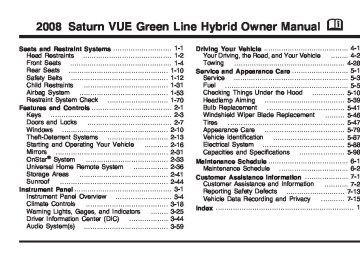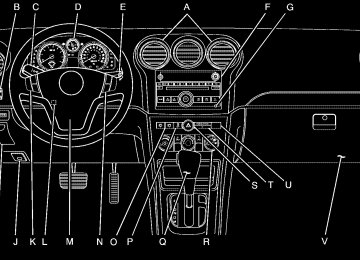- Download PDF Manual
-
on. See DIC Warnings and Messages on page 3-50 for more information.
3-29
{CAUTION:
If the on indicator comes on when you have a rear-facing child restraint installed in the right front passenger’s seat, it means that the passenger sensing system has not turned off the passenger’s frontal airbag. A child in a rear-facing child restraint can be seriously injured or killed if the right front passenger’s airbag inflates. This is because the back of the rear-facing child restraint would be very close to the inflating airbag. Do not use a rear-facing child restraint in the right front passenger’s seat if the airbag is turned on.
Passenger Airbag Status Indicator Your vehicle has the passenger sensing system. Your instrument panel has a passenger airbag status indicator.
United States
Canada
When you start the vehicle, the passenger airbag status indicator will light ON and OFF, or the symbol for on and off, for several seconds as a system check. Then, after several more seconds, the status indicator will light either ON or OFF, or either the on or off symbol to let you know the status of the right front passenger’s frontal airbag. If the word ON or the on symbol is lit on the passenger airbag status indicator, it means that the right front passenger’s frontal airbag is enabled (may inflate).
3-30
{CAUTION:
Even though the passenger sensing system is designed to turn off the right front passenger’s frontal airbag if the system detects a rear-facing child restraint, no system is fail-safe, and no one can guarantee that an airbag will not deploy under some unusual circumstance, even though it is turned off. We recommend that rear-facing child restraints be secured in the rear seat, even if the airbag is off.
If the word OFF or the off symbol is lit on the airbag status indicator, it means that the passenger sensing system has turned off the right front passenger’s frontal airbag. See Passenger Sensing System on page 1-63
for more on this, including important safety information.If, after several seconds, both status indicator lights remain on, or if there are no lights at all, there may be a problem with the lights or the passenger sensing system. See your dealer/retailer for service.
{CAUTION:
If the airbag readiness light in the instrument panel cluster ever comes on and stays on, it means that something may be wrong with the airbag system. If this ever happens, have the vehicle serviced promptly, because an adult-size person sitting in the right front passenger’s seat may not have the protection of the airbag(s). See Airbag Readiness Light on page 3-29 for more on this, including important safety information.
3-31
Charging System Light
Brake System Warning Light
This light will come on briefly when you turn on the ignition key, but the engine is not running, as a check to show you it is working.
It should go out once the engine is running. If it stays on, or comes on while driving, there could be a problem with the charging system. A charging system Driver Information Center (DIC) message may also appear. See DIC Warnings and Messages on page 3-50 for more information. This light could indicate that there are problems with a generator drive belt, or that there is an electrical problem. Have it checked right away. If you must drive a short distance with the light on, be certain to turn off all the accessories, such as the radio and air conditioner.
United States
Canada
This light should come on briefly when the engine is started. If it does not come on, have it fixed so it will be ready to warn you if there is a problem. When the ignition is on, the brake system warning light will come on when the parking brake is set. The light will stay on if the parking brake does not release fully. If it stays on after the parking brake is fully released, there is a brake problem. Have your brake system inspected immediately.
3-32
If the light comes on while driving, a chime will sound. Pull off the road and stop. The pedal might be harder to push or go closer to the floor. It might also take longer to stop. If the light is still on, have the vehicle towed for service. See Towing Your Vehicle on page 4-28.
{CAUTION:
Your brake system may not be working properly if the brake system warning light is on. Driving with the brake system warning light on can lead to an accident. If the light is still on after you have pulled off the road and stopped carefully, have the vehicle towed for service.
Anti-lock Brake System (ABS) Warning Light
For vehicles with the Antilock Brake System (ABS), this light comes on briefly when the engine is started.
That is normal. If the light does not come on then, have it fixed so it will be ready to warn you if there is a problem. If the ABS light stays on, turn the ignition off, if the light comes on when you are driving, stop as soon as it is safely possible and turn the ignition off. Then start the engine again to reset the system. If the ABS light still stays on, or comes on again while you are driving, your vehicle needs service. If the regular brake system warning light is not on, your vehicle still has brakes, but not antilock brakes. If the regular brake system warning light is also on, your vehicle does not have antilock brakes and there is a problem with the regular brakes. See Brake System Warning Light on page 3-32. For vehicles with a Driver Information Center (DIC), see DIC Warnings and Messages on page 3-50 for all brake related DIC messages.
3-33
Traction Control System (TCS) Warning Light
Electronic Stability Program Indicator Light
The Traction Control System (TCS) warning light may come on for the following reasons:
This comes on briefly when the engine is started.
It flashes while the Electronic Stability Program (ESP) or the Traction Control System (TCS) is working. This light will come on when the ESP has been turned off and if there is a problem with the ESP or the TCS. See Traction Control System (TCS) on page 4-7 and Electronic Stability Program on page 4-8 for more information.
(cid:127) The system is turned off by pressing the traction control button located above the audio system on the instrument panel. The warning light will come on and stay on. Press the button again, to turn the system back on. The warning light should go off. See Traction Control System (TCS) on page 4-7 for more information.
(cid:127) An engine and brake system problem related to
traction control makes the TCS turn off.
If the TCS warning light comes on and stays on for an extended period of time when the system is turned on, your vehicle needs service.
3-34
Engine Coolant Temperature Warning Light This light comes on briefly when starting the vehicle as a system check. If it does not, take the vehicle to your dealer/retailer for service.
If this light comes on and stays lit, the engine has overheated.
If this happens pull over and see Engine Overheating on page 5-23 for more information. Notice: Driving with the engine coolant temperature warning light on could cause your vehicle to overheat. See Engine Overheating on page 5-23. Your vehicle could be damaged, and it might not be covered by your warranty. Never drive with the engine coolant temperature warning light on.
Tire Pressure Light
The tire pressure light comes on briefly when the engine is started.
It provides information about tire pressures and the Tire Pressure Monitoring System. When the Light is Solid This indicates that one or more of your tires are significantly underinflated. Stop and check the tires as soon as it is safe to do, and inflate them to the proper pressure. See Tires on page 5-47 for more information. When the Light Flashes First and Then is Solid This indicates that there may be a problem with the Tire Pressure Monitor System. The light flashes for about a minute and then stays solid for the remainder of the ignition cycle. This sequence will repeat with every ignition cycle. See Tire Pressure Monitor System on page 5-54 for more information.
3-35
Malfunction Indicator Lamp Check Engine Light A computer system called OBD II (On-Board Diagnostics-Second Generation) monitors operation of the fuel, ignition, and emission control systems. It makes sure that emissions are at acceptable levels for the life of the vehicle, helping to produce a cleaner environment.
The check engine light comes on to indicate that there is an OBD II problem and service is required.
Malfunctions often are indicated by the system before any problem is apparent. This can prevent more serious damage to your vehicle. This system is also designed to assist your service technician in correctly diagnosing any malfunction. Notice: If you keep driving your vehicle with this light on, after a while, the emission controls might not work as well, your vehicle’s fuel economy might not be as good, and the engine might not run as smoothly. This could lead to costly repairs that might not be covered by your warranty.
3-36
Notice: Modifications made to the engine, transmission, exhaust, intake, or fuel system of your vehicle or the replacement of the original tires with other than those of the same Tire Performance Criteria (TPC) can affect your vehicle’s emission controls and can cause this light to come on. Modifications to these systems could lead to costly repairs not covered by your warranty. This could also result in a failure to pass a required Emission Inspection/Maintenance test. See Accessories and Modifications on page 5-3. This light comes on, as a check to show it is working, when the ignition is turned ON/RUN but the engine is not running. If the light does not come on, have it repaired. This light also comes on during a malfunction in one of two ways: (cid:127) Light Flashing — A misfire condition has been detected. A misfire increases vehicle emissions and could damage the emission control system on your vehicle. Diagnosis and service might be required.
(cid:127) Light On Steady — An emission control system malfunction has been detected on your vehicle. Diagnosis and service might be required.
If the Light is Flashing The following can prevent more serious damage to your vehicle: (cid:127) Reduce vehicle speed. (cid:127) Avoid hard accelerations. (cid:127) Avoid steep uphill grades. (cid:127) If you are towing a trailer, reduce the amount of
cargo being hauled as soon as it is possible. If the light stops flashing and remains on steady, see “If the Light Is On Steady” following. If the light continues to flash, when it is safe to do so, stop the vehicle. Find a safe place to park the vehicle. Turn the ignition off, wait at least 10 seconds, and restart the engine. If the light remains on steady, see “If the Light Is On Steady” following. If the light is still flashing, follow the previous steps and see your dealer/retailer for service as soon as possible. If the Light Is On Steady You might be able to correct the emission system malfunction by considering the following: Did you recently put fuel into your vehicle? If so, reinstall the fuel cap, making sure to fully install the cap. See Filling the Tank on page 5-8. The diagnostic system can determine if the fuel cap
has been left off or improperly installed. A loose or missing fuel cap allows fuel to evaporate into the atmosphere. A few driving trips with the cap properly installed should turn the light off. Did you just drive through a deep puddle of water? If so, your vehicle’s electrical system might be wet. The condition is usually corrected when the electrical system dries out. A few driving trips should turn the light off. Have you recently changed brands of fuel? If so, be sure to fuel your vehicle with quality fuel. See Gasoline Octane on page 5-6. Poor fuel quality causes the engine not to run as efficiently as designed. You might notice this as stalling after start-up, stalling when you put the vehicle into gear, misfiring, hesitation on acceleration, or stumbling on acceleration — these conditions might go away once the engine is warmed up. This will be detected by the system and cause the light to turn on. If you experience one or more of these conditions, change the fuel brand you use. It will require at least one full tank of the proper fuel to turn the light off. If none of the above steps have made the light turn off, your dealer/retailer can check the vehicle. Your dealer/ retailer has the proper test equipment and diagnostic tools to fix any mechanical or electrical problems that might have developed.
3-37
Oil Pressure Light
This light stays on after the engine is started, or comes on while driving, if there is a low engine oil problem.
This light indicates that the engine is not receiving enough oil. The engine could be low on oil, or could have some other oil problem. Have it fixed immediately. The oil pressure light also comes on when the ignition is on but the engine is not running, as a test to show it is working. It will go out when the ignition is turned to START. If the light does not come on briefly while the ignition is on, the fuse or bulb might need to be replaced. See your dealer/retailer for service.
Emissions Inspection and Maintenance Programs Some state/provincial and local governments have or might begin programs to inspect the emission control equipment on your vehicle. Failure to pass this inspection could prevent you from getting a vehicle registration. Here are some things you need to know to help your vehicle pass an inspection: Your vehicle will not pass this inspection if the check engine light is on or not working properly. Your vehicle will not pass this inspection if the OBD (on-board diagnostic) system determines that critical emission control systems have not been completely diagnosed by the system. The vehicle would be considered not ready for inspection. This can happen if you have recently replaced the battery or if the battery has run down. The diagnostic system is designed to evaluate critical emission control systems during normal driving. This can take several days of routine driving. If you have done this and your vehicle still does not pass the inspection for lack of OBD system readiness, your dealer/retailer can prepare the vehicle for inspection.
3-38
{CAUTION:
Do not keep driving if the oil pressure is low. If you do, your engine can become so hot that it catches fire. You or others could be burned. Check your oil as soon as possible and have your vehicle serviced.
Change Engine Oil Light
This light means that service is required for your vehicle.
Notice: Lack of proper engine oil maintenance may damage the engine. The repairs would not be covered by your warranty. Always follow the maintenance schedule in this manual for changing engine oil.
See Scheduled Maintenance on page 6-4 and Engine Oil on page 5-13 for more information. After the engine oil is changed the engine oil life system needs to be reset in order to turn off this light. See Engine Oil Life System on page 5-16 for more information.
3-39
Security Light
Highbeam On Light
For information regarding this light and the vehicle’s security system, see Content Theft-Deterrent on page 2-13.
This light comes on when the high-beam headlamps are in use.
Cruise Control Light
This light comes on whenever the cruise control is set.
See Headlamp High/Low-Beam Changer on page 3-8
for more information. Low Washer Fluid Warning LightThis light comes on briefly when the engine is started.
The light goes out when the cruise control is turned off. See Cruise Control on page 3-11 for more information.
It also comes on when the windshield washer fluid is low. See Windshield Washer Fluid on page 5-29
for more information.3-40
Fuel Gage
United States
Canada
When the ignition is on, the fuel gage shows about how much fuel is in the fuel tank. When the indicator nears empty, the low fuel light will comes on. There still is a little fuel left, but you should get more soon. See Low Fuel Warning Light on page 3-42 for more information.
Four things that can happen but do not mean the fuel gage is not functioning properly are: (cid:127) At the service station, the fuel pump shuts off
before the gage reads full.
(cid:127) It takes a little more or less fuel to fill up than the
fuel gage indicates.
(cid:127) The gage moves a little when the vehicle turns a
corner or accelerates.
(cid:127) The gage takes a few seconds to stabilize after the ignition is turned on, and goes back to empty after the ignition is turned off.
For the fuel tank capacity, see Capacities and Specifications on page 5-98.
3-41
Low Fuel Warning Light
Auto Stop Mode
The light next to the fuel gage comes on briefly when you are starting the engine.
It also comes on when the vehicle is low on fuel. After fuel is added, the light should go off. If it does not come on as you start the engine take the vehicle to your dealer/retailer for service.
United States
Canada
This mark on the tachometer signifies that the engine is in Auto Stop mode which is a fuel saving operation. When the vehicle is off, the tachometer needle moves to OFF. If the driver’s door is opened while in Auto Stop, a chime will sound.
3-42
Charge/Assist Gage
The CHARGE/ASSIST gage displays the charge (current) into and out of the hybrid battery.
If the hybrid battery or other hybrid components are very hot or cold, the CHARGE and ASSIST functions may be suspended until the component temperatures are normal. Fuel Economy Light
This light comes on when the vehicle is achieving fuel economy close to its rated performance.
While the electric motor is performing an automatic restart of the engine, or while it is assisting the engine, as in maximum acceleration, the needle moves to the ASSIST range, located on the right side of the gage. The needle moves to the CHARGE range when the electric motor operates as a generator to perform regenerative braking, as the vehicle slows down. See Regenerative Braking on page 2-26 for more information. The needle also moves into the CHARGE range if the hybrid control system identifies it is an efficient time to charge the hybrid battery.
Driving habits that improve fuel economy increases the time that the fuel economy light is on. To turn the fuel economy light off or on, press the trip/reset button until the HOLD STEM TO SET ECO (Economy) DIC message is displayed. Then press and hold the trip/reset button until off or on is selected. For more information see Trip Odometer on page 3-27
and DIC Operation and Displays on page 3-44.3-43
DIC Operation and Displays The DIC has different displays which can be accessed by pressing the reset stem located on the instrument panel cluster. These displays are explained in the following section. To scroll through the available functions, press and release the reset stem. ODOMETER Press and release the reset stem until ODOMETER displays. This display shows the distance the vehicle has been driven in either miles (mi) or kilometers (km). TRIP Press and release the reset stem until TRIP displays. This display shows the current distance traveled in either miles (mi) or kilometers (km) since the last reset for the trip odometer. To reset the trip odometer to zero, press and hold the reset stem while the trip odometer is displayed.
Driver Information Center (DIC) Your vehicle has a Driver Information Center (DIC). All information appears in the DIC display located in the instrument panel cluster. The DIC comes on when the ignition is on. After a short delay, the DIC displays the information that was last displayed before the engine was turned off. The DIC displays trip, fuel, and vehicle system information, and warning messages if a system problem is detected. The DIC also displays the compass direction, outside air temperature, and shift position indicator at the top of the DIC display. If there is a problem with the system that controls the temperature display, the numbers will be replaced with dashes. If this occurs, have the vehicle serviced by your dealer/retailer. If an abnormal temperature reading is displayed for an extended period of time, consult your dealer/retailer. Under certain circumstances, especially when the engine is idling, a delay updating the temperature display is normal. See DIC Compass on page 3-48 and Automatic Transmission Operation on page 2-23 for more information.
3-44
RANGE Press and release the reset stem until RANGE is displayed. The RANGE display will only be available when the vehicle is not in PARK (P). This display shows the approximate number of remaining miles (mi) or kilometers (km) the vehicle can be driven without refueling. The fuel range estimate is based on an average of the vehicle’s fuel economy over recent driving history and the amount of fuel remaining in the fuel tank. This estimate will change if driving conditions change. For example, if driving in traffic and making frequent stops, this display may read one number, but if the vehicle is driven on a freeway, the number may change even though the same amount of fuel is in the fuel tank. This is because different driving conditions produce different fuel economies. Generally, freeway driving produces better fuel economy than city driving. If your vehicle is low on fuel, the FUEL LEVEL LOW message displays. See “FUEL LEVEL LOW” under DIC Warnings and Messages on page 3-50 for more information.
INSTANT (Instantaneous) FUEL ECONOMY Press and release the reset stem INSTANT FUEL ECONOMY displays. The INSTANT FUEL ECONOMY display will only be available when the vehicle is not in PARK (P). This display shows the current fuel economy at a particular moment and will change frequently as driving conditions change. This display shows the instantaneous fuel economy in miles per gallon (mpg) or liters per 100 kilometers (L/100 km). This display cannot be reset. AVERAGE FUEL ECONOMY Press and release the reset stem AVERAGE FUEL ECONOMY displays. The AVERAGE FUEL ECONOMY display will only be available when the vehicle is not in PARK (P). This display shows the approximate average miles per gallon (mpg) or liters per 100 kilometers (L/100 km). This number is calculated based on the number of mpg (L/100 km) recorded since the last time this display was reset. To reset this display to zero, press and hold the reset stem.
3-45
OIL LIFE Press and release the reset stem until OIL LIFE REMAINING displays. The OIL LIFE display will only be available when the vehicle is in PARK (P). This display shows an estimate of the oil’s remaining useful life. If OIL LIFE REMAINING 99% appears on the display, that means 99% of the current oil life remains. The engine oil life system will alert you to change the oil on a schedule consistent with your driving conditions. When the remaining oil life is low, the CHANGE ENGINE OIL SOON message will appear on the display. See “CHANGE ENGINE OIL SOON” under DIC Warnings and Messages on page 3-50. Change the oil as soon as possible. See Engine Oil on page 5-13. In addition to the engine oil life system monitoring the oil life, additional maintenance is recommended in the Maintenance Schedule in this manual. See Scheduled Maintenance on page 6-4 for more information. Remember, reset the OIL LIFE after each oil change. It will not reset itself. Also, be careful not to reset the OIL LIFE accidentally at any time other than when the oil has just been changed. It cannot be reset accurately until the next oil change. To reset the engine oil life system, see Engine Oil Life System on page 5-16.
UNITS Press and release the reset stem until UNITS displays. This display selects the units of measurement. Once in this display, press the reset stem to select ENGLISH (default) or METRIC. HOLD STEM TO SET LANGUAGE Press and release the reset stem until HOLD STEM TO SET LANGUAGE displays. The HOLD STEM TO SET LANGUAGE display will only be available when the vehicle is in PARK (P). This display selects the language in which the DIC messages will appear. Once in this display, press the reset stem to select ENGLISH (default), SPANISH, or FRENCH. Tire Pressure The pressure for each tire can be viewed in the DIC. The tire pressure will be shown in either pounds per square inch (psi) or kilopascals (kPa). Press and release the reset stem until the DIC displays FRONT TIRES LEFT ## PSI (kPa) RIGHT ## PSI (kPa). Press and release the reset stem again until the DIC displays REAR TIRES LEFT ## PSI (kPa) RIGHT ## PSI (kPa). If a low or high tire pressure condition is detected by the system while driving, a message advising you to check the pressure in a specific tire will appear in the display. See Inflation - Tire Pressure on page 5-52 and DIC Warnings and Messages on page 3-50 for more information.
3-46
If the tire pressure display shows dashes instead of a value, there may be a problem with your vehicle. If this consistently occurs, see your dealer/retailer for service. HOLD STEM TO RELEARN REMOTE KEY This display matches Remote Keyless Entry (RKE) transmitters to your vehicle. To match a transmitter: 1. Put the vehicle in PARK (P). 2. Press and release the reset stem until HOLD STEM
TO RELEARN REMOTE KEY displays.
3. Press and hold the reset stem until REMOTE KEY
LEARNING ACTIVE is displayed.
4. Press and hold the lock and unlock buttons on the first transmitter at the same time for about 15 seconds. A chime will sound indicating that the transmitter is matched and REMOTE KEY LEARNING COMPLETE will be displayed.
5. To match additional transmitters at this time, repeat
Step 4. Each vehicle can have a maximum of eight transmitters matched to it.
6. To exit the programming mode, cycle the key to
LOCK/OFF.
HOLD STEM TO SET ECO (Economy) Press and release the reset stem until HOLD STEM TO SET ECO (Economy) displays. The HOLD STEM TO SET ECO display will only be available when the vehicle is in PARK (P). This display turns the fuel economy light on or off. Once in this display, press the reset stem to select ON (default) or OFF. See Fuel Economy Light on page 3-43 for more information. HOLD STEM TO CALIBRATE COMPASS Press and release the reset stem until HOLD STEM TO CALIBRATE COMPASS displays. The compass can be manually calibrated. To calibrate the compass through the DIC, see DIC Compass on page 3-48. HOLD STEM TO SET COMPASS ZONE Press and release the reset stem until HOLD STEM TO SET COMPASS ZONE displays. To change the compass zone through the DIC, see DIC Compass on page 3-48.
3-47
DIC Compass Your vehicle has a compass in the Driver Information Center (DIC). Compass Zone The zone is set to zone eight upon leaving the factory. Your dealer/retailer will set the correct zone for your location. Under certain circumstances, such as during a long distance cross-country trip or moving to a new state or province, it will be necessary to compensate for compass variance by resetting the zone through the DIC if the zone is not set correctly. Compass variance is the difference between the earth’s magnetic north and true geographic north. If the compass is not set to the zone where you live, the compass may give false readings. The compass must be set to the variance zone in which the vehicle is traveling. To adjust for compass variance, use the following procedure: Compass Variance (Zone) Procedure 1. Do not set the compass zone when the vehicle is
moving. Only set it when the vehicle is in PARK (P). Press the reset stem until HOLD STEM TO SET COMPASS ZONE: ## displays.
3-48
2. Find the vehicle’s current location and variance
zone number on the map. Zones 1 through 15 are available.
3. Press and hold the reset stem to scroll through and
select the appropriate variance zone. To set the zone, release the reset stem when the correct zone is displayed.
4. Press the reset stem until the vehicle heading, for example, N for North, is displayed in the DIC.
5. If calibration is necessary, calibrate the compass. See “Compass Calibration Procedure” following.
Compass Calibration The compass can be manually calibrated. Only calibrate the compass in a magnetically clean and safe location, such as an open parking lot, where driving the vehicle in circles is not a danger. It is suggested to calibrate away from tall buildings, utility wires, manhole covers, or other industrial structures, if possible. If CAL should ever appear in the DIC display, the compass should be calibrated. If the DIC display does not show a heading, for example, N for North, or the heading does not change after making turns, there may be a strong magnetic field interfering with the compass. Such interference may be caused by a magnetic CB or cell phone antenna mount, a magnetic emergency light, magnetic note pad holder, or any other magnetic item. Turn off the vehicle, move the magnetic item, then turn on the vehicle and calibrate the compass.
To calibrate the compass, use the following procedure: Compass Calibration Procedure 1. Before calibrating the compass, make sure the
compass is set to the variance zone in which the vehicle is located. See “Compass Variance (Zone) Procedure” earlier in this section. Do not operate any switches such as window, sunroof, climate controls, seats, etc. during the calibration procedure.
2. Press the reset stem until HOLD STEM TO
CALIBRATE COMPASS displays.
3. Press and hold the reset stem to start the compass
calibration.
4. The DIC will display CALIBRATING COMPASS:
TURN IN CIRCLES. Drive the vehicle in tight circles at less than 5 mph (8 km/h) to complete the calibration. The DIC will display COMPASS CALIBRATION COMPLETE for a few seconds when the calibration is complete. The DIC display will then return to HOLD STEM TO CALIBRATE COMPASS.
3-49
DIC Warnings and Messages Messages are displayed on the DIC to notify the driver that the status of the vehicle has changed and that some action may be needed by the driver to correct the condition. Multiple messages may appear one after another. Some messages may not require immediate action, but you can press the reset stem on the instrument panel cluster to acknowledge that you received the messages and to clear them from the display. Some messages cannot be cleared from the DIC display because they are more urgent. These messages require action before they can be cleared. Take any messages that appear on the display seriously and remember that clearing the messages will only make the messages disappear, not correct the problem. The following are the possible messages that can be displayed and some information about them.
BATTERY SAVER ACTIVE This message displays when the charging system detects that the battery is being drained. You may notice that the vehicle attempts to reduce the drain for you by turning off accessories, such as interior fans, rear defogger, and heated seats. Turn off all accessories. If the vehicle is not running, start and run the engine for at least 10 minutes to allow the battery to recharge. If the engine is running and the condition persists, see your dealer/retailer immediately. BUCKLE PASSENGER SEATBELT This message reminds you to buckle the passenger’s safety belt. See Passenger Sensing System on page 1-63. This message displays and a chime sounds when the ignition is on, the driver’s safety belt is buckled, the passenger’s safety belt is unbuckled with the passenger airbag enabled, and the vehicle is in motion. You should have the passenger buckle their safety belt. This reminder will be repeated if the ignition is on, the vehicle is in motion, the driver is buckled and the passenger is still unbuckled, and the passenger airbag is enabled. If the passenger’s safety belt is already buckled, this message and chime will not come on.
3-50
BUCKLE SEATBELT This message reminds you to buckle the driver’s safety belt. This message displays and a chime sounds when the ignition is on, the driver’s safety belt is unbuckled, and the vehicle is in motion. You should buckle your safety belt. If the driver remains unbuckled when the ignition is on and the vehicle is in motion, the reminder will be repeated. If the driver’s safety belt is already buckled, this message and chime will not come on. This message is an additional reminder to the Safety Belt Reminder Light in the instrument panel cluster. See Safety Belt Reminders on page 3-28. CALIBRATING COMPASS: TURN IN CIRCLES This message displays when calibrating the compass. Drive the vehicle in circles at less than 5 mph (8 km/h) to complete the calibration. See DIC Compass on page 3-48.
CHANGE ENGINE OIL SOON This message displays when service is required for the vehicle. See your dealer/retailer. See Engine Oil on page 5-13 and Scheduled Maintenance on page 6-4
for more information. Acknowledging this message will not reset the OIL LIFE REMAINING display. That must be done at the OIL LIFE screen. See “OIL LIFE” under DIC Operation and Displays on page 3-44 and Engine Oil Life System on page 5-16 for more information. CHANGE TRANSMISSION FLUID Notice: Use of the incorrect automatic transmission fluid may damage your vehicle, and the damages may not be covered by your warranty. Always use the automatic transmission fluid listed in Recommended Fluids and Lubricants on page 6-12. This message displays when the life of the transmission fluid has expired and it should be changed. See Scheduled Maintenance on page 6-4
and Recommended Fluids and Lubricants on page 6-12
for the proper fluid and change intervals.3-51
CHECK TIRE PRESSURE This message displays when the pressure in one or more of the vehicle’s tires needs to be checked. This message also displays LEFT FRONT, RIGHT FRONT, LEFT REAR, or RIGHT REAR to indicate which tire needs to be checked. You can receive more than one tire pressure message at a time. To read the other messages that may have been sent at the same time, press the reset stem. If a tire pressure message appears on the DIC, stop as soon as you can. Have the tire pressures checked and set to those shown on the Tire Loading Information label. See Tires on page 5-47, Loading Your Vehicle on page 4-22, and Inflation - Tire Pressure on page 5-52. The DIC also shows the tire pressure values. See DIC Operation and Displays on page 3-44. If the tire pressure is low, the low tire pressure warning light comes on. See Tire Pressure Light on page 3-35. COMPASS CALIBRATION COMPLETE This message displays when the compass calibration is complete. See DIC Compass on page 3-48.
CRUISE CONTROL SET TO XXX This message displays whenever the cruise control is set. See Cruise Control on page 3-11 for more information. DRIVER DOOR OPEN This message displays when the driver door is not closed properly. Close the door completely. ENGINE HOT A/C (Air Conditioning) OFF This message displays when the engine coolant becomes hotter than the normal operating temperature. To avoid added strain on a hot engine, the air conditioning compressor is automatically turned off. When the coolant temperature returns to normal, the A/C operation automatically resumes. You can continue to drive your vehicle. ENGINE OIL LOW: ADD OIL Your vehicle may have an engine oil level sensor. If it does, this message displays when the oill is low. See Engine Oil on page 5-13 for more information.
3-52
ENGINE OVERHEATED IDLE ENGINE Notice: If you drive your vehicle while the engine is overheating, severe engine damage may occur. If an overheat warning appears on the instrument panel cluster and/or DIC, stop the vehicle as soon as possible. Do not increase the engine speed above normal idling speed. See Engine Overheating on page 5-23 for more information. This message displays when the engine coolant temperature is too hot. Stop and allow the vehicle to idle until it cools down. ENGINE OVERHEATED STOP ENGINE Notice: If you drive your vehicle while the engine is overheating, severe engine damage may occur. If an overheat warning appears on the instrument panel cluster and/or DIC, stop the vehicle as soon as possible. See Engine Overheating on page 5-23
for more information. This message displays along with a continuous chime when the engine has overheated. Stop and turn the engine off immediately to avoid severe engine damage. See Engine Overheating on page 5-23.ENGINE POWER IS REDUCED This message displays when the vehicle’s engine power is reduced. Reduced engine power can affect the vehicle’s ability to accelerate. If this message is on, but there is no reduction in performance, proceed to your destination. The performance may be reduced the next time the vehicle is driven. The vehicle may be driven at a reduced speed while this message is on, but acceleration and speed may be reduced. Anytime this message stays on, the vehicle should be taken to your dealer/retailer for service as soon as possible. FUEL LEVEL LOW This message displays when your vehicle is low on fuel. Refill the fuel tank as soon as possible. See Fuel Gage on page 3-41 and Filling the Tank on page 5-8 for more information. HOOD OPEN This message displays on some vehicles when the hood is not closed properly. Close the hood completely. See Hood Release on page 5-11. ICE POSSIBLE DRIVE WITH CARE This message displays when the outside air temperature is cold enough to create icy road conditions. Adjust your driving accordingly.
3-53
If you drive your vehicle while the engine
LIFTGATE OPEN This message displays when the liftgate is not closed completely. Close the liftgate completely. See Liftgate on page 2-9. OIL PRESSURE LOW STOP ENGINE Notice: oil pressure is low, severe engine damage may occur. If a low oil pressure warning appears on the Driver Information Center (DIC), stop the vehicle as soon as possible. Do not drive the vehicle until the cause of the low oil pressure is corrected. See Engine Oil on page 5-13 for more information. This message displays when the vehicle’s engine oil pressure is low. The oil pressure light also appears on the instrument panel cluster. See Oil Pressure Light on page 3-38. Stop the vehicle immediately, as engine damage can result from driving a vehicle with low oil pressure. Have the vehicle serviced by your dealer/retailer as soon as possible when this message is displayed. PASSENGER DOOR OPEN This message displays when one or more of the passenger doors are not closed properly. Close the doors completely.
3-54
REMOTE KEY LEARNING ACTIVE This message displays while matching a Remote Keyless Entry (RKE) transmitter to your vehicle. See “HOLD STEM TO RELEARN REMOTE KEY” under DIC Operation and Displays on page 3-44 for more information. REMOTE KEY LEARNING COMPLETE This message displays while matching a Remote Keyless Entry (RKE) transmitter to your vehicle. See “HOLD STEM TO RELEARN REMOTE KEY” under DIC Operation and Displays on page 3-44 for more information. REPLACE REMOTE KEY FOB BATTERY This message displays if a Remote Keyless Entry (RKE) transmitter battery is low. The battery needs to be replaced in the transmitter. See ″Battery Replacement″ under Remote Keyless Entry (RKE) System Operation on page 2-5. SERVICE A/C (Air Conditioning) SYSTEM This message displays when there is a problem detected in the air conditioning system. Have the vehicle serviced by your dealer/retailer.
SERVICE AIR BAG This message displays when there is a problem with the airbag system. Have your vehicle serviced by your dealer/retailer immediately. See Airbag Readiness Light on page 3-29 for more information. SERVICE BRAKE SYSTEM This message displays and a chime sounds when the brake fluid level is low. The brake system warning light also appears on the instrument panel cluster when this message appears on the DIC. See Brake System Warning Light on page 3-32. Have the brake system serviced by your dealer/retailer as soon as possible. SERVICE HILL START ASSIST This message displays if there is a problem with the hill start assist function. Have your vehicle serviced by your dealer/retailer. SERVICE HYBRID SYSTEM This message displays if the hybrid components need to be serviced. Have your vehicle serviced by your dealer/retailer.
SERVICE POWER STEERING This message displays if there has been a problem detected with the power steering. See Steering on page 4-9 for more information. SERVICE STABILITRAK This message displays if there has been a problem detected with the Electronic Stability Program (ESP). A warning light also appears on the instrument panel cluster. See Traction Control System (TCS) Warning Light on page 3-34. See Electronic Stability Program on page 4-8 for more information. If this message turns on while you are driving, pull off the road as soon as possible and stop carefully. Try resetting the system by turning the ignition off and then back on. If this message still stays on or turns back on again while you are driving, your vehicle needs service. Have the system inspected by your dealer/retailer as soon as possible.
3-55
SERVICE TIRE MONITORING SYSTEM This message displays if a part on the Tire Pressure Monitor System (TPMS) is not working properly. The tire pressure light also flashes and then remains on during the same ignition cycle. See Tire Pressure Light on page 3-35. Several conditions may cause this message to appear. See Tire Pressure Monitor Operation on page 5-55 for more information. If the warning comes on and stays on, there may be a problem with the TPMS. See your dealer/retailer. SERVICE TRACTION CONTROL This message displays when the Traction Control System (TCS) is not functioning properly. A warning light also appears on the instrument panel cluster. See Traction Control System (TCS) Warning Light on page 3-34 and Traction Control System (TCS) on page 4-7 for more information. Have the TCS serviced by your dealer/retailer as soon as possible.
SERVICE TRANSMISSION This message displays when there is a problem with the transmission. See your dealer/retailer for service. SERVICE VEHICLE SOON This message displays when a non-emissions related malfunction occurs. Have the vehicle serviced by your dealer/retailer as soon as possible. SPEED LIMITED TO XXX MPH (KM/H) This message displays when your vehicle speed is limited to 80 mph (128 km/h) because the vehicle detects a problem in the speed variable assist steering system. Have your vehicle serviced by your dealer/retailer. STABILITRAK NOT READY This message may display and a warning light on the instrument panel cluster may be on after first driving the vehicle and exceeding 30 mph (48 km/h) for 30 seconds. See Traction Control System (TCS) Warning Light on page 3-34. The Electronic Stability Program (ESP) is not functional until the light has turned off. See Electronic Stability Program on page 4-8 for more information.
3-56
STABILITRAK OFF This message displays any time the Electronic Stability Program (ESP) turns off. When this message has been displayed, the system is no longer available to assist you with directional control of the vehicle. Adjust your driving accordingly. See Electronic Stability Program on page 4-8. This message displays only while the ignition is in ON/RUN. Any of the following conditions may cause the system to turn off: (cid:127) The system is turned off by pressing and holding
the ESP/TCS button. See Electronic Stability Program on page 4-8 for more information.
(cid:127) The battery is low. (cid:127) There is a system failure. See your dealer/retailer
for service.
TIGHTEN GAS CAP This message may display along with the check engine light on the instrument panel cluster if the vehicle’s fuel cap is not tightened properly. See Malfunction Indicator Lamp on page 3-36. Reinstall the fuel cap fully. See Filling the Tank on page 5-8. The diagnostic system can determine if the fuel cap has been left off or improperly installed. A loose or missing fuel cap allows fuel to evaporate into the atmosphere. A few driving trips with the cap properly installed should turn this light and message off. TIRE LEARNING ACTIVE This message displays when the Tire Pressure Monitor System (TPMS) is re-learning the tire positions on your vehicle. The tire positions must be re-learned after rotating the tires or after replacing a tire or sensor. See Tire Inspection and Rotation on page 5-58, Tire Pressure Monitor System on page 5-54, and Inflation - Tire Pressure on page 5-52 for more information.
3-57
TRACTION CONTROL OFF This message displays when the Traction Control System (TCS) turns off. See Traction Control System (TCS) on page 4-7 for more information. This message only displays while the ignition is in ON/RUN and disappears after 10 seconds, unless it is acknowledged or an urgent warning appears. Any of the following conditions may cause the TCS to turn off: (cid:127) The TCS is turned off by pressing the ESP/TCS
button. See Traction Control System (TCS) on page 4-7 for more information.
(cid:127) The battery is low. (cid:127) There is a TCS failure. See your dealer/retailer for
service.
TRACTION CONTROL ON This message displays when the Traction Control System (TCS) turns on. See Traction Control System (TCS) on page 4-7 for more information.
If you drive your vehicle while the
TRANSMISSION HOT IDLE ENGINE Notice: transmission fluid is overheating and the transmission temperature warning is displayed on the instrument panel cluster and/or DIC, you can damage the transmission. This could lead to costly repairs that would not be covered by your warranty. Do not drive your vehicle with overheated transmission fluid or while the transmission temperature warning is displayed. This message displays along with a chime if the transmission fluid in the vehicle gets hot. Driving with the transmission fluid temperature high can cause damage to the vehicle. Stop the vehicle and let it idle to allow the transmission to cool. This message clears and the chime stops when the fluid temperature reaches a safe level. TURN SIGNAL ON This message displays as a reminder to turn off the turn signal if you drive your vehicle for more than about 3/4 mile (1.2 km) with a turn signal on. See Turn and Lane-Change Signals on page 3-7 for more information.
3-58
Audio System(s) Determine which radio your vehicle has and then read the pages following to familiarize yourself with its features.
{CAUTION:
This system provides you with far greater access to audio stations and song listings. Giving extended attention to entertainment tasks while driving can cause a crash and you or others can be injured or killed. Always keep your eyes on the road and your mind on the drive — avoid engaging in extended searching while driving.
Keeping your mind on the drive is important for safe driving. See Defensive Driving on page 4-3. Here are some ways in which you can help avoid distraction while driving.
While your vehicle is parked: (cid:127) Familiarize yourself with all of its controls. (cid:127) Familiarize yourself with its operation. (cid:127) Set up your audio system by presetting your favorite radio stations, setting the tone, and adjusting the speakers. Then, when driving conditions permit, you can tune to your favorite radio stations using the presets and steering wheel controls if the vehicle has them.
Notice: Before adding any sound equipment to your vehicle, such as an audio system, CD player, CB radio, mobile telephone, or two-way radio, make sure that it can be added by checking with your dealer/ retailer. Also, check federal rules covering mobile radio and telephone units. If sound equipment can be added, it is very important to do it properly. Added sound equipment may interfere with the operation of your vehicle’s engine, radio, or other systems, and even damage them. Your vehicle’s systems may interfere with the operation of sound equipment that has been added. Your vehicle has a feature called Retained Accessory Power (RAP). With RAP, the audio system can be played even after the ignition is turned off. See Retained Accessory Power (RAP) on page 2-18 for more information.
3-59
Setting the Clock With Date Display Radio with Single CD or Radio with CD (MP3) These radios have a H button for setting the time and date. To set the time and date, follow these instructions: 1. Turn the ignition key to ACC/ACCESSORY or ON/RUN. Press the O knob, located in the center of the radio, to turn the radio on.
2. Press the H button and the HR, MIN, MM, DD,
YYYY (hour, minute, month, day, and year) displays.
3. Press the pushbutton located under any one of the labels to be changed. Every time the pushbutton is pressed again, the time or the date if selected, increases by one. (cid:127) Another way to increase the time or date, is to press the right ¨ SEEK arrow or \ FWD button.
(cid:127) To decrease the time or date, press the left © SEEK arrow or s REV button, or turn the f knob, located on the upper right side of the radio.
The date does not automatically display. To see the date press the H button while the radio is on. The date display times out after a few seconds and goes back to the normal radio and time display. To change the time default setting from 12 hour to 24 hour or to change the date default setting from month/day/year to day/month/year, follow these instructions: 1. Press the H button and then the pushbutton located under the forward arrow label. Once the time 12H and 24H, and the date MM/DD/YYYY (month, day, and year) and DD/MM/YYYY (day, month, and year) displays.
2. Press the pushbutton located under the desired
option.
3. Press the H or MENU button again to apply the
selected default, or let the screen time out.
3-60
Radio with Six-Disc CD (MP3) This type of radio has a MENU button instead of the H button to set the time and date. To set the time and date, follow these instructions: 1. Turn the ignition key to ACC/ACCESSORY or ON/RUN. Press the O knob, located in the center of the radio, to turn the radio on.
2. Press the MENU button. Once the clock option is
displayed.
3. Press the pushbutton located under that label.
The HR, MIN, MM, DD, YYYY displays.
4. Press the pushbutton located under any one of the
labels to be changed. Every time the pushbutton is pressed again, the time or the date if selected, increases by one. (cid:127) Another way to increase the time or date, is to press the right ¨ SEEK arrow or \ FWD button.
(cid:127) To decrease the time or date, press the left © SEEK arrow or s REV button, or turn the f knob, located on the upper right side of the radio.
The date does not automatically display. To see the date press the MENU button and then the H button while the radio is on. The date display times out after a few seconds and goes back to the normal radio and time display. To change the time default setting from 12 hour to 24 hour or to change the date default setting from month/day/year to day/month/year, follow these instructions: 1. Press the H button and then the pushbutton located under the forward arrow label. Once the time 12H and 24H, and the date MM/DD/YYYY (month, day, and year) and DD/MM/YYYY (day, month, and year) displays.
2. Press the pushbutton located under the desired
option.
3. Press the H or MENU button again to apply the
selected default, or let the screen time out.
3-61
Radio(s)
Radio with CD shown,
Radio with Six-Disc CD similar
Radio Data System (RDS) The audio system has a Radio Data System (RDS). The RDS feature is available for use only on FM stations that broadcast RDS information. This system relies upon receiving specific information from these stations and only works when the information is available. While the radio is tuned to an FM-RDS station, the station name or call letters displays. In rare cases, a radio station can broadcast incorrect information that causes the radio features to work improperly. If this happens, contact the radio station.
3-62
Playing the Radio
O (Power/Volume): Press to turn the system on and off.
Turn clockwise or counterclockwise to increase or decrease the volume. Finding a Station
BAND: Press to switch between AM, FM, or XM™ (if equipped). The display shows the selection.
f (Tune): Turn to select radio stations. © SEEK ¨: Press the either arrow to go to the previous or to the next station.
To scan stations, press and hold either arrow for a few seconds until a beep sounds. The radio goes to a station, plays for a few seconds, then goes to the next station. Press either arrow again to stop scanning.
The radio only seeks and scans stations with a strong signal that are in the selected band.
4 (Information) (XM™ Satellite Radio Service, MP3, and RDS Features): Press to display additional text information related to the current FM-RDS or XM™ station, or MP3 song. A choice of additional information such as: Channel, Song, Artist, CAT (category) can display. Continue pressing to highlight the desired label, or press the pushbutton positioned under any one of the labels and the information about that label displays.
When information is not available, No Info displays. Storing a Radio Station as a Favorite Drivers are encouraged to set up their radio station favorites while the vehicle is parked. Tune to your favorite stations using the presets, favorites button, and steering wheel controls, if your vehicle has them. See Defensive Driving on page 4-3.
FAV (Favorites): A maximum of 36 stations can be programmed as favorites using the six pushbuttons positioned below the radio station frequency labels and by using the FAV button (radio favorites page). Press the FAV button to go through up to six pages of favorites, each having six favorite stations available per page.
Each page of favorites can contain any combination of AM, FM, or XM™ (if equipped) stations. To store a station as a favorite, perform the following steps: 1. Tune to the desired radio station. 2. Press the FAV button to display the page where
you want the station stored.
3. Press and hold one of the six pushbuttons until a
beep sounds. When that pushbutton is pressed and released, the station that was set, returns.
4. Repeat the steps for each pushbutton radio station
you want stored as a favorite.
The number of favorites pages can be setup using the MENU button. To setup the number of favorites pages, perform the following steps: 1. Press the MENU button to display the radio
setup menu.
2. Press the pushbutton located below the FAV 1-6
label.
3. Select the desired number of favorites pages by pressing the pushbutton located below the displayed page numbers.
4. Press the FAV button, or let the menu time out, to
return to the original main radio screen showing the radio station frequency labels and to begin the process of programming your favorites for the chosen amount of numbered pages.
3-63
Setting the Tone (Bass/Midrange/Treble)
BASS/MID/TREB (Bass, Midrange, or Treble): To adjust bass, midrange, or treble, press the f knob until the tone control labels display. Continue pressing to highlight the desired label, or press the pushbutton positioned under the desired label. Turn the f knob clockwise or counterclockwise to adjust the highlighted setting. You can also adjust the highlighted setting by pressing either SEEK arrow, \ FWD (forward), or s REV (reverse) button until the desired levels are obtained. If a station’s frequency is weak, or has static, decrease the treble.
To quickly adjust bass, midrange, or treble to the middle position, press the pushbutton positioned under the BASS, MID, or TREB label for more than two seconds. A beep sounds and the level adjusts to the middle position.
To quickly adjust all tone and speaker controls to the middle position, press the f knob for more than two seconds until a beep sounds.
EQ (Equalization): Press to select preset equalization settings.
To return to the manual mode, press the EQ button until Manual displays or manually adjust the bass, midrange, or treble by pressing the f knob. Adjusting the Speakers (Balance/Fade)
BAL/FADE (Balance/Fade): To adjust balance or fade, press the tune knob until the speaker control labels display. Continue pressing to highlight the desired label, or press the pushbutton positioned under the desired label. Turn the f knob clockwise or counterclockwise to adjust the highlighted setting. The highlighted setting can also be adjusted by pressing either SEEK arrow, \ FWD, or s REV button until the desired levels are obtained.
To quickly adjust balance or fade to the middle position, press the pushbutton positioned under the BAL or FADE label for more than two seconds. A beep sounds and the level adjusts to the middle position.
To quickly adjust all speaker and tone controls to the middle position, press the f knob for more than two seconds until a beep sounds.
3-64
Finding a Category (CAT) Station
CAT (Category): The CAT button is used to find XM™ stations when the radio is in the XM™ mode. To find XM™ channels within a desired category, perform the following: 1. Press the BAND button until the XM™ frequency
displays. Press the CAT button to display the category labels on the radio display. Continue pressing the CAT button until the desired category name displays.
2. Press either of the two buttons below the desired
category label to immediately tune to the first XM™ station associated with that category.
3. Turn the f knob, press the buttons below the right or left arrows displayed, or press either SEEK arrow to go to the previous or to the next XM™ station within the selected category.
4. To exit the category search mode, press the FAV
button or BAND button to display your favorites again.
Undesired XM™ categories can be removed through the setup menu. To remove an undesired category, perform the following: 1. Press the MENU button to display the radio
setup menu.
2. Press the pushbutton located below the XM CAT
label.
3. Turn the f knob to display the category you want
removed.
4. Press the pushbutton located under the Remove label until the category name along with the word Removed displays.
5. Repeat the steps to remove more categories. Removed categories can be restored by pressing the pushbutton under the Add label when a removed category is displayed or by pressing the pushbutton under the Restore All label. The radio does not let you remove or add categories while the vehicle is moving faster than 5 mph (8 km/h).
3-65
XM™ Satellite Radio Service XM™ is a satellite radio service that is based in the 48 contiguous United States and 10 Canadian provinces. XM™ Satellite Radio has a wide variety of programming and commercial-free music, coast-to-coast, and in digital-quality sound. During your trial or when you subscribe, you will get unlimited access to XM™ Radio Online for when you are not in your vehicle. A service fee is required to receive the XM™ service. For more information, contact XM™ at www.xmradio.com or call 1-800-929-2100 in the U.S. and www.xmradio.ca or call 1-877-438-9677 in Canada. Radio Messages for XM™ Only See XM Radio Messages on page 3-75 later in this section for further detail. Radio Messages Calibration Error: The audio system has been calibrated for your vehicle from the factory. If Calibration Error displays, it means that the radio has not been configured properly for your vehicle and it must be returned to your dealer/retailer for service. Locked: This message displays when the THEFTLOCK® system has locked up the radio. Take the vehicle to your dealer/retailer for service. If any error occurs repeatedly or if an error cannot be corrected, contact your dealer/retailer.
3-66
Playing a CD (Single CD Player) Insert a CD partway into the slot, label side up. The player pulls it in and the CD should begin playing. Playing a CD(s) (Six-Disc CD Player)
LOAD ^: Press to load CDs into the CD player. This CD player holds up to six CDs. To insert one CD, do the following: 1. Press and release the ^ button. 2. Wait for the message to insert the disc. 3. Load a CD. Insert the CD partway into the slot,
label side up. The player pulls the CD in.
To insert multiple CDs, do the following: 1. Press and hold the ^ button for two seconds.
A beep sounds and Load All Discs displays.
2. Follow the displayed instruction on when to insert
the discs. The CD player takes up to six CDs.
3. Press the ^ button again to cancel loading
more CDs.
If the ignition or radio is turned off, with a CD in the player, it stays in the player. When the ignition or radio is turned on, the CD starts playing where it stopped, if it was the last selected audio source.
When a CD is inserted, the CD symbol displays on the CD. As each new track starts to play, the track number displays. The CD player can play the smaller 3 inch (8 cm) single CDs with an adapter ring. Full-size CDs and the smaller CDs are loaded in the same manner. Care of Your CDs If playing a CD-R, the sound quality can be reduced due to CD-R quality, the method of recording, the quality of the music that has been recorded, and the way the CD-R has been handled. Handle them carefully. Store CD-R(s) in their original cases or other protective cases and away from direct sunlight and dust. The CD player scans the bottom surface of the disc. If the surface of a CD is damaged, such as cracked, broken, or scratched, the CD does not play properly or not at all. Do not touch the bottom side of a CD while handling it; this could damage the surface. Pick up CDs by grasping the outer edges or the edge of the hole and the outer edge. If the surface of a CD is soiled, take a soft, lint free cloth or dampen a clean, soft cloth in a mild, neutral detergent solution mixed with water, and clean it. Make sure the wiping process starts from the center to the edge.
If a label is added to a CD, or more than
Care of Your CD Player Do not add any label to a CD, it could get caught in the CD player. If a CD is recorded on a personal computer and a description label is needed, try labeling the top of the recorded CD with a marking pen. To prevent contaminating the lens of the disc optics with lubricants internal to the player mechanism the use of disc lens cleaners is not advised. Notice: one CD is inserted into the slot at a time, or an attempt is made to play scratched or damaged CDs, the CD player could be damaged. While using the CD player, use only CDs in good condition without any label, load one CD at a time, and keep the CD player and the loading slot free of foreign materials, liquids, and debris. If an error displays, see “CD Messages” later in this section. Z EJECT: To eject the CD that is currently playing, press and release this button. A beep sounds and Ejecting Disc displays. Once the disc is ejected, Remove Disc displays. The CD can be removed. If the CD is not removed, after several seconds, the CD automatically pulls back into the player and begins playing. For the Six-Disc CD player, press and hold Z for two seconds to eject all discs.
3-67
f (Tune): Turn to select tracks on the CD currently playing. © SEEK ¨: Press the left arrow to go to the start of the current track, if more than ten seconds have played. Press the right arrow to go to the next track. If either the left or right arrow is held, or pressed multiple times, the player continues moving backward or forward through the tracks on the CD. s REV (Fast Reverse): Press and hold to reverse playback quickly within a track. You will hear sound at a reduced volume. Release to resume playing the track. The elapsed time of the track displays. \ FWD (Fast Forward): Press and hold to advance playback quickly within a track. You will hear sound at a reduced volume. Release to resume playing the track. The elapsed time of the track displays.
RDM (Random): With the random setting, the tracks can be listened to in random, rather than sequential order, on one CD or all CDs in a six-disc CD player. To use random, do one of the following: (cid:127) To play the tracks from the CD you are listening to
in random order, press the pushbutton positioned under the RDM label until Random Current Disc displays. Press again to turn off random play.
(cid:127) To play tracks from all CDs loaded in a six-disc CD
player in random order, press the pushbutton positioned under the RDM label until Randomize All Discs displays. Press again to turn off random play.
BAND: Press to listen to the radio when a CD is playing. The CD remains inside the radio for future listening.
CD/AUX (CD/Auxiliary): Press to play a CD when listening to the radio. The CD icon and track number displays when a CD is in the player.
Your radio system has an auxiliary input jack located on the lower right side of the faceplate. You can connect an external audio device such as a portable audio player to the auxiliary input jack for use as another source for playing CDs.
Press the CD/AUX button again and the system begins playing audio from the connected portable audio player. If a portable audio player is not connected, “No Input Device Found” displays. Playing an MP3 CD-R or CD-RW Disc Your vehicle’s radio system may have the MP3 feature. If it has this feature, it is capable of playing an MP3
CD-R or CD-RW disc. For more information on how to play an MP3 CD-R or CD-RW disc, see Using an MP3 on page 3-70 later in this section.3-68
CD Messages
CHECK DISC: If this message displays and/or the CD comes out, it could be: (cid:127) It is very hot. When the temperature returns to
normal, the CD should play.
(cid:127) You are driving on a very rough road. When the
road becomes smoother, the CD should play.
(cid:127) The CD is dirty, scratched, wet, or upside down. (cid:127) The air is very humid. If so, wait about an hour and
try again.
(cid:127) There could have been a problem while burning
the CD.
(cid:127) The label could be caught in the CD player. If the CD is not playing correctly, for any other reason, try a known good CD. If any error occurs repeatedly or if an error cannot be corrected, contact your dealer/retailer. If the radio displays an error message, write it down and provide it to your dealer/retailer when reporting the problem.
Using the Auxiliary Input Jack Your radio system has an auxiliary input jack located on the lower right side of the faceplate. This is not an audio output; do not plug the headphone set into the front auxiliary input jack. An external audio device such as an iPod, laptop computer, MP3 player, CD changer, etc. can be connected to the auxiliary input jack for use as another audio source. Drivers are encouraged to set up any auxiliary device while the vehicle is in PARK (P). See Defensive Driving on page 4-3 for more information on driver distraction. To use a portable audio player, connect a 3.5 mm (1/8 inch) cable to the radio’s front auxiliary input jack. When a device is connected, press the radio CD/AUX button to begin playing audio from the device over the vehicle speakers. O (Power/Volume): Turn clockwise or counterclockwise to increase or decrease the volume of the portable player. Additional volume adjustments might have to be made from the portable device if the volume is not loud or soft enough.
BAND: Press to listen to the radio when a portable audio device is playing. The portable audio device continues playing, so you might want to stop it or power it off.
3-69
MP3 Format If you burn your own MP3 disc on a personal computer: (cid:127) Make sure the MP3 files are recorded on a CD-R
or CD-RW disc.
(cid:127) Do not mix standard audio and MP3 files on
one disc.
(cid:127) The CD player is able to read and play a maximum
of 50 folders, 50 playlists, and 255 files.
(cid:127) Create a folder structure that makes it easy to find
songs while driving. Organize songs by albums using one folder for each album. Each folder or album should contain 18 songs or less.
(cid:127) Avoid subfolders. The system can support up to
eight subfolders deep, however, keep the total number of folders to a minimum in order to reduce the complexity and confusion in trying to locate a particular folder during playback.
(cid:127) Make sure playlists have a .mp3 or .wpl extension,
other file extensions may not work.
CD/AUX (CD/Auxiliary): Press to play a CD when a portable audio device is playing. Press again and the system begins playing audio from the connected portable audio player. If a portable audio player is not connected, “No Input Device Found” displays.
Using an MP3
MP3 CD-R or CD-RW Disc The radio plays MP3 files that were recorded on a CD-R or CD-RW disc. The files can be recorded with the following fixed bit rates: 32 kbps, 40 kbps, 56 kbps, 64 kbps, 80 kbps, 96 kbps, 112 kbps, 128 kbps, 160 kbps, 192 kbps, 224 kbps, 256 kbps, and 320 kbps or a variable bit rate. Song title, artist name, and album are available for display by the radio when recorded using ID3 tags version 1 and 2. Compressed Audio The radio also plays discs that contain both uncompressed CD audio (.CDA files) and MP3 files. By default the radio reads only the uncompressed audio and ignore the MP3 files. Pressing the CAT (category) button toggles between compressed and uncompressed audio format.3-70
(cid:127) Minimize the length of the file, folder or playlist names. Long file, folder, or playlist names, or a combination of a large number of files and folders, or playlists can cause the player to be unable to play up to the maximum number of files, folders, playlists, or sessions. If you wish to play a large number of files, folders, playlists or sessions, minimize the length of the file, folder, or playlist name. Long names also take up more space on the display, potentially getting cut off.
(cid:127) Finalize the audio disc before you burn it. Trying to add music to an existing disc can cause the disc not to function in the player.
Playlists can be changed by using the previous and next folder buttons, the tune knob, or the SEEK arrows. You can also play an MP3 CD-R or CD-RW that was recorded using no file folders. If a CD-R or CD-RW contains more than the maximum of 50 folders, 50 playlists, and 255 files, the player lets you access and navigate up to the maximum, but all items over the maximum are not accessible.
Root Directory The root directory of the CD-R or CD-RW is treated as a folder. If the root directory has compressed audio files, the directory displays as F1 ROOT. All files contained directly under the root directory are accessed prior to any root directory folders. However, playlists (Px) are always accessed before root folders or files. Empty Directory or Folder If a root directory or a folder exists somewhere in the file structure that contains only folders/subfolders and no compressed files directly beneath them, the player advances to the next folder in the file structure that contains compressed audio files. The empty folder does not display. No Folder When the CD contains only compressed files, the files are located under the root folder. The next and previous folder functions do not display on a CD that was recorded without folders or playlists. When displaying the name of the folder the radio displays ROOT. When the CD contains only playlists and compressed audio files, but no folders, all files are located under the root folder. The folder down and up buttons searches playlists (Px) first and then go to the root folder. When the radio displays the name of the folder the radio displays ROOT.
3-71
Order of Play Tracks recorded to the CD-R or CD-RW are played in the following order: (cid:127) Play begins from the first track in the first playlist
and continues sequentially through all tracks in each playlist. When the last track of the last playlist has played, play continues from the first track of the first playlist.
(cid:127) Play begins from the first track in the first folder
and continues sequentially through all tracks in each folder. When the last track of the last folder has been played, play continues from the first track of the first folder.
When play enters a new folder, the display does not automatically show the new folder name unless the folder mode is chosen as the default display. The new track name displays. File System and Naming The song name that is displayed is the song name that is contained in the ID3 tag. If the song name is not present in the ID3 tag, then the radio displays the file name without the extension (such as .mp3) as the track name. Track names longer than 32 characters or four pages are shortened. Parts of words on the last page of text and the extension of the filename does not display.
3-72
Preprogrammed Playlists Preprogrammed playlists that were created by WinAmp™, MusicMatch™, or Real Jukebox™ software can be accessed, however, they cannot be edited using the radio. These playlists are treated as special folders containing compressed audio song files. Playing an MP3
Insert a CD-R or CD-RW partway into the slot (Single CD Player), or press the ^ button and wait for the message to insert disc (Six-Disc CD Player), label side up. The player pulls it in, and the CD-R or CD-RW should begin playing. If the ignition or radio is turned off with a CD-R or CD-RW in the player, it stays in the player. When the ignition or radio is turned on, the CD-R or CD-RW starts to play where it stopped, if it was the last selected audio source. As each new track starts to play, the track number and song title displays. Z EJECT: Press and release to eject the CD-R or CD-RW that is playing. A beep sounds and Ejecting Disc displays. Once the disc is ejected, Remove Disc displays. The CD-R or CD-RW can be removed. If the CD-R or CD-RW is not removed, after several seconds, the CD-R or CD-RW automatically pulls back into the player and begins playing.For the Six-Disc CD player, press and hold this button for two seconds to eject all discs.
f (Tune): Turn to select MP3 files on the CD-R or CD-RW currently playing. © SEEK ¨: Press the left arrow to go to the start of the current MP3 file, if more than ten seconds have played. Press the right arrow to go to the next MP3 file. If either arrow is held or pressed multiple times, the player continues moving backward or forward through MP3 files on the CD.
S c (Previous Folder): Press the pushbutton positioned under the Folder label to go to the first track in the previous folder.
c T (Next Folder): Press the pushbutton positioned under the Folder label to go to the first track in the next folder. s REV (Reverse): Press and hold to reverse playback quickly within an MP3 file. Sound is heard at a reduced volume. Release to resume playing the file. The elapsed time of the file displays.
\ FWD (Fast Forward): Press and hold to advance playback quickly within an MP3 file. Sound is heard at a reduced volume. Release to resume playing the file. The elapsed time of the file displays.
RDM (Random): With the random setting, the MP3 files on the CD-R or CD-RW can be listened to in random, rather than sequential order, on one CD-R/CD-RW or all discs in a six-disc CD player. To use random, do one of the following: 1. To play MP3 files from the CD-R or CD-RW
you are listening to in random order, press the pushbutton positioned under the RDM label until Random Current Disc displays. Press the same pushbutton again to turn off random play.
2. To play songs from all CDs loaded in a six-disc CD player in random order, press the pushbutton positioned under the RDM label until Randomize All Discs displays. Press the same pushbutton again to turn off random play.
3-73
h (Music Navigator): Use the music navigator feature to play MP3 files on the CD-R or CD-RW in order by artist or album. Press the pushbutton located below the music navigator label. The player scans the disc to sort the files by artist and album ID3 tag information. It can take several minutes to scan the disc depending on the number of MP3 files recorded to the CD-R or CD-RW. The radio can begin playing while it is scanning the disc in the background. When the scan is finished, the CD-R or CD-RW begins playing again.
Once the disc has been scanned, the player defaults to playing MP3 files in order by artist. The current artist playing is shown on the second line of the display between the arrows. Once all songs by that artist are played, the player moves to the next artist in alphabetical order on the CD-R/CD-RW and begins playing MP3 files by that artist. If you want to listen to MP3 files by another artist, press the pushbutton located below either arrow button. The disc goes to the next or previous artist in alphabetical order. Continue pressing either button until the desired artist is displayed.
To change from playback by artist to playback by album, press the pushbutton located below the Sort By label. From the sort screen, push one of the buttons below the album button. Press the pushbutton below the back label to return to the main music navigator screen. Now the album name is displayed on the second line between the arrows and songs from the current album begins to play. Once all songs from that album are played, the player moves to the next album in alphabetical order on the CD-R/CD-RW and begins playing MP3 files from that album.
To exit music navigator mode, press the pushbutton below the Back label to return to normal MP3 playback.
BAND: Press this button to listen to the radio while a CD is playing. The inactive CD remains inside the radio for future listening.
CD/AUX (CD/Auxiliary): Press this button to play a CD while listening to the radio. The CD icon and a message showing disc and/or track number displays while a CD is in the player. Press this button again and the system automatically searches for an auxiliary input device such as a portable audio player. If a portable audio player is not connected, “No Aux Input Device” displays.
3-74
XM Radio Messages XL (Explicit Language Channels): These channels, or any others, can be blocked at a customer’s request, by calling 1-800-852-XMXM (9696). XM Updating: The encryption code in the receiver is being updated, and no action is required. This process should take no longer than 30 seconds. No XM Signal: The system is functioning correctly, but the vehicle is in a location that is blocking the XM™ signal. When you move into an open area, the signal should return. Loading XM: The audio system is acquiring and processing audio and text data. No action is needed. This message should disappear shortly. Channel Off Air: This channel is not currently in service. Tune to another channel. Channel Unavail: This previously assigned channel is no longer assigned. Tune to another station. If this station was one of the presets, choose another station for that preset button. No Artist Info: No artist information is available at this time on this channel. The system is working properly. No Title Info: No song title information is available at this time on this channel. The system is working properly.
No CAT Info: No category information is available at this time on this channel. The system is working properly.
No Information: No text or informational messages are available at this time on this channel. The system is working properly.
CAT Not Found: There are no channels available for the selected category. The system is working properly.
XM TheftLocked: The XM receiver in the vehicle could have previously been in another vehicle. For security purposes, XM receivers cannot be swapped between vehicles. If this message appears after having your vehicle serviced, check with your dealer/retailer.
XM Radio ID: If tuned to channel 0, this message alternates with the XM Radio eight digit radio ID label. This label is needed to activate the service.
Unknown: If this message is received when tuned to channel 0, there could be a receiver fault. Consult with your dealer/retailer.
Check XM Receivr: If this message does not clear within a short period of time, the receiver could have a fault. Consult with your dealer/retailer.
XM Not Available: If this message does not clear within a short period of time, the receiver could have a fault. Consult with your dealer/retailer.
3-75
Audio Steering Wheel Controls
Some audio controls can be adjusted at the steering wheel. They include the following:
+ / − (Next/Previous): Press and release either the + or − to go to the next or the previous preset radio station. When a CD is playing, press and release either the + or − to go to the next or the previous track. For vehicles with the OnStar® system, press the minus (previous) button to end a Hands-Free call, an OnStar® call, cancel an incoming call, or end the Advisor Playback.
3 (Volume): Move the thumbwheel up or down to increase or to decrease the volume.
Press and release the thumbwheel to mute the system. Press it again to turn the sound back on.
3-76
If your vehicle is equipped with OnStar®, press and hold the thumbwheel for longer than one second to interact by voice with the OnStar® system. See OnStar® System on page 2-33 in this manual for more information. Radio Reception Frequency interference and static can occur during normal radio reception if items such as cell phone chargers, vehicle convenience accessories, and external electronic devices are plugged into the accessory power outlet. If there is interference or static, unplug the item from the accessory power outlet. AM The range for most AM stations is greater than for FM, especially at night. The longer range can cause station frequencies to interfere with each other. For better radio reception, most AM radio stations boost the power levels during the day, and then reduce these levels during the night. Static can also occur when things like storms and power lines interfere with radio reception. When this happens, try reducing the treble on the radio. FM Stereo FM stereo gives the best sound, but FM signals only reach about 10 to 40 miles (16 to 65 km). Tall buildings or hills can interfere with FM signals, causing the sound to fade in and out.
XM™ Satellite Radio Antenna System The XM™ Satellite Radio antenna is located on the roof of the vehicle. Keep this antenna clear of snow and ice build up for clear radio reception. If the vehicle has a sunroof, the performance of the XM™ system may be affected if the sunroof is open. Loading items onto the roof of the vehicle can interfere with the performance of the XM™ system. Make sure the XM™ Satellite Radio antenna is not obstructed.
XM™ Satellite Radio Service XM™ Satellite Radio Service gives digital radio reception from coast-to-coast in the 48 contiguous United States, and in Canada. Just as with FM, tall buildings or hills can interfere with satellite radio signals, causing the sound to fade in and out. In addition, traveling or standing under heavy foliage, bridges, garages, or through tunnels could cause loss of the XM signal for a period of time. The radio may display NO XM SIGNAL to indicate interference.
Fixed Mast Antenna The fixed mast antenna can withstand most car washes without being damaged. If the mast should ever become slightly bent, straighten it out by hand. If the mast is badly bent, replace it. Check occasionally to make sure the mast is still tightened to the antenna base. If tightening is required, tighten by hand.
3-77
✍ NOTES
3-78
Section 4
Driving Your Vehicle
Your Driving, the Road, and Your Vehicle ..........4-2
Driving Your Vehicle .......................................4-2
Driver Behavior ..............................................4-2
Driving Environment ........................................4-2
Vehicle Design ...............................................4-3
Defensive Driving ...........................................4-3
Drunk Driving .................................................4-4
Control of a Vehicle ........................................4-5
Braking .........................................................4-5
Antilock Brake System (ABS) ...........................4-6
Braking in Emergencies ...................................4-6
Traction Control System (TCS) .........................4-7
Electronic Stability Program ..............................4-8
Steering ........................................................4-9
Off-Road Recovery .......................................4-12
Passing .......................................................4-12Loss of Control .............................................4-12
Driving at Night ............................................4-14
Driving in Rain and on Wet Roads ..................4-14
Before Leaving on a Long Trip .......................4-16
Highway Hypnosis ........................................4-16
Hill and Mountain Roads ................................4-16
Winter Driving ..............................................4-17
If Your Vehicle is Stuck in Sand, Mud,Ice, or Snow .............................................4-21
Rocking Your Vehicle to Get It Out .................4-22
Loading Your Vehicle ....................................4-22
Towing ..........................................................4-28
Towing Your Vehicle .....................................4-28
Recreational Vehicle Towing ...........................4-28
Towing a Trailer ...........................................4-314-1
Your Driving, the Road, and Your Vehicle
Driving Your Vehicle Whenever we drive, we are taking on an important responsibility. This is true for any motor vehicle — passenger car, van, truck, sport utility. Driver behavior, the driving environment, and the vehicle’s design all affect how well a vehicle performs. But statistics show that the most important factor, by far, is how we drive. Knowing how these three factors work together can help you understand how your vehicle handles and what you can do to avoid many types of crashes, including a rollover crash.
Driver Behavior The single most important thing is this: everyone in the vehicle, including the driver, should buckle up. See Safety Belts: They Are for Everyone on page 1-12.
In fact, most serious injuries and fatalities to unbelted occupants can be reduced or prevented by the use of safety belts. In a rollover crash, an unbelted person is significantly more likely to die than a person wearing a seat belt. In addition, avoiding excessive speed, sudden or abrupt turns, and drunken or aggressive driving can help make trips safer and avoid the possibility of a crash, especially a rollover crash. This section provides many useful tips to help you drive more safely.
Driving Environment You can also help avoid a rollover or other type of crash by being prepared for driving in inclement weather, at night, or during other times where visibility or traction may be limited, such as on curves, slippery roads, or hilly terrain. Unfamiliar surroundings can also have hidden hazards. To help you learn more about driving in different conditions, this section contains information about city, freeway, and off-road driving, as well as other hints for driving in various weather conditions.
4-2
Vehicle Design According to the U.S. Department of Transportation, utility vehicles have a significantly higher rollover rate than other types of vehicles. Utility vehicles do have higher ground clearance and a narrower track or shorter wheelbase than passenger cars, to make them more capable for off-road driving. Specific design characteristics like these give the driver a better view of the road, but also give utility vehicles a higher center of gravity than other types of vehicles. This means that you should not expect a utility vehicle to handle the same way a vehicle with a lower center of gravity, like a car, would in similar situations. But driver behavior factors are far more often the cause of a utility vehicle rollover than are environmental or vehicle factors. Safe driver behavior and understanding the environment in which you will be driving can help avoid a rollover crash in any type of vehicle, including utility vehicles.
Defensive Driving Defensive driving means “always expect the unexpected.” The first step in driving defensively is to wear your safety belt — See Safety Belts: They Are for Everyone on page 1-12.
{CAUTION:
Assume that other road users (pedestrians, bicyclists, and other drivers) are going to be careless and make mistakes. Anticipate what they might do and be ready. In addition:
(cid:127) Allow enough following distance between
you and the driver in front of you.
(cid:127) Focus on the task of driving.
Driver distraction can cause collisions resulting in injury or possible death. These simple defensive driving techniques could save your life.
4-3
Drunk Driving
{CAUTION:
Drinking and then driving is very dangerous. Your reflexes, perceptions, attentiveness, and judgment can be affected by even a small amount of alcohol. You can have a serious — or even fatal — collision if you drive after drinking. Do not drink and drive or ride with a driver who has been drinking. Ride home in a cab; or if you are with a group, designate a driver who will not drink.
Death and injury associated with drinking and driving is a global tragedy. Alcohol affects four things that anyone needs to drive a vehicle: judgment, muscular coordination, vision, and attentiveness.
Police records show that almost 40 percent of all motor vehicle-related deaths involve alcohol. In most cases, these deaths are the result of someone who was drinking and driving. In recent years, more than 17,000 annual motor vehicle-related deaths have been associated with the use of alcohol, with about 250,000 people injured. For persons under 21, it is against the law in every U.S. state to drink alcohol. There are good medical, psychological, and developmental reasons for these laws. The obvious way to eliminate the leading highway safety problem is for people never to drink alcohol and then drive. Medical research shows that alcohol in a person’s system can make crash injuries worse, especially injuries to the brain, spinal cord, or heart. This means that when anyone who has been drinking — driver or passenger — is in a crash, that person’s chance of being killed or permanently disabled is higher than if the person had not been drinking.
4-4
Control of a Vehicle The following three systems help to control your vehicle while driving — brakes, steering, and accelerator. At times, as when driving on snow or ice, it is easy to ask more of those control systems than the tires and road can provide. Meaning, you can lose control of your vehicle. See Traction Control System (TCS) on page 4-7. Adding non-dealer/non-retailer accessories can affect your vehicle’s performance. See Accessories and Modifications on page 5-3.