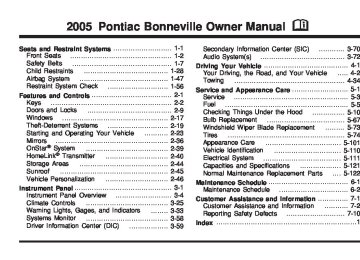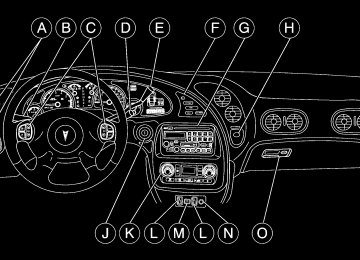- 1998 Pontiac Bonneville Owners Manuals
- Pontiac Bonneville Owners Manuals
- 2000 Pontiac Bonneville Owners Manuals
- Pontiac Bonneville Owners Manuals
- 1997 Pontiac Bonneville Owners Manuals
- Pontiac Bonneville Owners Manuals
- 1995 Pontiac Bonneville Owners Manuals
- Pontiac Bonneville Owners Manuals
- 1994 Pontiac Bonneville Owners Manuals
- Pontiac Bonneville Owners Manuals
- 1996 Pontiac Bonneville Owners Manuals
- Pontiac Bonneville Owners Manuals
- 2005 Pontiac Bonneville Owners Manuals
- Pontiac Bonneville Owners Manuals
- 2003 Pontiac Bonneville Owners Manuals
- Pontiac Bonneville Owners Manuals
- 2002 Pontiac Bonneville Owners Manuals
- Pontiac Bonneville Owners Manuals
- 1999 Pontiac Bonneville Owners Manuals
- Pontiac Bonneville Owners Manuals
- 2001 Pontiac Bonneville Owners Manuals
- Pontiac Bonneville Owners Manuals
- 2004 Pontiac Bonneville Owners Manuals
- Pontiac Bonneville Owners Manuals
- 1993 Pontiac Bonneville Owners Manuals
- Pontiac Bonneville Owners Manuals
- Download PDF Manual
-
3-26
Defogging and Defrosting Fog on the inside of windows is a result of high humidity, or moisture, condensing on the cool window glass. This can be minimized if the climate control system is used properly. There are two modes to clear fog or frost from your windshield. Use the defog mode to clear the windows of fog or moisture and warm the passengers. Use the defrost mode to remove fog or frost from the windshield more quickly. Press one of the available mode buttons to select the defog or defrost mode. - (Defog): This mode directs most of the air to the windshield and the floor outlets. A small amount of air is also directed to the outboard outlets (for the side windows). When you select this mode, the system turns off recirculation and runs the air conditioning compressor unless the outside temperature is at or below freezing. The recirculation mode cannot be selected while in the defog mode. 0 FRONT (Defrost): Pressing this button directs most of the air to the windshield and the outboard outlets (for the side windows), with some air directed to the floor outlets. When you select this mode, the system turns off recirculation and runs the air conditioning compressor unless the outside temperature is at or below freezing. The recirculation mode cannot be selected while in the FRONT defrost mode. Do not drive the vehicle until all windows are clear.
Rear Window Defogger The rear window defogger uses a warming grid to remove fog or frost from the rear window. = REAR: Press this button to turn the rear window defogger on or off. Be sure to clear as much snow from the rear window as possible. The rear window defogger will turn off about 10 minutes after the button is pressed. If turned on again, the defogger will only run for about five minutes before turning off. If you maintain a speed above 30 mph (48 km/h), the rear defogger will not turn off automatically to help keep the rear glass clear. The defogger can also be turned off by pressing the button again or by turning off the engine. If your vehicle has outside heated mirrors, the mirrors will heat to help clear fog or frost from the surface of the mirror when the rear window defogger button is pressed. Notice: Using a razor blade or sharp object to clear the inside rear window may damage the rear window defogger. Repairs would not be covered by your warranty. Do not clear the inside of the rear window with sharp objects.
3-27
2. Adjust the temperature to 75° F (24° C).
Choosing the coldest or warmest temperature setting will not cause the system to cool or heat any faster. If you set the system at the coldest or warmest temperature setting, the system will remain at the maximum cold or hot setting and fan speed. In cold weather, the system will start at reduced fan speeds to avoid blowing cold air into your vehicle until warmer air is available. The system will start out blowing air at the floor but may change modes automatically as the vehicle warms up to maintain the chosen temperature setting. The length of time needed for warm up will depend on the outside temperature and the length of time that has elapsed since your vehicle was last driven. 3. Wait for the system to regulate. This may take from
10 to 30 minutes. Then adjust the temperature, if necessary.
Do not cover the solar sensor located in the center of the instrument panel, near the windshield. For more information on the solar sensor, see “Sensors” later in this section.
Automatic Climate Control System With this system you can control the heating, cooling and ventilation for your vehicle.
Automatic Operation
AUTO (Automatic): Press the AUTO button for automatic control of the inside temperature, the air delivery mode and the fan speed. 1. Press the AUTO button. Whenever this button is
pressed, the display will show the current settings for five seconds before returning the display to the exterior temperature.
3-28
Manual Operation
DRIVER (Driver’s Side Temperature): The knob on the left is used to change the temperature of the air coming through the system on the driver’s side of the vehicle. Push this knob to turn the system on and off. Turn the knob toward the blue area to decrease the set temperature, and toward the red area to increase the set temperature. When this knob is adjusted, the word DRIVER will be displayed under the set temperature.
When the passenger’s set temperature is not active, this knob controls both the driver’s and passenger’s side, and both DRIVER and PASS will be displayed under the set temperature.
PASS (Passenger’s Side Temperature): The knob on the right is used to change the temperature of the air coming through the system on the passenger’s side of the vehicle. Push this knob to turn the system on and off. Turn the knob toward the blue area to decrease the set temperature, and toward the red area to increase the set temperature. When this knob is adjusted, only the word PASS will be displayed under the set temperature. 9(Fan): Press the Fan button to display and hold the current fan speed while in manual mode. Press the HIGH side to increase fan speed and the LOW side to decrease the fan speed.
MODE: Press this button repeatedly to cycle through and choose the mode of air delivery into the vehicle. The system will stay in the selected mode until MODE is pressed again or until the AUTO button is pressed.
FLOOR: This mode directs most of the airflow to the floor outlets with some directed to the outboard outlets (for the side windows) and the windshield.
BI-LEVEL: This mode directs airflow through the instrument panel outlets and slightly warmer air through the floor outlets.
PANEL: This mode directs airflow through the instrument panel outlets.
Whenever MODE is pressed, the display will show the current system settings for five seconds before returning the display to the exterior temperature.
The mode button can also be used to select the DEFOG mode. Information on defogging and defrosting can be found later in this section. : OUTSIDE AIR: Press this button to turn the OUTSIDE AIR mode on or off. When this mode is on, outside air will circulate through your vehicle. When the button is pressed, an indicator light in the button will come on to let you know that it is activated. The OUTSIDE AIR mode can be used with all modes except the recirculation mode.
3-29
If you are in city traffic, and your vehicle is stopped and idling, or the weather is hot, the system may switch from the OUTSIDE AIR mode to the recirculation mode. To prevent the air inside of your vehicle from becoming too stale, be sure to return to the outside air mode periodically. ? RECIRC (Recirculation): Press this button to limit the amount of outside air coming into the vehicle. It can be used to prevent outside air and odors from entering your vehicle or to help heat or cool the air inside your vehicle more quickly. Press this button to turn the recirculation mode on or off. When the button is pressed, an indicator light will come on. The recirculation mode cannot be used with the FRONT defrost mode. # A/C (Air Conditioning): Press this button to override the automatic system and turn the air conditioning system on or off. When A/C is pressed, an indicator light in the button will come on to let you know that it is activated. When in AUTO, the air conditioning compressor will come on automatically, as necessary. The air conditioning compressor will also run when you select the FRONT defrost mode and outside temperatures are above freezing.
3-30
On hot days, open the windows to let hot inside air escape; then close them. This helps to reduce the time it takes for your vehicle to cool down. It also helps the system to operate more efficiently.
For quick cool down on hot days, press the AUTO button and the system will automatically enter recirculation mode and the temperature will be at the full cold position for maximum cooling.
Using these settings together for long periods of time may cause the air inside of your vehicle to become too dry. To prevent this from happening, after the air in your vehicle has cooled, turn the recirculation mode off.
The air conditioning system removes moisture from the air, so you may sometimes notice a small amount of water dripping underneath your vehicle while idling or after turning off the engine. This is normal. Sensors The solar sensor on your vehicle monitors the solar radiation and the air inside of your vehicle, then uses the information to maintain the selected temperature by initiating needed adjustments to the temperature, the fan speed and the air delivery system. The system may also supply cooler air to the side of the vehicle facing the sun. The recirculation mode will also be activated, as necessary. Do not cover the solar sensor located in the center of the instrument panel, near the windshield, or the system will not work properly.
There is also an EXT (exterior) temperature sensor located behind the front grill. This sensor reads the outside air temperature and helps to maintain the temperature inside the vehicle. Any cover on the front of the vehicle could cause a false reading in the temperature. Defogging and Defrosting Fog on the inside of windows is a result of high humidity, or moisture, condensing on the cool window glass. This can be minimized if the climate control system is used properly. There are two modes to clear fog or frost from your windshield. Use the defog mode to clear the windows of fog or moisture and warm the passengers. Use the FRONT defrost mode to remove fog or frost from the windshield more quickly. Press the MODE button until DEFOG appears to select this function. Press the FRONT button to select the defrost function.
DEFOG: This mode directs the air equally between the windshield and the floor outlets. 1 FRONT (Defrost): Pressing this button directs most of the air to the windshield and the outboard outlets for the side windows, with some air directed to the floor outlets. When you select this mode, the system turns off recirculation and runs the air conditioning compressor unless the outside temperature is at
or below freezing. The recirculation mode cannot be selected while in the FRONT defrost mode. Do not drive the vehicle until all the windows are clear. Rear Window Defogger The rear window defogger uses a warming grid to remove fog or frost from the rear window. = REAR: Press this button to turn the rear window defogger on or off. Be sure to clear as much snow from the rear window as possible. The rear window defogger will turn off about 10 minutes after the button is pressed. If turned on again, the defogger will only run for about five minutes before turning off. If you maintain a speed above 30 mph (48 km/h), the rear defogger will not turn off automatically to help keep the rear glass clear. The defogger can also be turned off by pressing the button again or by turning off the engine. If your vehicle has outside heated mirrors, the mirrors will heat to help clear fog or frost from the surface of the mirror when the rear window defogger button is pressed. Notice: Using a razor blade or sharp object to clear the inside rear window may damage the rear window defogger. Repairs would not be covered by your warranty. Do not clear the inside of the rear window with sharp objects.
3-31
Outlet Adjustment Use the knob located in the center of each outlet to change the direction of the airflow. Use the thumbwheel located between the outlets to turn them on and off. In vehicles equipped with rear seat outlets, you can adjust the direction of the airflow using the knob in the center of each outlet. Use the thumbwheel located between the outlets to turn them on and off. Operation Tips (cid:127) Clear away any ice, snow or leaves from the air
inlets at the base of the windshield that may block the flow of air into your vehicle.
(cid:127) Use of non-GM approved hood deflectors may adversely affect the performance of the system.
(cid:127) Keep the path under the front seats clear of objects to help circulate the air inside of your vehicle more effectively.
Climate Controls Personalization If your vehicle is equipped with this feature, up to two drivers are able to store and recall climate control settings for the temperature, the fan speed and the direction of the airflow.
3-32
Memory buttons 1 and 2 are located on the driver’s door panel and correspond to the numbers 1 or 2 found on the back of each remote keyless entry transmitter. To store settings, do the following: 1. Select the desired temperature, fan speed and
airflow mode. If desired, a separate temperature setting may also be selected for the front seat passenger. For information on how to do this, see Automatic Climate Control System on page 3-28.
2. Locate memory buttons 1 and 2 on the driver’s door
panel.
3. Press the memory button on the door panel that
corresponds to the number on the back of the transmitter you are programming, until you hear two beeps. The beeps confirm that your selection has been saved and can now be recalled. For more information on the memory feature, see Memory Seat and Mirrors on page 2-46.
Follow these steps each time you want to change the stored settings. To recall the climate control settings last stored on your transmitter, press the unlock button on your remote keyless entry transmitter and put the ignition in ACC or ON.
Warning Lights, Gages, and Indicators This part describes the warning lights and gages that may be on your vehicle. The pictures will help you locate them. Warning lights and gages can signal that something is wrong before it becomes serious enough to cause an expensive repair or replacement. Paying attention to your warning lights and gages could also save you or others from injury. Warning lights come on when there may be or is a problem with one of your vehicle’s functions. As you will see in the details on the next few pages, some warning lights come on briefly when you start the engine just to let you know they are working. If you are familiar with this section, you should not be alarmed when this happens. Gages can indicate when there may be or is a problem with one of your vehicle’s functions. Often gages and warning lights work together to let you know when there is a problem with your vehicle.
When one of the warning lights comes on and stays on when you are driving, or when one of the gages shows there may be a problem, check the section that tells you what to do about it. Please follow this manual’s advice. Waiting to do repairs can be costly — and even dangerous. So please get to know your warning lights and gages. They are a big help. Your vehicle may also have a DIC that works along with the warning lights and gages. See Driver Information Center (DIC) on page 3-59. The volume of your vehicle’s warning chimes can be adjusted. For information see Chime Level Adjustment on page 3-103.
Instrument Panel Cluster The instrument panel clusters are designed to let you know at a glance how your vehicle is running. You will know how fast you are going, how much fuel you are using, and many other things you will need to drive safely and economically.
3-33
Your vehicle is equipped with one of these instrument panel clusters, which includes indicator warning lights and gages that are explained on the following pages.
3.8L V6 Engine Standard Cluster (United States version shown, Canada similar)
3-34
3.8L V6 Engine Cluster with Driver Information Center (DIC) (United States version shown, Canada similar)
3-35
4.6L V8 Engine Cluster with Driver Information Center (DIC) (United States version shown, Canada similar)
3-36
Speedometer and Odometer Your speedometer lets you see your speed in miles per hour (mph) or kilometers per hour (km/h). Your odometer shows how far your vehicle has been driven, in either miles, used in the United States, or kilometers, used in Canada. Your vehicle is equipped with a tamper resistant odometer. If you see ERROR displayed, you will know that someone has probably tried to turn it back. You may wonder what happens if your vehicle needs a new odometer installed. If the new one can be set to the mileage total of the old odometer, then it must be. But if it cannot, then it is set at zero and a label must be put on the driver’s door to show the old mileage reading when the new odometer was installed.
Trip Odometer The trip odometer can tell you how far you have driven since you last reset it.
To set it to zero, press the trip reset button next to the instrument panel cluster on the right side.
3-37
Tachometer
V6 Engine
V8 Engine
The tachometer shows your engine speed in revolutions per minute (rpm).
3-38
Safety Belt Reminder Light When the key is turned to ON or START, a chime will come on for several seconds to remind people to fasten their safety belts.
The safety belt light will also come on and stay on for several seconds, then flash for several more.
If the driver’s belt is already buckled, the light will come on briefly, but the chime will not sound. Airbag Readiness Light There is an airbag readiness light on the instrument panel, which shows airbag or the airbag symbol. The system checks the airbag’s electrical system for malfunctions. The light tells you if there is an electrical problem. The system check includes the airbag sensors, the airbag modules, the wiring and the crash sensing and diagnostic module. For more information on the airbag system, see Airbag System on page 1-47.
United States and V6 in
Canada
Canada (V8 Only)
This light will come on when you start your vehicle, and it will flash for a few seconds. Then the light should go out. This means the system is ready. If the airbag readiness light stays on after you start the vehicle or comes on when you are driving, your airbag system may not work properly. Have your vehicle serviced right away.
{CAUTION:
If the airbag readiness light stays on after you start your vehicle, it means the airbag system may not be working properly. The airbags in your vehicle may not inflate in a crash, or they could even inflate without a crash. To help avoid injury to yourself or others, have your vehicle serviced right away if the airbag readiness light stays on after you start your vehicle.
The airbag readiness light should flash for a few seconds when you turn the ignition key to ON. If the light does not come on then, have it fixed so it will be ready to warn you if there is a problem. On vehicles with the DIC, a SERVICE airbag message will be displayed when there is a problem with the airbag system. See DIC Warnings and Messages on page 3-62 for more information.
3-39
When the ignition is running, the gage shows the condition of the charging system. Readings between the shaded warning zones indicate the normal operating range. Readings in the shaded warning zones indicate a possible problem in the electrical system. On vehicles with the systems monitor, the CHECK GAGES light will also come on, and a warning chime will sound if there is a problem in the electrical system. Have your vehicle serviced immediately. On vehicles with a DIC, a CHECK CHARGE SYSTEM message will be displayed and a warning chime will sound if there is a problem in the electrical system. Have your vehicle serviced immediately. See DIC Warnings and Messages on page 3-62 for more information.
Voltmeter Gage
V6 Engine
V8 Engine
When your engine is not running, but the ignition key is turned to ON, this gage shows the state of the battery charge in DC volts.
3-40
Brake System Warning Light Your vehicle’s hydraulic brake system is divided into two parts. If one part is not working, the other part can still work and stop you. For good braking, though, you need both parts working well. If the warning light comes on, there is a brake problem. Have your brake system inspected right away.
United States
Canada
This light should come on briefly when you turn the ignition key to ON. If it does not come on then, have it fixed so it will be ready to warn you if there is a problem. When the ignition is on, the brake system warning light will also come on when you set your parking brake. The light will stay on if your parking brake does not release fully. If you try to drive off with the parking brake set, a chime will also come on until you
release the parking brake. If the light stays on after your parking brake is fully released, it means you have a brake problem. If you have the optional Driver Information Center (DIC), a PARK BRAKE SET message will be displayed while the parking brake is set. If the light comes on while you are driving, pull off the road and stop carefully. You may notice that the pedal is harder to push. Or, the pedal may go closer to the floor. It may take longer to stop. If the light is still on, have the vehicle towed for service. See Towing Your Vehicle on page 4-34.
{CAUTION:
Your brake system may not be working properly if the brake system warning light is on. Driving with the brake system warning light on can lead to an accident. If the light is still on after you have pulled off the road and stopped carefully, have the vehicle towed for service.
3-41
Anti-Lock Brake System Warning Light
United States
Canada
With the anti-lock brake system, the light(s) will come on when your engine is started and may stay on for several seconds. That is normal.
If the light stays on, turn the ignition to OFF. If the light comes on when you are driving, stop as soon as possible and turn the ignition off. Then start the engine again to reset the system. If the light still stays on, or comes on again while you are driving, your vehicle needs service. If the regular brake system warning light is not on, you still have brakes, but you do not have anti-lock brakes. If the regular brake system warning light is also on, you do not have anti-lock brakes and there is a problem with your regular brakes. See Brake System Warning Light on page 3-41. The anti-lock brake system warning light will come on briefly when you turn the ignition key to ON. This is normal. If the light does not come on then, have it fixed so it will be ready to warn you if there is a problem.
3-42
Traction Control System (TCS) Warning Light
United States and V6 in
Canada
Canada (V8 Only)
For vehicles equipped with the traction control system, this warning light should come on briefly when the engine is started. If the warning light does not come on then, have it fixed so it will be ready to warn you if there is a problem. If it stays on, or comes on when you are driving, there may be a problem with your traction control system and your vehicle may need service. When this warning light is on, the system will not limit wheel spin. Adjust your driving accordingly.
The traction control system warning light may come on for the following reasons:
If you turn the system off by pressing the TRACTION CONTROL button located on the center console, the warning light will come on and stay on. To turn the system back on, press the button again. The warning light should go off. See Traction Control System (TCS) on page 4-8 for more information. If there is a brake system problem that is specifically related to traction control, the traction control system will turn off and the warning light will come on. If your brakes begin to overheat, the traction control system will turn off and the warning light will come on until your brakes cool down. If the traction control system is affected by an engine-related problem, the system will turn off and the warning light will come on.
If the traction control system warning light comes on and stays on for an extended period of time when the system is turned on, your vehicle needs service.
3-43
(cid:127) (cid:127) (cid:127) Low Traction Active Light
United States and V6 in
Canada
Canada (V8 Only)
Your Low Traction Active light may come on for one of the following reasons: (cid:127) An advanced computer-controlled system called
Stabilitrak®, if equipped, has come on to help your vehicle continue to go in the direction in which you are steering. This stability enhancement system activates when the computer senses that your vehicle is just starting to spin, as it might if you
hit a patch of ice or other slippery spot on the road. When the system is on, you may hear a noise or feel a vibration in the brake pedal. This is normal. In these situations when the LOW TRAC light is on and the system is engaged, you should continue to steer in the direction you want to go. The system is designed to help you in bad weather or other difficult driving situations by making the most of whatever road conditions will permit. The optional Traction Control System is active and is limiting wheel spin. You may feel the system working, but this is normal. Slippery road conditions may exist, so adjust your driving accordingly.
If the LOW TRAC light comes on, slippery road conditions may exist, so you should consider slowing down and adjusting your driving accordingly.
3-44
(cid:127) Engine Coolant Temperature Gage (V6 Engine)
United States
Canada
This gage shows the engine coolant temperature.
To prevent engine overheating, the air conditioning compressor will turn off automatically just prior to the gage pointer entering the shaded area. As the engine cools down, the air conditioning compressor will automatically turn back on. On vehicles equipped with the Driver Information Center (DIC), the message ENGINE HOT... A/C DISABLED will appear on the DIC display and a warning chime will sound. If the gage pointer moves into the shaded area, your engine is too hot. On vehicles equipped with the systems monitor, the CHECK GAGES light will come on and a warning chime will sound. On vehicles with a DIC, a CHECK GAGES TEMPERATURE message will be displayed and a warning chime will sound. See DIC Warnings and Messages on page 3-62 for more information. See Engine Overheating (3.8L V6 Engine) on page 5-36
or Engine Overheating (4.6L V8 Engine) on page 5-38, for information on what to do if your engine overheats.3-45
Engine Coolant Temperature Gage (V8 Engine)
United States
Canada
This gage shows the engine coolant temperature. To prevent engine overheating, the air conditioning compressor will turn off automatically just prior to the gage pointer entering the shaded area. As the engine cools down, the air conditioning compressor will automatically turn back on. On vehicles equipped with the Driver Information Center (DIC), the message ENGINE HOT... A/C DISABLED will appear on the DIC display and a warning chime will sound.
3-46
If the gage pointer moves into the shaded area, your engine is too hot. On vehicles equipped with the systems monitor, the CHECK GAGES light will come on and a warning chime will sound. On vehicles with a DIC, a CHECK GAGES TEMPERATURE message will be displayed and a warning chime will sound. See DIC Warnings and Messages on page 3-62 for more information. On vehicles with a V8 engine, if the coolant temperature is above normal operating range, the message ENGINE HOT...IDLE ENGINE will appear. This means that you should reduce the engine load and speed to prevent the engine from overheating. If an engine overheat condition exists, the message ENGINE HOT...STOP ENGINE will appear. This means that you should pull off the road, stop your vehicle, and turn off the engine as soon as possible. See Engine Overheating (3.8L V6 Engine) on page 5-36
or Engine Overheating (4.6L V8 Engine) on page 5-38, for information on what to do if your engine overheats. Your vehicle is equipped with an Overheated Engine Protection Operating Mode, which alternates firing groups of cylinders to help prevent engine damage. See “Overheated Engine Protection Operating Mode” under Engine Overheating (3.8L V6 Engine) on page 5-36 or Engine Overheating (4.6L V8 Engine) on page 5-38 for more information.The TIRE PRESS light also comes on briefly when you turn your ignition key to START. If the light doesn’t come on then, have it fixed so it will be there to tell you if the pressure in a tire is low. If the anti-lock brake system warning light comes on, the check tire pressure system may not be working properly. See your dealer for service. Also, see Anti-Lock Brake System Warning Light on page 3-42. On vehicles with the optional Driver Information Center (DIC), a CHECK TIRE PRESSURE message will appear when the system detects a pressure difference (low pressure) in one tire. See DIC Warnings and Messages on page 3-62 for more information.
If your coolant level is low, the message LOW ENGINE COOLANT will appear on the DIC. This means that you should check your coolant level as soon as possible. See Engine Coolant (3.8L V6 Engine) on page 5-31
or Engine Coolant (4.6L V8 Engine) on page 5-34
for more information. Tire Pressure Light The check tire pressure system can alert you to a large change in the pressure of one tire.After the system has been properly calibrated, the TIRE PRESS light will come on if a pressure difference (low pressure) is detected in one tire.
The light will stay on until you turn off the ignition or reset (calibrate) the system. See Check Tire Pressure System on page 5-83.
3-47
If you keep driving your vehicle with this
light comes on to indicate that there is a problem and service is required. Malfunctions often will be indicated by the system before any problem is apparent. This may prevent more serious damage to your vehicle. This system is also designed to assist your service technician in correctly diagnosing any malfunction. Notice: light on, after awhile, your emission controls may not work as well, your fuel economy may not be as good, and your engine may not run as smoothly. This could lead to costly repairs that may not be covered by your warranty. Notice: Modifications made to the engine, transaxle, exhaust, intake, or fuel system of your vehicle or the replacement of the original tires with other than those of the same Tire Performance Criteria (TPC) can affect your vehicle’s emission controls and may cause this light to come on. Modifications to these systems could lead to costly repairs not covered by your warranty. This may also result in a failure to pass a required Emission Inspection/Maintenance test.
Malfunction Indicator Lamp Service Engine Soon Light in the United States or With V6 Engine in Canada or Check Engine Light With V8 Engine in Canada
United States and V6 in
Canada
Canada (V8 Only)
Your vehicle is equipped with a computer which monitors operation of the fuel, ignition, and emission control systems. This system is called OBD II (On-Board Diagnostics-Second Generation) and is intended to assure that emissions are at acceptable levels for the life of the vehicle, helping to produce a cleaner environment. The Service Engine Soon or Check Engine
3-48
This light should come on, as a check to show you it is working, when the ignition is on and the engine is not running. If the light does not come on, have it repaired. This light will also come on during a malfunction in one of two ways:
Light Flashing — A misfire condition has been detected. A misfire increases vehicle emissions and may damage the emission control system on your vehicle. Diagnosis and service may be required. Light On Steady — An emission control system malfunction has been detected on your vehicle. Diagnosis and service may be required.
If the Light Is Flashing The following may prevent more serious damage to your vehicle: (cid:127) Reducing vehicle speed (cid:127) Avoiding hard accelerations (cid:127) Avoiding steep uphill grades
If you are towing a trailer, reduce the amount of cargo being hauled as soon as it is possible
If the light stops flashing and remains on steady, see “If the Light Is On Steady” following.
If the light continues to flash, when it is safe to do so, stop the vehicle. Find a safe place to park your vehicle. Turn the key off, wait at least 10 seconds and restart the engine. If the light remains on steady, see “If the Light Is On Steady” following. If the light is still flashing, follow the previous steps, and see your dealer for service as soon as possible. If the Light Is On Steady You may be able to correct the emission system malfunction by considering the following: Did you recently put fuel into your vehicle? If so, reinstall the fuel cap, making sure to fully install the cap. See Filling Your Tank on page 5-8. The diagnostic system can determine if the fuel cap has been left off or improperly installed. A loose or missing fuel cap will allow fuel to evaporate into the atmosphere. A few driving trips with the cap properly installed should turn the light off. Did you just drive through a deep puddle of water? If so, your electrical system may be wet. The condition will usually be corrected when the electrical system dries out. A few driving trips should turn the light off.
3-49
(cid:127) (cid:127) (cid:127) Have you recently changed brands of fuel? If so, be sure to fuel your vehicle with quality fuel. See Gasoline Octane on page 5-5. Poor fuel quality will cause your engine not to run as efficiently as designed. You may notice this as stalling after start-up, stalling when you put the vehicle into gear, misfiring, hesitation on acceleration, or stumbling on acceleration. (These conditions may go away once the engine is warmed up.) This will be detected by the system and cause the light to turn on. If you experience one or more of these conditions, change the fuel brand you use. It will require at least one full tank of the proper fuel to turn the light off. If none of the above steps have made the light turn off, your dealer can check the vehicle. Your dealer has the proper test equipment and diagnostic tools to fix any mechanical or electrical problems that may have developed.
Emissions Inspection and Maintenance Programs Some state/provincial and local governments have or may begin programs to inspect the emission control equipment on your vehicle. Failure to pass this inspection could prevent you from getting a vehicle registration. Here are some things you need to know in order to help your vehicle pass an inspection: Your vehicle will not pass this inspection if the Service Engine Soon or Check Engine light is on or not working properly. Your vehicle will not pass this inspection if the OBD (on-board diagnostic) system determines that critical emission control systems have not been completely diagnosed by the system. The vehicle would be considered not ready for inspection. This can happen if you have recently replaced your battery or if your battery has run down. The diagnostic system is designed to evaluate critical emission control systems during normal driving. This may take several days of routine driving. If you have done this and your vehicle still does not pass the inspection for lack of OBD system readiness, your GM dealer can prepare the vehicle for inspection.
3-50
Oil Pressure Gage (V6 Engine)
United States
Canada
Readings above the shaded warning zone indicate the normal operating range. Oil pressure may vary with engine speed, outside temperature and oil viscosity. A reading in the shaded warning zone may be caused by a low oil level or another problem causing low oil pressure. On vehicles with the systems monitor, the CHECK GAGES light will come on and a warning chime will sound.
On vehicles with a DIC, a CHECK GAGES OIL PRESSURE message will be displayed and a warning chime will sound. See DIC Warnings and Messages on page 3-62 for more information.
{CAUTION:
Do not keep driving if the oil pressure is low. If you do, your engine can become so hot that it catches fire. You or others could be burned. Check your oil as soon as possible and have your vehicle serviced.
Notice: Lack of proper engine oil maintenance may damage the engine. The repairs would not be covered by your warranty. Always follow the maintenance schedule in this manual for changing engine oil.
3-51
On vehicles with a DIC, a CHECK GAGES OIL PRESSURE message will be displayed and a warning chime will sound. See DIC Warnings and Messages on page 3-62 for more information.
{CAUTION:
Do not keep driving if the oil pressure is low. If you do, your engine can become so hot that it catches fire. You or others could be burned. Check your oil as soon as possible and have your vehicle serviced.
Notice: Lack of proper engine oil maintenance may damage the engine. The repairs would not be covered by your warranty. Always follow the maintenance schedule in this manual for changing engine oil.
Oil Pressure Gage (V8 Engine)
United States
Canada
Readings above the shaded warning zone indicate the normal operating range. Oil pressure may vary with engine speed, outside temperature and oil viscosity. A reading in the shaded warning zone may be caused by a low oil level or another problem causing low oil pressure. On vehicles with the systems monitor, the CHECK GAGES light will come on and a warning chime will sound.
3-52
Check Oil Level Light
Security Light
If your vehicle has the systems monitor, the CHECK OIL LEVEL light comes on for five seconds as a bulb check each time the ignition key is turned to ON.
If the engine oil is more than 1.0 quart (0.9 L) low and the engine has been shut off for at least eight minutes, the CHECK OIL LEVEL light will come on and a chime will sound the next time you start your vehicle. If the CHECK OIL LEVEL light comes on, the engine oil level should be checked at the dipstick then brought up to the proper level, if necessary. See Engine Oil on page 5-16. On vehicles with a DIC, the OIL LEVEL LOW message will come on. See DIC Warnings and Messages on page 3-62 for more information.
United States and V6 in
Canada
Canada (V8 Only)
This light on the instrument panel cluster reminds you to activate the theft-deterrent system when leaving your vehicle. See Universal Theft-Deterrent on page 2-19 for more information.
3-53
Highbeam On Light
Check Gages Warning Light
This light will illuminate when the headlamp high beams are in use.
If your vehicle has the systems monitor, this light will come on briefly as a bulb check when your ignition is turned to ON.
See Headlamp High/Low-Beam Changer on page 3-8. Low Washer Fluid Warning Light
If this light comes on and stays on while you are driving, check your gages for fuel, coolant temperature, oil pressure and voltage.
Door Ajar Light
If your vehicle has the systems monitor, this light will come on and a warning chime will sound when the washer fluid container is less than one-third full.
On vehicles with a DIC, the WASHER FLUID LOW message will come on. See DIC Warnings and Messages on page 3-62 for more information.
3-54
If your vehicle has the systems monitor, this light will come on and a warning chime will sound when the driver’s door or one of the passenger’s doors is not completely closed.
On vehicles with a DIC, the door that is ajar will be shown as an icon next to the vehicle outline and a message will appear on the display. See DIC Warnings and Messages on page 3-62 for more information.
Trunk Ajar Light
If your vehicle has the systems monitor, this light will come on and a warning chime will sound when the trunk is not completely closed.
On vehicles with a DIC, the TRUNK AJAR message will come on. See DIC Warnings and Messages on page 3-62 for more information.
Service Vehicle Soon Light
United States and V6 in
Canada
Canada (V8 Only)
If your vehicle has this feature, this light will come on briefly as a bulb check when your ignition is turned to ON. This light will come on and a warning chime will sound if you have certain non-emissions related vehicle problems. These problems may not be so obvious and may not affect vehicle performance or durability. Consult a qualified dealership for necessary repairs to maintain top vehicle performance.
3-55
On vehicles with a DIC, the CHECK GAGES LOW FUEL message will be displayed when the fuel gage reads in the yellow band. See DIC Warnings and Messages on page 3-62 for more information. Here are some things that owners ask about. None of these show a problem with your fuel gage: (cid:127) At the service station, the gas pump shuts off
before the gage reads full. It takes a little more, or less, fuel to fill up than the gage indicated. For example, the gage may have indicated the tank was half full, but it actually took a little more, or less, than half the tank’s capacity to fill the tank.
Fuel Gage (V6 Engine)
United States
Canada
When the ignition is on, your fuel gage tells you about how much fuel you have in your tank. When the gage reads in the colored band, a warning chime will sound and the CHECK GAGES warning light will come on. You still have a little fuel left, but you need to get more fuel right away.
3-56
(cid:127) On vehicles with a DIC, the CHECK GAGES LOW FUEL message will be displayed when the fuel gage reads in the yellow band. See DIC Warnings and Messages on page 3-62 for more information. Here are some things that owners ask about. None of these show a problem with your fuel gage: (cid:127) At the service station, the gas pump shuts off
before the gage reads full. It takes a little more (or less) fuel to fill up than the gage indicated. For example, the gage may have indicated the tank was half full, but it actually took a little more (or less) than half the tank’s capacity to fill the tank.
Fuel Gage (V8 Engine)
United States
Canada
When the ignition is on, your fuel gage tells you about how much fuel you have in your tank. When the gage reads in the colored band, a warning chime will sound and the CHECK GAGES warning light will come on. You still have a little fuel left, but you need to get more fuel right away.
3-57
(cid:127) Systems Monitor
If you have the systems monitor, it gives you important safety and maintenance facts about your vehicle.
When you turn the ignition on, the systems monitor and warning lights will briefly light up. If a problem is detected, the warning lights will turn on and a chime will sound.
The following warning lights are displayed in the systems monitor: (cid:127) CHECK OIL LEVEL: This message could mean your oil level is low. If it comes on for more than five seconds, see Check Oil Level Light on page 3-53.
(cid:127) WASHER FLUID: This message means your
washer fluid tank is less than about 30 percent full. If this light comes on, see Low Washer Fluid Warning Light on page 3-54.
(cid:127) DOOR AJAR: This message means that either the driver’s door or one of the passenger’s doors is not completely closed. If this light comes on, see Door Ajar Light on page 3-54. TIRE PRESS: This message means one or more of your tires may be low. See Check Tire Pressure System on page 5-83.
(cid:127) CHECK GAGES: This means one or more of your gages may be in their respective warning bands. If this light comes on, see Check Gages Warning Light on page 3-54. TRUNK AJAR: This message means your trunk is not completely closed.
3-58
(cid:127) (cid:127) The following buttons are on the systems monitor control panel which is located to the right of the instrument panel cluster: (cid:127) E/M (English/Metric): Use this button to change
the display between English and metric units.
TRIP RESET: This button allows you to reset your trip odometer. To reset the trip odometer, press the TRIP RESET button. The trip odometer will now accumulate miles (kilometers) until the next reset. TIRE PRESS RESET: This button allows you to reset the check tire pressure system. To reset the system or for more information, see Check Tire Pressure System on page 5-83.
Driver Information Center (DIC) Your vehicle may have a Driver Information Center (DIC). The DIC will display information about how your vehicle is functioning, as well as warning messages if a system problem is detected.
3-59
(cid:127) (cid:127) DIC Controls and Displays
The following information will show the messages you may see on the DIC display.
When you turn the ignition on, the DIC will display your DRIVER NUMBER. You can have your dealer program your name to replace the driver identifier. See your GM dealer for more information.
Base model shown, GXP model similar
The system will then perform a status check and display any messages if a problem is detected. If there are no problems detected, the display will return to the mode selected by that driver the last time the ignition was turned off. If a problem is detected, a diagnostic message will appear in the display. The message center is continuously updated with the vehicle’s performance status.
The following buttons are on the DIC control panel which is located to the right of the instrument panel cluster:
E/M (English/Metric): This button allows you to change the display between English and metric units.
TRIP RESET: This button allows you to reset your trip odometer. To reset the trip odometer, press the TRIP RESET button. The trip odometer will now accumulate miles (kilometers) until the next reset.
3-60
MODE: This button allows you to toggle through the DIC modes (Vehicle Data, Personalization Programming, Compass Calibration).
SELECT: This button allows you to select a DIC mode.
RESET: This button, when used along with other buttons, will allow you to reset system functions. Vehicle Data
Average Fuel Economy: Press the SELECT button until the display shows AVG FUEL ECONOMY. Average fuel economy is viewed as a long term approximation of your overall driving conditions. To learn the average fuel economy from a new starting point, press the RESET button for five seconds while the average fuel economy is displayed on the DIC.
Instantaneous Fuel Economy: Press the SELECT button until the display shows INST FUEL ECONOMY. Instantaneous fuel economy varies with your driving conditions, such as acceleration, braking and the grade of the road being traveled. The RESET button does not function in this mode.
Fuel Range: Press the SELECT button until the display shows FUEL RANGE. The fuel range will calculate the remaining distance you can drive without refueling. This calculation is based on the average fuel economy for the last 25 miles (40.25 km) driven and the fuel
remaining in the fuel tank. If the fuel range drops below 40 miles (64.4 km), the display will show FUEL RANGE LOW. The RESET button does not function in this mode.
Fuel Used: Press the SELECT button until the display shows FUEL USED. The value indicates how much fuel has been used since the last reset. Do not confuse fuel used with the amount of fuel in your tank. To learn how much fuel will be used from a specific starting point, press the RESET button for five seconds while the fuel used is displayed on the DIC.
Engine Oil Life System: Press the SELECT button until OIL LIFE appears in the display. The OIL LIFE NORMAL display will show an estimate of the oil’s remaining useful life. When the oil life index is less than 10%, an ENGINE OIL CHANGE SOON message will be displayed and the oil life display will show OIL LIFE CHANGE. When the ENGINE OIL CHANGE SOON message is displayed, it means that service is required for your vehicle. See your GM dealer.
In addition to the engine oil life system monitoring the oil life, additional maintenance is recommended in the Maintenance Schedule in this manual. See Part A: Scheduled Maintenance Services on page 6-4 and Engine Oil on page 5-16 for more information.
3-61
When you have the oil changed according to the maintenance schedule, you will have to reset the engine oil life system. To reset the engine oil life system, see “How to Reset the Engine Oil Life System” under Engine Oil Life System on page 5-20.
Tire Pressure Status: Press the SELECT button until TIRE PRESSURE appears in the display. TIRE PRESSURE NORMAL is displayed when the Check Tire Pressure System believes your vehicle’s tire pressures are normal. If a potential problem is detected, the display will show CHECK TIRE PRESSURE and the tire pressure status will show TIRE PRESSURE LOW. If you see the CHECK TIRE PRESSURE message, you should stop as soon as you can and check all your tires for damage. If a tire is flat, see If a Tire Goes Flat on page 5-92. Also check the tire pressure in all four tires as soon as you can. See Inflation - Tire Pressure on page 5-80 and Check Tire Pressure System on page 5-83.
3-62
DIC Warnings and Messages Other messages or warnings may appear in the DIC display. For Canadian drivers, in addition to the DIC message your DIC will display EXP with a number after it which reflects the following messages:
EXP
(Export ID)
11
15
16
20
24
25
27
32
33
34
35
36
37
40
44Warning Message
TRANSMISSION HOT IDLE ENGINE**
CHECK GAGES VOLT
CHECK GAGES LOW FUEL LOW ENGINE COOLANT**
ENGINE HOT A/C DISABLED
TURN SIGNAL ON?
TRUNK AJAR
WASHER FLUID LOW
BATTERY SAVER ACTIVE
ENGINE HOT IDLE ENGINE**
STARTING DISABLED — THEFT*
SERVICE THEFT SYSTEM
CHECK GAGES OIL PRESSURE*
OIL LEVEL LOW
BRAKE FLUID LOW* ALARM OCCURRED
CHECK GAGES TEMPERATURE*
EXP
(Export ID)
54
55
61
81
83
102
111
140
141
142
143
144
147Warning Message
SERVICE STABILITY SYSTEM STABILITY SYSTEM ACTIVE
CHECK GAS CAP
ENGINE OIL CHANGE SOON
SERVICE AIR BAG
CHECK CHARGE SYSTEM
ENGINE HOT STOP ENGINE**
DRIVER DOOR AJAR
FRONT PASSENGER DOOR AJAR
LEFT REAR DOOR AJAR RIGHT REAR DOOR AJAR CHECK TIRE PRESSURE
PARK BRAKE SET*
The EXP codes are used to make translation from English to other languages easier. Pressing any of the DIC control buttons will remove the above messages or warnings from the DIC display, unless noted by an asterisk (*). Messages followed by a double asterisk (**) only apply to vehicles with the 4.6L V8 engine.
SERVICE STABILITY SYSTEM – 54: If you ever see the SERVICE STABILITY SYSTEM message, it means there may be a problem with your stability enhancement system. If you see this message, try to reset the system: stop, turn off the engine, then start the engine again. If the SERVICE STABILITY SYSTEM message still comes on, it means there is a problem. You should see your GM dealer for service. Reduce your speed and drive accordingly.
STABILITY SYSTEM ACTIVE – 55: You may see the STABILITY SYSTEM ACTIVE message on the Driver Information Center. It means that an advanced, computer-controlled system has come on to help your vehicle continue to go in the direction in which you are steering. This stability enhancement system activates when the computer senses that your vehicle is just starting to spin, as it might if you hit a patch of ice or other slippery spot on the road. When the system is on, you may hear a noise or feel a vibration in the brake pedal. This is normal.
When the STABILITY SYSTEM ACTIVE message is on, you should continue to steer in the direction you want to go. The system is designed to help you in bad weather or other difficult driving situations by making the most of whatever road conditions will permit. If the STABILITY SYSTEM ACTIVE message comes on, you will know that something has caused your vehicle to start to spin, so you should consider slowing down.
3-63
Tire Pressure Status – 144: If you see the CHECK TIRE PRESSURE message, you should stop as soon as you can and check all your tires for damage. If a tire is flat, see If a Tire Goes Flat on page 5-92. Also check the tire pressure in all four tires as soon as you can. See Inflation - Tire Pressure on page 5-80 and Check Tire Pressure System on page 5-83.
Driver Identifier DIC Display This feature allows two different drivers to store and recall their own preferred display mode. The personalization settings displayed on the DIC are determined by the remote keyless entry transmitter used to enter the vehicle. After the unlock button on the remote keyless entry transmitter (if equipped) is pressed and the ignition is in ON, the DIC will display the identified driver. The settings can also be changed by briefly pressing one of the memory buttons located on the driver’s door. The DIC is used to program information for DRIVER #1
and DRIVER #2. The DIC will identify a person as UNKNOWN DRIVER if neither DRIVER #1 nor DRIVER #2 is identified by the system.DIC Vehicle Personalization The DIC can be used to program the following personalization features available with your vehicle: (cid:127) Automatic Door Locks (cid:127) Window Lock Out (cid:127) Security Feedback (cid:127) Delayed Locking (cid:127) Perimeter Lighting (cid:127) Memory Seats (cid:127) Outside Curb View Assist Mirror (cid:127) Driver ID The DIC is used to program the personal choices of two drivers. The drivers are recognized as DRIVER #1
and DRIVER #2. You will let the DIC know which driver you are by using your remote keyless entry transmitter or by pressing the appropriate memory seat control button located on the driver’s door or by choosing the driver with the DIC. Each remote keyless entry transmitter was preprogrammed to belong to DRIVER #1
or DRIVER #2. Each remote keyless entry transmitter may be programmed differently.3-64
When you press the unlock button on your remote keyless entry transmitter, the DIC will change driver numbers and the vehicle will recall the personalization settings that were last made to correspond to your remote keyless entry transmitter, including your radio and climate control settings. See Climate Controls Personalization on page 3-32. If you unlock the vehicle using your door key instead of your remote keyless entry transmitter, the DIC will not change drivers and will recall the information from the last remote keyless entry transmitter used or the last driver change using the memory seat controls. If this happens and you were not the last driver of the vehicle, press your correct driver number on the memory seat controls or press the unlock button on your remote keyless entry transmitter or select the personalization programming mode and choose the correct driver number. Use the following steps for personalization programming instructions. 1. Turn the ignition on and keep the transaxle in
PARK (P).
2. Press the MODE button to reach personalization
programming display.
3. Press the SELECT button to enter personalization
programming mode.
4. The first choice to be made will be DRIVER ID 1 or 2.
Press the RESET button to toggle between your selections within a display and press the SELECT button to choose the current selection and move on to the next personalization feature.
You are now in the selection mode and the DIC is ready to program your personal choices in memory. Each feature that can be personalized will appear in the display. Once you have made a selection for a feature, the DIC will move on to the next personalization feature. Scroll through the following messages and feature options: (cid:127) AUTO DOOR LOCKS – OFF/ON (cid:127) UNLOCK – OFF/ON (cid:127) UNLOCK – KEY OFF/PARK (cid:127) DOOR TO UNLOCK – DRIVER/ALL (cid:127) WINDOW LOCKOUT – R + PASS/REAR (cid:127) KEYLESS FEEDBACK – OFF/ON
LIGHTS FEEDBACK – OFF/ON (cid:127) HORN FEEDBACK – OFF/ON (cid:127) DELAYED LOCKING – OFF/ON (cid:127) PERIMETER LIGHTS – OFF/ON
3-65
(cid:127) (cid:127) PERIMETER LIGHTS – TIMEOUT 15 SEC (cid:127) SEAT RECALL – OFF/ON (cid:127) RECALL POSITION – MEMORY/EXIT
TILT MIRROR – OFF/ON
(cid:127) DRIVER ID – OFF/ON If you would like to exit the selection mode without moving through each of the personalization features, press a different button on the DIC or turn off the ignition. The personal choices you made will still be retained, even without passing through each of the features. In order for your personal choices to save, you must press SELECT after making your selections. If you happen to move past a selection you would like to make a personal choice for, press unlock on your remote keyless entry transmitter or press the appropriate driver number on the memory seat control. This will return you to the beginning of the option feature programming mode. A description of each feature programmable through the DIC follows.
Automatic Door Locks The door lock modes when shifting in and out of PARK (P), can be changed through the DIC. You can change these modes using different selections of the following DIC displays: (cid:127) AUTO DOOR LOCKS – OFF/ON (cid:127) UNLOCK – OFF/ON (cid:127) UNLOCK – KEY OFF/PARK (cid:127) DOOR TO UNLOCK – DRIVER/ALL If you choose OFF for AUTO DOOR LOCKS, your door locks will operate normally with no automatic feature. If you choose ON for AUTO DOOR LOCKS, ON for UNLOCK and KEY OFF, your doors will lock every time you shift out of PARK (P), and the doors will unlock every time you stop and turn the ignition to OFF. If you choose ON for AUTO DOOR LOCKS, ON for UNLOCK and PARK, your doors will lock every time you shift out of PARK (P), and the doors will unlock every time you stop and shift into PARK (P). If you choose ON for AUTO DOOR LOCKS, and OFF for UNLOCK, your doors will lock every time you shift out of PARK (P), and there will be no automatic door unlock when shifting back into PARK (P).
3-66
(cid:127) If you choose ON for UNLOCK and DRIVER for DOOR TO UNLOCK, only the driver’s door will automatically unlock when shifting into PARK (P) or turning the key to OFF. If you choose ON for UNLOCK and ALL for DOOR TO UNLOCK, all doors will automatically unlock when shifting into PARK (P) or turning the key to OFF. To change modes, do the following: 1. Move the arrow on the display between the
selections by pressing the RESET button.
2. Once you have made your selection, press the
SELECT button and your choice will be retained in memory.
See Programmable Automatic Door Locks on page 2-12
for more information about this feature. Window Lock Out The number of passenger windows locked out by the window LOCK switch can be programmed through the DIC. If you choose R + PASS, all three passenger window switches will be inactive when the window LOCK switch is enabled. If you choose REAR, only the two rear passenger window switches will be locked out when the window LOCK switch is enabled.To change modes, do the following: 1. Move the arrow on the display between R + PASS
and REAR by pressing the RESET button.
2. Once you have made your selection, press the SELECT button. Your choice will be retained in memory.
For more information on this feature, see “Window Lock Out” under Power Windows on page 2-18. Security Feedback By choosing different combinations of these selections, you can choose the type of remote keyless entry transmitter activated feedback when locking and unlocking your vehicle with your remote keyless entry transmitter. Each time you make a selection by pressing the RESET button, press the SELECT button to record your choice. (cid:127) KEYLESS FEEDBACK – OFF/ON
LIGHTS FEEDBACK – OFF/ON (cid:127) HORN FEEDBACK – OFF/ON If you choose ON for KEYLESS FEEDBACK you will also need to choose LIGHTS and/or HORN FEEDBACK.
3-67
(cid:127) You can select the following modes:
If you choose OFF for KEYLESS FEEDBACK, you will receive no security feedback when locking or unlocking your vehicle. If you choose ON for KEYLESS FEEDBACK and ON for LIGHTS FEEDBACK, the exterior lamps will flash twice when unlocking your vehicle and once when locking your vehicle. If you choose ON for KEYLESS FEEDBACK and ON for HORN FEEDBACK, your horn will chirp when locking and unlocking your vehicle. If you choose ON for KEYLESS, LIGHTS and HORN FEEDBACK, your exterior lamps will flash twice at the first unlock button press, your exterior lamps will flash twice and your horn will chirp once at the second unlock button press, and the exterior lamps will flash once and the horn will chirp once when locking your vehicle. For more information on this feature, see “Security Feedback” under Remote Keyless Entry System Operation on page 2-5. Delayed Locking The delayed locking feature, which delays the actual locking of the vehicle, can be made active or inactive through the DIC. When DELAYED LOCKING – OFF/ON appears on the display, use the RESET button to
3-68
toggle the arrow between OFF and ON. When you have made your choice, press the SELECT button to record your selection. For more information on this feature, see Delayed Locking on page 2-11. Perimeter Lighting When the unlock button on the remote keyless entry transmitter is pressed, the Daytime Running Lamps (DRL), parking lamps and back-up lamps will turn on if it is dark enough according to the Twilight Sentinel®. You can control activation of this feature by choosing OFF or ON when the PERIMETER LIGHTS choice is displayed on the DIC. Make your choice by pressing the RESET button and record your choice by pressing the SELECT button. You will then be prompted to choose a TIMEOUT period. The PERIMETER LIGHTS TIMEOUT feature can be changed to the desired setting by using the RESET button to toggle from 5 to 30 seconds. Each toggle will increase the time by five seconds. Once the desired timeout is displayed, press the SELECT button to record your choice and move on to the next personalization feature. For more information on this feature, see Perimeter Lighting on page 3-18.
(cid:127) (cid:127) (cid:127) (cid:127) Memory Seats If your vehicle has this feature, the memory seat and mirror positions will be recalled for the identified driver when the remote keyless entry transmitter is used to enter the vehicle. You can program this feature to be active by choosing ON when the SEAT RECALL choice appears, or inactive by choosing OFF when the SEAT RECALL choice appears on the DIC. Make your choices by pressing the RESET button and store them to memory by pressing the SELECT button. You can also program this feature to recall your memory seat position or the exit seat position. (cid:127) Memory Position: Choose ON when the SEAT
RECALL choice appears and then choose MEMORY when the RECALL POSITION choice appears.
(cid:127) Exit Position: Choose ON when the SEAT
RECALL choice appears and then choose EXIT when the RECALL POSITION choice appears. The seat will move when you enter the vehicle after unlocking it with a remote keyless entry transmitter. This will allow for easy entry.
For more information on this feature, see Memory Seat and Mirrors on page 2-46.
Outside Curb View Assist Mirror If your vehicle has this feature, the outside curb view assist mirror, which tips the passenger mirror while the vehicle is in REVERSE (R), can be made active or inactive through the DIC. When TILT MIRROR – OFF/ON appears on the display, use the RESET button to toggle the arrow between OFF and ON. When you have made your choice, press the SELECT button to record your selection. For more information on this feature, see Outside Curb View Assist Mirror on page 2-38. Driver ID This feature displays the DRIVER ID, as identified by the DIC. If this feature is ON, the DRIVER ID will be displayed every time the ignition is turned on. If the DRIVER ID is OFF, the DRIVER ID can be displayed by pressing either a button on the remote keyless entry transmitter or a memory seat button.
3-69
Secondary Information Center (SIC)
Electronic Compass
If your vehicle has a Driver Information Center (DIC), it also is equipped with an electronic compass. As with all compasses, this unit senses the earth’s magnetic field to show the direction the vehicle is pointing.
Base model shown, GXP model similar
The earth’s magnetic field is not always the same direction as true north as we know it. So, you must enter a zone number to tell the compass the difference between magnetic and actual north. This tells the compass where in the country you are driving.
3-70
The compass remembers your zone, so you only have to change it if you drive to a new zone on the map. The compass adjusts only a small amount for each zone, so you may not notice a difference if you drive from one zone to the next one, until you cross several zones. Choosing Your Zone Number
Locate your zone number on the map. If your number is different than the one shown when you turn the key on, follow the steps to change your zone number.
If you live on the line, you can pick the zone area you are most likely to drive in. In Alaska, use Zone 9 or 10. In Hawaii, use Zone 7. Changing Your Zone Number 1. Press MODE to display COMPASS CALIBRATION. 2. Press SELECT to display RESET CHANGES ZONE. 3. Press RESET until your number appears. 4. Press MODE to exit the COMPASS CALIBRATION MODE and store the new zone number. When the MODE button is pressed, the DIC will return to the VEHICLE DATA mode.
Calibrating the Compass All electronic compasses need to know the magnetic profile of your vehicle. This is called calibration and is done automatically by your compass. However, if you would like to manually calibrate the compass, the following instructions will show you how. Sometimes, strong magnetic fields can affect the compass. If the compass display does not show a direction, and CALIBRATE COMPASS is displayed on the DIC, try calibrating the compass as follows: 1. Drive the vehicle to an open, flat area. 2. Press MODE to display COMPASS CALIBRATION.
3. Press SELECT to display PRESS RESET TO
RECALIBRATE and then press the RESET button.
4. The display will change to SLOWLY DRIVE IN
SMALL CIRCLES. Drive the vehicle in small circles. Do not drive faster than 10 mph (16 km/h). 5. Continue to drive in circles until the CALIBRATION COMPLETE message is displayed on the DIC and a direction is shown for the compass.
Your compass should be calibrated. You will know this when a direction is shown and the CALIBRATE COMPASS message is no longer displayed. Compass Accuracy Your compass may show different headings around bridges, power lines, large metal objects and steep hills. This is normal and is true of compasses in general. If you put large metal objects like golf clubs in the trunk, they could affect accuracy. If the affect is minimal, the compass will adapt to these objects over time. If you use an antenna with a magnetic base, it is best to mount it away from the center of the trunk near the rear window.
3-71
The rear defog system can affect accuracy, and the compass corrects for the rear defog. However, if the rear defog is turned on while making sharp turns, the accuracy may be off. When you turn the rear defog off again, the accuracy returns to normal. Be aware that metal objects are sometimes buried in the ground. They can affect accuracy and you may not know they are there. As an example, many concrete roads have metal reinforcements inside. Also, if you drive with the trunk open, this could affect accuracy and could decalibrate the compass. Audio System(s) Notice: Before adding any sound equipment to your vehicle, like a tape player, CB radio, mobile telephone, or two-way radio, make sure that it can be added by checking with your dealer. Also, check federal rules covering mobile radio and telephone units. If sound equipment can be added, it is very important to do it properly. Added sound equipment may interfere with the operation of your vehicle’s engine, radio, or other systems, and even damage them. Your vehicle’s systems may interfere with the operation of sound equipment that has been added improperly.
Figure out which audio system is in your vehicle, find out what your audio system can do, and how to operate all of its controls. Your vehicle has a feature called Retained Accessory Power (RAP). With RAP, the audio system can be played even after the ignition is turned off. See Retained Accessory Power (RAP) on page 2-24 for more information.
Setting the Time Press and hold HR or MIN for two seconds. Then press and hold HR until the correct hour appears on the display. AM will appear for morning hours. Press and hold MIN until the correct minute appears on the display. The time can be set with the ignition on or off. To synchronize the time with an FM station broadcasting Radio Data System (RDS) information, press and hold HR and MIN at the same time until UPDATED and the clock symbol appear on the display. If the time is not available from the station, NO UPDATE will appear on the display. RDS time is broadcast once a minute. After tuning to an RDS broadcast station, it may take a few minutes for the time to update.
3-72
Radio with CD
Radio Data System (RDS) The audio system has a Radio Data System (RDS). RDS features are available for use only on FM stations that broadcast RDS information. With RDS, the radio can do the following: (cid:127) Seek to stations broadcasting the selected type of
programming
(cid:127) Receive announcements concerning local and
national emergencies
(cid:127) Display messages from radio stations (cid:127) Seek to stations with traffic announcements
This system relies upon receiving specific information from these stations and will only work when the information is available. In rare cases, a radio station may broadcast incorrect information that will cause the radio features to work improperly. If this happens, contact the radio station. While the radio is tuned to an RDS station, the station name or call letters will appear on the display instead of the frequency. RDS stations may also provide the time of day, a program type (PTY) for current programming, and the name of the program being broadcast. XM™ Satellite Radio Service XM™ is a satellite radio service that is based in the 48 contiguous United States. XM™ offers 100 coast to coast channels including music, news, sports, talk, and children’s programming. XM™ provides digital quality audio and text information that includes song title and artist name. A service fee is required in order to receive the XM™ service. For more information, contact XM™ at www.xmradio.com or call 1-800-852-XMXM (9696). Playing the Radio
PWR (Power): Push this knob to turn the system on and off.
VOL (Volume): Turn this knob to increase or to decrease the volume.
3-73
RCL (Recall): Push this knob to switch the display between the radio station frequency and the time. Push this knob to display the time with the ignition off.
For RDS, push the RCL knob to change what appears on the display while using RDS. The display options are station, RDS station frequency, PTY, and the name of the program (if available).
For XM™ (if equipped), push the RCL knob while in XM™ mode to retrieve four different categories of information related to the current song or channel: Artist, Song Title, Category or PTY, Channel Number/Channel Name.
To change the default on the display, push the RCL knob until you see the display you want, then hold the knob until the display flashes. The selected display will now be the default.
SCV (Speed-Compensated Volume): With SCV, the audio system adjusts automatically to make up for road and wind noise as you drive.
Set the volume at the desired level. Press this button to select MIN, MED, or MAX. Each higher setting allows for more volume compensation at faster vehicle speeds. Then, as you drive, SCV automatically increases the volume, as necessary, to overcome noise at any speed. The volume level should always sound the same to you as you drive. If you do not want to use SCV, select OFF.
Finding a Station
BAND: Press this button to switch between FM1, FM2, AM, or XM1 or XM2 (if equipped). The display will show the selection.
TUNE: Turn this knob to select radio stations. w SEEK x: Press the up or the down arrow to go to the next or to the previous station and stay there.
The radio will only seek stations with a strong signal that are in the selected band. w SCAN x: Press and hold either SCAN arrow for two seconds until SCAN appears on the display and you hear a beep. The radio will go to a station, play for a few seconds, then go on to the next station. Press either SCAN arrow again to stop scanning.
To scan preset stations, press and hold either SCAN arrow for more than four seconds until PSCAN and the preset number appear on the display. You will hear a double beep. The radio will go to the first preset station stored on your pushbuttons, play for a few seconds, then go on to the next preset station. Press either SCAN arrow again to stop scanning presets.
The radio will only scan stations with a strong signal that are in the selected band.
3-74
Setting Preset Stations Up to 30 stations (six FM1, six FM2, and six AM, six XM1 and six XM2 (if equipped)), can be programmed on the six numbered pushbuttons, by performing the following steps: 1. Turn the radio on. 2. Press BAND to select FM1, FM2, AM, or XM1
or XM2.
3. Tune in the desired station. 4. Press EQ to select the equalization. 5. Press and hold one of the six numbered
pushbuttons until you hear a beep. Whenever that numbered pushbutton is pressed, the station that was set will return and the equalization that was selected will be stored for that pushbutton.
6. Repeat the steps for each pushbutton. Setting the Tone (Bass/Treble)
TONE: Press and release this button until BASS, MID, or TREB appears on the display. The SELECT LED indicator will light to show that the tone control can be adjusted. Turn the SELECT knob to increase or to decrease. If a station is weak or noisy, to decrease the treble.
To return all of the tone controls to the middle position press and hold the TONE button until FLAT appears on the display.
EQ (Equalizer): Press this button to select customized equalization settings. Up to six customized equalization settings, can be programmed, by performing the following steps: 1. Turn the radio on. 2. Use the TONE button and the SELECT knob to
create the equalization.
3. Press and hold the EQ button for two seconds.
SELECT EQ # will appear on the display and the EQ symbol will flash.
4. Press EQ or turn the SELECT knob to select the
EQ number.
5. Press and hold the EQ button or push the SELECT
knob to store the equalization setting and the number. EQ SAVED will appear on the display and you will hear a beep.
6. Repeat the steps for the other EQ settings and
numbers.
EQ 5 has been programmed at the factory for use with talk radio, but it can be set to a different tone.
3-75
Adjusting the Speakers (Balance/Fade) BAL (Balance): To adjust the balance between the right and the left speakers, press and release this button until BAL appears on the display. The SELECT LED indicator will light to show that the speakers can be adjusted. Turn the SELECT knob to move the sound toward the right or the left speakers. FADE: To adjust the fade between the front and the rear speakers, press and release this button until FADE appears on the display. The SELECT LED indicator will light to show that the speakers can be adjusted. Turn the SELECT knob to move the sound toward the front or the rear speakers. To return all speaker settings to the middle position, press and hold the BAL FADE button for two seconds. Finding a Program Type (PTY) Station (RDS and XM™) To select and find a desired PTY perform the following: 1. Press PROG TYPE to activate program type select mode. The PTY symbol will appear on the display.
2. Turn the SELECT knob to select a PTY. 3. Once the desired PTY is displayed, press either SEEK arrow to select the PTY and take you to the PTY’s first station.
3-76
4. To go to another station within that PTY and the PTY is displayed, press either SEEK arrow once. If the PTY is not displayed, press either SEEK arrow twice to display the PTY and then to go to another station.
5. Press PROG TYPE to exit program type
select mode. If PTY times out and is no longer on the display, go back to Step 1.
If both PTY and TRAF are on, the radio will search for stations with the selected PTY and traffic announcements.
SCAN: Scan the stations within a PTY by performing the following: 1. Press PROG TYPE to activate program type select mode. The PTY symbol will appear on the display.
2. Turn the SELECT knob to select a PTY. 3. Once the desired PTY is displayed, press and hold
either SCAN arrow, and the radio will begin scanning the stations in the PTY.
4. Press either SCAN arrow to stop at a station. If both PTY and TRAF are on, the radio will scan for stations with the selected PTY and traffic announcements.
BAND (Alternate Frequency): Alternate frequency allows the radio to switch to a stronger station with the same program type. To turn alternate frequency on, press and hold BAND for two seconds. AF ON will appear on the display. The radio may switch to stations with a stronger frequency.
To turn alternate frequency off, press and hold BAND again for two seconds. AF OFF will appear on the display. The radio will not switch to other stations.
This function does not apply for XM™ Satellite Radio Service. Setting Preset PTYs (RDS Only) These pushbuttons have factory PTY presets. Up to 12 PTYs (six FM1 and six FM2), can be programmed on the six numbered pushbuttons, by performing the following steps: 1. Press BAND to select FM1 or FM2. 2. Press PROG TYPE to activate program type select mode. The PTY symbol will appear on the display.
3. Turn the SELECT knob to select a PTY. 4. Press and hold one of the six numbered pushbuttons
until you hear a beep. Whenever that numbered pushbutton is pressed, the PTY that was set will return, if program type select mode is on.
5. Repeat the steps for each pushbutton.
RDS Messages
ALERT!: Alert warns of local or national emergencies. When an alert announcement comes on the current radio station, ALERT! will appear on the display. You will hear the announcement, even if the volume is low or a CD is playing. If a CD is playing, play will stop during the announcement. Alert announcements cannot be turned off.
ALERT! will not be affected by tests of the emergency broadcast system. This feature is not supported by all RDS stations.
INFO (Information): If the current station has a message, INFO will appear on the display. Press this button to see the message. The message may display the artist, song title, call in phone numbers, etc.
If the entire message is not displayed, parts of the message will appear every three seconds. To scroll through the message, press and release the INFO button. A new group of words will appear on the display after every press of the button. Once the complete message has been displayed, INFO will disappear from the display until another new message is received. The last message can be displayed by pressing the INFO button. You can view the last message until a new message is received or a different station is tuned to.
3-77
TRAF (Traffic): If TRAF appears on the display, the tuned station broadcasts traffic announcements. Press this button to receive the traffic announcement from the station and brackets will be displayed around TRAF. When a traffic announcement comes on the tuned radio station you will hear it.
If the station does not broadcast traffic announcements, press the TRAF button and the radio will seek to a station that does. When a station that broadcasts traffic announcements is found, the radio will stop seeking and brackets will be displayed around TRAF. If no station is found that broadcasts traffic announcements, NO TRAFFIC will appear on the display.
If the brackets are on the display and TRAF is not, press the TRAF button to remove the brackets or use the TUNE knob or the SEEK arrows to go to a station that broadcasts traffic announcements. If no station is found that broadcasts traffic announcements, NO TRAFFIC will appear on the display.
The radio will play the traffic announcement if the volume is low. The radio will interrupt the play of a CD if the last tuned station broadcasts traffic announcements and the brackets are displayed.
This function does not apply to XM™ Satellite Radio Service. Radio Messages
CALIBRATE: The audio system has been calibrated for your vehicle from the factory. If CALIBRATE appears on the display, it means that the radio has not been configured properly for the vehicle and must be returned to the dealer for service.
LOCKED: This message is displayed when the THEFTLOCK® system has locked up. Take the vehicle to the dealer for service. If any error occurs repeatedly or if an error cannot be corrected, contact your dealer.
3-78
XM™ Radio Messages
Radio Display Message XL (Explicit Language Channels)
Updating
Condition
XL on the radio display, after the channel name, indicates content with explicit language. Updating encryption code
No Signal
Loss of signal
Loading XM
CH Off Air
CH Unavail
No Info
No Info
Acquiring channel audio (after 4 second delay)
Channel not in service
Channel no longer available
Artist Name/Feature not available Song/Program Title not available
Action Required
These channels, or any others, can be blocked at a customer’s request, by calling 1-800-852-XMXM (9696).
The encryption code in the receiver is being updated, and no action is required. This process should take no longer than 30 seconds. The system is functioning correctly, but the vehicle is in a location that is blocking the XM signal. When you move into an open area, the signal should return. The audio system is acquiring and processing audio and text data. No action is needed. This message should disappear shortly. This channel is not currently in service. Tune to another channel. This previously assigned channel is no longer assigned. Tune to another station. If this station was one of the presets, choose another station for that preset button. No artist information is available at this time on this channel. The system is working properly. No song title information is available at this time on this channel. The system is working properly.
3-79
XM™ Radio Messages (cont’d)
Condition
Category Name not available No Text/Informational message available No channel available for the chosen category Theft lock active
Radio ID label (channel 0)
Radio ID not known (should only be if hardware failure) Hardware failure
Action Required
No category information is available at this time on this channel. The system is working properly. No text or informational messages are available at this time on this channel. The system is working properly. There are no channels available for the selected category. The system is working properly. The XM receiver in the vehicle may have previously been in another vehicle. For security purposes, XM receivers cannot be swapped between vehicles. If this message is received, after having your vehicle serviced, check with your dealer. If tuned to channel 0, this message will alternate with the XM Radio 8 digit radio ID label. This label is needed to activate the service. If this message is received when tuned to channel 0, there may be a receiver fault. Consult with your dealer.
If this message does not clear within a short period of time, the receiver may have a fault. Consult with your dealer.
Radio Display Message No Info
No Info
Not Found
XM Locked
Radio ID
Unknown
Chk XMRcvr
3-80
Playing a CD Insert a CD partway into the slot, label side up. The player will pull it in and the CD should begin playing. If