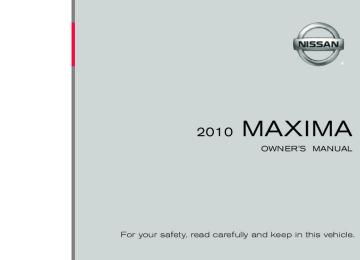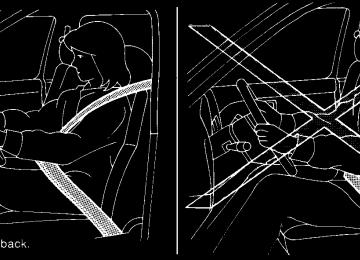- 1998 Nissan Maxima Owners Manuals
- Nissan Maxima Owners Manuals
- 2002 Nissan Maxima Owners Manuals
- Nissan Maxima Owners Manuals
- 2009 Nissan Maxima Owners Manuals
- Nissan Maxima Owners Manuals
- 2003 Nissan Maxima Owners Manuals
- Nissan Maxima Owners Manuals
- 2001 Nissan Maxima Owners Manuals
- Nissan Maxima Owners Manuals
- 1997 Nissan Maxima Owners Manuals
- Nissan Maxima Owners Manuals
- 1996 Nissan Maxima Owners Manuals
- Nissan Maxima Owners Manuals
- 2005 Nissan Maxima Owners Manuals
- Nissan Maxima Owners Manuals
- 2007 Nissan Maxima Owners Manuals
- Nissan Maxima Owners Manuals
- 2006 Nissan Maxima Owners Manuals
- Nissan Maxima Owners Manuals
- 2010 Nissan Maxima Owners Manuals
- Nissan Maxima Owners Manuals
- 2008 Nissan Maxima Owners Manuals
- Nissan Maxima Owners Manuals
- 2012 Nissan Maxima Owners Manuals
- Nissan Maxima Owners Manuals
- 1999 Nissan Maxima Owners Manuals
- Nissan Maxima Owners Manuals
- 2004 Nissan Maxima Owners Manuals
- Nissan Maxima Owners Manuals
- 2000 Nissan Maxima Owners Manuals
- Nissan Maxima Owners Manuals
- 2011 Nissan Maxima Owners Manuals
- Nissan Maxima Owners Manuals
- Download PDF Manual
-
mation regarding these settings. Phone volume For phone volume settings refer to (cid:147)BluetoothT Hands-Free Phone System with Navigation Sys- tem(cid:148) in this section.
settings,
settings,
audio
refer
refer
to
LHA1252
LHA1249
Select Units: Select the (cid:147)US(cid:148) (mi, (cid:176)F, MPG) key or the (cid:147)Metric(cid:148) (km, (cid:176)C, L/100 km) key to change the units shown on the display. Voice Recognition: For Voice Recognition settings, refer to (cid:147)NISSAN Voice Recognition system(cid:148) in this section.
Camera settings
Select the (cid:147)Camera(cid:148) key. The Camera settings screen will appear.
When this option is on (indicator light illumi- nated), predictive course lines will be displayed when the RearView monitor is displayed on the screen. See (cid:147)RearView Monitor(cid:148) in this section for more information. Image viewer settings
For information about these settings, refer to (cid:147)Image viewer(cid:148) in this section.
4-30 Monitor, climate, audio, phone and voice recognition systems
IMAGE VIEWER (if so equipped)
USING THE IMAGE VIEWER When a compatible portable storage device is plugged into the USB jack located in the center console, compatible image files stored on the device can be viewed on the control panel de- vice. Connecting the portable storage device To connect a portable storage device to the sys- tem so that images stored on it can be viewed, insert the device into the USB jack located in the center console.
LHA1253
LHA1254
OFF button for more Press and hold the than two seconds to turn the display off. Press the button again to turn the display on.
Switch beeps
With this option on (indicator light illuminated), a beep will sound if any control panel button is pressed.
OFF BUTTON
To change the display brightness, press the OFF button. Pressing the button again will change the display to the day or the night display. The brightness can then be adjusted using the NISSAN controller.
If no operation is performed within 5 seconds, the display will return to the previous display.
Monitor, climate, audio, phone and voice recognition systems 4-31
Select the (cid:147)Full Screen Display(cid:148) key and press the ENTER button to view a full screen version of the image. Image requirements: c Image type: JPEG c File extensions: *.jpg, *.jpeg c Maximum resolution: 2048 x 1536
c Maximum size: 2 MB c Colors: 32,768 (15-bit) c Maximum file name length: 253 bytes (dis-play only shows first 8 characters)
c Maximum folders: 500
c Maximum images per folder: 1024LHA1309
Viewing images To view an image, press the SETTING button and then select the (cid:147)Image Viewer(cid:148) key with the NISSAN controller. The Image Viewer screen will be displayed.
A list of compatible images on the storage device is displayed on the left side of the screen, while the selected image is displayed on the right side of the screen. To choose a different picture from the list, use the NISSAN controller to scroll through the list once the desired image is high- lighted.
4-32 Monitor, climate, audio, phone and voice recognition systems
LHA1310
Viewing images in a slideshow To view all of the images on the device in a slide- show, first enter the full screen mode while viewing one of the images. The slideshow control buttons are located on the right side of the screen.
Select the play key to begin the slideshow. The images shown on the screen will periodically change at a given interval of time. To skip through the images without waiting for them to change automatically, select the key to skip back- ward or the key to skip forward. Select the stop key to end the slideshow and return to the full screen display of the image currently on the screen.
LHA1311
LHA1312
LHA1313
Slideshow settings While in slideshow mode, select the (cid:147)Settings(cid:148) key. The Slideshow Settings screen will be dis- played. The following settings can be accessed:
Slideshow speed: To change the interval of time at which images are changed during a slideshow, select the desired interval key. The indicator light to the right of the interval will come on to show that it is selected. If the option (cid:147)No Auto Change(cid:148) is chosen, the slideshow will not change images automatically. The slideshow can then only be operated using the manual controls. To return to the slideshow screen, select the (cid:147)Back(cid:148) key or press the BACK button on the control panel.
Slideshow order: To change the order in which images are dis- played during a slideshow, select one of the options. If the (cid:147)Random(cid:148) key is selected, images will be displayed in a random order during a slideshow. If the (cid:147)Order List(cid:148) key is selected, images will be displayed in the order in which they are stored on the storage device. To return to the slideshow screen, select the (cid:147)Back(cid:148) key or press the BACK button on the control panel.
Monitor, climate, audio, phone and voice recognition systems 4-33
c When washing the vehicle with high- pressure water, be sure not to spray it around the camera. Otherwise, water may enter the camera unit causing wa- ter condensation on the lens, a mal- function, fire or an electric shock.
c Do not strike the camera. It is a preci- sion instrument. Otherwise, it may mal- function or cause damage resulting in a fire or an electric shock.
CAUTION
Do not scratch the camera lens when cleaning dirt or snow from the lens.
REARVIEW MONITOR (if so equipped)
When the shift selector is shifted into the R (Reverse) position, the monitor display shows the view to the rear of the vehicle. The system is designed as an aid to the driver in detecting large stationary objects to help avoid damaging the vehicle. The system will not detect small objects below the bumper and may not detect objects close to the bumper or on the ground.
WARNING
c The rear view camera is a convenience but it is not a substitute for proper back- ing up. Always turn and check that it is safe to do so before backing up. Always back up slowly.
c Objects viewed in the RearView Moni- tor differ from actual distance because a wide-angle lens is used.
c Make sure that the trunk is securely
closed when backing up.
c Underneath the bumper and the corner areas of the bumper cannot be viewed on the RearView Monitor because of its monitoring range limitation.
c Do not put anything on the rear view camera. The rear view camera is in- stalled above the license plate.
4-34 Monitor, climate, audio, phone and voice recognition systems
LHA1196
HOW TO READ THE DISPLAYED LINES Guiding lines which indicate the vehicle width and distances to objects with reference to the vehicle body line sA are displayed on the monitor. Distance guide lines:
Indicate distances from the vehicle body. c Red line s1 : approx. 1.5 ft (0.5 m) c Yellow line s2 : approx. 3 ft (1 m) c Green line s3 : approx. 7 ft (2 m) c Green line s4 : approx. 10 ft (3 m)
Vehicle width guide lines s5 : Indicate the vehicle width when backing up. Predicted course lines s6 : Indicate the predicted course when backing up. The predicted course lines will be displayed on the monitor when the shift selector is in the R (Reverse) position and the steering wheel is turned. The predicted course lines will move de- pending on how much the steering wheel is turned and will not be displayed while the steer- ing wheel is in the neutral position. HOW TO PARK WITH PREDICTED COURSE LINES
WARNING
c Always turn and check that it is safe to do so before backing up. Always back up slowly.
c Use the displayed lines as a reference. The lines are highly affected by the number of occupants, fuel level, vehicle position, road conditions and road grade.
c If the tires are replaced with different sized tires, the predicted course lines may be displayed incorrectly.
c On a snow-covered or slippery road, there may be a difference between the predicted course line and the actual course line.
discharged,
c If the battery is disconnected or be- comes predicted course lines may be displayed incor- rectly. If this occurs, please perform the following procedures: (cid:150) Turn the steering wheel from lock to
the
lock while the engine is running.
c When backing up the vehicle up a hill, objects viewed in the monitor are fur- ther than they appear. When backing up the vehicle down a hill, objects viewed in the monitor are closer than they ap- pear. Use the inside mirror or glance over your shoulder to properly judge distances to other objects.
The vehicle width and predicted course lines are wider than the actual width and course.
(cid:150) Drive the vehicle on a straight road
for more than 5 minutes.
c When the steering wheel is turned with the ignition switch in the ACC position, the predicted course lines may be dis- played incorrectly.
c The distance guide line and the vehicle width line should be used as a refer- ence only when the vehicle is on a level paved surface. The distance viewed on the monitor is for reference only and may be different than the actual dis- tance between the vehicle and dis- played objects.
Monitor, climate, audio, phone and voice recognition systems 4-35
4. Maneuver the steering wheel to make the vehicle width guide lines sD parallel to the parking space sC while referring to the pre- dicted course lines.
5. When the vehicle is parked in the space completely, move the shift selector to the P (Park) position and apply the parking brake.
DIFFERENCE BETWEEN PREDICTED AND ACTUAL DISTANCES The distance guide line and the vehicle width guide line should be used as a reference only when the vehicle is on a level, paved surface. The distance viewed on the monitor is for reference only and may be different than the actual distance between the vehicle and displayed objects.
LHA1197
1. Visually check that the parking space is safebefore parking your vehicle.
2. The rear view of the vehicle is displayed on the screen sA when the shift selector is moved to the R (Reverse) position.
LHA1198
3. Slowly back up the vehicle adjusting the steering wheel so that the predicted course lines sB enter the parking space sC .4-36 Monitor, climate, audio, phone and voice recognition systems
the hill is the place sB . Note that any object on the hill is viewed in the monitor further than it appears.
LHA1199
Backing up on a steep uphill When backing up the vehicle up a hill, the dis- tance guide lines and the vehicle width guide lines are shown closer than the actual distance. For example, the display shows 3 ft (1.0 m) to the place sA , but the actual 3 ft (1.0 m) distance on
LHA1200
Backing up on a steep downhill When backing up the vehicle down a hill, the distance guide lines and the vehicle width guide lines are shown further than the actual distance. For example, the display shows 3 ft (1.0 m) to the place sA , but the actual 3 ft (1.0 m) distance on Monitor, climate, audio, phone and voice recognition systems 4-37
the hill is the place sB . Note that any object on the hill is viewed in the monitor closer than it appears.
LHA1201
Backing up near a projecting object The predicted course lines sA do not touch the object in the display. However, the vehicle may hit the object if it projects over the actual backing up course.
LHA1202
Backing up behind a projecting object The position sC is shown further than the position sB in the display. However, the position sC is actually at the same distance as the position sA . The vehicle may hit the object when backing up to4-38 Monitor, climate, audio, phone and voice recognition systems
c If dirt, rain or snow attaches to the camera, the RearView Monitor may not clearly display objects. Clean the camera.
c Do not use alcohol, benzine or thinner to clean the camera. This will cause discolora- tion. To clean the camera, wipe with a cloth dampened with diluted mild cleaning agent and then wipe with a dry cloth.
c Do not damage the camera as the monitor
screen may be adversely affected.
c Do not use wax on the camera window. Wipe off any wax with a clean cloth damp- ened with mild detergent diluted with water.
the position sA if the object projects over the actual backing up course. HOW TO ADJUST THE SCREEN To adjust the Display ON/OFF, Brightness, Tint, Color, Contrast and Black Level of the RearView Monitor, push the SETTING button with the RearView Monitor on and select the (cid:147)Display(cid:148) key. Select one of the items and change the value by touching the (cid:147)+(cid:148) or (cid:147)-(cid:148) key or by turning the NISSAN controller.
Do not adjust the Brightness, Tint, Color, Con- trast and Black Level of the RearView Monitor while the vehicle is moving. Make sure the park- ing brake is firmly applied and the engine is not running. OPERATING TIPS c When the shift selector is shifted to the R (Reverse) position, the display screen auto- matically changes to the RearView Monitor mode. However, the radio can be heard.
c It may take some time until the RearView Monitor or the normal screen is displayed after the shift selector has been shifted to R (Reverse) from another position or to an- other position from R (Reverse). Objects may be distorted momentarily until the Rear- View Monitor screen is displayed com- pletely.
c When the temperature is extremely high or low, the screen may not clearly display ob- jects. This is not a malfunction.
c When strong light directly enters the cam- era, objects may not be displayed clearly. This is not a malfunction.
c Vertical lines may be seen in objects on the screen. This is due to strong reflected light from the bumper. This is not a malfunction. c The screen may flicker under fluorescent
light. This is not a malfunction.
c The colors of objects on the RearView Moni- tor may differ somewhat from those of the actual object.
c Objects on the monitor may not be clear in a dark place or at night. This is not a malfunc- tion.
Monitor, climate, audio, phone and voice recognition systems 4-39
VENTS
LHA1132
LHA1133
LHA1134
Center
Side
Rear
Adjust air flow direction by moving the vent slides. Open or close the vents by using the dial. Move the dial toward the to open the vents or toward the
to close them.
4-40 Monitor, climate, audio, phone and voice recognition systems
HEATER AND AIR CONDITIONER (automatic) (Type A)
Type A 9.
(fan speed control) dial/OFF but-
LHA1139
ton
10. (rear window defroster) button 11. A/C (air conditioner) ON/OFF button
WARNING
c The air conditioner cooling function op- erates only when the engine is running.
1.
Temperature control buttons (driver(cid:146)s side) AUTO climate control ON button
(front defroster) button Air recirculation button
2. 3. 4. 5. MODE (manual air flow control) button Temperature control buttons (passen- 6. ger(cid:146)s side) DUAL (passenger side temperature control) ON/OFF button
7.
8.
Fresh air intake button
c Do not leave children or adults who would normally require the assistance of others alone in your vehicle. Pets should also not be left alone. They could accidentally injure themselves or others through inadvertent operation of the vehicle. Also, on hot, sunny days, temperatures in a closed vehicle could quickly become high enough to cause severe or possibly fatal injuries to people or animals.
c Do not use the recirculation mode for long periods as it may cause the interior air to become stale and the windows to fog up.
Start the engine and operate the controls to activate the air conditioner. AUTOMATIC OPERATION Cooling and/or dehumidified heating (AUTO) This mode may be used all year round as the system automatically works to keep a constant temperature. Air flow distribution and fan speed are also controlled automatically. 1. Push the AUTO button on. (The indicator on the button will illuminate and AUTO will be displayed.)
Monitor, climate, audio, phone and voice recognition systems 4-41
2. Operate the driver(cid:146)s side temperature con-
trol buttons.
c Adjust
the temperature display to about
75(cid:176)F (24(cid:176)C) for normal operation.
c The temperature of the passenger compart- ment will be maintained automatically. Air flow distribution and fan speed are also con- trolled automatically.
c A visible mist may be seen coming from the ventilators in hot, humid conditions as the air is cooled rapidly. This does not indicate a malfunction.
3. You can individually set driver(cid:146)s and front passenger(cid:146)s side temperature using each temperature control button. When the DUAL button or passenger(cid:146)s side temperature but- ton is pressed, the DUAL indicator will come on. To turn off the passenger(cid:146)s side tempera- ture control, push the DUAL button.
Heating (A/C OFF) The air conditioner does not activate. When you need to heat only, use this mode. 1. Push the A/C button. (A/C OFF will be dis-
played and A/C indicator will turn off.)
2. Operate the temperature control buttons to
set the desired temperature.
c The temperature of the passenger compart- ment will be maintained automatically. Air flow distribution and fan speed are also con- trolled automatically.
c Do not set the temperature lower than the outside air temperature. Otherwise the sys- tem may not work properly.
c When the
front defroster button is pushed, the air conditioner will automatically be turned on at outside temperatures above 36(cid:176)F (2(cid:176)C). The air recirculate mode auto- matically turns off, allowing outside air to be drawn into the passenger compartment to further improve the defogging performance.
c Not recommended if windows fog up. Dehumidified defrosting or defogging
MANUAL OPERATION Fan speed control
1. Push the
front defroster button on. (The indicator light on the button will come on.)
2. Operate the temperature control buttons to
set the desired temperature.
c To quickly remove ice from the outside of the windows, use the fan speed control dial to set the fan speed to maximum.
c As soon as possible after the windshield is clean, push the AUTO button to return to the automatic mode.
Turn the control the fan speed.
fan speed control dial to manually
Push the AUTO button to return to automatic control of the fan speed. Air recirculation
air recirculation button to recir-
Push the culate interior air inside the vehicle. The indicator light on the button will come on.
The air recirculation cannot be activated when the air conditioner is in the front defrosting mode or the front defrosting and foot out- let mode.
4-42 Monitor, climate, audio, phone and voice recognition systems
Fresh air intake fresh air intake button to draw Push the outside air into the passenger compartment. The indicator light on the button will come on. Automatic intake air control In the AUTO mode, the intake air will be con- trolled automatically. To manually control the in- take air, push the air recirculation button. To return to the automatic control mode, push and hold the air recirculation button or push and hold the fresh air intake button for about 2 seconds. The indicator lights (both air recirculation and fresh air intake buttons) will flash twice, and then the intake air will be con- trolled automatically.
Air flow control Pushing the MODE button manually controls air flow and selects the air outlet:
(cid:151) Air flows from center and side
vents.
(cid:151) Air flows from center and side
vents and foot outlets.
(cid:151) Air flows mainly from foot outlets. (cid:151) Air flows from defroster and foot
outlets.
(cid:151) Air flows from defroster outlets.
To turn system off Press the OFF button. OPERATING TIPS c When the engine coolant temperature and outside air temperature are low, the air flow from the foot outlets may not operate for a maximum of 150 seconds. However, this is not a malfunction. After the coolant tempera- ture warms up, air flow from the foot outlets will operate normally.
LHA1136
The sunload sensor, located on the top driver(cid:146)s side of the instrument panel, helps the system maintain a constant temperature. Do not put any- thing on or around this sensor.Monitor, climate, audio, phone and voice recognition systems 4-43
HEATER AND AIR CONDITIONER (automatic) (Type B)
c Do not leave children or adults who would normally require the assistance of others alone in your vehicle. Pets should also not be left alone. They could accidentally injure themselves or others through inadvertent operation of the vehicle. Also, on hot, sunny days, temperatures in a closed vehicle could quickly become high enough to cause severe or possibly fatal injuries to people or animals.
c Do not use the recirculation mode for long periods as it may cause the interior air to become stale and the windows to fog up.
Start the engine and operate the controls to activate the air conditioner. AUTOMATIC OPERATION Cooling and/or dehumidified heating (AUTO) This mode may be used all year round as the system automatically works to keep a constant temperature. Air flow distribution and fan speed are also controlled automatically. 1. Push the AUTO button on. (The indicator on the button will illuminate and AUTO will be displayed.)
Type B 8.
LHA1135
(fan speed control) dial/OFF but-
ton
9.
(front defroster) button
WARNING
c The air conditioner cooling function op- erates only when the engine is running.
1.
Temperature control dial (driver(cid:146)s side)/ AUTO (automatic) climate control ON button A/C (air conditioner) ON/OFF button
Air recirculation button Fresh air intake button
2. 3. 4. 5. MODE (manual air flow control) button Temperature control buttons (passen- 6. ger(cid:146)s side)/DUAL (passenger(cid:146)s side temperature control) ON/OFF button (rear window defroster) button
7.
4-44 Monitor, climate, audio, phone and voice recognition systems
2. Turn the temperature control dial to the left
or right to set the desired temperature.
c Adjust
the temperature display to about
75(cid:176)F (24(cid:176)C) for normal operation.
c The temperature of the passenger compart- ment will be maintained automatically. Air flow distribution and fan speed are also con- trolled automatically.
c A visible mist may be seen coming from the vents in hot, humid conditions as the air is cooled rapidly. This does not indicate a mal- function.
3. You can individually set driver(cid:146)s and front passenger(cid:146)s side temperature using each temperature control dial. When the DUAL button or passenger(cid:146)s side temperature dial is turned, the DUAL indicator will come on. To turn off the passenger(cid:146)s side temperature control, push the DUAL button.
Heating (A/C OFF) The air conditioner does not activate. When you need to heat only, use this mode. 1. Push the A/C button. (A/C OFF will be dis-
played and A/C indicator will turn off.)
2. Turn the temperature control dial to set the
desired temperature.
c The temperature of the passenger compart- ment will be maintained automatically. Air flow distribution and fan speed are also con- trolled automatically.
c Do not set the temperature lower than the outside air temperature. Otherwise the sys- tem may not work properly.
c When the
front defroster button is pushed, the air conditioner will automatically be turned on at outside temperatures above 36(cid:176)F (2(cid:176)C). The air recirculate mode auto- matically turns off, allowing outside air to be drawn into the passenger compartment to further improve the defogging performance.
c Not recommended if windows fog up. Dehumidified defrosting or defogging
MANUAL OPERATION Fan speed control
1. Push the
front defroster button on. (The indicator light on the button will come on.)
2. Turn the temperature control dial to set the
desired temperature.
c To quickly remove ice from the outside of the windows, use the fan speed control dial to set the fan speed to maximum.
c As soon as possible after the windshield is clean, push the AUTO button to return to the automatic mode.
Turn the control the fan speed.
fan speed control dial to manually
Push the AUTO button to return to automatic control of the fan speed. Air recirculation
air recirculation button to recir-
Push the culate interior air inside the vehicle. The indicator light on the button will come on.
The air recirculation cannot be activated when the air conditioner is in the front defrosting mode or the front defrosting and foot out- let mode.
Monitor, climate, audio, phone and voice recognition systems 4-45
Fresh air intake fresh air intake button to draw Push the outside air into the passenger compartment. The indicator light on the button will come on. Automatic intake air control In the AUTO mode, the intake air will be con- trolled automatically. To manually control the in- take air, push the air recirculation button. To return to the automatic control mode, push and hold the air recirculation button or push and hold the fresh air intake button for about 2 seconds. The indicator lights (both air recirculation and fresh air intake buttons) will flash twice, and then the intake air will be con- trolled automatically.
Air flow control Pushing the MODE button manually controls air flow and selects the air outlet:
(cid:151) Air flows from center and side
vents.
(cid:151) Air flows from center and side
vents and foot outlets.
(cid:151) Air flows mainly from foot outlets. (cid:151) Air flows from defroster and foot
outlets.
(cid:151) Air flows from defroster outlets.
To turn system off Press the OFF button. OPERATING TIPS c When the engine coolant temperature and outside air temperature are low, the air flow from the foot outlets may not operate for a maximum of 150 seconds. However, this is not a malfunction. After the coolant tempera- ture warms up, air flow from the foot outlets will operate normally.
4-46 Monitor, climate, audio, phone and voice recognition systems
LHA1136
The sunload sensor, located on the top driver(cid:146)s side of the instrument panel, helps the system maintain a constant temperature. Do not put any- thing on or around this sensor.REAR SEAT AIR CONDITIONER (if so equipped)
c When the
button is pushed while on the maximum fan speed, the speed changes to the lowest fan speed.
c Push the AUTO button to return to the auto-
matic control of the fan speed. Temperature control switch
or
button
Push the to raise or lower the desired temperature for the passenger compartment. Changing the temperature with the rear seat controls will activate the DUAL mode on the main climate controls.
The rear seat passengers can adjust the climate control system using the climate controls in the rear armrest panel. 1. AUTO button
2.
button
switch
3. For information on canceling the rear seat con- troller, see (cid:147)Rear control cancel switch (if so equipped)(cid:148) in the (cid:147)Instruments and controls(cid:148) sec- tion.
LHA1137
CONTROLS Automatic control button Push the AUTO button to activate the automatic climate control system for the passenger com- partment. Fan control button
button to manually control the fan
Push the speed for the passenger compartment. c The fan speed increases each time
the
button is pushed.
Monitor, climate, audio, phone and voice recognition systems 4-47
SERVICING AIR CONDITIONER
AUDIO SYSTEM
The air conditioner system in your NISSAN ve- hicle is charged with a refrigerant designed with the environment in mind. This refrigerant does not harm the earth(cid:146)s ozone layer. Special charging equipment and lubricant is re- quired when servicing your NISSAN air condi- tioner. Using improper refrigerants or lubricants will cause severe damage to your air conditioner system. See (cid:147)Air conditioner system refrigerant and oil recommendations(cid:148) in the (cid:147)Technical and consumer information(cid:148) section of this manual. A NISSAN dealer is able to service your (cid:147)environ- mentally friendly(cid:148) air conditioning system.
WARNING
The air conditioner system contains re- frigerant under high pressure. To avoid personal injury, any air conditioner ser- vice should be done only by an experi- enced technician with proper equipment.
RADIO Place the ignition switch in the ACC or ON position and press the VOL (volume)/ON•OFF (power) knob to turn the radio on. If you listen to the radio with the engine not running, the ignition switch should be placed in the ACC position.
Radio reception is affected by station signal strength, distance from radio transmitter, build- ings, bridges, mountains and other external influ- ences. Intermittent changes in reception quality normally are caused by these external influences. Using a cellular phone in or near the ve- hicle may influence radio reception quality. Radio reception Your NISSAN radio system is equipped with state-of-the-art electronic circuits to enhance ra- dio reception. These circuits are designed to extend reception range, and to enhance the qual- ity of that reception.
However, there are some general characteristics of both FM and AM radio signals that can affect radio reception quality in a moving vehicle, even when the finest equipment is used. These char- acteristics are completely normal in a given re- ception area and do not indicate any malfunction in your NISSAN radio system.
Reception conditions will constantly change be- cause of vehicle movement. Buildings, terrain, signal distance and interference from other ve- hicles can work against ideal reception. De- scribed below are some of the factors that can affect your radio reception. Some cellular phones or other devices may cause interference or a buzzing noise to come from the audio system speakers. Storing the de- vice in a different location may reduce or elimi- nate the noise. FM RADIO RECEPTION Range: FM range is normally limited to 25 (cid:150) 30 mi (40 (cid:150) 48 km), with monaural (single channel) FM having slightly more range than stereo FM. Exter- nal influences may sometimes interfere with FM station reception even if the FM station is within 25 mi (40 km). The strength of the FM signal is directly related to the distance between the transmitter and receiver. FM signals follow a line- of-sight path, exhibiting many of the same char- acteristics as light. For example, they will reflect off objects. Fade and drift: As your vehicle moves away from a station transmitter, the signals will tend to fade and/or drift.
4-48 Monitor, climate, audio, phone and voice recognition systems
Static and flutter: During signal interference from buildings, large hills or due to antenna position (usually in conjunction with increased distance from the station transmitter), static or flutter can be heard. This can be reduced by adjusting the treble control to reduce treble response. Multipath reception: Because of the reflective characteristics of FM signals, direct and reflected signals reach the receiver at the same time. The signals may cancel each other, resulting in mo- mentary flutter or loss of sound. AM RADIO RECEPTION AM signals, because of their low frequency, can bend around objects and skip along the ground. In addition, the signals can be bounced off the ionosphere and bent back to earth. Because of these characteristics, AM signals are also sub- ject to interference as they travel from transmitter to receiver. Fading: Occurs while the vehicle is passing through freeway underpasses or in areas with many tall buildings. It can also occur for several seconds during ionospheric turbulence even in areas where no obstacles exist. Static: Caused by thunderstorms, electrical power lines, electric signs and even traffic lights.
SATELLITE RADIO RECEPTION (if so equipped) When the satellite radio is used for the first time or the battery has been replaced, the satellite radio may not work properly. This is not a mal- function. Wait more than 10 minutes with satellite radio ON and the vehicle outside of any metal or large building for satellite radio to receive all of the necessary data. The satellite radio mode will be skipped unless an optional satellite receiver and antenna are in- stalled and an XMT* satellite radio service sub- scription is active. Satellite radio is not available in Alaska, Hawaii and Guam. Satellite radio performance may be affected if cargo carried on the roof blocks the satellite radio signal. If possible, do not put cargo over the satellite antenna. A build up of ice on the satellite radio antenna can affect satellite radio performance. Remove the ice to restore satellite radio reception. * XMT is a registered trademark of XM Satellite Radio, Inc.
LHA0099
AUDIO OPERATION PRECAUTIONSMonitor, climate, audio, phone and voice recognition systems 4-49
Compact disc (CD) player (models without Navigation System)
CAUTION
c Do not force a compact disc into the CD insert slot. This could damage the CD and/or CD changer/player.
c Trying to load a CD with the CD door closed could damage the CD and/or CD changer.
c Only one CD can be loaded into the CD
player at a time.
c Only use high quality 4.7 in (12 cm) round discs that have the (cid:147)COMPACT disc DIGITAL AUDIO(cid:148) logo on the disc or packaging.
c During cold weather or rainy days, the player may malfunction due to the hu- midity. If this occurs, remove the CD and dehumidify or ventilate the player completely.
c The player may skip while driving on
rough roads.
c The CD player sometimes cannot func- tion when the compartment tempera- ture low. Decrease/increase the temperature before use.
extremely high or
is
c Do not expose the CD to direct sun-
light.
c CDs that are in poor condition or are dirty, scratched or covered with finger- prints may not work properly.
c The following CDs may not work prop-
erly: c Copy control compact discs (CCCD) c Recordable compact discs (CD-R) c Rewritable compact discs (CD-RW) c Do not use the following CDs as they may cause the CD player to malfunc- tion: c 3.1 in (8 cm) discs with an adapter c CDs that are not round c CDs with a paper label c CDs that are warped, scratched, or
have abnormal edges
c This audio system can only play pre- recorded CDs. It has no capability to record or burn CDs.
c If the CD cannot be played, one of the following messages will be displayed.
CHECK DISC: c Confirm that the CD is inserted cor- rectly (the label side is facing up, etc.).
c Confirm that the CD is not bent or
warped and it is free of scratches.
PRESS EJECT:
This is an error due to excessive tem- perature inside the player. Remove the CD by pressing the EJECT button. After a short time, reinsert the CD. The CD can be played when the temperature of the player returns to normal.
UNPLAYABLE:
The file is unplayable in this audio sys- tem (only MP3 or WMA (if so equipped) CD).
4-50 Monitor, climate, audio, phone and voice recognition systems
CD/DVD combination player (models with Navigation System) c Do not force a disc into the CD/DVD insert slot. This could damage the CD/DVD player.
c During cold weather or rainy days, the player may malfunction due to the hu- midity. remove the CD/DVD and dehumidify or ventilate the player completely.
this occurs,
If
c The player may skip while driving on
rough roads.
c The CD/DVD player sometimes cannot function when the passenger compart- ment temperature is extremely high. Decrease the temperature before use. c Only use high quality 4.7 in (12 cm) round discs that have the (cid:147)COMPACT disc DIGITAL AUDIO(cid:148) or (cid:147)DVD Video(cid:148) logo on the disc or packaging.
c Do not expose the CD/DVD to direct
sunlight.
c CDs/DVDs that are of poor quality, dirty, scratched, covered with finger- prints, or that have pinholes may not work properly.
c The following CDs/DVDs are not guar-
anteed to play: c Copy control compact discs (CCCD) c Recordable compact discs (CD-R) c Rewritable compact discs (CD-RW) c Recordable compact discs (DVD–R,
DVD–R DL) c Rewritable
compact (DVD–RW, DVD–RW DL)
discs
c Do not use the following CDs/DVDs as they may cause the CD/DVD player to malfunction. c 3.1 in (8 cm) discs c CDs/DVDs that are not round c CDs/DVDs with a paper label c CDs/DVDs
warped, scratched, or have abnormal edges c This audio system can only play pre- recorded CDs/DVDs. It has no capa- bilities to record or burn CDs/DVDs. c If the CD/DVD cannot be played, one of the following messages will be dis- played.
that
are
Disc Read Error: c Confirm that the CD/DVD is inserted correctly (the label side is facing up, etc.).
c Confirm that the CD/DVD is not bent or warped and it is free of scratches.
Please Eject Disc: This error may be due to the tempera- ture inside the player getting too high. Remove the CD/DVD by pushing the EJECT button, and after a short time reinsert the CD/DVD. The CD/DVD can be played when the temperature of the player returns to normal. If the error persists, consult your local dealership. Unplayable File: c The file may be copy protected. c The file is not MP3, WMA, AAC, M4A
or DIVX type.
Monitor, climate, audio, phone and voice recognition systems 4-51
Region Invalid c The DVD is not for region 1 or all
regions.
c Use DVDs with a region code (cid:147)1(cid:148), (cid:147)ALL(cid:148) or (cid:147)1 included(cid:148) for your DVD entertainment system. (The region code is displayed as a small symbol printed on the top of the DVD.) This vehicle-installed DVD player cannot play DVDs with a region code other than (cid:147)1(cid:148) or (cid:147)ALL(cid:148).
LHA0484
Copyright and trademark c The technology protected by the U.S. patent and other intellectual property rights by Macrovision Corporation and other right holders is adopted for this system.
owned
4-52 Monitor, climate, audio, phone and voice recognition systems
c This copyright protected technology cannot be used without a permit from Macrovision Corporation. It is limited to personal use, etc., as long as the permit from Macrovision Corporation is not issued.
c Modifying or disassembling is prohib-
ited.
c Dolby digital is manufactured under li-
cense from Dolby Laboratories, Inc.
c Dolby and the double D mark (cid:147)
(cid:148) are trademarks of Dolby Laboratories, Inc.
c DTS and DTS Digital Surround (cid:147)
(cid:148) are registered trademarks of Digital Theater Systems, Inc.
Universal Serial Bus (USB) memory (if so equipped) This system supports various USB memory sticks, USB hard drives and iPodT players. There are some USB devices which may not be sup- ported with this system. c Make sure that the USB device is connected
correctly into the USB connector.
c Do not force the memory stick or USB cable
into the USB connector.
c During cold weather or rainy days, the player may malfunction due to the humidity. If this occurs, remove the USB memory stick and dehumidify or ventilate the player com- pletely.
c The player sometimes cannot function when the passenger compartment temperature is extremely high. Decrease the temperature before use.
c Do not leave the USB memory in a place prone to static electricity or where the air conditioner blows directly. The data in the USB memory may be damaged.
c Prepare the USB device by yourself be-
cause it is not equipped with the vehicle.
c The USB device cannot be formatted with this system. If you want to format the USB memory, use your personal computer.
c Partitioned USB devices may not be played
correctly.
c Some characters used in other languages (Chinese, Japanese, etc.) are not displayed properly on the vehicle center screen. NISSAN recommends using English lan- guage characters with USB devices.
c Do not connect the USB device if the con- nector or cable is wet. Allow the cable and/or connectors to dry completely before connecting the USB device.
c Large video podcast files cause slow re- sponses in the iPodT. The vehicle center display may momentarily black out, but it will soon recover.
c If the iPodT automatically selects large video podcast files while in the shuffle mode, the vehicle center display may momentarily black out, but it will soon recover.
c Audiobooks may not play in the same order
as they appear on the iPodT.
c The iPodT nano (1st Generation) may re- main in fast forward or rewind mode if it is connected during a seek operation. In this case, please manually reset the iPodT.
c The iPodT nano (2nd Generation) will con- tinue to fast forward or rewind if it is discon- nected during a seek operation.
c An incorrect song title may appear when the Play Mode is changed while using the iPodT nano (2nd generation).
c If you are using an iPodT (3rd Generation with Dock connector), do not use very long names for the song title, album name or artist name to avoid the iPodT resetting itself.
iPodT is a trademark of Apple Inc., registered in the U.S. and other countries. BluetoothT audio player (if so equipped) c Some BluetoothT audio devices may not be recognized by the in-vehicle audio system. Contact a NISSAN dealer for the compatible device.
c It is necessary to set up the wireless con- nection between a compatible BluetoothT audio device and the in-vehicle BluetoothT module before using the BluetoothT audio. c Operating procedure of the BluetoothT au- dio will vary depending on the devices. Make sure how to operate your audio device be- fore using it with this system.
c The BluetoothT audio may be stopped under
the following conditions: c Receiving a call on the Hands-Free
Phone System.
Monitor, climate, audio, phone and voice recognition systems 4-53
c Checking the connection to the hands-
free phone.
c Do not place the BluetoothT audio device in an area surrounded by metal or far away from the in-vehicle BluetoothT module to prevent tone quality degradation and wireless con- nection disruption.
c While an audio device is connected through the BluetoothT wireless connection, the bat- tery power of the device may discharge quicker than usual.
c This system supports the BluetoothT Audio
Distribution Profile (A2DP, AVRCP).
BLUETOOTHt is a trademark owned by Bluetooth SIG, Inc.
CD or USB with Compressed Audio Files (models without Navigation System) The file types supported by this system are MP3
and WMA.Explanation of terms: c MP3 (cid:151) MP3 is short for Moving Pictures Experts Group Audio Layer 3. MP3 is the most well-known compressed digital audio file format. This format allows for near (cid:147)CD quality(cid:148) sound, but at a fraction of the size of normal audio files. MP3 conversion of an audio track from CD-ROM can reduce the file size by approximately a 10:1 ratio with virtually no perceptible loss in quality. MP3
compression removes the redundant and irrelevant parts of a sound signal that the human ear doesn(cid:146)t hear.c WMA (cid:151) Windows Media Audio (WMA)* is a compressed audio format created by Mi- crosoft as an alternative to MP3. The WMA codec offers greater file compression than the MP3 codec, enabling storage of more digital audio tracks in the same amount of space when compared to MP3s at the same level of quality.
c Bit rate (cid:151) Bit rate denotes the number of bits per second used by a digital music file. The size and quality of a compressed digital audio file is determined by the bit rate used when encoding the file.
4-54 Monitor, climate, audio, phone and voice recognition systems
c Sampling frequency (cid:151) Sampling frequency is the rate at which the samples of a signal are converted from analog to digital (A/D conversion) per second.
c Multisession (cid:151) Multisession is one of the methods for writing data to media. Writing data once to the media is called a single session, and writing more than once is called a multisession.
c ID3/WMA Tag (cid:151) The ID3/WMA tag is the part of the encoded MP3 or WMA file that contains information about the digital music file such as song title, artist, encoding bit rate, track time duration, etc. ID3 tag infor- mation is displayed on the Artist/song title line on the display.
* WindowsT, Windows MediaT and Windows VistaT are registered trademarks and trademarks in the United States of America and other coun- tries of Microsoft Corporation of the USA.
Playback order: Music playback order of a CD with MP3 or WMA files is as illustrated. c The names of folders not containing MP3 or
WMA files are not shown in the display.
c If there is a file in the top level of the disc,
(cid:147)Root Folder(cid:148) is displayed.
c The playback order is the order in which the files were written by the writing software. Therefore, the files might not play in the desired order.
Playback order chart
WHA1078
Monitor, climate, audio, phone and voice recognition systems 4-55
Specification chart:
Supported media
Supported file systems
Version Sampling frequency Bit rate Version Sampling frequency Bit rate
Supported versions
MP3
WMA*1
Tag information (Song title and artist name)
Folder levels Text character number limitation
Displayable character codes*3
CD, CD-R, CD-RW, USB 2.0
CD, CD-R, CD-RW, ISO9660 LEVEL1, ISO9660 LEVEL2, Romeo, Joliet * ISO9660 Level 3 (packet writing) is not supported. * Files saved using the Live File System component (on a Windows VistaT operating system-based computer) are not supported. UDF Bridge (UDF 1.02 + ISO9660), UDF 1.5, UDF 2.0
VDF 1.5/VDF 2.0 (packet writing) is not supported. USB memory: FAT16, FAT32
MPEG1, MPEG2, MPEG2.5
8 kHz - 48 kHz 8 kbps - 320 kbps, VBR*2
WMA7, WMA8
8 kHz - 48 kHz 8 kbps - 320 kbps, VBR*2
ID3 tag VER1.0, VER1.1, VER2.2, VER2.3, VER 2.4 (MP3 only) WMA tag (WMA only) Folder levels: 8, Folders: 255 (including root folder), Files: 512 (Max. 255 files for one folder) 64 characters 01: ASCII, 02: ISO-8859-1, 03: UNICODE (UTF-16 LE), 04: UNICODE (UTF-16 BE), 05: UNI- CODE (UTF-8)*1 Protected WMA files (DRM) cannot be played.
*2 When VBR files are played, the playback time may not be displayed correctly.
*3 Available codes depend on what kind of media, versions and information are going to be displayed. 4-56 Monitor, climate, audio, phone and voice recognition systems
Troubleshooting guide:
Symptom
Cause and Countermeasure
Check if the CD/USB device was inserted correctly. Check if the CD is scratched or dirty. Check if there is condensation inside the player. If there is, wait until the condensation is gone (about 1 hour) before using the player. If there is a temperature increase error, the player will play correctly after it returns to the normal temperature. If there is a mixture of music CD files (CD-DA data) and compressed audio files on a CD, only the music CD files (CD-DA data) will be played. Files with extensions other than (cid:147).MP3(cid:148) or (cid:147).WMA(cid:148) cannot be played. In addition, the character codes and number of characters for folder names and file names should be in compliance with the specifications. Check if the disc or file is generated in an irregular format. This may occur depending on the variation or the setting of the compressed audio file writ- ing application or other text editing applications. Check if the finalization process, such as session close and disc close, is done for the disc. Check if the CD/USB device is protected by copyright. Check if the CD is scratched or dirty. If there are many folders or file levels on the CD/USB device, or if it is a multisession disc, some time may be required before the music starts playing.
The writing software and hardware combination might not match, or the writing speed, writing depth, writing width, etc., might not match the specifications. Try using the slowest writing speed. Skipping may occur with large quantities of data, such as for high bit rate data.
If an unsupported compressed audio file has been given a supported extension like (cid:147).MP3(cid:148), or when play is prohibited by copyright protection, the player will skip to the next song. The playback order is the order in which the files were written by the writing software. Therefore, the files might not play in the desired order. Random/Shuffle may be active on the audio system or on the USB device.
Monitor, climate, audio, phone and voice recognition systems 4-57
Cannot play
Poor sound quality It takes a relatively long time before the music starts playing.
Music cuts off or skips
Skipping with high bit rate files Moves immediately to the next song when playing
Songs do not play back in the desired order
c ID3/WMA Tag (cid:151) The ID3/WMA tag is the part of the encoded MP3 or WMA file that contains information about the digital music file such as song title, artist, album title, encoding bit rate, track time duration, etc. ID3 tag information is displayed on the Album/Artist/Track title line on the display.
* WindowsT, Windows MediaT and Windows VistaT are registered trademarks or trademarks of Microsoft Corporation in the United States of America and/or other countries.
CD, DVD or USB with Compressed Audio Files (models with Navigation System) The file types supported by this system are MP3, WMA, AAC/M4A and ATRAC3. Explanation of terms: c MP3 (cid:151) MP3 is short for Moving Pictures Experts Group Audio Layer 3. MP3 is the most well known compressed digital audio file format. This format allows for near (cid:147)CD quality(cid:148) sound, but at a fraction of the size of normal audio files. MP3 conversion of an audio track can reduce the file size by ap- proximately 10:1 ratio (Sampling: 44.1 kHz, Bit rate: 128 kbps) with virtually no percep- tible loss in quality. The compression re- duces certain parts of sound that seem in- audible to most people.
c WMA (cid:151) Windows Media Audio (WMA) is a compressed audio format created by Mi- crosoft as an alternative to MP3. The WMA codec offers greater file compression than the MP3 codec, enabling storage of more digital audio tracks in the same amount of space when compared to MP3s at the same level of quality.
c AAC/M4A (cid:151) Advanced Audio Coding (AAC) is a lossy audio compression format. Audio files that have been encoded with AAC are generally smaller in size and deliver a higher quality of sound than MP3.
c ATRAC3, ATRAC3 Plus (cid:151) Adaptive Trans- form Acoustic Coding (ATRAC) is a lossy audio compression format developed by Sony.
c Bit rate (cid:151) Bit rate denotes the number of bits per second used by a digital music file. The size and quality of a compressed digital audio file is determined by the bit rate used when encoding the file.
c Sampling frequency (cid:151) Sampling frequency is the rate at which the samples of a signal are converted from analog to digital (A/D conversion) per second.
c Multisession (cid:151) Multisession is one of the methods for writing data to media. Writing data once to the media is called a single session, and writing more than once is called a multisession.
4-58 Monitor, climate, audio, phone and voice recognition systems
Playback order: Music playback order of a CD, DVD or USB device with compressed audio files is as illus- trated. c The folder names of folders not containing compressed audio files are not shown in the display.
c If
there is a file in the top level of
the
disc/USB, (cid:147)Root Folder(cid:148) is displayed.
c The playback order is the order in which the files were written by the writing software, so the files might not play in the desired order.
Playback order chart
WHA1374
Monitor, climate, audio, phone and voice recognition systems 4-59
Specification chart: Supported media
Supported file systems
Supported versions*1
MP3
WMA*2
Version Sampling frequency Bit rate Version Sampling frequency Bit rate Sampling frequency Bit rate ATRAC Version
AAC
Tag information (Song title and artist name)
Folder levels Text character number limitation
Displayable character codes*3
CD, CD-R, CD-RW, DVD-ROM, DVD–R, DVD–RW, DVD–R DL, USB 2.0
CD, CD-R, CD-RW, DVD-ROM, DVD–R, DVD–RW, DVD–R DL, ISO9660 LEVEL1, ISO9660 LEVEL2, Romeo, Joliet * ISO9660 Level 3 (packet writing) is not supported. * Files saved using the Live File System component (on a Windows VistaT operating system-based computer) are not supported. UDF Bridge (UDF 1.02 + ISO9660), UDF 1.5, UDF 2.0
* VDF 1.5/VDF 2.0 (packet writing) is not supported. USB memory: FAT16, FAT32
MPEG1, MPEG2, MPEG2.5
8 kHz - 48 kHz 8 kbps - 320 kbps, VBR*4
WMA7, WMA8, WMA9
32 kHz - 48 kHz 32 kbps - 192 kbps, VBR*4
8 kHz - 96 kHz 16 kbps - 320 kbps, VBR*4
ATRAC3, ATRAC3 Plus ID3 tag VER1.0, VER1.1, VER2.2, VER2.3, VER 2.4 (MP3 only) WMA tag (WMA only) Folder levels: 8, Folders: 255 (including root folder), Files: 512 (Max. 255 files for one folder) 128 characters 01: ASCII, 02: ISO-8859-1, 03: UNICODE (UTF-16 BOM Big Endian), 04: UNICODE (UTF-16 Non-BOM Big Endian), 05: UNI- CODE (UTF-8), 06: UNICODE (Non-UTF 16 BOM Little Endian), 07: SHIFT-JIS*1 Files created with a combination of 48 kHz sampling frequency and 64 kbps bit rate cannot be played. *2 Protected WMA files (DRM) cannot be played. *3 Available codes depend on what kind of media, versions and information are going to be displayed. *4 When VBR files are played, the playback time may not be displayed correctly.
4-60 Monitor, climate, audio, phone and voice recognition systems
Troubleshooting guide:
Symptom
Cause and Countermeasure
Check if the CD/DVD/USB device was inserted correctly. Check if the CD/DVD is scratched or dirty. Check if there is condensation inside the player. If there is, wait until the condensation is gone (about 1 hour) before using the player. If there is a temperature increase error, the player will play correctly after it returns to the normal temperature. If there is a mixture of music CD files (CD-DA data) and compressed audio files on a CD, only the music CD files (CD-DA data) will be played. Files with extensions other than (cid:147).MP3(cid:148), (cid:147).WMA(cid:148), (cid:147).AAC(cid:148), (cid:147).M4A(cid:148) or (cid:147).AA3(cid:148) cannot be played. In addition, the character codes and number of charac- ters for folder names and file names should be in compliance with the specifications. Check if the disc or file is generated in an irregular format. This may occur depending on the variation or the setting of the compressed audio file writ- ing application or other text editing applications. Check if the finalization process, such as session close and disc close, is done for the disc. Check if the CD/DVD/USB device is protected by copyright. Check if the CD/DVD is scratched or dirty. If there are many folders or file levels on the CD/DVD/USB device, or if it is a multisession disc, some time may be required before the music starts playing.
The writing software and hardware combination might not match, or the writing speed, writing depth, writing width, etc., might not match the specifications. Try using the slowest writing speed. Skipping may occur with large quantities of data, such as for high bit rate data.
If an unsupported compressed audio file has been given a supported extension like (cid:147).MP3(cid:148), or when play is prohibited by copyright protection, the player will skip to the next song. The playback order is the order in which the files were written by the writing software. Therefore, the files might not play in the desired order. Random/Shuffle may be active on the audio system or on the USB device.
Monitor, climate, audio, phone and voice recognition systems 4-61
Cannot play
Poor sound quality It takes a relatively long time before the music starts playing.
Music cuts off or skips
Skipping with high bit rate files Moves immediately to the next song when playing
Songs do not play back in the desired order
Compressed Video Files (models with Navigation System) Explanation of terms: c DivX (cid:150) DivX refers to the DivXT codec owned by Div, Inc. used for a lossy compres- sion of video based on MPEG-4.
c AVI (cid:150) AVI stands for Audio Video Interleave. It is standard file format originated by Mi- crosoft Corporation. A .divx encoded file can be saved into the .avi file format for playback on this system if it meets the requirements stated in the table in this section. However, all .avi files are not playable on this system since different encodings can be used other than the DivXT codec.
c ASF (cid:150) ASF stands for Advanced Systems Format. It is file format owned by Microsoft Corporation. Note: Only .asf files that meet the requirements stated in the table in this section can be played.
c Bit rate (cid:151) Bit rate denotes the number of bits per second used by a digital video files. The size and quality of a compressed digital audio file is determined by the bit rate used when encoding the file.
4-62 Monitor, climate, audio, phone and voice recognition systems
Requirements for Supporting Video Playback:
Media
File Systems
CD, CD-R, CD-RW, DVD, DVD–R, DVD–RW, DVD–RW DL, USB 2.0 Memory CD, CD-R, CD-RW, DVD, DVD–R, DVD–RW, DVD–RW DL
USB Memory .divx, .avi
File Types
.asf
Bit Rates
.divx, .avi
.divx, .avi
Resolution
.asf
ISO9660 LEVEL1, ISO9660 LEVEL2, Romeo, Joliet, UDF Bridge (UDF1.02+ISO9660), UDF1.5, UDF2.0
* ISO9660 Level 3 (packet writing) is not supported. * Files saved using the Live File System component (on a Windows Vista-based computer) are not supported. * VDF1.5/VDF2.0 (packet writing) is not supported. FAT16, FAT32
Video Codecs Audio Codecs Video Codec Audio Codec Maximum Average Maximum Peak Minimum Maximum Minimum MaximumDivX3, DivX4, DivX5, DivX6
MP3, MPEG2.5 Audio Layer3, AC3, LPCM ISO-MPEG4
G.726
4 Mbps 8 Mbps 32 x 32
720 x 480
32 x 32
720 x 576Monitor, climate, audio, phone and voice recognition systems 4-63
SEEK/CAT button
9. 10. DISC button 11. RPT/RDM button 12. SCAN button 13. AM•FM button 14. DISP/CLOCK button
FM/AM RADIO WITH COMPACT DISC (CD) CHANGER (if so equipped) For all operation precautions, see 9Audio opera- tion precautions9 in this section. Audio main operation VOL/ON•OFF control:
Place the ignition switch in the ACC or ON position and push the VOL/ON•OFF control knob while the system is off to call up the mode (radio or CD) that was playing immediately before the system was turned off.
To turn the system off, press the VOL/ON•OFF control knob.
Turn the VOL/ON•OFF control knob to adjust the volume.
1. 2. 3. 4.
CD eject button
VOL/ON•OFF control knob Station and CD select (1 - 6) buttons LOAD CD button
LHA1130
5.
6. 7. 8.
TUNE/FOLDER and AUDIO control knob (Bass, Treble, Fade, Balance, SSV (if so equipped), and Beep) AUX IN jack AUX button TRACK button
4-64 Monitor, climate, audio, phone and voice recognition systems
AUDIO control knob (Bass, Treble, Fade, Balance and Beep):
Press the AUDIO control knob to change the mode as follows: Bass ! Treble ! Fade ! Balance ! Beep ON/OFF ! Bass To adjust Bass, Treble, Fade and Balance, press the AUDIO control knob until the desired mode appears on the display. Turn the TUNE/FOLDER knob to adjust Bass and Treble to the desired level. You can also use the TUNE/FOLDER knob to adjust Fade and Balance modes. Fade adjusts the sound level between the front and rear speak- ers and Balance adjusts the sound between the right and left speakers. To change the Beep to ON or OFF, turn the TUNE/FOLDER knob left or right. This will enable or disable the beep sound heard during menu selection. Once you have adjusted the sound quality to the desired level, press the AUDIO control knob re- peatedly until the radio or CD display reappears. Otherwise, the radio or CD display will automati- cally reappear after about five seconds. Clock set The clock displays the time when the ignition switch is placed in the ACC or ON position.
Adjusting the time
1. Push and hold the DISP/CLOCK button for more than 2 seconds until the display shows (cid:147)Hour Adjust(cid:148).
c Track number displays the track number se-
lected on the disc.
c Track time displays the amount of time the
track has played.
2. Turn the TUNE/FOLDER knob to adjust the
c Album title displays the title of the CD being
hour.
played.
3. Press the DISP/CLOCK button again; the
c Song title displays the title of the selected
display will show (cid:147)Minute Adjust(cid:148).
CD track.
4. Turn the TUNE/FOLDER knob to adjust the
MP3 display mode
minutes.
5. Press the DISP/CLOCK button again to exit
the clock set mode.
Press the DISP/CLOCK button again to return to the regular clock display. If no action is taken, the display will return to the regular clock display after 10 seconds.
If the power supply is disconnected, the clock will not indicate the correct time.
Readjust the time. CD display mode
To change the text displayed while playing a CD with text, press the DISP/CLOCK button. The DISP/CLOCK button will allow you to scroll through CD text as follows: Track number and Track time ˆ! Album title ˆ! Song title.
To change the text displayed when listening to a CD with MP3s and ID3 tags, press the DISP/CLOCK button. The DISP/CLOCK button will scroll through the CD text as follows: Disc number, Track number and Folder number ˆ! Folder title ˆ! Song title ˆ! Artist name ˆ! Album title. c Disc number displays the number of the
current disc playing.
c Track number displays the number of the
track playing on the selected disc.
c Folder number displays the number of the
current folder on the MP3 CD.
c Folder title displays the title of the folder. c Song title displays the title of the song play-
ing.
Monitor, climate, audio, phone and voice recognition systems 4-65
c Artist name displays the name of the artist of
the song playing.
c Album title displays the title of the album of
the song playing.
FM/AM radio operation FM/AM band select:
SEEK/CAT and TRACK tuning buttons:
button or
Press the SEEK/CAT the TRACK button to tune from high to low or low to high frequencies and stop at the next broadcasting station. SCAN tuning:
Press the SCAN button to stop at each broad- casting station for 5 seconds. Pressing the SCAN button again during this 5-second period will stop scan tuning and the radio will remain tuned to that station. If the SCAN button is not pressed within 5 seconds, scan tuning moves to the next station. 1 to 6 Station memory operations:
Pressing the AM•FM button will change the band as follows: AM ! FM1 ! FM2 ! AM When the AM•FM button is pressed while the ignition switch is in the ACC or ON position, the radio will come on at the station last played. The last station played will also come on when the VOL/ON•OFF control knob is pressed ON. If a compact disc is playing when the AM•FM button is pressed, the compact disc will auto- matically be turned off and the last radio station played will come on. The FM stereo indicator ST will illuminate during FM stereo reception. When the stereo broadcast signal is weak, the radio will automatically change from stereo to monaural reception. TUNE/FOLDER (Tuning) knob: To manually TUNE/FOLDER knob to the right or left. 4-66 Monitor, climate, audio, phone and voice recognition systems
radio,
tune
turn
the
the
2. Tune to the desired station using manual, SEEK or SCAN tuning. Press and hold any of the desired station memory buttons (1 (cid:150) 6) until a beep sound is heard.
Twelve stations can be set for the FM band (6 for FM1, 6 for FM2) and six stations can be set for the AM band.
1. Choose the radio band AM, FM1 or FM2
using the AM•FM select button.
3. The channel indicator will then come on and the sound will resume. Programming is now complete.
4. Other buttons can be set in the same man-
ner.
If the battery cable is disconnected or if the fuse opens, the radio memory will be canceled. In that case, reset the desired stations. Compact disc (CD) changer operation Place the ignition switch in the ACC or ON position and press the LOAD button, then press one of the CD insert (1 (cid:150) 6) slots. Insert the compact disc into the slot with the label side facing up. The compact disc will be guided auto- matically into the slot and start playing.
If the radio is already operating, it will automati- cally turn off and the compact disc will play.
If the system has been turned off while a compact disc was playing, pressing the VOL/ON•OFF control knob will start the compact disc. LOAD button:
To insert a CD in the CD changer, press the LOAD button for less than 1.5 seconds. Select the loading slot by pressing the CD insert select button (1 (cid:150) 6), then insert the CD.
To insert 6 CDs to the CD changer, press the LOAD button for more than 1.5 seconds. The slot numbers (1 (cid:150) 6) will illuminate on the display when CDs are loaded into the changer. DISC button: When the DISC button is pressed with the sys- tem off and a compact disc loaded, the system will turn on and the compact disc will start to play. When the DISC button is pressed with a com- pact disc loaded with the radio playing, the radio will automatically be turned off and the compact disc will start to play.
SEEK/CAT and TRACK buttons:
When the SEEK/CAT button is pressed while a compact disc is playing, the track being played returns to its beginning. Press several times to skip back through tracks. The compact disc will go back the number of times the button is pressed.
button is pressed while When the TRACK the compact disc is playing, the next track will start to play from its beginning. Press several times to skip through tracks. The compact disc will advance the number of times the button is pressed. (When the last track on the compact disc is skipped through, the first track will be played.)
SEEK/CAT and TRACK (Rewind•Fast Forward) buttons:
Press and hold the SEEK/CAT (rewind) button or the TRACK (fast forward) button while a compact disc is playing, the compact disc will play while rewinding or fast forwarding. When the button is released, the compact disc will return to normal play speed. TUNE/FOLDER knob
While playing an MP3/WMA CD, turn the TUNE/FOLDER knob right or left to scan forward or backward through available folders. CD select buttons:
To play another CD that has been loaded, press a CD select button (1 (cid:150) 6).
RPT/RDM button:
When the RPT/RDM button is pressed while the compact disc is playing, the play pattern can be changed as follows: CD: All Disc Repeat ! 1 Disc Repeat ! 1 Track Repeat ! All Disc Random ! 1 Disc Random ! All Disc Repeat MP3/WMA CD: All Disc Repeat ! 1 Disc Repeat ! 1 Folder Repeat ! 1 Track Repeat ! All Disc Random ! 1 Disc Random ! 1 Folder Random ! All Disc Repeat All Disc Repeat: All discs loaded will be re- peated. 1 Disc Repeat: The disc that is currently playing will be repeated. 1 Track Repeat: The track that is currently playing will be repeated. 1 Folder Repeat: The folder that is currently being accessed will be repeated. All Disc Random: All discs loaded will be played in a mixed order. 1 Disc Random: The tracks on the disc that is currently playing will be played in a mixed order. 1 Folder Random: The tracks in the folder that is currently being accessed will be played in a mixed order.
Monitor, climate, audio, phone and voice recognition systems 4-67
When this button is pressed while a compact disc is being played, the compact disc will eject and the last source will be played. CD IN indicator: The slot numbers (1 (cid:150) 6) will illuminate if CDs have been loaded into the changer in CD mode only. AUX IN jack The AUX IN jack is located on the CD changer. The AUX IN audio input jack accepts any stan- dard analog audio input, such as from a portable cassette tape player, MP3 player or a laptop computer. Press the AUX button to play a compatible device when it is plugged into the AUX IN jack.
SCAN button: While listening to a CD, press the SCAN button to preview the first 10 seconds of each track on the CD playing. Pressing the SCAN button again during this 10 second period stops the scan and the CD remains on that track.
CD EJECT:
Current/Selected disc: c Press the
button, then press the slot number (1 (cid:150) 6) for the desired disc. The compact disc will be ejected. If no slot num- ber (1 (cid:150) 6) is pressed, the current loaded disc will be ejected. If the ejected disc is not removed within 15 seconds, the disc will reload.
All discs: c Press and hold the
button for more than 1.5 seconds. The compact discs will be ejected one by one. If a disc is not removed within 15 seconds or the button is