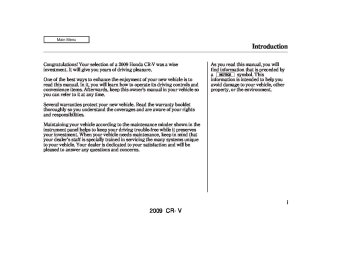- 2010 Honda CR V Owners Manuals
- Honda CR V Owners Manuals
- 2007 Honda CR V Owners Manuals
- Honda CR V Owners Manuals
- 1998 Honda CR V Owners Manuals
- Honda CR V Owners Manuals
- 2009 Honda CR V Owners Manuals
- Honda CR V Owners Manuals
- 2001 Honda CR V Owners Manuals
- Honda CR V Owners Manuals
- 1999 Honda CR V Owners Manuals
- Honda CR V Owners Manuals
- 2011 Honda CR V Owners Manuals
- Honda CR V Owners Manuals
- 2004 Honda CR V Owners Manuals
- Honda CR V Owners Manuals
- 2003 Honda CR V Owners Manuals
- Honda CR V Owners Manuals
- 2008 Honda CR V Owners Manuals
- Honda CR V Owners Manuals
- 2000 Honda CR V Owners Manuals
- Honda CR V Owners Manuals
- 2005 Honda CR V Owners Manuals
- Honda CR V Owners Manuals
- 2013 Honda CR V Owners Manuals
- Honda CR V Owners Manuals
- 1997 Honda CR V Owners Manuals
- Honda CR V Owners Manuals
- 2006 Honda CR V Owners Manuals
- Honda CR V Owners Manuals
- 2012 Honda CR V Owners Manuals
- Honda CR V Owners Manuals
- 2002 Honda CR V Owners Manuals
- Honda CR V Owners Manuals
- Download PDF Manual
-
REWIND BUTTON
REWIND BUTTON
191
2009 CR- V Table Of ContentsMain Menu 08/07/22 18:09:13 31SWA620 0197
CD Changer (EX-L model with navigation system)
Loading CDs in the Changer Your vehicle has the CD changer in the center console.
CD-R, CD-RW disc, and CD compressed in MP3 and WMA will not work in this unit. Video CDs and DVD discs also will not work.
Do not spill any liquids on the center console. Spilled liquids can damage electrical components in the CD changer.
192
1.
Open the center console cover, then slide open the CD changer cover by pulling it rearward.
2.
Push the EJECT button to remove the CD magazine. The magazine will pop up automatically.
EJECT BUTTON
2009 CR- V Table Of ContentsMain Menu 08/07/22 18:09:20 31SWA620 0198
CD Changer (EX-L model with navigation system)
4.
Put a CD on the tray with the printed surface facing up as shown.
5.
Reinstall the tray in the magazine. Repeat this procedure to open the other five trays.
3.
To install a CD into the magazine, push the button while pulling out on the tab.
6.
Store all six trays in the magazine, and reinstall the magazine in the CD changer as shown.
7.
Make sure to slide the CD changer cover closed until it clicks.
To remove CDs from the CD changer, refer to the loading procedure.
193
2009 CR- V Table Of ContentsMain Menu 08/07/22 18:09:27 31SWA620 0199
CD Changer (EX-L model with navigation system)
To select a different disc, use the preset buttons (5 or 6). Press and release the Preset 5 (DISC ) − button to select the previous disc or Preset 6 (DISC ) to select the next disc in sequence. Pressing the or side of the TUNE bar also ▼ changes the disc. If you select an empty position in the CD changer, the system will try to load the CD in the next available slot.
+
▲
TUNE BAR
PRESET BUTTONS
You can use the preset buttons while a disc is playing to select passages and change tracks. Each preset button function is shown on the bottom of the screen.
To Play a CD To play CDs, the ignition switch must be in the ACCESSORY (I) or ON (II) position.
You operate the CD changer with the same controls used for the in- dash disc player or the radio. To select the CD changer, touch the CDC icon. The disc and track numbers are displayed. The system will continuously play a CD until you change modes.
Do not use CDs with adhesive labels. The label can curl up and cause the CD to jam in the unit.
194
2009 CR- V Table Of ContentsMain Menu 08/07/22 18:09:35 31SWA620 0200
CD Changer (EX-L model with navigation system)
−
button
Push the
SKIP (preset 6) to play the next track on the disc. Push the (preset 5) once to replay the track in play; press it twice to replay the previous track.
button
−
To move more rapidly
FF/REW within a track, press and hold the (preset 3)
(preset 4) or
button.
−
To REPEAT (Track Repeat) continuously replay a track, press and release the RPT button (preset 1). You will see TRACK REPEAT in the display. Press the RPT button again to turn it off.
−
To continuously
DISC REPEAT replay the current CD, press and hold the RPT button (preset 1) until you see the DISC REPEAT in the display. Press it again to turn it off.
−
RANDOM (Track Random) Press and release the RDM button (preset 2) to play the tracks in random order. You will see TRACK RANDOM in the display. Press the RDM button again to return to normal play.
−
Press and hold the
DISC SCAN SCAN button to get a 10 second sampling of the first song of each disc in the CD changer. You will see DISC SCAN in the display. Press and hold the button again to turn it off.
−
To play all
DISC RANDOM tracks in each CD in random order, press and hold the RDM button (preset 2) until you see DISC RANDOM in the display. Press the RDM button again to return to normal play.
−
The SCAN
SCAN (Track Scan) function samples all the tracks on the selected disc in the order they are recorded. To activate it, press and release the SCAN button. You will see TRACK SCAN in the display, and you will get a 10 second sampling of each track on the selected CD. Press the SCAN button again to get out of scan mode.
195
2009 CR- V Table Of ContentsMain Menu 08/07/22 18:09:41 31SWA620 0201
CD Changer (EX-L model with navigation system)
To Stop Playing a CD Press the AM/FM or CD/XM button to switch to the radio or satellite radio while a CD is playing.
*
If there is a PC card in the audio unit, touch the CARD icon to switch to the PC card while a CD is playing.
Touch the CDC icon again to play the CD in the CD changer.
If you turn the system off while a CD in the CD changer is playing, the CD will stay in the drive. When you turn the system back on, the CD will be in pause mode. Touch the CDC icon on the audio screen. The CD will begin playing where it left off.
*
: On U.S. model only
196
2009 CR- V Table Of ContentsMain Menu 08/07/22 18:09:48 31SWA620 0202
CD Changer Error Messages (EX-L model with navigation system)
Error Message
Cause
Solution
DISC ERROR
FOCUS Error
MECH ERROR
Mechanical Error
The disc is pulled out. Check if it is inserted correctly in the disc player. Make sure the disc is not scratched or damaged. For more information see page 214 . Press the eject button, and pull out the disc. Check the disc for damage or deformation. For more information see page 214 . If the disc cannot be pulled out, or the error message does not disappear after the disc is ejected, see your dealer.
If you see an error message in the display while playing a disc, find the cause in the chart to the right. If you cannot clear the error message, take your vehicle to your dealer. The chart on the right explains the error messages you may see in the display while playing a disc. If you see an error message in the display while playing a disc, press the eject button. After ejecting the disc, check it for damage or deformation. If there is no damage, insert the disc again. For additional information on damaged discs, see page 214
The audio system will try to play the disc. If there is still a problem, the error message will reappear. Press the eject button, and pull out the disc. Insert a different disc. If the new disc plays, there is a problem with the first disc. If the error message cycle repeats and you cannot clear it, take your vehicle to a dealer.
197
2009 CR- V Table Of ContentsMain Menu 08/07/22 18:09:57 31SWA620 0203
Playing a PC card (EX-L model with navigation system)
U.S. model
Canadian model
TRACK LIST ICON
TRACK LIST ICON
POWER/VOLUME KNOB
PC CARD ICON JOYSTICK
POWER/VOLUME KNOB
PC CARD ICON
JOYSTICK
OPEN BUTTON CD/XM BUTTON AUDIO BUTTON SCAN BUTTON TUNE BAR
PLAY MODE ICON
OPEN BUTTON CD/AUX BUTTON
AUDIO BUTTON
SCAN BUTTON TUNE BAR
PLAY MODE ICON
REPEAT BUTTON
RANDOM BUTTON
−
SKIP BUTTON
FAST FORWARD BUTTON
+
SKIP BUTTON
REPEAT BUTTON
RANDOM BUTTON
−
SKIP BUTTON
FAST FORWARD BUTTON
+
SKIP BUTTON
REWIND BUTTON
REWIND BUTTON
198
2009 CR- V Table Of ContentsMain Menu 08/07/22 18:10:10 31SWA620 0204
Playing a PC card (EX-L model with navigation system)
To Play a PC Card You operate the PC card player with the same controls used for the radio and the disc player. To load or play a card, the ignition switch must be in the ACCESSORY (I) or ON (II) position.
The PC card player reads and plays cards in MP3 or WMA formats. Depending on the format, the screen will indicate ‘‘MP3’’ or ‘‘WMA’’ when a card is playing. The card limit of the player is 255 folders and 999
tracks. If the card has a complex structure, it takes some time for the system to begin playing it.Based on PCMCIA 2.1/JEIDA 4.2, the recommended PC cards for the PC card reader are:
CompactFlash Flash ATA SD memory card
Always use the recommended memory card with the appropriate adapter (if an adapter is needed). Some memory cards will not work in this unit.
NOTE:
When you insert a PC card into the slot, make sure you put it in straight. If you cannot insert it, remove it, and insert again.
Do not keep PC cards in the vehicle. Direct sunlight and high heat will damage them.
To avoid damaging the card reader, do not insert hard disc drive cards into the PC card slot.
You cannot close the screen (move it to the upright position) until the PC card is inserted all the way into its slot or removed.
Never insert foreign objects into the PC card slot.
−
The specifications for compatible MP3 files are: −
Sampling frequency: 32/44.1/48 kHz (MPEG1) 24/22.05/16 kHz (MPEG2) Bitrate: 32/40/48/56/64/80/96/ 112/128/160/192/224/256/320
kbps (MPEG1) 8/16/24/32/40/48/56/64/80/96/ 112/128/160 kbps (MPEG2) Compatible with variable bitrate and multi-session Maximum layers (including ROOT): 8 layers−
−
CONTINUED
199
2009 CR- V Table Of ContentsMain Menu 08/07/22 18:10:20 31SWA620 0205
Playing a PC card (EX-L model with navigation system)
LoadingaPCCard
PC CARD SLOT
−
The specifications for compatible WMA files are: −
Sampling frequency: 32/44.1/48 kHz Bitrate: 48/64/80/96/128/160/192 kbps Compatible with variable bitrate and multi-session Maximum layers (including ROOT): 8 layers
−
−
In WMA format, DRM (digital rights management) files cannot be played. If the system finds a DRM file, it skips that file and plays the next available folder or file.
The PC card slot is behind the navigation screen. To use the PC card player, press the OPEN button beside the screen. The screen folds back, and the PC card slot appears.
200
Insert a PC card straight into the slot. The drive will read the PC card and begin to play it.
Return the screen to the upright position by pressing the CLOSE button on the edge of the screen panel.
Push the AUDIO button beside the screen to show the audio display and operate the PC card player.
You can also operate the audio system without using the control icons on the audio screen. Press any of the appropriate control buttons. The status bar appears on the bottom of the screen. On the navigation screen, you can see the audio information whenever you touch the AUDIO INFO icon on the screen.
2009 CR- V Table Of ContentsMain Menu 08/07/22 18:10:31 31SWA620 0206
There are three play modes: Folder, Artist, and Album. Touch the PLAY MODE icon, then choose one of the modes by touching its icon. When a mode is selected, it is highlighted in blue.
Folder mode plays tracks in the order they were added to the card.
Artist mode plays tracks in alphabetical order, by artist and song title.
Album mode plays albums (folders) in alphabetical order.
If play mode information was not included in the tracks/files when they were added to the card, it will not be displayed on the screen.
Playing a PC card (EX-L model with navigation system)
ToSelectaPlayMode
FOLDER MODE
PLAY MODE ICON
MODE INDICATOR
ARTIST MODE
PLAY MODE ICON
ALBUM MODE
PLAY MODE ICON
U.S. model is shown
MODE INDICATOR
MODE INDICATOR
CONTINUED
201
2009 CR- V Table Of ContentsMain Menu 08/07/22 18:10:37 31SWA620 0207
Playing a PC card (EX-L model with navigation system)
PLAY MODE ICON
U.S. EX-L model is shown
To select a play mode, push the AUDIO button to show the audio display, then touch the PLAY MODE icon on the display.
Select the desired mode by touching the appropriate icon, or move the joystick, then press the ENT.
After you select the play mode, the display changes to the selectable playing menu. If you select ‘‘Continue playing the Current Song,’’ the system goes into the selected play mode after playing the current file.
202
2009 CR- V Table Of ContentsMain Menu 08/07/22 18:10:45 31SWA620 0208
If you select ‘‘Play a New Track List,’’ the system goes into the selected play mode immediately and begins to play the new track list.
To go back to the previous screen, press the CANCEL button on the right side of the screen. To exit the play mode screens, press the AUDIO button.
Playing a PC card (EX-L model with navigation system)
ToChangeorSelectTracks/Files
PRESET BUTTON’S FUNCTION
Icons on the screen can also be selected with the joystick. Move the joystick left or right and up or down until the icon is highlighted, then press the ENT on the top of the joystick to select the icon.
PRESET BUTTONS
U.S. model is shown
You can use the preset buttons while a card is playing to select or change files. Each preset button’s function is shown on the bottom of the screen.
CONTINUED
203
2009 CR- V Table Of ContentsMain Menu 08/07/22 18:10:51 31SWA620 0209
Playing a PC card (EX-L model with navigation system)
−
Each time you press and (preset 6), the player
SKIP release skips forward to the beginning of the next file. Press and release
(preset 5), to skip backward to
the beginning of the current file. Press it again to skip to the beginning of the previous file.
−
FF/REW a file, press and hold or
(preset 3).
To move rapidly within (preset 4)
−
To
FOLDER SELECTION select a different folder, press either side of the TUNE bar to move the beginning of the next folder. Press side of the TUNE bar to skip the the next folder, and to the side to move the beginning of the current folder. Press it again to skip to the beginning of the previous folder.
▼
▲
204
−
To continuously replay
TRACK REPEAT (FILE REPEAT) a file, press and release the RPT button (preset 1). You will see TRACK REPEAT in the display. Press the RPT button again to turn it off.
−
This feature, when
FOLDER/ARTIST/ALBUM REPEAT activated, replays all the files on the selected folder/artist/album in the order they are recorded or listed. To activate each repeat mode, press and hold the RPT button (preset 1) for 2
seconds. You will see FOLDER REPEAT, ARTIST REPEAT or ALBUM REPEAT in the display. The system continuously replays the current folder/artist/album. Press and hold the RPT button again to turn it off. Pressing the RDM button, or selecting a different folder/artist/ album with the TUNE bar also turns off the repeat feature.−
TRACK RANDOM (Random within a folder) This feature plays the files within a folder in random order. To activate random play, press and release the RDM button (preset 2). You will see TRACK RANDOM in the display. Press the RDM button again to return to normal play.
−
This feature, when
FOLDER/ARTIST/ALBUM RANDOM activated, plays all files in each folder/artist/album in random order, rather than in the order they are recorded or listed. To activate each random play, push and hold the RDM button (preset 2) for 2 seconds. You will see FOLDER RANDOM, ARTIST RANDOM or ALBUM RANDOM in the display.
2009 CR- V Table Of ContentsMain Menu 08/07/22 18:10:57 31SWA620 0210
Playing a PC card (EX-L model with navigation system)
The system then selects and plays files randomly. This continues until you deactivate each random play by pressing the RDM button again.
−
The SCAN function
SCAN samples all the files on the PC card in the order they are recorded. To activate the scan feature, press and release the SCAN button. You will see TRACK SCAN in the display. You will get a 10 second sampling of each file on the PC card. Press the SCAN button again to get out of scan mode and play the last file sampled.
Pressing either of the SKIP buttons (preset 5 or 6) also turns off the scan feature.
−
This feature, when
FOLDER/ARTIST/ALBUM SCAN activated, samples the first file in each folder/artist/album on the PC card in order. To activate each scan feature, press and hold the SCAN button. You will see FOLDER SCAN, ARTIST SCAN or ALBUM SCAN in the display.
The system plays the first file in the folder for about 10 seconds. If you do nothing, the system plays the first file in each folder, in order, for 10
seconds each. After playing the first file of the last folder/artist/album, the system returns to normal play.Pressing either of the SKIP buttons (preset 5 or 6), selecting a different folder/artist/album with the TUNE bar, or pressing the SCAN button, also turns off the scan feature.
205
2009 CR- V Table Of ContentsMain Menu 08/07/22 18:11:06 31SWA620 0211
Playing a PC card (EX-L model with navigation system)
UsingaTrackList
FOLDER ICON
ARTIST NAME
TRACK LIST ICON
U.S. EX-L model is shown
You can also select a file directly from a track list on the audio display. Press the AUDIO button to show the audio display, then touch the Track List icon. The track list menu appears on the display.
206
RETURN ICON
or
▲ ▼
To scroll through the display, touch the icon on the side of the screen. To go back to the previous display, touch the Return icon.
In artist mode, the artist name is also displayed on the right side of each selectable icon. Select the desired file.
To play a file, touch its icon on the screen. In folder mode, touch the folder icon on the upper left of the screen to move to the parent folder. The current folder is highlighted in blue.
2009 CR- V Table Of ContentsMain Menu 08/07/22 18:11:15 31SWA620 0212
Playing a PC card (EX-L model with navigation system)
SongSearchFunction
ALBUM NAME
SONG SEARCH ICON
TITLE BY KEYWORD ICON
In album mode, the album name is also displayed on the right side of each selectable icon. Select the desired file.
Folder mode is shown.
RETURN ICON
ARTIST ICON
ALBUM ICON
When you select ‘‘Song Search’’ from the track list display, the song search menu appears.
You can then select any of three modes to search a file: Title by Keyword, Artist, and Album.
CONTINUED
207
2009 CR- V Table Of ContentsMain Menu 08/07/22 18:11:23 31SWA620 0213
Playing a PC card (EX-L model with navigation system)
SearchingforaSongTitlebyKeyword
MORE ICON
To cancel the selected letter, touch the Delete icon. To select more characters, touch the More icon. The other character list will be shown.
FILE LIST
SearchingforaSongbyArtistName
ARTIST LIST
DELETE ICON
LIST ICON
In Title by Keyword mode, enter the title name, or any keyword, by touching the letter icons on the screen. Press the List icon to begin the song search. If you press the CANCEL button on the control panel, the display returns to the mode menu without doing a search.
208
After the system searches for a song, a file list is displayed. To scroll through the list, touch the or icon on the side of the screen. Select the desired file by touching the appropriate icon, or moving the joystick and pressing the ENT.
▲ ▼
Select the Artist icon, and the artist list appears. Select the desired artist, and the artist’s file list is displayed.
2009 CR- V Table Of ContentsMain Menu 08/07/22 18:11:34 31SWA620 0214
Playing a PC card (EX-L model with navigation system)
SearchingforaSongbyAlbumName
ALBUM LIST
*
*
To Stop Playing a PC Card To play the radio when a PC card is playing, press the AM/FM button or touch the FM1, FM2, AM, XM1 , or XM2 icon. If a disc is in the audio unit, press the CD button or touch the CD icon to play the disc. If a CD or CDs are in the CD changer, touch the CDC icon to play the disc(s). Touch the CARD icon to switch back to the PC card player.
Select the Album icon, and the album list appears. Select the desired album, and its song list is displayed. You can then select the desired song from the list.
*
: U.S.model
If you turn the system off while a PC card is playing, either with the power/volume knob or by turning off the ignition switch, the card will stay in the drive. When you turn the system back on, the card will begin playing where it left off.
When you leave the vehicle, always remove the PC card from the audio unit.
RemovingaPCCard To remove a PC card from the audio unit, fold back the screen by pressing the OPEN button (see page 184
to remove the card. If you do not remove it from the slot, you cannot return the screen to the upright position.). Press the eject button (
To return the screen to the upright position, press the CLOSE button.
You can also eject a card when the ignition switch is off.
PC Card Player Malfunction If there is a problem with the PC card player, see your dealer.
209
2009 CR- V Table Of ContentsMain Menu 08/07/22 18:11:38 31SWA620 0215
PC card Error Messages (EX-L model with navigation system)
If you see an error message in the display while playing a PC card, find the solution in the chart to the right. If you cannot clear the error message, take your vehicle to your dealer.
Error Message
Solution
FILE ERROR
NO MUSIC
MEDIA ERROR
The system cannot read the file(s). Check the files in the disc. There is a possibility that the files have been damaged. It appears when the PC card is empty or there are no MP3 or WMA files in the PC card. Save the MP3 or WMA files in the PC card. It appears when the unsupported PC card is inserted. The system supports CF card, Flash ATA card, and SanDisk 6-in-1 Card Adapter.
210
2009 CR- V Table Of ContentsMain Menu 08/07/22 18:11:47 31SWA620 0216
Radio Frequencies The radio can receive the complete AM and FM bands. Those bands cover these frequen- cies:
AM band: 530 to 1,710 kHz FM band: 87.7 to 107.9 MHz
Radio stations on the AM band are assigned frequencies at least 10 kHz apart (530, 540, 550). Stations on the FM band are assigned frequencies at least 0.2 MHz apart (87.9, 88.1, 88.3).
Stations must use these exact frequencies. It is fairly common for stations to round-off the frequency in their advertising, so your radio could display a frequency of 100.9 even though the announcer may identify the station as ‘‘FM101.’’
Radio Reception How well the radio receives stations is dependent on many factors, such as the distance from the station’s transmitter, nearby large objects, and atmospheric conditions.
A radio station’s signal gets weaker as you get farther away from its transmitter. If you are listening to an AM station, you will notice the sound volume becoming weaker, and the station drifting in and out. If you are listening to an FM station, you will see the stereo indicator flickering off and on as the signal weakens. Eventually, the stereo indicator will go off and the sound will fade completely as you get out of range of the station’s signal.
AM/FM Radio Reception
Driving very near the transmitter of a station that is broadcasting on a frequency close to the frequency of the station you are listening to can also affect your radio’s reception. You may temporarily hear both stations, or hear only the station you are close to.
CONTINUED
211
2009 CR- V Table Of ContentsMain Menu 08/07/22 18:11:53 31SWA620 0217
AM/FM Radio Reception
Electrical interference from passing vehicles and stationary sources can cause temporary reception problems.
AsrequiredbytheFCC: Changesormodificationsnotexpressly approvedbythepartyresponsiblefor compliancecouldvoidtheuser’s authoritytooperatetheequipment.
Radio signals, especially on the FM band, are deflected by large objects such as buildings and hills. Your radio then receives both the direct signal from the station’s transmitter, and the deflected signal. This causes the sound to distort or flutter. This is a main cause of poor radio reception in city driving.
Radio reception can be affected by atmospheric conditions such as thunderstorms, high humidity, and even sunspots. You may be able to receive a distant radio station one day and not receive it the next day because of a change in conditions.
212
2009 CR- V Table Of ContentsMain Menu 08/07/22 18:12:03 31SWA620 0218
General Information
When using CD-R or CD-RW discs, use only high quality discs labeled for audio use.
When recording a CD-R or CD-RW, the recording must be closed for it to be used by the system.
Play only standard, round, 5-inch (12 cm) discs. Smaller or odd- shaped discs may jam in the drive or cause other problems.
Handle your discs properly to prevent damage and skipping.
Protecting Discs When a disc is not being played, store it in its case to protect it from dust and other contamination. To prevent warpage, keep discs out of direct sunlight and extreme heat.
To clean a disc, use a clean soft cloth. Wipe across the disc from the center to the outside edge.
A new disc may be rough on the inner and outer edges. The small plastic pieces causing this roughness can flake off and fall on the recording surface of the disc, causing skipping or other problems. Remove these pieces by rubbing the inner and outer edges with the side of a pencil or pen.
Never try to insert foreign objects in the system or the magazine.
Protecting Your Discs
Handle a disc by its edges; never touch either surface. Do not place stabilizer rings or labels on the disc. These, along with contamination from fingerprints, liquids, and felt-tip pens, can cause the disc to not play properly, or possibly jam in the drive.
213
2009 CR- V Table Of ContentsMain Menu 08/07/22 18:12:14 31SWA620 0219
Protecting Your Discs
Additional Information on Recommended Discs The disc player/changer has a sophisticated and delicate mechanism. If you insert a damaged disc as indicated in this section, it may become stuck inside and damage the audio unit.
Examples of these discs are shown to the right:
1.
Bubbled, wrinkled, labeled, and excessively thick discs
Bubbled/ Wrinkled
With Label/ Sticker
Using Printer Label Kit
Sealed
With Plastic Ring
2.
Damaged discs
3.
Poor quality discs
Chipped/ Cracked
Warped
Burrs
214
2009 CR- V Table Of ContentsMain Menu 08/07/22 18:12:23 31SWA620 0220
4.
Small, irregular shaped discs
5.
Discs with scratches, dirty discs
3-inch (8-cm) CD
Triangle Shape
Fingerprints, scratches, etc.
CD-R or CD-RW may not play due to the recording conditions.
Scratches and fingerprints on the discs may cause the sound to skip.
Can Shape
Arrow Shape
Protecting Your Discs
Recommended discs are printed with the following logo.
Audio unit may not play the following formats.
215
2009 CR- V Table Of ContentsMain Menu 08/07/22 18:12:30 31SWA620 0221
Remote Audio Controls
MODE BUTTON
VOL BUTTON
CH BUTTON
OnEX,andEX-Lmodels Three controls for the audio system are mounted in the steering wheel hub. These let you control basic functions without removing your hand from the wheel.
216
▲
) or down (
The VOL button adjusts the volume up ( ). Press the top or bottom of the button and hold it until the desired volume is reached, then release it.
▼
The MODE button changes the mode. Pressing the button repeatedly selects FM1, FM2, AM, disc, a PC card, or CD changer (if a disc(s) or a PC card is loaded). On models with satellite radio system, you can also select XM1 and XM2.
+
If you are listening to the radio, use the CH button to change stations. Each time you press the top ( ) of the button, the system goes to the next preset station on the band you are listening to. Press the bottom − station. If you press and hold the CH button ( ), the system goes into the seek mode. It finds a station with a strong signal.
) to go back to the previous
) or (
+
−
If you are playing a disc, the system skips to the beginning of the next track (file in MP3 or WMA format) each time you press the top ( ) of + the CH button. Press the bottom − current track/file. Press it twice to return to the previous track/file.
) to return to the beginning of the
You will see the track/file number and the elapsed time. If the disc has text data or is compressed in MP3 or WMA, you can also see any other information (track title, file name, folder name, etc.).
2009 CR- V Table Of ContentsMain Menu 08/07/22 18:12:37 31SWA620 0222
Remote Audio Controls, Playing an Optional Audio Unit
Auxiliary Input Jack
In MP3 or WMA mode, you can use the seek function to select folders. Press and hold the top ( ) of the CH button until you hear a beep, to skip forward to the first file of the next folder. Press the bottom ( ) to − skip backward to the previous folder.
+
OnNavigationmodel If you are playing a PC card, press the top ( advance to the next file. Press the bottom ( previous file.
) of the CH button to
) to go back to the
−
+
EX-L model
LX model
Your vehicle has the auxiliary input jack on the front panel, on the center table, or in the console compartment, depending on models. The system will accept auxiliary input from standard audio accessories.
When a compatible audio unit is connected to the jack, press the AUX button to select it.
EX model
217
2009 CR- V Table Of ContentsMain Menu 08/07/22 18:12:43 31SWA620 0223
Radio Theft Protection
Your vehicle’s audio system will disable itself if it is disconnected from electrical power for any reason. To make it work again, you must enter a specific code using the preset buttons (icon on vehicle’s with navigation system). Because there are hundreds of number combinations possible from specific digits, making the system work without knowing the exact code is nearly impossible.
You should have received a card that lists your audio system’s code and serial numbers. It is best to store this card in a safe place at home. In addition, you should write the audio system’s serial number in this owner’s manual.
If you lose the card, you must obtain the code number from a dealer. To do this, you will need the system’s serial number.
If your vehicle’s battery is disconnected or goes dead, or the radio fuse is removed, the audio system will disable itself. If this happens, you will see ‘‘ENTER CODE’’ in the frequency display the next time you turn on the system. Use the preset buttons to enter the code. On vehicles with navigation system, touch the icon to enter the code number, then touch the Done icon to set the code. The code is on the radio code card included in your owner’s manual kit. When it is entered correctly, the radio will start playing.
If you make a mistake entering the code, do not start over; complete the sequence, then enter the correct code. You have 10 tries to enter the correct code. If you are unsuccessful in 10 attempts, you must then leave the system on for 1 hour before trying again.
218
2009 CR- V Table Of ContentsMain Menu 08/07/22 18:12:54 31SWA620 0224
Onmodelswithoutnavigationsystem To set the time, press the CLOCK button until you hear a beep. The displayed time begins to blink.
Change the hours by pressing the H (hour) button until the numbers advance to the desired time. Change the minutes by pressing the M (minute) button until the numbers advance to the desired time.
Press the CLOCK button again to enter the set time.
You can quickly set the time to the nearest hour. If the displayed time is before the half hour, press and hold the CLOCK button, then press the R (reset) button to set the time back to the previous hour. If the displayed time is after the half hour, the same procedure sets the time forward to the beginning of the next hour.
Setting the Clock
LX model
CLOCK BUTTON (A.SEL side of the A.SEL/SCAN bar)
EX and EX-L models without navigation system
CLOCK BUTTON (AM)
HOUR BUTTON (PRESET 4)
RESET BUTTON (PRESET 6)
RESET BUTTON (PRESET 3)
MINUTE BUTTON (PRESET 5)
HOUR BUTTON (PRESET 1)
MINUTE BUTTON (PRESET 2)
For example:
1:06 will reset to 1:00
1:52 will reset to 2:00Onmodelswithnavigationsystem The navigation system receives signals from the global positioning system (GPS), and the displayed time is updated automatically by the GPS. Refer to the navigation system manual for how to adjust the time.
219
2009 CR- V Table Of ContentsMain Menu 08/07/22 18:13:01 31SWA620 0225
Security System
Ifequipped The security system helps to protect your vehicle and valuables from theft. The horn sounds and a combination of headlights, parking lights, side marker lights and taillights flash if someone attempts to break into your vehicle or remove the audio unit. This alarm continues for 2 minutes, then the system resets. To reset an activated system before the 2
minutes have elapsed, unlock the driver’s door with the key or use the remote transmitter.The security system automatically sets 15 seconds after you lock the doors, hood, and the tailgate. For the system to activate, you must lock the doors and the tailgate from the outside with the key, driver’s lock tab, door lock master switch, or remote transmitter. The security system indicator on the instrument panel starts blinking immediately to show you the system is setting itself.
220
SECURITY SYSTEM INDICATOR
Once the security system is set, opening any door without using the key or the remote transmitter, the hood, or the tailgate will cause the system to alarm.
The security system will not set if the hood, tailgate, or any of the doors are not fully closed. If the system will not set, check the doors and the tailgate. You can also check the open indicator on the instrument panel (see page doors and the tailgate are fully closed. Since it is not part of the monitor display, manually check the hood.
), to see if the
63
Use the remote transmitter NOTE: to quickly check that the hood, the tailgate, and all doors are closed. Push the lock button twice within 5
seconds. There should be an audible confirmation beep.Do not attempt to alter this system or add other devices to it.
2009 CR- V Table Of ContentsMain Menu 08/07/22 18:13:07 31SWA620 0226
Rearview Camera and Monitor
When in reverse, the touch screen and navigation system ‘‘hard’’ buttons are locked out, except the ‘‘ZOOM’’ button. Touching the ‘‘ ▼ or ‘‘ ’’ button allows you to adjust the brightness of the rearview camera image.
▲
’’
The camera brightness cannot be adjusted by voice control.
Since the rearview camera display area is limited, you should always back up slowly and carefully, and look behind you for obstacles.
OnEX-Lmodelwithnavigationsystem
Whenever you shift to reverse (R) with the ignition switch in the ON (II) position, the rearview is shown on the navigation system screen.
For the best picture, always keep the rearview camera clean, and do not cover the camera lens. To avoid scratching the lens when you clean it, use a moist, soft cloth.
221
2009 CR- V Table Of ContentsMain Menu 08/07/22 18:13:14 31SWA620 0227
Cruise Control
Cruise control allows you to maintain a set speed above 25 mph (40 km/h) without keeping your foot on the accelerator pedal. It should be used for cruising on straight, open highways. It is not recommended for city driving, winding roads, slippery roads, heavy rain, or bad weather.
Using the Cruise Control
RES/ACCEL
CRUISE BUTTON
3.
Press and release the SET/ DECEL button on the steering wheel. The CRUISE CONTROL indicator on the instrument panel comes on to show the system is now activated.
Improper use of the cruise control can lead to a crash.
Use the cruise control only when traveling on open highways in good weather.
222
CANCEL
SET/DECEL
1.
Push the CRUISE button on the steering wheel. The CRUISE MAIN indicator on the instrument panel comes on.
The cruise control system can be left on, even when it is not in use.
2.
Accelerate to the desired cruising speed above 25 mph (40 km/h).
2009 CR- V Table Of ContentsMain Menu 08/07/22 18:13:25 31SWA620 0228
Cruise control may not hold the set speed when you are going up and down hills. If your vehicle speed increases going down a hill, use the brakes to slow down. This will cancel the cruise control. To resume the set speed, press the RES/ACCEL button. The CRUISE CONTROL indicator on the instrument panel will come back on.
When climbing a steep hill, the automatic transmission may downshift to hold the set speed.
Changing the Set Speed You can increase the set cruising speed in any of these ways:
Press and hold the RES/ACCEL button. When you reach the desired cruising speed, release the button.
Push on the accelerator pedal. Accelerate to the desired cruising speed, then press the SET/ DECEL button.
To increase the speed in very small amounts, tap the RES/ ACCEL button. Each time you do this, your vehicle will speed up about 1 mph (1.6 km/h).
Cruise Control
You can decrease the set cruising speed in any of these ways:
If you need to decrease your NOTE: speed quickly, use the brakes as you normally would.
Press and hold the SET/DECEL button. Release the button when you reach the desired speed.
To slow down in very small amounts, tap the SET/DECEL button. Each time you do this, your vehicle will slow down about 1 mph (1.6 km/h).
Tap the brake pedal lightly with your foot. The CRUISE CONTROL indicator on the instrument panel goes out. When the vehicle slows to the desired speed, press the SET/DECEL button.
CONTINUED
223
2009 CR- V Table Of ContentsMain Menu 08/07/22 18:13:32 31SWA620 0229
Cruise Control
Even with the cruise control turned on, you can still use the accelerator pedal to speed up for passing. After completing the pass, take your foot off the accelerator pedal. The vehicle will return to the set cruising speed.
Resting your foot on the brake pedal causes cruise control to cancel.
Canceling Cruise Control You can cancel cruise control in any of these ways:
Tap the brake pedal.
Push the CANCEL button on the steering wheel.
Push the CRUISE button on the steering wheel.
Resuming the Set Speed When you push the CANCEL button, or tap the brake pedal, the system remembers the previously set speed. To return to that speed, accelerate to above 25 mph (40 km/h), and then press and release the RES/ACCEL button. The CRUISE CONTROL indicator comes on. The vehicle accelerates to the same speed as before.
Pressing the CRUISE button turns the system off and erases the previous cruising speed.
224
2009 CR- V Table Of ContentsMain Menu 08/07/22 18:13:36 31SWA620 0230
Before Driving
Before you begin driving your vehicle, you should know what gasoline to use and how to check the levels of important fluids. You also need to know how to properly store luggage or packages. The information in this section will help you. If you plan to add any accessories to your vehicle, please read the information in this section first.
Break-in Period Fuel Recommendation Service Station Procedures
............................. ................. ......... .................................... ........
Refueling Check Fuel Cap Message Opening and Closing
. 226
. 226
. 227
. 227
. 228the Hood
Oil Check Engine Coolant Check
. 229
. 230
. 230
Fuel Economy . 231
Accessories and Modifications . 234
. 236
Carrying Cargo................................ ................................... ............. ............................... ... .............................
225
2009 CR- V Main Menu 08/07/22 18:13:48 31SWA620 0231
Break-in Period, Fuel Recommendation
Break-in Period Help assure your vehicle’s future reliability and performance by paying extra attention to how you drive during the first 600 miles (1,000 km). During this period:
Avoid full-throttle starts and rapid acceleration.
Do not change the oil until the scheduled maintenance time.
Avoid hard braking for the first 200 miles (300 km).
Do not tow a trailer.
You should also follow these recommendations with an overhauled or exchanged engine, or when the brakes are replaced.
Fuel Recommendation Your vehicle is designed to operate on unleaded gasoline with a pump octane number of 87 or higher. Use of a lower octane gasoline can cause a persistent, heavy metallic rapping noise that can lead to engine damage.
We recommended using a quality gasoline containing detergent additives that help prevent fuel system and engine deposits.
In addition, in order to maintain good performance, fuel economy, and emissions control, we strongly recommend, in areas where it is available, the use of gasoline that does NOT contain manganese-based fuel additives such as MMT.
Use of gasoline with these additives may adversely affect performance, and cause the malfunction indicator lamp on your instrument panel to come on. If this happens, contact
226
your authorized dealer for service.
Some gasoline today is blended with oxygenates such as ethanol or MTBE. Your vehicle is designed to operate on oxygenated gasoline containing up to 10% ethanol by volume and up to 15% MTBE by volume. Do not use gasoline containing methanol.
If you notice any undesirable operating symptoms, try another service station or switch to another brand of gasoline.
For further important fuel-related information, please refer to your Quick Start Guide
2009 CR- V Table Of ContentsMain Menu 08/07/23 11:21:46 31SWA620 0232
Refueling
FUEL FILL DOOR RELEASE HANDLE
FUEL FILL CAP
TETHER
1.
Park with the driver’s side closest to the service station pump.
3.
2.
Open the fuel fill door by pulling on the handle located under the lower left corner of the dashboard.
Remove the fuel fill cap slowly. You may hear a hissing sound as pressure inside the tank escapes. The fuel fill cap is attached to the fuel filler with a tether. Place the cap in the holder on the fuel fill door.
4.
Stop filling the tank after the fuel nozzle automatically clicks off. Do not try to ‘‘top off’’ the tank. This leaves some room in the fuel tank
Service Station Procedures
for the fuel to expand with temperature changes.
Ifthefuelnozzlekeepsclickingoff even though the tank is not full, there may be a problem with your vehicle’s fuel vapor recovery system. The system helps keep fuel vapor from going into the atmosphere. Try filling at another pump. If this does not fix the problem, consult your dealer.
Gasoline is highly flammable and explosive. You can be burned or seriously injured when handling fuel.
Stop the engine, and keep heat, sparks, and flame away. Handle fuel only outdoors. Wipe up spills immediately.
CONTINUED
227
2009 CR- V Table Of ContentsMain Menu 08/07/22 18:14:03 31SWA620 0233
Service Station Procedures
5.
Screw the fuel fill cap back on until it clicks at least once. If you do not properly tighten the cap, the malfunction indicator lamp may come on (see page will also see a ‘‘CHECK FUEL CAP’’ message on the information display.
). You
325
Check Fuel Cap Message
driving once you tighten or replace the fuel fill cap. To scroll to another display, press the select/reset knob.
The ‘‘CHECK FUEL CAP’’ message will appear each time you restart the engine until the system turns the message off.
6.
Push the fuel fill door closed until it latches.
228
Your vehicle’s onboard diagnostic system will detect a loose or missing fuel fill cap as an evaporative system leak. The first time a leak is detected a ‘‘CHECK FUEL CAP’’ message appears on the information display.
Turn the engine off, and confirm the fuel fill cap is installed. If it is, loosen it, then retighten it until it clicks at least once. The message should go off after several days of normal
If the system still detects a leak in your vehicle’s evaporative emissions system, the malfunction indicator lamp (MIL) comes on. If the fuel fill cap was not already tightened, turn the engine off, and check or retighten the fuel fill cap until it clicks at least once. The MIL should go off after several days of normal driving once the cap is tightened or replaced. If the MIL does not go off, have your vehicle inspected by a dealer. For more information, see page
325
2009 CR- V Table Of ContentsMain Menu 08/07/22 18:14:12 31SWA620 0234
Opening and Closing the Hood
HOOD RELEASE HANDLE
LATCH
GRIP
SUPPORT ROD
Service Station Procedures
1.
Park the vehicle, and set the parking brake. Pull the hood release handle located under the lower left corner of the dashboard. The hood will pop up slightly.
CLIP
2.
Reach in between the hood and the front grille with your fingers. The hood latch handle is above the ‘‘H’’ logo. Push this handle up until it releases the hood. Lift the hood.
If the hood latch handle moves stiffly, or if you can open the hood without lifting the handle, the mechanism should be cleaned and lubricated.
3.
Holding the grip, pull the support rod out of its clip. Insert the end into the hole in the hood designated by an arrow.
To close the hood, lift it up slightly to remove the support rod from the hole. Put the support rod back into its holding clip. Lower the hood to about a foot (30 cm) above the fender, then let it drop. Make sure it is securely latched.
229
2009 CR- V Table Of ContentsMain Menu 08/07/22 18:14:23 31SWA620 0235
Service Station Procedures
Oil Check
DIPSTICK
UPPER MARK LOWER MARK
4.
Remove the dipstick again, and check the level. It should be between the upper and lower marks.
If it is near or below the lower mark, see 281
Adding Engine Oil
on page
Wait a few minutes after turning the engine off before you check the oil.
1.
Remove the dipstick (orange handle).
2.
Wipe off the dipstick with a clean cloth or paper towel.
3.
Insert the dipstick all the way back into its hole.
230
Engine Coolant Check
MAX
RESERVE TANK
MIN
Look at the coolant level in the radiator reserve tank. Make sure it is between the MAX and MIN lines. If Adding it is below the MIN line, see Engine Coolant for 284
information on adding the proper coolant.on page
Owner’s Maintenance on page
Refer to Checks for information about checking other items on your vehicle.
278
2009 CR- V Table Of ContentsMain Menu 08/07/22 18:14:32 31SWA620 0236
Actual Mileage and EPA Fuel Economy Estimates Comparison. Fuel economy is not a fixed number. It varies based on driving conditions, driving habits and vehicle condition. Therefore, it is not possible for one set of estimates to predict fuel economy precisely for all drivers in