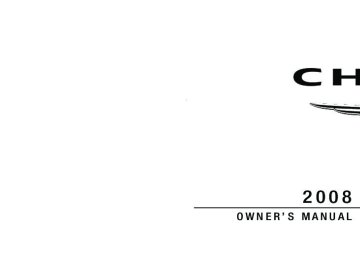- Download PDF Manual
-
Have someone observe the operation of exterior lights while you work the controls. Check turn signal and high beam indicator lights on the instrument panel. Door Latches Check for positive closing, latching, and locking. Fluid Leaks Check area under vehicle after overnight parking for fuel, engine coolant, oil, or other fluid leaks. Also, if gasoline fumes are detected or if fuel, power steering fluid, or brake fluid leaks are suspected, the cause should be located and corrected immediately.
UNDERSTANDING THE FEATURES OF YOUR VEHICLE
CONTENTS
䡵 Mirrors . . . . . . . . . . . . . . . . . . . . . . . . . . . . . . .84
▫ Automatic Dimming Inside Mirror . . . . . . . . . .84
▫ Outside Mirrors . . . . . . . . . . . . . . . . . . . . . . .85
▫ Exterior Mirrors Folding Feature —If Equipped . . . . . . . . . . . . . . . . . . . . . . . . . .85
▫ Driver’s-Side Outside Mirror Auto Dimmer . . . .86
▫ Tilt In Reverse Feature . . . . . . . . . . . . . . . . . . .86
▫ Power Remote Control Mirrors . . . . . . . . . . . . .86
▫ Heated Remote Control Mirrors . . . . . . . . . . . .87▫ Illuminated Vanity Mirrors . . . . . . . . . . . . . . . .88
䡵 Hands-Free Communication (UConnect威) —
If Equipped . . . . . . . . . . . . . . . . . . . . . . . . . . . .88
▫ Operation . . . . . . . . . . . . . . . . . . . . . . . . . . . .90
▫ Phone Call Features . . . . . . . . . . . . . . . . . . . .97
▫ UConnect威 System Features . . . . . . . . . . . . . . 100
▫ Advanced Phone Connectivity . . . . . . . . . . . . 105
▫ Things You Should Know AboutYour UConnect威 System . . . . . . . . . . . . . . . . 106
▫ General Information . . . . . . . . . . . . . . . . . . . 11580 UNDERSTANDING THE FEATURES OF YOUR VEHICLE
䡵 Voice Recognition System (VR) — If Equipped . . 115
▫ Voice Recognition System (VR) Operation . . . . 115
▫ Commands . . . . . . . . . . . . . . . . . . . . . . . . . . 116
▫ Voice Training . . . . . . . . . . . . . . . . . . . . . . . . 119
䡵 Seats . . . . . . . . . . . . . . . . . . . . . . . . . . . . . . . . 120
▫ Power Seats . . . . . . . . . . . . . . . . . . . . . . . . . 120
▫ Power Reclining Seats . . . . . . . . . . . . . . . . . . 121
▫ Lumbar Support . . . . . . . . . . . . . . . . . . . . . . 122
▫ Head Restraints . . . . . . . . . . . . . . . . . . . . . . 123
▫ Heated Seats . . . . . . . . . . . . . . . . . . . . . . . . 124
▫ Folding Rear Seat . . . . . . . . . . . . . . . . . . . . . 125
䡵 Driver Memory Seat — If Equipped . . . . . . . . . 126
▫ Programming The Memory Feature . . . . . . . . 127▫ Linking And Unlinking The Remote Keyless
Entry (RKE) Transmitter To The Memory Feature . . . . . . . . . . . . . . . . . . . . . . . . . . . . 128
▫ Memory Position Recall . . . . . . . . . . . . . . . . . 129
▫ Easy Entry/Exit Seat (Available With MemorySeat Only)
. . . . . . . . . . . . . . . . . . . . . . . . . . 129
䡵 To Open And Close The Hood . . . . . . . . . . . . . 131
䡵 Lights . . . . . . . . . . . . . . . . . . . . . . . . . . . . . . . 132
▫ Headlight Switch . . . . . . . . . . . . . . . . . . . . . 132
▫ Automatic Headlights . . . . . . . . . . . . . . . . . . 133
▫ Headlights On With Wipers . . . . . . . . . . . . . . 134
▫ SmartBeams — If Equipped . . . . . . . . . . . . . . 134
▫ Headlight Time Delay . . . . . . . . . . . . . . . . . . 136
▫ Daytime Running Lights — If Equipped . . . . . 136▫ Lights-On Reminder . . . . . . . . . . . . . . . . . . . 136
▫ Fog Lights . . . . . . . . . . . . . . . . . . . . . . . . . . 137
▫ Multifunction Lever . . . . . . . . . . . . . . . . . . . 137
▫ Overhead Console Map/Reading Lights . . . . . 138
▫ Interior Lights . . . . . . . . . . . . . . . . . . . . . . . 139
䡵 Windshield Wipers And Washers . . . . . . . . . . . . 140
▫ Intermittent Wiper System . . . . . . . . . . . . . . . 141
▫ Mist Feature . . . . . . . . . . . . . . . . . . . . . . . . . 141
▫ Windshield Washers . . . . . . . . . . . . . . . . . . . 142
▫ Headlights On With Wipers . . . . . . . . . . . . . . 142
▫ Rain Sensing Wipers . . . . . . . . . . . . . . . . . . . 142
▫ Adding Washer Fluid . . . . . . . . . . . . . . . . . . 144UNDERSTANDING THE FEATURES OF YOUR VEHICLE 81
䡵 Headlight Washers — If Equipped . . . . . . . . . . . 145
▫ Adding Washer Fluid . . . . . . . . . . . . . . . . . . 146
䡵 Power Tilt/Telescoping Steering Column . . . . . . 147
䡵 Adjustable Pedals . . . . . . . . . . . . . . . . . . . . . . 148
䡵 Electronic Speed Control . . . . . . . . . . . . . . . . . . 150
▫ Electronic Speed Control Operation . . . . . . . . 150
▫ To Activate . . . . . . . . . . . . . . . . . . . . . . . . . . 151
▫ To Set At A Desired Speed . . . . . . . . . . . . . . . 151
▫ To Deactivate . . . . . . . . . . . . . . . . . . . . . . . . 152
▫ To Resume Speed . . . . . . . . . . . . . . . . . . . . . 152
▫ To Vary The Speed Setting . . . . . . . . . . . . . . . 152
▫ To Accelerate For Passing . . . . . . . . . . . . . . . 15382 UNDERSTANDING THE FEATURES OF YOUR VEHICLE
䡵 Adaptive Cruise Control (ACC) —
If Equipped . . . . . . . . . . . . . . . . . . . . . . . . . . . 153
▫ Adaptive Cruise Control (ACC) Operation . . . 155
▫ Activating Adaptive Cruise Control (ACC) . . . 156
▫ To Activate . . . . . . . . . . . . . . . . . . . . . . . . . . 156
▫ To Set a Desired Speed . . . . . . . . . . . . . . . . . 157
▫ To Cancel . . . . . . . . . . . . . . . . . . . . . . . . . . . 158
▫ To Turn Off . . . . . . . . . . . . . . . . . . . . . . . . . 159
▫ To Resume Speed . . . . . . . . . . . . . . . . . . . . . 159
▫ To Vary The Speed Setting . . . . . . . . . . . . . . . 160
▫ Setting The Following Distance In ACC . . . . . . 161
▫ Adaptive Cruise Control (ACC) Menu . . . . . . 162
▫ Display Warnings And Maintenance . . . . . . . . 165▫ Precautions While Driving With ACC . . . . . . . 168
▫ General Information . . . . . . . . . . . . . . . . . . . 172
䡵 Rear Park Assist System . . . . . . . . . . . . . . . . . . 172
䡵 Overhead Console . . . . . . . . . . . . . . . . . . . . . . 176
▫ Courtesy/Reading Lights . . . . . . . . . . . . . . . . 176
▫ Sunglasses Storage . . . . . . . . . . . . . . . . . . . . 177
䡵 Garage Door Opener — If Equipped . . . . . . . . . 177
▫ Programming HomeLink威 . . . . . . . . . . . . . . . 178
▫ Gate Operator/Canadian Programming . . . . . 181
▫ Using HomeLink威 . . . . . . . . . . . . . . . . . . . . . 182
▫ Reprogramming A Single HomeLink威Button . . . . . . . . . . . . . . . . . . . . . . . . . . . . . 182
▫ Security . . . . . . . . . . . . . . . . . . . . . . . . . . . . 182▫ Troubleshooting Tips . . . . . . . . . . . . . . . . . . . 183
▫ General Information . . . . . . . . . . . . . . . . . . . 183
䡵 Power Sunroof — If Equipped . . . . . . . . . . . . . 184
▫ Opening Sunroof - Express . . . . . . . . . . . . . . 185
▫ Closing Sunroof - Express . . . . . . . . . . . . . . . 185
▫ Pinch Protect Feature . . . . . . . . . . . . . . . . . . . 185
▫ Pinch Protect Override . . . . . . . . . . . . . . . . . 185
▫ Venting Sunroof - Express . . . . . . . . . . . . . . . 185
▫ Sunshade Operation . . . . . . . . . . . . . . . . . . . 186
▫ Wind Buffeting . . . . . . . . . . . . . . . . . . . . . . . 186
▫ Sunroof Maintenance . . . . . . . . . . . . . . . . . . . 186UNDERSTANDING THE FEATURES OF YOUR VEHICLE 83
▫ Ignition Off Operation . . . . . . . . . . . . . . . . . . 186
▫ Sunroof Fully Closed . . . . . . . . . . . . . . . . . . . 186
䡵 Electrical Power Outlets . . . . . . . . . . . . . . . . . . 187
▫ Electrical Outlet Use With Engine Off . . . . . . . 188
䡵 Cupholders . . . . . . . . . . . . . . . . . . . . . . . . . . . 189
▫ Front Seat Cupholders . . . . . . . . . . . . . . . . . . 189
▫ Rear Seat Cupholders . . . . . . . . . . . . . . . . . . 189
䡵 Storage . . . . . . . . . . . . . . . . . . . . . . . . . . . . . . 190
▫ Console Features . . . . . . . . . . . . . . . . . . . . . . 190
▫ Cargo Area . . . . . . . . . . . . . . . . . . . . . . . . . . 19184 UNDERSTANDING THE FEATURES OF YOUR VEHICLE
MIRRORS
Automatic Dimming Inside Mirror This mirror automatically adjusts for annoying headlight glare from vehicles behind you. You can turn the feature on or off by pressing the button at the base of the mirror. A light next to the button will illuminate to indicate when the dimming feature is activated.
Automatic Dimming Mirror
UNDERSTANDING THE FEATURES OF YOUR VEHICLE 85
CAUTION!
WARNING!
To avoid damage to the mirror during cleaning, never spray any cleaning solution directly onto the mirror. Apply the solution onto a clean cloth and wipe the mirror clean.
Outside Mirrors To receive maximum benefit, adjust the outside mirror(s) to center on the adjacent lane of traffic and a slight overlap of the view obtained from the inside mirror. NOTE: The passenger-side convex outside mirror will give a much wider view to the rear, and especially of the lane next to your vehicle.
Vehicles and other objects seen in the passenger-side convex mirror will look smaller and farther away than they really are. Relying too much on your passenger-side convex mirror could cause you to collide with another vehicle or other object. Use your inside mirror when judging the size or distance of a vehicle seen in the passenger-side convex mirror.
Exterior Mirrors Folding Feature — If Equipped Some models have exterior mirrors that are hinged. The hinge allows the mirror to pivot forward and rearward to resist damage. The hinge has three detent positions, full forward, full rearward, and normal.
86 UNDERSTANDING THE FEATURES OF YOUR VEHICLE
Driver’s-Side Outside Mirror Auto Dimmer This mirror automatically adjusts for annoying headlight glare from vehicles behind you. You can turn this feature on or off by pressing the button at the base of the inside rearview mirror. Tilt In Reverse Feature The ⬙Tilt in Reverse⬙ feature tilts the outside rearview mirrors downward when the ignition switch is in the ON position and the transmission is in the REVERSE posi- tion. This feature provides the driver with a better view of the ground and vehicle in the area of the rear tires when backing up. The mirrors will move back to their previous position when the transmission is shifted out of REVERSE.
The ⬙Tilt in Reverse⬙ feature can be enabled or disabled. Refer to “Tilt Mirrors Down in Reverse,” under “Personal Settings (Customer Programmable Features),” under “Electronic Vehicle Information Center (EVIC)” in Sec- tion 4. Power Remote Control Mirrors The power MIRROR switch is located on the driver’s door trim panel next to the power door LOCK switch. A rotary knob selects the left mirror, right mirror, or off position.
After selecting a mirror, move the knob in the same direction you want the mirror to move. Use the center off position to guard against accidentally moving a mirror position.
UNDERSTANDING THE FEATURES OF YOUR VEHICLE 87
to return the power mirrors
NOTE: For vehicles equipped with Driver Memory Seat, you can use your Remote Keyless Entry (RKE) Transmitter or the MEMORY switch on the driver’s door trim panel to pre- programmed positions. Refer to “Driver Memory Seat” in this section. Heated Remote Control Mirrors These mirrors are heated to melt frost or ice. This feature is activated whenever you turn on the Electric Rear Window Defroster.
Power Mirror Control
88 UNDERSTANDING THE FEATURES OF YOUR VEHICLE
Illuminated Vanity Mirrors An illuminated vanity mirror is on the sun visor. To use the mirror, rotate the sun visor downward and swing the mirror cover upward. The light turns on automatically. Closing the mirror cover turns off the light.
Illuminated Vanity Mirror
HANDS-FREE COMMUNICATION (UConnect姞) — IF EQUIPPED
NOTE: The sales code RER radio contains an inte- grated Hands-Free Communication (UConnect威) sys- tem. Refer to your “Navigation User’s Manual” for UConnect威 system operating instructions for this radio. UConnect威 is a voice-activated, hands-free, in-vehicle communications system. UConnect威 allows you to dial a phone number with your cellular phone using simple voice commands (e.g., ⬙Call” ѧ “Mike” ѧ”Work⬙ or ⬙Dial” ѧ “248-555-1212⬙). Your cellular phone’s audio is trans- mitted through your vehicle’s audio system; the system will automatically mute your radio when using the UConnect威 system. NOTE: The UConnect威 system requires a cellular phone equipped with the Bluetooth威 ⬙Hands-Free Profile,⬙ Ver- sion 0.96 or higher. See the UConnect威 website for supported phones.
the
For UConnect威 customer support, visit
NOTE: following websites: • www.chrysler.com/uconnect • www.dodge.com/uconnect • www.jeep.com/uconnect • or call 1–877–855–8400
UConnect威 allows you to transfer calls between the system and your cellular phone as you enter or exit your vehicle and enables you to mute the system’s microphone for private conversation. The UConnect威 phonebook enables you to store up to 32
names, with four numbers per name. Each language has a separate 32-name phonebook accessible only in that language. This system is driven through your Bluetooth威 “Hands-Free profile” cellular phone. UConnect威 features Bluetooth威 technology - the global standard that enablesUNDERSTANDING THE FEATURES OF YOUR VEHICLE 89
different electronic devices to connect to each other without wires or a docking station, so UConnect威 works no matter where you stow your cellular phone (be it your purse, pocket, or briefcase), as long as your phone is turned on and has been paired to the vehicle’s UConnect威 system. The UConnect威 system allows up to seven cellular phones to be linked to the system. Only one linked (or paired) cellular phone can be used with the system at a time. The system is available in English, Spanish, or French languages (as equipped). PHONE Button
The rearview mirror contains the microphone for the system (depending on the type of mirror and radio equipped), and either the radio or the mirror has the two control buttons (PHONE Button and VOICE RECOGNITION button) that will enable you to access the system.
90 UNDERSTANDING THE FEATURES OF YOUR VEHICLE
Voice Recognition Button
Actual button location may vary with radio. The individual buttons are described in the “Operation” section.
The UConnect威 system can be used with any Hands-Free Profile certified Bluetooth威 cellular phone. See the UConnect威 website for supported phones. If your cellu- lar phone supports a different profile (e.g., Headset Profile) you may not be able to use any UConnect威 features. Refer to your cellular service provider or the phone manufacturer for details. The UConnect威 system is fully integrated with the vehi- cle’s audio system. The volume of the UConnect威 system can be adjusted either from the radio volume control knob or from the steering wheel radio control (right switch), if so equipped.
The radio display will be used for visual prompts from the UConnect威 system such as ⬙CELL⬙ or caller ID on certain radios. Operation Voice commands can be used to operate the UConnect威 system and to navigate through the UConnect威 menu structure. Voice commands are required after most UConnect威 system prompts. You will be prompted for a specific command and then guided through the available options. • Prior to giving a voice command, one must wait for the beep, which follows the ⬙Ready⬙ prompt or another prompt. • For certain operations, compound commands can be used. For example, instead of saying ⬙Setup⬙ and then ⬙Phone Pairing,⬙ the following compound command can be said: ⬙Setup Phone Pairing.⬙
• For each feature explanation in this section, only the combined form of the voice command is given. You can also break the commands into parts and say each part of the command when you are asked for it. For example, you can use the combined form voice com- mand ⬙Phonebook New Entry,⬙ or you can break the combined form command into two voice commands: ⬙Phonebook⬙ and ⬙New Entry.⬙ Please remember, the UConnect威 system works best when you talk in a normal conversational tone, as if speaking to someone sitting a few feet/meters away from you.
Voice Command Tree Refer to “Voice Tree” in this section. Help Command If you need assistance at any prompt, or if you want to know your options at any prompt, say ⬙Help⬙ following the beep. The UConnect威 system will play all the options at any prompt if you ask for help.
UNDERSTANDING THE FEATURES OF YOUR VEHICLE 91
To activate the UConnect威 system from idle, simply press the PHONE button and follow the audible prompts for directions. All UConnect威 system sessions begin with a press of the PHONE button on the radio control head. Cancel Command At any prompt, after the beep, you can say ⬙Cancel⬙ and you will be returned to the main menu. However, in a few instances the system will take you back to the previous menu. Pair (Link) UConnect威 System to a Cellular Phone To begin using your UConnect威 system, you must pair your compatible Bluetooth威 enabled cellular phone. To complete the pairing process, you will need to refer- ence your cellular phone owner’s manual. The UConnect威 website may also provide detailed instruc- tions for pairing.
92 UNDERSTANDING THE FEATURES OF YOUR VEHICLE
⬙Setup Phone Pairing.⬙
follow the audible prompts.
The following are general phone to UConnect威 system pairing instructions: • Press the PHONE button to begin. • After the ⬙Ready⬙ prompt and the following beep, say • When prompted, after the beep, say ⬙Pair a Phone⬙ and • You will be asked to say a four-digit Personal Identi- fication Number (PIN), which you will later need to enter into your cellular phone. You can enter any four-digit PIN number. You will not need to remember this PIN number after the initial pairing process. • For identification purposes, you will be prompted to give the UConnect威 system a name for your cellular phone. Each cellular phone that is paired should be given a unique phone name.
• You will then be asked to give your cellular phone a priority level between 1 and 7, with 1 being the highest priority. You can pair up to seven cellular phones to your UConnect威 system. However, at any given time, only one cellular phone can be in use, connected to your UConnect威 system. The priority allows the UConnect威 system to know which cellular phone to use if multiple cellular phones are in the vehicle at the same time. For example, if priority 3 and priority 5
phones are present in the vehicle, the UConnect威 system will use the priority 3 cellular phone when you make a call. You can select to use a lower priority cellular phone at any time (refer to ⬙Advanced Phone Connectivity⬙ in this section).⬙Dial.⬙
want to call.
Dial by Saying a Number • Press the PHONE button to begin. • After the ⬙Ready⬙ prompt and the following beep, say • The system will prompt you to say the number you • For example, you can say ⬙234-567-8901.⬙ The phone number that you enter must be of valid length and combination. Based on the country in which the ve- hicle was purchased, the UConnect威 system limits the user from dialing an invalid combination of numbers. For example, in the U.S., 234-567-890 is nine digits long, which is not a valid U.S. phone number - the closest valid phone number has 10 digits. • The UConnect威 system will confirm the phone num- ber and then dial. The number will appear in the display of certain radios.
UNDERSTANDING THE FEATURES OF YOUR VEHICLE 93
“Call.⬙
person you want to call.
Call by Saying a Name • Press the PHONE button to begin. • After the ⬙Ready⬙ prompt and the following beep, say • The system will prompt you to say the name of the • After the ⬙Ready⬙ prompt and the following beep, say the name of the person you want to call. For example, you can say ⬙John Doe,⬙ where John Doe is a previ- ously stored name entry in the UConnect威 phonebook. To learn how to store a name in the phonebook, refer to ⬙Add Names to Your UConnect威 Phonebook,⬙ in this section. • The UConnect威 system will confirm the name and then dial the corresponding phone number, which may appear in the display of certain radios.
94 UNDERSTANDING THE FEATURES OF YOUR VEHICLE
⬙Phonebook New Entry.⬙
Add Names to Your UConnect威 Phonebook NOTE: Adding names to the phonebook is recom- mended when the vehicle is not in motion. • Press the PHONE button to begin. • After the ⬙Ready⬙ prompt and the following beep, say • When prompted, say the name of the new entry. Use of long names helps the voice recognition and it is recommended. For example, say ⬙Robert Smith⬙ or ⬙Robert⬙ instead of ⬙Bob.⬙ • When prompted, enter the number designation (e.g., ⬙Home,⬙ ⬙Work,⬙ ⬙Mobile,⬙ or ⬙Pager⬙). This will allow you to store multiple numbers for each phonebook entry, if desired. • When prompted, recite the phone number for the
phonebook entry that you are adding.
After you are finished adding an entry into the phone- book, you will be given the opportunity to add more phone numbers to the current entry or to return to the main menu. The UConnect威 system will allow you to enter up to 32
names in the phonebook with each name having up to four associated phone numbers and designations. Each language has a separate 32-name phonebook accessible only in that language. Phonebook Download UConnect威 allows the user to download entries from their phone via Bluetooth威. To use this feature, press the PHONE button and say “Phonebook Download.” The system prompts, “Ready to accept “V” card entry via Bluetooth威…” The system is now ready to accept phone- book entries from your phone using the Bluetooth威transfers of phonebook entries to use this feature.
Object Exchange Profile (OBEX). Please see your phone Owner’s Manual for specific instructions on how to send these entries from your phone. NOTE: • The phone handset must support Bluetooth威 OBEX • Some phones cannot send phonebook entries if they are already connected to any system via Bluetooth威, and you may see a message on the phone display that the Bluetooth威 link is busy. In this case, the user must first disconnect or drop the Bluetooth威 connection to the UConnect威 system, and then send the address book entry via Bluetooth威. Please see your phone owner’s manual for specific instructions on how to drop the Bluetooth威 connection. • If the phonebook entry is longer than 24 characters, it
will only use the first 24 characters.
UNDERSTANDING THE FEATURES OF YOUR VEHICLE 95
Edit Entries in the UConnect威 Phonebook NOTE: Editing names in the phonebook is recom- mended when the vehicle is not in motion. • Press the PHONE button to begin. • After the ⬙Ready⬙ prompt and the following beep, say • You will then be asked for the name of the phonebook • Next, choose the number designation (home, work, • When prompted, recite the new phone number for the
mobile, or pager) that you wish to edit.
entry that you wish to edit.
⬙Phonebook Edit.⬙
phonebook entry that you are editing.
After you are finished editing an entry in the phonebook, you will be given the opportunity to edit another entry in the phonebook, call the number you just edited, or return to the main menu.
96 UNDERSTANDING THE FEATURES OF YOUR VEHICLE
⬙Phonebook Edit⬙ can be used to add another phone number to a name entry that already exists in the phonebook. For example, the entry John Doe may have a mobile and a home number, but you can add ”John Doe’s” work number later using the ⬙Phonebook Edit⬙ feature. Delete Entries in the UConnect威 Phonebook NOTE: Editing phonebook entries is recommended when the vehicle is not in motion. • Press the PHONE button to begin. • After the ⬙Ready⬙ prompt and the following beep, say • After you enter the Phonebook Delete menu, you will then be asked for the name of the entry that you wish to delete. You can either say the name of a phonebook entry that you wish to delete or you can say ⬙List Names⬙ to hear a list of the entries in the phonebook
⬙Phonebook Delete.⬙
from which you choose. To select one of the entries from the list, press the “Voice Recognition” button while the UConnect威 system is playing the desired entry and say ⬙Delete.⬙ • After you enter the name, the UConnect威 system will ask you which designation you wish to delete: home, work, mobile, pager, or all. Say the designation you wish to delete. • Note that only the phonebook entry in the current
language is deleted.
Delete All Entries in the UConnect威 Phonebook • Press the PHONE button to begin. • After the ⬙Ready⬙ prompt and the following beep, say • The UConnect威 system will ask you to verify that you
⬙Phonebook Erase All.⬙
wish to delete all the entries from the phonebook.
• After confirmation, the phonebook entries will be • Note that only the phonebook in the current language
deleted.
is deleted.
⬙Phonebook List Names.⬙
List All Names in the UConnect威 Phonebook • Press the PHONE button to begin. • After the ⬙Ready⬙ prompt and the following beep, say • The UConnect威 system will play the names of all the • To call one of the names in the list, press the “Voice Recognition” button during the playing of the desired name, and say ⬙Call.⬙
phonebook entries.
NOTE: The user can also exercise ⬙Edit⬙ or ⬙Delete⬙ operations at this point.
UNDERSTANDING THE FEATURES OF YOUR VEHICLE 97
• The UConnect威 system will then prompt you as to the number designation you wish to call. • The selected number will be dialed. Phone Call Features The following features can be accessed through the UConnect威 system if the feature(s) are available on your cellular service plan. For example, if your cellular service plan provides three-way calling, this feature can be accessed through the UConnect威 system. Check with your cellular service provider for the features that you have. Answer or Reject an Incoming Call - No Call Currently in Progress When you receive a call on your cellular phone, the UConnect威 system will interrupt the vehicle audio sys- tem, if on, and will ask if you would like to answer the call. Press the PHONE button to accept the call. To reject
98 UNDERSTANDING THE FEATURES OF YOUR VEHICLE
the call, press and hold the PHONE button until you hear a single beep, indicating that the incoming call was rejected. Answer or Reject an Incoming Call - Call Currently in Progress If a call is currently in progress and you have another incoming call, you will hear the same network tones for call waiting that you normally hear when using your cell phone. Press the PHONE button to place the current call on hold and answer the incoming call. NOTE: The UConnect威 system compatible phones in the market today do not support rejecting an incoming call when another call is in progress. Therefore, the user can only answer an incoming call or ignore it. Making a Second Call While Current Call in Progress To make a second call while you are currently on a call, press the “Voice Recognition” button and say ⬙Dial⬙ or
⬙Call⬙ followed by the phone number or phonebook entry you wish to call. The first call will be on hold while the second call is in progress. To go back to the first call, refer to ⬙Toggling Between Calls⬙ in this section. To combine two calls, refer to ⬙Conference Call⬙ in this section. Place/Retrieve a Call From Hold To put a call on hold, press the PHONE button until you hear a single beep. This indicates that the call is on hold. To bring the call back from hold, press and hold the PHONE button until you hear a single beep. Toggling Between Calls If two calls are in progress (one active and one on hold), press the PHONE button until you hear a single beep, indicating that the active and hold status of the two calls have switched. Only one call can be placed on hold at one time.
Conference Call When two calls are in progress (one active and one on hold), press and hold the PHONE button until you hear a double beep indicating that the two calls have been joined into one conference call. Three-Way Calling To initiate three-way calling, press the “Voice Recogni- tion” button while a call is in progress, and make a second phone call, as described under ⬙Making a Second Call While Current Call in Progress.⬙ After the second call has established, press and hold the PHONE button until you hear a double beep, indicating that the two calls have been joined into one conference call. Call Termination To end a call in progress, momentarily press the PHONE button. Only the active call(s) will be terminated and if
UNDERSTANDING THE FEATURES OF YOUR VEHICLE 99
there is a call on hold, it will become the new active call. If the active call is terminated by the far end, a call on hold may not become active automatically. This is cell phone-dependent. To bring the call back from hold, press and hold the PHONE button until you hear a single beep. Redial • Press the PHONE button to begin. • After the ⬙Ready⬙ prompt and the following beep, say • The UConnect威 system will call the last number that
⬙Redial.⬙
was dialed from your cellular phone.
NOTE: This may not be the last number dialed from the UConnect威 system.
100 UNDERSTANDING THE FEATURES OF YOUR VEHICLE
Call Continuation Call continuation is the progression of a phone call on the UConnect威 system after the vehicle ignition key has been switched to OFF. Call continuation functionality avail- able on the vehicle can be any one of three types: • After the ignition key is switched to OFF, a call can continue on the UConnect威 system either until the call ends, or until the vehicle battery condition dictates cessation of the call on the UConnect威 system and transfer of the call to the mobile phone. • After the ignition key is switched to OFF, a call can continue on the UConnect威 system for a certain dura- tion, after which the call is automatically transferred from the UConnect威 system to the mobile phone.
• An active call
is automatically transferred to the mobile phone after the ignition key is switched to OFF.
UConnect姞 System Features
Language Selection To change the language that the UConnect威 system is using: • Press the PHONE button to begin. • After the ⬙Ready⬙ prompt and the following beep, say the name of the language you wish to switch to (English, Espanol, or Francais, if so equipped). • Continue to follow the system prompts to complete
language selection.
After selecting one of the languages, all prompts and voice commands will be in that language. NOTE: After every UConnect威 language change opera- tion, only the language-specific 32-name phonebook is usable. The paired phone name is not language-specific and usable across all languages.
Emergency Assistance If you are in an emergency and the mobile phone is reachable: • Pick up the phone and manually dial the emergency
number for your area.
If the phone is not reachable and the UConnect威 system is operational, you may reach the emergency number as follows: • Press the PHONE button to begin. • After the ⬙Ready⬙ prompt and the following beep, say ⬙Emergency⬙ and the UConnect威 system will instruct the paired cellular phone to call the emergency num- ber. This feature is only supported in the U.S.
NOTE: The emergency number dialed is based on the country where the vehicle is purchased (911 for the U.S.
UNDERSTANDING THE FEATURES OF YOUR VEHICLE 101
and Canada and 060 for Mexico). The number dialed may not be applicable with the available cellular service and area. The UConnect威 system does slightly lower your chances of successfully making a phone call as to that for the cell phone directly. Your phone must be turned on and paired to the UConnect威 system to allow use of this vehicle feature in emergency situations, when the cell phone has network coverage and stays paired to the UConnect威 system. Towing Assistance If you need towing assistance: • Press the PHONE button to begin. • After the ⬙Ready⬙ prompt and the following beep, say
⬙Towing Assistance.⬙
102 UNDERSTANDING THE FEATURES OF YOUR VEHICLE
NOTE: The Towing Assistance number dialed is based on the country where the vehicle is purchased (1-800-528- 2069 for the U.S., 1-877-213-4525 for Canada, 55-14-3454
for Mexico City and 1-800-712-3040 for outside Mexico City in Mexico). Please refer to the 24-Hour “Towing Assistance” cover- age details in the Warranty Information Booklet and on the 24–Hour Towing Assistance Card. Paging To learn how to page, refer to ⬙Working with Automated Systems.⬙ Paging works properly except for pagers of certain companies, which time out a little too soon to work properly with the UConnect威 system. Voice Mail Calling To learn how to access your voice mail, refer to ⬙Working with Automated Systems.⬙Working with Automated Systems This method is used in instances where one generally has to press numbers on the cellular phone keypad while navigating through an automated telephone system. You can use your UConnect威 system to access a voice mail system or an automated service, such as a paging service or automated customer service line. Some ser- vices require immediate response selection. In some instances, that may be too quick for use of the UConnect威 system. When calling a number with your UConnect威 system that normally requires you to enter in a touch-tone sequence on your cellular phone keypad, you can press the “Voice Recognition” button and say the sequence you wish to enter, followed by the word ⬙Send.⬙ For example, if required to enter your PIN number followed with a pound, (3 7 4 6 #), you can press the “Voice Recognition” button and say, ⬙3 7 4 6 # Send.⬙ Saying a number, or
sequence of numbers, followed by ⬙Send,⬙ is also to be used for navigating through an automated customer service center menu structure, and to leave a number on a pager. You can also send stored UConnect威 phonebook entries as tones for fast and easy access to voice mail and pager entries. To use this feature, dial the number you wish to call and then press the “Voice Recognition” button and say, “Send.” The system will prompt you to enter the name or number and say the name of the phonebook entry you wish to send. The UConnect威 system will then send the corresponding phone number associated with the phonebook entry, as tones over the phone. NOTE: • You may not hear all of the tones due to cellular phone
network configurations; this is normal.
UNDERSTANDING THE FEATURES OF YOUR VEHICLE 103
• Some paging and voice mail systems have system time out settings that are too short and may not allow the use of this feature.
Barge In - Overriding Prompts The “Voice Recognition” button can be used when you wish to skip part of a prompt and issue your voice recognition command immediately. For example, if a prompt is asking ⬙Would you like to pair a phone, clear aѧ,⬙ you could press the “Voice Recognition” button and say, ⬙Pair a Phone⬙ to select that option without having to listen to the rest of the voice prompt. Turning Confirmation Prompts On/Off Turning confirmation prompts off will stop the system from confirming your choices (e.g., the UConnect威 sys- tem will not repeat a phone number before you dial it). • Press the PHONE button to begin.
104 UNDERSTANDING THE FEATURES OF YOUR VEHICLE
• After the ⬙Ready⬙ prompt and the following beep, say ⬙Setup Confirmations.⬙ The UConnect威 system will play the current confirmation prompt status and you will be given the choice to change it. Phone and Network Status Indicators If available on the radio and/or on a premium display such as the instrument panel cluster, and supported by your cell phone, the UConnect威 system will provide notification to inform you of your phone and network status when you are attempting to make a phone call using UConnect威. The status is given for roaming, net- work signal strength, phone battery strength, etc. Dialing Using the Cellular Phone Keypad You can dial a phone number with your cellular phone keypad and still use the UConnect威 system (while dial- ing via the cell phone keypad, the user must exercise caution and take precautionary safety measures). By dialing a number with your paired Bluetooth威 cellular
phone, the audio will be played through your vehicle’s audio system. The UConnect威 system will work the same as if you dial the number using voice recognition. NOTE: Certain brands of mobile phones do not send the dial ring to the UConnect威 system to play it on the vehicle audio system, so you will not hear it. Under this situation, after successfully dialing a number the user may feel that the call did not go through even though the call is in progress. Once your call is answered, you will hear the audio. Mute/Un-Mute (Mute Off) When you mute the UConnect威 system, you will still be able to hear the conversation coming from the other party, but the other party will not be able to hear you. In order to mute the UConnect威 system: • Press the “Voice Recognition” button. • Following the beep, say ⬙Mute.⬙
In order to un-mute the UConnect威 system: • Press the “Voice Recognition” button. • Following the beep, say ⬙Mute off.⬙ Advanced Phone Connectivity
Transfer Call to and from Cellular Phone The UConnect威 system allows ongoing calls to be trans- ferred from your cellular phone to the UConnect威 system without terminating the call. To transfer an ongoing call from your UConnect威 paired cellular phone to the UConnect威 system or vice versa, press the “Voice Recog- nition” button and say ⬙Transfer Call.⬙ Connect or Disconnect Link Between the UConnect威 System and Cellular Phone Your cellular phone can be paired with many different electronic devices, but can only be actively ⬙connected⬙ with one electronic device at a time.
UNDERSTANDING THE FEATURES OF YOUR VEHICLE 105
“Setup Phone Pairing.”
If you would like to connect or disconnect the Bluetooth威 connection between a UConnect威 paired cellular phone and the UConnect威 system, follow the instructions de- scribed in your cellular phone User’s Manual. List Paired Cellular Phone Names • Press the PHONE button to begin. • After the “Ready” prompt and the following beep, say • When prompted, say ⬙List Phones.⬙ • The UConnect威 system will play the phone names of all paired cellular phones in order from the highest to the lowest priority. To “select” or “delete” a paired phone being announced, press the “Voice Recogni- tion” button and say “Select” or “Delete.” Also, see the next two sections for an alternate way to “select” or “delete” a paired phone.
106 UNDERSTANDING THE FEATURES OF YOUR VEHICLE
⬙Setup Select Phone⬙ and follow the prompts.
Select Another Cellular Phone This feature allows you to select and start using another phone paired with the UConnect威 system. • Press the PHONE button to begin. • After the ⬙Ready⬙ prompt and the following beep, say • You can also press the “Voice Recognition” button at any time while the list is being played, and then choose the phone that you wish to select. • The selected phone will be used for the next phone call. the UConnect威 system will return to using the highest priority phone present in or near (approximately within 30 ft (9 m) the vehicle.
the selected phone is not available,
If
Delete UConnect威 Paired Cellular Phones • Press the PHONE button to begin.
⬙Setup Phone Pairing.⬙
• After the ⬙Ready⬙ prompt and the following beep, say • At the next prompt, say ⬙Delete⬙ and follow the • You can also press the “Voice Recognition” button at any time while the list is being played, and then choose the phone you wish to delete.
prompts.
Things You Should Know About Your UConnect姞 System UConnect威 Tutorial To hear a brief tutorial of the system features, press the PHONE button and say “UConnect威 Tutorial.” Voice Training For users experiencing difficulty with the system recog- nizing their voice commands or numbers, the UConnect威
system Voice Training feature may be used. To enter this training mode, follow one of the two following proce- dures: From outside the UConnect威 mode (e.g., from radio mode): • Press and hold the “Voice Recognition” button for five • Press the “Voice Recognition” button and say the
seconds until the session begins, or,
⬙Setup, Voice Training⬙ command.
Repeat the words and phrases when prompted by the UConnect威 system. For best results, the Voice Training session should be completed when the vehicle is parked with the engine running, all windows closed, and the blower fan switched off. This procedure may be repeated with a new user. The system will adapt to the last trained voice only.
UNDERSTANDING THE FEATURES OF YOUR VEHICLE 107
To restore the voice recognition system to factory default settings, enter the Voice Training session via the above procedure and follow the prompts. Voice Recognition (VR) • For best performance, adjust the rear view mirror to provide at least 1⁄2 in (1 cm) gap between the overhead console (if equipped) and the mirror.
• Always wait for the beep before speaking. • Speak normally, without pausing, just as you would speak to a person sitting a few feet/meters away from you. • Make sure that no one other than you is speaking during a voice recognition period. • Performance is maximized under: • low-to-medium blower setting,
108 UNDERSTANDING THE FEATURES OF YOUR VEHICLE
• low-to-medium vehicle speed, • low road noise, • smooth road surface, • fully closed windows, • dry weather condition. • Even though the system is designed for users speaking in North American English, French, and Spanish ac- cents, the system may not always work for some. • When navigating through an automated system such as voice mail, or when sending a page, at the end of speaking the digit string, make sure to say ⬙Send.⬙ • Storing names in the phonebook when the vehicle is • It
is not recommended to store similar sounding
not in motion is recommended.
names in the UConnect威 phonebook.
• The UConnect威 phonebook nametag recognition rate is optimized for the person who stored the name in the phonebook. • You can say ⬙O⬙ (letter ⬙O⬙) for ⬙0⬙ (zero). ⬙800⬙ must be • Even though international dialing for most number combinations is supported, some shortcut dialing number combinations may not be supported. • In a convertible vehicle, system performance may be
spoken ⬙eight-zero-zero.⬙
compromised with the convertible top down.
Far End Audio Performance • Audio quality is maximized under: • low-to-medium blower setting, • low-to-medium vehicle speed, • low road noise,
• smooth road surface, • fully closed windows, • dry weather conditions, and • operation from the drivers seat. • Performance, such as audio clarity, echo, and loudness to a large degree rely on the phone and network, and not the UConnect威 system. • Echo at the far end can sometimes be reduced by • In a convertible vehicle, system performance may be
lowering the in-vehicle audio volume.
compromised with the convertible top down.
UNDERSTANDING THE FEATURES OF YOUR VEHICLE 109
Bluetooth威 Communication Link Cellular phones have been found to lose connection to the UConnect威 system. When this happens, the connec- tion can generally be re-established by switching the phone off/on. Your cell phone is recommended to remain in Bluetooth威 ON mode. Power-Up After switching the ignition key from OFF to either ON or ACC position, or after a language change, you must wait at least five seconds prior to using the system.
110 UNDERSTANDING THE FEATURES OF YOUR VEHICLE
UNDERSTANDING THE FEATURES OF YOUR VEHICLE 111
112 UNDERSTANDING THE FEATURES OF YOUR VEHICLE
Voice Commands
Alternate(s)
Primary zero one two three four five six seven eight nine star (*) plus (+) pound (#) add location all
UNDERSTANDING THE FEATURES OF YOUR VEHICLE 113
Voice Commands
Alternate(s)
Primary call cancel confirmation prompts continue delete dial download edit emergency English erase all Espanol Francais help home
114 UNDERSTANDING THE FEATURES OF YOUR VEHICLE
Voice Commands
Alternate(s)
pairing phone book
Primary language list names list phones mobile mute mute off new entry no pager pair a phone phone pairing phonebook previous record again redial
Voice Commands
Alternate(s) return or main menu select
phone settings or phone set up
Primary return to main menu select phone send set up
towing assistance transfer call UConnect威 Tutorial try again voice training work yes
General Information This device complies with part 15 of the FCC rules and RSS 210 of Industry Canada. Operation is subject to the following conditions: • This device may not cause harmful interference. • This device must accept any interference received, including interference that may cause undesired op- eration.
VOICE RECOGNITION SYSTEM (VR) — IF EQUIPPED
Voice Recognition System (VR) Operation
This Voice Recognition System allows you to control your AM, FM radio, satellite radio, disc player, and a memo recorder.
In a stressful situation, take care to speak into NOTE: the Voice Interface System as calmly and normally as
UNDERSTANDING THE FEATURES OF YOUR VEHICLE 115
possible. The ability of the Voice Interface System to recognize user voice commands may be negatively af- fected by rapid speaking or a raised voice level.
WARNING!
Any voice commanded system should be used only in safe driving conditions and all attention should be kept on the roadway ahead. Failure to do so may result in an accident causing serious injury or death.
When you press the VR hard-key, you will hear a beep. The beep is your signal to give a command. If you do not say a command within a few NOTE: seconds, the system will present you with a list of options.
116 UNDERSTANDING THE FEATURES OF YOUR VEHICLE
If you ever wish to interrupt the system while it lists options, press the VR hard-key, listen for the beep, and say your command. Pressing the VR hard-key while the system is speaking is known as “barging in.” The system will be interrupted and you can add or change commands. This will become helpful once you start to learn the options. NOTE: At any time, you can say the words CANCEL, HELP, or MAIN MENU. These commands are universal and can be used from any menu. All other commands can be used depending upon the active application. For example, if you are in the disc menu and you are listening to FM radio, you can speak commands from the disc menu or from the FM radio menu. When using this system, you should speak clearly and at a normal speaking volume.
The system will best recognize your speech if the win- dows are closed, and the heater/air-conditioning fan is set to low. At any point, if the system does not recognize one of your commands, you will be prompted to repeat it. To hear the first available Menu, press the VR hard-key and say HELP or MAIN MENU. Commands The Voice Recognition System understands two types of commands. Global commands are available at all times. Local commands are available if the supported radio mode is active. Changing the Volume 1. Start a dialogue by pressing the VR hard-key. 2. Say a command (e.g., HELP).
3. Use the ON/OFF VOLUME rotary knob to adjust the volume to a comfortable level while the voice recognition system is speaking. Please note the volume setting for VR is different then the audio system. Main Menu Start a dialogue by pressing the VR hard-key. You may say MAIN MENU to switch to the main menu. In this mode, you can say the following commands: • RADIO (to switch to the radio mode) • DISC (to switch to the disc mode) • MEMO (to switch to the memo recorder) Radio AM (or Radio Long Wave or Radio Medium Wave - if equipped) To switch to the AM band say AM or RADIO AM. In this mode, you may say the following commands: • FREQUENCY (to change the frequency)
UNDERSTANDING THE FEATURES OF YOUR VEHICLE 117
• NEXT STATION (to select the next station) • PREVIOUS STATION (to select the previous station) • RADIO MENU (to switch to the radio menu) • MAIN MENU (to switch to the main menu) Radio FM To switch to the FM band say FM or RADIO FM. In this mode, you may say the following commands: • FREQUENCY (to change the frequency) • NEXT STATION (to select the next station) • PREVIOUS STATION (to select the previous station) • RADIO MENU (to switch to the radio menu) • MAIN MENU (to switch to the main menu)
118 UNDERSTANDING THE FEATURES OF YOUR VEHICLE
spoken number)
Satellite Radio To switch to satellite radio mode say SAT or SATELLITE RADIO. In this mode, you may say the following com- mands: • CHANNEL NUMBER (to change the channel by its • NEXT CHANNEL (to select the next channel) • PREVIOUS CHANNEL (to select the previous chan- • LIST CHANNEL (to hear a list of available channels) • SELECT NAME (to say the name of a channel) • RADIO MENU (to switch to the radio menu) • MAIN MENU (to switch to the main menu)
nel)
Disc To switch to the disc mode say DISC. In this mode, you may say the following commands: • TRACK (#) (to change the track) • NEXT TRACK (to play the next track) • PREVIOUS TRACK (to play the previous track) • MAIN MENU (to switch to the main menu) Memo To switch to the voice recorder mode say MEMO. In this mode, you may say the following commands: • NEW MEMO (to record a new memo) — During the recording you may press the VR hard-key to stop recording. You continue by saying one of the following commands: − SAVE (to save the memo)
− CONTINUE (to continue recording) − DELETE (to delete the recording) • PLAY MEMOS (to play previously recorded memos) — During the playback you may press the VR hard- key to stop playing memos. You continue by saying one of the following commands: − REPEAT (to repeat a memo) − NEXT (to play the next memo) − PREVIOUS (to play the previous memo) − DELETE (to delete a memo) • DELETE ALL (to delete all memos) NOTE: Keep in mind that you have to press the VR hard-key first and wait for the beep, before speaking the “barge in” commands.
UNDERSTANDING THE FEATURES OF YOUR VEHICLE 119
Voice Training For users experiencing difficulty with the system recog- nizing their voice commands or numbers, the UConnect威 system Voice Training feature may be used. 1. Press the VR hard-key, speak “System Setup” and once you are in that menu then speak “Voice Training.” This will train your own voice to the system and will improve recognition. 2. Repeat the words and phrases when prompted by the UConnect威 System. For best results, the Voice Training session should be completed when the vehicle is parked, engine running, all windows closed, and the blower fan switched off. This procedure may be repeated with a new user. The system will adapt to the last trained voice only.
120 UNDERSTANDING THE FEATURES OF YOUR VEHICLE
SEATS
Power Seats The power SEAT switch is on the outboard side of the seat near the floor. Use this switch to move the driver’s seat up or down, forward or rearward, or to tilt the seat. The passenger’s seat will move up or down, forward or rearward.
Power SEAT Switch
WARNING!
Adjusting a seat while the vehicle is moving is dangerous. The sudden movement of the seat could cause you to lose control. The seat belt might not be properly adjusted and you could be injured. Adjust the seat only while the vehicle is parked.
CAUTION!
Do not place any article under a power seat as it may cause damage to the seat controls.
UNDERSTANDING THE FEATURES OF YOUR VEHICLE 121
Power Reclining Seats The recliner control is located on the outboard side of the seat.
Power Seat RECLINE Switch
122 UNDERSTANDING THE FEATURES OF YOUR VEHICLE
WARNING!
Do not ride with the seatback reclined so that the shoulder belt is no longer resting against your chest. In a collision you could slide under the seat belt and be seriously or even fatally injured. Use the recliner only when the vehicle is parked.
Lumbar Support This feature allows you to increase or decrease the amount of lumbar support. Turn the control lever for- ward to increase and rearward to decrease the desired amount of lumbar support.
Lumbar Support Control Lever
Head Restraints Head restraints can reduce the risk of whiplash injury in the event of impact from the rear. Adjust the restraint so that the upper edge is as high as practical. To raise it, pull upward on the head restraint. To lower it, depress the button on the post guide and push downward on the head restraint.
UNDERSTANDING THE FEATURES OF YOUR VEHICLE 123
Adjustable Head Restraint
124 UNDERSTANDING THE FEATURES OF YOUR VEHICLE
Heated Seats Heated seats provide comfort and warmth on cold days and can help soothe sore muscles and backs. The heaters provide the same heat level for both cushion and back. The driver seat and front passenger seat are heated. The controls for each heater are located near the bottom center of the instrument panel. After turning on the ignition, you can choose from High, Off, or Low heat settings. Amber LEDs in the top portion of each switch indicate the level of heat in use. Two LEDs will illuminate for high, one for low, and none for off.
Front HEATED SEAT Switch
Press the switch once to select high level heating. Press the switch a second time to select low level heating. Press the switch a third time to shut OFF the heating elements. If high level heating is selected, the system will automati- cally switch to the low level after 30 minutes of continu- ous operation. At that time, the number of illuminated
LEDs changes from two to one, indicating the change. Operation on the low setting also turns off automatically after 30 minutes. NOTE: Once a heat setting is selected, heat will be felt within two to five minutes.
WARNING!
Persons who are unable to feel pain to the skin because of advanced age, chronic illness, diabetes, spinal cord injury, medication, alcohol use, exhaus- tion, or other physical conditions must exercise care when using the seat heater. It may cause burns even at low temperatures, especially if used for long periods. Do not place anything on the seat that insulates against heat, such as a blanket or cushion. This may cause the seat heater to overheat.
UNDERSTANDING THE FEATURES OF YOUR VEHICLE 125
Folding Rear Seat
Folding Rear Seats
The rear seatbacks can be folded forward to provide an additional storage area. Pull on the loops shown in the illustration to fold down either or both seatbacks. These loops can be tucked away when not in use.
126 UNDERSTANDING THE FEATURES OF YOUR VEHICLE
When the seatback is folded to the upright position, make sure it is latched by strongly pulling on the top of the seatback above the seat strap.
WARNING!
• Be certain that the seatback is securely locked into position. If the seatback is not securely locked into position, the seat will not provide the proper stability for child seats and/or passengers. An improperly latched seat could cause serious injury. • The cargo area in the rear of the vehicle (with the rear seatbacks in the locked-up or folded down position) should not be used as a play area by children when the vehicle is in motion. They could be seriously injured in an accident. Children should be seated and using the proper restraint system.
DRIVER MEMORY SEAT — IF EQUIPPED This feature allows the driver to store up to two different memory profiles for easy recall through a MEMORY switch. Each memory profile contains desired position settings for the driver seat, side mirror, adjustable pedals, and power tilt and telescopic steering column, and a set of desired radio station presets. The memory switch is located on the driver’s door trim panel. The switch contains an (S) button to activate the memory save function. It also contains a rocker switch labeled with the number (1) and the number (2). The rocker switch allows the driver to recall either of two pre-programmed memory profiles by pressing the appro- priate side of the switch.
UNDERSTANDING THE FEATURES OF YOUR VEHICLE 127
1. Adjust all memory profile settings to desired prefer- ences (i.e., seat, side mirror, adjustable pedals, power tilt and telescopic steering column, and radio station pre- sets). 2. Press and release the SET (S) button on the MEMORY switch, then press the side of the rocker switch labeled (1) within five seconds. The Electronic Vehicle Information Center (EVIC) will display which memory position is being set. If desired, a second memory profile can be stored into memory as follows: 1. Adjust all memory profile settings to desired prefer- ences (i.e., seat, side mirror, adjustable pedals, power tilt and telescopic steering column, and radio station pre- sets).
Memory Switch
Programming The Memory Feature To create a new memory profile, perform the following: Saving a new memory profile will erase an NOTE: existing profile from memory.
128 UNDERSTANDING THE FEATURES OF YOUR VEHICLE
2. Press and release the SET (S) button on the MEMORY switch, then press the side of the rocker switch labeled (2) within five seconds. The EVIC will display which memory position is being set. NOTE: Memory profiles can be set without the vehicle in PARK, but the vehicle must be in PARK to recall a memory profile. NOTE: The Recall Memory with Remote Key Unlock feature can be enabled or disabled. Refer to “Recall Memory with Remote Key Unlock,” under “Personal Settings (Customer Programmable Features),” under “Electronic Vehicle Information Center (EVIC)” in Sec- tion 4.
Linking and Unlinking the Remote Keyless Entry (RKE) Transmitter to the Memory Feature Your Remote Keyless Entry (RKE) Transmitters can be programmed to recall one of two pre-programmed memory profiles by pressing the UNLOCK button on the RKE transmitter. To program your transmitters, perform the following: 1. Remove key from ignition. 2. Select desired memory profile 1 or 2. 3. Press and release the SET (S) button on the MEMORY switch, then press and release the side of the rocker switch labeled 1 or 2 accordingly. ⬙Memory Profile Set” (1
or 2) will display in the EVIC. 4. Press and release the LOCK button on the transmitter within 10 seconds.NOTE: Your transmitters can be unlinked to your memory settings by pressing the SET (S) button followed by the UNLOCK button on the transmitter in Step 4
above. Memory Position RecallNOTE: The vehicle must be in PARK to recall memory positions. If a recall is attempted when the vehicle is not in PARK, a message will display in the EVIC. To recall the memory settings for driver one, press MEMORY button number 1 on the driver’s door or the UNLOCK button on the RKE transmitter linked to memory position 1. To recall the memory setting for driver two, press MEMORY button number 2 on the driver’s door or the UNLOCK button on the RKE transmitter linked to memory position 2.
UNDERSTANDING THE FEATURES OF YOUR VEHICLE 129
A recall can be cancelled by pressing any of the MEMORY buttons (S, 1, or 2) on the driver’s door during a recall. When a recall is cancelled, the driver seat, side mirror, adjustable pedals, and power tilt and telescopic steering column stop moving. A delay of one second will occur before another recall can be selected. Easy Entry/Exit Seat (Available with Memory Seat Only) This feature provides automatic driver seat positioning to enhance driver mobility when entering and exiting the vehicle. The distance the driver seat moves depends on where you have the driver seat positioned when you remove the key from the ignition switch.
130 UNDERSTANDING THE FEATURES OF YOUR VEHICLE
• When you remove the key from the ignition switch, the driver seat will move about 2.4 in (60 mm) rearward if the driver seat position is greater than or equal to 2.7 in (67.7 mm) forward of the rear stop. The seat will return to its previously set position when you insert the key into the ignition switch and turn it out of the LOCK position. • When you remove the key from the ignition switch, the driver seat will move to a position 0.3 in (7.7 mm) forward of the rear stop if the driver seat position is between 0.9 in and 2.7 in (22.7 mm and 67.7 mm) forward of the rear stop. The seat will return to its previously set position when you insert the key into the ignition switch and turn it out of the LOCK position.
• The Easy Entry/Easy Exit feature is disabled when the driver seat position is less than 0.9 in (22.7 mm) forward of the rear stop. At this position, there is no benefit to the driver by moving the seat for Easy Exit or Easy Entry.
Each stored memory setting will have an associated Easy Entry and Easy Exit position. NOTE: The Easy Entry/Easy Exit feature can be en- abled or disabled. Refer to “Automatically Move Seat Back on Exit,” under “Personal Settings (Customer Pro- grammable Features),” under “Electronic Vehicle Infor- mation Center (EVIC)” in Section 4.
TO OPEN AND CLOSE THE HOOD Two latches must be released to open the hood. First, pull the hood release lever located under the left side of the instrument panel.
UNDERSTANDING THE FEATURES OF YOUR VEHICLE 131
Next, move to the outside of the vehicle and push the safety catch to the left. The safety catch is located under the center front edge of the hood.
Hood Release Lever
Hood Safety Catch
132 UNDERSTANDING THE FEATURES OF YOUR VEHICLE
Use the hood prop rod (if equipped) to secure the hood in the open position. To prevent possible damage, do not slam the hood to close it. Lower the hood, until it is open approximately 6
in (15 cm), and then drop it. This should secure both latches. Never drive your vehicle unless the hood is fully closed, with both latches engaged.WARNING!
If the hood is not fully latched, it could fly up when the vehicle is moving and block your forward vision. You could have a collision. Be sure all hood latches are fully latched before driving.
LIGHTS
Headlight Switch
The HEADLIGHT switch is located on the left side of the instrument panel. This switch controls the operation of the headlights, parking lights, instrument panel lights, instrument panel light dimming, interior lights, and fog lights.
UNDERSTANDING THE FEATURES OF YOUR VEHICLE 133
Automatic Headlights This system automatically turns the headlights ON or OFF according to ambient light levels. To turn the system ON, rotate the HEADLIGHT switch counterclockwise to the AUTO (A) position. When the system is on, the headlight time delay feature is also on. This means the headlights will stay on for up to 90 seconds after you turn the ignition switch OFF. To turn the automatic system OFF, move the HEADLIGHT switch out of the AUTO (A) position.
HEADLIGHT Switch
Rotate the HEADLIGHT switch clockwise to the first detent for parking light and instrument panel light operation. Turn it to the second detent for headlight, parking light, and instrument panel light operation.
134 UNDERSTANDING THE FEATURES OF YOUR VEHICLE
HEADLIGHT Switch
NOTE: The engine must be running before the head- lights will come on in the automatic mode.
Headlights On with Wipers When this feature is active, the headlights will turn on approximately 10 seconds after the wipers are turned ON if the HEADLIGHT switch is placed in the AUTO posi- tion. In addition, the headlights will turn off when the wipers are turned OFF if they were turned ON by this feature. The Headlights On with Wipers feature can be enabled or disabled. Refer to ”Headlights On with Wipers,” under “Personal Settings (Customer Programmable Features),” under “Electronic Vehicle Information Center” in Section 4. SmartBeams — If Equipped The SmartBeam system provides increased forward light- ing at night by automating high beam control through the use of a digital camera mounted on the inside rearview mirror. This camera detects vehicle specific light
and automatically switches from high beams to low beams until the approaching vehicle is out of view. To Activate 1. Select “Automatic High Beams — ON” through the Electronic Vehicle Information Center (EVIC). Refer to “Automatic High Beams,” under “Personal Settings (Customer Programmable Features),” under “Electronic Vehicle Information Center” in Section 4. 2. Rotate the HEADLIGHT switch counterclockwise to the AUTO (A) position. 3. Push the multifunction lever away from you to switch the headlights to the HIGH BEAM position. NOTE: This system will not activate until the vehicle is at or above 25 mph (40 km/h).
UNDERSTANDING THE FEATURES OF YOUR VEHICLE 135
To Deactivate Perform either of the following steps to deactivate the SmartBeam system. 1. Pull the multifunction lever toward you to switch the headlights from the HIGH BEAM to the LOW BEAM position. 2. Rotate the headlight switch clockwise from the AUTO (A) to the ON position. NOTE: Broken, muddy, or obstructed headlights and taillights of vehicles in the field of view will cause headlights to remain on longer (closer to the vehicle). Also, dirt, film, and other obstructions on the windshield or camera lens will cause the system to function improp- erly.
136 UNDERSTANDING THE FEATURES OF YOUR VEHICLE
Headlight Time Delay This feature provides the safety of headlight illumination for up to 90 seconds (programmable) when leaving your vehicle in an unlit area. To activate the delay feature, turn OFF the ignition switch while the headlights are still on. Then, turn OFF the headlights within 45 seconds. The delay interval begins when the HEADLIGHT switch is turned OFF. If you turn the headlights, park lights, or ignition switch ON again, the system will cancel the delay. If you turn the headlights OFF before the ignition, they will turn off in the normal manner. NOTE: The lights must be turned OFF within 45 sec- onds of turning the ignition OFF to activate this feature.
The Headlight delay time is programmable. Refer to “Delay Turning Headlights Off,” under “Personal Set- tings (Customer Programmable Features),” under “Elec- tronic Vehicle Information Center (EVIC)” in Section 4. Daytime Running Lights — If Equipped The high beam headlights will come on as Daytime Running Lights whenever the ignition switch is ON, the headlights are off, and the parking brake is off. The HEADLIGHT switch must be used for normal nighttime driving. Lights-On Reminder If the headlights or parking lights are on after the ignition is turned OFF, a chime will sound to alert the driver when the driver’s door is opened.
Fog Lights
The front FOG LIGHT switch is on the HEAD- LIGHT switch below the dimmer control. To acti- vate the front fog lights, turn ON the parking lights or the low beam headlights and press the FOG LIGHT switch. An indicator light in the instrument cluster illuminates when the fog lights are turned ON. NOTE: The fog lights will operate with the low beam headlights or parking lights on. However, selecting the high beam headlights will turn off the fog lights. Multifunction Lever The multifunction lever controls the operation of the turn signals, headlight beam selection, and passing lights. The lever is located on the left side of the steering column.
UNDERSTANDING THE FEATURES OF YOUR VEHICLE 137
Multifunction Lever
138 UNDERSTANDING THE FEATURES OF YOUR VEHICLE
Turn Signals Move the multifunction lever up or down and the corresponding turn signal indicator in the instrument cluster flashes to show proper operation of the front and rear turn signal lights. You can also signal a lane change by moving the lever partially up or down without moving beyond the detent. Releasing the lever at the detent will provide three flashes. If either indicator has a very fast flash rate, check for a defective outside light bulb. If an indicator fails to light when the lever is moved, see your authorized dealer for service. NOTE: A “Turn Signal On” message will appear in the EVIC and a continuous chime will sound if the vehicle is driven more than 1 mi (1.6 km) with either turn signal on.
Highbeam/Lowbeam Select Switch Push the multifunction lever away from you to switch the headlights to HIGH beam. Pull the lever toward you to switch the headlights back to LOW beam. Flash to Pass You can signal another vehicle with your headlights by lightly pulling the multifunction lever toward you. This will cause the headlights to turn on at high beam and remain on until the lever is released. Overhead Console Map/Reading Lights These lights are mounted between the sun visors on the overhead console. Each light is turned ON by pressing the lens. Press the lens a second time to turn OFF the light. These lights also turn on when a door is opened, or when the UNLOCK button on the Remote Keyless Entry (RKE) transmitter is pressed, or when the dimmer control is turned fully upward, past the second detent.
UNDERSTANDING THE FEATURES OF YOUR VEHICLE 139
because a door is open. This includes the glove box light, but not the trunk light. To restore interior light operation, either turn the ignition switch ON or cycle the light switch. Dimmer Control
The dimmer control is part of the HEADLIGHT switch and is located on the left side of the instrument panel. With the parking lights or headlights on, rotating the dimmer control up- ward will increase the brightness of the instrument panel lights and, if so equipped, the lighting in the door map pockets and cupholders.
Overhead Console
Interior Lights The interior lights come on when a door is opened. To protect the battery, the interior lights will turn off automatically 10 minutes after the ignition switch is moved to the LOCK position. This will occur if the interior lights were switched ON manually or are on
140 UNDERSTANDING THE FEATURES OF YOUR VEHICLE
Dome Light Position Rotate the dimmer control completely upward to the second detent to turn on the interior lights. The interior lights will remain on when the dimmer control is in this position. Interior Light Defeat (OFF) Rotate the dimmer control to the extreme bottom OFF position. The interior lights will remain off when the doors are open. Parade Mode (Daytime Brightness Feature) Rotate the dimmer control upward to the first detent. This feature brightens all text displays such as the odometer, EVIC, and radio when the parking lights or headlights are on.
WINDSHIELD WIPERS AND WASHERS
The multifunction lever operates the windshield wipers and washer when the ignition switch is in the ON position. The lever is located on the left
side of the steering column.
Windshield Wiper/Washer Control
Rotate the end of the multifunction lever to the first detent past the intermittent settings for low speed wiper operation, or to the second detent past the intermittent settings for high speed wiper operation.
CAUTION!
Turn the windshield wipers off when driving through an automatic car wash. Damage to the wind- shield wipers may result if the WIPER switch is left in any position other than OFF.
UNDERSTANDING THE FEATURES OF YOUR VEHICLE 141
wipe interval from a minimum of one cycle every second to a maximum of approximately 23 seconds between cycles.
WARNING!
Sudden loss of visibility through the windshield could lead to an accident. You might not see other vehicles or other obstacles. To avoid sudden icing of the windshield during freezing weather, warm the windshield with the defroster before and during windshield washer use.
Intermittent Wiper System Use the intermittent wiper when weather conditions make a single wiping cycle with a variable pause be- tween cycles desirable. Rotate the end of the multifunc- tion lever to the first detent position, and then turn the end of the lever to select the desired delay interval. There are six delay settings, which allow you to regulate the
Mist Feature Push the multifunction lever inward (toward the steering column) to the first detent to activate a single wipe cycle to clear off road mist or spray from a passing vehicle. The wipers will continue to operate until you release the lever.
142 UNDERSTANDING THE FEATURES OF YOUR VEHICLE
Windshield Washers To use the washer, push the multifunction lever inward (toward the steering column) to the second detent and hold it for as long as washer spray is desired. If you activate the washer while the windshield wiper control is in the delay range, the wipers will operate for two wipe cycles after releasing the lever and then resume the intermittent interval previously selected. If you activate the washer while the windshield wiper is turned OFF, the wipers will operate for three wipe cycles and then turn OFF. Headlights On with Wipers When this feature is active, the headlights will turn on approximately 10 seconds after the wipers are turned ON if the HEADLIGHT switch is placed in the AUTO posi- tion. In addition, the headlights will turn off when the wipers are turned OFF if they were turned ON by this feature.
The Headlights On with Wipers feature can be enabled or disabled. Refer to ”Headlights On with Wipers,” under “Personal Settings (Customer Programmable Features),” under “Electronic Vehicle Information Center” in Section 4. Rain Sensing Wipers This feature senses moisture on the windshield and automatically activates the wipers for the driver. This feature is especially useful for road splash or over spray from the windshield washers of the vehicle ahead. Rotate the end of the multifunction lever to one of the six intermittent wiper settings to activate this feature. The sensitivity of the system is adjustable from the multifunction lever. Wiper delay position 1 is the least sensitive and wiper delay position 6 is the most sensitive. Choose setting 3 or 4 for normal rain conditions. Choose setting 2 or 1 if you desire less wiper sensitivity. Choose
wiper speed is in the LOW or HIGH position.
setting 5 or 6 if you desire more sensitivity. Place the lever in the OFF position when not using the system. NOTE: • The rain sensing feature will not operate when the • The rain sensing feature may not function properly when ice or dried salt water is present on the wind- shield. • Use of Rain-X威 or products containing wax or silicone • The rain sense feature can be enabled or disabled. Refer to “Rain Sensing Intermittent Wipers,” under “Personal Settings (Customer Programmable Fea- tures),” under “Electronic Vehicle Information Center (EVIC)” in Section 4.
may reduce rain sensor performance.
UNDERSTANDING THE FEATURES OF YOUR VEHICLE 143
The rain sensing system has protective features for the wiper blades and arms. It will not operate under the following conditions: • Low Temperature Wipe Inhibit — The rain sensing feature will not operate when the ignition is first switched ON, and the vehicle is stationary, and the outside temperature is below 32°F (0°C), unless the wiper control on the multifunction lever is moved, or the vehicle speed becomes greater than 0 mph (0
km/h), or the outside temperature rises above freez- ing. • Neutral Wipe Inhibit — The rain sensing feature will not operate when the ignition is ON, and the trans- mission shift lever is in the NEUTRAL position, and the vehicle speed is less than 5 mph (8 km/h), unless the wiper control on the multifunction lever is moved or the shift lever is moved out of the NEUTRAL position.144 UNDERSTANDING THE FEATURES OF YOUR VEHICLE
Adding Washer Fluid The windshield washer fluid reservoir is located in the front of the engine compartment. Be sure to check the fluid level in the reservoir at regular intervals. Fill the reservoir with windshield washer solvent (not radiator antifreeze) and operate the system for a few seconds to flush out the residual water.
Washer Fluid Reservoir
The fluid reservoir will hold nearly 1 gal (4 l) of washer fluid when the message “Low Washer Fluid” appears in the EVIC.
WARNING!
Commercially available windshield washer solvents are flammable. They could ignite and burn you. Care must be exercised when filling or working around the washer solution.
HEADLIGHT WASHERS — IF EQUIPPED The multifunction lever operates the headlight washers when the ignition switch is in the ON position and the headlights are ON. The multifunction lever is located on the left side of the steering column. To use the headlight washers, push the multifunction lever inward (toward the steering column) to the second detent and release it. The headlight washers will spray a timed high-pressure spray of washer fluid onto each
UNDERSTANDING THE FEATURES OF YOUR VEHICLE 145
headlight lens. In addition, the windshield washers will spray the windshield and the windshield wipers will cycle. NOTE: The headlight washers will operate on the first spray of the windshield washer and then every fourth spray after that.
Headlight Washer
146 UNDERSTANDING THE FEATURES OF YOUR VEHICLE
Adding Washer Fluid The headlight washer and windshield washer share the same fluid reservoir. The reservoir is located in the front of the engine compartment. Be sure to check the fluid level in the reservoir at regular intervals. Fill the reservoir with windshield washer solvent (not radiator antifreeze) and operate the system for a few seconds to flush out the residual water.
Washer Fluid Reservoir
WARNING!
Commercially available windshield washer solvents are flammable. They could ignite and burn you. Care must be exercised when filling or working around the washer solution.
POWER TILT/TELESCOPING STEERING COLUMN This feature allows you to tilt the steering column upward or downward. It also allows you to lengthen or shorten the steering column. The power tilt/telescoping steering column lever is located below the multifunction lever on the steering column.
UNDERSTANDING THE FEATURES OF YOUR VEHICLE 147
Power Tilt/Telescoping Steering
To tilt the steering column, move the lever up or down as desired. To lengthen or shorten the steering column, pull the lever toward you or push the lever away from you as desired.
148 UNDERSTANDING THE FEATURES OF YOUR VEHICLE
NOTE: For vehicles equipped with Driver Memory Seat, you can use your Remote Keyless Entry (RKE) transmitter or the MEMORY switch on the driver’s door trim panel to return the tilt/telescopic steering column to pre-programmed positions. Refer to “Driver Memory Seat” in this section.
WARNING!
Moving the steering column while the vehicle is moving is dangerous. Without a stable steering col- umn, you could lose control of the vehicle and have an accident. Adjust the column only while the ve- hicle is stopped.
ADJUSTABLE PEDALS The adjustable pedals system is designed to allow a greater range of driver comfort for steering wheel tilt and seat position. This feature allows both the brake and accelerator pedal to move toward or away from the driver to provide improved position with the steering wheel. The switch is located on the front side of the driver’s seat cushion side shield.
UNDERSTANDING THE FEATURES OF YOUR VEHICLE 149
• The pedals can be adjusted while driving. • The pedals cannot be adjusted when the vehicle is in REVERSE or when the Speed Control is ON. One of the following messages will display in the Electronic Vehicle Information Center (EVIC) if a pedal adjust- ment is attempted when the system is locked out: “Adjustable Pedal Disabled — Cruise Control En- gaged” or “Adjustable Pedal Disabled — Vehicle In Reverse.”
NOTE: For vehicles equipped with Driver Memory Seat, you can use your Remote Keyless Entry (RKE) Transmitter or the MEMORY switch on the driver’s door trim panel to return the adjustable pedals to pre- programmed positions. Refer to “Driver Memory Seat” in this section.
ADJUSTABLE PEDALS Switch
Press the switch forward to move the pedals forward (toward the front of the vehicle). Press the switch rearward to move the pedals rearward (toward the driver). • The pedals can be adjusted with the ignition OFF.
150 UNDERSTANDING THE FEATURES OF YOUR VEHICLE
CAUTION!
Do not place any article under the adjustable pedals or impede its ability to move as it may cause damage to the pedal controls. Pedal travel may become lim- ited if movement is stopped by an obstruction in the adjustable pedal’s path.
ELECTRONIC SPEED CONTROL When engaged, this device takes over the accelerator operation at speeds greater than 25 mph (40 km/h). Electronic Speed Control Operation The speed control lever located on the right side of the steering wheel operates the system.
1 — CANCEL 2 — RESUME ACCEL 3 — ON/OFF 4 — SET DECEL
To Activate
Push and release the ON/OFF button located on the end of the speed control lever. The indicator light in the instrument cluster will illuminate to show that the speed control sys- tem is ON. To turn the system OFF, push and release the ON/OFF button again. The system and the indicator light will turn off.
WARNING!
Leaving the electronic speed control system on when not in use is dangerous. You could accidentally set the system or cause it to go faster than you want. You could lose control and have an accident. Always leave the system OFF when you aren’t using it.
UNDERSTANDING THE FEATURES OF YOUR VEHICLE 151
To Set At A Desired Speed When the vehicle reaches the speed desired, push the lever downward to SET DECEL and release. Remove your foot from the accelerator pedal and the vehicle will operate at the selected speed. NOTE: • Speed control will only function in 3rd, 4th, or 5th gear • The speed control may not engage if a different size tire is installed on one wheel, such as the compact spare tire.
when in the Autostick威 mode (if equipped).
152 UNDERSTANDING THE FEATURES OF YOUR VEHICLE
To Deactivate The system will disable electronic speed control without erasing the memory if you: • Softly tap the brake pedal, • Depress the brake pedal, or • Pull the speed control lever toward you to CANCEL. Pushing and releasing the ON/OFF button or turning off the ignition erases the set speed from memory. To Resume Speed If you deactivated the speed control without erasing the set speed from memory and your vehicle speed is above 20 mph (32 km/h) you can resume the previous set speed. To do so, push the lever upward to RESUME ACCEL and release. Then remove your foot from the accelerator pedal.
To Vary the Speed Setting When the speed control is set, you can increase speed by pushing upward and holding the lever in RESUME ACCEL. When the lever is released, a new set speed will be established. Tapping the lever to RESUME ACCEL once will result in a 1 mph (1.6 km/h) speed increase. Each time the lever is tapped speed increases, so tapping the lever three times will increase speed by 3 mph (4.8 km/h), etc. To decrease speed while speed control is set, push downward and hold the lever in SET DECEL. Release the lever when the desired speed is reached, and a new set speed will be established. Tapping the lever to SET DECEL once will result in a 1
mph (1.6 km/h) speed decrease. Each time the lever is tapped, speed decreases.To Accelerate For Passing Depress the accelerator as you would normally. When the pedal is released, the vehicle will return to the set speed. Using Speed Control on Hills NOTE: The speed control system maintains speed up and down hills. A slight speed change on moderate hills is normal. The automatic transmission will downshift while climb- ing uphill or descending downhill. This downshift is necessary to maintain vehicle set speed. On steep hills, a greater speed loss or gain may occur, so it may be preferable to drive without speed control.
UNDERSTANDING THE FEATURES OF YOUR VEHICLE 153
WARNING!
Speed control can be dangerous where the system can’t maintain a constant speed. Your vehicle could go too fast for the conditions and you could lose control. An accident could be the result. Don’t use speed control in heavy traffic or on roads that are winding, icy, snow-covered, or slippery.
ADAPTIVE CRUISE CONTROL (ACC) — IF EQUIPPED Adaptive Cruise Control (ACC) increases the driving convenience provided by cruise control while traveling on highways and major roadways. However, it is not a safety system and not designed to prevent collisions.
154 UNDERSTANDING THE FEATURES OF YOUR VEHICLE
ACC will allow you to keep cruise control engaged in light to moderate traffic conditions without the constant need to reset your cruise control. ACC utilizes an infrared sensor designed to detect a vehicle directly ahead in your path. NOTE: • If the sensor does not detect a vehicle directly ahead of you, ACC will function in the same way as a standard cruise control system. For additional information, refer to “Electronic Speed Control” in this section. • If the ACC sensor detects a vehicle ahead, ACC will apply limited braking or acceleration automatically so that your vehicle maintains a preset following dis- tance.
WARNING!
• Adaptive Cruise Control (ACC) is a convenience system. It is not a substitute for active driving involvement. It is always the driver’s responsibility to be attentive of road, traffic, and weather conditions, vehicle speed, distance to the vehicle ahead; and, most importantly, brake operation to ensure safe operation of the vehicle under all road conditions. Your complete attention is always required while driving to maintain safe control of your vehicle. Failure to follow these warnings can result in an accident or serious personal injury.
• The ACC system: − Does not react to pedestrians, oncoming vehicles, and stationary objects (i.e., a stopped vehicle in a traffic jam or a disabled vehicle).
− Does not predict the lane curvature or the movement of preceding
vehicles and will not compensate for such changes.
− Cannot take street, traffic, and weather conditions into account,
and may be limited upon adverse sight distance conditions.
− Does not always fully recognize complex driving conditions,
which can result in wrong or missing distance warnings.
− May not detect a vehicle ahead when strong light (for example, sunrise or sunset) is directly shining on the front of the vehicle. − Can only apply a maximum of 25% of the vehicle’s braking
capability, and will not bring the vehicle to a complete stop.
WARNING!
You should switch off the ACC system: • When driving in fog; heavy rain; heavy snow; sleet; heavy traffic; and complex driving situations (i.e., in highway construction zones). • When entering a turn lane or highway off ramp; when driving on roads that are winding, icy, snow-covered, slippery, or have steep uphill or downhill slopes; and when towing a trailer. • When circumstances do not allow safe driving at a
constant speed.
Failure to follow these warnings can result in an accident or serious personal injury.
UNDERSTANDING THE FEATURES OF YOUR VEHICLE 155
Adaptive Cruise Control (ACC) Operation The speed control lever (located on the right side of the steering wheel) operates the ACC system.
1 — DISTANCE SETTING 2 — CANCEL 3 — RESUME/ACCEL 4 — ON/OFF 5 — SET/DECEL
• When pushing the RESUME ACCEL switch without a
previously set speed in memory.
To Activate Push and release the ON/OFF button located on the end of the speed control lever. The ACC menu in the EVIC displays “ACC READY.”
156 UNDERSTANDING THE FEATURES OF YOUR VEHICLE
Activating Adaptive Cruise Control (ACC) You can only activate ACC if the vehicle speed is above 25 mph (40 km/h). When the system is turned on and in the READY state, the Electronic Vehicle Information Center (EVIC) dis- plays “ACC READY.”