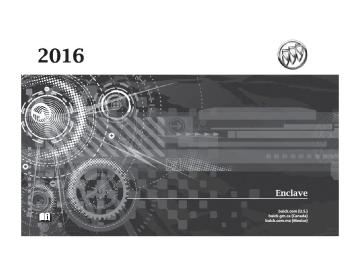- 2015 Buick Enclave Owners Manuals
- Buick Enclave Owners Manuals
- 2013 Buick Enclave Owners Manuals
- Buick Enclave Owners Manuals
- 2010 Buick Enclave Owners Manuals
- Buick Enclave Owners Manuals
- 2012 Buick Enclave Owners Manuals
- Buick Enclave Owners Manuals
- 2014 Buick Enclave Owners Manuals
- Buick Enclave Owners Manuals
- 2016 Buick Enclave Owners Manuals
- Buick Enclave Owners Manuals
- 2011 Buick Enclave Owners Manuals
- Buick Enclave Owners Manuals
- 2008 Buick Enclave Owners Manuals
- Buick Enclave Owners Manuals
- 2009 Buick Enclave Owners Manuals
- Buick Enclave Owners Manuals
- Download PDF Manual
-
the DISPLAY LANGUAGE screen appears on the DIC display. Press the set/reset button once to access the settings for this feature. Then press the customization button to scroll through the following settings: ENGLISH (default) : All messages will appear in English. FRANCAIS : All messages will appear in French. ESPANOL : All messages will appear in Spanish. NO CHANGE : No change will be made to this feature. The current setting will remain.
Buick Enclave Owner Manual 9159225) - 2016 - CRC - 4/24/15
(GMNA-Localizing-U.S./Canada/Mexico-
134
Instruments and Controls
To select a setting, press the set/ reset button while the desired setting is displayed on the DIC.
To select a setting, press the set/ reset button while the desired setting is displayed on the DIC.
AUTO DOOR LOCK This feature allows you to select when the vehicle's doors will automatically lock. See Automatic Door Locks 0 32. Press the customization button until AUTO DOOR LOCK appears on the DIC display. Press the set/reset button once to access the settings for this feature. Then press the customization button to scroll through the following settings: SHIFT OUT OF PARK (default) : The doors will automatically lock when the vehicle is shifted out of P (Park). AT VEHICLE SPEED : The doors will automatically lock when the vehicle speed is above 13 km/h (8 mph) for three seconds. NO CHANGE : No change will be made to this feature. The current setting will remain.
AUTO DOOR UNLOCK This feature allows you to select whether or not to turn off the automatic door unlocking feature. It also allows you to select which doors and when the doors will automatically unlock. See Automatic Door Locks 0 32. Press the customization button until AUTO DOOR UNLOCK appears on the DIC display. Press the set/reset button once to access the settings for this feature. Then press the customization button to scroll through the following settings: OFF : None of the doors will automatically unlock. DRIVER AT KEY OUT : Only the driver door will unlock when the key is taken out of the ignition. DRIVER IN PARK : Only the driver door will unlock when the vehicle is shifted into P (Park).
ALL AT KEY OUT : All of the doors will unlock when the key is taken out of the ignition. ALL IN PARK (default) : All of the doors will unlock when the vehicle is shifted into P (Park). NO CHANGE : No change will be made to this feature. The current setting will remain. To select a setting, press the set/ reset button while the desired setting is displayed on the DIC.
REMOTE DOOR LOCK This feature allows you to select the type of feedback you will receive when locking the vehicle with the Remote Keyless Entry (RKE) transmitter. You will not receive feedback when locking the vehicle with the RKE transmitter if the doors are open. See Remote Keyless Entry (RKE) System Operation 0 28. Press the customization button until REMOTE DOOR LOCK appears on the DIC display. Press the set/reset button once to access the settings
Buick Enclave Owner Manual 9159225) - 2016 - CRC - 4/24/15
(GMNA-Localizing-U.S./Canada/Mexico-
Instruments and Controls
135
for this feature. Then press the customization button to scroll through the following settings: OFF : There will be no feedback when you press the lock button on the RKE transmitter. LIGHTS ONLY : The exterior lamps will flash when you press the lock button on the RKE transmitter. HORN ONLY : The horn will sound on the second press of the lock button on the RKE transmitter. HORN & LIGHTS (default) : The exterior lamps will flash when you press the lock button on the RKE transmitter, and the horn will sound when the lock button is pressed again within five seconds of the previous command. NO CHANGE : No change will be made to this feature. The current setting will remain. To select a setting, press the set/ reset button while the desired setting is displayed on the DIC.
REMOTE DOOR UNLOCK This feature allows you to select the type of feedback you will receive when unlocking the vehicle with the Remote Keyless Entry (RKE) transmitter. You will not receive feedback when unlocking the vehicle with the RKE transmitter if the doors are open. See Remote Keyless Entry (RKE) System Operation 0 28. Press the customization button until REMOTE DOOR UNLOCK appears on the DIC display. Press the set/ reset button once to access the settings for this feature. Then press the customization button to scroll through the following settings: LIGHTS OFF : The exterior lamps will not flash when you press the unlock button on the RKE transmitter. LIGHTS ON (default) : The exterior lamps will flash when you press the unlock button on the RKE transmitter.
NO CHANGE : No change will be made to this feature. The current setting will remain. To select a setting, press the set/ reset button while the desired setting is displayed on the DIC.
DELAY DOOR LOCK This feature allows you to select whether or not the locking of the vehicle's doors and liftgate will be delayed. When locking the doors and liftgate with the power door lock switch and a door or the liftgate is open, this feature will delay locking the doors and liftgate until five seconds after the last door is closed. You will hear three chimes to signal that the delayed locking feature is in use. The key must be out of the ignition for this feature to work. You can temporarily override delayed locking by pressing the power door lock switch twice or the lock button on the RKE transmitter twice. See Delayed Locking 0 32. Press the customization button until DELAY DOOR LOCK appears on the DIC display. Press the set/reset button once to access the settings
Buick Enclave Owner Manual 9159225) - 2016 - CRC - 4/24/15
(GMNA-Localizing-U.S./Canada/Mexico-
136
Instruments and Controls
for this feature. Then press the customization button to scroll through the following settings: OFF : There will be no delayed locking of the vehicle's doors. ON (default) : The doors will not lock until five seconds after the last door or the liftgate is closed. NO CHANGE : No change will be made to this feature. The current setting will remain. To select a setting, press the set/ reset button while the desired setting is displayed on the DIC.
EXIT LIGHTING This feature allows you to select the amount of time you want the exterior lamps to remain on when it is dark enough outside. This happens after the key is turned from ON/RUN to LOCK/OFF. Press the customization button until EXIT LIGHTING appears on the DIC display. Press the set/reset button once to access the settings for this
feature. Then press the customization button to scroll through the following settings: OFF : The exterior lamps will not turn on. 30 SECONDS (default) : The exterior lamps will stay on for 30 seconds. 1 MINUTE : The exterior lamps will stay on for one minute. 2 MINUTES : The exterior lamps will stay on for two minutes. NO CHANGE : No change will be made to this feature. The current setting will remain. To select a setting, press the set/ reset button while the desired setting is displayed on the DIC.
APPROACH LIGHTING This feature allows you to select whether or not to have the exterior lights turn on briefly during low light periods after unlocking the vehicle using the Remote Keyless Entry (RKE) transmitter.
Press the customization button until APPROACH LIGHTING appears on the DIC display. Press the set/reset button once to access the settings for this feature. Then press the customization button to scroll through the following settings: OFF : The exterior lights will not turn on when you unlock the vehicle with the RKE transmitter. ON (default) : If it is dark enough outside, the exterior lights will turn on briefly when you unlock the vehicle with the RKE transmitter. The lights will remain on for 20 seconds or until the lock button on the RKE transmitter is pressed, or the vehicle is no longer off. See Remote Keyless Entry (RKE) System Operation 0 28. NO CHANGE : No change will be made to this feature. The current setting will remain. To select a setting, press the set/ reset button while the desired setting is displayed on the DIC.
Buick Enclave Owner Manual 9159225) - 2016 - CRC - 4/24/15
(GMNA-Localizing-U.S./Canada/Mexico-
CHIME VOLUME This feature allows you to select the volume level of the chime. Press the customization button until CHIME VOLUME appears on the DIC display. Press the set/reset button once to access the settings for this feature. Then press the customization button to scroll through the following settings: NORMAL : The chime volume will be set to a normal level. LOUD : The chime volume will be set to a loud level. NO CHANGE : No change will be made to this feature. The current setting will remain. There is no default for chime volume. The volume will stay at the last known setting. To select a setting, press the set/ reset button while the desired setting is displayed on the DIC.
PARK TILT MIRRORS If your vehicle has this feature, it allows you to select whether or not the outside mirror(s) will
Instruments and Controls
137
automatically tilt down when the vehicle is shifted into R (Reverse). See Park Tilt Mirrors 0 40. Press the customization button until PARK TILT MIRRORS appears on the DIC display. Press the set/reset button once to access the settings for this feature. Then press the customization button to scroll through the following settings: OFF (default) : Neither outside mirror will be tilted down when the vehicle is shifted into R (Reverse). DRIVER MIRROR : The driver outside mirror will be tilted down when the vehicle is shifted into R (Reverse). PASSENGER MIRROR : The passenger outside mirror will be tilted down when the vehicle is shifted into R (Reverse). BOTH MIRRORS : The driver and passenger outside mirrors will be tilted down when the vehicle is shifted into R (Reverse). NO CHANGE : No change will be made to this feature. The current setting will remain.
To select a setting, press the set/ reset button while the desired setting is displayed on the DIC.
EASY EXIT SEAT If your vehicle has this feature, it allows you to select your preference for the automatic easy exit seat feature. See Memory Seats 0 49. Press the customization button until EASY EXIT SEAT appears on the DIC display. Press the set/reset button once to access the settings for this feature. Then press the customization button to scroll through the following settings: OFF (default) : No automatic seat exit recall will occur. ON : The driver seat will move back when the key is removed from the ignition. The steering column will also move up and forward on vehicles with the power tilt and telescopic steering feature. See Steering Wheel Adjustment 0 100. The automatic easy exit seat movement will only occur one time after the key is removed from the ignition. If the automatic movement
Buick Enclave Owner Manual 9159225) - 2016 - CRC - 4/24/15
(GMNA-Localizing-U.S./Canada/Mexico-
138
Instruments and Controls
has already occurred, and you put the key back in the ignition and remove it again, the seat and steering column will stay in the original exit position, unless a memory recall took place prior to removing the key again. NO CHANGE : No change will be made to this feature. The current setting will remain. To select a setting, press the set/ reset button while the desired setting is displayed on the DIC.
MEMORY SEAT RECALL If your vehicle has this feature, it allows you to select your preference for the remote memory seat recall feature. See Memory Seats 0 49. Press the customization button until MEMORY SEAT RECALL appears on the DIC display. Press the set/ reset button once to access the settings for this feature. Then press the customization button to scroll through the following settings: OFF (default) : No remote memory seat recall will occur.
ON : The driver seat and outside mirrors will automatically move to the stored driving position when the unlock button on the Remote Keyless Entry (RKE) transmitter is pressed. The steering column will also move on vehicles with the power tilt and telescopic steering feature. See Steering Wheel Adjustment 0 100. See “Memory Remote Recall” under Memory Seats 0 49 for information on matching transmitters to driver positions. NO CHANGE : No change will be made to this feature. The current setting will remain. To select a setting, press the set/ reset button while the desired setting is displayed on the DIC.
REMOTE START If your vehicle has this feature, it allows you to turn the remote start off or on. The remote start feature allows you to start the engine from outside of the vehicle using the Remote Keyless Entry (RKE) transmitter. See Remote Vehicle Start 0 30.
Press the customization button until REMOTE START appears on the DIC display. Press the set/reset button once to access the settings for this feature. Then press the customization button to scroll through the following settings: OFF : The remote start feature will be disabled. ON (default) : The remote start feature will be enabled. NO CHANGE : No change will be made to this feature. The current setting will remain. To select a setting, press the set/ reset button while the desired setting is displayed on the DIC.
FACTORY SETTINGS This feature allows you to set all of the customization features back to their factory default settings. Press the customization button until FACTORY SETTINGS appears on the DIC display. Press the set/reset button once to access the settings
Buick Enclave Owner Manual 9159225) - 2016 - CRC - 4/24/15
(GMNA-Localizing-U.S./Canada/Mexico-
Instruments and Controls
139
Exiting the Feature Settings Menu The feature settings menu will be exited when any of the following occurs: . The vehicle is shifted out of
P (Park).
. The vehicle is no longer in
ON/RUN.
. The trip/fuel or vehicle
information DIC buttons are pressed.
. The end of the feature settings
menu is reached and exited. . A 40-second time period has
elapsed with no selection made.
for this feature. Then press the customization button to scroll through the following settings: RESTORE ALL (default) : The customization features will be set to their factory default settings. DO NOT RESTORE : The customization features will not be set to their factory default settings. To select a setting, press the set/ reset button while the desired setting is displayed on the DIC.
EXIT FEATURE SETTINGS This feature allows you to exit the feature settings menu. Press the customization button until FEATURE SETTINGS PRESS V TO EXIT appears in the DIC display. Press the set/reset button once to exit the menu. If you do not exit, pressing the customization button again will return you to the beginning of the feature settings menu.
Universal Remote System See Radio Frequency Statement 0 336.
Universal Remote System Programming
If equipped, these buttons are in the overhead console. This system can replace up to three remote control transmitters used to activate devices such as garage door openers, security systems, and home automation devices. These instructions refer to a garage door opener, but can be used for other devices. Do not use the Universal Remote system with any garage door opener that does not have the stop and
Buick Enclave Owner Manual 9159225) - 2016 - CRC - 4/24/15
(GMNA-Localizing-U.S./Canada/Mexico-
140
Instruments and Controls
reverse feature. This includes any garage door opener model manufactured before April 1, 1982. Read these instructions completely before programming the Universal Remote system. It may help to have another person assist with the programming process. Keep the original hand-held transmitter for use in other vehicles as well as for future programming. Erase the programming when vehicle ownership is terminated. See “Erasing Universal Remote System Buttons” later in this section. To program a garage door opener, park outside directly in line with and facing the garage door opener receiver. Clear all people and objects near the garage door. Make sure the hand-held transmitter has a new battery for quicker and more accurate transmission of the radio-frequency signal.
Programming the Universal Remote System For questions or help programming the Universal Remote system, call 1-800-355-3515 or see www.homelink.com. Programming involves time-sensitive actions, and may time out causing the procedure to be repeated. To program up to three devices: 1. Hold the end of the hand-held transmitter about 3 to 8 cm (1
to 3 in) away from the Universal Remote system buttons with the indicator light in view. The hand-held transmitter was supplied by the manufacturer of the garage door opener receiver.2. At the same time, press and
hold both the hand-held transmitter button and one of the three Universal Remote system buttons to be used to operate the garage door. Do not release either button until
the indicator light changes from a slow to a rapid flash. Then release both buttons. Some garage door openers may require substitution of Step 2 with the procedure under “Radio Signals for Canada and Some Gate Operators” later in this section.
3. Press and hold the newly
programmed Universal Remote system button for five seconds while watching the indicator light and garage door activation.
If the indicator light stays on continuously or the garage door moves when the button is pressed, then programming is complete. There is no need to complete Steps 4–6. If the indicator light does not come on or the garage door does not move, a second button press may be required. For a second time, press and hold the newly programmed button
Buick Enclave Owner Manual 9159225) - 2016 - CRC - 4/24/15
(GMNA-Localizing-U.S./Canada/Mexico-
for five seconds. If the light stays on or the garage door moves, programming is complete. If the indicator light blinks rapidly for two seconds, then changes to a solid light and the garage door does not move, continue with programming Steps 4–6.
Learn or Smart Button
4. After completing Steps 1–3,
locate the Learn or Smart button inside the garage on the garage door opener receiver. The name and color of the button may vary by manufacturer.
Instruments and Controls
141
5. Press and release the Learn or
6.
Smart button. Step 6 must be completed within 30 seconds of pressing this button. Inside the vehicle, press and hold the newly programmed Universal Remote system button for two seconds, then release it. If the garage door does not move or the lamp on the garage door opener receiver does not flash, press and hold the same button a second time for two seconds, then release it. Again, if the door does not move or the garage door lamp does not flash, press and hold the same button a third time for two seconds, then release it.
The Universal Remote system should now activate the garage door. Repeat the process for programming the two remaining buttons.
Radio Signals for Canada and Some Gate Operators For questions or programming help, call 1-800-355-3515 or see www.homelink.com. Canadian radio-frequency laws and some U.S. gate operators require transmitter signals to time out or quit after several seconds of transmission. This may not be long enough for the Universal Remote system to pick up the signal during programming. If the programming did not work, replace Step 2 under “Programming the Universal Remote System” with the following: Press and hold the Universal Remote system button while pressing and releasing the hand-held transmitter button every two seconds until the signal has been successfully accepted by the Universal Remote system. The Universal Remote system indicator light will flash slowly at first and then rapidly. Proceed with Step 3 under “Programming the Universal Remote System” to complete.
Buick Enclave Owner Manual 9159225) - 2016 - CRC - 4/24/15
(GMNA-Localizing-U.S./Canada/Mexico-
142
Instruments and Controls
Reprogramming a Single Universal Remote System Button To reprogram any of the system buttons: 1. Press and hold any one of the
buttons. Do not release the button.
2. The indicator light will begin to flash after 20 seconds. Without releasing the button, proceed with Step 1 under “Programming the Universal Remote System.”
Universal Remote System Operation
Using the Universal Remote System Press and hold the appropriate Universal Remote system button for at least one-half second. The indicator light will come on while the signal is being transmitted. Erasing Universal Remote System Buttons Erase all programmed buttons when vehicle ownership is terminated. To erase: 1. Press and hold the two outside buttons until the indicator light begins to flash. This should take about 10 seconds.
2. Release both buttons.
Buick Enclave Owner Manual 9159225) - 2016 - CRC - 4/24/15
(GMNA-Localizing-U.S./Canada/Mexico-
Lighting
Exterior Lighting
Exterior Lamp Controls . . . . . . . 143
Headlamp High/Low-BeamChanger . . . . . . . . . . . . . . . . . . . . 144
Flash-to-Pass . . . . . . . . . . . . . . . . 144
Daytime Running Lamps(DRL)/Automatic Headlamp System . . . . . . . . . . . . . . . . . . . . . . 144
Delayed Headlamps . . . . . . . . . . 145
Adaptive ForwardLighting (AFL) . . . . . . . . . . . . . . . 145
Hazard Warning Flashers . . . . . 145
Turn and Lane-ChangeSignals . . . . . . . . . . . . . . . . . . . . . . 146
Interior Lighting
Instrument Panel Illumination
Control . . . . . . . . . . . . . . . . . . . . . . 146
Courtesy Lamps . . . . . . . . . . . . . . 147
Dome Lamps . . . . . . . . . . . . . . . . . 147
Reading Lamps . . . . . . . . . . . . . . 147Lighting Features
Entry Lighting . . . . . . . . . . . . . . . . 148
Delayed Entry Lighting . . . . . . . 148
Delayed Exit Lighting . . . . . . . . . 148
Parade Dimming . . . . . . . . . . . . . 148
Battery Load Management . . . 149
Battery Power Protection . . . . . 149Lighting
143
Exterior Lighting
Exterior Lamp Controls
The exterior lamp control is on the instrument panel to the left of the steering wheel. There are four positions: O (Off) : Briefly turn to this position to turn the automatic light control off or on again. AUTO (Automatic) : Turns on the headlamps automatically at normal brightness, together with the other exterior lamps and instrument panel lights. ; (Parking Lamps) : Turns on the parking lamps including all lamps, except the headlamps.
Buick Enclave Owner Manual 9159225) - 2016 - CRC - 4/24/15
(GMNA-Localizing-U.S./Canada/Mexico-
144
Lighting
5 (Headlamps) : Turns on the headlamps together with the parking lamps and instrument panel lights. A warning chime sounds if the driver door is opened when the ignition switch is off and the headlamps are on.
Headlamp High/ Low-Beam Changer 2 3 (Headlamp High/Low-Beam Changer) : Push the turn signal lever away from you to turn the high beams on. Pull the lever toward you to return to low beams.
This indicator light turns on in the instrument cluster when the high-beam headlamps are on.
Flash-to-Pass This feature is used to signal to the vehicle ahead that you want to pass. If the headlamps are off or in the low-beam position, pull the turn signal lever toward you to momentarily switch to high beams. Release the lever to turn the high-beam headlamps off.
Daytime Running Lamps (DRL)/Automatic Headlamp System DRL can make it easier for others to see the front of your vehicle during the day. Fully functional DRL are required on all vehicles first sold in Canada. The DRL system makes the low-beam headlamps come on at a reduced brightness when the following conditions are met: . The ignition is in the ON/RUN
position.
. The exterior lamp control is
in AUTO.
. The engine is running. When the DRL are on, the regular headlamps, taillamps, sidemarker, and other lamps will not be on. The instrument cluster will also not be lit. The headlamps automatically change from DRL to the regular headlamps depending on the darkness of the surroundings. The other lamps that come on with the headlamps will also come on. When it is bright enough outside, the headlamps will go off and the DRL will come on. The regular headlamp system should be turned on when needed. Do not cover the light sensor on top of the instrument panel because it works with the DRL. Lights On with Wipers If the windshield wipers are activated in daylight with the engine on, and the exterior lamp control is in AUTO, the headlamps, parking lamps and other exterior lamps
Buick Enclave Owner Manual 9159225) - 2016 - CRC - 4/24/15
(GMNA-Localizing-U.S./Canada/Mexico-
Adaptive Forward Lighting (AFL) Vehicles with the AFL System have headlamps that swivel to the left or right when making a turn to provide better lighting. To enable AFL, set the exterior lamp switch to the AUTO position. Move the switch out of the AUTO position to turn off the system. See Exterior Lamp Controls 0 143. AFL operates when the vehicle speed is greater than 3 km/h (2 mph). AFL does not operate when the transmission is in R (Reverse). AFL is not immediately operable after starting the vehicle; driving a short distance is required to calibrate the AFL.
come on. The transition time for the lamps coming on varies based on wiper speed. When the wipers are not operating, these lamps turn off. Move the exterior lamp control to P or ; to disable this feature.
Delayed Headlamps Delayed headlamps provide a period of exterior lighting as you leave the area around the vehicle. This feature is activated when the headlamps are on due to the automatic headlamps control feature and when the ignition is turned off. The headlamps remain on until the exterior lamp control is moved to the parking lamps position or until the pre-selected delayed headlamp lighting period has ended. If the ignition is turned off with the exterior lamp control in the ; or 5 position, the delayed headlamps cycle will not occur. To disable the delayed headlamps feature or change the time of delay, see Vehicle Personalization 0 133.
Lighting
145
Hazard Warning Flashers
| (Hazard Warning Flasher) : Press this button to make the front and rear turn signal lamps flash on and off. This warns others that you are having trouble. Press again to turn the flashers off. The turn signals do not work while the hazard warning flashers are on.
Buick Enclave Owner Manual 9159225) - 2016 - CRC - 4/24/15
(GMNA-Localizing-U.S./Canada/Mexico-
146
Lighting
Turn and Lane-Change Signals
Move the turn signal lever all the way up or down to signal a turn. An arrow on the instrument cluster flashes in the direction of the turn or lane change. Raise or lower the lever until the arrow starts to flash to signal a lane change. Hold it there until the lane change is completed. If the lever is briefly pressed and released, the turn signal flashes three times. The lever returns to its starting position whenever it is released.
Interior Lighting
Instrument Panel Illumination Control
If after signaling a turn or lane change the arrow flashes rapidly or does not come on, a signal bulb may be burned out. Have any burned out bulbs replaced. If a bulb is not burned out, check the fuse. See Fuses and Circuit Breakers 0 257. Turn Signal On Chime If either one of the turn signals is left on and the vehicle has been driven more than 1.2 km (0.75 mi), a chime will sound.
The instrument panel brightness knob is located on the instrument panel to the left of the steering column. D (Instrument Panel Brightness) : Push the knob in all the way until it extends out and then turn the knob clockwise or counterclockwise to brighten or dim the lights. Push the knob back in when finished.
Buick Enclave Owner Manual 9159225) - 2016 - CRC - 4/24/15
(GMNA-Localizing-U.S./Canada/Mexico-
Dome Lamp Override
Lighting
147
The dome lamp override button is next to the exterior lamps control. E DOME OFF (Dome Lamp Override) : Press the button and the dome lamps remain off when a door is opened. An indicator light on the button comes on to show that the dome lamps are off. Press the button again so the dome lamps come on when a door is opened.
AMBIENT OFF (If Equipped) : Press the button to turn the ambient lights off. Press the button again to turn ambient lights on.
Reading Lamps Press the button near each lamp to turn them on or off.
Courtesy Lamps The courtesy lamps automatically come on when a door is opened. The lamps can also be turned on manually by fully turning the instrument panel brightness control clockwise. The reading lamps, located on the headliner above the rearview mirror, can be turned on or off independently of the automatic courtesy lamps, when the doors are closed.
Dome Lamps The dome lamps are in the overhead console and above the rear seat passengers. The dome lamps come on when a door is opened, unless the dome lamp override button is pressed in. The lamps can also be turned on and off by turning the instrument panel brightness control clockwise to the farthest position.
Buick Enclave Owner Manual 9159225) - 2016 - CRC - 4/24/15
(GMNA-Localizing-U.S./Canada/Mexico-
148
Lighting
Lighting Features
Entry Lighting For vehicles with courtesy lamps, they come on and stay on for a set time whenever K is pressed on the Remote Keyless Entry (RKE) transmitter. If a door is opened, the lamps stay on while it is open and then turn off automatically about 20 seconds after the door is closed. If K is pressed and no door is opened, the lamps turn off after about 20 seconds. Entry lighting includes a feature called theater dimming. With theater dimming, the lamps do not turn off at the end of the delay time. Instead, they slowly dim and then go out. The delay time is canceled if the ignition key is turned to ON/RUN or the power door lock switch is pressed. The lamps will dim right away.
When the ignition is on, illuminated entry is inactive, which means the courtesy lamps will not come on unless a door is opened.
Delayed Entry Lighting Delayed entry lighting illuminates the interior for a period of time after all the doors have been closed. The ignition must be off for delayed entry lighting to work. Immediately after all the doors have been closed, the delayed entry lighting feature continues to work until one of the following occurs: . The ignition is in ON/RUN. . The doors are locked. . An illumination period of about
25 seconds has elapsed.
If during the illumination period a door is opened, the timed illumination period is canceled and the interior lamps remain on.
Delayed Exit Lighting Delayed exit lighting illuminates the interior for a period of time after the key is removed from the ignition. The ignition must be off for delayed exit lighting to work. When the key is removed, interior illumination activates and remains on until one of the following occurs: . The ignition is in ON/RUN. . The power door locks are
activated.
. An illumination period of 20 seconds has elapsed.
If during the illumination period a door is opened, the timed illumination period will be canceled and the interior lamps will remain on because a door is open.
Parade Dimming This feature automatically prohibits the dimming of the instrument panel displays in daylight while the headlamps are on so that the displays are still able to be seen.
Buick Enclave Owner Manual 9159225) - 2016 - CRC - 4/24/15
(GMNA-Localizing-U.S./Canada/Mexico-
Battery Load Management The vehicle has Electric Power Management (EPM) that estimates the battery's temperature and state of charge. It then adjusts the voltage for best performance and extended life of the battery. When the battery's state of charge is low, the voltage is raised slightly to quickly bring the charge back up. When the state of charge is high, the voltage is lowered slightly to prevent overcharging. If the vehicle has a voltmeter gauge or a voltage display on the Driver Information Center (DIC), you may see the voltage move up or down. This is normal. If there is a problem, an alert will be displayed. The battery can be discharged at idle if the electrical loads are very high. This is true for all vehicles. This is because the generator (alternator) may not be spinning fast enough at idle to produce all of the power needed for very high electrical loads.
A high electrical load occurs when several of the following are on, such as: headlamps, high beams, rear window defogger, climate control fan at high speed, heated seats, engine cooling fans, trailer loads, and loads plugged into accessory power outlets. EPM works to prevent excessive discharge of the battery. It does this by balancing the generator's output and the vehicle's electrical needs. It can increase engine idle speed to generate more power whenever needed. It can temporarily reduce the power demands of some accessories. Normally, these actions occur in steps or levels, without being noticeable. In rare cases at the highest levels of corrective action, this action may be noticeable to the driver. If so, a DIC message might be displayed, such as BATTERY SAVER ACTIVE, BATTERY VOLTAGE LOW, or LOW BATTERY. If one of these messages displays, it is recommended that the driver
Lighting
149
reduce the electrical loads as much as possible. See Driver Information Center (DIC) 0 119.
Battery Power Protection This feature helps prevent the battery from being drained, if the interior courtesy lamps or reading lamps are accidentally left on. If any of these lamps are left on, they automatically turn off after 10 minutes, if the ignition is off. The lamps will not come back on again until one of the following occurs: . The ignition is turned on. . The exterior lamps control is
turned off, then on again.
The headlamps will time out after 10 minutes, if they are manually turned on while the ignition is on or off.
Buick Enclave Owner Manual 9159225) - 2016 - CRC - 4/24/15
(GMNA-Localizing-U.S./Canada/Mexico-
Infotainment System
150
Infotainment SystemIntroduction
Infotainment . . . . . . . . . . . . . . . . . . 150
Theft-Deterrent Feature . . . . . . 151
Overview . . . . . . . . . . . . . . . . . . . . . 152
Operation . . . . . . . . . . . . . . . . . . . . . 152Radio
AM-FM Radio . . . . . . . . . . . . . . . . 155
Satellite Radio . . . . . . . . . . . . . . . . 158
Radio Reception . . . . . . . . . . . . . . 158
Multi-Band Antenna . . . . . . . . . . 159Audio Players
CD Player . . . . . . . . . . . . . . . . . . . . 159
MP3 . . . . . . . . . . . . . . . . . . . . . . . . . . 161
Auxiliary Devices . . . . . . . . . . . . . 162OnStar System
OnStar System . . . . . . . . . . . . . . . 163
Rear Seat Infotainment
Rear Seat Audio (RSA)
System . . . . . . . . . . . . . . . . . . . . . . 164
Phone
Bluetooth . . . . . . . . . . . . . . . . . . . . . 166
Settings
Settings . . . . . . . . . . . . . . . . . . . . . . 172
Trademarks and License Agreements
Trademarks and License
Agreements . . . . . . . . . . . . . . . . . 173
Introduction
Infotainment Base radio information is included in this manual. See the infotainment manual for information on other available infotainment systems. Read the following pages to become familiar with these features.
{ Warning
Taking your eyes off the road for too long or too often while using any infotainment feature can cause a crash. You or others could be injured or killed. Do not give extended attention to infotainment tasks while driving. Limit your glances at the vehicle displays and focus your attention on driving. Use voice commands whenever possible.
Buick Enclave Owner Manual 9159225) - 2016 - CRC - 4/24/15
(GMNA-Localizing-U.S./Canada/Mexico-
. Set up phone numbers in
advance so they can be called easily by pressing a single button or by using a single voice command if equipped with Bluetooth phone capability. See Defensive Driving 0 185. To play the infotainment system with the ignition off, see Retained Accessory Power (RAP) 0 199.
Infotainment System
151
Theft-Deterrent Feature TheftLock® is designed to discourage theft of the vehicle's radio by learning a portion of the Vehicle Identification Number (VIN). The radio does not operate if it is stolen or moved to a different vehicle.
The infotainment system has built-in features intended to help avoid distraction by disabling some functions when driving. These functions may gray out when they are unavailable. Many infotainment features are also available through the instrument cluster and steering wheel controls. Before driving: . Become familiar with the
operation, faceplate buttons, and screen buttons.
. Set up the audio by presetting
favorite stations, setting the tone, and adjusting the speakers.
Buick Enclave Owner Manual 9159225) - 2016 - CRC - 4/24/15
(GMNA-Localizing-U.S./Canada/Mexico-
152
Infotainment System
Overview
11. D (Home Page)
The infotainment system is controlled by using the buttons, touch screen, steering wheel controls, and voice recognition. See Operation 0 152.
Operation
Infotainment Controls PUSH/ O (Volume/Power): . Press to turn the system on
and off.
. Turn to adjust the volume. Z (Eject) : Press to eject a disc from the CD player. See CD Player 0 159. AUX Port : 3.5 mm (1/8 in) connection for external audio devices. PUSH/SEL (Select): . Turn to manually find a station or
highlight a menu selection.
. Press to select a highlighted
selection.
D (Home Page) : Press to go to the Home Page. See “Home Page” later in this section.
1. PUSH/O (Volume/Power) 2. Z (Eject) 3. CD Slot 4. AUX Port 5. PUSH/SEL (Select)
6. / BACK 7. SEEK ¨ (Next/Forward) 8. © SEEK (Previous/Reverse) 9. FAV (Favorites Menu) 10. SRCE (Source)
Buick Enclave Owner Manual 9159225) - 2016 - CRC - 4/24/15
(GMNA-Localizing-U.S./Canada/Mexico-
SRCE (Source) : Press to switch between AM, FM, CD, and if equipped, SiriusXM®, front auxiliary, rear auxiliary, and iPod/USB. Press and hold to mute/pause the system. Press and hold again to unmute/resume the system. FAV (Favorites Menu) : In AM, FM, or SiriusXM (if equipped), press to change the current favorite page number above the preset buttons. Keep pressing to scroll through the favorites pages. The stored stations for each list display on the bottom of the screen. The number of preset Favorite Pages can be changed by pressing the Settings button on a Home Page, then pressing Favorites Pages, and then selecting the number of Favorite Pages. © SEEK (Previous/Reverse): . AM, FM, SiriusXM (if equipped):
Press to seek to the previous strong station. Press and hold for Scan. Press © again to stop the scan.
. CD, USB: Press to seek to the
beginning of the current or previous track.
. CD, USB: Press and hold to
quickly reverse through a track. Release the button to return to playing speed. See CD Player 0 159 and Auxiliary Devices 0 162.
SEEK ¨ (Next/Forward): . AM, FM, SiriusXM (if equipped): Press to seek to the next strong station. Press and hold for Scan. Press ¨ again to stop the scan. . CD, USB: Press to seek or skip
the next track or program.
. CD, USB: Press and hold to fast forward through a track. Release the button to return to playing speed. See CD Player 0 159
and Auxiliary Devices 0 162. / BACK : Press to return to the previous screen in a menu.Infotainment System
153
Touchscreen Buttons Touchscreen buttons are visible on the screen when available. When a function is unavailable, the button may gray out. When a function is selected, the button may highlight or animate. Home Page
The infotainment system displays a Home Page to access all of the applications. Back : Press to go back to the previous page or menu. Home : From any page, press to cycle through the Home Pages to start a different application. The Home Page can have up to three pages with eight icons per page.
Buick Enclave Owner Manual 9159225) - 2016 - CRC - 4/24/15
(GMNA-Localizing-U.S./Canada/Mexico-
154
Infotainment System
Each of these three pages can be customized to contain your choice of up to eight per screen. They may also be re-ordered on each screen to taste. FAV (Favorites) : Press to scroll through the favorites banner on the bottom of the screen. The favorites banner stores your favorite radio and SiriusXM stations (if equipped). To store a favorite station, press and hold the desired position on the banner until a beep is heard. ! (Voice Recognition) : Press to begin voice recognition. See Bluetooth 0 166. Menu : Press to enter the Home Page menu. q Previous : Press to go to the previous Home Page. Next r : Press to go to the next Home Page.
Home Page Features Some features are disabled when the vehicle is moving and some icons may not be active. Now Playing : Press to display the active source page. The sources available are AM, FM, XM (if equipped), CD, USB, Bluetooth, or AUX Input. Settings : Press to display the Settings menu. See Settings 0 172. Tone : Press to display the Tone Settings menu. The following may display: Tone Settings : Press to adjust the tone settings. The following may display: . EQ: Press o or p to adjust the
equalizer.
. Bass: Press + or − to adjust
the bass.
. Middle: Press + or − to adjust
the middle.
. Treble: Press + or − to adjust the
treble.
. Balance: Press L to hear more sound from the left speakers or R for more sound from the right speakers. The middle position balances the sound between the left and right speakers.
. Fade: Press F for more sound
from the front speakers or R for more sound from the rear speakers. The middle position balances the sound between the front and rear speakers.
DSP Mode : Press o or p to adjust the DSP mode, if equipped. Language To change the language of the screens, see Vehicle Personalization 0 133. English or Metric Units To change the screens from English or metric, see Driver Information Center (DIC) 0 119.
Buick Enclave Owner Manual 9159225) - 2016 - CRC - 4/24/15
(GMNA-Localizing-U.S./Canada/Mexico-
Radio
AM-FM Radio
Playing the Radio PUSH/O (Power/Volume): . Press to turn the radio on or off. . Turn to increase or decrease the
volume of the active source. The steering wheel controls can also be used to adjust the volume. See Steering Wheel Controls 0 101.
Audio Source To access AM, FM, or SiriusXM® if equipped, do one of the following: . Press the AM, FM, or XM (if
equipped) screen button on the Home Page.
. Press the SRCE radio button to
scroll through the options. A source ribbon will appear at the bottom of the screen allowing you to select the one you want.
Infotainment System Settings
Tone Settings To access the tone settings, press the Tone Settings button on the Home Page. To adjust the settings: . Bass: Press + or − to change
the level.
. Middle: Press + or − to change
the level.
. Treble: Press + or − to change
the level.
. EQ: Press o or p to scroll
through the preset EQ options.
. DSP Mode: Press o or p to scroll through the preset DSP modes.
. Fade: Press the F or R button
for more sound from the front or rear speakers. The middle position balances the sound between the front and rear speakers.
Infotainment System
155
. Balance: Press the L or R button
for more sound from the left or right speakers. The middle position balances the sound between the left and right speakers.
Finding a Station Press SRCE to select AM, FM, or SiriusXM (if equipped). Turn the PUSH/SEL knob to find a radio station. To select a preset station, press FAV to scroll through the favorite pages and then press a preset button on the radio or the screen button.
Seeking a Station Press © SEEK or SEEK ¨ to search for a station. You may also use the ¨ on the steering wheel controls.
Buick Enclave Owner Manual 9159225) - 2016 - CRC - 4/24/15
(GMNA-Localizing-U.S./Canada/Mexico-
156
Infotainment System
AM
Update Station List : Press to update the AM stations list.
FM
To access the AM menu press the Menu screen button and the following may display:
To access the FM Menu press the Menu screen button and the following may display:
Favorites List : Press to display the favorites list. AM Station List : Press to display a list of AM stations.
Favorites List : Press to display the favorites list.
FM Station List : Press to display a list of FM stations. FM Category List : Press to display a list of FM categories. Update Station List : Press to update the FM stations list.
SiriusXM (If Equipped)
To access the XM Menu press the Menu screen button and the following may display:
Buick Enclave Owner Manual 9159225) - 2016 - CRC - 4/24/15
(GMNA-Localizing-U.S./Canada/Mexico-
A checkmark next to the alert means it is turned on. Press an alert to turn it off. Press Delete to delete an alert.
. Audible Alert: This feature will
give an audio alert when certain artists or songs are available on a specific station. Press to turn on or off.
Storing Radio Station Presets Up to 30 preset stations can be stored. AM, FM, and SiriusXM (if equipped) can be mixed. 1. From the AM, FM, or SiriusXM main page, press and hold any 1−5 buttons or one of the preset screen buttons on the banner until a beep is heard. The new preset information displays on that screen button.
2. Repeat for each preset. Mixed-Band Presets Each favorite page can store five preset stations. The presets within a page can be from different radio bands.
Infotainment System
157
To scroll through the pages, press FAV or the FAV screen button on the top bar. The current page number displays above the preset buttons. The stored stations for each favorite page display on the preset buttons. To change the number of favorite pages displayed: 1. Press Settings on the
Home Page.
2. Press Favorite Pages. 3. Select the number of pages to
display.
Recalling a Preset Station To recall a preset station from a favorites page, do one the following: . Press the FAV screen button at the top bar to display the preset pop-up. Press one of the preset screen buttons to go to the selected preset station. In the AM, FM, or SiriusXM (if equipped) main page, press one of the preset screen buttons to go to the selected preset station.
Favorites List : Press to display the favorites list. XM Channel List : Press to display a list of SiriusXM channels. XM Category List : Press to display a list of SiriusXM categories. Tune Select Manager : If equipped with SiriusXM, press and the following may display: . Artist: Press to set an audio alert when the current artist is playing on a SiriusXM channel.
. Song: Press to set an audio alert when the current song is playing on a SiriusXM channel.
. Tune Select Manager: Press Disable/Enable All Alerts to enable or disable all alerts.
Buick Enclave Owner Manual 9159225) - 2016 - CRC - 4/24/15
(GMNA-Localizing-U.S./Canada/Mexico-
158
Infotainment System
Satellite Radio If equipped, vehicles with a valid SiriusXM® satellite radio subscription can receive SiriusXM programming. SiriusXM satellite radio has a wide variety of programming and commercial-free music, coast to coast, and in digital-quality sound. For more information, see www.siriusxm.com or call 1-866-635-2349 (U.S.) and www.xmradio.ca or call 1-877-209-0079 (Canada). When SiriusXM is active, the station name, number, category name, song title, and artist display on the screen. SiriusXM may update the background picture at any time. SiriusXM Categories SiriusXM stations are organized in categories. Adding or Removing SiriusXM Categories Using the home page:
1. Press the Settings screen button on the Home Page.
2. Select XM Categories. 3. Select or deselect a category. A checkmark will indicate that the category is selected.
Press “Show All XM Categories” to restore all SiriusXM categories.
Radio Reception Frequency interference and static can occur during normal radio reception if items such as phone chargers, vehicle convenience accessories, and external electronic devices are plugged into the accessory power outlet. If there is interference or static, unplug the item from the accessory power outlet. FM FM signals only reach about 16 to 65 km (10 to 40 mi). Although the radio has a built-in electronic circuit that automatically works to reduce interference, some static can occur,
especially around tall buildings or hills, causing the sound to fade in and out. AM The range for most AM stations is greater than for FM, especially at night. The longer range can cause station frequencies to interfere with each other. Static can also occur when things like storms and power lines interfere with radio reception. When this happens, try reducing the treble on the radio. SiriusXM Satellite Radio Service If equipped, SiriusXM Satellite Radio Service provides digital radio reception. Tall buildings or hills can interfere with satellite radio signals, causing the sound to fade in and out. In addition, traveling or standing under heavy foliage, bridges, garages, or tunnels may cause loss of the SiriusXM signal for a period of time.
Buick Enclave Owner Manual 9159225) - 2016 - CRC - 4/24/15
(GMNA-Localizing-U.S./Canada/Mexico-
Cell Phone Usage Cell phone usage, such as making or receiving phone calls, charging, or just having the phone on may cause static interference in the radio. Unplug the phone or turn it off if this happens.
Multi-Band Antenna The multi-band antenna is located on the roof of the vehicle. This type of antenna is used with the AM/FM radio, as well as OnStar and the SiriusXM Satellite Radio Service System, if the vehicle has these features. Keep this antenna clear of snow and ice build up for clear radio reception. If the vehicle has a sunroof, the performance of the radio system may be affected if the sunroof is open. Loading items onto the roof of the vehicle can interfere with the performance of the radio system and, if the vehicle has this feature, OnStar. Make sure the multi-band antenna is not obstructed.
Audio Players
CD Player The player can be used for CD and MP3 audio. With the vehicle on, insert a disc into the slot, label side up. The player pulls it in and begins playing. The system is capable of playing: . Most audio CDs . CD-R . CD-RW . MP3 or unprotected WMA
formats
When playing any compatible recordable disc, the sound quality can be reduced due to disc quality, the method of recording, the quality of the music that has been recorded, or the way the disc has been handled. There can be increased skipping, difficulty in recording tracks, difficulty in finding tracks, and/or difficulty in loading and ejecting.
Infotainment System
159
If these problems occur, check the disc for damage or try a known good disc. To avoid damage to the CD player: . Do not use scratched or
damaged discs.
. Do not apply labels to discs. The
labels could get caught in the player. Insert only one disc at a time. . Keep the loading slot free of foreign materials, liquids, and debris.
. Use a marking pen to label the
top of the disc.
Loading and Ejecting Discs To load a disc: 1. Turn the radio on. 2.
Insert a disc into the slot, label side up. The player pulls it in the rest of the way. If the disc is damaged or improperly loaded, there is an error and the disc ejects.
The disc automatically plays once loaded.
Buick Enclave Owner Manual 9159225) - 2016 - CRC - 4/24/15
(GMNA-Localizing-U.S./Canada/Mexico-
160
Infotainment System
Press Z to eject a disc from the CD player. If the disc is not removed within a short period of time, it is automatically pulled back into the player. Playing an Audio CD Make sure a disc is inserted in the player. 1. Press the Disc screen button
on the Home Page or from the SRCE/Source banner.
2. Press the Menu screen button
on the CD Audio screen to display a list of Tracks/Songs. 3. Press the desired track/song. On the Disc main page a track number displays at the beginning of each track. Song, Artist, Elapsed Time, and Album information displays when available. Use the following controls to play the disc:
© SEEK: . Press to seek to the beginning of
the current or previous track. If the track has been playing for less than eight seconds, it seeks to the previous track. If longer than eight seconds, the current track starts from the beginning. . Press and hold to fast reverse
through a track. Release the button to return to playing speed. Elapsed time displays.
SEEK ¨: . Press to seek to the next track. . Press and hold to fast forward
through a track. Release the button to return to playing speed. Elapsed time displays. PUSH/SEL (Select) : Turn to the right or left to select the next or previous track.
Error Messages If Disc Error displays and/or the disc comes out, it could be for one of the following reasons: . The disc has an invalid or
unknown format.
. The disc is very hot. Try the disc
again when the temperature returns to normal.
. The road is very rough. Try the
disc again when the road is smoother.
. The disc is dirty, scratched, wet,
or upside down.
. The air is very humid. Try the
disc again later.
. There was a problem while
burning the disc.
. The label is caught in the player. If the CD is not playing correctly, for any other reason, try a known good CD. If any error continues, contact your dealer.
Buick Enclave Owner Manual 9159225) - 2016 - CRC - 4/24/15
(GMNA-Localizing-U.S./Canada/Mexico-
. The Artist/Album/Song Titles/
Genre information requires a CD to be fully scanned before the music navigator works with these menus.
MP3 Audio
Press the Menu screen button while that source is active to access the MP3 Audio Menu.
MP3
Playing an MP3 CD To play an MP3 CD, follow the same instructions as “Playing an Audio CD.” The following guidelines must be met when creating an MP3 disc, otherwise the CD might not play: . Sampling rate: 16 kHz,
22.05 kHz, 24 kHz, 32 kHz, 44.1 kHz, and 48 kHz.
. Bit rates supported: 8, 16, 24, 32, 40, 48, 56, 64, 80, 96, 112, 128, 144, 160, 192, 224, 256, and 320 kbps.
. Maximum number of folders:
eight folders with 255 files per folder.
. Maximum of 1,000 files on
a disc.
. Recorded on a CD-R or CD-RW
with a maximum capacity of 700 MB.
Infotainment System
161
Press any of the following buttons on the MP3 Audio Menu: Folders : Press to view the folders stored on the disc. Select a folder to view the list of all songs in that folder. There might be a delay before the list displays. Select a song from the list to begin playback. Playlists : Press to view the playlists stored on the disc. Select a playlist to view the list of all songs in that playlist. There might be a delay before the list displays. Select a song from the list to begin playback. Artists : Press to view the list of artists stored on the disc. Select an artist name to view a list of all songs by the artist. There might be a delay before the list displays. Select a song from the list to begin playback. Genres : Press to view the genres. Select a genre to view a list of all songs of that genre. Select a song from the list to begin playback. Albums : Press to view the albums on the disc. Select the album to view a list of all songs on the album.
Buick Enclave Owner Manual 9159225) - 2016 - CRC - 4/24/15
(GMNA-Localizing-U.S./Canada/Mexico-
162
Infotainment System
There might be a delay before the list displays. Select a song from the list to begin playback. Composers : Press to view the Composers stored on the disc. There might be a delay before the list displays. The Composers menu displays. Select a composer to display a list of albums from the composer. Tracks (Song Titles) : Press to display a list of all songs on the disc. Songs are displayed as stored on the disc. There might be a delay before the list displays. To begin playback, select a song from the list.
Root Directory The root directory is treated as a folder. All files contained directly under the root directory are accessed prior to any root directory folders.
Empty Folders If a root directory or folder is empty or contains only folders, the player advances to the next folder in the file structure that contains a
compressed audio file. The empty folder(s) are not displayed or numbered.
No Folder When the CD only contains compressed audio files without any folders or playlists, all files are under the root folder.
File System and Naming The song titles, artists, albums, and genres are taken from the file's ID3
tag and are only displayed if present in the tag. If a song title is not present in the ID3 tag, the radio displays the file name as the track name.Preprogrammed Playlists The radio recognizes preprogrammed playlists; however, there is no editing capability. These playlists are treated as special folders containing compressed audio song files.
Auxiliary Devices The vehicle has a 3.5 mm (1/8 in) auxiliary input jack on the faceplate and a USB port in the center stack. If equipped, there are two USB ports on the rear of the center console that can be used for charging only. They can charge devices that draw 2.1 amps or less. See the device’s owner manual for the specification. Using the 3.5 mm (1/8 in) Auxiliary Input Jack This is not an audio output; do not plug a headphone set into the front auxiliary input jack. Connect an auxiliary input device such as an iPod, laptop computer, MP3 player, CD player, or cassette tape player to the auxiliary input jack for use as another source for audio listening. Drivers are encouraged to set up any auxiliary device while the vehicle is in P (Park). See Defensive Driving 0 185 for more information on driver distraction.
Buick Enclave Owner Manual 9159225) - 2016 - CRC - 4/24/15
(GMNA-Localizing-U.S./Canada/Mexico-
To use an auxiliary input device, connect a 3.5 mm (1/8 in) cable to the radio's front auxiliary input jack. Press SRCE to select the device. Using the USB Port The USB port can control a USB storage device or an iPod using the radio buttons and knobs.
Make sure the iPod has the latest firmware from Apple® for proper operation. iPod firmware can be updated using the latest iTunes® application. See www.apple.com/ itunes. For help identifying your iPod, go to www.apple.com/support.
USB Supported Devices . USB Flash Drives . Portable USB Hard Drives . Fifth generation or later iPod iPod classic® (6th generation) iPod nano® (3G, 4G, 5G, and 6G) iPod touch® (1G, 2G, 3G, and 4G) iPhone® (2G, 3G, 3GS, 4, and 5) iPad® (1G, 2G)
Not all iPods and USB drives are compatible with the USB port.
Infotainment System
163
OnStar System
OnStar® with 4G LTE
If equipped with OnStar 4G LTE, up to seven devices, such as smartphones, tablets, and laptops, can be connected to high-speed Internet through the vehicle’s built-in Wi-Fi hotspot.
Buick Enclave Owner Manual 9159225) - 2016 - CRC - 4/24/15
(GMNA-Localizing-U.S./Canada/Mexico-
164
Infotainment System
Call 1-888-4-ONSTAR (1-888-466-7827) to connect to an OnStar Advisor for assistance. See www.onstar.com for a detailed instruction guide, vehicle availability, details, and system limitations. Services and apps vary by make, model, year, carrier, availability, and conditions. 4G LTE service is available in select markets. 4G LTE performance is based on industry averages and vehicle systems design. Some services require a data plan.
Rear Seat Infotainment
Rear Seat Audio (RSA) System If equipped with RSA, rear seat passengers can listen to and control any of the music sources: radio, CDs, DVDs, or other auxiliary sources. The rear seat passengers can only control the music sources the front seat passengers are not listening to (except on some radios where dual control is allowed). For example, rear seat passengers can control a CD and listen to it through the headphones, while the driver listens to the radio through the front speakers. The rear seat passengers have control of the volume for each